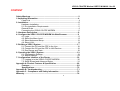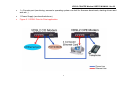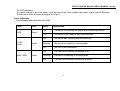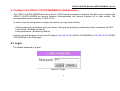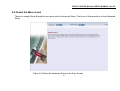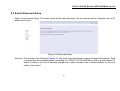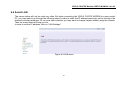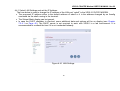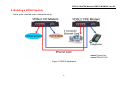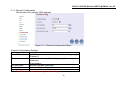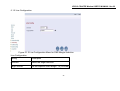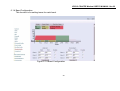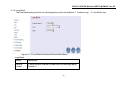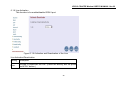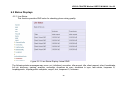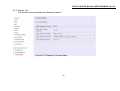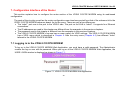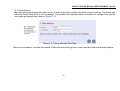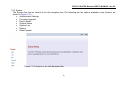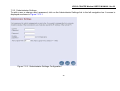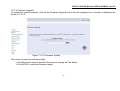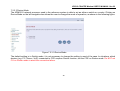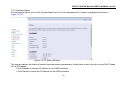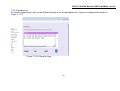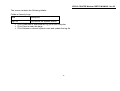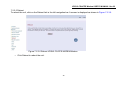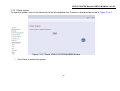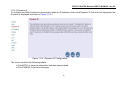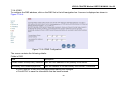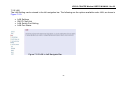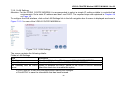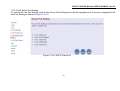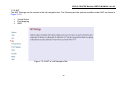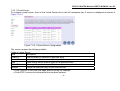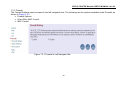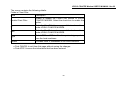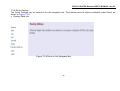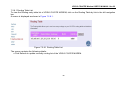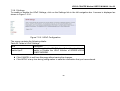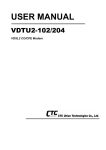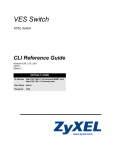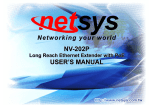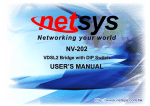Download Dynamix 4-Band VDSL CO/CPE Modem User`s manual
Transcript
VDSL2 CO&CPE Modem USER’S MANUAL Best viewed at full screen. VDSL2 CO&CPE Modem USER’S MANUAL Ver.A9 VDSL2 Point to Point Solution VDSL2 (Very-High-Bit-Rate Digital Subscriber Line 2, ITU-T G.993.2 Standard) is an access technology that exploits the existing infrastructure of copper wires that were originally deployed for POTS services. It can be deployed from central offices, from fibre-fed cabinets located near the customer premises, or within buildings. ITU-T G.993.2 VDSL2 is the newest and most advanced standard of DSL broadband wireline communications. Designed to support the wide deployment of Triple Play services such as voice, video, data, high definition television (HDTV) and interactive gaming, VDSL2 enables operators and carriers to gradually, flexibly, and cost efficiently upgrade existing xDSL-infrastructure. ITU-T G.993.2 (VDSL2) is an enhancement to G.993.1 VDSL that permits the transmission of asymmetric and symmetric (Full-Duplex) aggregate data rates up to 200 Mbit/s on twisted pairs using a bandwidth up to 30 MHz. VDSL2 deteriorates quickly from a theoretical maximum of 200 Mbit/s (Full-Duplex) at 'source' to 100 Mbit/s at 0.3 km (symmetric). 1 Return to the catalogue. VDSL2 CO&CPE Modem USER’S MANUAL Ver.A9 Safety Warnings For your safety, be sure to read and follow all warning notices and instructions before device use. • DO NOT open the device or unit. Opening or removing covers can expose you to dangerous high voltage points or other risks. ONLY qualified service personnel can service the device. Please contact your vendor for further information. • Use ONLY the dedicated power supply for your device. Connect the power cord or power adaptor to the right supply voltage (110V AC in North America or 230V AC in Europe). • DO NOT use the device if the power supply is damaged as it might cause electrocution. • If the power supply is damaged, remove it from the power outlet. • DO NOT attempt to repair the power supply. Contact your local vendor to order a new power supply. • Place connecting cables carefully so that no one will step on them or stumble over them. DO NOT allow anything to rest on the power cord and do NOT locate the product where anyone can work on the power cord. • DO NOT install nor use your device during a thouderstorm. There may be a remote risk of electric shock from lightning. • DO NOT expose your device to dampness, dust or corrosive liquids. • DO NOT use this product near water, for example, in a wet basement or near a swimming pool. • Connect ONLY suitable accessories to the device. • Make sure to connect the cables to the correct ports. • DO NOT obstruct the device ventilation slots, as insufficient airflow may harm your device. • DO NOT store things on the device. • DO NOT use the device outside, and make sure all the commections are indoors. There may be a remote risk of electric shock from lightning. • Be careful when unplugging the power, because the transformer may be very hot. • Keep the device and all its parts and accessories out of children’s reach. • Clean the device using a soft and dry cloth rather than liquid or atomizers. Power off the equipment before cleansing it. • This product is recyclable. Dispose of it properly. 2 Return to the catalogue. VDSL2 CO&CPE Modem USER’S MANUAL Ver.A9 CONTENT Safety Warnings.............................................................................................. 2 1.Unpacking Information................................................................................ 4 Check List .............................................................................................. 4 2. Installation................................................................................................... 5 Hardware Installation ............................................................................. 5 2.1 Pre-installation Requirements .......................................................... 5 General Rules ........................................................................................ 6 Connecting the VDSL2 CO/CPE MODEM ............................................. 6 3. Hardware Description................................................................................. 8 4. Configure the VDSL2 CO/CPE MODEM Via Web Browser .................... 11 4.1 Login. ..............................................................................................11 4.2 Select the Menu Level.................................................................... 12 4.3 Select Advanced Setup .................................................................. 13 4.4 Select LAN ..................................................................................... 14 5. Building a VDSL2 System ........................................................................ 17 5.1 Connect the CO and the CPE to the Line ...................................... 18 5.2 Connect the CO and the CPE to LAN Devices .............................. 18 5.3 Run Demos and Tests.................................................................... 18 6. Operating the VDSL2 System .................................................................. 19 6.1 Configuration Settings.................................................................... 19 6.2 Status Displays .............................................................................. 26 7. Configuration Interface of the Router ..................................................... 30 7.1 Logging in to the VDSL2 CO/CPE MODEM................................... 30 7.2 Setup Wizard and Advanced Setup ............................................... 31 Appendix A: Product Features & Specification ......................................... 69 Features:............................................................................................. 69 Specifications: ................................................................................... 70 Appendix B: Troubleshooting ..................................................................... 71 Appendix C : Compliance and Safety Information .................................... 72 Warranty ........................................................................................................ 74 3 Return to the catalogue. VDSL2 CO&CPE Modem USER’S MANUAL Ver.A9 1.Unpacking Information Check List Carefully unpack the package and check its contents against the checklist. Package Contents VDSL2 Modem (VDSL2 CO Modem/ VDSL2 CPE Modem) Two rubber feet User’s Manual AC to DC 12V Power Adapter RJ-45 cable RJ-11 cable Please inform your dealer immediately for any missing, or damaged parts. If possible, retain the carton, including the original packing materials, Use them to repack the unit in case there is a need to return for repair. 4 Return to the catalogue. VDSL2 CO&CPE Modem USER’S MANUAL Ver.A9 2. Installation Hardware Installation This chapter describes how to install the VDSL2 CO/CPE MODEM and establishes network connections. You may install the VDSL2 CO/CPE MODEM on any level surface (e.g, a table or shelf). However, please take note of the following minimum site requirements before you begin. 2.1 Pre-installation Requirements Before you start actual hardware installation, make sure you can provide the right operating environment, including power requirements, sufficient physical space, and proximity to other network devices that are to be connected. Verify the following installation requirement: Power requirements: DC12V/1A or above. The VDSL2 CO/CPE MODEM should be located in a cool dry place, with at least 10cm/4in of space at the front and back for ventilation. Place the VDSL2 CO/CPE MODEM out of direct sunlight, and away from heat sources or areas with a high amount of electromagnetic interference. Check if network cables and connectors needed for installation are available 5 Return to the catalogue. VDSL2 CO&CPE Modem USER’S MANUAL Ver.A9 General Rules Before making any connections to the VDSL2 CO/CPE MODEM, note the following rules: Ethernet Port (RJ-45) All network connections to the Modem Ethernet port must be made using Category 5 UTP for 100Mbps; Category 3,4 UTP for 10Mbps No more than 100 meters of cabling may be use between the MUX or HUB and an end node. Phone Port (RJ-11) All Phone set connections to the RJ-11 Port made using 24~26 Gauge phone wiring. Connecting the VDSL2 CO/CPE MODEM The VDSL2 CO/CPE MODEM can be controlled by a PC, henceforth, called the "Control PC". For this purpose, you need a PC with an Ethernet network interface and a DB-9 RS232 serial interface. Two programs are required: A Web browser is mandatory and a terminal program should be available optionally. The board has several connectors. • 4 Ethernet RJ45 jacks (connect LAN devices to route); the Auto MDIX feature of the ports switches automatically between MDI and MDI-X (MDI = Media Dependant Interface), therefore straight Ethernet cables can be used. • 2 x RJ11 jack (LINE Port is for connects VDSL client side to Line Interface, Phone port is for connects phone set or FAX machine) 6 Return to the catalogue. VDSL2 CO&CPE Modem USER’S MANUAL Ver.A9 • 1 x Console port (monitoring, access to operating system via shell for firmware downloads, starting drivers and web etc.,) • 1 Power Supply (as described above) • Figure 2.1 VDSL2 Point to Point application 7 Return to the catalogue. VDSL2 CO&CPE Modem USER’S MANUAL Ver.A9 3. Hardware Description This section describes the important parts of the VDSL2 CO/CPE MODEM. It features the front indicators and rear connectors. Front Indicators The following figure shows the front panel. Figure Chapter 3.1 VDSL2 CO MODEM Figure Chapter 3.2 VDSL2 CPE MODEM 8 Return to the catalogue. VDSL2 CO&CPE Modem USER’S MANUAL Ver.A9 Six LED indicators. At a quick glance of the front panel, it will be easy to tell if the modem has power, signal from its Ethernet RJ-45 port or there is phone line signal RJ-11port Front Indicators The following table describes the LEDs. LEDs Color PWR Green E1~E4 (LAN) LINK / WAN Green Green Status Descriptions On The device is receiving the power and functioning properly. Off The device is not ready or has malfunctioned. On The device has a good Ethernet connection. Blinking The device is sending or receiving data. Off The LAN is not connected. On The Internet or network connection is up.. Blinking The device is sending or receiving data. Off The Internet or network connection is down. 9 Return to the catalogue. VDSL2 CO&CPE Modem USER’S MANUAL Ver.A9 Rear Panel The following figure shows the rear connectors Figure Chapter 3.3 Rear Connectors VDSL2 CO/CPE MODEM Rear Connectors Connectors Type Description Line RJ-11 For connecting to the VDSL2 Modem Using a RJ-11 cable Phone RJ-11 For connecting to the POTS equipment or ISDN modem E1~E4 RJ-45 For connecting to a Ethernet equipped device Console RS-232 For connecting to PC with RS-232 serial port over a D-SUB Cable Power On 1. Check the adapter is properly connected. 2. Verify the power LED is steadily on. 10 Return to the catalogue. VDSL2 CO&CPE Modem USER’S MANUAL Ver.A9 4. Configure the VDSL2 CO/CPE MODEM Via Web Browser The VDSL2 CO/CPE MODEM provides a built-in HTML-based management interface that allow user configure the VDSL2 CO/CPE MODEM via Internet Browser. Recommended use Internet Explorer 6.0 or later version. The recommended screen resolution is 1024 x 768. In order to use the web browser configure the device, you may need to allow: • Web browser pop-up windows from your device. Web pop-up blocking is enabled by default in windows XP SP2. • JavaScripts. (Enabled by default) • Java permissions. (Enabled by default) Launch your web browser and input the IP address 192.168.16.249 (VDSL2 CO MODEM) or 192.168.16.250 (VDSL2 CPE MODEM) in the Web page. 4.1 Login. The default password is “admin“. Figure 4.1 Login 11 Return to the catalogue. VDSL2 CO&CPE Modem USER’S MANUAL Ver.A9 4.2 Select the Menu Level There is a simple Setup Wizard for end users and an Advanced Setup. The focus of this manual is on the Advanced Setup. Figure 4.2 Select the Advanced Setup in the Entry Screen 12 Return to the catalogue. VDSL2 CO&CPE Modem USER’S MANUAL Ver.A9 4.3 Select Advanced Setup Select the Advanced Setup. The menu below will be used frequently. As an exercise and an example now the IP address will be set. Figure 4.3 Advanced Setup Attention: The settings in the following Chapter 4.4 only need to be performed in order to change LAN settings. Such a change may be necessary when connecting the VDSL2 CO/CPE MODEM for the to a new control PC and/or in order to turn the IP address changed via a shell command into a default address for the next restart of the board. 13 Return to the catalogue. VDSL2 CO&CPE Modem USER’S MANUAL Ver.A9 4.4 Select LAN The menus below will not be used very often. But when connecting the VDSL2 CO/CPE MODEM to a new control PC, you may want to go through the following steps in order to make the IP address previously set by ifconfig in the terminal console permanent. Or on some later occasion you may want to change it again without using the console. Then the menu below will help you too. In order to set the IP address, click on “LAN Settings”. Figure 4.4 LAN menu 14 Return to the catalogue. VDSL2 CO&CPE Modem USER’S MANUAL Ver.A9 4.4.1 Select LAN Settings and set the IP Address The form below is used to change the IP address of the LAN port “adm0” in the VDSL2 CO/CPE MODEM. • The proposed IP address either is the default address of adm0 or it is the address changed by an ifconfig command via the shell running in the terminal. • The Subnet Mask display can be ignored. • In case the DHCP checkbox is checked, some additional data and options will be on display (see Chapter 7.2.4.1 on Page 45). The DHCP server is not required to work with VDSL2 in a lab environment. It is recommended to uncheck the box if it is not unchecked already. Figure 4.4.1 LAN Settings 15 Return to the catalogue. VDSL2 CO&CPE Modem USER’S MANUAL Ver.A9 Now the IP address either may be changed or left as it is. If it has been changed in the form or after it has been changed using the ifconfig command via the shell running in the terminal, it needs to be stored permanently Hit the “APPLY” button in order to make the displayed IP address new default address. 4.4.2 Restart the Settings Dialog After the “APPLY” button has been hit, the displayed IP address “adm0” port will be stored in a non volatile memory on the VDSL2 CO/CPE MODEM. Also, the Ethernet link between the control PC and the VDSL2 CO/CPE MODEM will be re-initialized – even if the IP address has not been changed. Refresh the display of the HTTP browser running on the control PC and login again. Figure 4.4.2 Login after Storing the IP Address as Default Value The VDSL2 CO/CPE MODEM now is prepared to be controlled by the control PC. 16 Return to the catalogue. VDSL2 CO&CPE Modem USER’S MANUAL Ver.A9 5. Building a VDSL2 System First a quick overview over a complete setup: Figure 5 VDSL2 Application 17 Return to the catalogue. VDSL2 CO&CPE Modem USER’S MANUAL Ver.A9 5.1 Connect the VDSL2 CO MODEM and the VDSL2 CPE MODEM to the Line The objective for VDSL2 is passing data over a twisted pair cable at high speed. In the setup, either such a cable connects the VDSL2 CO MODEM and the VDSL2 CPE MODEM, or a line simulator or any other hardware representation of a cable network, with or without noise injection and crosstalk simulations. 5.2 Connect the VDSL2 CO MODEM and the VDSL2 CPE MODEM to LAN Devices In the setup, usually a Ethernet tester serves as representation of the LAN side as well as representation of the WAN side. 5.3 Run Demos and Tests The Ethernet tester may send data downstream as well as upstream. It also receives the data in order to check the integrity of the data transmission. Different data rates can be tested under different line conditions. 18 Return to the catalogue. VDSL2 CO&CPE Modem USER’S MANUAL Ver.A9 6. Operating the VDSL2 System After the VDSL2 system has been set up, you may want to configure the settings which are related to VDSL2. Configuration of operation modes, test modes (loop back) and the display of status information is supported by an graphical user interface. 6.1 Configuration Settings Configure and start the VDSL2 CO MODEM and the VDSL2 CPE MODEM. • Configuration: As a minimum configuration, usually selecting the bandplan is required. See Chapter 6.1.3, Profile Configuration. • Next, both sides should be activated from the web interface. See Chapter 6.1.6, Line Activation • The connection status of the link can be monitored. See Chapter 6.2.1, Line Status 19 Return to the catalogue. VDSL2 CO&CPE Modem USER’S MANUAL Ver.A9 6.1.1 Channel Configuration This function is for setting VDSL channel. Figure 6.1.1 Channel Configuration Menu Channel Configuration Settings Setting Description Channel Number To which bearer channel number shall the settings apply? Channel 0 Direction To which direction shall the settings apply? Upstream Downstream Min Data Rate Minimum Payload Data Rate Max Data Rate Maximum Payload Data Rate Max Int Delay Maximum Interleaver Delay Note: The Reboot is needed for saving the new settings. 20 Return to the catalogue. VDSL2 CO&CPE Modem USER’S MANUAL Ver.A9 6.1.2 Line Configuration Figure 6.1.2 Line Configuration Menu for SNR Margin Selection Line Configuration Setting Description Direction Select the target direction. Target SNRM Set the required SNR Margin *10 (60=6dB) 21 Return to the catalogue. VDSL2 CO&CPE Modem USER’S MANUAL Ver.A9 6.1.3 Profile Configuration For this function, VDSL2 CO/CPE MODEM provides world wide telecom standard band plan, such as meet European telecom standard band plan 998(17a), USA telecom standard band plan 997(8a, 8b) and Janpan Telecom standard band plan (30a) etc. Annex A specifies bandplans for the North American region and enables VDSL2 CO/CPE MODEM to be deployed with traditional POTS telephony or in an all-digital mode. Annex B specifies bandplans for Europe and enables VDSL2 CO/CPE MODEM deployment with underlying POTS and ISDN services. Annex C allows VDSL2 CO/CPE MODEM to coexist with TCM-ISDN services, found primarily in Japan. VDSL2 CO/CPE MODEM has numerous configuration profiles and bandplans to meet regional service provider requirements. The frequency bandwidth has increased to 30 MHz, with configuration options at 8.5 MHz, 12 MHz, 17.7 MHz and 30 MHz. Note : Please deactivate then activate once when any band profile is being changed. This version does not support ADSL band profile, but will support that in the near future. Figure 6.1.3 Profile Configuration 22 Return to the catalogue. VDSL2 CO&CPE Modem USER’S MANUAL Ver.A9 6.1.4 Band Configuration This function is for setting tones for each band. Figure 6.1.4 Band Configuration 23 Return to the catalogue. VDSL2 CO&CPE Modem USER’S MANUAL Ver.A9 6.1.5 Loop Back The loop back testing function for checking phone wire link problem: 1. System Loop 2. Line Side Loop Figure 6.1.5 Loop Back Activation/Deactivation Menu Loop Back Setting Description Channel Number To which bearer channel number shall the settings apply? Channel 0 24 Return to the catalogue. VDSL2 CO&CPE Modem USER’S MANUAL Ver.A9 6.1.6 Line Activation This function is for enable/disable VDSL2 port. Figure 6.1.6 Activation and Deactivation of the Line Line Activation/Deactivation Setting Description Line Activate or deactivate the line. (Select the activity and the press the APPLY button.) 25 Return to the catalogue. VDSL2 CO&CPE Modem USER’S MANUAL Ver.A9 6.2 Status Displays 6.2.1 Line Status This function provides SNR value for checking phone wiring quality. Figure 6.2.1 Line Status Display: Actual SNR The following status messages may occur: not_initialized, exception, idle request, idle, silent request, silent, handshake, full init, discovery, training, analysis, exchange, showtime no sync, showtime tc sync, fast retrain, lowpower l2, loopdiagnostic, loopdiagnostic complete, resync, test, lowpower l3, unknown 26 Return to the catalogue. VDSL2 CO&CPE Modem USER’S MANUAL Ver.A9 6.2.2 Channel Status This function shows VDSL2 port status. Figure 6.2.2 Channel Status Display: Data Rate, Delay, Error Counters and Impulse Noise Protection 27 Return to the catalogue. VDSL2 CO&CPE Modem USER’S MANUAL Ver.A9 6.2.3 Version Info This function show hardware and firmware version. Figure 6.2.3 Display of Version Data 28 Return to the catalogue. VDSL2 CO&CPE Modem USER’S MANUAL Ver.A9 6.2.4 SNR Graphs When VDSL2 CO MODEM link with VDSL2 CPE MODEM, this graph will show the SNR value for each band. Figure 6.2.4 Display of SNR per Carrier 29 Return to the catalogue. VDSL2 CO&CPE Modem USER’S MANUAL Ver.A9 7. Configuration Interface of the Router This section explains how to configure the router section of the VDSL2 CO/CPE MODEM using its web-based configuration. The parts of the circuitry as well as the router configuration menu has been ported from that of the reference kit to the VDSL2 CO/CPE MODEM reference board. As for the menu, There are only a few differences: The “adm1” port now is the port to the VDSL2 side. The port on the LAN is “adm0”. It supports four Ethernet connections. The IP addresses are used in this chapter are different from the examples in the previous chapters. The password used in this chapter is different from the examples in the previous chapters. The VDSL2 CO/CPE MODEM of course has no menu option for VDSL settings. The VDSL2 CO/CPE MODEM has a VDSL menu which is described in Chapter 6. Also the entry menu (Chapter 4.2) has different “looks” tailored to the VDSL2 CO/CPE MODEM. 7.1 Logging in to the VDSL2 CO/CPE MODEM To log on to the VDSL2 CO/CPE MODEM Web Application, you must have a valid password. The Administrator creates the log on user with its password. When you log on to the VDSL2 CO/CPE MODEM Web Application, the USER LOGIN window is displayed as shown in Figure 7.1. Figure 7.1 VDSL2 CO/CPE MODEM Web Application 30 Return to the catalogue. VDSL2 CO&CPE Modem USER’S MANUAL Ver.A9 In the USER LOGIN window: 1. Enter the password in the Password text box. For an Admin user, the default password is “admin”. 2. Click LOGIN to begin the configuration or click CANCEL in the USER LOGIN window to cancel this log on operation. 7.2 Setup Wizard and Advanced Setup There is a simple Setup Wizard for end users and an Advanced Setup. The focus of this manual is on the Advanced Setup. 31 Return to the catalogue. VDSL2 CO&CPE Modem USER’S MANUAL Ver.A9 7.2.1 Setup Wizard The Setup Wizard is designed for ease-of-use in order to quickly configure the most common settings. The Admin can view the Setup Wizard link in the homepage. The wizard’s first step that allows the admin to configure the system host settings displayed as shown in Figure 7.2.1. Figure 7.2.1 Setup Wizard’s First Step There are five steps to complete the wizard. Follow the instructions given in each step and enter the desired settings. 32 Return to the catalogue. VDSL2 CO&CPE Modem USER’S MANUAL Ver.A9 7.2.2 Advanced Setup Click on the Advanced Setup link in the homepage in case you want to configure a wider range of settings. The following configuration options are displayed in the left navigation bar, as shown in Figure 7.2.2: • System • WAN • LAN • NAT • Firewall • Route • UPnP • VDSL2 Figure 7.2.2 Advanced Setup 33 Return to the catalogue. VDSL2 CO&CPE Modem USER’S MANUAL Ver.A9 7.2.3 System The System link can be viewed in the left navigation bar. The following are the options available under System, as shown in Figure 7.2.3 : • Administrator Settings • Firmware Upgrade • Device Mode • System Status • System Log • Reboot • Reset System Figure 7.2.3 System in the Left Navigator Bar 34 Return to the catalogue. VDSL2 CO&CPE Modem USER’S MANUAL Ver.A9 7.2.3.1 Administrator Settings To add a user or change user’s password, click on the Administrator Settings link in the left navigation bar. A screen is displayed as shown in Figure 7.2.3.1. Figure 7.2.3.1 Administrator Settings Configuration 35 Return to the catalogue. VDSL2 CO&CPE Modem USER’S MANUAL Ver.A9 While adding a user, each user must be assigned a separate port. Hence the number of users that can be added to the system depends on the number of ports available on the VDSL2 CO/CPE MODEM. The screen contains the following details: Fields in User Setting Field Description Current Password This is the password associated with the administrator. This is enabled only for the user Administrator login. Password This is the password of the login administrator. Re-type Password Auto-Logout Time This is the password verification. The auto-logout time, at least one minute. • Click CANCEL to exit from this page without saving the changes. • Click APPLY to save the information that has been entered. 36 Return to the catalogue. VDSL2 CO&CPE Modem USER’S MANUAL Ver.A9 7.2.3.2 Firmware Upgrade To update the system firmware, click on the Firmware Upgrade link in the left navigation bar. A screen is displayed as shown in 7.2.3.2 Figure 7.2.3.2 Firmware Update The screen contains the following detail: • Click Browse to select a specified file name to change the File Name. • Click APPLY to start the firmware update. 37 Return to the catalogue. VDSL2 CO&CPE Modem USER’S MANUAL Ver.A9 7.2.3.3 Device Mode The ADM5120 network processor used in the reference system is able to act as either a switch or a router. Clicking on Device Mode on the left navigation bar allows the user to change the mode of operation, as shown in the following figure. Figure 7.2.3.3 Device Mode The default setting is in Switch mode, it is not necessary to change the setting in most of the case. In situations, which devices (e.g. PC, Server, VoIP) connected to CPE requires Router function, set the CPE on Router mode. Do NOT set CO on Router mode to avoid the connection failure. 38 Return to the catalogue. VDSL2 CO&CPE Modem USER’S MANUAL Ver.A9 7.2.3.4 System Status To view system status, click on the System Status link in the left navigation bar. A screen is displayed as shown in Figure 7.2.3.4 Figure 7.2.3.4 Status Window This screen displays the status of certain important system parameters. It also offers control over the current DHCP lease for the IP Address. • Click Release to release IP Address for the WAN interface. • Click Renew to renew the IP Address for the WAN interface. 39 Return to the catalogue. VDSL2 CO&CPE Modem USER’S MANUAL Ver.A9 7.2.3.5 System Log To view the system logs, click on the System log link in the left navigation bar. A screen is displayed as shown in Figure 7.2.3.5. Figure 7.2.3.5 Security Logs 40 Return to the catalogue. VDSL2 CO&CPE Modem USER’S MANUAL Ver.A9 The screen contains the following details: Fields in Security Logs Field Description Log File This lists all the system events. • Click Download to download the log file to the computer. • Click Clear to clear this page. • Click Refresh to retrieve system event and update the log file. 41 Return to the catalogue. VDSL2 CO&CPE Modem USER’S MANUAL Ver.A9 7.2.3.6 Reboot To reboot the unit, click on the Reboot link in the left navigation bar. A screen is displayed as shown in Figure 7.2.3.6. Figure 7.2.3.6 Reboot VDSL2 CO/CPE MODEM Modem • Click Reboot to reboot the unit. 42 Return to the catalogue. VDSL2 CO&CPE Modem USER’S MANUAL Ver.A9 7.2.3.7 Reset system To reset the system, click on the Reset link in the left navigation bar. A screen is displayed as shown in Figure 7.2.3.7. Figure 7.2.3.7 Reset VDSL2 CO/CPE MODEM Modem • Click Reset to restart the system. 43 Return to the catalogue. VDSL2 CO&CPE Modem USER’S MANUAL Ver.A9 7.2.4 WAN The WAN settings can be viewed in the left navigation bar. The following are the options available under WAN, as shown Figure 7.2.4: • Dynamic IP • Static IP • PPPoE • DNS Figure 7.2.4 WAN Setting in Left Navigator Bar 44 Return to the catalogue. VDSL2 CO&CPE Modem USER’S MANUAL Ver.A9 7.2.4.1 Dynamic IP To configure the WAN interface to dynamically obtain an IP Address, click on the Dynamic IP link in the left navigation bar. A screen is displayed as shown in Figure 7.2.4.1. Figure 7.2.4.1 Dynamic IP Configuration The screen contains the following details: • Click APPLY to save the information that has been entered. • Click CANCEL to exit from this page. 45 Return to the catalogue. VDSL2 CO&CPE Modem USER’S MANUAL Ver.A9 7.2.4.2 Static IP To configure the WAN interface to use a Static IP Address, click on the Static IP link in the left navigation bar. A screen is displayed as shown in Figure 7.2.4.2. Figure 7.2.4.2 Static IP Configuration The screen contains the following details: Fields in Static IP Field Description IP Address assigned by your ISP Enter the IP Address of VDSL2 CO/CPE MODEM. Subnet Mask Enter the Subnet Mask of VDSL2 CO/CPE MODEM. 46 Return to the catalogue. VDSL2 CO&CPE Modem USER’S MANUAL Ver.A9 Fields in Static IP (cont’d) Field Description ISP Gateway Address Enter the Gateway address of the VDSL2 CO/CPE MODEM. Provides more IP Addresses of the WAN interface. Select Does ISP provide more IP the check box to enable this option. A screen is displayed as shown in Figure 41. Click Add to add IP Address and Address Subnet Mask. 47 Return to the catalogue. VDSL2 CO&CPE Modem USER’S MANUAL Ver.A9 7.2.4.3 PPPoE To configure the WAN interface to use PPPoE, click on the PPPoE link in the left navigation bar. A screen is displayed as shown in Figure 7.2.4.3. Figure 7.2.4.3 PPPoE Configuration The screen contains the following details: Fields in PPPoE Field User Name Password Retype Password Service Name Description Enter a name to use the PPPoE session. Enter the password of the login user. Enter the password again to reconfirm. Enter a service name. 48 Return to the catalogue. VDSL2 CO&CPE Modem USER’S MANUAL Ver.A9 Fields in PPPoE (cont’d) Field Description MTU Enter the maximum connection units of the PPPoE. The MTU range is 1400 to 1492 bytes. By default, it is 1492. Maximum Idle Time This is the period of time required to keep the connection alive if no packets are transmitted. If no packets are transmitted between LAN port and WAN port or between VDSL2 CO/CPE MODEM and WAN, the connection is disconnected after the 'Maximum idle time. If the Auto-reconnect check box is selected, the PPP connection is re-established if there is some data that is received from the upper layers to be transmitted on this link. • Click CANCEL to exit from this page without saving the changes. • Click APPLY to save the information that has been entered. 49 Return to the catalogue. VDSL2 CO&CPE Modem USER’S MANUAL Ver.A9 7.2.4.4 DNS To configure the DNS address, click on the DNS link in the left navigation bar. A screen is displayed as shown in Figure 7.2.4.4: Figure 7.2.4.4 DNS Configuration The screen contains the following details: Fields in DNS Field Description Domain Name Server(DNS) Address Enter the DNS address of the primary DNS server. Secondary DNS Address(optional) Enter the address of the secondary DNS server, if available. • Click CANCEL to exit from this page without saving the changes. • Click APPLY to save the information that has been entered. 50 Return to the catalogue. VDSL2 CO&CPE Modem USER’S MANUAL Ver.A9 7.2.5 LAN The LAN Setting can be viewed in the left navigation bar. The following are the options available under LAN, as shown in Figure 7.2.5: • • • • LAN Settings DHCP Client List LAN Switch Port Setting LAN Port Status Figure 7.2.5 LAN in Left Navigator Bar 51 Return to the catalogue. VDSL2 CO&CPE Modem USER’S MANUAL Ver.A9 7.2.5.1 LAN Settings Attention: For the VDSL2 CO/CPE MODEM it is recommended to select a simple IP setting suitable to controlled lab environments. Set a static IP address and don’t use DHCP. The required steps are explained in Chapter 4.4 on Page 14! To configure the LAN interface, click on the LAN Settings link in the left navigation bar. A screen is displayed as shown in Figure 7.2.5.1 in case of the VDSL2 CO/CPE MODEM kit.. Figure 7.2.5.1 LAN Settings The screen contains the following details: Fields in LAN Settings Field Description IP Address Enter the LAN interface IP Address of VDSL2 CO/CPE MODEM. Subnet Mask Enter the LAN Subnet Mask of VDSL2 CO/CPE MODEM. The Gateway acts as DHCP Enable or disables the DHCP Server of the VDSL2 CO/CPE MODEM. Server Select the check-box to enable this option. • Click CANCEL to exit from this page without saving the changes. • Click APPLY to save the information that has been entered. 52 Return to the catalogue. VDSL2 CO&CPE Modem USER’S MANUAL Ver.A9 7.2.5.2 DHCP Client List To view the DHCP client list, click on the DHCP Client List link in the left navigation bar. A screen is displayed to list all DHCP client connection with IP Address and MAC Address as shown in Figure 7.2.5.2. Figure 7.2.5.2 DHCP Client List 53 Return to the catalogue. VDSL2 CO&CPE Modem USER’S MANUAL Ver.A9 7.2.5.3 LAN Switch Port Setting To view the All Lan Port Setting, click on the All Lan Port Setting link in the left navigation bar. A screen is displayed to All Lan Port Setting as shown in Figure 7.2.5.3. Figure 7.2.5.3 DHCP Client List 54 Return to the catalogue. VDSL2 CO&CPE Modem USER’S MANUAL Ver.A9 7.2.5.4 LAN Port Status The following information provides a view of the current Ethernet ports status of the unit Figure 7.2.5.4 LAN Port Status 55 Return to the catalogue. VDSL2 CO&CPE Modem USER’S MANUAL Ver.A9 7.2.6 NAT The NAT Settings can be viewed in the left navigation bar. The following are the options available under NAT, as shown in Figure 7.2.6: • • • Virtual Server Port Mapping DMZ Figure 7.2.6 NAT in Left Navigator Bar 56 Return to the catalogue. VDSL2 CO&CPE Modem USER’S MANUAL Ver.A9 7.2.6.1 Virtual Server To configure virtual server, click on the Virtual Server link in the left navigation bar. A screen is displayed as shown in Figure 7.2.6.1: Figure 7.2.6.1 Virtual Server Configuration The screen contains the following details: Fields in Virtual Server Field Description Private IP Enter a private IP Address of specified entry. Private Port Enter a private Port number of the specified entry. Type Select virtual server protocol type of the specified entry. Public Port Enter a public port number of the internet user to access the virtual server. Enabled Enable the specified entry of the virtual server. • Click CANCEL to exit from this page without saving the changes. • Click APPLY to save the information that has been entered. 57 Return to the catalogue. VDSL2 CO&CPE Modem USER’S MANUAL Ver.A9 7.2.6.2 Port Mapping To configure Port Mapping, click on the Port Mapping link in the left navigation bar. A screen is displayed as shown in Figure 7.2.6.2: Figure 7.2.6.2 Port Mapping Configuration The screen contains the following details: Fields in Port Mapping Field Description Server IP Enter the IP Address of a specified local machine. Mapping Port Assign a range of port or specific port number to route the packets. Enabled Enable a specified entry of the Port Mapping. • Click CANCEL to exit from this page without saving the changes. • Click APPLY to save the information that has been entered. 58 Return to the catalogue. VDSL2 CO&CPE Modem USER’S MANUAL Ver.A9 7.2.6.3 DMZ To configure the DMZ, click on the DMZ link in the left navigation bar. A screen is displayed as shown in Figure 7.2.6.3: Figure 7.2.6.3 DMZ Configuration The screen contains the following details: Fields in DMZ Field Enable IP Address Description Enable or disable the DMZ setting of VDSL2 CO/CPE MODEM. Select the check box to enable this option. Enter IP Address of the DMZ host. • Click CANCEL to exit from this page without saving the changes. • Click APPLY to save the information that has been entered. 59 Return to the catalogue. VDSL2 CO&CPE Modem USER’S MANUAL Ver.A9 7.2.7 Firewall The Firewall Settings can be viewed in the left navigation bar. The following are the options available under Firewall, as shown in Figure 7.2.7: • Firewall Options • Client Filter MAC Control • MAC Control Figure 7.2.7 Firewall in Left Navigator Bar 60 Return to the catalogue. VDSL2 CO&CPE Modem USER’S MANUAL Ver.A9 7.2.7.1 Firewall Options To enable the firewall options, click on the Firewall Options link in the left navigation bar. A screen is displayed as shown in Figure 7.2.7.1: Figure 7.2.7.1 Firewall Options Configuration The screen contains the following details: Fields in Firewall Options Field Description Enable Hacker Attack Protect Select the check box to log and drop all the hacker attack events. Discard PING from WAN Select the check box to drop all PING from the WAN side. Select the check box to drop all PING to VDSL2 CO/CPE MODEM packet for the Discard PING the Gateway LAN side. Drop Port Scan Select the check box to drop all the port scan packets. • Click CANCEL to exit from this page without saving the changes. • Click APPLY to save the information that has been entered. 61 Return to the catalogue. VDSL2 CO&CPE Modem USER’S MANUAL Ver.A9 7.2.7.2 Client Filter To enable Client Filter, click on the Client Filter link in the left navigation bar. A screen is displayed as shown in Figure 7.2.7.2. Figure 7.2.7.2 Client Filter Configuration 62 Return to the catalogue. VDSL2 CO&CPE Modem USER’S MANUAL Ver.A9 The screen contains the following details: Fields in Client Filter Field Description Enable Client Filter Enable or disable the Client Filter feature of VDSL2 CO&CPE MODEM. Select the check box to enable this option. IP Enter the filter IP Address range of the local machines under VDSL2 CO&CPE MODEM. Port Enter the filter Port number range of the local machines under VDSL2 CO&CPE MODEM. Type Select TCP or UDP to filter the protocol type packets from the local machines. Enable Provides more IP Addresses of the WAN interface. • Click CANCEL to exit from this page without saving the changes. • Click APPLY to save the information that has been entered. 63 Return to the catalogue. VDSL2 CO&CPE Modem USER’S MANUAL Ver.A9 7.2.7.3 MAC Control To configure MAC Control, click on the MAC Control link in the left navigation bar. A screen is displayed as shown in Figure 7.2.7.3 Figure 7.2.7.3 MAC Control Configuration The screen contains the following details: Fields in MAC Control Field Description MAC Address Control Enable or disable the MAC address control. Enable or disable block status. If the check box is selected, it blocks Block Connection to Internet the specified MAC address. MAC Address Assign the blocking MAC address for local machine. • Click CANCEL to exit from this page without saving the changes. • Click APPLY to save the information that has been entered. 64 Return to the catalogue. VDSL2 CO&CPE Modem USER’S MANUAL Ver.A9 7.2.8 Route Settings The Route Settings can be viewed in the left navigation bar. The following are the options available under Route, as shown in Figure 7.2.8: Routing Table List Figure 7.2.8 Route in Left Navigator Bar 65 Return to the catalogue. VDSL2 CO&CPE Modem USER’S MANUAL Ver.A9 7.2.8.1 Routing Table List To view the Routing entry table list of VDSL2 CO/CPE MODEM, click on the Routing Table by link in the left navigation bar. A screen is displayed as shown in Figure 7.2.8.1. Figure 7.2.8.1 Routing Table List The screen contains the following details: • Click Refresh to update currently routing list of the VDSL2 CO/CPE MODEM. 66 Return to the catalogue. VDSL2 CO&CPE Modem USER’S MANUAL Ver.A9 7.2.9 UPnP Setting The UPnP Settings can be viewed in the left navigation bar. The following are the options available under UPnP, as shown in Figure 7.2.9: Figure 7.2.9 UPnP in Left Navigator Bar 67 Return to the catalogue. VDSL2 CO&CPE Modem USER’S MANUAL Ver.A9 7.2.9.1 Settings To enable or disable the UPnP Settings, click on the Settings link in the left navigation bar. A screen is displayed as shown in Figure 7.2.9.1. Figure 7.2.9.1 UPnP Configuration The screen contains the following details: Table 22 Fields in UPnP Settings Field Description To enable or disable UPnP Setting. Select the check box to Enable UpnP Enable or Disable the UPnP function of SPEED-VDSL2 CO&CP MODEM. Click CANCEL to exit from this page without saving the changes. Click APPLY at any time during configuration to save the information that you have entered. 68 Return to the catalogue. VDSL2 CO&CPE Modem USER’S MANUAL Ver.A9 Appendix A: Product Features & Specification Features: Compliant with IEEE 802.3 & 802.3u Ethernet Standards Compliant with ETSI, ITU, ANSI VDSL standards Provides 4 x 10/100M auto-sensing RJ-45 Ethernet ports Supports Bandwidth setup with 100 Mbps VDSL RJ-11 ports POTS / ISDN Splitter port RJ-11 x 1 (Splitter on board) Supports auto speed for VDSL2 port Supports Web management(HTTP) Supports TFTP Supports PPPOE Supports NAT/DHCP/DMZ Supports Firewall Supports Route & Switch mode Supports UPnP Supports Loop back Supports SNR indicator Support 8a,8b,8c,8d,12a,12b,17a,17b,30a band profile Support 997,998 band plan Provides surge protection for VDSL2 port 69 Return to the catalogue. VDSL2 CO&CPE Modem USER’S MANUAL Ver.A9 Specifications: Compliant with IEEE 802.3 & 802.3u Ethernet Standards Compliant with ETSI, ITU, ANSI VDSL2 standards 10/100M auto-sensing/auto-MDIX RJ-45 Ethernet ports x 4 VDSL2 RJ-11 port x 1 (VDSL2 CO MODEM / VDSL2 CPE MODEM) POTS / ISDN Splitter port RJ-11 x 1 Switch method: store and forward Flow control Full duplex: IEEE 802.3x Half duplex: Back pressure Driver capable: 100 M: 0.3 Km Indication LED x 6: Power LED x1 Ethernet Link/Active LED x 4 VDSL Link LED x 1 Console port: RS-232C/115200bps Dimension: L x W x H = 184mm x 146mm x 40mm(7.2" x 5.74" x 1.57") Operating temperature: 0°C to 50°C (32 to 122F) Operating humidity: 10% to 90% (non-condensing) Storage temperature: -20 to 65°C (-4F to 149F) AC to DC adapter Input range: 100VAC~240VAC/50~60Hz Output: 12VDC/1A Power consumption: 7.5w EMI Compliant: CE, FCC, VCCI Chipset: Infineon 70 Return to the catalogue. VDSL2 CO&CPE Modem USER’S MANUAL Ver.A9 Appendix B: Troubleshooting 1. Symptom: Connected the Co-Modem with CPE-Modem within 300 meters RJ-11 phonecable got only less than 10 Mbit/s. Cause: Some testing program which is base on TCP/IP protocol such as FTP, Iperf, NetIQ, the bandwidth of testing outcome will be limited by TCP window size. Solution: We recommand to test VDSL2 bandwidth best by Smartbit equipment, if you don't have Smartbit, we recommand test that by IPERF program, and TCP window size must be setted max. 64k, the parameter as iperf –c co side ip address–I 1 –t 50 –w 65535 for client side. 71 Return to the catalogue. VDSL2 CO&CPE Modem USER’S MANUAL Ver.A9 Appendix C : Compliance and Safety Information FCC Radio Frequency Interference Statement This equipment has been tested to comply with the limits for a computing device, pursuant to Part 15 of FCC rules. These limits are designed to provide reasonable protection against harmful interference when the equipment is operated in a commercial environment. This equipment can generate, use and radiate radio frequency energy and, if not installed and used in accordance with the instructions, may cause harmful interference to radio communications. However, there is no guarantee that interference will not occur in a particular installation. If this equipment does cause harmful interference to radio or television reception, which can be determined by turning the equipment off and on, the user is encouraged to try to correct the interference by taking one or more of the following measures: 1.Reorient or relocate the receiving antenna. 2.Increase the distance between the equipment and receiver. 3.The equipment and the receiver should be connected to outlets on separate circuits. 4.Consult the dealer or an experienced radio/television technician for help. Changes or modifications not expressly approved by the party responsible for compliance could void the user’s authority to operate the equipment. If this telephone equipment causes harm to the telephone network, the telephone company will notify you in advance that temporary discontinuance of service may be required. But if advance notice isn’t practical, the telephone company will notify the customer as soon as possible. Also, you will be advised of your right to file a complaint with the FCC if you believe it is necessary. The telephone company may make changes in its facilities, equipment, operations or procedures that could affect the proper functioning of your equipment. If they do, you will be notified in advance in order for you to make necessary modifications to maintain uninterrupted service. 72 Return to the catalogue. VDSL2 CO&CPE Modem USER’S MANUAL Ver.A9 This equipment may not be used on coin service provided by the telephone company. Connection to party lines is subject to state tariffs. Important Safety Instructions Caution:The direct plug-in wall transformer serves as the main product for disconnecting. The socket outlet shall be installed near the product and be readily accessible. Caution:Use only the power supply included with this product. In the event the power supply is lost or damaged:In the United States, use only with CSA certified or UL listed Class 2 power supply, rated 12Vdc 1A or above. IN Europe, use only with CE certified power supply, rated 12Vdc 1A or above. Do not use this equipment near water, for example in a wet basement. Avoid using a telephone during an electrical storm. There may be a remote risk of electrical shock from lightning. Do not use the telephone to report a gas leak in the vicinity of the leaking area. If you experience trouble with this unit, please contact customer service at the address and phone listed below. DO NOT DISASSEMBLE THIS EQUIPMENT. It does not contain any user serviceable components. FCC Warning This equipment has been tested to comply with the limits for a Class A digital device, pursuant to Part 15 of the FCC Rules. These limits are designed to provide reasonable protection against harmful interference when the equipment is operated in a commercial environment. This equipment can generate, use, and radiate radio frequency energy and, if not installed and used in accordance with the instruction manual, may cause harmful interference to radio communications. Operation of this equipment in a residential area is likely to cause harmful interference in which case the user will be required to correct the interference at owner’s expense. CE Mark Warning This is a CE class A product. In a domestic environment, this product may cause radio interference in which case the user may be required to take adequate measures. 73 Return to the catalogue. VDSL2 CO&CPE Modem USER’S MANUAL Ver.A9 Warranty The original owner of this package will be free from defects in material and workmanship for one year parts after purchase. For the warranty to apply, you must register your purchase by returning the registration card indicating the date of purchase. There will be a minimal charge to replace consumable components, such as fuses, power transformers, and mechanical cooling devices. The warranty will not apply to any products which have been subjected to any misuse, neglect or accidental damage, or which contain defects which are in any way attributable to improper installation or to alteration or repairs made or performed by any person not under control of the original owner. The above warranty is in lieu of any other warranty, whether express, implied, or statutory, including but not limited to any warranty of merchantability, fitness for a particular purpose, or any warranty arising out of any proposal, specification, or sample. Shall not be liable for incidental or consequential damages. We neither assumes nor authorizes any person to assume for it any other liability. Note: Please do not tear off or remove the warranty sticker as shown, otherwise the warranty will be void. 74 Return to the catalogue.