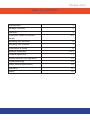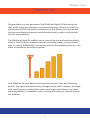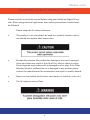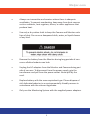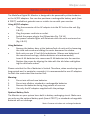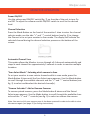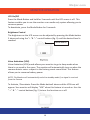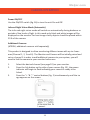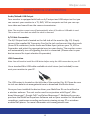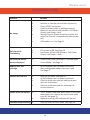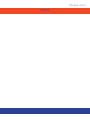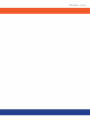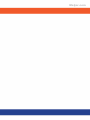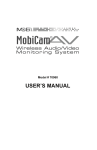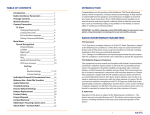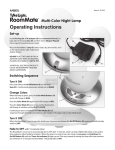Download MobiCam Digital DL Instruction manual
Transcript
Meijer.com Wireless Audio/Video Monitoring System Compatible with… Compatible with... with… Compatible Meijer.com TABLE OF CONTENTS Introduction 1 Package Contents 2 Features 3 Consumer Guide to Product Safety 4-5 Knowing your Receiver 6 Knowing Your Camera 7 Installation & Setup 8 Monitor Operation 9-10 Camera Operation 11 Audio/Video & USB Operation 12 Troubleshooting 13 Radio Interference Advice 14 Warranty 15 Notes 16 Meijer.com INTRODUCTION Congratulations on the purchase of the MobiCam Digital DL Monitoring System, which brings you the latest in wireless technology. We are sure that you will be pleased with the quality and features of this product but recommend that you read these instructions carefully before use in order to fully benefit from its many features. The MobiCam Digital DL enables you to transmit picture and sound wirelessly, which is ideal for many situations such as monitoring a baby, young children, pets, or elderly. Additionally it can also be used for household security or as an office or warehouse surveillance system. Your MobiCam DL uses digital transmission to ensure a clear and consistent picture. The signal also passes easily through interior walls. However, buildings with metal frames or placing the camera near large metal objects may cause signal degradation. If reception is poor, moving the camera or receiver may fix this problem. 1 Meijer.com PACKAGE CONTENTS 1 x Receiver Unit 1 x Camera Unit (#70056, additional cameras sold separately) 1 X Receiver Power Cord 1 X Camera Power Cord 1 x AV cable 1 set of mounting screws and anchors NOTE: If you find any of the contents are missing or should you need to order replacement parts, please contact the manufacturer or visit www.getmobi.com. 2 Meijer.com FEATURES • 2.4” Color High Resolution TFT LCD Display • Voice Activated Picture & Sound with Auto Mute • Audio Only Mode • No installation needed—ready to use • Compact design for easy portability • Transmission range up to 300 ft. • Powerful Night Vision with 20 ft. range • Extra Wide Camera Viewing Angle • Expandable up to 4 Cameras with automatic camera scanning option • Camera operates on AC or 4 AA Alkaline Batteries (not included). • Monitor operates on AC or 5 Alkaline AA Batteries (not included) • Optional rechargeable battery pack is available (item # 70077). • USB Output for PC connection • Use as a wireless webcam 3 Meijer.com CONSUMER GUIDE TO PRODUCT SAFETY Please read this instruction manual before using your MobiCam Digital DL system. When using electrical appliances, basic safety precautions should always be followed. Please keep safe for future reference. • This product is not intended to be used as a medical monitor and its use should not replace adult supervision. • Periodically examine this product for damage to the cord, housing or other parts that may result in the risk of fire, electric shock or injury. Do not operate any product with a damaged cord or plug. If the Color Wireless Monitor malfunctions or is damaged in any manner please contact the manufacturer for examination and repair to avoid a hazard. • Never use transmitter and receiver near water (i.e. bathtub, sink, etc.). • The AC adaptors are not Toys. 4 Meijer.com • Always use transmitter and receiver where there is adequate ventilation. To prevent overheating, keep away from heat sources such as radiators, heat registers, stoves, or other appliances that produce heat. • Use only a dry cotton cloth to keep the Camera and Monitor units free of dust. Do no use a dampened cloth, water, or liquid cleaner of any kind. • Remove the battery from the Monitor during long periods of non- use as alkaline batteries can leak. • Unplug the AC adaptors from the Monitor and Camera during peri ods of non-use. To disconnect from the power supply, grip the transformer and pull from the power socket. Never pull by the cord. • Replace battery with the same equivalent type. Please dispose of old, defective batteries in an environmentally friendly manner in accordance with the relevant legislation. • Only use the Monitoring System with the supplied power adaptors. 5 Meijer.com KNOWING YOUR RECEIVER 1. 2. 3. 4. 5. 6. 7. 8. 9. 10. TFT LCD Display Control (+) (-) Mode Button Power indicator Sound Bar LEDs Speaker Volume and power On/Off switch Mini USB Output DC Jack A/V Jack 6 Meijer.com KNOWING YOUR CAMERA 11. Camera Lens 12. Power indicator 13.Mic 14. Night Vision Sensor 15. Link Button 16. Power On / Off 17. DC Jack 7 Meijer.com INSTALLATION & SETUP The MobiCam Digital DL Monitor is designed to be powered by either batteries or the AC/DC adaptors. You can also purchase a rechargeable battery pack (item # 70077) available at getmobi.com or retailer to use with your monitor. Using AC/DC adaptor: • Plug the connector of the AC adaptor into the DC Jack on the unit (fig. 9 & 17). • Plug the power cord into an outlet. • Switch the power plug to the ON position (fig. 7 & 16) • The power indicator lights will illuminate once the units are turned on (fig. 4 & 12) Using Batteries: • Remove the battery door at the bottom/back of each unit by loosening the child-safe screw and sliding the cover downward to release. • Both units can use 1.5 volt AA size batteries. (Always use batteries of the same brand and age, alkaline batteries are recommended) Insert 4 AA batteries into camera and 5 AA batteries into the monitor. • Replace the covers by aligning the tabs with the tab holes and tighten ing the child-safe screws. Please note that the life of batteries is limited. Therefore, when monitoring over long periods and, in particular, overnight, it is recommended to use AC adaptors for both the camera and the monitor unit. Warning: 1. Do not mix old and new batteries. 2. Do not mix alkaline, standard or rechargeable batteries 3. Remove the batteries during long periods of non-use. 4. Use only the AC adaptors supplied with the package. Optional Battery Pack: The Monitor on your system has a built-in battery recharging circuit. Make sure you only use the optional battery pack (Item # 70077), as standard rechargeable batteries will not recharge. Note: Camera unit does not recharge batteries. 8 Meijer.com MONITOR OPERATION Power ON/OFF Use the volume and ON/OFF switch (fig. 7) on the side of the unit to turn On and Off. To adjust the volume use the ON/OFF switch to scroll to the desired level. Channel Selection Press the Mode Button on the front of the monitor 1 time to enter the channel selector mode, use the side “+” and “-” control buttons (see fig. 2) to change the Channel or to set your monitor to Scan mode. The display will indicate the selected channel during the channel selection process on the bottom of the screen. Automatic Channel Scan This option allows the Monitor to scan through all 4 channels automatically and stops at each channel for approximately 5 seconds in order to monitor multiple locations. “Scan Select Mode”- Selecting which camera to Scan To set your monitor to scan certain channels while in scan mode, press the Mode Button 4 times until the Scan Select menu appears. Use the Mode button to scroll through the available channels and the “+” and “-” control buttons (see fig. 2) to select and deselect the desired channel(s). “Camera Selection”- Add or Remove Cameras To remove paired cameras, press the Mode button 8 times until the Paired Select menu appears. Use the Mode button to scroll through the available channels and the “+” and “-” controls (see fig. 2) to select or remove the camera. Note: You must re-link your camera once it has been removed in order to be able to view the camera again (see page 12 for linking instructions). 9 Meijer.com MONITOR OPERATION LCD On/Off Press the Mode Button and hold for 3 seconds until the LCD screen is off. This feature enables you to use the monitor as an audio only system allowing you to conserve power. To deactivate, press the Mode Button for 3 seconds. Brightness Control The brightness on the LCD screen can be adjusted by pressing the Mode button 2 times and using the “+ “& “–“ control buttons (fig. 2) until the desired level is reached. Mode button Voice Activation (VOX) Voice Activation (VOX) mode allows your monitor to go to sleep mode when there is no sound in the room. The monitor will automatically turn on when the camera detects noise– subject to the factory preset sound level. This feature allows you to conserve battery power. NOTE: The Monitor will automatically switch to standby mode if no signal is received from the Camera To Activate / Deactivate: Press the Mode button3 times and the VOX icon will appear. Your monitor will display “VOX” when this feature is turned on. Use the “ + “ & “ - “ control buttons (fig. 2) to turn the function on or off. 10 Meijer.com CAMERA OPERATION Power ON/OFF Use the ON/OFF switch (fig. 16) to turn the unit On and Off. Infrared Night Vision Mode (Automatic) The infra-red night vision mode will switch on automatically during darkness or periods of low levels of light. In this mode only black and white images will be displayed on the monitor. For best image clarity objects should be placed within 20 ft of the camera. Additional Cameras (#70056, additional cameras sold separately) This product is designed to allow monitoring different areas with up to 4 cameras (Channel 1, 2, 3 and 4). The Monitor and Camera will be initially paired and set on channel 1.In order to add additional cameras to your system, you will need to link the camera to your monitor before use. 1. Select the desired channel (see page 10) on your monitor. 2. Press the link button on the side of your camera (fig. 15), the power indicator will begin to flash indicating your camera is ready to be linked. 3. Press the “+ “& “-“ control buttons (fig. 2) simultaneously until the im age appears on the screen. 11 Meijer.com AUDIO/VIDEO & USB OPERATION Audio/Video& USB Output Your monitor is equipped with both an A/V output and USB output so that you can connect your monitor to a TV, DVR, VCR or computer so that you can capture video and sound from the camera transmission. Note: The monitor screen turns off automatically when A/V cable or USB cable is used. The screen will turn back on when the cable is removed. A/V Cable Connection The A/V Output Jack is located on the left side of the monitor (fig. 10). Simply connect the supplied AV Connector Cord to the jack and connect the other ends (three RCA connectors) to the Audio and Video input jacks on your TV, VCR or Camcorder and select the appropriate input on your device. The monitor screen will automatically turn off signaling the unit is connected. (Please refer to your device manual for input selection & operation) USB Connection Note: You will need to install the USB driver before using the USB connection to your PC. Use a standard Mini USB cable available at retail stores (not included) to connect your monitor to your PC. The USB output is located on the left side of the monitor (fig. 8). Please be sure to visit our website at www.getmobi.com to download the device driver. Once you have installed the device driver your MobiCam DL can be utilized as a wireless webcam. The unit can be used in conjunction with Skype®, Windows Messenger®, Google Talk® and Yahoo Messenger®. Additionally you can purchase the MobiCam Anywhere Software and set your monitor for scheduled recordings, continuous recording and remote viewing via any PC or windows enabled cell phone. For more information visit www.getmobi.com 12 Meijer.com TROUBLESHOOTING Problem Solution • • • • No Image • • Monitor or Camera has not been turned on. Check AC/DC connection Confirm power outlet is working properly. Battery is low (check Led indicator: Full Power Green; Low Power - Red) Wrong Channel (Please note the monitor will return to Channel 1 automatically after power off) VOX mode is on, See Page 11 • • LCD screen is Off, See Page 10 Low Power (Check LED indicator: Full Power Green; Low Power – Red) Only Black & White picture displayed • Camera may have switched to “Infrared Night Vision Mode,” See Page 12 Battery does not recharge • • AC/DC adaptor has not been connected. Non-rechargeable battery has been used, See Page 9 Camera will not link • • • Unit has not been switched on. AC/DC adaptor has not been connected. Check to make sure you are making contact with the link button. Check to make sure you are selecting the correct channel Only Sound is Functioning • Screen turns on and off • • Channels Keep Switching • “VOX” mode is selected, when there is no noise detected by the camera the screen and audio turn off, See page 11 Batteries are low, LED indicator will be red Confirm status of scan mode, See page 10 13 Meijer.com RADIO INTERFERENCE ADVICE FCC STATEMENT: This device complies with part 15 of the FCC Rules. Operation is subject to the following two conditions: 1) This device may not cause harmful interference. 2) This device must accept any interference received, including interference that may cause undesired operation. Any changes or modifications not expressly approved by the party responsible for compliance could void the user’s authority to operate the equipment. FCC Radiation Exposure Statement: The model 70055T of this equipment complies with FCC radiation exposure limits set forth for uncontrolled environment. This equipment should be installed and operated with minimum distance 20cm between the radiator and your body. This transmitter must not be co-located or operating in conjunction with any other antenna or transmitter. Note: This equipment has been tested and found to comply with the limits for a Class B digital device, pursuant to part 15 of the FCC Rules. These limits are designed to provide reasonable protection against harmful interference in a residential installation. This equipment generates uses and can radiate radio frequency energy and, if not installed and used in accordance with the instructions, may cause harmful interference to radio communications. However, there is no guarantee that interference will not occur in a particular installation. If this equipment does cause harmful interference to radio or television reception, which can be determined by turning the equipment off and on, the user is encouraged to try to correct the interference by one or more of the following measures: —Reorient or relocate the receiving antenna. —Increase the separation between the equipment and receiver. —Connect the equipment into an outlet on a circuit different from that to which the receiver is connected. —Consult the dealer or an experienced radio/TV technician for help. IC STATEMENT: Operation of this device is subject to the following two conditions: 1) this device may not cause interference, and 2) this device must accept any interference, including interference that may cause undesired operation of the device. 14 Meijer.com WARRANTY Mobi Technologies, Inc. warrants this product to be free from defects in material and workmanship for a period of ninety (90) days from the date of purchase. Should this product prove to be defective at any time during the warranty period, Mobi Technologies, Inc. will, at its option, either replace or repair it without charge. After the warranty period, a service charge will be applied for replacement of parts or labor for repair. To obtain warranty service, please return the product to Mobi along with a dated sales receipt from the place of purchase. Purchaser is responsible for shipping the product to Mobi Technologies, Inc. at the address indicated below and for all associated freight and insurance costs. This warranty does not cover damage caused by accident, misuse, abuse, improper maintenance, unauthorized modification, or connection to an improper power supply. A charge will be made for repair of such damage. This warranty excludes all incidental or consequential damages and any liability other than what is stated above. © 2011 Mobi Technologies, Inc. All Rights Reserved. Mobi Technologies, Inc. 5913 Blackwelder St Culver City CA 90232 Toll Free Number (877) 662-4462 www.getmobi.com Mobi and MobiCam are registered trademarks of Mobi Technologies, Inc. © 2011 Mobi Technologies, Inc. All Rights Reserved Please register your product at: www.getmobi.com/registerproduct.php 15 Meijer.com NOTES Meijer.com Meijer.com