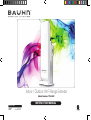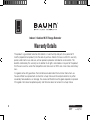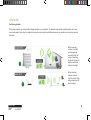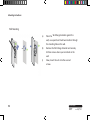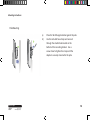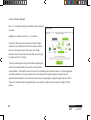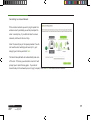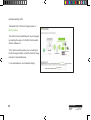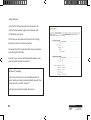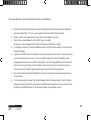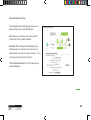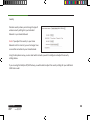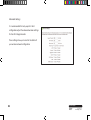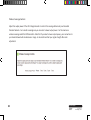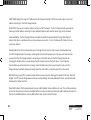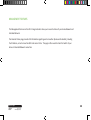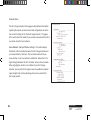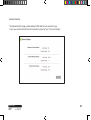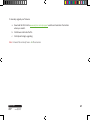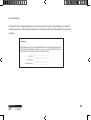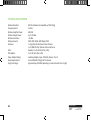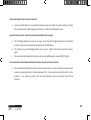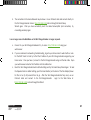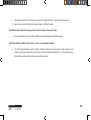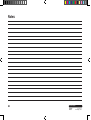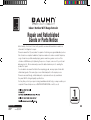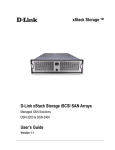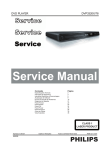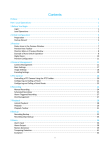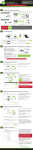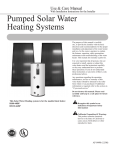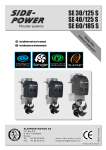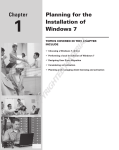Download Bauhn IT144052 Instruction manual
Transcript
Indoor / Outdoor Wi-Fi Range Extender Model Number: IT144052 INSTRUCTION MANUAL After Sales Support Telephone: Internet: 1300 663 907 www.winplus.com.au 1 Indoor / Outdoor Wi-Fi Range Extender Warranty Details The product is guaranteed to be free from defects in workmanship and parts for a period of 12 months (dependant on product) from the date of purchase. Defects that occur within this warranty period, under normal use and care, will be repaired, replaced or refunded at our discretion. The benefits conferred by this warranty are in addition to all rights and remedies in respect of the product that the consumer has under the Competition and Consumer Act 2010 and similar state and territory laws. Our goods come with guarantees that cannot be excluded under the Australian Consumer Law. You are entitled to a replacement or refund for a major failure and for compensation for any other reasonably foreseeable loss or damage. You are also entitled to have the goods repaired or replaced if the goods fail to be of acceptable quality and the failure does not amount to a major failure. 2 After Sales Support Telephone: Internet: 1300 663 907 www.winplus.com.au SR600EX USER’S GUIDE CONTENTS Antenna Settings ...................................................................... 27 Warranty ................................................................................... 2 Warranty......................................................................................... 2 Antenna Settings........................................................................ Welcome ................................................................................... 4 Advanced Settings.................................................................... 28 Welcome........................................................................................ 4 Advanced Settings..................................................................... General Safety Instructions ...................................................... 4 SMART FEATURES .................................................................... 29 General Safety Instructions.......................................................... 4 Access Schedule Smart ....................................................................... Features........................................................................... Parts List ................................................................................... 5 30 Parts List ...................................................................................... 5 User Access Access Schedule ....................................................................... LED Indicators............................................................................ 6 Control ................................................................. 31 LED Indicators.............................................................................. 6 Wireless User Access Control................................................................... Inside Panel ............................................................................... 7 Coverage Controls ..................................................... 32 Insideover Panel ................................................................................. 7 IP SETTINGS Wireless Coverage Controls....................................................... Power Ethernet (PoE) Adapter .......................................... 8 ............................................................................. 33 Power overINSTRUCTIONS Ethernet (PoE) Adapter............................................. 8 MANAGEMENT IP Settings................................................................................... MOUNTING ................................................ 9 -11 FEATURES ...................................................... 35 SETUP ............................................................................12 SETUPGUIDE GUIDE Features............................................................... RepeaterManagement Status ....................................................................... 36 Find Location/ Optimal Positioning ............................ 13 FindaaSetup Setup Location/ Optimal Positioning............................... 9-10 Status.......................................................................... Network Extender Statistics .................................................................... 37 Connect your PC to the Pro Smart Repeater ........................... 12 MOUNTING INSTRUCTIONS Network Statistics...................................................................... System Clock ............................................................................ 38 Access Setup Wizard ............................................................... 14 Desktop/Wall/Pole Mounting....................................................... 11-13 System Clock............................................................................. System Logs ............................................................................. 39 Welcome to the Smart Setup Wizard ...................................... 15 Access Setup Wizard................................................................... 14Upgrade System ................................................................... 40 FirmwareLogs............................................................................... Scan for a Wireless Network ................................................... 16 Welcome to the Smart Setup Wizard........................................... 15Save/Reload Upgrade Firmware..................................................................... Settings ............................................................... 42 Connecting a SecureNetwork......................................................... Network ............................................. 17 Scan for ato Wireless 16PasswordSave/Reload Settings................................................................ Settings .................................................................... 43 Repeater Settings .......................................................... 18 Connecting to a(SSID) Secure Network................................................. 17TECHNICAL Password Settings..................................................................... SPECIFICATIONS .................................................... 44 Repeater (Security) .................................................... 19 ExtenderSettings Settings (SSID)............................................................. 18DEFAULTTechnical Specifications............................................................ SETTINGS.................................................................. 45 ......................................................... 46 - 53 Setup Summary ....................................................................... 20 Extender Settings (Security)........................................................ 19TROUBLESHOOTING Default Settings......................................................................... REFURBISHEDGOODS OR PARTS NOTICE .......... 55 WIRELESS SETTINGS................................................................ 22 Setup Summary............................................................................ 20REPAIR AND Troubleshooting......................................................................... Home Network Settings .......................................................... 22 Wireless Settings.......................................................................... 22 Notes.......................................................................................... Extended Settings ..................................................... 23 ExtendedNetwork Network Settings........................................................ 23-25 Repair and Refurbished Goods or Parts Notice....................... Wi-Fi Setup (WPS) ................................................... 26 Wi-FiProtected Protected Setup (WPS)...................................................... 26 27 28 29 30 31 32 33-34 35 36 37 38 39 40-41 42 43 44 45 46-53 54 55 1 After Sales Support Telephone: Internet: 1300 663 907 www.winplus.com.au 3 Welcome Congratulations on choosing to buy a BAUHN® product. By doing so you now have the assurance and peace of mind that comes with purchasing a product made by one of the leading manufacturers. All products brought to you by BAUHN® are manufactured to the highest standards of performance and safety and, as part of our philosophy of customer service and satisfaction, are backed by our comprehensive 1 Year Warranty. We hope you will enjoy using your purchase for many years to come. General Safety Instructions Read this manual thoroughly before first use and keep it in a safe place for future reference, along with the warranty card, purchase receipt and carton. The safety precautions enclosed herein reduce the risk of fire, electric shock and injury when correctly adhered to. Follow all instructions and take notice of all warnings to reduce the risk of fire or electric shock. • Do not expose the Wi-Fi Range Extender to extreme temperatures. Follow the instructions provided when selecting a mounting location to protect the Wi-Fi range extender from extreme weather conditions. • Do not remove the cover or the back of this product. There are no user-serviceable parts inside this product • Do not repair the unit yourself. Only have it serviced by qualified personnel • Supervise young children to ensure they do not play with the product • Do not expose product to naked flames • Avoid banging objects against or dropping the Wi-Fi Range Extender • Do not place or use near magnets • Avoid using in extremely dusty or extremely humid conditions • Do not expose to direct sunlight for long periods of time 4 After Sales Support Telephone: Internet: 1300 663 907 www.winplus.com.au a. b. c. d. e. f. g. h. Parts List a. b. c. d. After Sales Support Telephone: Internet: 1300 663 907 www.winplus.com.au 1 x Wi-Fi Range Extender 1 x Stand Metal Pole Clamp PoE Adaptor e. f. g. h. Power Adaptor 10m PoE Cable 1m Ethernet Cable Plastic Pole Strap 5 SR600EX USER’S GUIDE LED Indicators a) Power: When lit, the power is on. b) Wireless Activity: Blinks rapidly when wireless data traffic is passing through the Wi-Fi Range Extender. c) LAN: Shows the connection status and data activity of your local network (network devices connected to the Access Point. d) POE: Shows the connection status of the LAN port on the PoE Adapter 6 After Sales Support Telephone: Internet: 4 1300 663 907 www.winplus.com.au SR600EX USER’S GUIDE Inside Panel a) Optional External Antenna Port: RJ-SMA antenna connector. Compatible with all antennas with RP-SMA connectors. Upgradable to high gain antennas for more range. See the External Antenna configuration section for setup procedures. b) PoE Port: Power over Ethernet capable RJ-45 port used to connect the Wi-Fi Range Extender to the included PoE Adapter for power and data connectivity. c) LAN Port: RJ-45 port used to connect additional network devices to the Wi-Fi Range Extender. . 5 After Sales Support Telephone: Internet: 1300 663 907 www.winplus.com.au 7 SR600EX USER’S GUIDE Power over Ethernet (PoE) Adapter a) Power Adapter Port: Connect the included power adapter to the PoE adapter port for powering the Wi-Fi Range Extender. b) Repeater Port: Connect a PoE cable between the PoE Adapter’s Repeater port and the PoE port on the Wi-Fi Range Extender to provide power and data to the Wi-Fi Range Extender. . c) LAN Port: Connects to your PC for setup or other wired networking devices for wired network access. d) Reset Button: The easy to access reset button is located on the back of the PoE Adapter. Pressing the reset button will reboot the Wi-Fi Range Extender. To reset the Wi-Fi Range Extender to default settings, hold the reset button down for 5 -10 seconds and release. 8 After Sales Support Telephone: Internet: 6 1300 663 907 www.winplus.com.au SR600EX USER’S GUIDE SETUP GUIDE Find a Setup Location The ofLocation where you setup the Wi-Fi Range extender is very important. The optimal setup location should be within 3m of your Findlocation a Setup router and modem. Once setup is complete the extender can be repositioned halfway between your wireless router and your wireless dead zone. The location of where you install the Wi-Fi Range Extender is very important to how it will function. The optimal setup location should be halfway between your wireless router and your wireless dead zone. When mounting outdoors, the Wi-Fi extender must be mounted under the eaves of a building, sheltered from severe weather conditions and direct sunlight. When mounting indoors, choose a location which is high, and positioned out of direct sunlight. 10 After Sales Support Telephone: Internet: 1300 663 907 www.winplus.com.au 9 SR600EX USER’S GUIDE Find the Optimal Position for the Wi-Fi Range Extender Choose the option below that best fits your installation scenario. For best results, the signal strength between the Wi-Fi Range Extender and the Home Network / Hot Spot should be greater than 70%. FRONT BACK SR600EX USER’S GUIDE NOTE: Antenna strength is directional. Signal strength from the front of the extender is very strong. Weaker signal from the back, weakest signal from the sides. Find the Optimal Position for the Wi-Fi Range Extender Face the extender in the direction you wish to project your Choose the option below that best fits your installationwireless scenario. network For best results, signal.the signal strength between the Wi-Fi Range Extender and the Home Network / Hot Spot should be greater than 70%. Range Extender Range Extender Range Extender Range Extender 10 After Sales Support Telephone: Internet: 11 11 1300 663 907 www.winplus.com.au SR600EX USER’S GUIDE Mounting Instructions MOUNTING INSTRUCTIONS Desktop Mounting a) b) 7 After Sales Support Telephone: Internet: Place the stand in an optimum location. Secure the Wi-Fi Range Extender onto the desktop mount. 1300 663 907 www.winplus.com.au 11 Mounting Instructions SR600EX USER’S GUIDE Wall Mounting a) b) c) 12 Place the Wi-Fi Range Extender against the wall, use a pencil and mark two locations through the mounting hole on the wall. Remove the Wi-Fi Range Extender and securely drill two screws where you’ve marked on the wall. Now, mount the unit onto the secured screws. After Sales Support Telephone: Internet: 1300 663 907 www.winplus.com.au 8 Mounting Instructions SR600EX USER’S GUIDE Pole Mounting a) b) Place the Wi-Fi Range Extender against the pole. Use the included hose clamp and secure it through the smaller hole located on the bottom of the mounting bracket. Use a screw driver to tighten the clamp until the adapter is securely mounted to the pole. 13 After Sales Support Telephone: Internet: 1300 663 907 www.winplus.com.au 9 Accessing The Smart Setup Wizard FIG. A FIG. B d Wireless Network Wireless Network PWR a. b. c. d. REPEATER LAN Connect cables as shown (fig. A) Disconnect your computer from any wireless networks (fig. B) Open your web browser Type http://192.168.1.240 into the web address bar . Enter the setup web address into your browser: http://192.168.1.240 14 After Sales Support Telephone: Internet: 1300 663 907 www.winplus.com.au SR600EX USER’S GUIDE Welcome to the Smart Setup Wizard When the web menu appears, click Next to continue to the next page. Bauhn Wi-FiWi-Fi Range Extender Bauhn Wireless Range Extender The diagram on this page displays the terms used to describe: 1) The network you are trying to repeat (Home Network / Wireless Hot Spot) 2) The network that is rebroadcasted and extended (Extended Network) Wi-Fi Range Extender Study this diagram carefully as the terms used in the following instructions will refer to these names. 14 After Sales Support Telephone: Internet: 1300 663 907 www.winplus.com.au 15 SR600EX USER’S GUIDE Scan for a Wireless Network Click SCAN to begin searching for available wireless networks to repeat. Wireless Wi-Fi Range Extender Highlight your network and click Next to continue. If you fail to find any wireless networks, the Wi-Fi Range Extender may be placed too far from the wireless network that you are trying to repeat. Move your Wi-Fi Range Extender closer to the wireless network that you are trying to repeat and click SCAN again. Wi-Fi Range Extender The Scan results page will display information regarding the name of the network (SSID), the wireless channel and the network details. AP stands for Access Point and is the standard type of wireless network. The results page will also display whether or not your network has security and what the signal strength is coming from each specific network detected. Ensure that the network you are repeating has a signal strength of at least 70%. If it does not, reorient the Wi-Fi Range Extender or your wireless router to achieve a signal strength of 70% or greater. 16 After Sales Support Telephone: Internet: 15 1300 663 907 www.winplus.com.au SR600EX USER’S GUIDE Connecting to a Secure Network If the wireless network you are trying to repeat has wireless security enabled, you will be prompted to enter a security key. If you did not select a secure network, continue to the next step. Enter the security key in the space provided. You do not need to select what type of security it is, just simply type in the key and click Next. Wi-Fi Range Extender The Smart Setup Wizard will automatically take care of the rest. If the key you entered is incorrect it will prompt you to enter the key again. If you do not know the key to the network you are trying to repeat, then click Back and select another network. 16 After Sales Support Telephone: Internet: 1300 663 907 www.winplus.com.au 17 SR600EX USER’S GUIDE Extender Settings (SSID) The default SSID of the Wi-Fi Range Extender is: Bauhn_Wireless Extender Settings This SSID for the Extended Network may be changed by adjusting the name in the field for the Extended Wireless Network ID. This ID will be used by wireless users connecting to the Wi-Fi Range Extender to identify the Wi-Fi Range Extender ’s Extended Network. It is recommended to use the default settings. Bauhn_Wireless Wi-Fi Range Extender Bauhn_Wireless Bauhn_Wireless 18 After Sales Support Telephone: Internet: 17 1300 663 907 www.winplus.com.au SR600EX USER’S GUIDE Extender Settings (Security) By default, the Extended Network has security enabled. The WPA security key is “wireless.” Users trying to connect to the Wi-Fi Range Extender wirelessly will be prompted to enter this key. It is recommended that you use the default settings for the wireless security key. Wi-Fi Range Extender. Wi-Fi Range Extender Wi-Fi Range Extender To change the security key, simply retype your new key in the field and click Next. Write your security key down somewhere safe for future reference. No security key is necessary for computers connecting to the Wi-Fi Range Extender using a wired connection to the LAN ports. After clicking Next, the Wi-Fi Range Extender will reboot and apply your settings. Be patient and do not make any changes or adjustments to the Wi-Fi Range Extender at this time. 18 After Sales Support Telephone: Internet: 1300 663 907 www.winplus.com.au 19 USER’S GUIDE SR600EX SR600EX USER’S GUIDE Setup Summary Setup Summary Once the Wi-Fi Range has it will Once the Wi-Fi Range Extender hasExtender rebooted, it rebooted, will load the Setup Summary page and provide you with load the Setup Summary page and provide you with details of your setup. the details ofthe your setup. At this time, you may disconnect from the Wi-Fi Range At may disconnect from the Range At this this time time,you you may disconnect from theWi-Fi Wi-Fi Range Extender and start a wireless connection. Extender start a wireless connection. Extender start a wireless connection. Disconnect Wi-Fi range from your computer If you have anyextender wired thatlike you If you have the any wired devices that devices you would towould like to by removing attach the LAN cable. Range Extender the Wi-Fi you may do so Range Extender attach to the Wi-Fi to you may do so now as well. now as well. Connect to your newly created extended network using Wi-Fi Range Extender Wi-Fi Range Extender Wi-Fi Range Extender Wi-Fi Range Extender Wi-Fi Range Extender Wi-Fi Range Extender Bauhn Wireless Bauhn Wireless Bauhn_Wireless Bauhn_Wireless your computer’s wireless connection. Enjoy your Extended Network. Enjoy your Extended Network. Windows 7 (example) Click on the wireless icon to see available wireless net works. Select your newly created extended network from the network list, and click “Connect”. Enter your password to complete the process. 20 After Sales Support Telephone: Internet: 19 1300 663 907 www.winplus.com.au 19 SR600EX USER’S GUIDE SR600EX USER’S GUIDE If the Home Network / Hot Spot connection fails, then try the following… If the Home Network / Hot Spot connection fails, then try the following… a. a. b. b. c. c. d. d. e. e. f. f. g. g. Check that the signal strength between the Wi-Fi Range Extender and your Home Network/Wireless Check that signal strength between the Wi-Fi Range Extender your Home Network/Wireless Hot Spot is the above 70%. If it is not, you may need to reposition theand Wi-Fi Range Extender. Hot Spot is above 70%. Home If it isNetwork not, you /may reposition the are Wi-Fi Range Extender. Check to see that your Hotneed Spot to security settings correct. Check to see that your Home Network / Hot Spot security settings are correct. that your Home Network router’s DHCP server is enabled. Check that your Network router’s DHCPinformation server enabled. Contact your router manufacturer for further DHCPchannel server settings. Try changing theHome channel of the Home Network routeristo aonhigher number (5-11) and run the Try changing the channel of the Home Network router to a higher channel number (5-11) and run the Setup Wizard again. again. Setup Wizard If possible, check the Internet connection for your Home Network wireless router. Connect directly to If possible, check the Internetrouter. connection forare your HometoNetwork wireless router. Connect directly to your Home Network wireless If you unable access the internet through the Home your Home Network wireless router. you are unable to access internet through Network wireless router you must firstIffix this problem. The Wi-Fithe Range Extender willthe notHome be able to Network wireless router you must first fix this problem. The Wi-Fi Range Extender will not be able obtain internet access through a router that does not have internet access. Once Internet access is to obtain internet access through a router that does notand have internet access. Once Internet access is restored, connect to the Wi-Fi Range Extender again retry the Smart Setup Wizard. restored, connect to the Wi-Fi Range Extender again and retry the Smart Setup Wizard. Return to the Smart Setup Wizard and attempt to connect to another Home Network known to have Return the Smart Setup Wizard and attempt to connect to another Home Network known to have Internettoaccess. Internet access. Try to reboot (unplug the power from the Wi-Fi Range Extender and plug it back in) the Wi-Fi Range Try to reboot from the Wi-Fi Range Extender plug itmay backbe in)very the slow Wi-Fiand Range Extender and (unplug check tothe seepower if the connection is established (someand networks take Extender and check to see if the connection is established (some networks may be very slow and take longer than the allotted time for the Wi-Fi Range Extender to successfully connect). longer than the allotted time for the Wi-Fi Range Extender to successfully connect). After Sales Support Telephone: Internet: 1300 663 907 www.winplus.com.au 20 20 21 SR600EX USER’S GUIDE WIRELESS SETTINGS To modify the settings ofSR600EX your Wi-Fi extender at any time, navigate your web browser to SR600EX USER’S USER’S GUIDE GUIDE http://192.168.1.240 Home Network Settings The Home Network Settings page allows you to adjust WIRELESS SETTINGS On theWIRELESS left side ofSETTINGS the page, select “More Settings” to access the advanced features and settings for your Home Network connection. These manual settings detailed in the following pages. settings are for adjusting the Wi-Fi Range Extender after Home Home Network Network Settings you have already goneSettings through the Smart Setup The Home The Home Network Settings Settings page allows page configurations. allows you toyou adjust to adjust Wizard and wish Network to adjust your current settings settings for your forHome your Home Network Network connection. connection. TheseThese Home Network SSID: Manually enter the Identification settings settings are forare adjusting for adjusting the Wi-Fi the Range Wi-Fi Range Extender Extender after after name of the Home Network you wish to connect to. you have you already have already gone through gone through the Smart the Smart SetupSetup Channel Number: Enter channel of the Wizard Wizard and wish andto wish adjust tothe adjust your current yournumber current configurations. configurations. Home Network. If the channel number does not HomeHome Network Network SSID: SSID: Manually Manually enter enter the Identification the Identification match, a connection will not be established. name name of theof Home the Home Network Network you wish youto wish connect to connect to. to. Channel Width: Wi-Fi operates in two separate Channel Channel Number: Number: Enter Enter the channel the channel number number of theof the channel widths, 20Hz and 40Hz. 20Hz allows Range Extender HomeHome Network. Network. If the If channel the channel number number does not does not operation on channels 1-11, while 40Hz is 5-11. 40Hz match,match, a connection a connection will not will be established. benot established. Wi-Fi Range Extender Wi-Fi Range Extender Wi-Fi Range Extender Channel Width:Width: Wi-Fi operates in twoinseparate Channel Wi-Fi operates two separate SR600EX USER’S channel widths, 20Hz and 20Hz allows channel widths, 20Hz40Hz. and 40Hz. 20HzGUIDE allows Range Extender Range Extender operation on channels 1-11, while 40Hz is 5-11. 40Hz 40Hz operation on channels 1-11, while 40Hz is 5-11. allows for faster speeds. Select the channel width you wish to use for your network. This setting must match that of your Home Network for a successful connection. 21 After Sales Support 22 Telephone: 1300 663 907 Internet: www.winplus.com.au Extended Network Settings The Extended Network Settings page allows you to 21 21 SR600EX USER’S GUIDE allows for faster speeds. Select the channel width you wish to use for your network. This setting must match that of your Home Network for a successful connection. Extended Network Settings The Extended Network Settings page allows you to adjust settings for your Extended Network. Band: Allows you to setup access under a specific combination of Wi-Fi speed standards. Broadcast SSID: Disabling the broadcasting of your SSID will make it so outside users cannot see your network when they scan for wireless networks. Users must manual enter the SSID to connect. SSID of Extended Network: This is the name of your Extended Network. Wi-Fi Range Extender Bauhn_Wireless 22 After Sales Support Telephone: Internet: 1300 663 907 www.winplus.com.au 23 Multiple AP/SSID : You may add an additional name (SSID) to you Extended Network with different characteristics. The additional AP or SSID can have its own security, band and data rate settings. You may restrict users for the specific SSID or provide access to the some users with lower bandwidth Click the “Multiple AP” button to only access multiple access points menu. by changing the band. (i.e. only allow 802.11b access to specific users) Show Associated Clients: View all computers and network devices that are connected to your Extended Network wirelessly. Bauhn_Wireless_SR VAP1 SR600EX USER’S GUIDE Multiple AP/SSID : You may add an additional name (SSID) to you Extended Network with different characteristics. The additional AP or SSID can have its own security, band and data rate settings. You may restrict users for the specific SSID or provide access only to some users with lower bandwidth by changing the band. (i.e. only allow 802.11b access to specific users) Show Associated Clients: View all computers and network devices that are connected to your Extended Network wirelessly. 24 Bauhn_Wireless_SR VAP1 23 After Sales Support Telephone: Internet: 1300 663 907 www.winplus.com.au SR600EX USER’S GUIDE Security Wireless security allows you to change the type of wireless security settings for your Extended Network or your Home Network. Bauhn Wireless Note: If you adjust the security in your Home Network and it is incorrect, you will no longer have a successful connection to your Home Network. Using the drop down menu, you can select which network you wish to configure and adjust the security settings below. If you are using the Multiple AP/SSID feature, you will be able to adjust the security settings for your additional SSIDs here as well. 24 After Sales Support Telephone: Internet: 1300 663 907 www.winplus.com.au 25 SR600EX USER’S GUIDE Wi-Fi Protected Setup (WPS) WPS is a Wi-Fi feature created to make Wi-Fi setup simpler and easier. Some wireless routers and adapters support this feature with varying names (i.e. one touch setup or WPS). You may enable WPS setup here by selecting the type of WPS setup you wish to use. The Wi-Fi Range Extender supports all types of WPS setup: Wi-Fi Range Extender Push button: You may push the WPS button on the web menu. The Wi-Fi Range Extender does not have a physical WPS button. OPTION A, Push Button: You may push the WPS button on the web menu. The Wi-Fi Range Extender does not have a physical WPS button OPTION B, Router PIN number: If your wireless device asks for the Wireless Extender’s PIN number, it is listed on the Range Extender rating plate. OPTION C, Device PIN number: If your wireless device has an associated PIN number, enter it here 26 After Sales Support Telephone: Internet: 25 1300 663 907 www.winplus.com.au SR600EX USER’S GUIDE Antenna Settings The Wi-Fi Range Extender includes an internal High Power Antenna, however, if you wish to use an external antenna instead of the internal antenna, you may activate the External Antenna port here. Wi-Fi Range Extender Wi-Fi Range Extender Wi-Fi Range Extender The External Antenna Port is a RJ-SMA port and accepts RP-SMA antenna connections. It is compatible with most high gain antennas. It is important that you attach the external antenna to the External Antenna Port BEFORE activating the External Antenna Port to avoid damage to the Wi-Fi Range Extender . After you have attached the external high gain antenna, select the External Antenna selection under Active Antenna and click Apply. After the Wi-Fi Range Extender reboots, your external antenna will be active and ready for use. 26 After Sales Support Telephone: Internet: 1300 663 907 www.winplus.com.au 27 SR600EX USER’S GUIDE Advanced Settings It is recommended that only experts in Wi-Fi configuration adjust the advanced wireless settings for the Wi-Fi Range Extender. These settings allow you to control the details of your wireless network configuration. 28 After Sales Support Telephone: Internet: 27 1300 663 907 www.winplus.com.au SR600EX USER’S GUIDE SMART FEATURES The Wi-Fi Range Extender provides your Extended Network with Smart Features that help to provide convenience and protection for your Extended Network. The Smart Features allow you to control access to your Extended Network through on/off schedules, specific user authorizations as well as through the size of your wireless coverage for your Extended Network. Note: These settings are ONLY for your Extended Network and do not apply to your Home Network. 28 After Sales Support Telephone: Internet: 1300 663 907 www.winplus.com.au 29 SR600EX USER’S GUIDE Access Schedule You can set a schedule for when your Wi-Fi is enabled or disabled (both Home Network and the Extended Network) through the Access Schedule feature. a. b. c. d. Enable Access Schedule Select which days you wish for your WiFi to be available Select the time frame during that day that you wish for Wi-Fi to be available Apply Changes Wi-Fi Range Extender. Enabling Access Schedule will also disable Internet access for wired connections. Note: Make sure you have already configured your Time Zone Settings in order for your schedule to work correctly. Time Zone Settings can be adjusted from the web menu under Management > Time Zone Settings. 30 After Sales Support Telephone: Internet: 29 1300 663 907 www.winplus.com.au SR600EX USER’S GUIDE User Access Control User Access allows you to deny access or allow access to specific users connecting wirelessly to the Extended Network. Each networking device has a unique address called a MAC address (a 12 digit hex number). By inputting the MAC address into the field, you can define whether that device is allowed into your network or not allowed. 30 After Sales Support Telephone: Internet: 1300 663 907 www.winplus.com.au 31 SR600EX USER’S GUIDE Wireless Coverage Controls Adjust the output power of the Wi-Fi Range Extender to control the coverage distance of your Extended Wireless Network. For a smaller coverage area you can select a lower output power. For the maximum wireless coverage select the 100% selection. Note that if you select a lower output power, your connection to your Home Network will also decrease in range. So be careful and test your signal strength after each adjustment. 32 After Sales Support Telephone: Internet: 31 1300 663 907 www.winplus.com.au SR600EX USER’S GUIDE SR600EX USER’S GUIDE IP SETTINGS IP SETTINGS IP Address: The IP address of the Wi-Fi Range Extender IP The IP Address: Address: TheIPIPaddress addressof ofthe theWi-Fi Wi-FiRange Range Extender Extender Subnet Mask: the subnet of the Wi-Fi Range Extender Subnet Mask:the thesubnet subnetThe ofthe theWi-Fi Wi-Fi Range Extender Subnet Mask: of Range Extender Default Gateway: access point to another Defaultnetwork, Gateway: The access point to another normally the Wi-Fi Extender or your Default Gateway: The access pointRange to another network, normally the Wi-Fi Range Extender or your router. network, normally the Wi-Fi Range Extender or your router. router.DHCP: The Wi-Fi Range Extender includes a complex DHCP:AUTO The Wi-Fi Range Extender complex DHCP feature to helpincludes manageaathe IP DHCP: The Wi-Fi Range Extender includes complex AUTO DHCP feature to help manage the IP within your manage Extendedthe Network and with AUTOaddresses DHCP feature help addresses within yourtoExtended NetworkIP and with your Home Network. When connected to a Home Network theconnected Repeater will IP address addresses yourByExtended Network with your Homewithin Network. default, the DHCPand is set to Auto mode; when to aobtain Homean Network the from Wi-Fi your Home Network’s router and act asto a DHCP Client. However when there isact no as connection available, the Range Extender will obtain anconnected IP address from yourHome Network’s router andobtain a DHCP Client. However your Home Network. When a Home Network the Repeater will an IP address from your when there is no connection available, the Wi-Fi Range Extender will act as a DHCP Server. You may also will act as a DHCP Server. You may also manually control the IP settings of the Wi-Fi Range Extender Repeater Home Network’s router and act as a DHCP Client. However when there is no connection available, the manually control the IP settings of the Wi-Fi Range Extender by choosing, Client, Server or Disabled from the by choosing, Server or Disabled the DHCPcontrol drop down menu. Thisofisthe only advanced will act asClient, a DHCP Server. You mayfrom also manually the IP settings Wi-Fi Range users. Extender Repeater DHCP drop down menu. This is only for advanced users. by choosing, Client, Server or Disabled from the DHCP drop down menu. This is only advanced users. 32 After Sales Support Telephone: Internet: 1300 663 907 www.winplus.com.au 32 33 SR600EX USER’S GUIDE DHCP Client Range: The range of IP addresses the Wi-Fi Range Extender’s DHCP server will assign to users and devices connecting to the Wi-Fi Range Extender . Static DHCP: You may set a static IP address within your DHCP network. The Wi-Fi Range Extender will track the device via its MAC address and assign it a pre-defined IP address each time the device logs into the network. Auto-Load Menu: The Wi-Fi Range Extender automatically loads the web based Smart Setup Wizard when it detects that there is a problem with your home network connection. To turn this feature off, disable the AutoLoad menu feature. Domain Name: The Domain Name allows you to change the URL which is used to access the Setup Menu for the Wi-Fi Range Extender. For example, entering http://setup.bauhnwireless.com into your web browser while connected to the Wi-Fi Range Extender, will guide you to the Web menu for the Wi-Fi Range Extender. By changing the Domain Name, you will change the URL entered to access the Web menu. If you forget the Domain Name you entered and can no longer access the Web menu, then you will need to reset your Wi-Fi Range Extender to default settings by holding down the reset button on the back panel for 5 -10 seconds. 802.1d Spanning Type (STP): A network protocol that ensures a loop-free topology for networks that have Ethernet bridges. The STP prevents bridge loops and allows a network design to include redundant links to provide automatic backup paths if active links fails. Clone MAC Address: The Wireless Extender can use a MAC address that you define as its own. This is often used when an Internet Provider only authorizes one MAC address to access the Internet. Cloning the MAC address will make it so that the cloned MAC address is the only MAC address seen by the Internet Provider. 34 After Sales Support Telephone: Internet: 33 1300 663 907 www.winplus.com.au SR600EX USER’S GUIDE MANAGEMENT FEATURES The Management features on the Wi-Fi Range Extender allow you to view the status of your Home Network and Extended Network. The Extender Status page provides full information regarding each connection (Home and Extended), including the IP address, current connection SSID and current state. This page is often used to check the health of your Home or Extended Network connection. 34 After Sales Support Telephone: Internet: 1300 663 907 www.winplus.com.au 35 SR600EX USER’S GUIDE Extender Status The Wi-Fi Range Extender Status page provides detailed information regarding the system, wireless network and configurations as well as the current IP settings of the The Wi-Fi Range Extender. This page is often used to check the health of your wireless network and the link to your home router/hot spot network. Home Network / Hot Spot Wireless Settings: This section displays the details of the connection between the Wi-Fi Range Extender and your Home Network / Hot Spot. The connection state will let you know whether or not a connection is established. Below that is the Signal Strength between the Wi-Fi Extender and your home network. When adjusting the position or orientation of your Wi-Fi Range Extender, you may refresh this page to view the updated connection signal strength and continue adjusting until you have reached the best signal possible. 36 Wi-Fi Range Extender Status Bauhn_Wireless_Main Bauhn_Wireless_Ant After Sales Support Telephone: Internet: 35 1300 663 907 www.winplus.com.au SR600EX USER’S GUIDE Network Statistics The Network Statistics page provides detailed traffic data for each connection type. To sync your system clock with the Wi-Fi Extender, by pressing “Sync”, then press “Apply”. 36 After Sales Support Telephone: Internet: 1300 663 907 www.winplus.com.au 37 SR600EX USER’S GUIDE System Clock SR600EX USER’S GUIDE System Clock Maintain the internal clock for the Wi-Fi Range Extender by syncing with your computer’s time. Your system clock settings need to be accurate in order for logs and wireless access schedules to work correctly. To sync your system clock for withthe theWi-Fi Wi-FiRange Extender, Pressby ‘Sync’ thenwith press ‘apply.’ Maintain the internal Extender syncing your computer’s time. Your system clock settings need to be accurate in order for logs and wireless access schedules to work correctly. Range Extender’s Range Extender’s 38 Wi-Fi Wi-Fi After Sales Support Telephone: Internet: 37 1300 663 907 www.winplus.com.au 37 SR600EX USER’S GUIDE SR600EX USER’S GUIDE System System LogsLogs The system will history ofbythe Wireless Extender. It is recommended that Maintain the log internal clock forthe theactivity Wi-Fi Range Extender by syncing computer’s system Maintain the internal clockdisplay for the Wi-Fi Range Extender syncing with with youryour computer’s time.time. YourYour system you enable all logs in the event that troubleshooting is required. settings be accurate in order for logs and wireless access schedules to work correctly. clockclock settings needneed to betoaccurate in order for logs and wireless access schedules to work correctly. Wi-Fi Range Extender Wi-Fi Range Extender Note: All log entries will be deleted each time the Wireless Extender reboots or is powered off. 38 38 After Sales Support Telephone: Internet: 1300 663 907 www.winplus.com.au 39 SR600EX USER’S GUIDE SR600EX USER’S GUIDE Upgrade Firmware Upgrade Firmware The Wi-Fi Range Extender uses internet software (firmware) to operate. In the event that a new firmware file is The Wi-Fi Range Range Extender uses internet software (firmware) tooperate. operate. In theevent event that new firmware file is available you may update it here. During the upgrade process DO NOTIn power off the device tofirmware avoid damage The Wi-Fi Extender uses internet software (firmware) to the that aanew available you may it here. During process DOthe NOT power off theIfdevice avoid damage Wi-Fi Range Extender toisthe . itTo checkthe for upgrade new firmware click Check button. a new to firmware is available file available you update may update here. Wi-Fi toyou the will . to Toinstall. check for new firmware click the Check button. If a new firmware is available beRange given Extender the option you will be given the option to install. Wi-Fi Range Extender Wi-Fi Range ExtenderWi-Fi Range Extender Wi-Fi Range Extender During the upgrade process DO NOT power off the device to avoid damage to the Wi-Fi Range Extender. 40 After Sales Support Telephone: Internet: 39 39 1300 663 907 www.winplus.com.au SR600EX USER’S GUIDE To manually upgrade your firmware: a. b. c. Download the file from the www.winplus.com.au/support website and remember the location where you saved it. Click Browse and locate the file Click Upload to begin upgrading. Note: Firmware files normally have a .bin file extension. 40 After Sales Support Telephone: Internet: 1300 663 907 www.winplus.com.au 41 SR600EX USER’S GUIDE Save/Reload Settings Saving your current settings allows you to back-up your current settings which may be reloaded at a later time. This feature may be useful for testing new features and settings without having to worry about returning to a stable platform. To save current settings: a. b. Click Save Select a file name and location Wi-Fi Range Extender Wi-Fi Range Extender To load previously saved settings: a. b. c. Click Browse Locate the previously saved settings file Click Upload to restore the settings to the saved file. You may also reset the Wi-Fi Range Extender ’s settings to factory settings by pressing Reset. By resetting the Wi-Fi Range Extender you will lose all previous configurations and will need to run the Smart Setup Wizard again to reconnect to a Home Network. 42 After Sales Support Telephone: Internet: 41 1300 663 907 www.winplus.com.au SR600EX USER’S GUIDE Password Settings By default, the Wi-Fi Range Extender does not require a password to login to the web menu. If you wish to enable a password to protect unauthorized access to the web menu and Smart Setup Wizard, you may enter one here. Wi-Fi Range Extender 42 After Sales Support Telephone: Internet: 1300 663 907 www.winplus.com.au 43 TECHNICAL SPECIFICATIONS Wireless Standard: Frequency Band: Wireless Amplifier Power: Wireless Output Power: Wireless Sensitivity: Wireless Security: Antennas: Ports: PoE Adapter: Power Adapter Rating: Setup Requirements: Single Unit Range: 44 802.11n (Backwards compatible w/ 802.11b/g) 2.4 GHz 600 mW Up to 29 dBm -95 dBm WEP, WPA, WPA2, WPA Mixed, WPS 1 x High Gain Bi-Directional Panel Antenna 1 x RJ-RMA Port for Optional External Antenna Repeater: 2 x RJ-45 Ports (PoE, LAN) 2 x RJ-45 Ports (PoE, LAN) Switching Adapter, Input: 100-240v, Output: 12v, 1A An available 802.11b/g/n Wi-Fi network Approximately 50-500m depending on materials within line of sight After Sales Support Telephone: Internet: 1300 663 907 www.winplus.com.au SR600EX USER’S GUIDE DEFAULT SETTINGS The default settings for your Wi-Fi Range Extender are listed here. If for some reason you need to return your Wi-Fi Range Extender back to default settings, hold down the Reset button on the back panel for 10 seconds. The Wi-Fi Range Extender will reset back to factory settings as listed below: IP Address: 192.168.1.240 DHCP: Auto http://192.168.1.240 Web Menu Access: http://setup.bauhnwireless.com SSID: Bauhn_Wireless Security Key (WPA/AES): wireless 44 After Sales Support Telephone: Internet: 1300 663 907 www.winplus.com.au 45 SR600EX USER’S GUIDE Troubleshooting The tips in this guide are listed in order of relevance. Try solution (a) before trying solution (b) etc… entered setup.bauhnwireless.com http://192.168.1.240 and it failed to open the Web Menu. II entered and it failed to open the Web Menu. a. b. c. d. e. f. 46 Make sure your computer is connected to the Wi-Fi Range Extender /PoE Adapter using the included Ethernet cable. Make sure your computer is NOT connected to ANY wireless networks. Disconnect your computer from any wireless networks and try to access the web menu again. Close your current web browser and reopen it. Try the web address again. Try to use a different web browser. We recommend the Google Chrome web browser. Try to open your web browser to the default IP address by putting this number into your web browser instead: 192.168.1.240 Power off (unplug the power adapter) the Wi-Fi Range Extender and power it back on. Try again. Reset your Wi-Fi Range Extender to default settings by holding the Reset Button (located on the back of the PoE Adapter) for five to ten (5-10) seconds and try again. After Sales Support Telephone: Internet: 46 1300 663 907 www.winplus.com.au SR600EX USER’S GUIDE I cannot connect to my Home Network/Hot Spot. I received an Error when running the Smart Setup Wizard. SR600EX USER’S GUIDE Your Home Network be secured. Double check that you have the correct security key to connect SR600EXmayUSER’S GUIDE to the Home Network. I cannot to mythe Home Network/Hot I received an Error whentorunning Smart b. connect Try adjusting channel number ofSpot. your Home Network’s router channelthe 5 thru 11.Setup Then Wizard. attempt I cannot connect to my Home Network/Hot Spot. I received an Error when running the Smart Setup Wizard. the Smart Setup Wizard again. a. Your Home Network may be secured. Double check that you have the correct security key to connect c. Check to see that your Home NetworkDouble router’scheck DHCPthat server enabled. The Wi-Fi Range Extender a. Your Home Network may be secured. youishave the correct security key to connect to the Home Network. needs to obtain an IP from your Home Network router. Home Network. b. to Trythe adjusting the channel number of your Home Network’s router to channel 5 thru 11. Then attempt Contact yourthe router manufacturer foryour details on Network’s your routerrouter DHCPto server settings. b. Try adjusting channel number of Home channel 5 thru 11. Then attempt the Smart Setup Wizard again. I cannot find my Home Network/Hot Spot when scanning for wireless networks in the Smart Setup Wizard Smart Setup Wizard again.Network router’s DHCP server is enabled. The Wi-Fi Range Extender c. the Check to see that your Home c.a. Check to see that your Home Network DHCP server TheExtender Wi-Fi Range Extender Rangean Extender The Wi-Fi be outrouter’s of range. Move theis enabled. Wi-Fi Range closer towards the needs to obtain IP frommay your Home Network router. needs to obtain from Home Network router. wireless router an andIPtry theyour Setup Wizard again from the Web Menu. in the Smart Setup Wizard I cannot Home Network/Hot Spot for wireless b. find The my Home Network may be a when dual scanning band wireless router.networks The Wi-Fi Range Extender supports I cannot find my Home Network/Hot Spot when scanning for wireless networks in the Smart Setup Wizard 802.11b/g/n 2.4GHz routers. If your Home Network uses a dual-band router, it will not work with the a.a. Setup the Range Wifi Extender of your router and ensure settings OK before relocationg Extenderwithin The Wi-Fi may 3m be out of range. Move the all Wi-Fi Rangeare Extender closer towardsthe the Wi-Fi Range Extender . Adjust the dual-band router’s configuration to disable the 5GHz band. Wi-Fi Range Extender a. The may be out of range. Move the Wi-Fi Range Extender closer towards the extender. The Wi-Fi Range Extender may be out of range. Move the Wi-Fi Range Extender closer towards the wireless router and try the Setup Wizard again from the Web Menu. theMenu. Wireless Coverage Controls. Make sure c. wireless Go to the Smartand Features tab in the web again menu and access router try the Setup Wizard from the Web wireless router and try the Setup Wizard again from the Web Menu. b. The Home Network may be a dual band wireless router. The Wi-Fi Range Extender supports the setting at 100% and b. The Home isNetwork maytry beagain. dual band wireless router. The Wi-Fi Range Extender 802.11b/g/n 2.4GHz routers. If ayour Home Network uses a dual-band router, it will not worksupports with the d. 802.11b/g/n Make sure that your Home Network’s wireless SSID isuses broadcasting and not hidden. 2.4GHz routers. If your Home Network a dual-band router, it will not work with the Wi-Fi Range Extender. Adjust the dual-band router’s configuration to disable the 5GHz band. Extender . Adjust dual-band router’s configuration to disable the 5GHz band.Make sure the Wireless Coverage Controls. c. Wi-Fi Go toRange the Smart Features tab the in the web menu and access the Wireless Coverage Controls. Make sure access c. Go to the Smart Features tab in the web menu and the setting is at 100% and try again. setting at 100% and tryNetwork’s again. wireless SSID is broadcasting and not hidden. d. the Make sureisthat your Home d. Make sure that your Home Network’s wireless SSID is broadcasting and not hidden. a. 47 After Sales Support Telephone: Internet: 1300 663 907 www.winplus.com.au 47 47 SR600EX USER’S GUIDE My Wi-Fi Range Extender was working fine previously but now I can no longer access the Internet through the Wi-Fi Range Extender. a. b. c. d. e. 48 The connection to your Home Network has been dropped. This can be caused by several events to your home wireless connection. When this occurs you may rescan for another network by accessing http://192.168.1.240 to connect to repeat yourepeat may try fixmay the issues your http://setup.bauhnwireless.com to and connect toor and or to you try to with fix the issues with your Home Network/Hot Spot. The connection to the Home Network/Hot Spot may be unstable. Move the Wi-Fi Range Extender closer to the Home Network/Hot Spot and try to connect again. If you cannot access the setup menu, check to see that your Wi-Fi Range Extender is still on. Reboot the Wi-Fi Range Extender by unplugging the power adapter and plugging it back in. Check to see if your connection has been reestablished by viewing a website. If you do not have a connection, logon to http://setup.bauhnwireless.com and aconfigure a new HomeConnection. Network connection. http://192.168.1.240 tand configure new Home Network Check to see that your home wireless router is still on. If it has been turned off please turn it back on. The Wi-Fi Range Extender should automatically reconnect to your Home Network within 10 minutes. Check to see that your home wireless router settings have not changed. Any changes to the SSID, security, or channel number from the original settings will disconnect the Wi-Fi Range Extender ’s connection to the home network. If you are not sure which settings have been changed, simply run the Smart Setup Wizard again from the web menu and reconfigure your Home Network connection. After Sales Support Telephone: Internet: 48 1300 663 907 www.winplus.com.au SR600EX USER’S GUIDE I have a dual-band router and I cannot repeat it. a. Log into the Web Menu for your dual-band wireless router and adjust the wireless settings. Change the wireless band to 2.4GHz single band mode only. Disable the 5GHz wireless band. I cannot find any wireless networks (Home Networks/Hot Spots) to repeat. a. b. c. The Wi-Fi Range Extender may be out of range. Move the Wi-Fi Range Extender closer towards the wireless router and try the Setup Wizard again from the Web Menu. The antenna on your Wi-Fi Range Extender may be loose. Tighten the antenna connection and try again. The wireless Home Network/Hot Spot may not be a compatible wireless network (802.11b/g/n). I am connected to a Home Network/Hot Spot however I do not have Internet Access a. The Home Network/Hot Spot itself may not have Internet access. Check to see that you have internet access by connecting directly to the Home Network first. If you are able to go online then this is not a problem. If you cannot go online, then the Home Network’s Internet connection must first be resolved. 49 After Sales Support Telephone: Internet: 1300 663 907 www.winplus.com.au 49 SR600EX USER’S GUIDE b. c. You may have a DNS issue and the Wi-Fi Range Extender is not obtaining the IP settings from your Home Network. Try to reboot the Wi-Fi Range Extender and then accessing a website. If that fails, then reboot the Home Router to see if that fixes it. There may be an IP conflict with your Home Network and your Extended Network. Try to adjust the IP Settings of your Extended Network using IP values that are different from your Home Network. I can no longer connect to the Wi-Fi Range Extender wirelessly. a. b. Power on and off the Wi-Fi Range Extender and try again. The connection to the Home Network may be down. Use an Ethernet cable and connect directly to http://192.168.1.240 and run through thethrough Smart Setup the Wi-Fi Range Extender . Access http://setup.bauhnwireless.com and run the Smart Setup Wizard again. After you have successfully reset the Home Network connection, try connecting wirelessly again. I could NEVER log onto the Wi-Fi Range Extender wirelessly. a. 50 Check that your wireless adapter supports WPA2 wireless security. If it does not then you will need to change the wireless security on the Wi-Fi Range Extender. Go to the Web Menu, select Wireless Settings and then Wireless Security. Select the Extended Network from the drop dow n menu and either disable security or downgrade the security to WEP. Try connecting again. After Sales Support Telephone: Internet: 50 1300 663 907 www.winplus.com.au SR600EX USER’S GUIDE SR600EX USER’S GUIDE b. b. The connection to the Home Network may be down. Use an Ethernet cable and connect directly to The Wi-Fi connection the Home Network may be down. Use cable and Setup connect directly to http://192.168.1.240 and an runEthernet through the through Smart the Range to Extender . Access http://setup.bauhnwireless.com and run the Smart Setup the Wi-Fiagain. Range Extender . Access and run through Smart Setup Wizard After you have http://setup.bauhnwireless.com successfully reset the Home Network/Hot Spotthe connection, try Wizard again. After you have successfully reset the Home Network/Hot Spot connection, try connecting wirelessly again. connecting wirelessly again. I can no longer access the Web Menu or the Wi-Fi Range Extender no longer responds. I can no longer access the Web Menu or the Wi-Fi Range Extender no longer responds. a. Connect to your Wi-Fi Range Extenderand try to access http://setup.bauhnwireless.com using your a. Connect to your Wi-Fi Range Extenderand try to access http://setup.bauhnwireless.com http://192.168.1.240 using your using your web browser. web browser. b. If you are advanced in networking troubleshooting, log onto your home router’s web interface. Look b. for If you advanced log of onto your home router’s web assigned interface.byLook theare DHCP client in listnetworking and try to troubleshooting, find the IP address your Wi-Fi Range Extender your for the DHCP client list and try to find the IP address of your Wi-Fi Range Extender assigned by your home router. Once you have it, connect to the Wi-Fi Range Extender using an Ethernet cable. Open homeweb router. Once you havethe it,IPconnect thethe Wi-Fi Rangebar. Extender using an Ethernet cable. Open your browser and enter addresstointo address your web browser and enter the IP address into the address bar. c. Reset the Wi-Fi Range Extender back to default settings and try the Smart Setup Wizard again. To reset c. the Reset the Wi-Fi Range Extender back topush default and try(on thethe Smart Wizard again. To reset settings, the settings Reset Button backSetup of the PoE Adapter) down Repeater back to default default settings, push the Reset Button (on the back of the PoE Adapter) down the Repeater back to for five to ten (5-10) seconds then let go. After the Wi-Fi Range Extender has fully reset, use an for five tocable ten (5-10) let go. theExtender Wi-Fi Range Extender reset, use at an Ethernet and seconds connect then to the Wi-FiAfter Range . Login to has thefully Web Menu Ethernet cable and connect to the Wi-Fi Range Extender . Login to the Web Menu at http://setup.bauhnwireless.com and run through the Wizard. http://192.168.1.240 and run through thethrough Wizard.the Wizard. http://setup.bauhnwireless.com and run After Sales Support Telephone: Internet: 1300 663 907 www.winplus.com.au 51 51 51 SR600EX USER’S GUIDE The connection to the Home Network/Hot Spot seems slow. File transfers take a long time to transfer. a. b. c. The Wi-Fi Range Extender may be too far away from your Home Network/Hot Spot. The closer the Wi-Fi Range Extender is to your Home Network/Hot Spot, the better its connection will be. The Wi-Fi Range Extender must have a strong signal (70% or greater) in order to repeat the signal with fast speeds and further range. Move the Wi-Fi Range Extender closer to your Home Network/Hot Spot and try again. You may also try turning the Wi-Fi Range Extender around so the back is facing the Hot Spot and try again. You may be downloading from the Internet and not within your Home Network or Extended Network. Files transferred through the Internet are limited by your ISP speed and the data download speeds from the website that you are downloading from. Your computer may be using an older Wi-Fi adapter with lower speed limits (802.11b/g). The range from the Wi-Fi Range Extender seems low a. b. 52 Check to see that your wireless output settings are at 100%. Go to the Web Menu, Wireless Settings and check the Advanced Settings. Make sure the output power is at 100% . Your Wi-Fi Range Extender may be installed in a poor location. Avoid setting up your Wi-Fi Range Extender in areas with high interference, such as, near fridges, microwaves, metallic objects and low surfaces. Install the Wi-Fi Range Extender in a higher location if possible. After Sales Support Telephone: Internet: 52 1300 663 907 www.winplus.com.au SR600EX USER’S GUIDE c. d. Check the connections of the Antennas to the Wi-Fi Range Extender. Tighten them if necessary. Adjust the Antennas of the Wi-Fi Range Extender in different angles. My Wireless Access Schedule is being erratic and not working at the correct times. a. You need to adjust your Time Zone Settings from the Management Web Menu page. WiFi Protected Setup (WPS) is not working. There is no connection detected. a. The Wi-Fi Range Extender supports WPS connections (through the web menu only) however some companies may use proprietary code for their own push button configurations. Try connecting using the Windows wireless utility or Mac wireless utility instead. 53 After Sales Support Telephone: Internet: 1300 663 907 www.winplus.com.au 53 Notes: 54 After Sales Support Telephone: Internet: 1300 663 907 www.winplus.com.au Indoor / Outdoor Wi-Fi Range Extender Repair and Refurbished Goods or Parts Notice Unfortunately, from time to time, faulty products are manufactured which need to be returned to the Supplier for repair. Please be aware that if your product is capable of retaining user-generated data (such as files stored on a computer hard drive, telephone numbers stored on a mobile telephone, songs stored on a portable media player, games saved on a games console or files stored on a USB memory stick) during the process of repair, some or all of your stored data may be lost. We recommend you save this data elsewhere prior to sending the product for repair. You should also be aware that rather than repairing goods, we may replace them with refurbished goods of the same type or use refurbished parts in the repair process. Please be assured though, refurbished parts or replacements are only used where they meet ALDI’s stringent quality specifications. If at any time you feel your repair is being handled unsatisfactorily, you may escalate your complaint. Please telephone us on SUPPLIER TELEPHONE or write to us at: PRODUCT TITLE HERE Cocoon ****** ******* After Sales Support Telephone: Internet: 1300 663 907 www.winplus.com.au 1300 663 907 www.winplus.com.au 55 56 After Sales Support Telephone: Internet: 1300 663 907 www.winplus.com.au