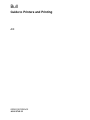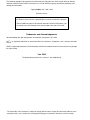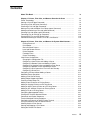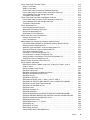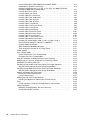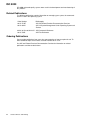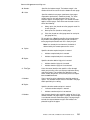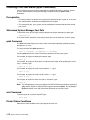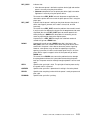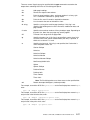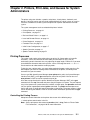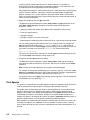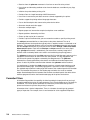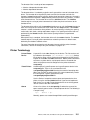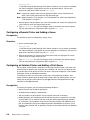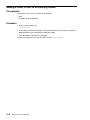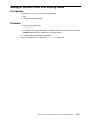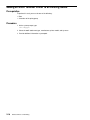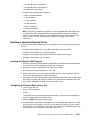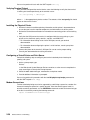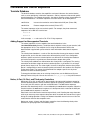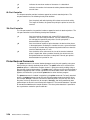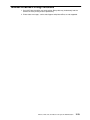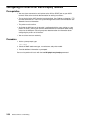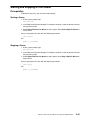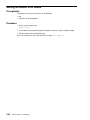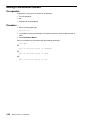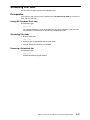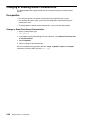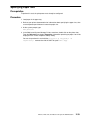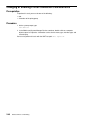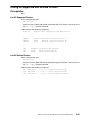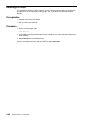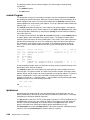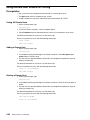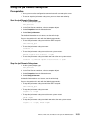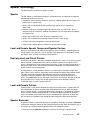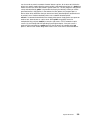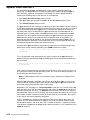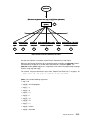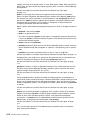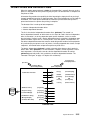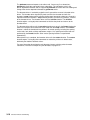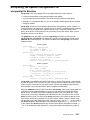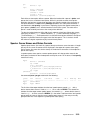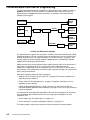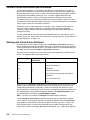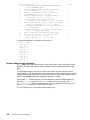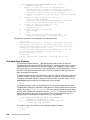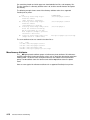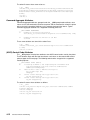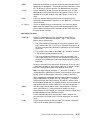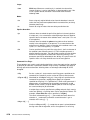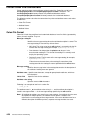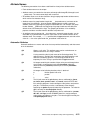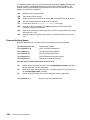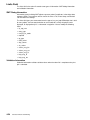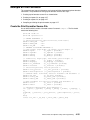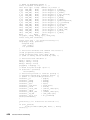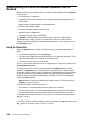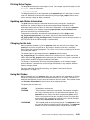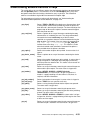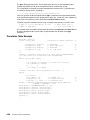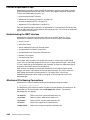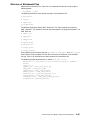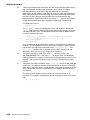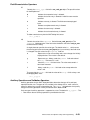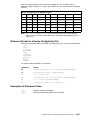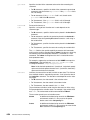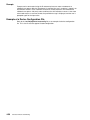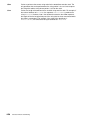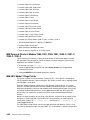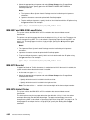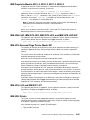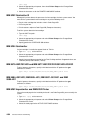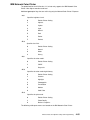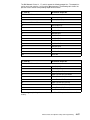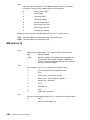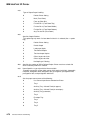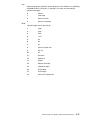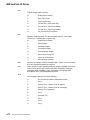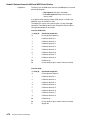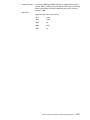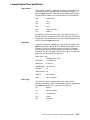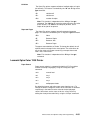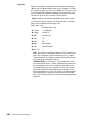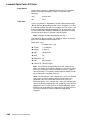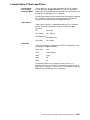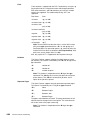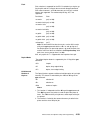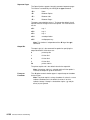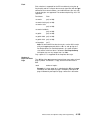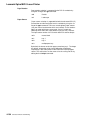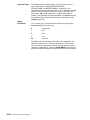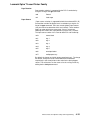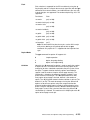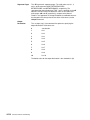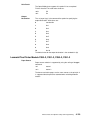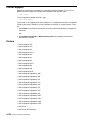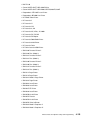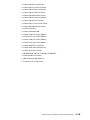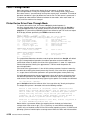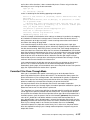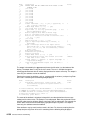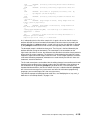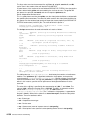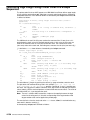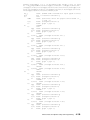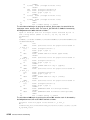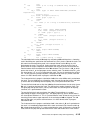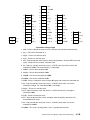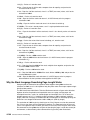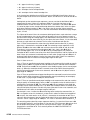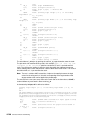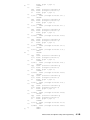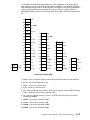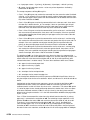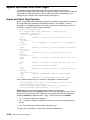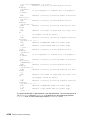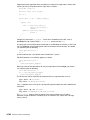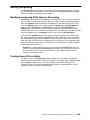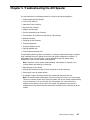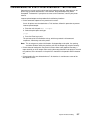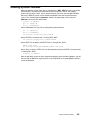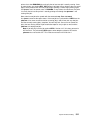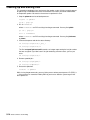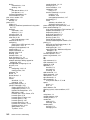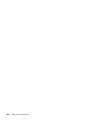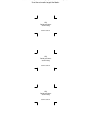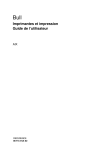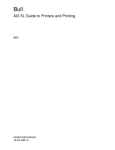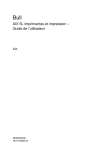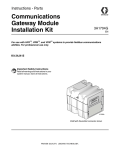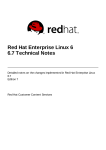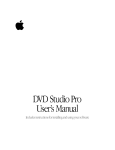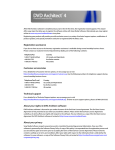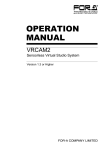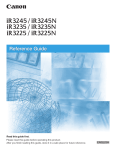Download Printronix P9012 User`s guide
Transcript
Bull
Guide to Printers and Printing
AIX
ORDER REFERENCE
86 A2 37JX 02
Bull
Guide to Printers and Printing
AIX
Software
November 1999
BULL ELECTRONICS ANGERS
CEDOC
34 Rue du Nid de Pie – BP 428
49004 ANGERS CEDEX 01
FRANCE
ORDER REFERENCE
86 A2 37JX 02
The following copyright notice protects this book under the Copyright laws of the United States of America
and other countries which prohibit such actions as, but not limited to, copying, distributing, modifying, and
making derivative works.
Copyright
Bull S.A. 1992, 1999
Printed in France
Suggestions and criticisms concerning the form, content, and presentation of
this book are invited. A form is provided at the end of this book for this purpose.
To order additional copies of this book or other Bull Technical Publications, you
are invited to use the Ordering Form also provided at the end of this book.
Trademarks and Acknowledgements
We acknowledge the right of proprietors of trademarks mentioned in this book.
AIXR is a registered trademark of International Business Machines Corporation, and is being used under
licence.
UNIX is a registered trademark in the United States of America and other countries licensed exclusively through
the Open Group.
Year 2000
The product documented in this manual is Year 2000 Ready.
The information in this document is subject to change without notice. Groupe Bull will not be liable for errors
contained herein, or for incidental or consequential damages in connection with the use of this material.
Contents
About This Book . . . . . . . . . . . . . . . . . . . . . . . . . . . . . . . . . . . . . . . . . . . . . . . . . . . . . . . .
ix
Chapter 1. Printers, Print Jobs, and Queues Overview for Users . . . . . . . . . . .
Printer Terminology . . . . . . . . . . . . . . . . . . . . . . . . . . . . . . . . . . . . . . . . . . . . . . . . . . . . . .
Starting a Print Job (qprt Command) . . . . . . . . . . . . . . . . . . . . . . . . . . . . . . . . . . . . . . .
Canceling a Print Job (qcan Command) . . . . . . . . . . . . . . . . . . . . . . . . . . . . . . . . . . . . .
Prioritizing a Print Job (qpri Command) . . . . . . . . . . . . . . . . . . . . . . . . . . . . . . . . . . . . .
Moving a Print Job to Another Print Queue (qmov Command) . . . . . . . . . . . . . . . . .
Holding and Releasing a Print Job (qhld Command) . . . . . . . . . . . . . . . . . . . . . . . . . .
Checking Print Job Status (qchk Command) . . . . . . . . . . . . . . . . . . . . . . . . . . . . . . . . .
Formatting Files for Printing (pr Command) . . . . . . . . . . . . . . . . . . . . . . . . . . . . . . . . . .
Printing ASCII Files on a PostScript Printer . . . . . . . . . . . . . . . . . . . . . . . . . . . . . . . . . .
Command Summary for Printers, Print Jobs, and Queues . . . . . . . . . . . . . . . . . . . . .
1-1
1-2
1-4
1-8
1-9
1-10
1-11
1-12
1-14
1-16
1-18
Chapter 2. Printers, Print Jobs, and Queues for System Administrators . . . .
Printing Processes . . . . . . . . . . . . . . . . . . . . . . . . . . . . . . . . . . . . . . . . . . . . . . . . . . . . .
Print Spooler . . . . . . . . . . . . . . . . . . . . . . . . . . . . . . . . . . . . . . . . . . . . . . . . . . . . . . . . . .
Real and Virtual Printers . . . . . . . . . . . . . . . . . . . . . . . . . . . . . . . . . . . . . . . . . . . . . . . .
Local and Remote Printers . . . . . . . . . . . . . . . . . . . . . . . . . . . . . . . . . . . . . . . . . . . . . .
Printer Backends . . . . . . . . . . . . . . . . . . . . . . . . . . . . . . . . . . . . . . . . . . . . . . . . . . . . . .
Formatter Filters . . . . . . . . . . . . . . . . . . . . . . . . . . . . . . . . . . . . . . . . . . . . . . . . . . . . . . .
Printer Terminology . . . . . . . . . . . . . . . . . . . . . . . . . . . . . . . . . . . . . . . . . . . . . . . . . . . .
Initial Printer Configuration . . . . . . . . . . . . . . . . . . . . . . . . . . . . . . . . . . . . . . . . . . . . . . . .
Changing the Configuration File . . . . . . . . . . . . . . . . . . . . . . . . . . . . . . . . . . . . . . . . .
Configuring a Local Printer and Adding a Queue . . . . . . . . . . . . . . . . . . . . . . . . . . .
Configuring a Remote Printer and Adding a Queue . . . . . . . . . . . . . . . . . . . . . . . .
Configuring an Xstation Printer and Adding a Print Queue . . . . . . . . . . . . . . . . . .
Configuring a Network Printer and Adding a Queue . . . . . . . . . . . . . . . . . . . . . . . .
Configuring a Print Queue for a File in the /dev Directory . . . . . . . . . . . . . . . . . . .
Configuring a Printer Port . . . . . . . . . . . . . . . . . . . . . . . . . . . . . . . . . . . . . . . . . . . . . . .
Configuring a Printer without Adding a Queue . . . . . . . . . . . . . . . . . . . . . . . . . . . . . . .
Additional Queue Operations . . . . . . . . . . . . . . . . . . . . . . . . . . . . . . . . . . . . . . . . . . . . . .
Adding a Print Queue Device . . . . . . . . . . . . . . . . . . . . . . . . . . . . . . . . . . . . . . . . . . . . . .
Adding Plotter Support with 5080 . . . . . . . . . . . . . . . . . . . . . . . . . . . . . . . . . . . . . . . . . .
Creating a Plotter Setup File . . . . . . . . . . . . . . . . . . . . . . . . . . . . . . . . . . . . . . . . . . . . . .
Adding a Local Printer to an Existing Queue . . . . . . . . . . . . . . . . . . . . . . . . . . . . . . . . .
Adding an Xstation Printer to an Existing Queue . . . . . . . . . . . . . . . . . . . . . . . . . . . . .
Adding an ASCII Terminal Printer to an Existing Queue . . . . . . . . . . . . . . . . . . . . . . .
Adding an HP JetDirect Printer to an Existing Queue . . . . . . . . . . . . . . . . . . . . . . . . .
Adding a File to an Existing Queue . . . . . . . . . . . . . . . . . . . . . . . . . . . . . . . . . . . . . . . . .
Configuring Nonsupported Printers . . . . . . . . . . . . . . . . . . . . . . . . . . . . . . . . . . . . . . . . .
Printing with Terminal–Attached Printers . . . . . . . . . . . . . . . . . . . . . . . . . . . . . . . . . . . .
Commands and Control Sequences . . . . . . . . . . . . . . . . . . . . . . . . . . . . . . . . . . . . . . . .
Terminal–Attached Printing Limitations . . . . . . . . . . . . . . . . . . . . . . . . . . . . . . . . . . . . . .
Configuring a Printer for an ASCII Display Terminal . . . . . . . . . . . . . . . . . . . . . . . . . . .
Listing Print Queues and Print Queue Devices . . . . . . . . . . . . . . . . . . . . . . . . . . . . . . .
Showing Status of Print Queues . . . . . . . . . . . . . . . . . . . . . . . . . . . . . . . . . . . . . . . . . . .
Starting and Stopping a Print Queue . . . . . . . . . . . . . . . . . . . . . . . . . . . . . . . . . . . . . . .
Setting the Default Print Queue . . . . . . . . . . . . . . . . . . . . . . . . . . . . . . . . . . . . . . . . . . . .
2-1
2-1
2-2
2-3
2-3
2-3
2-4
2-5
2-7
2-7
2-7
2-8
2-8
2-9
2-9
2-10
2-11
2-12
2-13
2-14
2-15
2-16
2-17
2-18
2-19
2-20
2-21
2-23
2-27
2-29
2-30
2-31
2-32
2-33
2-34
Preface
iii
iv
Holding and Releasing a Print Job (qhld Command) . . . . . . . . . . . . . . . . . . . . . . . . . .
Moving a Job between Queues . . . . . . . . . . . . . . . . . . . . . . . . . . . . . . . . . . . . . . . . . . . .
Scheduling Print Jobs . . . . . . . . . . . . . . . . . . . . . . . . . . . . . . . . . . . . . . . . . . . . . . . . . . . .
Changing or Showing Queue Characteristics . . . . . . . . . . . . . . . . . . . . . . . . . . . . . . . .
Specifying Paper Size . . . . . . . . . . . . . . . . . . . . . . . . . . . . . . . . . . . . . . . . . . . . . . . . . . . .
Changing or Showing Printer Connection Characteristics . . . . . . . . . . . . . . . . . . . . . .
Changing / Showing Pre–Processing Filters . . . . . . . . . . . . . . . . . . . . . . . . . . . . . . . . .
Deleting a Print Queue . . . . . . . . . . . . . . . . . . . . . . . . . . . . . . . . . . . . . . . . . . . . . . . . . . .
Listing All Supported and Defined Printers . . . . . . . . . . . . . . . . . . . . . . . . . . . . . . . . . .
Moving a Printer to Another Port . . . . . . . . . . . . . . . . . . . . . . . . . . . . . . . . . . . . . . . . . . .
Changing or Showing Printer Characteristics . . . . . . . . . . . . . . . . . . . . . . . . . . . . . . . .
Deleting a Printer . . . . . . . . . . . . . . . . . . . . . . . . . . . . . . . . . . . . . . . . . . . . . . . . . . . . . . . .
Remote Printing Overview . . . . . . . . . . . . . . . . . . . . . . . . . . . . . . . . . . . . . . . . . . . . . . . .
Managing and Using Remote Printers and Queues . . . . . . . . . . . . . . . . . . . . . . . . . . .
Using Remote Host Access for Printing . . . . . . . . . . . . . . . . . . . . . . . . . . . . . . . . . . . . .
Using the lpd Remote Subsystem . . . . . . . . . . . . . . . . . . . . . . . . . . . . . . . . . . . . . . . . . .
Showing Status of Printer Server Subsystem . . . . . . . . . . . . . . . . . . . . . . . . . . . . . . . .
Printer Queuing System Status Conditions . . . . . . . . . . . . . . . . . . . . . . . . . . . . . . . . . .
2-35
2-36
2-37
2-38
2-39
2-40
2-41
2-42
2-43
2-44
2-45
2-46
2-47
2-50
2-52
2-53
2-54
2-55
Chapter 3. Spooler Overview . . . . . . . . . . . . . . . . . . . . . . . . . . . . . . . . . . . . . . . . . . . .
Spooler Introduction . . . . . . . . . . . . . . . . . . . . . . . . . . . . . . . . . . . . . . . . . . . . . . . . . . . . . .
Spooler Terminology . . . . . . . . . . . . . . . . . . . . . . . . . . . . . . . . . . . . . . . . . . . . . . . . . . . . .
The Generic AIX Spooler . . . . . . . . . . . . . . . . . . . . . . . . . . . . . . . . . . . . . . . . . . . . . . . . .
Spooler Parts . . . . . . . . . . . . . . . . . . . . . . . . . . . . . . . . . . . . . . . . . . . . . . . . . . . . . . . . . . .
Spooler Data Flow Part I . . . . . . . . . . . . . . . . . . . . . . . . . . . . . . . . . . . . . . . . . . . . . . . . . .
Spooler Data Flow Part II . . . . . . . . . . . . . . . . . . . . . . . . . . . . . . . . . . . . . . . . . . . . . . . . .
Overview of Backend Processing . . . . . . . . . . . . . . . . . . . . . . . . . . . . . . . . . . . . . . . . . .
Virtual Printers and Formatter Filters . . . . . . . . . . . . . . . . . . . . . . . . . . . . . . . . . . . . . . .
/etc/qconfig, the Spooler Configuration File . . . . . . . . . . . . . . . . . . . . . . . . . . . . . . . . . .
Summary . . . . . . . . . . . . . . . . . . . . . . . . . . . . . . . . . . . . . . . . . . . . . . . . . . . . . . . . . . . . . . .
3-1
3-2
3-3
3-6
3-7
3-8
3-10
3-12
3-15
3-17
3-20
Chapter 4. Printer, Plotter, and Spooler Subsystem Programming . . . . . . . . . .
Printer Backend Overview for Programming . . . . . . . . . . . . . . . . . . . . . . . . . . . . . . . . .
Printer Backend Data Flow . . . . . . . . . . . . . . . . . . . . . . . . . . . . . . . . . . . . . . . . . . . . .
Virtual Printer Definitions and Attributes . . . . . . . . . . . . . . . . . . . . . . . . . . . . . . . . . . . . .
Working with Virtual Printer Attributes . . . . . . . . . . . . . . . . . . . . . . . . . . . . . . . . . . . .
Printer Colon File Escape Sequences . . . . . . . . . . . . . . . . . . . . . . . . . . . . . . . . . . . . . .
Printer Colon File Conventions . . . . . . . . . . . . . . . . . . . . . . . . . . . . . . . . . . . . . . . . . . . .
Colon File Format . . . . . . . . . . . . . . . . . . . . . . . . . . . . . . . . . . . . . . . . . . . . . . . . . . . . .
Attribute Names . . . . . . . . . . . . . . . . . . . . . . . . . . . . . . . . . . . . . . . . . . . . . . . . . . . . . . .
Attribute Values . . . . . . . . . . . . . . . . . . . . . . . . . . . . . . . . . . . . . . . . . . . . . . . . . . . . . . .
Limits Field . . . . . . . . . . . . . . . . . . . . . . . . . . . . . . . . . . . . . . . . . . . . . . . . . . . . . . . . . . .
Example of Print Formatter . . . . . . . . . . . . . . . . . . . . . . . . . . . . . . . . . . . . . . . . . . . . . . . .
Create the Print Formatter Source File . . . . . . . . . . . . . . . . . . . . . . . . . . . . . . . . . . .
Compile and Link the Print Formatter . . . . . . . . . . . . . . . . . . . . . . . . . . . . . . . . . . . .
Understanding the Interaction between qdaemon and the Backend . . . . . . . . . . . . .
Using the Status File . . . . . . . . . . . . . . . . . . . . . . . . . . . . . . . . . . . . . . . . . . . . . . . . . . .
Printing Extra Copies . . . . . . . . . . . . . . . . . . . . . . . . . . . . . . . . . . . . . . . . . . . . . . . . . .
Updating Job Status Information . . . . . . . . . . . . . . . . . . . . . . . . . . . . . . . . . . . . . . . . .
Charging for the Job . . . . . . . . . . . . . . . . . . . . . . . . . . . . . . . . . . . . . . . . . . . . . . . . . . .
Using Exit Codes . . . . . . . . . . . . . . . . . . . . . . . . . . . . . . . . . . . . . . . . . . . . . . . . . . . . . .
Returning Error Messages . . . . . . . . . . . . . . . . . . . . . . . . . . . . . . . . . . . . . . . . . . . . . .
Setting Queue States . . . . . . . . . . . . . . . . . . . . . . . . . . . . . . . . . . . . . . . . . . . . . . . . . .
Terminating on Receipt of SIGTERM . . . . . . . . . . . . . . . . . . . . . . . . . . . . . . . . . . . . .
Understanding Backend Routines in libqb . . . . . . . . . . . . . . . . . . . . . . . . . . . . . . . . . . .
4-1
4-2
4-3
4-4
4-4
4-14
4-20
4-20
4-21
4-23
4-24
4-25
4-25
4-27
4-28
4-28
4-29
4-29
4-29
4-29
4-30
4-32
4-32
4-33
Guide to Printers and Printing
Printer Code Page Translation Tables . . . . . . . . . . . . . . . . . . . . . . . . . . . . . . . . . . . . . .
Stage–1 Translation . . . . . . . . . . . . . . . . . . . . . . . . . . . . . . . . . . . . . . . . . . . . . . . . . . .
Stage–2 Translation . . . . . . . . . . . . . . . . . . . . . . . . . . . . . . . . . . . . . . . . . . . . . . . . . . .
Printer Code Page Translation for Multibyte Code Sets . . . . . . . . . . . . . . . . . . . . .
Printer Code Page Translation Tables for Multibyte Code Sets . . . . . . . . . . . . . . .
Using Xwindows Fonts with the qprt Command . . . . . . . . . . . . . . . . . . . . . . . . . . . .
Translation Table Example . . . . . . . . . . . . . . . . . . . . . . . . . . . . . . . . . . . . . . . . . . . . . .
Printer Code Page Translation for Multibyte Code Sets . . . . . . . . . . . . . . . . . . . . . . .
Printer Code Page Translation Tables for Multibyte Code Sets . . . . . . . . . . . . . . .
Using Xwindows Fonts with the qprt Command . . . . . . . . . . . . . . . . . . . . . . . . . . . .
Translation Table Example . . . . . . . . . . . . . . . . . . . . . . . . . . . . . . . . . . . . . . . . . . . . . .
Printer Attachment Files . . . . . . . . . . . . . . . . . . . . . . . . . . . . . . . . . . . . . . . . . . . . . . . . . .
Understanding the SMIT Interface . . . . . . . . . . . . . . . . . . . . . . . . . . . . . . . . . . . . . . .
Attachment File Naming Conventions . . . . . . . . . . . . . . . . . . . . . . . . . . . . . . . . . . . .
Structure of Attachment Files . . . . . . . . . . . . . . . . . . . . . . . . . . . . . . . . . . . . . . . . . . .
Attachment File Field Definitions . . . . . . . . . . . . . . . . . . . . . . . . . . . . . . . . . . . . . . . . .
Printer Colon File limits Field Operators . . . . . . . . . . . . . . . . . . . . . . . . . . . . . . . . . . . . .
Contents of the limits Field . . . . . . . . . . . . . . . . . . . . . . . . . . . . . . . . . . . . . . . . . . . . . .
limits Field Operators . . . . . . . . . . . . . . . . . . . . . . . . . . . . . . . . . . . . . . . . . . . . . . . . . .
Adding Support for Configuring a Network–Attached Printer . . . . . . . . . . . . . . . . . . .
Overview of Adding Support for Configuring Network–Attached Printers . . . . . .
Naming a Device Configuration File . . . . . . . . . . . . . . . . . . . . . . . . . . . . . . . . . . . . . .
Statement Types Available in a Device Configuration File . . . . . . . . . . . . . . . . . . .
Statement Format for a Device Configuration File . . . . . . . . . . . . . . . . . . . . . . . . . .
Description of Statement Fields . . . . . . . . . . . . . . . . . . . . . . . . . . . . . . . . . . . . . . . . .
Comments in a Device Configuration File . . . . . . . . . . . . . . . . . . . . . . . . . . . . . . . . .
First Statement in a Device Configuration File . . . . . . . . . . . . . . . . . . . . . . . . . . . . .
Setting Up Menus and Prompts in a Device Configuration File . . . . . . . . . . . . . . .
Example of a Device Configuration File . . . . . . . . . . . . . . . . . . . . . . . . . . . . . . . . . . .
Adding a Printer Using the Printer Colon File . . . . . . . . . . . . . . . . . . . . . . . . . . . . . . . .
Printer–Specific Information . . . . . . . . . . . . . . . . . . . . . . . . . . . . . . . . . . . . . . . . . . . . . . .
IBM Personal Printer II Models 2380, 2381, 2390, 2391, 2380–2, 2381–2,
2390–2, 2391–2 . . . . . . . . . . . . . . . . . . . . . . . . . . . . . . . . . . . . . . . . . . . . . . . . . . . . . . .
IBM 3812 Model 2 Page Printer . . . . . . . . . . . . . . . . . . . . . . . . . . . . . . . . . . . . . . . . .
IBM 3816 Page Printer . . . . . . . . . . . . . . . . . . . . . . . . . . . . . . . . . . . . . . . . . . . . . . . . .
IBM 4019 LaserPrinter and 4029 LaserPrinter . . . . . . . . . . . . . . . . . . . . . . . . . . . . .
IBM 4037 and IBM 4039 LaserPrinter . . . . . . . . . . . . . . . . . . . . . . . . . . . . . . . . . . . .
IBM 4072 ExecJet . . . . . . . . . . . . . . . . . . . . . . . . . . . . . . . . . . . . . . . . . . . . . . . . . . . . .
IBM 4076 InkJet Printer . . . . . . . . . . . . . . . . . . . . . . . . . . . . . . . . . . . . . . . . . . . . . . . .
IBM Proprinter Models 4201–3, 4202–3, 4207–2, 4208–2 . . . . . . . . . . . . . . . . . . .
IBM 4208–502, IBM 5572–B02, IBM 5573–H02, and IBM 5579–H02/K02 . . . . .
IBM 4216 Personal Page Printer, Model 031 . . . . . . . . . . . . . . . . . . . . . . . . . . . . . .
IBM 4216–510 and IBM 5327–011 . . . . . . . . . . . . . . . . . . . . . . . . . . . . . . . . . . . . . . .
IBM 4234 Printer . . . . . . . . . . . . . . . . . . . . . . . . . . . . . . . . . . . . . . . . . . . . . . . . . . . . . .
IBM 5202 Quietwriter III . . . . . . . . . . . . . . . . . . . . . . . . . . . . . . . . . . . . . . . . . . . . . . . .
IBM 5204 Quickwriter . . . . . . . . . . . . . . . . . . . . . . . . . . . . . . . . . . . . . . . . . . . . . . . . . .
IBM 5575–B02/F02/H02 and IBM 5577–B02/F02/FU2/G02/H02/J02/K02 . . . . .
IBM 5584–G02/H02, IBM 5585–H01, IBM 5587–G01/H01 and IBM 5589–H01
IBM 6252 Impactwriter and IBM 6252 Printer . . . . . . . . . . . . . . . . . . . . . . . . . . . . . .
IBM Network Color Printer . . . . . . . . . . . . . . . . . . . . . . . . . . . . . . . . . . . . . . . . . . . . . .
IBM Network Printer 12, 17, and 24 . . . . . . . . . . . . . . . . . . . . . . . . . . . . . . . . . . . . . .
IBM InfoPrint 20 . . . . . . . . . . . . . . . . . . . . . . . . . . . . . . . . . . . . . . . . . . . . . . . . . . . . . . .
IBM InfoPrint 32 Printer . . . . . . . . . . . . . . . . . . . . . . . . . . . . . . . . . . . . . . . . . . . . . . . .
IBM InfoPrint 40 Printer . . . . . . . . . . . . . . . . . . . . . . . . . . . . . . . . . . . . . . . . . . . . . . . .
Canon LASER SHOT LBP–B404PS/Lite . . . . . . . . . . . . . . . . . . . . . . . . . . . . . . . . . .
Preface
4-35
4-35
4-35
4-36
4-37
4-37
4-38
4-39
4-39
4-40
4-41
4-42
4-42
4-42
4-43
4-44
4-46
4-46
4-47
4-52
4-52
4-52
4-52
4-53
4-53
4-55
4-55
4-55
4-56
4-57
4-59
4-60
4-60
4-61
4-61
4-62
4-62
4-62
4-63
4-63
4-63
4-63
4-63
4-64
4-64
4-64
4-64
4-64
4-65
4-66
4-68
4-70
4-72
4-73
v
Canon LASER SHOT LBP–B406S/D/E/G, A404/E, A304E . . . . . . . . . . . . . . . . . .
Dataproducts LZR 2665 Laser Printer . . . . . . . . . . . . . . . . . . . . . . . . . . . . . . . . . . . .
Hewlett–Packard LaserJets II, III, IIISi, 4, 4Si, 4Plus, 4V, 4000, 5Si/5Si MX,
5Si Mopier, 8000 Color, and 8500 Color . . . . . . . . . . . . . . . . . . . . . . . . . . . . . . . . . .
Lexmark 4227 Forms Printer . . . . . . . . . . . . . . . . . . . . . . . . . . . . . . . . . . . . . . . . . . . .
Lexmark Optra Laser Printer . . . . . . . . . . . . . . . . . . . . . . . . . . . . . . . . . . . . . . . . . . . .
Lexmark Optra Plus LaserPrinter . . . . . . . . . . . . . . . . . . . . . . . . . . . . . . . . . . . . . . . .
Lexmark Optra Color 1200 Printer . . . . . . . . . . . . . . . . . . . . . . . . . . . . . . . . . . . . . . .
Lexmark Optra Color 40 Printer . . . . . . . . . . . . . . . . . . . . . . . . . . . . . . . . . . . . . . . . .
Lexmark Optra Color 45 Printer . . . . . . . . . . . . . . . . . . . . . . . . . . . . . . . . . . . . . . . . .
Lexmark Optra K 1220 Printer . . . . . . . . . . . . . . . . . . . . . . . . . . . . . . . . . . . . . . . . . . .
Lexmark Optra C Color LaserPrinter . . . . . . . . . . . . . . . . . . . . . . . . . . . . . . . . . . . . .
Lexmark Optra E LaserPrinter . . . . . . . . . . . . . . . . . . . . . . . . . . . . . . . . . . . . . . . . . . .
Lexmark Optra N LaserPrinter . . . . . . . . . . . . . . . . . . . . . . . . . . . . . . . . . . . . . . . . . .
Lexmark Optra E310 Laser Printer . . . . . . . . . . . . . . . . . . . . . . . . . . . . . . . . . . . . . . .
Lexmark Optra M410 Laser Printer . . . . . . . . . . . . . . . . . . . . . . . . . . . . . . . . . . . . . .
Lexmark Optra Se Laser Printer . . . . . . . . . . . . . . . . . . . . . . . . . . . . . . . . . . . . . . . . .
Lexmark Optra T Laser Printer Family . . . . . . . . . . . . . . . . . . . . . . . . . . . . . . . . . . . .
Lexmark Optra W810 Laser Printer . . . . . . . . . . . . . . . . . . . . . . . . . . . . . . . . . . . . . .
Lexmark Plus Printer Models 2380–3, 2381–3, 2390–3, 2391–3 . . . . . . . . . . . . .
OKI MICROLINE 801PS/+F, 801PSII/+F, 800PSIILT . . . . . . . . . . . . . . . . . . . . . . .
Printronix P9012 Line Printer . . . . . . . . . . . . . . . . . . . . . . . . . . . . . . . . . . . . . . . . . . . .
QMS ColorScript 100 Model 20 Printer . . . . . . . . . . . . . . . . . . . . . . . . . . . . . . . . . . .
Texas Instruments OmniLaser 2115 Page Printer . . . . . . . . . . . . . . . . . . . . . . . . . .
Printer Support . . . . . . . . . . . . . . . . . . . . . . . . . . . . . . . . . . . . . . . . . . . . . . . . . . . . . . . . . .
Pass–Through Mode . . . . . . . . . . . . . . . . . . . . . . . . . . . . . . . . . . . . . . . . . . . . . . . . . . . . .
Printer Device Driver Pass–Through Mode . . . . . . . . . . . . . . . . . . . . . . . . . . . . . . . .
Formatter Filter Pass–Through Mode . . . . . . . . . . . . . . . . . . . . . . . . . . . . . . . . . . . .
Viewing, Formatting, or Modifying Virtual Printer Definitions . . . . . . . . . . . . . . . . . . .
Modifying the mi, mp, and _d Attributes on a PostScript Queue . . . . . . . . . . . . . . . .
How piobe Uses Printer Colon Files . . . . . . . . . . . . . . . . . . . . . . . . . . . . . . . . . . . . . . . .
Calculating Page Length Using Printer Colon File Escape Sequences . . . . . . . . . .
Why the Stack Language Describing Page Length Works . . . . . . . . . . . . . . . . . . .
Calculating Page Width Using Printer Colon File Escape Sequences . . . . . . . . . . .
Why the Stack Language Describing Page Width Works . . . . . . . . . . . . . . . . . . . .
Spooler Job Header and Trailer Pages . . . . . . . . . . . . . . . . . . . . . . . . . . . . . . . . . . . . . .
Header and Trailer Page Pipelines . . . . . . . . . . . . . . . . . . . . . . . . . . . . . . . . . . . . . . .
Custom Header Pages . . . . . . . . . . . . . . . . . . . . . . . . . . . . . . . . . . . . . . . . . . . . . . . . .
Modifying the mo Virtual Printer Attribute . . . . . . . . . . . . . . . . . . . . . . . . . . . . . . . . . . . .
Handling Unsupported, IP–Addressable Terminal Servers . . . . . . . . . . . . . . . . . .
Filters . . . . . . . . . . . . . . . . . . . . . . . . . . . . . . . . . . . . . . . . . . . . . . . . . . . . . . . . . . . . . . . . . .
A Filter that Maps Linefeeds to Carriage Returns and Linefeeds . . . . . . . . . . . . .
Editing /etc/qconfig . . . . . . . . . . . . . . . . . . . . . . . . . . . . . . . . . . . . . . . . . . . . . . . . . . . . . . .
Modifying /etc/qconfig While Jobs are Processing . . . . . . . . . . . . . . . . . . . . . . . . . .
Creating Queue With an Editor . . . . . . . . . . . . . . . . . . . . . . . . . . . . . . . . . . . . . . . . . .
vi
Guide to Printers and Printing
4-73
4-73
4-73
4-78
4-79
4-81
4-83
4-86
4-88
4-90
4-93
4-95
4-97
4-101
4-104
4-107
4-111
4-115
4-119
4-120
4-121
4-121
4-121
4-122
4-126
4-126
4-127
4-129
4-134
4-135
4-138
4-144
4-147
4-153
4-156
4-156
4-157
4-159
4-159
4-162
4-163
4-165
4-165
4-165
Chapter 5. Troubleshooting the AIX Spooler . . . . . . . . . . . . . . . . . . . . . . . . . . . . . .
Local Printer Checklist . . . . . . . . . . . . . . . . . . . . . . . . . . . . . . . . . . . . . . . . . . . . . . . . . . . .
Inoperative Printer Checklist . . . . . . . . . . . . . . . . . . . . . . . . . . . . . . . . . . . . . . . . . . . . . . .
Remote Printer Checklist . . . . . . . . . . . . . . . . . . . . . . . . . . . . . . . . . . . . . . . . . . . . . . . . .
Adapter Considerations . . . . . . . . . . . . . . . . . . . . . . . . . . . . . . . . . . . . . . . . . . . . . . . . . . .
Resource Considerations . . . . . . . . . . . . . . . . . . . . . . . . . . . . . . . . . . . . . . . . . . . . . . . . .
Terminal–Attached Printer Checklist . . . . . . . . . . . . . . . . . . . . . . . . . . . . . . . . . . . . . . . .
Considerations for 8–Bit Printer Attached to 7–Bit Interface . . . . . . . . . . . . . . . . . . . .
qdaemon Checklist . . . . . . . . . . . . . . . . . . . . . . . . . . . . . . . . . . . . . . . . . . . . . . . . . . . . . . .
Queuing System Problems . . . . . . . . . . . . . . . . . . . . . . . . . . . . . . . . . . . . . . . . . . . . . . . .
Testing the qdaemon . . . . . . . . . . . . . . . . . . . . . . . . . . . . . . . . . . . . . . . . . . . . . . . . . . . . .
Testing a Spooler Queue . . . . . . . . . . . . . . . . . . . . . . . . . . . . . . . . . . . . . . . . . . . . . . . . . .
Copying Spooled Jobs . . . . . . . . . . . . . . . . . . . . . . . . . . . . . . . . . . . . . . . . . . . . . . . . . . . .
Cleaning Up and Starting Over . . . . . . . . . . . . . . . . . . . . . . . . . . . . . . . . . . . . . . . . . . . .
5-1
5-2
5-3
5-4
5-5
5-5
5-6
5-7
5-8
5-9
5-10
5-12
5-13
5-14
Index . . . . . . . . . . . . . . . . . . . . . . . . . . . . . . . . . . . . . . . . . . . . . . . . . . . . . . . . . . . . . . . . . .
X-1
Preface
vii
viii
Guide to Printers and Printing
About This Book
This book contains information for understanding the print process as well as providing
printer configurations.
Note: You can also view the information in this book with a Version 3.2 HTML–compatible
web browser.
Who Should Use This Book
This book is for system administrators and programmers to help you resolve print–related
problems. Before you read this book, you should know basic operating system commands.
This book assumes you are familiar with the information and concepts presented in the
following publications:
• AIX 4.3 System User’s Guide: Operating System and Devices, 86 A2 97HX
• AIX 4.3 System User’s Guide: Communications and Networks, 86 A2 98HX
• AIX 4.3 Installation Guide, 86 A2 43GX
How to Use This Book
The following overview briefly describes the contents of each chapter of the AIX Guide to
Printers and Printing:
• Chapter 1, ”Printers, Print Jobs, and Queues Overview for Users,” provides overviews
and some procedures related to printing files.
• Chapter 2, ”Printers, Print Jobs, and Queues for System Administrators,” includes
information about administrative tasks related to configuring printers and spooler queues.
• Chapter 3, ”Spooling Overview,” contains a description of the spooler components and
the interactions between those components.
• Chapter 4, ”Printer, Plotter, and Spooler Subsystem Programming,” contains an overview
of spooler internals as well as detailed information needed to address the spooler
programmatically or to modify the behavior of the spooler.
• Chapter 5, ”Spooler Troubleshooting,” contains some hints, tips, and procedures for
troubleshooting spooler problems.
Highlighting
The following highlighting conventions are used in this book:
Bold
Identifies commands, subroutines, keywords, files, structures,
directories, and other items whose names are predefined by the
system. Also identifies graphical objects such as buttons, labels, and
icons that the user selects.
Italics
Identifies parameters whose actual names or values are to be supplied
by the user.
Monospace
Identifies examples of specific data values, examples of text similar to
what you might see displayed, examples of portions of program code
similar to what you might write as a programmer, messages from the
system, or information you should actually type.
Preface
ix
ISO 9000
ISO 9000 registered quality systems were used in the development and manufacturing of
this product.
Related Publications
The following publications contain information on managing your system, the commands
and files used in the operating system.
Order Number
Bibliography
86 A2 71WE
AIX and Related Products Documentation Overview
86 A2 99HX
AIX 4.3 System Management Guide: Operating System and
Devices
86 A2 38JX to 86 A2 43JX AIX Commands Reference
86 A2 79AP
AIX Files Reference
Ordering Publications
You can order publications from your sales representative or from your point of sale. To
order additional copies of this book, use order number 86 A2 37JX.
Use AIX and Related Products Documentation Overview for information on related
publications and how to obtain them.
x
Guide to Printers and Printing
Chapter 1. Printers, Print Jobs, and Queues Overview
for Users
Depending on the printer, you can control the appearance and characteristics of the final
output. The printers need not be located in the same area as the system unit and the
system console. A printer can be attached directly to a local system, or a print job can be
sent over a network to a remote system.
To handle print jobs with maximum efficiency, the system places each job into a queue to
await printer availability. The system can save output from one or more files in the queue.
As the printer produces the output from one file, the system processes the next job in the
queue. This process continues until each job in the queue has been printed.
This section discusses:
• Printer Terminology, on page 1-2
• Starting a Print Job (qprt Command), on page 1-4
• Canceling a Print Job (qcan Command), on page 1-8.
• Prioritizing a Print Job (qpri Command), on page 1-9
• Moving a Print Job to Another Print Queue (qmov command), on page 1-10
• Holding and Releasing a Print Job (qhld command), on page 1-11
• Checking Print Job Status (qchk Command), on page 1-12
• Formatting Files for Printing (pr Command), on page 1-14
• Printing ASCII Files on a PostScript Printer, on page 1-16
• Command Summary for Printers, Print Jobs, and Queues, on page 1-18
Printers, Print Jobs, and Queues Overview for Users
1-1
Printer Terminology
The following defines terms commonly used with printing.
Print Job
A print job is a unit of work to be run on a printer. A print job can consist of printing one or
more files, depending on how the print job is requested. The system assigns a unique job
number to each job it runs.
Queue
The queue is where you direct a print job. It is a stanza in the /etc/qconfig file whose name
is the name of the queue and points to the associated queue device. The following is a
sample listing:
Msa1:
device = lp0
Queue Device
The queue device is the stanza in the /etc/qconfig file that normally follows the local queue
stanza. It specifies the /dev file (printer device) that should be printed to and the backend
that should be used. Following is a sample listing:
lp0:
file = /dev/lp0
header = never
trailer = never
access = both
backend = /usr/lpd/piobe
In the previous example, lp0 is the device name, and the rest of the lines define how the
device is used.
Note: There can be more than one queue device associated with a single queue.
qdaemon
The qdaemon is a process that runs in the background and controls the queues. It is
generally started when the system is turned on.
Print Spooler
The spooler is not specifically a print job spooler. Instead, it provides a generic spooling
function that can be used for queuing various types of jobs, including print jobs queued to a
printer.
The spooler does not normally know what type of job it is queuing. When the system
administrator defines a spooler queue, the purpose of the queue is defined by the spooler
backend program that is specified for the queue. For example, if the spooler backend
program is the piobe command (the printer I/O backend), the queue is a print queue.
Likewise, if the spooler backend program is a compiler, the queue is for compile jobs. When
the spooler’s qdaemon command selects a job from a spooler queue, it runs the job by
invoking the backend program specified by the system administrator when the queue was
defined.
The main spooler command is the enq command. Although you can invoke this command
directly to queue a print job, three front–end commands are defined for submitting a print
job: the lp, lpr, and qprt commands. A print request issued by one of these commands is
first passed to the enq program, which then places the information about the file in the
queue for the qdaemon to process.
1-2
Guide to Printers and Printing
Real Printer
A real printer is the printer hardware attached to a serial or parallel port at a unique
hardware device address. The printer device driver in the kernel communicates with the
printer hardware and provides an interface between the printer hardware and a virtual
printer, but it is not aware of the concept of virtual printers.
Local and Remote Printers
When you attach a printer to a node or host, the printer is referred to as a local printer. A
remote print system allows nodes that are not directly linked to a printer to have printer
access.
To use remote printing facilities, the individual nodes must be connected to a network using
the Transmission Control Protocol/Internet Protocol (TCP/IP) and must support the required
TCP/IP applications.
Printer Backend
The printer backend is a collection of programs called by the spooler’s qdaemon command
to manage a print job that is queued for printing. The printer backend performs the following
functions:
• Receives from the qdaemon command a list of one or more files to be printed.
• Uses printer and formatting attribute values from the database, overridden by flags
entered on the command line.
• Initializes the printer before printing a file.
• Runs filters as necessary to convert the print data stream to a format supported by the
printer.
• Provides filters for simple formatting of ASCII documents.
• Provides support for printing national language characters.
• Passes the filtered print data stream to the printer device driver.
• Generates header and trailer pages.
• Generates multiple copies.
• Reports paper out, intervention required, and printer error conditions.
• Reports problems detected by the filters.
• Cleans up after a print job is canceled.
• Provides a print environment that a system administrator can customize to address
specific printing needs.
Printers, Print Jobs, and Queues Overview for Users
1-3
Starting a Print Job (qprt Command)
Use the qprt, or smit commands to request a print job and specify the following:
• Name of the file to print
• Print queue name
• Number of copies to print
• Whether to make a copy of the file on the remote host
• Whether to erase the file after printing
• Whether to send notification of the job status
• Whether to send notification of the job status by the system mail
• Burst status
• User name for ”Delivery To” label
• Console acknowledgment message for remote print
• File acknowledgment message for remote print
• Priority level
Prerequisites
• For local print jobs, the printer must be physically attached to your system or, in the case
of a network printer, attached and configured on the network.
• For remote print jobs, your system must be configured to communicate with the remote
print server.
qprt Command
The qprt command creates and queues a print job to print the file you specify. If you specify
more than one file, all the files together make up one print job. These files are printed in the
order specified on the command line.
Before you can print a file, you must have read access to it. To remove a file after it has
printed, you must have write access to the directory that contains the file.
The basic format of the qprt command is:
qprt –PQueueName FileName
1-4
Guide to Printers and Printing
Some useful qprt command flags are:
–b Number
Specifies the bottom margin. The bottom margin is the
number of blank lines to be left at the bottom of each page.
–B Value
Specifies whether burst pages (continuous–form pages
separated at perforations) should be printed. The Value
variable consists of a two–character string. The first
character applies to header pages. The second character
applies to trailer pages. Each of the two characters can be
one of the following:
a
Always prints the (header or trailer) page for each file
in each print job.
n
Never prints the (header or trailer) page.
g
Prints the (header or trailer) page once for each print
job (group of files).
For example, the –B ga flag specifies that a header page
be printed at the beginning of each print job and that a
trailer page be printed after each file in each print job.
Note: In a remote print environment, the default is
determined by the remote queue on the server.
–e Option
Specifies whether emphasized print is wanted.
+
Indicates emphasized print is wanted.
!
Indicates emphasized print is not wanted.
–E Option
Specifies whether double–high print is wanted.
+
Indicates double–high print is wanted.
!
Indicates double–high print is not wanted.
–f FilterType
A one–character identifier that specifies a filter through
which your print file or files are to be passed before being
sent to the printer. The available filter identifiers are p,
which invokes the pr filter, and n, which processes output
from the troff command.
–i Number
Causes each line to be indented the specified number of
spaces. The Number variable must be included in the page
width specified by the –w flag.
–K Option
Specifies whether condensed print is wanted.
–l Number
+
Indicates condensed print is wanted.
!
Indicates condensed print is not wanted.
Sets the page length to the specified number of lines. If the
Number variable is 0, page length is ignored, and the output
is considered to be one continuous page. The page length
includes the top and bottom margins and indicates the
printable length of the paper.
Printers, Print Jobs, and Queues Overview for Users
1-5
–L Option
Specifies whether lines wider than the page width should be
wrapped to the next line or truncated at the right margin.
+
Indicates that long lines should wrap to the next line.
!
Indicates that long lines should not wrap but instead
should be truncated at the right margin.
–N Number
Specifies the number of copies to be printed. If this flag is
not specified, one copy is printed.
–p Number
Sets the pitch to Number characters per inch. Typical
values for Number are 10 and 12. The actual pitch of the
characters printed is also affected by the values for the –K
(condensed) flag and the –W (double–wide) flag.
–P Queue[:QueueDevice]
Specifies the print queue name and the optional queue
device name. If this flag is not specified, the default printer
is assumed.
–Q Value
Specifies paper size for the print job. The Value for paper
size is printer–dependent. Typical values are: 1 for
letter–size paper, 2 for legal, and so on. Consult your printer
manual for the values assigned to specific paper sizes.
–t Number
Specifies the top margin. The top margin is the number of
blank lines to be left at the top of each page.
–w Number
Sets the page width to the number of characters specified
by the Number variable. The page width must include the
number of indention spaces specified with the –i flag.
–W Option
Specifies whether double–wide print is wanted.
+
Indicates double–wide print is wanted.
!
Indicates double–wide print is not wanted.
–z Value
Rotates page printer output the number of quarter–turns
clockwise as specified by the Value variable. The length (–l)
and width (–w) values are automatically adjusted
accordingly.
0
Portrait
1
Landscape right
2
Portrait upside–down
3
Landscape left.
–# Value
Specifies a special function.
1-6
Guide to Printers and Printing
j
Displays the job number for the specified print job
h
Queues the print job, but puts it in the HELD state
until it is released again.
v
Validates the specified printer backend flag values.
This validation is useful in checking for illegal flag
values at the time of submitting a print job. If the
validation is not specified, an incorrect flag value will
stop the print job later when the job is actually being
processed.
For example, to request the myfile file to be printed on the first available printer
configured for the default print queue using default values, type:
qprt myfile
For example, to request the file somefile to be printed on a specific queue using specific
flag values and to validate the flag values at the time of print job submission, type:
qprt –f p –e + –Pfastest –# v somefile
This passes the somefile file through the pr filter command (the –f p flag) and prints it
using emphasized mode (the –e + flag) on the first available printer configured for the queue
named fastest (the –Pfastest flag).
For example, to print myfile on legal–size paper, type:
qprt –Q2 myfile
For example, to print three copies of each of the files new.index.c , print.index.c ,
and more.c at the print queue Msp1 , type:
qprt –PMsp1 –N 3 new.index.c print.index.c more.c
For example, to print three copies of the concatenation of three files new.index.c ,
print.index.c , and more.c , type:
cat new.index.c print.index.c more.c | qprt –PMsp1 –N 3
Note: The AIX operating system also supports the BSD UNIX print command (lpr) and
the System V UNIX print command (lp). See the lpr and lp commands in the
AIX Commands Reference for the exact syntax.
See the qprt command in the AIX Commands Reference for the exact syntax.
smit Command
To start a job using SMIT, type:
smit qprt
Printers, Print Jobs, and Queues Overview for Users
1-7
Canceling a Print Job (qcan Command)
You can cancel any job in the print queue with the Web-based System Manager fast path or
the qcan or smit commands. When you cancel a print job, you are prompted to provide the
name of the print queue where the job resides and the job number to be canceled.
This procedure applies to both local and remote print jobs.
Prerequisites
• For local print jobs, the printer must be physically attached to your system or, in the case
of a network printer, attached and configured on the network.
• For remote print jobs, your system must be configured to communicate with the remote
print server.
Web-based System Manager Fast Path
To cancel a print job using the Web-based System Manager fast path, type:
wsm printers
In the Print Queues container, select the print job, then use the menus to cancel it from a
print queue.
qcan Command
The qcan command cancels either a particular job number in a local or remote print queue,
or all jobs in a local print queue. To determine the job number, type the qchk command.
The basic format of the qcan command is:
qcan –PQueueName –x JobNumber
See the qcan command in the AIX Commands Reference for the exact syntax.
For example, to cancel job number 123 on whichever printer the job is on, type:
qcan –x 123
For example, to cancel all jobs queued on printer lp0, type:
qcan –X –Plp0
Note: The AIX operating system also supports the BSD UNIX cancel print command
(lprm) and the System V UNIX cancel print command (cancel). See the lprm and
cancel commands in the AIX Commands Reference for more information and the exact
syntax.
smit Command
To cancel a print job using SMIT, type:
smit qcan
1-8
Guide to Printers and Printing
Prioritizing a Print Job (qpri Command)
You can change the priority of a job with the Web-based System Manager fast path or the
qpri or smit commands. You can only assign job priority on local queues. Higher values
indicate a higher priority for the print job. The default priority is 15. The maximum priority is
20 for most users, and 30 for users with root user privilege and members of the printq group
(group 9).
Note: You cannot assign priority to a remote print job.
Prerequisite
The printer must be physically attached to your system.
Web-based System Manager Fast Path
To change the priority of a queued print job using the Web-based System Manager fast
path, type:
wsm printers
In the Print Queues container, select the print job, then use the menus to set the priority for
that job in a local print queue.
qpri Command
The qpri command reassigns the priority of a print job that you submitted. If you have root
user authority or belong to the printq group, you can assign priority to any job while it is in
the print queue. The basic format of the qpri command is:
qpri –# JobNumber –a PriorityLevel
For example, to change job number 123 to priority number 18, type:
qpri –# 123 –a 18
For example, to prioritize a local print job as it is submitted, type:
qprt –PQueueName –R PriorityLevel FileName
See the qpri command in the AIX Commands Reference for the exact syntax.
smit Command
To change the priority of a print job using SMIT, type:
smit qpri
Printers, Print Jobs, and Queues Overview for Users
1-9
Moving a Print Job to Another Print Queue (qmov Command)
After you have sent a print job to a print queue, you may want to move the print job to
another print queue. You can move it with the Web-based System Manager fast path or with
the qmov or smit commands.
Note: You cannot move a remote print job to another print queue.
Prerequisite
The printer must be physically attached to your system.
Web-based System Manager Fast Path
To move a print job to another queue using the Web-based System Manager fast path, type:
wsm printers
In the Print Queues container, select the print job, then use the menus to move it from one
print queue to another.
qmov Command
The qmov command moves a print job to another print queue. You can either move a
particular print job, or you can move all the print jobs on a specified print queue or all the
print jobs sent by a specified user. To determine the print job number, type the qchk
command.
The basic format of the qmov command is:
qmov
–mNewQueue {[ –#JobNumber ] [ –PQueue ] [ –uUser ]}
See the qmov command in the AIX Commands Reference for the exact syntax.
For example, to move job number 280 to print queue hp2, type:
qmov –mhp2 –#280
For example, to move all print jobs on print queue hp4D to print queue hp2, type:
qmov –mhp2 –Php4D
smit Command
To move a print job using SMIT, type:
smit qmov
1-10
Guide to Printers and Printing
Holding and Releasing a Print Job (qhld Command)
After you have sent a print job to a print queue, you can put the print job on hold with the
Web-based System Manager fast path or with the qhld or smit commands. You can later
release the print job for printing with these same commands.
Note: You cannot hold and release remote print jobs.
Prerequisite
The printer must be physically attached to your system.
Web-based System Manager Fast Path
To hold or release a print job using the Web-based System Manager fast path, type:
wsm printers
In the Print Queues container, select the print job, then use the menus to put it on hold or to
release a held job for printing.
qhld Command
The qhld command puts a print job on hold after you have sent it. You can either put a
particular print job on hold, or you can hold all the print jobs on a specified print queue. To
determine the print job number, type the qchk command.
The basic format of the qhld command is:
qhld [ –r ] {[ –#JobNumber ] [ –PQueue ] [ –uUser ]}
See the qhld command in the AIX Commands Reference for the exact syntax.
For example, to hold job number 452 on whichever print queue the job is on, type:
qhld –#452
For example, to hold all jobs queued on print queue hp2, type:
qhld –Php2
To release job number 452 on whichever print queue the job is on, type:
qhld –#452 –r
To release all jobs queued on print queue hp2, type:
qhld –Php2 –r
smit Command
To hold or release a print job using SMIT, type:
smit qhld
Printers, Print Jobs, and Queues Overview for Users
1-11
Checking Print Job Status (qchk Command)
You can display the current status information for specified job numbers, queues, printers,
or users with the Web-based System Manager fast path or with the qchk or smit
commands.
Prerequisites
• For local print jobs, the printer must be physically attached to your system or, in the case
of a network printer, attached and configured on the network.
• For remote print jobs, your system must be configured to communicate with the remote
print server.
Web-based System Manager Fast Path
To check the status of a print job using the Web-based System Manager fast path, type:
wsm printers
In the Print Queues container, select the print job, then use the menus to check its status.
qchk Command
The qchk command displays the current status information regarding specified print jobs,
print queues, or users.
The basic format of the qchk command is:
qchk –P QueueName –# JobNumber –u OwnerName
See the qchk command in the AIX Commands Reference for the exact syntax.
For example, to display the default print queue, type:
qchk –q
For example, to display the long status of all queues until empty, while updating the screen
every 5 seconds, type:
qchk –A –L –w 5
For example, to display the status for print queue lp0, type:
qchk –P lp0
For example, to display the status for job number 123, type:
qchk –# 123
For example, to check the status of all jobs in all queues, type:
qchk –A
Note: The AIX operating system also supports the BSD UNIX check print queue command
(lpq) and the System V UNIX check print queue command (lpstat). See the lpq and
lpstat commands in the AIX Commands Reference for the exact syntax.
smit Command
To check a print job’s status using SMIT, type:
smit qchk
Printer Status Conditions
Some of the status conditions that a print queue can have are:
1-12
Guide to Printers and Printing
DEV_BUSY
Indicates that:
• More than one queue is defined to a printer device (lp0) and another
queue is currently using the printer device.
• qdaemon attempted to use the printer port device (lp0), but another
application is currently using that printer device
To recover from a DEV_BUSY, wait until the queue or application has
released the printer device or cancel the job or process that is using the
printer port.
DEV_WAIT
Indicates that the queue is waiting on the printer because the printer is
offline, out of paper, jammed, or the cable is loose, bad, or wired
incorrectly.
To recover from a DEV_WAIT, correct the problem that caused it to wait.
It may be easier for diagnostic testing to use the enq command to move
all queued jobs from the DEV_WAIT queue to another queue that is
either printing or is DOWN. After the problem is corrected, you can
move any unprinted job back to the original queue.
A queue that is in DEV_WAIT for longer than a defined number of
seconds will go into a DOWN state.
DOWN
A queue will usually go into a DOWN state after it has been in the
DEV_WAIT state. This situation occurs when the printer device driver
cannot tell if the printer is there due to absence of correct signalling.
However, some printers may not have the capability to signal the
queuing system that it is offline, and instead signals that it is off. If the
printer device signals or appears to be off, the queue will go into the
DOWN state.
To recover from a DOWN state, correct the problem that has brought
the queue down and have the system administrator bring the queue
back up. The queue must be manually brought up before it can be used
again.
HELD
Specifies that a print job is held. The print job will not be processed by
the spooler until it is released.
QUEUED
Specifies that a print file is queued and is waiting in line to be printed.
READY
Specifies that everything involved with the queue is ready to queue and
print a job.
RUNNING
Specifies that a print file is printing.
Printers, Print Jobs, and Queues Overview for Users
1-13
Formatting Files for Printing (pr Command)
The pr command performs simple formatting of the files you sent to be printed. You pipe the
output of the pr command to the qprt command to format your text.
Some useful pr command flags are:
–d
Double–spaces the output.
–h ”String”
Displays the specified string, enclosed in ” ” (quotes), instead of the
file name as the page header. The flag and string should be separated
by a space.
–l Lines
Overrides the 66–line default and resets the page length to the number
of lines specified by the Lines variable. If the Lines value is smaller than
the sum of both the header and trailer depths (in lines), the header and
trailer are suppressed (as if the –t flag were in effect).
–m
Merges files. Standard output is formatted so the pr command writes
one line from each file specified by a File variable, side by side into text
columns of equal fixed widths, based on the number of column
positions. This flag should not be used with the –Column flag.
–n
[Width][Charact
er]
Provides line numbering based on the number of digits specified by the
Width variable. The default is 5 digits. If the Character (any non–digit
character) variable is specified, it is appended to the line number to
separate it from what follows on the line. The default character
separator is the ASCII TAB character.
–o Offset
Indents each line by the number of character positions specified by the
Offset variable. The total number of character positions per line is the
sum of the width and offset. The default value of Offset is 0.
–sCharacter
Separates columns by the single character specified by the Character
variable instead of by the appropriate number of spaces. The default
value for Character is an ASCII TAB character.
–t
Does not display the five–line identifying header and the five–line footer.
Stops after the last line of each file without spacing to the end of the
page.
–w Width
Sets the number of column positions per line to the value specified by
the Width variable. The default value is 72 for equal–width multicolumn
output. There is no limit otherwise. If the –w flag is not specified and the
–s flag is specified, the default width is 512 column positions.
–Column
Sets the number of columns to the value specified by the Column
variable. The default value is 1. This option should not be used with the
–m flag. The –e and –i flags are assumed for multicolumn output. A text
column should never exceed the length of the page (see the –l flag).
When this flag is used with the –t flag, use the minimum number of lines
to write the output.
+Page
Begins the display with the page number specified by the Page variable.
The default value is 1.
For example, to print a file named prog.c with headings and page numbers on the printer,
enter:
pr prog.c | qprt
This adds page headings to prog.c and sends it to the qprt command. The heading
consists of the date the file was last modified, the file name, and the page number.
For example, to specify a title for a file named prog.c, enter:
pr –h ”MAIN PROGRAM” prog.c | qprt
1-14
Guide to Printers and Printing
This prints prog.c with the title MAIN PROGRAM in place of the file name. The modification
date and page number are still printed.
For example, to print a file named word.lst in multiple columns, enter:
pr –3 word.lst | qprt
This prints the word.lst file in three vertical columns.
For example, to print several files side by side on the paper:
pr –m –h ”Members and Visitors” member.lst visitor.lst | qprt
This prints member.lst and visitor.lst side by side with the title Members and
Visitors.
For example, to modify a file named prog.c for later use, enter:
pr –t –e prog.c > prog.notab.c
This replaces tab characters in prog.c with spaces and puts the result in prog.notab.c.
Tab positions are at columns 9, 17, 25, 33, and so on. The –e flag tells the pr command to
replace the tab characters; the –t flag suppresses the page headings.
For example, to print a file named myfile in two columns, in landscape, and in 7–point
text, enter:
pr –l66 –w172 –2 myfile | qprt –z1 –p7
See the pr command in the AIX Commands Reference for the exact syntax.
Printers, Print Jobs, and Queues Overview for Users
1-15
Printing ASCII Files on a PostScript Printer
The Text Formatting System includes the enscript filter for converting ASCII print files to
PostScript for printing on a PostScript printer. This filter is called by the qprt –da command
when submitting a print job to a PostScript print queue.
Prerequisites
• The printer must be physically attached to your system.
• The printer must be configured and defined.
• The transcript portion of Text Formatting Services must be installed.
1-16
Guide to Printers and Printing
There are several flags that may be specified with the qprt command to customize the
output when submitting ASCII files to a PostScript print queue.
–1+
Adds page headings.
–2+
Formats the output in two columns.
–3+
Prints the page headings, dates, and page numbers in a fancy style.
This is sometimes referred to as ”gaudy” mode.
–4+
Prints the file, even if it contains unprintable characters.
–5+
Lists characters that are not included in a font.
–h string
Specifies a string to be used for page headings. If this flag is not
specified, the heading consists of the file name, modification date, and
page number.
–l value
Specifies the maximum number of lines printed per page. Depending on
the point size, fewer lines per page may actually appear.
–L!
Truncates lines longer than the page width.
–p
Specifies the point size. If this flag is not specified, a point size of 10 is
assumed, unless two–column rotated mode (–2+ –z1) is specified, in
which case a value of 7 is used.
–s
Specifies the font style. If this flag is not specified, the Courier font is
used. Acceptable values are:
Courier–Oblique
Helvetica
Helvetica–Oblique
Helvetica–Narrow
Helvetica–Narrow–Oblique
NewCenturySchlbk–Italic
Optima
Optima–Oblique
Palatino–Roman
Palatino–Italic
Times–Roman
Times–Italic
Note: The PostScript printer must have access to the specified font.
–z1
Rotates the output 90 degrees (landscape mode).
For example, to send the ACSII file myfile.ascii to the PostScript printer named Msps1,
enter:
qprt –da –PMsps1 myfile.ascii
For example, to send the ACSII file myfile.ascii to the PostScript printer named Msps1
and print out in the Helvetica font, enter:
qprt –da –PMsps1 –sHelvetica myfile.ascii
For example, to send the ASCII file myfile.ascii to the PostScript printer named Msps1
and print out in the point size 9, enter:
qprt –da –PMsps1 –p9 myfile.ascii
Printers, Print Jobs, and Queues Overview for Users
1-17
Command Summary for Printers, Print Jobs, and Queues
cancel
Cancels requests to a line printer.
lp
Sends requests to a line printer.
lpq
Examines the spool queue.
lpr
Enqueues print jobs.
lprm
Removes jobs from the line printer spooling queue.
lpstat
Displays line printer status information.
pr
Writes a file to standard output.
qcan
Cancels a print job.
qchk
Displays the status of a print queue.
qhld
Holds or releases a print job.
qmov
Moves a print job to another print queue.
qpri
Prioritizes a job in the print queue.
qprt
Starts a print job.
1-18
Guide to Printers and Printing
Chapter 2. Printers, Print Jobs, and Queues for System
Administrators
The printer subsystem includes a spooler, real printers, virtual printers, backends, and
queues. A print job can be sent to a printer attached directly to a local system, or it can be
sent over a network to a remote system and printed on a printer attached to the remote
system.
The system management tasks associated with printers include:
• Printing Processes , on page 2-1
• Print Spooler , on page 2-2
• Real and Virtual Printers , on page 2-3
• Local and Remote Printers, on page 2-3
• Printer Backends , on page 2-3
• Formatter Filters, on page 2-4
• Initial Printer Configuration, on page 2-7
• Spooler Overview, on page 3-1
• Spooler Troubleshooting, on page 5-1
Printing Processes
The system sends codes to the printer when you print a file. Some codes print specific
characters, such as a to z or 0 to 9. Other codes print characters or files, such as
underscoring certain characteristics or by adjusting the page length. Edit the file if you want
to send different character codes to the printer, such as to change the word that to this.
You do not have to understand the underlying codes.
To alter the way a printer works, you must understand what happens when you print a file,
which options you have for sending control information to the printer, and which printer
characteristics you can control.
You can use Web-based System Manager (wsm printers fast path), the System Manager
Interface Tool (SMIT), or the qprt command to send a file to a printer. You can also use
wsm printers or SMIT to cancel or prioritize a print job.
A file does not go directly to the printer. Web-based System Manager, SMIT, or the qprt
command calls the enq command and places the print request in a queue. The print request
stays in the queue until a printer becomes available, at which point, the qdaemon command
runs the (printer input/output backend) piobe command. The piobe command processes
the file and sends it, along with control information, to the printer. The printer receives a data
stream containing the contents of the file and the control information specified with the qprt
command.
Controlling the Printing Process
Add printer control information to the printer data stream in the following ways:
• Include printer control codes in the file.
Note: Set the print queue data stream to passthru (that is, d=p). Refer to ”Printer Colon
File Conventions” , on page 4-20 for more information.
Printers, Print Jobs, and Queues for Systems Administrators
2-1
Include all printer control information that is unique to that file. For example, to
underscore the title of a book or print a paragraph in bold type, insert codes that start
and stop the printer control information at the correct places.
Some application programs, such as word processors, allow you to insert specific printer
controls in the file. However, if the printer cannot be configured from the application
program, you must use a system editor to insert printer control codes. Printer control
codes are available with the printer, from the dealer where the printer was purchased, or
from the printer manufacturer.
• Supply command flags with the qprt command.
The Web-based System Manager fast path, wsm printers, the qprt command, or the
SMIT Start a Print Job option recognize a number of flags that control printer
operations, such as:
– Specifying condensed, emphasized, double–wide, and double–strike printing
– Printing in specified colors
– Setting the margins
– Setting the number of lines per vertical inch
– Maintaining the horizontal position on the print line for a line feed or vertical tab control
You can specify particular print characteristics for a single print job. For example, the
qprt command flag for setting pitch is –p Number, where Number is the number of
characters per inch. If the standard qprt command setting is 10 characters per inch, but
you need 12 characters per inch for the printtest file, enter the command:
qprt –p 12 printtest
The flag on the command line overrides the standard qprt command setting for this job.
The standard qprt command pitch setting remains 10.
• Change the standard qprt command settings.
The Web-based System Manager fast path, wsm printers, allows you to change or
show the print queue characteristics of a printer. You can also use SMIT or the lsvirprt
command.
Note: You must have root authority or be a member of the printq group.
For example, to change the standard pitch to 12 characters per inch, run Devices (wsm
devices), the chvirprt command, or SMIT. Select the printer from the list displayed and
enter the attribute name and value, separated by the equal sign ( = ).
The attribute names for the qprt command flags are the flag letters. You can change the
standard pitch to 12 by specifying p=12.
Print Spooler
The spooler is not specifically a print job spooler but a generic spooling function that can be
used for queuing various types of jobs, including print jobs queued to a printer.
The spooler does not know what type of job it is queuing. When the system administrator
defines a spooler queue, the purpose of the queue is defined by the spooler backend
program. For example, if the spooler backend program is the piobe command (the printer
I/O backend), the queue is a print queue. Likewise, if the spooler backend program is a
compiler, the queue is for compiler jobs. When the spooler’s qdaemon command selects a
job from a spooler queue, it runs the job by invoking the backend program.
When networks are composed of AIX machines and other types of clients and servers, not
all remote print requests are supported across the network. In some instances, you may
have to submit print jobs one file at a time or concatenate files before submitting them as a
print job.
2-2
Guide to Printers and Printing
The main spooler command is the enq command. Although you can invoke this command
directly to queue a print job, three front–end commands are defined for submitting a print
job: the lp, lpr, and qprt commands. A print request issued by one of these commands is
passed to the enq program that places the information about the file in the queue for the
qdaemon to process. The queue is the /var/spool/lpd/qdir directory.
If the job is not a file (that is, pipe output of a command to enq), a real file is created in
/var/spool/qdaemon, that contains the data to be printed. The information in the
/var/spool/lpd/qdir file points to the file in /var/spool/qdaemon.
Real and Virtual Printers
A real printer is the printer hardware attached to a serial or parallel port at a unique
hardware–device address. The printer device driver in the kernel communicates with the
printer hardware and provides an interface between the printer hardware and a virtual
printer. A real printer can be added with Web-based System Manager wsm devices; fast
path, or using the mkdev command at the command line.
A virtual printer is a set of attributes that defines a high–level data stream (such as ASCII or
PostScript) that the printer understands. This does not include information about how the
printer hardware is attached to the host computer or about the protocol used for transferring
bytes of data to and from the printer.
A virtual printer is associated with a print queue. You can define a print queue for each data
stream the printer supports. Multiple print queues can use the same real printer.
• To add print queues, use the Web-based System Manager fast path, wsm printers, the
SMIT Add a Print Queue option, or the mkque, mkquedev, and mkvirprt commands.
• To view a list of print queues and their associated virtual printers, use the Web-based
System Manager fastpath, wsm printers, the SMIT List All Print Queues option, or the
lsvirprt command.
When you submit a print job, a print queue must be directly or indirectly specified. To specify
a specific printer for a print job, add a colon and the printer device name to the print queue
name. If a printer is not specified for the print job, the spooler selects the first available
printer associated with the print queue. If there are several printers associated with a print
queue, any printer is used.
IBM Proprinters, for example, need only one print queue to be defined for each real printer.
This is because Proprinters support only one data stream, IBM extended ASCII. The IBM
4216 Model 031 Personal Pageprinter needs multiple print queues defined. A print queue
can be defined for each data stream the printer supports. A print queue can be defined for
PostScript, Proprinter, HP LaserJet, and Diablo 630 emulations. All four print queues output
to the same real printer, the 4216 Model 031.
Local and Remote Printers
A local printer is the printer attached to a node or host. A remote printer allows nodes that
are not directly linked to a printer to have printer access.
To use remote printing facilities, the individual nodes must be connected to a network using
the Transmission Control Protocol/Internet Protocol (TCP/IP) and must support the required
TCP/IP applications. The lpd daemon controls the remote print server and any host on a
network can be designated as a print server. Before a remote server can accept a print
request, the /etc/hosts.lpd or /etc/hosts.equiv file must be configured to accept print
requests from other nodes or hosts. Use Web-based System Manager wsm printers fast
path, or SMIT Manage Print Server option to configure a print server.
Printer Backends
The printer backend is a collection of programs started by the spooler’s qdaemon
command to manage a print job that is queued for printing. The printer backend performs
the following functions:
Printers, Print Jobs, and Queues for Systems Administrators
2-3
• Receives from the qdaemon command a list of one or more files to be printed.
• Uses printer and formatting attribute values from the database, overridden by any flags
specified.
• Initializes the printer before printing a file.
• Provides filters for simple formatting of ASCII documents.
• Uses filters to convert the print data stream to a format supported by the printer.
• Provides support for printing national language characters.
• Passes the filtered print data stream to the printer device driver.
• Generates header and trailer pages.
• Generates multiple copies.
• Reports paper–out, intervention–required, and printer–error conditions.
• Reports problems detected by the filters.
• Cleans up after a print job is canceled.
• Provides a print environment that you can customize to address specific printing needs.
The mkvirprt command defines a virtual printer to the printer backend. The set of
predefined attributes for the particular type of printer is copied to create a customized set of
attributes. The customized attributes can be listed with the lsvirprt command and changed
with the chvirprt command or, by using the Devices or SMIT Change / Show Print Queue
Characteristics option. Each time the mkvirprt or chvirprt command is used, a digest
utility (piodigest command) is automatically run to construct a memory image of the
attribute values and lookup tables to be read in and used during the printing process.
The qdaemon command calls the piobe command (the Print Job Manager) and passes the
flag options and the names of one or more files to be printed. The only flag options not
passed are the spooler flag options removed by the enq command. The qdaemon
command has already opened the printer device and redirected standard output to the
printer. A status file provides communication between the qdaemon and the backend.
If a header page is needed, the piobe command retrieves a header page pipeline used to
generate the header page. The header page pipeline is passed to a shell. In the pipeline,
the standard output from the header page filter becomes the standard input for the formatter
filter. The formatter filter processes the header page and writes the result to standard
output. Standard output for the formatter filter becomes standard input for the device driver
interface program that writes the filtered header page to the printer device driver.
Formatter Filters
A formatter filter provides the capability of either formatting the input print file or passing it
through unmodified, based on an input parameter. Even if the formatter passes the input file
unmodified, it still sends printer commands to initialize the printer before the input file is
printed and restores the printer after printing is complete.
A formatter driver is device independent. There is a formatter for each type (or group of
types) of input data. For example, there is one formatter for all the supported Proprinters.
2-4
Guide to Printers and Printing
The formatter filter is made up of two components:
• A device–independent formatter driver
• A device–dependent formatter
The formatter driver is invoked by a pipeline and is passed the name of a formatter to be
driven. The formatter driver dynamically loads and links the formatter and calls the
formatter’s setup function which indicates whether data formatting or data pass–through is
requested. After the formatter’s setup function performs the necessary functions, it returns
to the formatter driver. The formatter driver calls the initialize function. The initialize
function outputs a string of printer commands to initialize the printer and returns to the
formatter driver.
The formatter driver either calls the passthru function once or calls the lineout function for
each line in the print file based on the return code from the setup function. If the lineout
function is called, the formatter driver performs all vertical spacing, including line spacing,
vertical tabs, form feeds, and top and bottom margins. Line spacing and vertical tabs are
performed by the lineout function. Other vertical spacing functions are performed
automatically.
When processing is complete, the formatter driver calls the restore function. The restore
function outputs a string of printer commands to restore the printer to its default state,
defined by the database attribute values.
For more information about how the print formatter interacts with the printer formatter
subroutines, refer to the example of a print formatter, on page 4-25.
Printer Terminology
Printer/Plotter
Device
A special file in the /dev directory for the device. This file can be used
by redirection (for example, cat FileName > /dev/lp0). Settings
for the device driver can be displayed and changed using the Devices
fastpath or the lsdev and chdev commands. Before printer commands
can access a printer device, a print queue must be created for the
device or the printer must be configured in the printer backend in
/etc/qconfig.
Virtual Printer
A combination of a specific queue and a specific queue device in the
/etc/qconfig file. There is an associated file in the
/var/spool/lpd/pio/@local/ddi directory that contains formatting data.
When you use SMIT to add a printer, the system automatically creates
the virtual printer’s queue, queue device, and
/var/spool/lpd/pio/@local/ddi file.
Use the Devices fastpath to create a queue and queue device for a
printer, using the standard piobe backend. If you want to implement
load sharing, use to add a second queue device to an existing queue.
You can also use the SMIT commands.
Queue
A line or list of items in the /etc/qconfig file where the name of the
queue manually points to the associated queue device. The following is
a sample listing:
lp0:
device = lp0
Normally, queues are created through Web-based System Manager.
Printers, Print Jobs, and Queues for Systems Administrators
2-5
Queue Device
The queue device is the line or list of items in the /etc/qconfig file that
normally follows the local queue. It specifies the /dev file (printer
device) to print to and the backend to use. Following is a sample listing:
lp0:
file = /dev/lp0
header = never
trailer = never
access = both
backend = /usr/lib/lpd/piobe
There can be more than one queue device associated with a single
queue.
Adding a printer through the Web-based System Manager wsm
devices fast path creates a standard queue device entry to an existing
queue.
Note: There will not be a file entry in the /etc/qconfig file when you
are using a remote printer. The queue directs the file to the server.
qdaemon
The qdaemon is a process that runs in the background. When you turn
the system on, the startsrc command starts the qdaemon. startsrc is
a command to the srcmstr daemon that is started from /etc/inittab.
The qdaemon keeps track of the print requests in the
/var/spool/lpd/qdir directory and ensures that the jobs are sent to the
proper printer at the proper time. It also keeps track of the status of the
printers and stores printer usage data for system accounting purposes
(for example, lpstat and enq –A commands). This information is held in
the /var/spool/lpd/stat directory.
If the qdaemon is stopped, it will be restarted by the srcmstr.
Note: Do not stop the srcmstr process; it controls other daemons
running on your system.
2-6
Guide to Printers and Printing
Initial Printer Configuration
You can use one process to configure a printer and another to add a print queue. There are
several different articles that describe how to do this. The task you use depends on how
your printer is attached to the system. You can also configure a printer without adding a print
queue. The following describes how to do these tasks:
• Changing the Configuration File, on page 2-7
• Configuring a Local Printer and Adding a Queue, on page 2-7
• Configuring a Remote Printer and Adding a Queue, on page 2-8
• Configuring an Xstation Printer and Adding a Queue, on page 2-8
• Configuring a Network Printer and Adding a Queue, on page 2-9
• Configuring a Print Queue for a File in the /dev Directory, on page 2-9
• Configuring a Printer without Adding a Queue, on page 2-11
The ”Queuing a Print Job” and ”Removing a Print Queue” procedures can be used after
configuring a print queue.
Changing the Configuration File
Both the enq command and qdaemon command read the /etc/qconfig file when they start.
The qdaemon command starts when you start the system; the enq command starts each
time someone requests a print job. Thus, if you change the /etc/qconfig file, the enq
command reads the new version of the configuration file the next time it runs.
Do not edit the /etc/qconfig file while there are active jobs in any queue. Editing includes
both manual editing and use of the mkque, rmque, chque, mkquedev, rmquedev, or
chquedev commands. It is recommended that all changes to the /etc/qconfig file be made
using these commands. However, if manual editing is desired, first issue the enq –G
command to bring the queuing system and the qdaemon command down after all jobs are
present. Then edit the /etc/qconfig file and restart the qdaemon command with the new
configuration.
Configuring a Local Printer and Adding a Queue
Note: If you want to configure a printer without adding a print queue, see ”Configuring a
Printer without Adding a Queue”, on page 2-11.
Prerequisites
• Read the documentation for your printer. You may need printer–specific information to
connect and configure the printer.
• Review the configuration of your system. Determine to which parallel or serial port you
want to connect the printer.
• You must have root authority.
Procedure
1. Connect the printer directly to the serial or parallel port on the local host:
a. Type shutdown at the system prompt to halt the system.
b. Turn off the system and any external devices.
c. Connect the printer to the appropriate serial or parallel port.
d. Set up your printer as described in the printer documentation.
e. Restart the system.
2. At the system prompt, type:
Printers, Print Jobs, and Queues for Systems Administrators
2-7
wsm printers
In the Web-based System Manager Print Queues container, use the menus to complete
the steps to configure a printer device and one or more print queues. You can also
perform this step with the SMIT fast path smit mkpq.
Note: If the printer supports more than one type of print data, such as PostScript and
ASCII, enter a print queue name for each print data type.
Note: Before choosing a 7–bit interface, see ”Considerations for 8–Bit Printer Attached to
7–Bit Interface”, on page 5-7.
3. After the printer and print queues are sucessfully created, their names are displayed. Be
sure to note any error messages before you exit.
4. Type wsm printers. Use the Print Queues menus to customize the new print queue.
You can also perform this step with the SMIT fast path smit chpq.
Configuring a Remote Printer and Adding a Queue
Prerequisites
The remote host must be configured as a print server.
Procedure
1. At the system prompt, type:
wsm printers
In the Web-based System Manager Print Queues container, use the menus to complete
the steps to configure a print queue for a printer attached to a remote host. You can also
perform this step with the SMIT fast path smit mkpq.
2. After the print queues are successfully created, their names are displayed. Be sure to
note any error messages before you exit.
3. Type wsm printers. Use the Print Queues menus to customize the new print queue.
You can also perform this step with the SMIT fast path smit chpq.
Configuring an Xstation Printer and Adding a Print Queue
You can attach several printers and plotters to serial ports on the Xstation 130, 140 or 150,
and one printer or plotter to the serial port on the Xstation 120. You can also attach printers
to a parallel port. Printer queues on hosts can access the printer through the same network
connection used by an Xwindow environment.
To configure a printer, ensure that your system meets the prerequisite conditions, then
create a printer or plotter queue to spool to the Xstation. After you add the queue, you can
submit print or plot jobs to the queue using the qprt command, the lp command, the lpr
command, or the enq command.
Prerequisites
To set up a print queue, you must meet the following conditions:
• Root user permission to add the print queue.
• An Xstation that the printer is connected to.
• You may need to set up the printer. See your printer manual for instructions.
• Before you begin, you should know how to connect the printer to a parallel or serial port
on the Xstation. On an Xstation 120, one serial port and one parallel port are available.
On an Xstation 130, an optional serial port fan–out cable provides one additional serial
port, and a IBM PS/2 Dual Async Adapter/A provides two additional serial ports. On an
Xstation 140 or Xstation 150, an optional serial port fan–out cable provides one additional
serial port.
2-8
Guide to Printers and Printing
Procedure
1. At the system prompt, type:
wsm printers
In the Web-based System Manager Print Queues container, use the menus to complete
the steps to add a print queue for a printer connected to an Xstation. You can also
perform this step with the SMIT fast path smit mkpq.
Note: If a printer supports more than one printer language such as PostScript and PCL,
each supported language is listed. Enter a queue name for each printer language for
which you want to add a print queue. If you do not enter a queue name for a printer
language, no queue will be added for that printer language.
2. After the print queues are successfully created, their names are displayed. Be sure to
note any error messages before you exit.
3. Type wsm printers. Use the Print Queues menus to customize the new print queue.
You can also perform this step with the SMIT fast path smit chpq.
Configuring a Network Printer and Adding a Queue
Prerequisites
• Read the documentation for your printer. You may need printer–specific information to
connect and configure the printer.
• Read the documentation for the Hewlett–Packard JetDirect card.
• You must have root authority.
Procedure
1. At the system prompt, type:
wsm printers
In the Web-based System Manager Print Queues container, use the menus to complete
the steps to configure a printer attached to the network with a Hewlett–Packard JetDirect
card and to add a queue. You can also perform this step with the SMIT fast path smit
mkpq.
2. After the print queues are successfully created, their names are displayed. Be sure to
note any error messages before you exit.
3. Type wsm printers. Use the Print Queues menus to customize the new print queue.
You can also perform this step with the SMIT fast path smit chpq.
Configuring a Print Queue for a File in the /dev Directory
Prerequisites
• Read the documentation for your printer. You may need printer–specific information to
connect and configure the printer.
• Review the configuration of your system.
• You must have root authority.
Procedure
1. At the system prompt, type:
wsm printers
In the Web-based System Manager Print Queues container, use the menus to complete
the steps to configure a print queue for a file in the /dev directory and add a queue. You
can also perform this step with the SMIT fast path smit mkpq.
Printers, Print Jobs, and Queues for Systems Administrators
2-9
Note: If the printer supports more than one type of print data, such as PostScript and
ASCII, enter a print queue name for each print data type.
2. After the print queues are successfully created, their names are displayed. Be sure to
note any error messages before you exit.
3. Type wsm printers. Use the Print Queues menus to customize the new print queue.
To use the SMIT fast path, type smit chpq.
Configuring a Printer Port
The following procedure describes how to configure a printer attached to the local host
without adding a print queue. Use this procedure if you want to add a printer or plotter, but
you do not want to spool print jobs.
Note: If you also want to add print queues when you configure your printer, refer to ”Initial
Printer Configuration”, on page 2-7.
Prerequisites
The printer or plotter must be physically attached to your system to configure the printer
port.
Procedure
1. At the system prompt, type:
wsm printers
In the Web-based System Manager Print Queues container, use the menus to complete
the steps to configure a printer attached to the local host. You can also perform this step
with the SMIT fast path smit pdp.
2. The system displays the printer device name.
2-10
Guide to Printers and Printing
Configuring a Printer without Adding a Queue
Use the following procedure if you want to add a printer or plotter, but you do not want to
spool print jobs.
Note: If you also want to add print queues when you configure your printer, refer to ”Initial
Printer Configuration”, on page 2-7.
Prerequisites
The printer or plotter must be physically attached to your system to configure the printer
port.
smit Command
1. At the system prompt, type:
smit pdp
2. Select Add a Printer/Plotter.
3. Provide additional information as prompted.
qprt Command
The following describes how to queue a print job using the qprt command, the enq
command, the lp command, or the lpr command. The syntax is the same for all three
queuing commands, except that the –d flag (instead of the –P flag) should be specified with
the lp command:
Command –PQueueName FileName
where:
QueueName
Name of the print queue.
FileName
Name of the file to be printed.
The following example demonstrates how to use the qprt command:
qprt –Pfastest myfile
Refer to the individual queuing commands for additional flags that can be specified.
Printers, Print Jobs, and Queues for Systems Administrators
2-11
Additional Queue Operations
This section describes the following procedures:
• Adding a Print Queue Device, on page 2-13
• Adding Plotter Support with 5080, on page 2-14
• Creating a Plotter Setup File, on page 2-15
• Adding a Local Printer to an Existing Queue, on page 2-16
• Adding an Xstation Printer to an Existing Queue, on page 2-17
• Adding an ASCII Terminal Printer to an Existing Queue, on page 2-18
• Adding an HP JetDirect Printer to an Existing Queue, on page 2-19
• Adding a File to an Existing Queue, on page 2-20
2-12
Guide to Printers and Printing
Adding a Print Queue Device
Prerequisites
To perform this task, you must have root authority.
Procedure
1. At the system prompt, type:
wsm printers
2. In the Web-based System Manager Print Queues container, use the menus to select or
type values for required attributes such as the name of the device, the queue where the
device will be attached, and the path name for the printer backend program.
3. Provide additional information as prompted.
You can also perform this task with the following commands:
smit mkquedev or
mkquedev –d QueueName –q QueueName –a Attribute = Value
You may need to use the –a flag several times to fully configure a print queue device.
Printers, Print Jobs, and Queues for Systems Administrators
2-13
Adding Plotter Support with 5080
Prerequisites
• The plotter must be physically attached to your system.
• The plotter device must have already been added.
Procedure
The 5080 Attachment Adapter plotter backend is accessible with the enq command after
you use this procedure to identify the plotters.
1. At the system prompt, type:
smit pq_mklque
2. At the NAME of Queue to Add prompt, type:
plta to define serial porta.
3. At the NAME of Device to Add prompt, type:
plota to define serial port a:
4. For BACKEND PROGRAM Pathname, type:
/usr/lib/lpd/plotgbe –gswa 9600
5. At the NAME of Queue to Add prompt, enter the following to define serial port b:
pltb
6. At the NAME of Queue to Add prompt, type:
pltb to define serial port b.
7. For BACKEND PROGRAM Pathname, type:
/usr/lib/lpd/plotgbe –gswa 9600
8. Attach the plotter to either port a or port b.
You can also perform this task with the mkque and mkquedev commands. Additional flags
are required to add plotter support.
2-14
Guide to Printers and Printing
Creating a Plotter Setup File
To send plot files to the plotter, you need a special file containing the instructions for the
type of pacing protocol you are using. Instructions for Xon/Xoff Pacing Protocol and Data
Transmit Rate (DTR) Pacing Protocol follow:
For Xon/Xoff Pacing
For DTR Pacing
ESC.R:
ESC.R:
ESC.M2:
ESC.M2:
ESC.N2:
ESC.N2:
ESC.P1:
ESC.P3:
Each line must be entered with no spaces, ESC has the ASCII value 27. The . (period) is
part of the command.
Printers, Print Jobs, and Queues for Systems Administrators
2-15
Adding a Local Printer to an Existing Queue
Prerequisites
To perform this task, you must be one of the following:
• Root
• A member of the printq group
Procedure
1. At the system prompt, type:
wsm printers
2. In the Web-based System Manager Print Queues container, use the menus to select the
local attachment type, manufacturer, and printer model.
3. Provide additional information as prompted.
You can also perform this task with the SMIT fast path smit mkpqprt.
2-16
Guide to Printers and Printing
Adding an Xstation Printer to an Existing Queue
Prerequisites
To perform this task, you must be one of the following:
• Root
• A member of the printq group
Procedure
1. At the system prompt, type:
wsm printers
2. In the Web-based System Manager Print Queues container, use the menus to select the
xstation attachment type, manufacturer, and printer model.
3. Provide additional information as prompted.
You can also perform this task with the smit mkpqprt command.
Printers, Print Jobs, and Queues for Systems Administrators
2-17
Adding an ASCII Terminal Printer to an Existing Queue
Prerequisites
To perform this task, you must be one of the following:
• Root
• A member of the printq group
Procedure
1. At the system prompt, type:
smit mkpqprt
2. Select the ascii attachment type, manufacturer, printer model, and tty name.
3. Provide additional information as prompted.
2-18
Guide to Printers and Printing
Adding an HP JetDirect Printer to an Existing Queue
Prerequisites
To perform this task, you must be one of the following:
• Root
• A member of the printq group
Procedure
1. At the system prompt, type:
wsm printers
2. In the Web-based System Manager Print Queues container, use the menus to select the
hpJetDirect attachment type, manufacturer, and printer model.
3. Provide additional information as prompted.
You can also perform this task with the smit mkpqprt fast path command.
Printers, Print Jobs, and Queues for Systems Administrators
2-19
Adding a File to an Existing Queue
Prerequisites
To perform this task, you must be one of the following:
• root
• A member of the printq group
Procedure
1. At the system prompt, type:
smit mkpqprt
2. Select the file attachment type, manufacturer, and model.
3. Type the Name of existing FILE in the /dev directory. This is the file where you want print
job output to be stored. The file must already exist and be located in the /dev directory.
4. Provide additional information as prompted.
2-20
Guide to Printers and Printing
Configuring Nonsupported Printers
A nonsupported printer is a device that is not supplied with the operating system.
Configuration Options
Choose one of the following methods to configure and drive a nonsupported printer:
• Configure the device as a supported printer if the nonsupported printer uses the same
hardware interface (serial or parallel) and closely approximates the functions of a
supported printer.
• Configure your printer as a supported printer if there are no supported printers similar to
yours. Change the virtual printer characteristics to accommodate your printer.
• Use generic as the printer type and the appropriate interface type if you are unsure if
your printer emulates a supported device. The operating system supplies two generic
devices, other parallel printer (opp) and other serial printer (osp). Specify one of these
devices by selecting the interface type, such as parallel rs232, and modify the
characteristics according to the specifications in your printer manual.
• Configure your printer device driver and print queue, but set the print subsystem to pass
all print requests transparently to the printer. With this configuration the application must
correctly assemble the printer data stream. The print spooling subsystem is available for
sharing the printer among users, but the virtual printer system does not format the printer
data stream.
• If your output device has special formatting requirements, such as an electrostatic plotter
that requires input as raster graphics, substitute the formatting software for the printer
formatter or the printer backend program.
Customizing Nonsupported Virtual Printers
You must define a virtual printer to support the features of the nonsupported printer and the
print spooling subsystem.
1. You must identify the printer data stream that best matches your printer to customize a
nonsupported printer. The operating system supports the following data streams through
predefined virtual printers:
asc
Extended ASCII
pcl
Hewlett–Packard LaserJet
gl
Plotter
ps
PostScript
630
Diablo 630
855
Texas Instruments 855 dot matrix printer in dp mode
2. Once you have identified the data stream used by your printer, choose either a
supported printer that uses the same data stream or one of the generic printers and
customize the definition for your printer.
Wiring Nonsupported Printers
You may need to adapt your nonsupported printer so that it functions properly with the AIX
serial printer device driver:
1. The following chart details what the RS–232 signals mean to the serial printer device
driver:
Printers, Print Jobs, and Queues for Systems Administrators
2-21
RS–232
Signal
Serial Printer Device Driver Use
FG
Frame ground. Often used as shield.
TxD ––>
Used to transmit data to printer.
RxD <––
Used to Receive data from printer.
RTS <––
Held high after printer port opened. Provides host status to printer. Not
used for data pacing.
CTS <––
Must be high for printer port to be opened. Used to detect that the
printer is turned on.
DSR
Not used. Usually tied to DCD.
SG
Reference voltage for signals.
DCD <––
Used for data pacing when DTR is set to yes.
DTR ––>
Held high after printer port opened. Provides host status to printer.
2. If you use FG as a cable shield, make sure that it is only connected at one end. It makes
no difference which end is connected. This provides an efficient shield against electrical
noise.
3. If your RTS signal is used to supply voltage to CTS on the printer port, check to see what
your printer does with its RTS signal.
Although RTS and CTS data pacing is not supported on serial printers, the device driver
will block the open of the printer port until the voltage of CTS becomes high. The CTS
signal is usually supplied by the RTS signal from the printer. However, some printers use
the RTS signal for data pacing. These printers drop RTS when they want the system to
stop sending data. Since the queuing system always needs the port opened to check for
status, if the printer drops the RTS signal, the port closes and the queue goes down.
4. Some printers require that you raise the voltage of DCD and DSR or CTS on the printer
side. There are several methods for raising the voltage:
– Use DTR or RTS on the computer side to supply the voltage.
OR
– Obtain the voltage from the printer side.
2-22
Guide to Printers and Printing
Printing with Terminal–Attached Printers
Many asynchronous ASCII terminals have an auxiliary (AUX) port that can be used to
connect a printer. Terminal–attached printing is supported for terminals attached directly to a
host machine or attached remotely by modem to a host machine.
This section discusses configuration, maintenance, and problem determination for
terminal–attached printers as well as the following topics:
• Supported hardware
• Installing a terminal–attached printer
• Terminfo database
• Printer backend commands
Supported Hardware
The following hardware is supported for terminal–attached printing.
• Cables
– RS–232
– RS–422
• Terminal Devices
– IBM 3151, 3161, 3162, 3163, 3164
– DEC VT100, VT220, VT320, VT330
– WYSE 30, 50, 60, 350
• Printers
– IBM 2380 Personal Printer II
– IBM 2381 Personal Printer II
– IBM 2390 Personal Printer II
– IBM 2391 Personal Printer II
– IBM 2380 Personal Printer II (Model 2)
– IBM 2381 Personal Printer II (Model 2)
– IBM 2390 Personal Printer II (Model 2)
– IBM 2391 Personal Printer II (Model 2)
– IBM 3112 Page Printer
– IBM 3116 Page Printer
– IBM 3130 LaserPrinter
– IBM 4019 LaserPrinter
– IBM 4029 LaserPrinter
– IBM 4037 LaserPrinter
– IBM 4039 LaserPrinter
– IBM 4076 InkJet Printer
– IBM 4201 Model 3 Proprinter III
– IBM 4202 Model 3 Proprinter III XL
– IBM 4207 Model 2 Proprinter X24E
Printers, Print Jobs, and Queues for Systems Administrators
2-23
– IBM 4208 Model 2 Proprinter XL24E
– IBM 4247 Printer
– IBM 5204 Quickwriter
– IBM 6400 Printer
– IBM InfoPrint 40 Printer
– IBM Network Color Printer
– IBM Network Printer 12
– IBM Network Printer 17
– IBM Network Printer 24
– Hewlett–Packard 2500C Color Printer
– Hewlett–Packard LaserJet II
– Hewlett–Packard LaserJet III
– Hewlett Packard LaserJet IIISi
– Hewlett–Packard LaserJet 4
– Hewlett Packard LaserJet 4Si
– Hewlett Packard LaserJet 4 Plus
– Hewlett Packard LaserJet 4V
– Hewlett–Packard LaserJet 5000 D640 Printer
– Hewlett Packard LaserJet 5Si/5Si MX
– Hewlett Packard LaserJet 5Si Mopier
– Hewlett–Packard LaserJet 8100 Printer
– Hewlett Packard LaserJet Color
– Hewlett–Packard Color LaserJet 4500
– Lexmark Optra LaserPrinter
– Lexmark Optra E310 Laser Printer
– Lexmark Optra M410 Laser Printer
– Lexmark Optra Se Laser Printer
– Lexmark Optra T Laser Printer Family
– Lexmark Optra W810 Laser Printer
– Lexmark Optra Plus LaserPrinter
– Lexmark Optra C Color LaserPrinter
– Lexmark Optra E LaserPrinter
– Lexmark Optra N LaserPrinter
– Lexmark ExecJet IIc
– Lexmark ValueWriter 600
– Lexmark 2380 Plus Printer (Model 3)
– Lexmark 2381 Plus Printer (Model 3)
– Lexmark 2390 Plus Printer (Model 3)
– Lexmark 2391 Plus Printer (Model 3)
2-24
Guide to Printers and Printing
– Lexmark 4039 Plus LaserPrinter
– Lexmark 4079 Color JetPrinter Plus
– Lexmark 4227 Forms Printer
• Asynchronous Communications Adapters
– Native serial port controller
– 8–port controller
– 16–port controller
– 64–port controller
– 128–port controller
– Third–party controller
Note: Third–party asynchronous controllers are also supported. When AIX detects that
an ASCII terminal was configured with a third–party controller, the terminal–attached
printer will be configured as thoug h it was connected to the native port controller. See
”Native, 8–Port, 16–Port, and Third–party Controllers”, on page 2-27 for more
information.
Installing a Terminal–Attached Printer
To install a new terminal–attached printer and configure it into the print spooling subsystem,
you must:
• Install the physical ASCII terminal (tty) device and connect it to the system.
• Configure a tty device driver for the ASCII terminal.
• Connect the serial printer to the AUX or PRINT port of your ASCII terminal.
• Configure a virtual printer and print queue.
Installing the Physical ASCII Terminal
1. Review all relevant installation planning information and the terminal’s documentation to
ensure that you have the components required for installation.
2. Review your system’s configuration and select the serial port.
3. Ensure that the communications port is not in use.
4. Connect the terminal to the serial communications port. Be sure to use proper cabling.
Consult your documentation for cabling instructions.
5. Configure the terminal according to the documentation provided with it. Be sure to record
the settings you choose for baud rate, stop bits, bits per character, and flow control. You
will need this information to configure the AIX tty device driver.
Configuring the Terminal Device Driver (tty)
1. Log on as the root user.
2. At the system prompt type:
Devices
In the Web-based System Manager Devices container, use the menus to complete the
steps to configure the terminal device driver.
3. Select the Add a TTY option and the tty type.
4. Provide additional information as prompted such as the configuration settings you made
on your terminal at installation. If you are not sure of the port number IDs, press the F4
key to display a list of available I Ds. Be sure to enter the correct TERMINAL type. When
you have entered all configuration information, press Enter.
Printers, Print Jobs, and Queues for Systems Administrators
2-25
You can also perform this task with the SMIT fastpath smit tty .
Verifying Terminal Output
After you have configured the terminal device, enter the following to verify that the terminal
is working and send output directly to the terminal screen:
cat /etc/qconfig > /dev/ttynn
where nn is the appropriate tty device number. The contents of the /etc/qconfig file should
appear on the terminal screen.
Installing the Physical Printer
1. Review all relevant installation planning information and the printer’s documentation to
ensure that you have the required components and information to install the printer.
2. Review the terminal documentation for information on connecting printers to the auxiliary
port.
3. Verify that the AUX port on the terminal is configured with the same settings as your
printer such as baud rate, parity, data bits, stop bits, and XON/XOFF.
– For information about setting values for the AUX port, consult your terminal
documentation.
– For information about configuring the printer’s serial interface, consult your printer
documentation.
4. Connect the printer to the terminal’s AUX port. Be sure to use the proper cabling.
Consult your documentation for cabling instructions.
Configuring a Virtual Printer and Print Queue
Perform the following steps to configure your terminal–attached printer into the print
spooling subsystem.
1. At the system prompt, type:
Devices
In the Web-based System Manager Devices container, use the menus to complete the
steps to configure a virtual printer and print queue.
2. Select the ascii attachment type, manufacturer, and printer model.
3. Provide additional information as prompted.
You can also perform this procedure with the /usr/lib/lpd/pio/etc/piomkpq command or
with the SMIT fastpath smit mkpq .
Modem Connections
Terminal–attached printing can also be supported by establishing a queue for a modem line
instead of creating the queue for a specific terminal. Since the terminal type of a dial–in
terminal cannot be guaranteed, set t he PIOTERM environment variable to the terminal type
of the dial–in terminal by entering the following command:
export PIOTERM=Dialin–Terminal–Type
2-26
Guide to Printers and Printing
Commands and Control Sequences
Terminfo Database
The terminfo database contains the capabilities and special features of a terminal device,
such as cursor positioning, initialization sequences, and key sequences that control specific
terminal operations. For supporte d terminals, the control sequence values are predefined in
the terminfo database. The control sequences that allow access to the AUX port are:
mc5=Value
Instructs the terminal to send all data to the AUX port (Printer ON).
mc4=Value
Restores output to the terminal (Printer OFF).
The control sequence values are terminal specific. For example, the printer command
sequences for an IBM 3151 terminal are:
mc5=^P^R
mc4=^P^T
In this example, ^P^R refers to the Ctrl–P Ctrl–R key sequence.
Adding Support for Nonsupported Terminals
The control sequences must be added to the terminfo database in the
/usr/share/lib/terminfo directory. To add the control sequence values for your terminal, edit
the appropriate *.ti file. Then compile th e file using the tic command. Refer to the
documentation supplied with your terminal for more information about control sequence
values.
The virtual printer database is a series of files that describe the way print requests should
be processed, such as the data stream to be delivered to the printer. User–configurable
attributes specific to terminal–at tached printers are defined in the virtual printer database
and are based upon the asynchronous communications adapter being used.
The virtual printer attributes are defined when the virtual printer is configured. The naming
convention for attributes unique to terminal–attached printers is yN, where N is an integer
greater than or equal t o 0. The value of y0 is reserved. It designates that the virtual printer
queue is configured for a terminal–attached printer and contains the hardware line discipline
for the terminal port. The sections that follow detail the adapter–specific virtu al printer
attributes for terminal–attached printers.
To change the attribute values on an existing virtual printer, use the Web-based System
Manager Devices fast path. You can also use the smit ps_lsvirprt fast path command.
Native, 8–Port, 16–Port, and Third–party Controllers
Native port (S1 or S2), 8–port and 16–port controllers do not provide hardware support for
terminal–attached printers and the hardware support for third–party controllers is unknown .
As a result, print files must be split into small data blocks. The mc5 control sequence
precedes each data block, which is in turn followed by the mc4 control sequence. When the
terminal receives the mc5 control sequence, all subseq uent data is routed to the AUX port
until an mc4 control sequence is received.
Data blocks sent to the terminal must be kept relatively small. Sending too many characters
to the tty at once may cause output to the printer to be mixed with the echo of what is typed
during the sending operation. A delay time between data block transmissions must also be
established to minimize data reception errors.
Native port, 8–port, 16–port, and third–party controllers have the following virtual printer
attributes for specifying block size and delay value:
Printers, Print Jobs, and Queues for Systems Administrators
2-27
y1
Indicates the maximum number of characters in a data block.
y2
Indicates the number of microseconds to delay between data block
transmissions.
64–Port Controller
The 64–port controller provides hardware support for terminal–attached printers. The
64–port controller has the following virtual printer attribute:
y1
Sets the priority with which printing will be done over terminal activity.
The larger the number, the greater the priority the printer has over the
terminal.
128–Port Controller
The 128–port controller also provides hardware support for terminal–attached printers. The
128–port controller has the following virtual printer attributes:
y1
Sets the maximum characters per second (CPS) rate at which
characters are sent to the print device. The rate should be just below
the average print speed for your printer. Consult your printer’s
documentation for print speed.
y2
Sets the maximum number of print characters the device driver places
in the output queue. Reducing this number increases system overhead.
Increasing this number delays operator keystroke echo times when the
terminal–attached printer is in use.
y3
Sets the device driver estimate of the size of the terminal–attached
printer’s input buffer. After a period of inactivity, the driver bursts the
designated number of characters to the printer. Consult your printer’s
documentation for input buff er size.
Printer Backend Commands
The piobe command is the normal backend program run by the print spooling subsystem
when printing to a locally attached printer device. The piobe comm and is started via the
qdaemon process. It determines the data stream it is going to create by reading a flag or
querying the virtual printer database. The piobe process then passes the print file through a
pipeline of appropriate filters so that it generates the correct data stream. At the end of this
pipeline, the filtered file is passed to the pioout device driver interface program.
The pioout command is invoked in a pipeline by the piobe command. For locally attached
printers, the pioout command sends the print file to the appro priate printer device driver
(for example, /dev/lp1). However, for terminal–attached printers, the print files are sent to
the printer via the tty device driver (for example, /dev/tty0), after being modified by data
gathered from the terminf o and virtual printer databases. The terminfo database is queried
for the mc5 and mc4 terminal control attributes. The virtual printer database is queried for
the asynchronous controller–specific attributes.
2-28
Guide to Printers and Printing
Terminal–Attached Printing Limitations
1. Only ASCII data should be sent to the printer. Binary data may inadvertently lock the
terminal or cause printing to cease prematurely.
2. Printer status messages, such as out of paper and printer offline, are not supported.
Printers, Print Jobs, and Queues for Systems Administrators
2-29
Configuring a Printer for an ASCII Display Terminal
Prerequisites
• You must have connected a serial printer to the AUX or PRINT port on your ASCII
terminal. Refer to the terminal documentation for cabling instructions.
• The tty device for the ASCII terminal must be defined. See ”Adding or changing a TTY
from the command line” in AIX 4.3 System Management Guide: Communications and
Networks for more information.
• The printer must be online.
• Verify that the AUX port on the terminal is configured with the same settings as your
printer. To do this, consult your terminal documentation for information about setting
values for the AUX port. Consult your printer documentation for information about
configuring the printer serial interface.
• You must have root user authority.
Procedure
1. At the system prompt, type:
smit mkpq
2. Select the ascii attachment type, manufacturer, and printer model.
3. Provide additional information as prompted.
You can also perform this task with the /usr/lib/lpd/pio/etc/piomkpq command.
2-30
Guide to Printers and Printing
Listing Print Queues and Print Queue Devices
The following procedures apply to both local and remote print queues and print queue
devices.
Prerequisites
• The printer devices must be attached to your system for local print queues and print
queue devices.
• Your system must be configured to communicate with a remote host for remote print
queues and print queue devices.
Listing Print Queues
1. At the system prompt, type:
wsm printers
2. In the Web-based System Manager Print Queues container, use the menus to complete
the steps to list print queues.
You can also perform this task with the lsallq command or with the SMIT fast path smit
lspq.
Listing Print Queue Devices
1. At the system prompt, type:
wsm printers
2. In the Web-based System Manager Print Queues container, use the menus to complete
the steps to list print queue devices.
You can also perform this task with the lsallqdev –q QueueName command or with the
SMIT fast path smit lsallqdev.
Printers, Print Jobs, and Queues for Systems Administrators
2-31
Showing Status of Print Queues
Use the Web-based System Manager to perform this task.
Procedure
1. At the system prompt, type:
wsm printers
2. In the Web-based System Manager Printers container, choose the Queue Status icon.
From the Selected menu choose Properties. Select the ”General” tab within the ”Printer
Properties” dialog. Information pertaining to status of print queues will appear in the
”Print Queue Properties” dialog.
3. You can also perform this task with the enq –e ”$@” command or with the SMIT fast
path smit qstatus .
2-32
Guide to Printers and Printing
Starting and Stopping a Print Queue
Prerequisites
To perform these tasks, you must have root authority.
Starting a Queue
1. At the system prompt, type:
wsm printers
2. In the Web-based System Manager Print Queues container, select the queue or device
that you want to start.
3. Select Start all Devices for Queue to start a queue. Select Start a Specific Device to
start a device.
You can also perform this task with the following commands:
smit qstart
OR
qadm –U QueueName
Stopping a Queue
1. At the system prompt, type:
wsm printers
2. In the Web-based System Manager Print Queues container, select the queue or device
that you want to stop.
3. Select Stop all Devices for Queue to stop a queue. Select Stop a Specific Device to
stop a device.
You can also perform this task with the following commands:
smit qstop
OR
qadm –D QueueName
Printers, Print Jobs, and Queues for Systems Administrators
2-33
Setting the Default Print Queue
Prerequisites
To perform this task, you must be one of the following:
• root
• A member of the printq group
Procedure
1. At the system prompt, type:
wsm printers
2. In the Web-based System Manager Print Queues container, select a computer object.
3. Select a queue from the Selected menu.
You can also perform this task with the SMIT fast path smit qdefault.
2-34
Guide to Printers and Printing
Holding and Releasing a Print Job (qhld Command)
Prerequisites
To hold or release a print job, you must be one of the following:
• Print job owner
• root
• A member of the printq group
Procedure
1. At the system prompt, type:
wsm printers
2. In the Web-based System Manager Print Queues container, use the menus to complete
the steps to hold a print job or to release a print job currently on hold.
You can also hold a print job using the following commands:
smit qhld
OR
qhld –# JobNumber
OR
qhld –P Queue
OR
qhld –u User
You can release a print job using the following commands:
qhld –r –# Jobnumber
OR
qhld –r –P Queue
OR
qhld –r –u User
Printers, Print Jobs, and Queues for Systems Administrators
2-35
Moving a Job between Queues
Prerequisites
To perform this task, you must be one of the following:
• The print job owner
• root
• A member of the printq group.
Procedure
1. At the system prompt, type:
wsm printers
2. In the Web-based System Manager Print Queues container, select the job you want to
move.
3. Select Destination Queue.
You can also perform this procedure with the following commands:
smit qmov
OR
qmov –m DestinationQueue –# JobNumber
OR
qmov –m DestinationQueue –P Queue
OR
qmov –m DestinationQueue –u User
2-36
Guide to Printers and Printing
Scheduling Print Jobs
Use the SMIT fast path to perform the following tasks.
Prerequisites
Your root user login name must be included in the /var/adm/cron/at.allow file or you must
have root user authority.
Listing All Scheduled Print Jobs
At the prompt, type:
smit lsat
This command displays a list of all the print jobs you have scheduled. If you have root
user authority, the command lists all currently scheduled print jobs.
Scheduling Print Jobs
1. At the prompt, type:
smit sjat
2. Select or type the appropriate date and time fields.
3. Provide additional information as prompted.
Removing a Scheduled Job
At the prompt, type:
smit rmat
Select List to delete the job number.
Printers, Print Jobs, and Queues for Systems Administrators
2-37
Changing or Showing Queue Characteristics
The following procedures apply to both local and remote print queues and print queue
devices.
Prerequisites
• For local print queues, the printer must be physically attached to your system.
• For remote print queues, your system must be configured to communicate with the
remote print server.
• To change queue or queue device characteristics, you must have root authority.
Change or Show Print Queue Characteristics
1. At the system prompt, type:
wsm devices
2. In the Web-based System Manager Devices container, select Queue, Print Processor,
or Print Destination.
3. Select Properties.
4. View or change the desired attributes.
You can also perform this procedure with the chque, chquedev, lsvirprt, and chvirprt
commands or with the SMIT fast path smit chpq.
2-38
Guide to Printers and Printing
Specifying Paper Size
Prerequisites
To perform this task, the print queue must already be configured.
Procedure
1. Load paper in the paper tray.
2. Refer to your printer documentation for information about specifying the paper size, then
use the operator panel buttons to enter the paper size.
3. At the system prompt, type:
wsm printers
4. In the Web-based System Manager Printers container, double click on the printer icon.
From the Selected menu choose Properties. Information pertaining to paper size will be
displayed in the ”Printer Properties Setup” dialog.
You can also perform this task with the pioevattr –q ”$[Queue]” –d
”$[Printer]” command or with the SMIT fast path smit chpq .
Printers, Print Jobs, and Queues for Systems Administrators
2-39
Changing or Showing Printer Connection Characteristics
Prerequisites
To perform this task, you must be one of the following:
• root
• A member of the printq group
Procedure
1. At the system prompt, type:
wsm devices
2. In the Web-based System Manager Devices container, double–click on a computer
object to open its Properties. Information such as device name, type, interface type, and
status display.
You can also perform this task with the SMIT fast path smit chprtcom.
2-40
Guide to Printers and Printing
Changing / Showing Pre–Processing Filters
This procedure describes how to change or show the command strings that you can run to
pre–process print files. A pre–processing filter consists of a command string that you pass
to a Korn shell to filter a file before it prints. There are pre–processing filters for each of the
values that can be specified with the qprt command –f flag or with the lpr command
FilterOption flags.
Prerequisites
To change or show pre–processing filters, you must be one of the following:
• root
• A member of the printq group.
Procedure
1. At the system prompt, type:
wsm printers
2. In the Web-based System Manager Printers container, double click on the ”Print
Processor icon. From the Selected menu choose Properties. Information on
changing/showing pre–processing filters will be displayed in the ”Layout” tab of the ”Print
Processing Properties” dialog.
You can also perform this task with the SMIT fast path smit pqfilters .
Printers, Print Jobs, and Queues for Systems Administrators
2-41
Deleting a Print Queue
The following procedures apply to both local and remote print queues.
Prerequisites
• For local print queues, the printer must be physically attached to your system.
• For remote print queues, your system must be configured to communicate with the
remote print server.
• To delete a queue or queue device, you must have root authority.
Procedure
1. At the system prompt, type:
wsm printers
2. In the Web-based System Manager Print Queues container, select Queue, Print
Processor, or Destination.
If you select a queue, all copies of devices for that printer are removed. If you select a
print processor or destination, only that print processor or destination is removed.
You can also use the rmque, rmquedev, and rmvirprt commands or the SMIT fast path
smit rmpq to perform this task.
Note: If the selected queue has only one printer, the queue and its printer are removed. If
the queue has more than one printer, only the selected printer is removed.
2-42
Guide to Printers and Printing
Listing All Supported and Defined Printers
Prerequisites
None.
List All Supported Printers
At the system prompt, type:
wsm printers
then press Enter to open Web-based System Manager Print Queues. You can also use
the smit lssprt fast path command.
Output similar to the following is displayed:
bull1021
parallel Bull Compuprint Page Master 1021
.
.
.
ibm2380
parallel IBM 2380 Personal Printer II
ibm2380
rs232
IBM 2380 Personal Printer II
ibm2380
rs422
IBM 2380 Personal Printer II
.
.
.
opp
parallel Other parallel printer
osp
rs232
Other serial printer
osp
rs422
Other serial printer
List All Defined Printers
At the system prompt, type:
wsm printers
then press Enter to open Web-based System Manager Print Queues. You can also use
the smit lsdprt fast path command.
Output similar to the following is displayed:
lp0
lp1
lp2
Available
Available
Available
00–04–01–06
00–04–01–07
00–00–0P–00
Other serial printer
Other serial printer
Other parallel printer
Printers, Print Jobs, and Queues for Systems Administrators
2-43
Moving a Printer to Another Port
Prerequisites
• The printer must be physically attached to your system.
• You must have root authority.
• You must have previously defined and configured a printer port.
Procedure
1. At the system prompt, type:
wsm devices
2. In the Web-based System Manager Devices container, select the printer object you want
to move.
3. Select Move To... from the Selected menu.
2-44
Guide to Printers and Printing
Changing or Showing Printer Characteristics
Prerequisite
A printer must have been added.
Procedure
1. At the system prompt, type:
wsm devices
2. In the Web-based System Manager Devices container, double–click on the printer object.
Note: If the printer has a print queue, or if the printer is attached to a serial port on an
Xstation, you can change the printer connection characteristics with the wsm
devices fast path or the chprtcom commands.
You can also perform this task with the SMIT fast path smit chgprt.
Printers, Print Jobs, and Queues for Systems Administrators
2-45
Deleting a Printer
This procedure removes a printer from the system. Deleting a printer does not remove any
print queues that send print jobs to that printer. See if you want to also delete the print
queues.
Prerequisites
• A printer must have been added.
• You must have root authority.
Procedure
1. At the system prompt, type:
wsm devices
2. In the Web-based System Manager Devices container, use select the printer object you
want to delete.
3. Select Delete from the Selected menu.
You can also perform this task with the SMIT fast path smit rmprt.
2-46
Guide to Printers and Printing
Remote Printing Overview
Remote printing allows different computers to share printers. To use remote printing
facilities, the computers must be connected via the Transmission Control Protocol/Internet
Protocol (TCP/IP) protocol and must support the required TCP/IP applications, such as the
lpd daemon.
A remote print request is queued in the same manner as a local print request:
• A front–end print command such as qprt, lpr, or enq initiates the request to the
appropriate queue on the local system.
• The qdaemon on the local system processes the request as it would any locally queued
job, with one exception. The qdaemon passes the request to the rembak backend
program rather than the piobe backend.
• The rembak program transmits the print job to a remote server via the TCP/IP network.
• On the remote server the lpd daemon monitors port 515 for remote print requests.
• When the lpd receives a remote print request, it places the job in the appropriate local
queue.
• The print request is then processed by the qdaemon on the print server.
• The qdaemon passes the request to the piobe backend on the print server.
• The piobe backend formats the data stream for printing on the specified printer.
The following figure shows how remote printing requests are handled:
lpr –h –P rq FileName
(Typical print command)
Iago
rq
to
local
printer
lpd
daemon
Pro
qdaemon
piobe
local
backend
TCP/IP
Network
rembak
remote
backend
rq
local
queue
local
queue
qdaemon
piobe
local
backend
to local
printer
Flow of a Remote Print Request
Printers, Print Jobs, and Queues for Systems Administrators
2-47
The following sections discuss how to configure, use and manage a remote printing
environment:
• The rembak Program
• The lpd daemon
rembak Program
The local queue set up to serve remote print requests must be configured to use rembak,
the remote print backend command. When you set up the queue, the system prompts for a
backend program path name. The entry at this prompt tells the qdaemon command which
backend program to use to process print requests. To set up a queue to handle remote print
requests, type /usr/lpd/rembak.
The rembak command also processes status requests, job cancel requests, and requests
to kill a remote queuing system. Status requests such as qchk –A or lpstat query the status
of local print queues and devices by analyzing the qconfig file and the local print spooling
subsystem status files.
In a remote print environment, the qchk –A and lpstat commands use the rembak program
to request queue status information from the print servers. The output of a queue status
command shows two entries for each remote queue. The first entry is the status of the local
queue to which remote jobs are sent. The second entry shows the status of the queue on
the remote print server where the jobs are printed. In the following example, the queue
name rq was used for both the queue on the local system and the queue on the remote
print server:
Queue
–––––
Iago
Pro
bsh
ps
rq
rq
Dev
–––
Iago
asc
bshde
ps
rqd
ps1
Status
––––––
RUNNING
READY
READY
READY
READY
RUNNING
QUEUED
Job Files
––– –––––––––––––––
284 mileaf
User
PP % Blks Cp
–––––––––– ––– –– –––– ––
ann@arctur 15 13 1
1
297 .deskprint/dsktop sarah@alde 60
298 .deskprint/howtol sarah@alde
22
60
1
1
1
2
As the preceding example shows, any print jobs currently running or queued show up in the
remote print server entry for the queue.
The rembak program also sends requests to cancel print jobs to the remote print servers.
Each print job is assigned a number. As shown in the previous example, print queue status
requests display the job numbers for currently queued or running print requests. To cancel a
job on a remote queue, use the same commands used to cancel local print jobs. For
example, to cancel job 298 from the queue rq, use the Web-based System Manager wsm
printers fast path or one of the following commands:
qcan –Prq –x298
OR
lprm –Prq 298
lpd daemon
Although local and remote print jobs are submitted with the same commands, they are
processed differently. Once a print job has been transmitted to a remote host, it is no longer
managed by the local print spooling subsystem.
The lpd daemon is part of the TCP/IP system group. Any host on a TCP/IP network can run
the lpd daemon, and any host can send print requests to any other host on the network (if
the host is currently running lpd). As a security measure, the lpd daemon forks a child
process that checks each remote print request against two database files: the
/etc/hosts.equiv file and the /etc/hosts.lpd file. If the name of the host submitting the print
request is not in the /etc/hosts.lpd file, the print request is rejected.
2-48
Guide to Printers and Printing
Note: The /etc/hosts.equiv file defines which computers on a network are allowed to
execute certain commands on a local host without supplying a password. The
/etc/hosts.lpd file defines which computers on a network are allowed to execute
print commands on a local host without supplying a password.
The lpd daemon on the remote print server monitors port 515 for print requests. When the
lpd daemon receives a print request from a valid host, it places the request in the specified
queue. The lpd daemon places files specified in print requests in the directory
/var/spool/lpd. The print request is then managed by the qdaemon and the appropriate
backend (usually piobe) on the remote server.
The /etc/locks/lpd file contains the process ID of the currently running instance of the lpd
daemon. If a machine running the lpd daemon becomes inoperable, the ID for the lpd
daemon may have to be removed before the system is restarted. The error messages
lpd: lock file or duplicate daemon indicate that the ID must be removed.
Controlling the lpd Daemon
Controlling the lpd daemon includes starting and stopping the lpd subsystem and changing
the characteristics of the lpd subsystem. Use the Web-based System Manager wsm
printers fast path or the SMIT or System Resource Controller (SRC) commands to control
the lpd daemon.
There are three ways to start the lpd daemon. If it is not currently running, you can start the
daemon at any time. You also have the option of having the lpd daemon start at system
restart or to have it start both at the current time and at system restart. The same options
are available to stop the lpd daemon: stop now, stop at system restart, or stop both now
and at system restart. You can run the lpd daemon with DEBUG, with SYSLOG, with both
DEBUG and SYSLOG, or with neither.
To control the lpd daemon with Web-based System Manager, type wsm printers , then
select the desired options from the Print Queues container menus. To control the lpd
daemon with SMIT,type smit lpd, then select the desired options from the SMIT menus.
To control the lpd daemon with the SRC, use the following SRC commands:
startsrc
Starts a subsystem, group of subsystems, or a subserver.
stopsrc
Stops a subsystem, group of subsystems, or a subserver.
lssrc
Gets the status of a subsystem, group of subsystems, or a subserver.
refresh
Causes the subsystem or group of subsystems to reread the
appropriate configuration file.
traceson
Enables tracing of a subsystem, group of subsystems, or a subserver.
tracesoff
Disables tracing of a subsystem, group of subsystems, or a
subserver.
Printers, Print Jobs, and Queues for Systems Administrators
2-49
Managing and Using Remote Printers and Queues
In order to print to a remote system, you must set up a remote queue on the local system.
This process involves tasks such as naming a queue and a queue device on the local host,
and indicating the name of the remote host and the queue on the remote host to which print
jobs are sent.
You can set up a remote queue with the Web-based System Manager wsm printers fast
path. You can also use the smit mkrque command. For more information, see ”Adding a
Print Queue Device”, on page 2-13 .
Note: The queue on the remote host designated to receive remote print requests must
be an active queue.
To start the remote queue, type wsm printers , then select the name of the queue and
queue device you configured for remote printing. You can also use smit qstart to
perform this task.
Remote Printing and the qconfig File
The qconfig file contains stanzas that define queue devices. For a remote printer, some of
the field values in the device stanza differ from those for a local printer. The following table
lists the fields which have particular significance for remote printers. The table also shows
sample values or default values for these fields.
host
sys2
The name of the remote host (print server) where
jobs will be printed.
rq
q2
The name of the remote queue on which jobs will be
printed.
s_statfilter
/usr/lpd/aixshort
The filter used to translate remote queue status
information into a short form for queue status
requests such as qchk. This is the default value
when the remote print server is another AIX system.
/usr/lpd/bsdshort
The filter used to translate BSD lpq command output
(short form) when the remote print server is a BSD
system.
/usr/lpd/attshort
The filter used to translate ATT lpstat command
output (short form) when the remote print server is an
ATT system.
/usr/lpd/aixv2short
The filter used to translate the AIX 2.2.1 print –q
command output (short form) when the print server is
an RT running AIX 2.2.1.
/usr/lpd/aixlong
The filter used to translate remote queue status
information into a long form for queue status requests
such as qchk. This is the default value when the
remote print server is another AIX system.
/usr/lpd/bsdlong
The filter used to translate BSD lpq command output
(long form) when the remote print server is a BSD
system.
/usr/lpd/attlong
The filter used to translate ATT lpstat command
output (long form) when the remote print server is an
ATT system.
/usr/lpd/aixv2long
The filter used to translate the AIX 2.2.1 print –q
command output (long form) when the print server is
an RT running AIX 2.2.1.
l_statfilter
2-50
Guide to Printers and Printing
Configuring a Remote Host as a Print Server
The host to be used as a print server must be configured to accept remote print requests. A
host must be listed in the /etc/hosts.lpd file on the print server to have permission to print.
To add a print queue host name to the /etc/hosts.lpd file using the Web-based System
Manager fast path:
1. At the system prompt, type:
wsm printers
2. In the Print Queues container, select a computer object.
3. Select Properties from the Selected menu.
4. To add the host name to the /etc/hosts.lpd file, open and edit the Host Access list.
You can also perform this task with the smit mkhostslpd fast path.
A print request sent from a host not defined in the print server’s /etc/hosts.lpd file will be
rejected. The system displays an error message indicating that the host does not have line
printer access.
A host acting as a print server must also have its lpd process running to service print
requests. The SRC command lssrc –s lpd shows the status of the lpd daemon. If it is not
active, use the wsm printers fast path or the startsrc command to start the lpd daemon.
Using Remote Printers and Queues
No special commands are required to print to a remote host. Use any print command that
allows you to specify a queue. The lpr, qprt, and enq commands are examples of print
commands. Use the appropriate flags and options to tailor the print request, including the
flag that specifies the queue. Use the name of the remote queue on your host.
You can also send a remote print request with the smit qprt fast path.
Queue status commands, such as qchk or lpstat, display information for both local and
remote print queues. The smit qchk command displays a menu that allows you to choose
the type of queue status information you want from both local and remote queues.
To cancel a print job in a remote queue, use the Web-based System Manager fast path
(wsm printers), the qcan command, or the lprm command. You can also use the smit
qcan fast path.
Printers, Print Jobs, and Queues for Systems Administrators
2-51
Using Remote Host Access for Printing
Prerequisites
• Your system must be configured to communicate as a remote print server.
• The lpd daemon must be installed on your system.
• To add a remote host, you must understand naming conventions for TCP/IP.
Listing All Remote Hosts
1. At the system prompt, type:
wsm printers
2. In the Print Queues container, select a computer object.
3. Select Properties from the Selected menu to view a list of remote print server hosts.
For detailed information or assistance, see the online help.
You can also perform this task with the following commands:
ruser –sPOR
smit lshostslpd
Adding a Remote Host
1. At the system prompt, type:
wsm printers
2. In the Web-based System Manager Print Queues container, select New queue and
printer from the Printers menu.
3. Use the menus or provide additional information as prompted to complete the steps for
adding a remote host.
For detailed information or assistance, see the online help.
You can also perform this task with the following commands:
ruser –a –p HostNameOR
smit mkhostslpd
Deleting a Remote Host
1. At the system prompt, type:
wsm printers
2. In the Web-based System Manager Print Queues container, select the host you want to
delete.
3. Use the menus or provide additional information as prompted to complete the steps for
deleting a remote host.
For detailed information or assistance, see the online help.
You can also perform this task with the following commands:
smit rmhostslpdOR
ruser –d –p HostName
2-52
Guide to Printers and Printing
Using the lpd Remote Subsystem
Prerequisites
• Your system must be configured to communicate with a remote print server.
• To start or stop the lpd remote subsystem, you must have root authority.
Start the lpd Remote Subsystem
1. At the system prompt, type:
wsm printers
2. In the Print Queues container, select a computer object.
3. Select Properties from the Selected menu.
4. Select Start lpd daemon.
For detailed information or assistance, see the online help.
You can also perform this task with the following commands:
• To start the lpd remote subsystem with the SMIT fast path:
smit mkitab_lpd
• To start the lpd remote subsystem now:
startsrc –c
• To start the lpd remote subsystem at the next system restart:
mkitab ”lpd:2:once:startsrc –c lpd”
• To start the lpd remote subsystem both now and at the next system restart:
startsrc –c; mkitab ”lpd:2:once:startsrc –c lpd”
Stop the lpd Remote Subsystem
1. At the system prompt, type:
wsm printers
2. In the Print Queues container, select a computer object.
3. Select Properties from the Selected menu.
4. Select Stop lpd daemon.
for detailed information or assistance, see the online help.
You can also perform this task with the following commands:
• To stop the lpd remote subsystem with the SMIT fast path:
smit rmitab_lpd
• To stop the lpd remote subsystem now:
stopsrc –c –s lpd
• To stop the lpd remote subsystem at the next system restart:
rmtab ”lpd”
• To stop the lpd remote subsystem both now and at the next system restart:
stopsrc –c –s lpd; rmtab ”lpd”
Printers, Print Jobs, and Queues for Systems Administrators
2-53
Showing Status of Printer Server Subsystem
Use the SMIT fast path to perform this task.
Procedure
1. At the system prompt, type:
smit server
2. Select Show Status of the Print Server Subsystem.
2-54
Guide to Printers and Printing
Printer Queuing System Status Conditions
If a printer/device is added as a tty device, the queuing system looks for carrier detect (CD)
to recognize the printer. If the device is an LP device, the queuing system uses CTS to
detect the printer.
Following is a list of print queue status conditions:
DEV_BUSY
Identifies that:
• More than one queue is defined to a printer device (lp0), and another
queue is currently using the printer device.
• qdaemon attempted to use the printer port device (lp0), and another
application is currently using that printer device.
Normal recovery: To recover from a DEV_BUSY, wait until the queue
or application has released the printer device, or kill the job or process
that is using the printer port.
DEV_WAIT
Indicates that the queue is waiting for the printer because the printer is
offline, out of paper, jammed, or the cable is loose, bad, or wired
incorrectly.
Normal Recovery: To recover from a DEV_WAIT, you must correct the
problem that caused it to wait. Check to see if the printer is offline, out
of paper, jammed, or loosely cabled. It may be easier for diagnostic
testing to use the enq command to move all queued jobs from the
DEV_WAIT queue to another queue that is either printing or is DOWN.
After the problem is corrected, you can move any unprinted jobs back to
the original queue.
DEV_WAIT can also be caused by improper flow control to the printer,
particularly when using XON/XOFF software control. Use SMIT to see if
you are using the proper flow control (XON/XOFF or DTR pacing).
Bad or improperly wired cabling can cause a DEV_WAIT situation.
Usually, you cannot recover from this situation except by replacing the
cable.
A queue that is in DEV_WAIT for longer than TIMEOUT seconds goes
into a DOWN state. See DOWN for more information on the TIMEOUT
value and the DOWN state.
Printers, Print Jobs, and Queues for Systems Administrators
2-55
DOWN
Specifies that the device driver cannot communicate with the printer
(CD or CTS dropped or is low) after TIMEOUT seconds. The TIMEOUT
value indicates the amount of time, in seconds, that the queuing system
waits for a printer operation to complete. You can set this value using
SMIT.
A queue usually goes into the DOWN state after it has been in the
DEV_WAIT state. If a queue goes directly into the DOWN state, either
the TIMEOUT value is too small or there are cabling problems. Usually,
this situation occurs when the printer device driver cannot tell if the
printer is there due to the absence of correct signaling. However, some
printers cannot signal the queuing system that they are only offline.
These printers signal that they are off; they drop CTS (if an lp) or drop
CD (if a tty).
If the printer device is off, the queue goes into the DOWN state. The
system administrator can bring a queue to the DOWN state for
maintenance with the queuing commands (qadm, disable, enq, and
others).
Normal recovery: Correct the problem that brought the queue down
and bring the queue back up using the qadm, enable, or enq
commands with appropriate flags. The queue must be manually brought
up before it can be used again.
HELD
Specifies that the job is held and will not be put on the queue until it is
released using the qhld or enq commands
OPR_WAIT
Specifies that the backend program is waiting for the operator to
perform a task such as loading paper. This is usually software–related.
Normal Recovery: To recover from an OPR_WAIT state, respond
appropriately to the request that is made by the queuing system.
QUEUED
Specifies that a print file is queued and is waiting in line to be printed.
READY
Specifies that everything involved with the queue is ready to queue and
print a job.
RUNNING
Specifies that a print file is printing.
UNKNOWN
Specifies that a user created a queue on a device file that another
queue is using and that its status is DEV_WAIT. The queue cannot get
a status from the printer device (lp0) when it is on hold (DEV_WAIT).
Normal recovery: To correct this, bring down the other queue or fix the
problem with the printer. Bring the new queue down and back up so the
queue registers as READY.
The following status conditions apply to remote queues:
2-56
CONNECT
Specifies that the backend is trying to connect to the remote host.
GET_HOST
Specifies that the backend is getting the host to which the print job will
be sent.
INITING
Specifies that the backend is in the process of establishing a connection
to the network.
SENDING
Specifies that the backend is sending the print job to the remote host.
Guide to Printers and Printing
Chapter 3. Spooler Overview
The job of the spooler, also called the queuing system, is to manage printer use, especially
on systems that have more than one printer. When you submit a print job to the spooler, you
can continue to use your workstation. This section discusses:
• Spooler Introduction, on page 3-2
• Spooler Terminology, on page 3-3
• The Generic AIX Spooler, on page 3-6
• Spooler Parts, on page 3-7
• Spooler Data Flow Part I, on page 3-8
• Spooler Data Flow Part II, on page 3-10
• Overview of Backend Processing, on page 3-12
• Virtual Printers and Formatter Filters, on page 3-15
• /etc/qconfig, the Spooler Configuration File, on page 3-17
• Summary, on page 3-20
Spooler Overview
3-1
Spooler Introduction
This section provides an overview of the spooler mechanisms used by Version 3.2.5 and
AIX Version 4. Because the backend piobe, used to process print jobs on local queues, is
the most commonly used and possibly the most complex backend shipped with the AIX
operating system, it is used as the primary example in this section. Using piobe in this
fashion will allow a better development of AIX spooler concepts. Appropriate notes indicate
significant differences between Version 3.2.5 and AIX Version 4.
This section should give the reader a solid impression of the spooler as a real process that
has a beginning, discrete points in between (no black boxes), and an ending. If you learn to
treat the spooler as a series of components that interact with one another in ways
completely dependent upon how a specific queue is configured, three useful events can
occur:
• Problem determination and resolution can become easier.
• Bending the spooler to your specific business needs can become easier.
• You might see opportunities for spooler modification that you hadn’t considered.
3-2
Guide to Printers and Printing
Spooler Terminology
The following terms relate to the spooler overview.
Spooler
The AIX spooler is a collection of programs, configuration files, and data files that provide
the following functions or services:
• Provides for the construction of queues, which are software entities whose function is to
process jobs in specific ways
• Allows users to submit jobs (usually but not always printer jobs) to a queue for
processing.
• Provides serial access through a queue to a device (such as a real printer), or to a
program (such as a compiler), avoiding simultaneous use of a single device or program
by multiple users
• Allows users to query the status of queues through status files
• Allows users to control the availability of queues and the status of jobs
• Performs extensive manipulation of print job data stream
• Offers a wide–range of delivery mechanisms for the processed job
Local and Remote Spooler Queues and Spooler Devices
A queue is an ordered list of requests for a specific device. A device is something that can
handle requests one at a time, such as a printer. Each queue must be serviced by at least
one device; often it can be serviced by multiple devices.
Real (physical) and Virtual Printers
A real (physical) printer is the printer hardware attached to the system via a serial or parallel
port, or through a network connection such as a network terminal server. When the real
printer is attached via a serial or parallel port local to the system, the printer device driver in
the kernel communicates with the printer hardware and provides an interface between the
printer hardware and a virtual printer.
A virtual printer is a set of attributes and their associated values that define a high–level
data stream (such as ASCII or Postscript) and the methods for processing that data stream.
This does not include information about how the real printer is attached to the host
computer or about the protocol used for transferring bytes of data to and from the real
printer. The piobe backend uses information stored in the virtual printer definition to control
print job processing. The physical storage medium of the sets of attributes and their
associated values is called a printer colon file.
Local and Remote Printers
A local printer is a real printer attached to a local host, for which there is a local queue. All
jobs submitted to this queue are processed and printed on the host on which the queue
exists. A remote printer is a real printer attached to a remote host. The queue for a remote
printer specifies a backend whose function is to send the spooled job from the local host
across the network to the remote host. All jobs submitted to this queue, on the local host,
are sent across the network to the remote host where they are processed and printed.
Spooler Backends
A spooler backend is a collection of programs (a pipeline) started by the spooler’s qdaemon
command to manage a spooler job that is queued for processing. When the backend is for a
print queue, the spooler backend typically performs the following functions:
• Receives from the qdaemon command a list of one or more jobs to be processed.
Spooler Overview
3-3
• For print jobs, uses printer and formatting attributes from the database, overridden by any
flags specified on the command line.
• Initializes the printer before processing a print job.
• Provides filters for simple formatting of ASCII documents.
• Uses filters to convert print job data stream to a format supported by the printer.
• Provides support for printing national language characters.
• Passes the filtered data stream of a print job to the printer device driver.
• Generates header and trailer pages for print jobs, if requested.
• Generates multiple copies of print jobs, if requested.
• Reports paper–out, intervention–required, and printer–error conditions.
• Reports problems detected by the filters.
• Cleans up after a job is cancelled.
• For print jobs, provides an environment that you can customize to address specific
printing needs.
You typically do not run printer backend programs directly, although backends such as
compilers can clearly be run directly from the command line. The qdaemon runs the
backend, sending it the names of files and any job control flags that you specify. The
backend communicates with the qdaemon through a status file in the /var/spool/lpd/stat
directory. You can use a queue status query command such as qchk or lpstat to display
status information, including, in the case of a print job, the printer status, the number of
pages printed, and the percentage of the job that is finished.
In AIX, piobe is the standard spooler backend for processing local print jobs.
Formatter Filters
A formatter filter is part of the pipeline created and executed by the default backend for local
printer queues, piobe. A formatter filter provides the capability of either formatting an input
file or passing it through unmodified, based on an input parameter. Even if the formatter
passes the input file unmodified, it still sends printer commands to initialize the printer
before the input file is printed and restores the printer to its original state after printing is
complete.
It is the formatter filter that has the capability of using a virtual printer’s colon file to perform
extensive manipulation of a spooler print job.
Spooler Job
A spooler job is any job that a user submits to the spooler. All job submission commands
must end with the names of one or more files that require processing. You cannot, for
instance, pass a keyword to a backend and have the keyword control the function that
backend will perform; the submitted job must exist in the file system.
The spooler will accept many types of jobs. It is the responsibility of the system
administrator to ensure that the backend for a given queue is capable of processing any job
submitted to that queue.
Printer job types include:
• ASCII
• Postscript
• PCL
• HPGL
• GL
3-4
Guide to Printers and Printing
• Diablo 630
• ditroff
Printer Devices
A printer/plotter device is a special file in the /dev/directory for a real printer. This file can
be used by redirection (for example, cat FileName > /dev/lp0) or by user–written, compiled
programs. Settings for this device driver can be displayed and changed using the splp
command. Before any of the spooler commands can access a printer device, a print queue
must be created for the device.
qdaemon
The qdaemon is a process that runs in the background under the auspices of the srcmstr
process. When you turn your system on, the startsrc command starts the qdaemon. While
the qdaemon can be started by the startsrc command or stopped by the stopsrc
command, the qdaemon supports only signal communications and thus cannot be queried
by the lssrc command.
The qdaemon tracks both job requests and the resources necessary to complete the jobs,
where the resources may be a real printer, some other real device, or even a file. The
qdaemon maintains queues of outstanding requests and sends them to the proper device
at the proper time. The qdaemon also records printer usage data for system accounting
purposes. It is the qdaemon that sets the backend for a spooler queue into execution.
If the qdaemon is aborted, it will be restarted by srcmstr.
Note: Please do not attempt to stop the srcmstr daemon; it controls other daemons
running on your system.
Spooler Overview
3-5
The Generic AIX Spooler
The AIX Version 3 and Version 4 spooler is not specifically a print job spooler but a generic
spooling system that can be used for queuing various types of jobs, including print jobs
queued to a printer queue.
The spooler does not know what type of job it is queuing. When a queue is created, the
function of the queue is defined by the spooler backend for that queue. For example, if a
queue is created and the queue backend is set up to be piobe (the default printer I/O
backend for local printer queues), the queue is a print queue. Likewise, if the queue
backend is set up to be cc (or any other compiler), the queue is for compiler jobs. When the
spooler’s qdaemon component selects a job from a queue, it processes the job by invoking
the queue’s backend.
This section views the spooler as a generic spooling system with an entry point, an exit
point, and points in–between. Jobs submitted to the spooler enter the system (job
submission), travel along a predictable path from point to point (job processing), and then
exit the system (job delivery and cleanup). Understanding the flow of the job through the
system is crucial to both configuring queues to execute complicated tasks and to effective
problem determination and resolution. The following sections describe this job flow in
greater detail, making special note when the queue is a print queue.
3-6
Guide to Printers and Printing
Spooler Parts
The AIX spooler can be viewed as a process or a subsystem with a beginning,
points–in–between, and an ending. To accomplish its tasks, the AIX spooler has four basic
parts:
1. The enq command is the true entry point to the spooler, and as such is the beginning of
any spooler activity. This command accepts requests for job processing.
2. The qdaemon is responsible for accepting and tracking all jobs submitted to the spooler
by the enq command. It is also responsible, once all the necessary resources are
available, for allowing a queue backend to process a job. The qdaemon is one of the
points–in–between in the spooler process.
3. The spooler backend is a collection of programs invoked by the spooler’s qdaemon
command to process a job in some queue. The backend sends output to a specific
device, such as a printer. When the backend is piobe, it involves a formatter filter, which
in turn involves a printer colon file. The backend is one of the points–in–between as well
as the ending, since the backend contains the specific process that will deliver the
processed job to its final destination.
4. The configuration file, /etc/qconfig, describes the configuration of available queues and
devices. Both the enq command and the qdaemon command refer to the configuration
file. This configuration file is considered as conceptually important as the other three
spooler parts due to its critical value to the correct operation of the AIX spooler as a
whole.
Spooler Overview
3-7
Spooler Data Flow Part I
The general flow of a job through the AIX Spooler is depicted in the Printing with AIX
Operating System figure.
AIX
device
driver
Redirection
lp
lpr
Queue
enq
qdaemon
(Local)
piobe
Xstation
interface
qprt
LAN
Attach
interface
Socket
from client
lpd
(Remote)
rembak
Socket to
server
Printing with AIX Operating System
There are four commands that can be used to submit a job to the AIX spooler. These are lp,
lpr, qprt, and enq. Each of these commands has a specific UNIX origin; lp originated with
AT&T System V, lpr originated with BSD, and both qprt and enq originated with AIX.
While a user can use any one of these four commands to submit a job to the spooler, the
true entry point to the spooler is the enq command. All of lp, lpr, and qprt are front ends to
enq. lp, lpr, and qprt all parse their arguments and compose a call to enq. The front ends
differ from one another in the way each one behaves and in the number and types of flags
each one accepts.
When a job is submitted to the spooler, enq processes the job request. If the job request is
valid, which basically means that the command syntax was correct, the job is placed upon a
queue. enq creates a job description file (JDF) and notifies the qdaemon of the existence of
the new JDF.
The qdaemon reads each new JDF and reads the job parameters specified by the JDF into
an internal data structure that it maintains to track job requests. The qdaemon uses queue
status information to keep track of the status of each queue and, when circumstances are
right, will invoke the backend for the queue to process the job.
The backend for a queue determines precisely how a job placed on that queue will be
processed. The commands that allow users to submit jobs to the spooler can specify flags
requesting certain treatment of the job, the qdaemon can determine which job gets
processed when (shortest–job–next or first–come–first–served), but the backend is the
process that actually does all the work as far as processing the job is concerned. (A
systems administrator can read the stanzas in /etc/qconfig and quickly determine the
function of a given queue simply by examining the backend.)
In the Printing with AIX Operating System figure , on page 0 , the two most common
backends scenarios are shown: a local printer queue and a remote printer queue. The local
queue uses piobe (Printer Input/Output BackEnd) as a backend. The remote printer queue
uses rembak (REMote BAcKend) as a backend.
piobe, like all backends, is invoked by the qdaemon. piobe sets up and controls a series of
programs ( a pipeline) that can not only perform extensive manipulation of a print job but
3-8
Guide to Printers and Printing
can also send an extensive amount of control data to a printer, for instance to initialize the
printer to a specific mode before the processed job is delivered to the printer. It is piobe that
makes the initial use of the data stored in printer colon files. The last program in the pipeline
set up and controlled by piobe is responsible for the physical delivery of the byte stream
generated earlier in the pipeline. In the context of a local queue, this program opens a
device driver which will deliver the byte stream to a locally attached printer (attached serial
or parallel), to an Xstation–attached printer, or to a network–attached printer.
rembak is a common backend when the remote printer queue simply points to a queue on
another host, better known as a print server. While piobe can perform extensive
manipulation of a print job, rembak just transfers jobs across TCP/IP networks to print
servers. As the Printing with AIX Operating System figure depicts, if the print server is
another AIX–based machine, rembak transfers the job across the network to the lpd
process, which in turn invokes enq, which creates a JDF, and so on as described above.
Spooler Overview
3-9
Spooler Data Flow Part II
The commands lp, lpr, qprt, and enq can be used to submit a job to the spooler for
processing. The enq command is the true entry point to the spooler; lp, lpr, and qprt all
parse their own arguments and compose a call to enq. This can be demonstrated by
executing the following steps as the root user at a shell prompt:
1. Type mount /bin/echo /bin/enq and press Enter.
2. Type qprt –Pasc –fp –z1 –p12 –s courier –C –N 3 /etc/motd and press Enter.
3. Type umount /bin/enq and press Enter.
The qprt command in step 2 attempts to submit a print job to the spooler and have it placed
on the queue named asc, requesting three copies of the message–of–the–day in a 12–point
Courier font rotated 90 degrees. qprt parses its command line arguments and builds an
argument vector to pass to enq. When the qprt command tries to invoke enq with the
argument vector, it instead invokes the echo command, which is mounted over the enq
command. Thus the argument vector generated by the qprt command is passed to the
echo command, which in turn simply echoes the argument vector to your display. This
procedure will work with lp and lpr as well. Aside from demonstrating that qprt really is a
front end to enq, this technique is also useful when you are trying to figure out how to get
unsupported flags into the spooler. But more on that later.
Execution of the qprt command in step number 2 should cause the following output to be
written to the display element specified by your TERM environment variable:
–P asc –o –o –f –o p –z –o 1 –o –p –o 12 –o –s courier –C –N 3
/etc/motd
This is the argument vector generated by this specific instance of the qprt command. If
echo had not been mounted over enq, the following job submission command would have
been executed:
enq –P asc –o –f –o p –o –z –o 1 –o –p –o 12 –o –s courier –C –N
3 /etc/motd
A job submission command must end with the name of one or more real files that exist in a
file system accessible by the AIX operating system. This is true even when the queue is set
up to handle jobs other than print jobs.
Note: It is quite important to be sure you execute step 3, otherwise the spooler will be
disabled.
When the enq command is executed, either directly or by lp, lpr, or qprt, it assigns a job
number to the job. By default, lp will return the job number. lpr and qprt will not return the
job number unless you specifically request it with a flag.
enq create a JDF and places it in /var/spool/lpd/qdir. In the later 3.2.x version of AIX, enq
writes the name of the JDF to a message queue and signals the qdaemon (by sending it a
SIGUSR2) that a new JDF exists. The qdaemon then reads the name of the JDF from the
message queue, accesses the JDF directly, and reads the data contained in the JDF into an
internal data structure it maintains to track all the jobs currently in the spooler. At this point
in time, the job has been accepted by the spooler.
A JDF is created for all spooling system operations other than a queue status query; the
structure of a JDF differs between print requests versus job cancellation requests versus
queue control requests, and so on, but a JDF is created nevertheless. Commands with the
same function as lpstat still call enq to do their work, but neither is a JDF created nor is the
qdaemon involved.
3-10
Guide to Printers and Printing
In all versions of AIX prior to Version 4, the qdaemon assigns the job a job number when it
accesses the JDF and reads its contents into the aforementioned internal data structure. In
Version 4, the job number is assigned by enq. This change was made so lp would be
compliant with industry standards (lp is supposed to return a job number when the job is
submitted, regardless of whether or not the qdaemon accepts the job). This means two
things. The first is that the job number of NEW should no longer be seen in Version 4, as
the job number NEW only appeared after enq had created the JDF but before the
qdaemon had accessed the JDF and assigned a job number. The second is that the
existence or absence of a job number can no longer be used to determine if the job has
been accepted by the qdaemon.
When the qdaemon determines that the device upon which the job is queued is available,
the qdaemon invokes the backend for the queue, passing it arguments specified by the
JDF. The backend processes the job.
Spooler Overview
3-11
Overview of Backend Processing
The backend for a queue is begun by qdaemon; the qdaemon determines that a job’s turn
to be processed has arrived, sets up an execution environment for the queue backend,
constructs an argument vector for the backend, and, via fork() and exec(), causes the
backend to begin execution.
The number of simultaneous instances of the backend is controlled by the presence or
absence of the file parameter in the stanza for this queue in the /etc/qconfig configuration
file. If the file parameter is present, then only one instance of the backend can exist for this
queue; This is because the qdaemon will only attempt to set the execution environment for
the backend when it has determined that the job can be processed. Part of setting the
backend’s execution environment involves opening stdout of the backend onto the file or
device specified by the file parameter. If the qdaemon has already performed this action for
a previous job, and that job is still executing, then the qdaemon cannot get a lock on the file
or device specified by the file parameter and hence cannot open stdout of the backend onto
that file or device. Thus the qdaemon holds the job in the queue and waits for the previous
job to complete execution and release the file or device. This is how the spooling system
provides and controls serial access to a device.
If the file parameter is absent or set to a value of FALSE, the qdaemon opens stdout of the
backend onto /dev/null and executes the job immediately. In this situation there is no clear
file or device to which serial access should be provided, so jobs will not stack up on the
queue. Jobs submitted to this queue will be processed just as fast as the qdaemon can set
up the execution environment. The absence of the file parameter effectively disables serial
access to any local file or device.
A meaningful and common example of a queue lacking the file parameter is a remote printer
queue. In this situation, the resource to which serial access should be provided actually
exists on another host; there is no reason for the local queue to attempt any type of control.
The backend for this type of queue, by default the rembak program under AIX, simply
sends the job across the network to the remote queue and lets it handle the serial access
control.
The default backend for a local print queue under AIX is piobe. Multiple queues can all
specify the same backend. In this situation, multiple simultaneous instances of piobe can
exist; each queue that specifies piobe as its backend can potentially generate an instance
of piobe. However if two or more queues also specify the same value for the file parameter,
the serial access restriction is applied. The qdaemon will not be able to acquire a lock on
the specified file or device if the qdaemon has already acquired the lock for another
instance of piobe. A queue that cannot process a job because of this restriction will show a
queue status of DEV_BUSY. The status will change to RUNNING as soon as the qdaemon
can acquire a lock on the file specified by the file parameter.
After a job has been submitted to the spooler for processing and after the qdaemon has
accepted the job and determined that its turn to be processed has arrived, the backend for
the queue is invoked. piobe uses a shell to construct and manage a pipeline of filters to
process the job.
The Data stream Flow for Common Print Jobs figure depicts the flow of a job through this
pipeline of filters.
3-12
Guide to Printers and Printing
qdaemon
(Receives arguments via argc, argv[] from qdaemon)
backend
(piobe)
shell
optional filter
2
3
1
pioformat device-dependent code pioout
4
5
device driver (/dev/lpx)
6
7
Data stream Flow for Common Print Jobs
See the area labeled 1 in the data stream Flow for Common Print Jobs figure.
When the device upon which the job is queued becomes available, the qdaemon invokes
the backend for the queue. In the AIX world, the backend is commonly piobe. The
qdaemon invokes piobe and passes it arguments in the normal C programming language
fashion, using argc and argv[].
For instance, using the command in step 2 from ”Spooler Data Flow Part II”, on page 3-10 :
qprt –Pasc –z1 –fp –p12 –s courier –C –N3 /etc/motd
piobe is passed the following arguments:
• argc = 10
• argv[0] = /usr/lib/lpd/piobe
• argv[1] – –f
• argv[2] = p
• argv[3] = –z
• argv[4] = 1
• argv[5] = –p
• argv[6] = 12
• argv[7] = –s
• argv[8] = courier
• argv[9] = /etc/motd
Spooler Overview
3-13
argv[0] is the name of the backend itself, as usual. Note that the –Pasc, which specifies the
queue name, was parsed out of the original argument vector, as were the –C and –N3 flags
and arguments.
See the area labeled 2 in the Data stream Flow for Common Print Jobs figure,
on page 3-13.
piobe uses the argv[] values to construct a pipeline of filters that must be executed to
process the job as requested. After determining the structure of the pipeline, piobe passes
the structure to a shell for realization. If the file parameter in the /etc/qconfig entry for this
queue exists, piobe will open the stdout of the last process in the pipeline onto the value
specified by the file parameter. The last process in the pipeline is not prevented from
re–opening stdout onto some other file or device.
Note the parent–child relationship amongst these processes, which is not apparent from the
figure:
• qdaemon is the parent of piobe.
• piobe is the parent of the shell.
• The shell is the parent of pioout, the last process in the pipeline before the device driver
is accessed. pioout is called the Interface Program for Use With the Device Driver or the
device driver interface program.
• pioout is the parent of pioformat.
• pioformat dynamically loads and links the device–dependent code at runtime; hence the
device–dependent code does not appear as a process in the operating system’s process
table.
• pioformat is the parent of the optional filter (if it exists), such as the pr filter.
See the area labeled 3 in the data stream Flow for Common Print Jobs figure, on page 3-13.
An optional filter, such as pr, can be specified on the command–line (or hard–coded in the
colon file) to perform pre–filtering on the job before pioformat processes it.
See the area labeled 4 in the Data stream Flow for Common Print Jobs figure, on page
3-13.
pioformat is known as a device–independent formatter driver. It will dynamically load, link,
and drive various device–dependent formatters to process jobs of a specific data stream
type (for example, Postscript, ASCII, GL, or PCL).
See the area labeled 5 in the Data stream Flow for Common Print Jobs figure, on page
3-13.
Device–dependent code is designed to handle the unique properties of combinations of
specific data streams and physical printers. Because combinations of data stream types and
printers can be grouped into classes with common attributes, there are currently less than
20 device–dependent modules. These modules are loaded, linked, and driven by pioformat
at runtime.
See the area labeled 6 in the Data stream Flow for Common Print Jobs figure, on page
3-13.
pioout is the end of the job–processing pipeline, and is called the device driver interface
program. The function of pioout is to take the processed data stream and deliver it to the
device for which it was intended, generally a printer. In the typical local print queue
environment, it is pioout that has its stdout opened onto the character special file in the
/dev directory, as specified by the file parameter in /etc/qconfig.
See the area labeled 7 in the Data stream Flow for Common Print Jobs figure, on page
3-13.
This is the character special file in the /dev directory that provides access to the device
driver for the printer hardware.
3-14
Guide to Printers and Printing
Virtual Printers and Formatter Filters
When the spooler queue backend is piobe, the formatter filter is normally the next–to–last
process in the pipeline of filters processing the print job. The formatter filter is composed of
two pieces of code.
A formatter filter provides the capability of either formatting the input print file or passing it
through unmodified, based on an input parameter. Even if the formatter passes the input file
unmodified, it still sends printer commands to initialize the printer before the input file is
printed and restores the printer after printing is complete.
The formatter filter is made up of two components:
• A device–independent formatter driver
• A device–dependent formatter
The first is the device–independent formatter driver, pioformat. The second is a
device–dependent formatter, of which there are less than 20. Code is device–independent
when its execution is in no way dependent upon specific hardware, such as a certain
physical printer. Similarly, code is device–dependent when its execution is dependent upon
specific hardware, again such as a certain printer. In the AIX spooler’s formatter filter, it is
the device–dependent formatter that contains code designed to handle all of the properties
of a particular physical printer or class of printers, including supported data stream, escape
sequences, and control codes unique to that printer or printer class.
The device–independent pioformat is called a formatter driver because that it precisely
what it does. When pioformat is set into execution, it expects several arguments. One of
these arguments is the full path name to a device–dependent formatter. At runtime,
pioformat dynamically loads, links, and drives the device–dependent formatter. The
Formatter Filter figure, on page 3-15 depicts this relationship.
Formatter from
/usr/lib/lpd/pio/fmtrs
pioformat
Formatter Driver
(Device Independent)
Formatter
(Device Dependent)
Load/Link the Formatter
Digested
Config
Database
(Database Values)
piogetvals()
(Flag Processing)
piogetopt()
(Command Output)
piocmdout()
(Get Database String)
(Message Output)
(Formatter Error Exit)
setup ()
(Housekeeping)
initialize
(Initialize Printer)
passthru()
OR
lineout()
(Pass-Through)
OR
(Line-by-Line)
restore()
(Restore Printer)
piogetstr()
piomsgout()
pioexit()
Formatter Filter
Spooler Overview
3-15
The pioformat command expects to be able to call, if necessary, five subroutines;
pioformat by itself does not contain these subroutines. The subroutines exist in the
device–dependent formatter and are supplied to pioformat at runtime when the loading and
linking of the device–dependent formatter by pioformat occurs.
The formatter driver is invoked by a pipeline and is passed the name of a formatter to be
driven. The formatter driver dynamically loads and links the formatter and calls the
formatter’s setup function which indicates whether data formatting or data pass–through is
requested. After the formatter’s setup function performs the necessary functions, it returns
to the formatter driver. The formatter driver calls the initialize function. The initialize
function outputs a string of printer commands to initialize the printer and returns to the
formatter driver.
The formatter driver either calls the passthru function once or calls the lineout function for
each line in the print file based on the return code from the setup function. If the lineout
function is called, the formatter driver performs all vertical spacing, including line spacing,
vertical tabs, form feeds, and top and bottom margins. Line spacing and vertical tabs are
performed by the lineout function. Other vertical spacing functions are performed
automatically.
When processing is complete, the formatter driver calls the restore function. The restore
function outputs a string of printer commands to restore the printer to its default state,
defined by the database attribute values.
For more information about how the print formatter interacts with the printer formatter
subroutines, refer to the example of a print formatter, on page 4-25 .
3-16
Guide to Printers and Printing
/etc/qconfig, the Spooler Configuration File
/etc/qconfig File Structure
/etc/qconfig is the most important file in the spooler domain, for these reasons:
• It contains the definition of every queue known to the spooler.
• A system administrator can read this file and discern the function of each queue.
• Although it is not recommended, this file can be edited to modify spooler queues without
halting the spooler.
/etc/qconfig describes all of the queues defined to the AIX operating system; a queue is a
named, ordered list of requests for a specific device. A device is something (either hardware
or software) than can handle those requests one at a time. The queue provides serial
access to the device. Each queue must be serviced by at least one device; often it can be
handled by more than one device.
The qdaemon reads the ASCII version of /etc/qconfig and creates a binary version,
/etc/qconfig.bin. /etc/qconfig must adhere to a specific structured format in order for the
qdaemon to be able to parse it. This format is detailed in the /etc/qconfig File Structure
examples below.
Local Queue
queue_name:
device = device_name
up = TRUE or FALSE
discipline = fcfs or sjn
device_name:
file = physical_device_name or FALSE
header = always or group or never
trailer = always or group or never
access = both or write
backend = full_path_name_to_backend_program
Remote Queue
queue_name:
device = device_name
up = TRUE or FALSE
host = remote_hostname
s_statfilter = full_path_to_short_filter
l_statfilter = full_path_to_long_filter
rq = remote_queue_name
device_name:
backend = full_path_name_to_backend_program
/etc/qconfig is composed of text blocks referred to as stanzas. Each queue is represented
by a pair of stanzas. The first stanza in a pair is referred to as the queue stanza; the second
stanza in a pair is referred to as the device stanza. Stanzas are composed of parameters
and parameter values that describe the queue’s properties and function.
When the qdaemon parses the ASCII version of /etc/qconfig, the first non–commented line
it identifies must be a word followed by a colon; this line represents the beginning of the
queue stanza. This word is the name of a queue to which a user can submit jobs. There
must be one or more lines indented by tabs following this line. One of these lines must be
device = device_name. The value of the device parameter is a link from the queue stanza
to the device stanza; this parameter has no other function. When a queue is initially setup,
the operating system will frequently use the name of a printer, such as lp1 , as the value of
the device parameter. While the queue may actually be setup to use lp1 , the use of lp1
as the value of the device parameter only means that the device stanza will be named lp1
. This is not related to the fact that there is a real printer known to the operating system as
lp1 .
Spooler Overview
3-17
Following the tab–indented lines, the qdaemon must find the word that is the value of the
device parameter followed by a colon; this line represents the beginning of the device
stanza. This word, which a user normally does not need to know, is the name of a device to
which the corresponding queue stanza provides serial access. There must be one or more
lines indented by tabs following this line. One of these lines must be backend =
full_path_name_to_backend. In a local spooling environment, there are two parameters of
critical importance in this stanza.
The file parameter specifies the real device to which the queue provides serial access. It is
important to note that jobs submitted to the spooling system are queued upon this device. If
a queue is setup to use a printer known to the operating system as lp1 , then the value of
the file parameter would be /dev/lp1. The operating system routines that create queues use
the name of the real device as the name of the device stanza by default, and this is why
there is some confusion as to the meaning of the device parameter.
The backend parameter specifies the full path to the program that will process the job
submitted to the spooling system, once the qdaemon determines that the job’s turn to be
processed has arrived.
Spooler Queues, Virtual Printers, and Physical Printers
The Four Queues – Four Virtual Printers – One Physical Printer example depicts an
instance of /etc/qconfig that defines four queues on a single physical printer, in this case
/dev/lp1. Notice that all four pairs of stanzas use the string lp1 to connect a queue stanza
to a device stanza. It is the file parameter in each device stanza that specifies that the
printer known to the AIX operating system as lp1, and whose device driver entry point is
/dev/lp1, is the actual physical destination of any jobs submitted to any of these queues.
When these queues were defined, via smit, the command that actually creates the queue
definition needed a string to connect the two halves of each stanza pair. Since the physical
printer at hand was lp1 , the string lp1 was used as the both the value of the device
parameter in each queue stanza and as the name of each device stanza. This format is
detailed in the /etc/qconfig File Structure examples below.
asc:
device = lp1
lp1:
file = /dev/lp1
header = never
trailer = never
access = both
backend = /usr/lib/lpd/piob
gl:
device = lp1
lp1:
file = /dev/lp1
header = never
trailer = never
access = both
backend = /usr/lib/lpd/piobe
pcl:
device = lp1
lp1:
file = /dev/lp1
header = never
trailer = never
access = both
backend = /usr/lib/lpd/piobe
3-18
Guide to Printers and Printing
ps:
device = lp1
lp1:
file = /dev/lp1
header = never
trailer = never
access = both
backend = /usr/lib/lpd/piobe
Each of these stanza pairs defines a queue. When the backend for a queue is piobe, each
queue also has an associated virtual printer. While it is possible to create virtual printer
definitions the hard way, virtual printer definitions are typically created at the same time as
the queue definition, via smit and the piomkpq command. The virtual printer definition is
not contained in /etc/qconfig. Its presence is implied by the fact the spooler backend for a
given queue is piobe, but it is stored elsewhere in the AIX file system. The name of the
queue is used to identify and access the virtual printer definition.
The physical printer known to AIX as lp1 clearly supports at least four distinct data stream
types; they are ASCII ( asc ), Plotter Emulation ( gl ), Printer Command Language ( pcl
), and PostScript ( ps ). Each queue with its associated virtual printer definition is designed
to process a particular data stream type, hence the four queues. This is the basis for the
AIX notion of a logical separation of physical and virtual printers.
Spooler Queue Names and Status Formats
Spooler queue names (the name of a queue stanza) can be over seven characters in length
but only the first seven characters will be displayed in the output of a queue status query.
Device names (the name of a device stanza) are limited to five characters in the output of a
queue status query.
In spooler queue status queries, remote spooler queues will show up twice: once for the
local queue, and once for the remote queue on the print server. For instance, if /etc/qconfig
contains this entry:
myps:
device = @kricket
up = TRUE
host = kricket
s_statfilter = /usr/lib/lpd/aixshort
l_statfilter = /usr/lib/lpd/aixlong
rq = myps
@kricket:
backend = /usr/lib/lpd/rembak
the command lpstat –pmyps would return the following:
Queue
–––––––
myps
myps
Dev
–––
@krik
myps
Status
Job Files
User
PP %
––––––––– ––– –––––––– ––––––––– –– –
READY
READY
Blks Cp
–––– ––
Rnk
–––
The first line of the output indicates that the local spooler queue named myps , with a
device stanza whose name is listed as @krik , has a status of READY. The second line
indicates that the target remote spooler queue, also named myps , whose device stanza is
listed as myps , also has a status of READY. (It is the author’s habit to make a local spooler
queue name the same as the print server spooler queue name. It’s then easy to visually
group the two lines in the output of a spooler queue status query.)
Spooler Overview
3-19
Summary
The Spooler Data Flow Summary figure summarizes the high–level flow of a spooler print
job through the AIX spooler.
Front Ends
SMIT
BSD
lpq
lpr
lprm
lptest
ATT
cancel
disable
enable
lp
lpstat
AIX
qadm
qcan
qchk
qpri
qprt
qhld
qmov
calls
creates
enq
JDF
reads
qdaemon
calls
/etc/qconfig
/etc/qconfig.bin
reads
digest
creates
fork() and exec()
piobe
shell
optional filter
pioformat + formatter
pioout
device
driver
Spooler Data Flow Summary
The box labeled Front Ends contains the commands, including the smit interface, that users
can use to submit one type of job or another to the spooler. Each of these commands, with
the exception of queues status queries, calls the enq command which creates a job
description file (JDF); the queue status queries call enq but do not create a JDF.
The enq command notifies the qdaemon of the existence of a new JDF. The qdaemon
reads the JDF and begins the process of attempting to acquire all of the resources
necessary to process the job. When the qdaemon has acquired those resources , it uses
the fork() and exec() subroutines to set the queue backend into execution. The qdaemon
passes the backend all of the relevant arguments from the original job submission
command as well as an open file descriptor (from the file parameter in /etc/qconfig) to the
backend.
In the case of a spooler queue where the backend is piobe, piobe uses the name of the
queue to access the virtual printer definition for this queue, determining the full path to all of
the processes that will become the pipeline of filters that actually processes the spooler job.
This pipeline is passed to a shell for realization.
In the case of piobe, the pipeline can begin with an optional pre–filter, such as the pr
command. The output from the pr command becomes the stdin of the formatter driver,
pioformat, which dynamically loads, links, and drives the formatter. The output from
pioformat becomes the stdin of pioout. pioout uses the open file descriptor passed by the
qdaemon to deliver the processed spooler job to the device driver, a character–special file
in the /dev directory. If no pre–filter is specified, pioformat becomes the first process in the
pipeline.
3-20
Guide to Printers and Printing
Chapter 4. Printer, Plotter, and Spooler Subsystem
Programming
This section discusses:
• Printer Backend Overview for Programming
• Virtual Printer Definitions and Attributes , on page 4-4
• Printer Colon File Escape Sequences , on page 4-14
• Printer Colon FIle Conventions , on page 4-20
• Example of Print Formatter , on page 4-25
• Understanding the Interaction between qdaemon and the Backend , on page 4-28
• Printer Code Page Translation Tables , on page 4-35
• Printer Attachment Files , on page 4-42
• Printer Colon File limits Field Operators , on page 4-46
• Adding Support for Configuring a Network–Attached Printer , on page 4-52
• Adding a Printer Using the Printer Colon File , on page 4-57
• Printer–Specific Information , on page 4-59
• Printer Support , on page 4-122
• Pass–Through Mode , on page 4-126
• Viewing, Formatting, or Modifying Virtual Printer Definitions , on page 4-129
• Modifying the mi, mp, and _d Attributes on a PostScript Queue , on page 4-134
• How piobe Uses Printer Colon Files , on page 4-135
• Calculating Page Length Using Printer Colon File Escape Sequences , on page 4-138
• Calculating Page Width Using Printer Colon File Escape Sequences , on page 4-147
• Spooler Job Header and Trailer Pages , on page 4-156
• Modifying the mo Virtual Printer Attribute , on page 4-159
• Filters , on page 4-162
Printer, Plotter, and Spooler Subsystem Programming
4-1
Printer Backend Overview for Programming
The AIX printer backend receives and processes print requests from a spooler, usually the
qdaemon command. The printer backend is a standard feature of the AIX system. It is
implemented by the piobe command and functions as depicted in the Printing with AIX
Operating System figure.
AIX
device
driver
Redirection
lp
lpr
Queue
enq
qdaemon
(Local)
piobe
Xstation
interface
qprt
LAN
Attach
interface
Socket
from client
lpd
(Remote)
rembak
Socket to
server
Printing with AIX Operating System
The printer backend supports all of the printers installed in the Object Data Manager (ODM)
Predefined database. You can customize the printer backend to assist in the administration
of the printing subsystem. For more information, see ”Printer Overview”, on page 0 . You
can also modify the printer backend to add unsupported printers and National Language
Support (NLS) code page translation tables.
Adding a printer to the printer backend involves adding a printer colon file for that printer. In
many cases, the printer colon file of a similar printer can be duplicated with little
modification. If modification of an existing printer colon file is not sufficient, you can write a
print formatter. If the modifications exceed the scope of the print formatter, you may need to
write a new printer backend.
Refer to the following sections for more information:
• ”Adding a Printer Using the Printer Colon File”, on page 4-57 provides a procedure for
duplicating a printer colon file.
• ”Printer Colon File Escape Sequences”, on page 4-14 provides information useful in
modifying a printer colon file.
• ”Understanding Backend Routines in libqb”, on page 4-33 and ”Understanding the
Interaction between qdaemon and the Backend”, on page 4-28 can assist you in writing a
new printer backend.
The procedure for translating NLS code points in the print file to code points for the printers
varies depending upon whether the code sets are single–byte or multibyte. For more
information, see:
• ”Printer Code Page Translation Tables”, on page 4-35
• ”Print Code Page Translation for Multibyte Code Sets”, on page 4-36 .
Third–party vendors may want to customize the printer backend for special purposes.
4-2
Guide to Printers and Printing
Printer Backend Data Flow
The primary purpose of a backend is to send characters to a device, usually a printer. The
printer backend is invoked once for every file or group of files to be printed, with the name of
each file passed to the backend as a parameter. The backend opens the file, reads it, and
sends it to the device. The recommended method for a backend to operate is to write to its
standard output, with the qdaemon process opening the device onto the correct file
descriptor. This requires setting the file field in the qconfig file.
The name of the file to be printed can be a direct or relative path name. The user ID and
group ID of the backend are those of the process that invoked the enq command.
When a backend is invoked, it has access to the user’s environment. To access the user’s
environment, the backend may invoke the getenv subroutine. For example, to access the
user’s directory, getenv(PWD) returns a pointer to the directory name. The backend can
use this to read from or write to this directory.
If the backend writes to its standard output, the qdaemon opens the device in root–user
mode. If the backend needs to open the device itself, it must have the correct permissions
to open the device. Since the backend runs under the permissions of the user sending the
print job, you may need to change the protections on the device or install the backend
set–user–ID or set–group–ID.
By default, stdin, stdout, and stderr are all open to the null device (/dev/null), although it
is possible to override the setting of stdout (and possibly stdin) with the file and
access fields in the qconfig file.
Printer, Plotter, and Spooler Subsystem Programming
4-3
Virtual Printer Definitions and Attributes
A virtual printer definition is a file that pairs the attributes or characteristics of a specific
printer with the attributes of a specific data stream type. If a specific printer supports more
than one data stream type, you must create a virtual printer definition, pairing the attributes
of the printer with each data stream type. Thus, if a printer supports both ASCII and
PostScript data streams, you must create two virtual printer definitions for the printer.
The colon file stores the virtual printer definition for a printer or plotter. Colon files reside in
the predefined and customized database directories. The printer backend uses the attribute
values stored in colon files to format print requests.
All attribute values reside in colon files as character strings, regardless of whether they
represent strings, integers, or Booleans. An attribute value can contain embedded
references to other attribute values or embedded logic that dynamically determines the
content of the value.
For more information on colon files and how embedded references and logic are used in
attribute strings, see ”Printer Colon File Conventions”, on page 4-20 and ”Printer Colon File
Escape Sequences”, on page 4-14.
Working with Virtual Printer Attributes
The commands used to create a virtual printer (the mkvirprt or smit virprt commands)
copy a predefined virtual printer definition and create a customized virtual printer definition
for the specified queue and queue device. The attribute values in the custom definition can
be further changed, with the chvirprt or smit lsvirprt commands.
You must create a virtual printer for each data stream type supported by a specific printer
device. The supported data stream types include:
Data Stream Type
Code for Attribute
Name/Value
Description
asc
a
Extended ASCII
pcl
c
Hewlett–Packard PCL
630
d
Diablo 630
gl
g
Hewlett–Packard GL
p
Pass–through (sent to printer unmodified)
ps
s
PostScript
855
a
Texas Instruments 855
kji
k
Kanji
When you use the mkvirprt or smit virprt command to create a virtual printer, the system
prompts you to select the desired printer from a list of defined printers. If you have just
configured a printer port for a new printer, select the new printer port. When the virtual
printer command is executed, the system creates a print queue and copies the colon file for
the selected printer in the predefined database directory, /usr/lib/lpd/pio/predef/*, to the
customized database directory /var/spool/lpd/pio/custom/*.
Note: If no flags are specified, the mkvirprt command becomes interactive.
Use the chvirpt or smit lsvirprt command to change or further customize the attribute
values stored in a virtual printer definition. To change an attribute value with smit lsvirprt,
enter attribute_name=attribute_value with no spaces on either side of the = (equal) sign.
Each attribute name in a virtual printer definition must be unique. Attribute names can
contain the characters a through z, A through Z, 0 through 9, and _ (underscore). Attribute
4-4
Guide to Printers and Printing
names must not begin with a numeral. All attribute names must be two characters long,
except for group header attribute names, which can be five characters long.
Attribute names for group headers begin with _ _ (two underscores) and must not be longer
than five characters. A group header attribute marks the beginning of a group of related
attributes.
The rest of this section describes the following groups of virtual printer attributes.
• Default Flag Value Attributes
• System Administration Attributes
• Input Data Stream Attributes
• Prohibited Flags Attributes
• Filter Flag Attributes
• Directory Attributes
• Miscellaneous Attributes
• Work Variable Attributes
• Command Aggregate Attributes
• (ASCII) Control Code Attributes
• Escape Sequences Attributes
Examples show some of the typical attributes for a supported PostScript laser printer (4029
LaserPrinter). Each example shows how the lsvirprt and smit lsvirprt commands display
virtual printer attributes (with a descriptor for each attribute) and how those same attributes
are stored in the printer colon file.
Default Flag Value Attributes
Default flag value attributes are grouped under the _ _FLG group header attribute. If a flag
corresponding to the attribute is used with a print command, values for these attributes are
overridden from the command line. For example, the _l attribute in a virtual printer definition
contains a value for the number of lines to print on a page. Assume that the default value
stored in the _l attribute is 66. The following print request does not specify a number of lines
per page with the –l flag:
qprt –P Pro myfile
The printer subsystem uses the default _l value of 66 to process the print request. The
following print request uses the –l flag to specify 50 lines of text per page:
qprt –l 50 –P Pro myfile
The –l flag value overrides the default value in the _l attribute of the virtual printer definition
for the Pro printer.
The first character for a default flag value attribute is always the _ (underscore). The second
character corresponds to the command flag for which the default value is stored.
The following example shows some of the attribute values under the _ _FLG group header.
These values are typical for a supported PostScript laser printer.
Printer, Plotter, and Spooler Subsystem Programming
4-5
Name Description
_ _FLG VALUES THAT MAY BE OVERRIDDEN WITH FLAGS
ON THE COMMAND LINE
_1
Page Headings Wanted For Text Converted
to PostScript? (!: no; +: yes)
_2
Use Two Columns for Text Converted to
PostScript? (!: no; +: yes)
_3
Gaudy Mode Wanted for Text Converted to
PostScript? (!: no; +: yes)
_4
Print Garbage File Anyway for Text
Converted to PostScript? (!: no; +: yes)
_5
List Characters Not In Font When Converting
Text to PostScript? (!: no; +: yes)
_6
Font Name for Header Line of Text Converted
to PostScript
_A
stderr returned? 0:no; 1:yes, & pipelines;
2:yes, & values, pipelines
_H
Name To Replace Host Name On Burst Page
_J
Restore the Printer at the End of the ?
Print Job (!: no; +: yes)
_L
Wrap Long Lines (!: no; +: yes)
Value
!
!
!
!
!
300
1
+
+
The preceding attributes are stored in the colon file as:
:056:_ _FLG::
:466:_1::!
:467:_2::!
:469:_3::!
:470:_4::!
:471:_5::!
:472:_6::300
:013:_A::1
:022:_H::
:027:_J::+
:030:_L::+
System Administration Attributes
The _ _SYS group header attribute stores values for attributes such as the sh, si, and st
attributes. The sh and st attributes store the pipelines for the header page and the trailer
page.
The si attribute identifies who receives printer–intervention messages when the printer
needs attention. A null string specifies that intervention messages should go to the user who
submitted the print job. Separate user names with a comma. Use the SMIT Virtual Printers
option or the chvirprt command to change the attribute as needed.
For example, si= specifies that the user who submitted the print job should receive the
messages, si=mary specifies the user mary should receive the messages, and
si=,jim@server02 specifies that both the user who submitted the print job and jim at
node server02 should receive intervention messages.
The first character for a system administration attribute is s.
4-6
Guide to Printers and Printing
Some typical _ _SYS attributes for a supported PostScript laser printer are:
_ _SYS OTHER VALUES OF INTEREST TO THE SYSTEM
ADMINISTRATOR
sh
Pipeline for Header Page
%Ide/pioburst
%F[H %Idb/H.ps |
%Ide/pioformat –@%Idd/
%Imm–!%Idf/piofpt%f[j]
si
Users, Separated by Commas, to Get Intervention
Messages; Null String Is Job Submitter
sp
Command Line Flags Prohibited For All –d values;
Ignored: cmnrBDMPRT
st
Pipeline for Trailer Page
%Ide/pioburst
%F[H] %Idb/T.ps |
%Ide/pioformat –@%Idd/
%Imm –!%Idf/piofpt%f[j]
sw
Width of Attribute Value Area On Header Page
78
(0 means ignore width)
These same attribute values would be stored in the printer colon file as:
:060:_ _SYS::
:321:sh::%Ide/pioburst %F[H] %Idb/H.ps | %Ide/pioformat –@%Idd/%Imm
–!%Idf/piofpt %f[j]
:322:si::
:323:sp::
:324:st::%Ide/pioburst %F[H] %Idb/T.ps | %Ide/pioformat –@%Idd/%Imm
–!%Idf/piofpt %f[j]
:325:sw::78
Input Data Stream Attributes
The _ _IDS group header attribute heads the list of attributes that store pipelines for
different input data streams. Some of the attributes in this group are the ia attribute that
stores the extended ASCII input data stream pipeline, and the is attribute that stores the
PostScript input data stream pipeline. The ip attribute is another typical attribute in this
group. The ip, or pass–through, attribute passes the output from a formatter filter to the
printer unmodified.
The first character for an input data stream attribute is i. The second character designates
the input data stream type.
The following example of _ _IDS attributes shows typical input data stream pipelines for a
supported PostScript laser printer (4029 LaserPrinter).
Printer, Plotter, and Spooler Subsystem Programming
4-7
_ _IDS PIPELINES FOR INPUT DATA STREAMS (2 char, 1st=”i”,
2nd=data stream name)
ia
Pipeline for Input Data Stream ”a” (extended ASCII)
/usr/bin/enscript –p– –q%?%G_2%t –2%;%?%G_z%t –r%;%?%G_3%t
–G%;%?%G_1%t%e –B%;%?%G_L%t%e –c%;%?%Ch%t%fbh%e%?%L_h%t
–b’%I_h’%;%; –L%G_l%d –f%?%Cs%t%f!s%e%I_s%;%G_p%d
%?%G_1%t–F%Iw7%G_p%d%;%?%G_4%t–g%;%?%G_5%t –o%;%?%L_f%t%e%I@1%;
| %Iis
il
Command Line Flags Prohibited For Input Data
Stream; Ignored: cmnrBDMPRT
/interleaf/ileaf5/bin/pl2ps–ppd IBM17521.PPD –r 1270–nf–np |
%Ide/pioformat –@%Idd/%Imm–!%Idf/piofpt %f[juJZ]
in
Pipeline for Input Data Stream ”n” (troff
(ditroff) intermediate output)
/usr/bin/psc |s%Ii
ip
Pipeline for Input Data Stream ”p”
(pass–through)
%Iis
is
Pipeline for Input Data Stream ”s” (PostScript)
%Ide/pioformat–@%Idd/%Imm –!%Idf/piofpt %UH %f[juJZ]
The colon file stores these same attributes in the following format:
:057:_ _IDS::
:274:ia::/usr/bin/enscript –p– –q%?%G_2%t –2%;%?%G_z%t –r%;%?%G_3%t
–G%;%?%G_1%t%e –B%;%?%G_L%t%e –c%;%?%Ch%t%fbh%e%?%L_h%t –b’%I_h’%;%;
–L%G_l%d –f%?%Cs%t%f!s%e%I_s%;%G_p%d %?%G_1%t–F%Iw7%G_p%d%;%?%G_4%t
–g%;%?%G_5%t –o%;%?%L_f%t%e %I@1%; | %Iis
:001:il::/interleaf/ileaf5/bin/pl2ps –ppd IBM17521.PPD –r 1270 –nf –
np | %Ide/pioformat –@%Idd/%Imm –!%Idf/piofpt %f[juJZ]
:465:in::/usr/bin/psc | %Iis
:277:ip::%Iis
:273:is::%Ide/pioformat –@%Idd/%Imm –!%Idf/piofpt %UH %f[juJZ]
Prohibited Flags Attributes
The attributes grouped under the _ _PFL group header attribute store the names of
command flags to be rejected by the printer backend for a particular data stream. If you use
a prohibited command flag in a front–end print request (such as qprt), the system rejects
the flag and returns a message that the flag is prohibited by system administration. The first
character of a prohibited flag attribute name is I and the second character represents the
data stream type to be rejected.
To prohibit multiple flags for a data stream type, store the single–character flag names with
no spaces, commas, or other delimiters. For example, to reject the –e (emphasized print)
flag and the –E (double–high print) flag for the extended ASCII input data stream, run the
smit lsvirprt command and enter the following to set this attribute:
Ia=eE
The following example shows the Is attribute that sets the prohibited flag attribute for the
PostScript data stream on a supported PostScript printer. The descriptor for the Is attribute
contains the string Ignored: cmnrBDMPRT. This string indicates that the backend ignores
the flags represented by the individual characters cmnrBDMPRT. These flags are flags that
address the spooling subsystem, not the backend. Thus, listing one of these flags as a
prohibited flag has no effect on the backend; the flag is not prohibited.
_ _PFL FLAGS PROHIBITED FOR INPUT DATA STREAMS (2
char,1st=”I”,2nd=data str name)
Is
Command Line Flags Prohibited For Input Data
Stream; Ignored: cmnrBDMPRT
The colon file stores the attributes in the preceding example as follows:
:059:_ _PFL::
:001:Is::
4-8
Guide to Printers and Printing
Filter Flag Attributes
Attributes grouped under the _ _FIL group header attribute store command strings for text
filter flags. The first character of the attribute name is always f and the second character
denotes the type of filter. Filter flags, such as –p and –n specify to the backend program the
type of filter used to format the print job. Filter attribute designations are:
fp
pr filter
fn
Formats files containing ditroff (device–independent troff) data
fl
Prints control characters and suppresses page breaks
ft
Formats files containing data produced with troff commands
fd
DVI filter formats files created with tex
fg
Formats standard plot data files (files created with plot)
fv
Formats raster image files
fc
Formats files containing data produced with cifplot
ff
Interprets the first character of each line as a FORTRAN carriage control character.
fb
Determines the locale support for Arabic and Hebrew. Must be /usr/bin/bprt.
The width must be set to 80 and the data stream set to a for extended ASCII. Add
the flag – tashkeel to print documents with diacritics.
The value stored in a filter attribute designates the command string for the specified filter.
Entries for a supported PostScript laser printer can include:
_ _FIL COMMAND STRINGS FOR FILTER FLAGS (2 char,
1st=”f”,2nd=flag)
fn
Command String for the ”n” Filter.
/usr/bin/psc%is
fp
Command String for the ”p” Filter
/bin/pr –l%G_l%d –w%G_w%d%F[h] %I@1%ia
fb
Command String for the ”b” Filter.
/usr/bin/bprt–w%I_w –d%I_d–tashkeel
These same attribute values are stored in the colon file as follows:
:055:_ _FIL::
:269:fn::/usr/bin/psc%is
:270:fp::/bin/pr –l%G_l%d –w%G_w%d%F[h] %I@1%ia
The fd attribute is a typical filter attribute. It is used to specify a DVI filter for the virtual
printer. Use SMIT or the chvirprt command to specify this filter. For example, to specify a
DVI filter by using SMIT, enter:
smit lsvirprt
Select the desired virtual printer and type the following:
fd=/usr/bin/dvi_to_printer%ip
where dvi_to_printer specifies the full pathname of the filter that converts the DVI
output from tex to the format expected by the printer. The %ip designation forces the
pass–through pipeline (the ip attribute) to be used to process the print file instead of the
ASCII pipeline (ia attribute). The pass–through pipeline causes the output from the filter to
be passed to the printer unmodified.
Once the DVI filter has been specified in the fd attribute, you can send a print command
such as lpr –d DviFile or qprt –fd DviFile. The –d and –fd flags for the respective
commands pass DviFile, an output file produced by tex, through the DVI filter and send the
results to the printer.
Directory Attributes
Directory attributes are grouped under the _ _DIR group header attribute. These attributes
store path names to various files needed to process print requests, such as translate tables,
Printer, Plotter, and Spooler Subsystem Programming
4-9
files containing header and trailer page text, downloadable font files, and temporary files.
The first character in a directory attribute name is d, and the second character designates
the directory.
The following example shows some of the directory attribute values for a supported
PostScript laser printer:
_ _DIR
d1 Directory Containing Stage 1
Translate Tables
(data stream to intermed.)
d2 Directory Containing Stage 2
Translate Tables
(intermediate to printer)
dD Directory Containing Dummy Device
Files For Printers Driven By,
But Not Attached To, the dev
Host Computer (example: printers
attached to Xstations)
dF Directory Containing Flags files
(keeps track of loaded fonts)
DIRECTORIES
/usr/lib/lpd/pio/trans1
/usr/lib/lpd/pio/trans2
/usr/lib/lpd/pio/
/var/spool/lpd/pio/@local/flags
The same attribute values are stored in the colon file as:
:053:_ _DIR::
:160:d1::/usr/lib/lpd/pio/trans1
:161:d2::/usr/lib/lpd/pio/trans2
:509:dD::/usr/lib/lpd/pio/dev
:414:dF::/var/spool/lpd/pio/@local/flags
Miscellaneous Attributes
The _ _MIS group header attribute groups miscellaneous printer attributes. Miscellaneous
attributes begin with the letter m and store values such as the printer description and printer
model number. The device name and queue name are also stored in the miscellaneous
group. The mn attribute stores the device name and the mq attribute stores the queue
name.
Here are some typical miscellaneous attributes for a supported PostScript laser printer:
4-10
Guide to Printers and Printing
_ _MIS MISCELLANEOUS
mA
Printer Data Stream Description
mD
Name of message catalog Containing Attribute
Descriptors
mF
Path Name of Font File To Be Downloaded (must
include download commands)
mL
Printer Description
mN
mY
mc
md
mf
mi
mm
mn
mo
mp
mq
Printer model number
Datastream Mode to Which Printer is Restored at
End of Job (0: IBM PPDS; 1: HP PCL; 2:
Plotter; 3: PostScript)
String to Send to Printer ”mz” Times When
Job Is Cancelled
Output Data Stream Type (example: ascii);
Initialized By ”piodigest”
Path Name of the Default Formatter (used when
running standalone)
Input Data Stream Names (1 character,
separated by commas) for mp Attribute
File Name Of (Digested) Data Base; Init. By
”piodigest” (mt.md.mn.mq:mv)
Device name (example: lp0); Initialized By
”piodigest”
Command String to Invoke Device Driver I/F
Program (end of pipeline)
Strings (separated by commas) That Identify
Print File Data Types (see mi)
Queue Name; Initialized By ”piodigest”
PostScript
pioattr1.cat
IBM 4029 Laser
Printer
029
3
\0
ps
%Idf/piofpt
s,l
lp1
%Ide/pioout %v
[ABCDFINOPRS]
%%!,\320OPS
ps1
These same attributes are stored in the colon file in the following format:
:058:_ _MIS::
:330:mA::PostScript
:332:mD::pioattr1.cat
:287:mF::
:331:mL::IBM 4029 LaserPrinter
:295:mN::4029
:516:mY::3
:301:mc::\0
:302:md::ps
:303:mf::%Idf/piofpt
:304:mi::s,l
:305:mm::
:306:mn::lp1
:307:mo::%Ide/pioout %v[ABCDFINOPRS]
:308:mp::%%!,\320OPS
:309:mq::ps1
Work Variable Attributes
Work variable attributes (values change while formatting) begin with the letter w and are
listed under the _ _WKV group header attribute.
Some typical work variable attributes for a supported PostScript printer are:
_ _WKV WORK VARIABLES
w7
Font Name for Header LIne of Text Converted to
Postscript
%?%S_s%”Courier”%=%tCourier–Bold%e%S_s%”Times–Roman”%=%tTimes–Bold%e%S_s%
”Helvetica”%=%tHelvetica–Bold%e%S_s%”Times–Italic”%=%tTimes–BoldItalic%e%
S_s%”Helvetica–Oblique”%=%tHelvetica–BoldOblique%e%Iw8%;
wl
wu
Smallest legal sheetfeeder drawer number
Largest legal sheetfeeder drawer number
0
3
Printer, Plotter, and Spooler Subsystem Programming
4-11
The colon file stores these same values as:
:062:_ _WKV::
:472:w7::%?%S_s%”Courier”%=%tCourier–Bold%e%S_s%”Times–Roman”%=%tTim
es–Bold%e%S_s%”Helvetica”%=%tHelvetica–Bold%e%S_s%”Times–Italic”%=%t
Times–BoldItalic%e%S_s%”Helvetica–Oblique”%=%tHelvetica–BoldOblique%
e%Iw8%;
:370:wl::0
:381:wu::3
Command Aggregate Attributes
Command aggregate attributes, grouped under the _ _CAG group header attribute, store
values such as the command to initialize the printer and the command to restore the printer
after a print job is completed. Attributes in this category begin with the letter c. Typical
command aggregate attributes for a supported PostScript printer are:
_ _CAG COMMAND AGGREGATES
ci
Command To Initialize the Printer
%Iez\4%?%G_j%{1}%=%tstatusdict begin%Iat %Iar %?%Gmw%t%IaF%; end%;
cr
Command To Restore the Printer at Job End
%o\4%Iex
These same attributes are stored in the colon file as:
:051:_ _CAG::
:144:ci::%Iez\4%?%G_j%{1}%=%tstatusdict begin %Iat %Iar %?%Gmw%t%IaF
%; end%;
:152:cr::%o\4%Iex
(ASCII) Control Code Attributes
The _ _CTL group of virtual printer attributes store ASCII control codes used by the printer.
These attributes begin with the letter a and store such values as the control code used to
advance paper to the next page. The following control codes are typical for a supported
PostScript printer:
_ _CTL CONTROL CODES (ASCII)
aF
PostScript Command to Set Simplex/Duplex and Tumble Mode
%?%G_Y%ttrueduplex %?%G_Y%{1}%=%tfalse tumble%etrue
tumble%;%efalseduplex%;
af
ASCII Control Code to Advance the Paper to
Top of Next Page (FF)
showpage
ar
Cannot access message catalog pioattr1.cat.
%G_6%d setresolution
at
Cannot access message catalog pioattr1.cat.
%G_u%d setpapertray
The colon file stores these attributes as follows:
:052:_ _CTL::
:512:aF::%?%G_Y%ttrue duplex %?%G_Y%{1}%=%tfalse tumble%etrue tumble
%;%efalse duplex%;
:113:af::showpage
:119:ar::%G_6%d setresolution
:115:at::%G_u%d setpapertray
4-12
Guide to Printers and Printing
Escape Sequences Attributes
Escape sequence attributes begin with the letter e and are grouped under the _ _ESC
group header attribute. Typical PostScript printer values are:
_ _ESC ESCAPE SEQUENCES
ex
Command to Restore Printer Datastream Mode
(used only on restore)
\33[K\3\0\4\61%?%GmY%{2}%>%t%{8}%c%e%GmY%{1}%+%c%;
ez
(used only on init/restore) Set initial
conditions
\33[K\5\0\4\61\10\0\0
These same values are stored in the colon file as:
:054:_ _ESC::
:514:ex::\33[K\3\0\4\61%?%GmY%{2}%>%t%{8}%c%e%GmY%{1}%+%c%;
:263:ez::\33[K\5\0\4\61\10\0\0
Printer, Plotter, and Spooler Subsystem Programming
4-13
Printer Colon File Escape Sequences
Embedded references and logic for attribute values in the printer backend’s database colon
files are defined with escape sequences placed at appropriate locations in the attribute
string. These escape sequences are not to be confused with printer escape sequences. The
first character of each escape sequence is always the % (percent sign) character, which
indicates the beginning of an escape sequence. The second character (and sometimes
subsequent characters) define the operation to be performed. The remainder of the
characters (if any) in the escape sequence are operands used to perform the specified
operation.
Calculations performed by the escape sequences can use a stack to hold integers or
pointers to strings to be operated on and can use internal variables a through z to save
integer values for later use.
Since the % character is used to define the beginning of an escape sequence, a %
character that is part of the data must be represented in the database as two adjoining %
characters (%%). Only one % character appears in the constructed string.
The escape sequences that can be specified in an attribute string are listed and described
in the following table. They are based on the terminfo file escape sequences for terminals,
which have been modified and extended for printers.
Esc. Seq.
Description
%%
Generates a % (percent sign) character.
ASCII Output From Stack:
%d
Pops an integer value from the stack and converts it to ASCII, without
leading zeros. Produces a field width large enough to hold the ASCII
numeric digits. Similar to %d with the printf subroutine.
%[1–9]d
Pops an integer value from the stack and converts it to ASCII. The
result is 1 to 9 characters long, depending on the digit specified before
the d. If the value does not fill the specified field width, it is padded on
the left with zeros. If the value will not fit in the field, excess high–order
digits are discarded. For example, with a value of 243 from the stack,
%4d produces 0243 and %2d produces 43. A stack value of –243
would cause %5d to produce –0243.
Binary Output From Stack:
%c
Pops an integer value from the stack and discards all but the low–order
byte.
%h
Pops an integer value from the stack and discards all but the two
low–order bytes.
%a
Similar to %h, except that the two bytes from the stack are in an
alternate order: low–order byte, then high–order byte.
Input String:
4-14
%Ixx
Includes the string attribute whose name is xx. %I and can be used
recursively; that is, the included string can also contain a %I. Note that
the included string does not inherit the current stack. Instead, it is
assigned a new stack.
%I[ . . . ]
If multiple, contiguous includes are to be done, the attribute names can
be separated by commas and enclosed with brackets. For example, the
string %Icp%Icc%IeW can be specified as %I[cp,cc,eW].
Guide to Printers and Printing
%Dxx
Downloads to the printer the contents of the file whose full path name is
specified by the xx attribute. The print job must have read access to the
file. The primary use of this operator is to download fonts to a printer.
%”sss”
Pushes a pointer to the sss string constant onto the stack. The only
operation that can be performed on the string pointer is to use %= to
compare the string with another string whose pointer is also on the
stack.
%‘xx
Inserts the standard output produced when the command string
specified by the xx attribute is passed to a shell. Note that ‘ is the grave
accent character.
%’ ”String ”
Passes the quoted string as a command to a sub shell. Any double
quotes within the quoted string must be back–quoted to prevent the
internal quotes from being read as delimiters for the string. Note that ‘ is
the grave accent character.
Input Integer To Stack:
%#xx”..@..”
Extracts a selected portion of the string attribute named xx. The
selection criteria is defined by the pattern ”...@...”. The selection
pattern consists of three parts:
1. The string immediately preceding the string to be extracted. If the
prefix regular expression is missing, the extracted string consists of
the entire string preceding the pattern specified by the suffix regular
expression.
2. The extracted string replaces the %#xx”..@..” operation sequence
in the attribute currently being processed.
3. The string immediately following the string to be extracted. If the
suffix regular expression is missing, the extracted string consists of
the entire string following the pattern specified by the prefix regular
expression.
No string is extracted if the value of the string attribute is null. No string
is extracted if the prefix or suffix regular expression is nonnull and does
not have a corresponding match in the attribute value string.
Note: The ampersand (@) and quote ( ” ) characters need to be
surrounded with a separate pair of quotes if their meaning is to be taken
literally. Otherwise, the program reads these symbols as delimiters.
When embedding a %# operator within a regular expression portion of
another %# operator, the ampersand ( @ ) and quote ( ” ) characters
cannot be used for their literal meaning. To avoid this situation, place
the embedded %# operator in a separate attribute value and include the
new attribute within the regular expression of the outer %# operator.
%Gxx
Gets the integer attribute whose name is xx and pushes it onto the
stack. If the attribute is a string instead of an integer, the string is
assumed to be an ASCII integer. It is converted to a binary integer using
the atoi subroutine and pushed onto the stack.
%’c’
Pushes character constant c onto the stack, where it becomes the
low–order byte of an integer value. The high–order bytes are set to 0
(zero).
%{nn}
Pushes integer constant nn onto the stack. The constant is a decimal
value and can be either positive or negative.
Printer, Plotter, and Spooler Subsystem Programming
4-15
Internal Variables:
Internal variables a through z are integer variables for use by %P, %Z, and %g. They are
initialized to zero and their values change only if a %P or %Z changes them. There are two
independent sets of these variables: one set is used by the piobe command for building
pipelines, while the other set is used exclusively by a formatter. The values for a formatter’s
set are maintained for the duration of the formatter’s processing.
%P[a–z]
Pops an integer value from the stack and stores it in the specified
internal variable. For example, %Pf moves an integer value from the
stack to variable f.
%Z[a–z]
Zeroes the specified internal variable. For example, %Zg stores a value
of 0 in variable g.
%g[a–z]
Pushes the value of the specified internal variable onto the stack. The
value of the internal variable is not changed. For example, %gb reads
the integer value in variable b and pushes it onto the stack.
Arithmetic Operators:
%+ %– %* %/
%m
Pushes the result onto the stack.
%+
Adds the first two values popped off the stack. For example,
%{5}%{6}%+ pushes a value of 11 onto the stack.
%–
Subtracts the first value popped off the stack from the second value
popped off the stack. For example, %{12}%{3}%– pushes a value of 9
onto the stack.
%*
Multiplies the first two values popped off the stack. For example,
%{2}%{3}%* pushes a value of 6 onto the stack.
%/
Divides the first value popped off the stack into the second value
popped off the stack. For example, %{6}%{2}%/ pushes a value of 3
onto the stack.
%m
(modulus) Similar to %/, except that the remainder, instead of the
quotient, is pushed onto the stack. For example, %{17}%{9}%m pushes
a value of 8 onto the stack.
Note: The first value to be popped off the stack is the last one to be pushed onto the stack,
and the second value to be popped off the stack is the one that was pushed onto the
stack first.
Relational and Logical Operators:
4-16
%= %> %< %!
Pushes a value of 1 if true, or 0 if false, onto the stack.
%=
Are the first two values that are popped off the stack equal? For
example, %{2}%{2}%= pushes a value of 1 (true) onto the stack, and
%{2}%{3}%= pushes a value of 0 (false) onto the stack.
%>
Is the second value popped off the stack greater than the first value
popped off the stack? For example, %{2}%{3}%> pushes a value of 0
(false) onto the stack.
%<
Is the second value popped off the stack less than the first value
popped off the stack? For example, %{2}%{3}%< pushes a value of 1
(true) onto the stack.
%!
Negate the value popped off the stack and push the result onto the
stack: nonzero value to 0; 0 value to 1. For example, %{0}%! pushes a
value of 1 (true) onto the stack, %{1}%! pushes a value of 0 (false) onto
the stack, and %{2}%! pushes a value of 0 (false) onto the stack.
Guide to Printers and Printing
Note: The first value to be popped off the stack is the last one to be pushed onto the stack,
and the second value to be popped off the stack is the one that was pushed onto the
stack first.
Bitwise Logical Operators:
%& %| %^ %~
Pushes the result onto the stack.
%&
ANDs the first two values popped off the stack. For example,
%{6}%{3}%& pushes a value of 2 onto the stack.
%|
ORs the first two values popped off the stack. For example,
%{6}%{3}%| pushes a value of 7 onto the stack.
%^
EXCLUSIVE ORs the first two values popped off the stack. For
example, %{6}%{3}%^ pushes a value of 5 onto the stack.
%~
ONE’S COMPLEMENTs the first value popped off the stack and inverts
the value of each bit. For example, %{–1}%~ pushes a value of 0 (all
bits off) onto the stack (assumes two’s complement notation for –1).
Conditional (if–then–else) Operators:
%? expr %t
thenpart %e
elsepart %;
%t pops a value off the stack and tests it. If the value is TRUE
(nonzero), thenpart is run. Otherwise, elsepart (if present) is run.
else–if construct
%? c1 %t b1 %e c2 %t b2 %e c3 %t b3 %e b4 %;
where c1, c2, c3 denote conditions and b1, b2, b3, b4 denote bodies. For example,
%?%{1}%t%{2}%e%{3}%; pushes a value of 2 onto the stack, and
%gx%{6}%?%=%t%{2}%e%{3}%;%d outputs a value of 2 if the value of the internal
variable x is 6. If value of x is not 6, a value of 3 is output.
When developing complex logic, it is sometimes useful to show it in structured form. The
preceding example, in structured form, might look like this:
%gx
Pushes the value of x onto the stack
%{6}
Pushes a value of 6 onto the stack
%?%=%t
If the stack values are equal then
%{2}
pushes a value of 2 onto the stack
%e
else
%{3}
pushes a value of 3 onto the stack
%;
endif
%d
Outputs
the value in
ASCII format
Pass–through:
%x
(The piocmdout subroutine call only.) Pass through from input to output
the number of bytes specified by the passthru argument to the
piocmdout subroutine.
Printer, Plotter, and Spooler Subsystem Programming
4-17
Loops
%wx
While loop. Whenever a matching %; is reached, the value of the
internal variable x (x can be a through z) is decremented by one. If the
result is greater than 0, execution is transferred to the character
following %wx.
Mode:
%o
Starts using only original default values from the database instead of
values that may have been updated from the command line (or during
formatter processing).
%r
Returns to using the values that were being used before %o.
Pipeline Overrides:
%p
Indicates where to embed the prefix–filter pipeline in the main pipeline.
If not present, it is assumed to be at the beginning of the main pipeline.
Ignored if the first character of the attribute name is not i (that is it is not
a main pipeline)
%z
Indicates where to embed the pioout string (device–driver interface
routine) in the main pipeline. If not present, it is assumed to be at the
end of the main pipeline. If the first character of the attribute name is not
i (that is, it is not a main pipeline), it is ignored.
%ix
Can be specified only in a prefix filter string (that is, the first character of
the attribute’s two–character name is f). The x variable represents a
pipeline identifier character. The %ix variable specifies that the attribute
name for the main pipeline should be ix instead of iy, where y is the
parameter specified (or defaulted) for the –d flag. As a special case %i!
specifies that a null string should be used as the main pipeline.
Command Line Flags:
These operators are usually used in pipeline definitions, where they apply to flags specified
by the print job submitter. If specified in attribute strings used by a formatter, they apply to
the flags passed to the formatter. Valid flag letters are a through z, A through Z, and 0
through 9.
%Cy
Pushes a value of 1 (true) onto the stack if flag y was specified on the
command line. Otherwise, pushes a value of 0 (false) onto the stack.
%Fxy or %F[...] Shorthand for %?%Cy%t–x %I_y%;. If the y flag was specified on the
command line, generates –x yarg, where yarg is the argument
specified for the y flag. If ! is specified for x, –x will not be generated. If
yarg contains an unprotected (not immediately preceded by an odd
number of back slashes) single or double quote, an error message will
be issued and the print job terminated.
If multiple flags are to be specified using %Fxy, and each flag’s x and y
values are identical, a list of flag letters can be specified in brackets. For
example, %Faa%Fbb%Fcc can be specified as %F[abc].
The values referenced by y or [ . . . ] have attribute names whose first
character is _ (underscore) and whose second character is y or a
character in the string [ . . . ].
%fxy or %f[ . . . ]
Similar to %Fxy and %F[ . . . ], except that no space is placed between
the flag name and the argument, unless the argument is a null string.
4-18
Guide to Printers and Printing
%vxy or %v[...]
Similar to %fxy and %f[ . . . ], but used only in the command string for
the pioout command, the Device Driver Interface Program, to generate
flags and arguments for override values specified by the piobe
command, the Print Job Manager. Flags are not generated when their
arguments are equal to predefined default values.
With %v, the values referenced by y or [ . . . ] have attribute names
whose first character is @ (at sign) and whose second character is y or
a character in the string [ . . . ].
%Ux
or %U[ . . . ]
Indicates to the piobe command that the x flag (or each flag in the
string [ . . .]) is actually referenced even though it is not referenced by a
pipeline; for example, the x flag may be referenced by a printer
command instead of by a filter in a pipeline. This prevents the piobe
command from rejecting the flag when specified on the command line.
Printer, Plotter, and Spooler Subsystem Programming
4-19
Printer Colon File Conventions
Printer and printer data stream attributes reside in colon files. Colon files reside in the
/usr/lib/lpd/pio/predef and /var/spool/lpd/pio/@local/custom/* directories. The
/usr/lib/lpd/pio/predef directory contains the predefined database and the
/var/spool/lpd/pio/@local/custom/* directory contains the customized database.
The following sections describe the conventions for printer and attribute names and values
in colon files.
• Colon File Format
• Attribute Names
• Attribute Values
Colon File Format
Colon files in both the predefined and customized databases have five fields (separated by
colons) for each attribute. They are:
Message catalog ID
Identifies the message catalog where the attribute description is stored. The
message catalog ID can take any of three forms:
• Null string: The string value for the mD attribute is assumed to be the file
name of the message catalog (for example, mydescriptors.cat).
• One character: An abbreviation for pioattrx.cat, where x is the
one–character catalog ID. This form of the catalog ID is normally used
only by the operating system.
• Catalog file name: The file name of the message catalog (for example,
mydescriptors.cat).
Either the one–character form or the catalog file name form of the
catalog overrides the catalog file name specified with the mD attribute.
Message number
Identifies the message index in the catalog that contains the description of
this attribute. Leading zeros are ignored.
Attribute name Specifies two characters, except for group header attributes, which are
five characters.
Limits field
Specifies limits for the attributes.
Attribute value string
Specifies zero to 1000 characters.
Following is an example of one line in a colon file:
:023:_w::80
The attribute name is _w, the attribute value string is 80, and the attribute description is
stored in message number 23 in the message catalog specified by the mD attribute.
Note: All attribute descriptions are stored in message catalogs. If an attribute has the same
description for multiple printers, the attribute in each printer’s database can
reference the same catalog and message number. If the same attribute name has a
different description for different printers, separate message numbers are used.
4-20
Guide to Printers and Printing
Attribute Names
The following conventions have been established for virtual printer attribute names:
• Each attribute name must be unique.
• Attribute names can contain the characters a through z, A through Z, 0 through 9, and
_ (underscore). The name cannot begin with a numeral.
• All attribute names must be two characters long (except group header attribute names,
which can be five characters long).
• Attribute names for group headers begin with _ _ (two underscores) and must not be
longer than five characters. A group header attribute (formerly called a comment
attribute) marks the beginning of a group of related attributes. For example, the group
header attribute _ _FLG marks the beginning of a group of attributes that define the
default values for command line flags. The grouping of attributes is for readability
purposes and does not affect how the attributes are processed.
• An attribute name beginning with _ (an underscore), except for group headers, can be
overridden by a command line flag of the same name as the second character of the
attribute name. For example, –w 132, specified with the qprt command, overrides with a
value of 132 the value specified for the _w attribute in the colon file.
Automatic Attributes
Automatic attributes are names and values that are provided automatically and that cannot
be in the database:
@0
Always a null string. This attribute name can be used wherever an
attribute name for a null string is needed.
@1
A string containing the full path name of the file being printed. This
attribute name is available only to attributes that define pipelines and
attributes included by pipelines. The file being printed will be a
temporary file if the –c flag is specified with the qprt command.
@2
An integer containing the number of bytes to be passed through when
%x is found in a command string by the piocmdout subroutine
(obtained from the passthru parameter passed to the piocmdout
subroutine).
@3
An integer value indicating how the printer is attached:
0
Neither parallel nor serial
1
parallel
2
serial
@4
The full path name of the pio directory whose subdirectories (burst,
etc, fmtrs, fonts, predef, trans1, and trans2) contain STATIC data
files and utility programs used to configure virtual printers and process
print jobs. The directory must be a subdirectory of the directory
containing the piobe command invoked by the qdaemon. The value for
@4 is normally the /usr/lib/lpd/pio directory.
@5
The full path name of the pio directory whose subdirectories (custom,
ddi, dev, and flags) contain DYNAMIC data files used to configure
virtual printers and process print jobs. The value for @5 is normally the
/var/spool/lpd/pio directory.
Printer, Plotter, and Spooler Subsystem Programming
4-21
The following attribute names are used for communicating from the piobe command (the
print job manager) to the pioout command (the device driver interface program). The
attribute values are referenced by flag arguments passed to the device driver interface
program as specified in the pipelines.
@A
Number of bytes already printed.
@B
Total number of bytes to print.
@C
Number of times to send the cancel string (@D) to the printer at print job cancel.
@D
String to send to the printer if the print job is canceled.
@I
User to which to send intervention required messages.
@O
Name of file to be generated by the pioout command in which to store data
instead of sending it to the printer.
@P
Name of file (usually the header page) to be sent to the printer before the first byte
of the print file is sent.
@S
Name of file to be sent to the printer after the last byte of the print file has been
sent.
Reserved Attribute Names
Reserved attribute names are names that are assumed by the print job manager:
First two characters are _ _
Group header attribute.
First character is @
Value is provided automatically.
First character is _
Default value for flag argument.
First character is i
Pipeline for input data stream.
First character is l
Flags prohibited for input data stream.
First character is f
Command string for the filter flag.
First character is z and second character is D, P, or S:
zD
Default state of the colon file when in the /var/spool/lpd/pio/custom/* directory (+
means expanded, ! means contracted).
zP
Name of the colon file’s parent colon file. The parent colon file is assumed to be in
the /usr/lib/lpd/pio/predef/* directory.
zS
Current state of the colon file (+ means expanded, ! means contracted).
First character is y
4-22
Guide to Printers and Printing
Values for terminal–attached printers.
Suggested Attribute Names
Suggested attribute names are names that are assumed by many formatter filters:
First character is s
System administrator value.
First character is d
Directory path.
First character is m
Miscellaneous value (constant).
First character is w
Work value (changes while formatting).
First character is c
Command aggregate.
First character is a
ASCII control code.
First character is e
Printer escape sequence.
First character is t and second character is 0–9
Full path names of zero or more. Stage 2 translation
tables used by formatter. Multiple values must be
separated by commas.
Attribute Values
The following conventions have been established for attribute values:
• Printer names are of the form 4201–3, reflecting the printer name (4201) and model
number (3).
• File names in the Predefined Database are of the form PrinterType.DataStreamType; for
instance, 4216–31.asc indicates a 4216 Model 31 printer and an ASCII data stream.
• File names in the Customized Database are of the form
QueueName:QueueDeviceName, such as proq:mypro.
• Attribute values can contain a \ (backslash) followed by one to three octal digits to
represent non–ASCII values. A \ (backslash) that does not begin an octal sequence
should be represented by either \\ or \134.
• Characters can be represented by hexadecimal notation of the form \xXX, where XX
represents a hexadecimal value.
• Boolean values can be represented by a + (plus sign) for true, and an ! (exclamation
point) for false.
• Because attribute values reside in colon files, a colon character must not appear in the
attribute value. Instead, a colon should be represented by \072.
• An attribute value that references an integer attribute requiring translation from a lookup
table should always appear in a colon file after the referenced integer attribute: For
example, from the string red to an equivalent integer value of 2. Integer values are
created from a colon file in the same order they are defined in the colon file. Listing the
attribute value first ensures that when the integer attribute is referenced, it has been
converted before it is referenced by the %G escape sequence.
• Run all the shell commands using ksh instead of bsh.
Printer, Plotter, and Spooler Subsystem Programming
4-23
Limits Field
The limits field in the colon file contains two types of information. SMIT dialog information
and validation information.
SMIT Dialog Information
Information used in building SMIT objects represent colon file attributes in the object data
manager (ODM). These objects will be used in the Print a File, Printer Setup, and Default
Job Characteristics dialogs.
The limits field gives you some control over the type of sm_cmd_opt ODM object that is built
for every object. You can control whether or not an attribute is always displayed, never
displayed, or displayed only if it is referenced in a pipeline. You can modify the following
fields:
• id_seq_num
• entry_type
• cmd_to_list_mode
• required
• op_type
• multi_select
• disp_values
• aix_values
• values_msg_file
• values_msg_set
• values_msg_id
• help_msg_id
• help_msg_loc
Validation Information
Validation information validates attribute values when the colon file is complete and a print
job is submitted.
4-24
Guide to Printers and Printing
Example of Print Formatter
This example shows how print formatters can interact with the documented printer formatter
subroutines. The procedure for writing a print formatter involves four steps:
1. Creating a print formatter source file as shown below.
2. Creating an imports file, on page 4-27.
3. Creating an exports file, on page 4-27.
4. Compiling and linking the print formatter, on page 4-27.
Create the Print Formatter Source File
Use an ASCII editor to create a formatter source file named sample.c. The file should
contain the following lines:
#include <stdio.h>
#include <piostruct.h>
/* STRING CONSTANTS */
/* Initialize Printer, Restore Printer, Form Feed */
#define INIT_CMD
”ci”
#define REST_CMD
”cr”
#define FF_CMD
”af”
/* INTEGER and STRING VARIABLES */
/* page length, page width, top margin, bottom margin */
#define Pglen
(*(_Pglen + piomode))
#define Pgwidth
(*(_Pgwidth + piomode))
#define Tmarg
(*(_Tmarg + piomode))
#define Bmarg
(*(_Bmarg + piomode))
/* indentation, begin page, form feed?, pass–through? */
#define Indent
(*(_Indent + piomode))
#define Beginpg
(*(_Beginpg + piomode))
#define Do_formfeed
(*(_Do_formfeed + piomode))
#define Passthru
(*(_Passthru + piomode))
/* initialize printer?, restore printer? */
#define Init_printer
(*(_Init_printer + piomode))
#define Restoreprinter (*(_Restoreprinter + piomode))
/* Command names: form feed, vertical increment and decrement */
#define Ff_cmd
(*(_Ff_cmd + piomode))
#define Vincr_cmd
(*(_Vincr_cmd + piomode))
#define Vdecr_cmd
(*(_Vdecr_cmd + piomode))
/* Work variables for vertical increment and decrement */
#define Vincr
(*(_Vincr + piomode))
#define Vdecr
(*(_Vdecr + piomode))
/* Variables referenced by above #defines */
int *_Pglen, *_Pgwidth, *_Tmarg, *_Bmarg, *_Indent, *_Beginpg, *_
Do_
formfeed, *_Passthru, *_Init_printer, *_Restoreprinter, *_Vincr,
*_V
decr;
struct str_info *_Ff_cmd, *_Vincr_cmd, *_Vdecr_cmd;
Printer, Plotter, and Spooler Subsystem Programming
4-25
/* TABLE OF ATTRIBUTE VALUES */
struct attrparms attrtable[] = { /*
name data type lookup address of pointer */
”_b”, VAR_INT,
NULL,
(union dtypes *) &_Bmarg,
”_g”, VAR_INT,
NULL,
(union dtypes *) &_Beginpg,
”_i”, VAR_INT,
NULL,
(union dtypes *) &_Indent,
”_j”, VAR_INT,
NULL,
(union dtypes *) &_Init_printer,
”_l”, VAR_INT,
NULL,
(union dtypes *) &_Pglen,
”_t”, VAR_INT,
NULL,
(union dtypes *) &_Tmarg,
”_w”, VAR_INT,
NULL,
(union dtypes *) &_Pgwidth,
”_J”, VAR_INT,
NULL,
(union dtypes *) &_Restoreprinter,
”_Z”, VAR_INT,
NULL,
(union dtypes *) &_Do_formfeed,
”wp”, VAR_INT,
NULL,
(union dtypes *) &_Passthru,
”wf”, VAR_STR,
NULL,
(union dtypes *) &_Ff_cmd,
”wi”, VAR_STR,
NULL,
(union dtypes *) &_Vincr_cmd,
”wy”, VAR_STR,
NULL,
(union dtypes *) &_Vdecr_cmd,
”wV”, VAR_INT,
NULL,
(union dtypes *) &_Vincr,
”wD”, VAR_INT,
NULL,
(union dtypes *) &_Vdecr,
NULL, 0
,
NULL,
NULL };
int pglen, tmarg, bmarg, vpos, vtab_base;
struct shar_vars sharevars;
struct shar_vars * /*** Setup Processing ***/
setup(argc, argv, passthru)
unsigned argc;
char *argv[];
int passthru:
{
/* Initialize variables and command line values */
(void) piogetvals(attrtable, NULL);
(void) piogetopt(argc, argv, NULL, NULL);
/* (need to verify values entered by user) */
/* Initialize work variables */
pglen = Pglen * Vincr;
tmarg = Tmarg * Vincr;
bmarg = Bmarg * Vincr;
piopgskip = Beginpg – 1;
/* Check for pass–through option */
if (Passthru = passthru)
return(NULL);
/* Initialize pointers to vertical spacing */
/* variables shared with formatter driver */
/* (Refer to /usr/include/piostruct.h)
*/
sharevars._pl
= &pglen;
sharevars._tmarg
= &tmarg;
sharevars._bmarg
= &bmarg;
sharevars._vpos
= &vpos;
sharevars._vtab_base
= &vtab_base;
sharevars._vincr
= &Vincr;
sharevars._vincr_cmd
= (&Vincr_cmd)–>ptr;
sharevars._vdecr
= &Vdecr;
sharevars._vdecr_cmd
= (&Vdecr_cmd)–>ptr;
sharevars._ff_cmd
= (&Ff_cmd)–>ptr;
sharevars._ff_at_eof
= &Do_formfeed;
return(&sharevars);
}
initialize() /*** Initialize the Printer ***/
{
if (Init_printer)
(void) piocmdout(INIT_CMD, NULL, 0, NULL);
return(0);
}
4-26
Guide to Printers and Printing
lineout(fileptr) /*** Format a Line ***/
FILE *fileptr;
{
int ch, charcount = 0;
for (ch = 0; ch < Indent; ch++)
pioputchar(’ ’);
while ((ch=piogetc(fileptr)) != ’\n’ && ch != EOF
&& charcount < Pgwidth) {
charcount++;
pioputchar(c);
}
vpos += Vincr;
return(charcount);
}
passthru() /*** Pass–through Option ***/
{
int ch;
while ((ch = piogetc(stdin)) != EOF)
pioputchar(ch);
if (piodatasent && Do_formfeed)
(void) piocmdout(FF_CMD, NULL, 0, NULL);
return(0);
}
restore() /*** Restore the Printer ***/
{
if (Restoreprinter)
(void) piocmdout(REST_CMD, NULL, 0, NULL);
return(0);
}
Compile and Link the Print Formatter
Use an editor to create an imports file named sample.imp. The file should contain the
following:
#!
main
piogetvals
piogetopt
piomsgout
pioexit
piomode
piodatasent
piopgskip
statusfile
piocmdout
piogetstr
Use an editor to create an exports file named sample.exp. The file should contain the
following:
#!
setup
initialize
passthru
restore
lineout
Enter the following to compile and link the formatter:
cc –o sample –bI:sample.imp –bE:sample.exp sample.c
Printer, Plotter, and Spooler Subsystem Programming
4-27
Understanding the Interaction between qdaemon and the
Backend
Besides reading files and writing to devices, a backend must cooperate with the qdaemon
in several ways:
• Print extra pages as requested.
• Periodically update status information (such as pages printed, percentage done, and
waiting state).
• Supply charges (accounting data) for the completed job.
• Exit with some agreed–on codes.
• Pass error messages through a special routine.
• Set queue states as appropriate.
• Terminate cleanly on receipt of SIGTERM.
The qdaemon and the backend communicate through a status file. ”Understanding
Backend Routines in libqb”, on page 4-33 explains the set of library routines that the
backend should use to fulfill these communication requirements. These routines are in the
/usr/lib/libqb.a library.
Using the Status File
When the qdaemon process invokes a backend, it passes the following parameters, in
order:
1. The parameters appearing in the /etc/qconfig file.
2. The flags that the enq command did not recognize, in the order they were given. These
flags will be preceded by the –o option on the command line.
3. The names of one or more files to be printed.
There is a status file for each device and its associated queue. These files are found in the
/var/spool/lpd/stat directory.
The status file provides a means of communication for the qdaemon process and the
backend. The qdaemon passes information such as the date of the file, whether to print
burst pages, and the number of copies to be printed. The backend passes back the charge
for the job it has just finished running. In addition, the backend periodically updates the
number of pages it has printed and what percent of the job is finished. This information is
read by the qchk command.
Note: Backends should never explicitly write into their status file. They should call the
libqb library routines to do this.
There are two reasons for calling the routines:
• The backend is spared the trouble of accessing the status file directly.
• The format of the status file can be changed without requiring backends to be rewritten.
Should the format of the status file change, the backend only needs to be re–linked.
To initialize certain data common to the library routines, the backend must call the routine
log_init. The call is:
log_init();
This routine should be called to initialize the status file interface. The log_init routine, like all
log_ routines in the library, returns a value of –1 if it fails.
4-28
Guide to Printers and Printing
Printing Extra Copies
The enq –N command prints extra copies of a file. For example, to print five copies of a file
filename , enter this command:
enq –N5 filename
The enq command passes the information to the qdaemon process, which puts it into the
status file. Backends should get the information by calling the get_copies routine, which
returns the total number of copies requested.
Updating Job Status Information
The qchk command displays information about currently running jobs, including the
originator, title, number of pages to be printed, and percentage completed. All this
information comes from the status file. Most of the information is set up by the qdaemon
when the backend is first invoked, except the pages printed and percent done fields,
which must be filled in by the backend itself.
To provide this information, the backend should periodically call the libqb function
log_progress(pages,percent). If you prefer, you can use the individual functions
log_pages(pages) and log_percent(percent). The backend is free to call these routines at
any time; once at the end of each page is recommended.
Charging for the Job
When a backend completes a job, the qdaemon reads the status file for a charge. If the
qconfig file has been set up to do so, the charge is written to a file that is eventually
processed by the accounting programs. This results in a bill (real or imaginary) for the user
issuing the print request.
The backend passes the charge back to the qdaemon with the routine
log_charge(charge). The backend should call this routine on exit. It should also call the
routine along with log_progress while printing the job. Otherwise, if the job is canceled, no
charge will be made for the pages printed up to that point.
The charge is interpreted by all current accounting programs as the number of pages
printed. However, a backend can set the charge to be based on any multiplier, whole or
fraction, of pages printed.
For more information about job accounting, see ”Spooler Overview for System
Management”, on page 3-1 .
Using Exit Codes
When a backend exits, the qdaemon looks at its exit code for such information as whether
the job was completed successfully and whether the device is still usable. Therefore, it is
important that backends use the same convention for their exit codes. The backend should
use #include <IN/standard.h> for the values of the codes given here.
The permissible exit codes are:
EXITOK
No problems encountered.
EXITBAD
The parameters could not be acted upon. Two common examples
are a flag’s not being valid or a file that could not be opened. The
qdaemon sets the state of the device (displayed by qchk) to OFF,
sends a message to the console, and does not run any further jobs
on that device until someone has explicitly set its state to ON again
(with an enq –Pqueuename –U command).
EXITERROR
The backend could not finish printing the job. The qdaemon restarts
the same job from the beginning on the same device. The qdaemon
enforces a limit on the number of times the job will be restarted.
Printer, Plotter, and Spooler Subsystem Programming
4-29
EXITFATAL
The job could not be finished because of a problem in the device
that requires manual intervention. The qdaemon sets the state of the
device (displayed by qchk) to OFF, sends a message to the console,
and does not run any further jobs on that device until someone has
explicitly set its state to ON again (with an enq –Pqueuename –U
command).
EXITSIGNAL
The backend was interrupted by a SIGTERM signal (#include
<signal.h>).
EXITWARN
The backend has issued a warning to the qdaemon. The job may or
may not be completed successfully, but in either case, when the
qdaemon receives an EXITWARN from the backend, qdaemon
returns a message explaining the problem.
Returning Error Messages
When an error event occurs, the backend should send a message to the user. Before
sending a message, the backend should check the PIO_IPCWRITEFD environment
variable. If it is set, the message is sent to a print supervisor by way of a pipe. The print
supervisor interprets the message and sends it to the user. If the PIO_IPCWRITEFD
environment variable is not set, the backend sends the message to the user with the sysnot
routine.
The qdaemon print spooler always uses the sysnot routine to send messages. Non–AIX
print spoolers can use sysnot routine or the pipe to send messages.
Using the sysnot Routine
The backend can send messages directly to the user with the sysnot routine. The sysnot
routine can either mail the message to the user or write the message to the user’s terminal.
The sysnot routine is called with the following syntax:
sysnot(user, host, message, pref)
char *user;
char *host;
char *message;
unsigned int *pref;
The value of the pref parameter should be DOMAIL or DOWRITE. DOMAIL mails the error
message to the user. DOWRITE writes the message to the user’s terminal if the user is
logged on. If the user is not logged on, the message is mailed to the user. The DOMAIL and
DOWRITE constants are defined in the /usr/include/IN/backend.h file.
Using a Pipe
The backend can send messages to the user by sending the message to a print supervisor
by way of a pipe. This mechanism provides a one–way communication path between the
printer backend and the print supervisor.
The print supervisor must open an unnamed pipe and obtain two file descriptors, one for
read operations and one for write operations. The print supervisor must export the write end
in the PIO_IPCWRITEFD environment variable before calling the printer backend with the
fork and exec subroutines. If the PIO_IPCWRITEFD environment variable is set, the printer
backend writes any messages to the write end of the pipe.
The print supervisor typically calls the select subroutine to poll the read side of the pipe for
incoming messages. In addition to checking for exit status of the printer backend using the
waitpid subroutine, the print supervisor polls for I/O on the pipe. The print supervisor sets
up a signal handler for the SIGCHLD signal and performs a block read on the pipe. The
signal handler examines the exit status of the printer backend and performs any action
necessary. When no unread messages remain on the pipe, the print supervisor closes the
pipe and proceeds to other cleanup work.
4-30
Guide to Printers and Printing
Message Format
Each message sent by the printer backend consists of a message header frame, zero or
more parameter header frames, a fully expanded message, and text consisting of zero or
more parameters. The message header specifies the message type, message catalog
information, length of expanded message text, and the number of variable message
parameters. The variable message parameters are used to build the expanded message
text from the basic message text that is extracted from the message catalog. The structure
formats for the message header and the message parameter header frames are defined in
the /usr/include/piostruct.h file.
When extracting messages from the pipe, the print supervisor reads the message header
frame, then reads the message parameter header frames (0–9, as specified by the number
of parameters specified in the message header frame). The print supervisor reads the
expanded message text, the length of which is specified in the message header frame,
followed by the parameters (if any). The type and length of any parameters are specified in
the individual message parameter header frames.
The type of message is specified in the message header frame. The two message types
are:
• ID_VAL_EVENT_ABORTED_BY_SERVER
• ID_VAL_EVENT_WARNING_RESOURCE_NEEDS_ATTENTION
The actual message text is in expanded format. The parameters are placed in the message
text after the parameters are extracted from the message catalog file in the server’s locale.
The print supervisor can use the message text or build its own message text from the
supplied message catalog information and the message parameters. However, the printer
backend cannot provide message catalog information (message number, set number, and
catalog name) and variable message parameters in all cases. Therefore, the print
supervisor must check for the catalog name field (pm_catnm field) to determine if the
catalog name is a null string. If the catalog name is a null string, the print supervisor must
use the supplied expanded message text.
If a catalog name is provided, the print supervisor can extract the message from the catalog
and place any supplied message parameters in the message. The message parameters
can be integer or string type. However, message parameters are passed from the printer
backend as strings concatenated to the expanded message text. If the print supervisor
extracts the message from the specified catalog and places the parameters in the message,
the following conventions apply:
• Parameters can be integer or string type, but are always passed in the pipe as strings
with a trailing NUL character. The length of each parameter in string format is supplied in
the parameter’s associated header frame.
• Extracted messages can contain escape sequences recognized by the printf subroutine.
Therefore, while populating the message, the print supervisor checks for escape
sequences such as %s , %d , and %c , and converts the parameters accordingly.
Positional parameters are sometimes specified by using %n$s or %n$d . In such cases,
the print supervisor fills in the parameters in the specified order.
• A maximum of nine parameters can be specified. Therefore, the print supervisor can use
nine variables of *char type and assign the variables to the appropriate supplied
parameter strings. After replacing all positional specifiers and integer specifiers, the
parameters can be passed to the printf subroutine. For example, the extracted message
text might contain the following:
Error %8$d in opening %6$s file
The print supervisor converts the message to the following:
Error %s in opening %s file
Printer, Plotter, and Spooler Subsystem Programming
4-31
and assigns the first variable parameter pointer to the eighth parameter, the second
variable parameter pointer to the sixth parameter, and the remaining variable parameter
pointers to null strings. The print supervisor then calls the sprintf subroutine or a similar
subroutine and pass the nine variable parameter pointers as parameters to the function.
• The printer backend specifies the correct type (integer or string) for each parameter, even
though all parameters are passed in the pipe as strings. The appropriate type must be
used for handling field width and precision when placing a parameter in an extracted
message.
• The printer backend may or may not pass message catalog information and parameters
for a message. Therefore, the print supervisor must be able to accept the expanded
message itself, or accept the catalog information and parameters and then build the
message accordingly.
Setting Queue States
The qchk command displays the status of a particular device. One of the entries in the table
that is displayed shows the current state of the queue. This information is taken from the
status file. See /usr/include/IN/backend.h for a list of valid queue states and their
explanation.
Normally, the qdaemon keeps the status file updated. However, some backends may want
to set explicitly the state to WAITING (#include <IN/backend.h>) if they can no longer send
output to the device, and set it back to RUNNING when output resumes. For example, a
backend that paused at the end of each page, waiting for user response, might want to set
the status to WAITING during this time.
The log_status(status) routine can be used to change the status of the job from RUNNING
to WAITING and back again. The parameter is the new status.
In the case of a DEV_WAIT state on a queue device, issue enq –U –Pqueue to attempt to
get the queue to a state of readiness. If this does not work move all the jobs in that queue
and issue enq –G in order to flush the other queues and bring down the qdaemon. Then
restart the qdaemon.
Terminating on Receipt of SIGTERM
When a user cancels a running job with qcan, the command passes the request to the
qdaemon. The backend must stop the print soon after receiving the signal. There are two
ways to accomplish this.
First, the backend cannot do anything special about SIGTERM, in which case the signal
stops the backend process immediately. This option is the simplest, but it does not allow the
backend to do any cleanup (reset line speeds, put paper at top–of–form, hang up the
phone) before it terminates.
Second, the backend can catch SIGTERM, carry out whatever cleanup tasks are required,
and exit EXITSIGNAL (#include <IN/standard.h>). The special exit code tells the
qdaemon that the job was canceled.
Backends that decide to catch SIGTERM should exit very soon after receipt of the signal.
4-32
Guide to Printers and Printing
Understanding Backend Routines in libqb
This article defines the set of library routines that the backend should use to communicate
with the qdaemon process. These routines are in the /usr/lib/libqb.a library; they were
designed to make the task of writing a backend as easy as possible. These backend
routines are available using the ld or cc command–line option –lqb.
For information on using these routines with the backend, see ”Understanding the
Interaction between qdaemon and the Backend”, on page 4-28.
get_align()
Returns TRUE or FALSE, telling whether an alignment form–feed
is to be printed. A form–feed is printed only when the printer has
been idle and is about to print a new job. The form–feed aligns the
paper to top–of–form and is helpful if someone moved the paper
while the printer was idle.
get_cmd_line()
Returns a pointer to an array of characters containing the enq
command line as invoked by the user. The string returned does
not contain the name /usr/bin/enq, any of the file names
specified, or any options that were sent to the backend using the
enq –o option. For example, if the user enters the command line
enq –Plp0 –Bgn –o –i15 filename, the get_cmd_line
function returns the string –Plp0 –Bgn. This function is useful
when the backend needs to know the command line options a
user provided when the job was submitted.
get_copies()
Returns the number of copies to be printed. Its return value is of
type int.
get_device_name()
Returns a pointer to an array of characters containing the device
name.
get_feed()
Returns the number of feed pages to be printed. Its return value is
of type unsigned int. Feed pages are blank pages printed only
when the printer has become idle. This makes it easier to tear off
paper from the printer.
get_from()
Returns an array of characters containing the name of the person
who made the print request. The return value is of type char*.
get_header()
Returns NEVER, ALWAYS, or GROUP (#include
<IN/backend.h>). Its return value is of type unsigned int. A
header is a page preceding a file that shows its title, date, its
recipient, and other information.
get_job_number()
Returns job number of current print. Its return value is of type int.
get_mail_only()
Returns TRUE if the user specifies mail–only.
get_qdate()
Returns a string showing the date that the request was queued.
The return value is of type char*.
get_queue_name()
Returns an array of characters containing the queue name.
get_title()
Returns an array of characters containing the title of the job being
printed. The return value is of type char*.
get_trailer()
Returns NEVER, ALWAYS, or GROUP. Its return value is of type
unsigned int. A trailer is a page following a file that gives the name
of the user of the output.
get_to()
Returns an array of characters containing the name of the person
for whom the job is intended. The return value is of type char*.
Printer, Plotter, and Spooler Subsystem Programming
4-33
get_was_idle()
Returns TRUE if the printer was idle at job beginning (useful for
paper feed: feed/no feed).
Returns the charge for printing the current job.
log_charge(charge) int charge;
Returns the charge for printing the current job.
log_init
Initializes certain data common to the library routines.
log_pages(pages)
Updates the status file with the number of pages printed.
log_percent(percent) Updates the status file with the percent of job completed.
log_progress(log_pages (int),log_percent(char))
Updates the status file with the number of pages printed and
percent of job completed. This function uses log_pages and
log_percent.
log_status(status)
Changes the status of the job from RUNNING to WAITING and
back again. The parameter is the new status.
put_header(fnaddr,width)
int (*fnaddr);
int *width;
Prints a header page with no following form–feed and returns the
number of lines printed. The fnaddr and width parameters are optional.
The fnaddr parameter defines the format subroutine used to display
characters on the header page. The default is the putchar subroutine.
The width parameter defines the width of the form. The default value for
the width parameter is 80.
put_trailer(user,fnaddr,width)
char *user;
int (*fnaddr);
int *width
Prints a trailer page for user with no following form–feed and returns
the number of lines printed. The fnaddr and width parameters are
optional. These parameters are identical to and take the same values
as the fnaddr and width parameters for the put_header subroutine.
sysnot(user,host,message,pref)
char *user;
char *host;
char *message;
unsigned int *pref;
Sends a message to the user if the backend cannot run a job. The value of the pref parameter indicates whether to mail the message to the
user or to write the message on the user’s terminal. The valid values
defined in /usr/include/IN/backend.h file are:
DOMAIL
Mails the error message to the user.
DOWRITE
4-34
Guide to Printers and Printing
Writes the message to the user’s terminal if the user is
logged on. If the user is not logged on, the message is
mailed to the user.
Printer Code Page Translation Tables
Translation of code points in the print file to code points for the printer is a two–stage
process (translation of code points for Oriental languages is handled differently). The first
stage translates code points from the print file to code points in an intermediate code page.
The intermediate code page consists of 16–bit integer code points for all supported
characters. The first 256 code points in the intermediate code page are identical to IBM
Code Page 850, except that code points 0 through 31 (decimal) are ASCII control
characters instead of printable characters. The intermediate code page is defined in the
/usr/lib/lpd/pio/etc/codepage.txt file.
Stage–1 Translation
The example C language code shown below generates a stage–1 translation table to
translate code points from a hypothetical Code Page 123 to the intermediate code page.
#include <piostruct.h>
#include <fcntl.h>
/*** Table to Translate Code Points for Input Code Page ***/
/*** ”123” to Code Points for the Intermediate Code Page
***/
short table[256] = {
/* 00 (000) */ CP, CP, CP, CP,
.
.
.
/* FC (252) */ CP, SC, 126, CP };
/*** Write the Table to a File (Error Processing Not Shown) ***/
main ( ) {
int fildes;
int fmt_type = 1;
fildes = open(”/usr/lib/lpd/pio/transl/123”, O_CREAT | O_WRONLY,\
0664);
write(fildes, ”PIOSTAGE1XLATE00”, 16);
write(fildes, &fmt_type, sizeof(fmt_type));
write(fildes, table, sizeof(table));
return(0);
}
The CP at code point 252 means that the code point should be copied with no change. The
SC at code point 253 means the character is not defined in the intermediate code page and
so a substitute character should be printed instead. The 126 at code point 254 means that
code point 254 should be translated to code point 126.
The –X flag in the qprt command specifies the print file’s code page name. When this value
is 123, the formatter reads the table from the /usr/lib/lpd/pio/trans1/123 file and uses it for
stage–1 translation.
Stage–2 Translation
In the second stage of code point translation, one or more stage–2 translation tables
convert code points from the intermediate code page to those appropriate for the printer.
The t0 – t9 attributes in the database colon file specify the full path names of stage–2
translation tables. Each of the t0 – t9 attributes can specify multiple stage–2 translation
tables by separating the names with commas. The print formatter reads in the stage–2
translation tables and chains them into a ring. Beginning with the table for the current printer
code page, the formatter processes each character in the input print file. The first
determination is whether the character is defined in that printer code page. In other words,
the code point value is not larger than the number of code points in the table, and the value
is not SC.
If the character is in the code page, the translated code point is sent to the printer. The
formatter selects the printer code page by sending the appropriate printer command string.
Printer, Plotter, and Spooler Subsystem Programming
4-35
By convention, the printer command string’s 2–character attribute name is at index 0 in the
Command Names array. If the character is not in the code page, the formatter repeats the
process for the next stage–2 translation table in the ring. If the formatter cannot find a
translation table in the ring that can print the character, it prints a substitute character
(underscore) instead.
The following example C language code generates a stage–2 translation table named
XYZ.999, which translates code points from the intermediate code page to code points for
the printer’s code page. The c1 attribute is assumed to contain the printer command string
that will cause the printer to select code page XYZ.999.
#include <piostruct.h>
#include <fcntl.h>
/*** Table to Translate Code Points for the Intermediate ***/
/*** Code Page to Code Points for a Printer Code Page ***/
struct transtab table[] = {
/* 00 (000) */ {CP}, {CP}, {CP}, {CP},
.
.
.
/* FC (252) */ {63}, {CP}, {94,1}, {SC} };
/*** Command Names for the Translate Table ***/
char cmdnames[][2] = {
{’c’, ’1’},
/* index 0 – select the code page */
{’e’, ’b’} };
/* index 1 – next byte is graphic */
/*** Write the Table To a File (Error Processing Not Shown) ***/
main() {
int fildes;
int num_commands = sizeof(cmdnames) / 2;
fildes = open(”/usr/lib/lpd/pio/trans2/XYZ.999”, O_CREAT |
O_WRONLY,\ 0664);
write(fildes, ”PIOSTAGE2XLATE00”, 16);
write(fildes, &num_commands, sizeof(num_commands));
write(fildes, cmdnames, sizeof(cmdnames));
write(fildes, table, sizeof(table));
return(0);
}
The {63} at code point 252 means that code point 252 should be translated to code point
63 before being sent to the printer. The {CP} at code point 253 means that code point 253
should be sent to the printer with no translation. The {94,1} at code point 254 means that
code point 254 should be translated to code point 94 before it is sent to the printer. The ,1
in {94,1} indicates that the printer command string whose 2–character attribute name is at
index 1 in the Command Names array should be sent to the printer before sending the code
point. The SC at code point 255 indicates that the character at code point 255 in the
intermediate code page cannot be printed by the printer code page described by this
stage–2 translation table.
Printer Code Page Translation for Multibyte Code Sets
Multibyte code set (MBCS) translation from the print file to the code set differs from
translation for single–byte code set (SBCS) code points. Translation from print file to code
set in multibyte environments is a two–stage process.
During the first stage of code–set translation, the input code set of the print file is translated
to a process code set. The process code set must be one of the MBCS code sets supported
by the iconv subroutine and locale database (DB), examples include the IBM–932,
IBM–eucTW, and IBM–eucKR code sets. During the second stage, the process code set is
translated to an appropriate output code set for the printer. The iconv subroutine translates
the code set, if the iconv converter for the translation exists. When the input or output code
set and process code are the same, no code–set translation is performed.
4-36
Guide to Printers and Printing
The Ti and To attributes in the printer–dependent colon files define the possible flow of the
translating code set. The Ti attribute specifies the combination of the input and process
code sets:
[Input_code_set, ... ]Process_code_set, ...
The To attribute specifies the combination of the process and output code:
Process_code_set [Output_code_set0, Output_code_set1,
Output_code_set2, Output_code_set3,... ], ...
For example, the To attribute for a Japanese printer is defined as:
::To::IBM–932[IBM–932, IBM–932, IBM–932], ibm–eucJP[IBM–932,
IBM–932, IBM–932,IBM–932]
All characters of the character set ID (CSID) are printed using ROM fonts when an output
code set is specified for each CSID. Otherwise, bitmap images from the Xwindows font are
used. The type of Xwindows font files, including the font image of each CSID, is selected by
reading a file from the /usr/lib/X11/nls directory.
Printer Code Page Translation Tables for Multibyte Code Sets
A translation table consists of maps between code points that are not shared by the two
code sets. A printer backend can communicate with other code sets even if the code set is
not supported by the iconv subroutine by using a translation table provided in the
/usr/lib/lpd/pio/transJP directory.
When an input or an output code set is not supported by the iconv subroutine, the
unsupported code set translates one of the code sets that are supported or directly to a
process code set using the translation tables found in the /usr/lib/lpd/pio/transJP directory.
Users with root authority can add new code sets for printers by creating translation tables.
The naming convention for new translation tables is FromCodeSetName_ToCodeSetName.
All translation tables must be defined in the trans_dir file. The f_cp from code point in a
translation table must be sorted in alphabetical order in advance.
The trans_dir and codeset.alias files are in the /usr/lib/lpd/pio/transJP directory. The
trans_dir file format is:
FromCodeSetName ToCodeSetName NameofTranslationFile
Code set aliases are defined in the codeset.alias file. The codeset.alias file format is:
CodeSetName AliasName ...
For example, to print an MBCS file that was written with a new code set on an IBM–932
printer follow these steps:
1. Create a translation table in the /usr/lib/lpd/pio/transJP directory. The naming
convention for the new file is NewCodeSetName_IBM–932.
2. Define the translation table in the trans.dir file. The format to define a new code set
named NewCodeSet is:
newcodeset IBM–932 newcodeset_IBM–932
3. Define the alias name in the trans.alias file, if needed.
4. Append the code set name as input code in a colon file, for example:
::Ti::[NewCodeSetName, ...]IBM–932, ...
Using Xwindows Fonts with the qprt Command
MBCS printer backends use Xwindows fonts defined in the /usr/lib/X11/fonts directory to
print characters that are not stored in the ROM of the printer. The –F and –I (uppercase i)
flags for the qprt command designate Xwindow fonts for the printer. The default value of
these qprt command options are specified in the colon files as the value of the _F and _I
attributes.
Printer, Plotter, and Spooler Subsystem Programming
4-37
The qprt –F flag specifies a font. The full path name, font alias, or the Xwindow Logical
Function Description (XLFD) of an Xwindow font can be used with the –F flag.
The –I flag follows a font path to find the Xwindow fonts and creates the _I attribute entry.
The colon file format for the _I attribute is:
::_I::/usr/lib/X11/fonts/JP,/usr/lib/X11/fonts
If the user specifies another font path with the qprt –I command, the printer backend looks
in the specified font path not in the default paths listed in the _I colon file. If the –I option has
a null value, the backend assumes the default /usr/lib/X11/fonts directory.
To specify a specific Xwindows font file using a full path name, font alias, or XLFD, enter:
$ qprt –F ’*–27–*–ibm_udcjp’ foo.txt
$ qprt –F IBM_JPN17
/* XLFD names list */
/ * Font alias name */
This example directs the MBCS printer backend to look in the fonts.alias and fonts.dir files
to find the appropriate fonts for the code set specified with the –X option of the qprt
command.
Translation Table Example
#include <fcntl.h>
struct trans_table
/*Translation Table Structure
{
unsigned int reserv1;
/* Reserved
unsigned int f_cp;
/* From code point
unsigned int reserv2;
/* Reserved
unsigned int t_cp;
/* To code point
};
/*
*Table to translate code points for input code set(NewCodeSet)
*to code points for the process code set(IBM–932).
*/
struct trans_table table[] =
{
{0x0,0x81ca,0x0,0xfa54},{0x0,0x9e77,0x0,0x954f},\
{0x0,0x9e8d,0x0,0x938e},
/* ....
*/
[0x0,0xfad0,0x0,0x8d56}
};
/* Write the table. Error processing not shown. */
main()
{
int ftrans;
long hdsize = 32;
/* Header size
long cpsize = 4;
/* Code point size
long rsv1 = 0, rsv2 = 0; /* Reserved area
ftrans = open(”usr/lib/lpd/pio/transJP/newcodeset_IBM–932”,
O_CREAT | O_WRONLY, 0664);
write(ftrans, ”PIOSMBCSXLATE000”, 16);
write(ftrans, &hdsize, sizeof(long));
write(ftrans, &cpsize, sizeof(long));
write(ftrans, &rsv1, sizeof(long));
write(ftrans, &rsv2, sizeof(long));
write(ftrans, table, sizeof(table));
return(0);
}
4-38
Guide to Printers and Printing
*/
*/
*/
*/
*/
*/
*/
*/
Printer Code Page Translation for Multibyte Code Sets
Multibyte code set (MBCS) translation from the print file to the code set differs from
translation for single–byte code set (SBCS) code points. Translation from print file to code
set in multibyte environments is a two–stage process.
During the first stage of code–set translation, the input code set of the print file is translated
to a process code set. The process code set must be one of the MBCS code sets supported
by the iconv subroutine and locale database (DB), examples include the IBM–943,
IBM–eucTW, and IBM–eucKR code sets. During the second stage, the process code set is
translated to an appropriate output code set for the printer. The iconv subroutine translates
the code set, if the iconv converter for the translation exists. When the input or output code
set and process code are the same, no code–set translation is performed.
The Ti and To attributes in the printer–dependent colon files define the possible flow of the
translating code set. The Ti attribute specifies the combination of the input and process
code sets:
[Input_code_set, ... ]Process_code_set, ...
The To attribute specifies the combination of the process and output code:
Process_code_set [Output_code_set0, Output_code_set1,
Output_code_set2, Output_code_set3,... ], ...
For example, the To attribute for a Japanese printer is defined as:
::To::IBM–943[IBM–932, IBM–932, IBM–932], ibm–eucJP[IBM–932,
IBM–932, IBM–932,IBM–932]
All characters of the character set ID (CSID) are printed using ROM fonts when an output
code set is specified for each CSID. Otherwise, bitmap images from the Xwindows font are
used. The type of Xwindows font files, including the font image of each CSID, is selected by
reading a file from the /usr/lib/X11/nls directory.
Printer Code Page Translation Tables for Multibyte Code Sets
A translation table consists of maps between code points that are not shared by the two
code sets. A printer backend can communicate with other code sets even if the code set is
not supported by the iconv subroutine by using a translation table provided in the
/usr/lib/lpd/pio/transJP directory.
When an input or an output code set is not supported by the iconv subroutine, the
unsupported code set translates one of the code sets that are supported or directly to a
process code set using the translation tables found in the /usr/lib/lpd/pio/transJP directory.
Users with root authority can add new code sets for printers by creating translation tables.
The naming convention for new translation tables is FromCodeSetName_ToCodeSetName.
All translation tables must be defined in the trans_dir file. The f_cp from code point in a
translation table must be sorted in alphabetical order in advance.
The trans_dir and codeset.alias files are in the /usr/lib/lpd/pio/transJP directory. The
trans_dir file format is:
FromCodeSetName ToCodeSetName NameofTranslationFile
Code set aliases are defined in the codeset.alias file. The codeset.alias file format is:
CodeSetName AliasName ...
Printer, Plotter, and Spooler Subsystem Programming
4-39
For example, to print an MBCS file that was written with a new code set on an IBM–943
printer follow these steps:
1. Create a translation table in the /usr/lib/lpd/pio/transJP directory. The naming
convention for the new file is NewCodeSetName_IBM–943.
2. Define the translation table in the trans.dir file. The format to define a new code set
named NewCodeSet is:
newcodeset IBM–943 newcodeset_IBM–943
3. Define the alias name in the trans.alias file, if needed.
4. Append the code set name as input code in a colon file, for example:
::Ti::[NewCodeSetName, ...]IBM–943, ...
Using Xwindows Fonts with the qprt Command
MBCS printer backends use Xwindows fonts defined in the /usr/lib/X11/fonts directory to
print characters that are not stored in the ROM of the printer. The –F and –I (uppercase i)
flags for the qprt command designate Xwindow fonts for the printer. The default value of
these qprt command options are specified in the colon files as the value of the _F and _I
attributes.
The qprt –F flag specifies a font. The full path name, font alias, or the Xwindow Logical
Function Description (XLFD) of an Xwindow font can be used with the –F flag.
The –I flag follows a font path to find the Xwindow fonts and creates the _I attribute entry.
The colon file format for the _I attribute is:
::_I::/usr/lib/X11/fonts/JP,/usr/lib/X11/fonts
If the user specifies another font path with the qprt –I command, the printer backend looks
in the specified font path not in the default paths listed in the _I colon file. If the –I option has
a null value, the backend assumes the default /usr/lib/X11/fonts directory.
To specify a specific Xwindows font file using a full path name, font alias, or XLFD, enter:
$ qprt –F ’*–27–*–ibm_udcjp’ foo.txt
$ qprt –F IBM_JPN17
/* XLFD names list */
/ * Font alias name */
This example directs the MBCS printer backend to look in the fonts.alias and fonts.dir files
to find the appropriate fonts for the code set specified with the –X option of the qprt
command.
4-40
Guide to Printers and Printing
Translation Table Example
#include <fcntl.h>
struct trans_table
/*Translation Table Structure
{
unsigned int reserv1;
/* Reserved
unsigned int f_cp;
/* From code point
unsigned int reserv2;
/* Reserved
unsigned int t_cp;
/* To code point
};
/*
*Table to translate code points for input code set(NewCodeSet)
*to code points for the process code set(IBM–943).
*/
struct trans_table table[] =
{
{0x0,0x81ca,0x0,0xfa54},{0x0,0x9e77,0x0,0x954f},\
{0x0,0x9e8d,0x0,0x938e},
/* ....
*/
[0x0,0xfad0,0x0,0x8d56}
};
/* Write the table. Error processing not shown. */
main()
{
int ftrans;
long hdsize = 32;
/* Header size
long cpsize = 4;
/* Code point size
long rsv1 = 0, rsv2 = 0; /* Reserved area
ftrans = open(”usr/lib/lpd/pio/transJP/newcodeset_IBM–932”,
O_CREAT | O_WRONLY, 0664);
write(ftrans, ”PIOSMBCSXLATE000”, 16);
write(ftrans, &hdsize, sizeof(long));
write(ftrans, &cpsize, sizeof(long));
write(ftrans, &rsv1, sizeof(long));
write(ftrans, &rsv2, sizeof(long));
write(ftrans, table, sizeof(table));
return(0);
}
Printer, Plotter, and Spooler Subsystem Programming
*/
*/
*/
*/
*/
*/
*/
*/
4-41
Printer Attachment Files
Attachment files provide a simple interface for developers of printer attachments to create
System Management Interface Tool (SMIT) screens that support new printer attachments.
To learn more about attachment files, see:
• Understanding the SMIT Interface
• Attachment File Naming Conventions, on page 4-42
• Structure of Attachment Files, on page 4-43
• Attachment File Field Definitions, on page 4-44
Each new attachment type is defined in an attachment file. The attachment file contains the
name of SMIT object IDs used to perform various printing tasks. The name of an attachment
type is limited to 10 characters.
Understanding the SMIT Interface
Attachment files direct the branching from SMIT menus to SMIT object IDs. Every
attachment file controls the branching from some or all of these SMIT menu options:
• Start a Print Job
• Add a Print Queue
• Add an Additional Printer to an Existing Queue
• Change/Show Print Queue Characteristics
• Change/Show Printer Connection Characteristics
• Remove a Print Queue
• Pre–Processing Filters
For example, when the Add a Print Queue menu option is selected from a SMIT dialog
screen, the first information required from the user is which attachment type is being used.
The user selects the desired attachment type, and SMIT searches the attachment type file
to discover which SMIT object ID file to branch to.
SMIT selectors and dialogs for new printer attachments must create dialogs that add,
change, and remove a print queue for the new attachment type. The names of the new
SMIT dialogs are placed in the attachment file. The dialog names in the file are
automatically branched to when creating, changing, or removing queues for the new
attachment type.
Attachment File Naming Conventions
Attachment files must be named according to the following naming convention:
Attachment_type.attach
The Attachment_type string must contain a unique string that identifies the attachment. All
attachment files must be located in the /usr/lib/lpd/pio/etc directory. The following
attachment files are supplied:
4-42
local.attach
Contains the local system attached printers file.
xsta.attach
Contains printers attached to Xstations file.
ascii.attach
Contains ASCII–terminal attached printers file.
file.attach
Contains the output–to–file attachment file.
remote.attach
Contains the remote print queues attachment file.
Guide to Printers and Printing
Structure of Attachment Files
Attachment files are ASCII files. Each line in an attachment file defines a field using the
following format:
FieldName = Value
The following field names have special meanings in the attachment file:
• description
• seq_num
• supported
• unsupported
The following field names define SMIT selector IDs. The Value variable must contain a
SMIT selector ID. The selector ID value of each field specifies the target of the branch. The
SMIT fields are:
• submit_job
• add_queue
• add_printer
• remove_queue
• printer_conn
• change_queue
• change_filters
Every attachment file should contain the description, add_queue, and remove_queue
fields. All other fields are optional. Fields with a null value are treated as if the field were
missing. There is no restriction on the other contents of an attachment file.
The following example attachment file is named term_serv.attach:
description = term_serv.cat,1,3; Printer Attached to Terminal
Server
seq_num = 2
submit_job = term_serv_start_job
add_queue = term_serv_add
add_printer = term_serv_printer
remove_queue = term_serv_remove
printer_conn = term_serv_printer_conn
change_queue = term_serv_change
change_filters = term_serv_change_filters
unsupported = ibm6252,ibm6262
Printer, Plotter, and Spooler Subsystem Programming
4-43
Attachment File Field Definitions
The following field definitions detail the attachment type fields, formats for the field values,
and practical examples of field values.
description
Specifies the description string that appears on the SMIT Attachment
type menu. The SMIT Attachment type menu lists all supported
attachment types on the system. This field is required in order for the
attachment type to appear on any list of supported types.
The format of the description field value is:
Message_catalog,Set,Message_#; DefaultTextString
Values for Message_catalog, Set, and Message_# are not
required. For example, the two following example entries create the
same menu item in SMIT. The first example uses the
term_serv.cat message catalog, set number 1, and message
number 3. If the message cannot be found, SMIT uses the default
text in quotes. In the second example, no message catalog is
designated, and the quoted message is used in the menu
automatically:
description = term_serv.cat,1,3; Printer
Attached to Terminal Server
description = Printer Attached to Terminal
Server
seq_num
Specifies the order in which a particular attachment type is displayed
in the SMIT Attachment Type Selector menu. If this field is missing,
the attachments are displayed in no particular order. For example, to
display the attachment in the second position on the menu, type:
seq_num = 2
supported/unsu Define a list of printer types that are either supported or not
pported
supported by the attachment. The supported field value is used to
generate the list of printers supported by the attachment type on the
SMIT dialog screen. The two fields are mutually exclusive.
The format of the value for the supported and unsupported fields is a
comma–separated list of printer types. For example, to exclude the
ibm6252, ibm6262, and ibm4029 printers from the list of supported
printers, enter:
unsupported = ibm6252, ibm6262, ibm4029
To show the hplj–3, hplj–3–si, and hplj–2 printers on the list of
available printer types, type:
supported = hplj–3, hplj–3–si, hplj–2
submit_job
Specifies the name of the SMIT selector ID to branch to in order to
start a print job. If this field is missing, the enq dialog value is used.
For example, to branch to the term_ser_start_job selector from
the Start a Print Job menu option if the queue selected is of the
term_serv attachment type, type:
submit_job = term_serv_start_job
add_queue
Specifies the name of the SMIT selector ID to branch to in order to
add a print queue. For example, to branch to the term_serv_add
selector ID from the Add a Print Queue menu option, type:
add_queue = term_serv_add
4-44
Guide to Printers and Printing
add_printer
Specifies the name of the SMIT selector ID to branch to in order to
add a printer to an existing queue. Functionally, this adds an
additional queue device to an existing queue. To branch to the
term_serv_printer selector ID from the SMIT Existing Print
Queue menu option, type:
add_printer = term_serv_printer
remove_queue
Specifies the name of the SMIT selector ID to branch to in order to
remove a print queue. The Remove dialog screen removes any other
queues, queue devices, virtual printers, and printer devices that were
created at the time the print queue was created. To branch from the
Remove a Print Queue menu option to the term_serv_remove
selector ID, type:
remove_queue = term_serv_remove
printer_conn
Specifies the name of the SMIT selector ID to branch to in order to
change the printer connection characteristics of a print queue. The
port communication characteristics would typically be baud rate,
parity, stop bits, and so on. To branch to the
term_serv_printer_conn selector ID from the SMIT Printer Port
Communication Characteristics menu option, type:
printer_conn = term_serv_printer_conn
change_queue
Specifies the name of the SMIT selector ID to branch to in order to
change the characteristics of a printer queue. To branch to the
term_serv_change selector ID from the SMIT Change/Show Print
Queue Characteristics menu option, type:
change_queue = term_serv_change
change_filters Specifies the name of the SMIT selector ID to branch to in order to
change the pre–processing filters defined for a print queue. To
branch to the term_serv_change_filters selector ID from the
SMIT Change/Show Pre–Processing Filters menu option, enter:
change_filters = term_serv_change_filters
Printer, Plotter, and Spooler Subsystem Programming
4-45
Printer Colon File limits Field Operators
The limits field in the colon file contains two types of information:
• SMIT dialog information
• Validation information
The SMIT dialog information is used to build SMIT objects to represent colon file attributes
in the Object Data Manager (ODM) database. Objects are used in the Print a File, Printer
Setup, and Default Job Characteristics dialog screens.
The limits field gives the creator of the colon file control over the type of ODM object
built for a given attribute. All objects built for the limits field are part of the sm_cmd_opt
object class. The limits field allows control over the following fields in a sm_cmd_opt
object class:
• id_seq_num
• entry_type
• cmd_to_list_mode
• required
• op_type
• multi_select
• cmd_to_list_mode
• disp_values
• aix_values
• values_msg_file
• values_msg_get
• help_msg_id
• help_msg_loc
These attributes can be set to be displayed always, never, or only if the attribute is
referenced in the pipeline. Detailed descriptions of these fields are in ”sm_cmd_opt (SMIT
Dialog/Selector Command Option) Object Class” in AIX General Programming Concepts:
Writing and Debugging Programs.
The validation information is used to validate attribute values when the colon file is digested
and when a print job is submitted.
To learn more about the limits field, see the following information:
• Contents of the limits Field
• limits Field Operators
Contents of the limits Field
The limits field is the fourth field in the colon file. Colon file attributes have the following
format:
Information in the limits field has two components. The first component is a single letter
operator specifying an action. The letter value can be one of the following values: C, D, E, F,
G, H, I, L, M, Q, R, S, T, or V. The second component is the data. If the data is more than
one character, it should be enclosed in square brackets ( [ ] ).
4-46
Guide to Printers and Printing
For example, if the limits field contained ’E#’ , the sm_cmd_opt object class
entry_type field equals the numeric value assigned to #. The entry_type field with a
’E#’ value takes only numeric input.
In another example, when the limits field contains
’[none,full,emulator=0,1,2]’ then the sm_cmd_opt object class contains the
following values:
Field Name
Values
disp_values
none, full, emulator
aix_values
0,1,2
The limits field operators provide the following types of control in SMIT:
• Attribute display
• Characteristics of the field representing the attribute
• Attribute validation and the type of auxiliary operations (for example, pop–up menus or
ring lists)
For example, in the qprt and admvirprt SMIT dialogs, the following rules apply:
• If Dy (the limits operator D with a value of y for yes) is specified in a limits field
for an attribute, then that attribute is always displayed.
• If Dn (the limits operator D with a value of n for no) is specified in a limits field for
an attribute, then that attribute is never displayed.
In qprt SMIT dialogs, the following additional rules apply:
• All attributes defined in the printer colon file that begin with a _ (underscore; for example,
_j and _ i) that are referenced in the pipeline are displayed.
• All attributes defined in the printer colon file that begin with a C combination flag (for
example, Cs and Ca ) and have their combination value referenced in the pipeline are
displayed.
Rules specific to the admvirprt SMIT dialog are as follows:
• All attributes defined in the printer colon file beginning with either an _ (underscore) or a
C combination flag are displayed, unless Dn is specified in their limits field.
limits Field Operators
Definitions and examples of the limits field operators are organized into the following
groups:
• Display Operators
• Field Characteristics Operators
• Auxiliary Operations and Validation Operators
Printer, Plotter, and Spooler Subsystem Programming
4-47
Display Operators
C
Defines how multiple flags relate within the SMIT dialog, how the options for the
flags are displayed, and what flags and options are available. To support
interdependent flags (for example, flags that affect typestyle and pitch),
combinations of flags must be used. Typically, there is a single match between a
SMIT dialog field and a command line flag. The combination flag operator allows
one field in a SMIT dialog to represent more than one command line flag.
Referenced flags should be marked as non–display ( Dn ) type for SMIT dialogs,
so that only the combination flag is displayed instead of the individual flags.
The C operator syntax is:
C[xx,yy,...]
The xx and yy values are flag attributes. When a C attribute is defined, the
limits field must also contain an R ring operator to define the pop–up list that
is displayed to SMIT users. The R operator also defines how the options on the
list map to command–line flags.
:111:Cs:C[_s,_p]R[Courier 10, Prestige 12= –s Courier
–p10, –s Prestige –p12]):–s %I_s –p %I_p
:999:_s:Dn:Courier
:222:_p:Dn:10
In this example, the C operator defines that the –s and –p flags are combination
attributes. The R ring defines that when the Courier 10 option is chosen from the
pop up menu, the flags on the command line are –s Courier –p10 . The –s
%I_s –p%I_p attribute value is resolved when the SMIT dialog is built and
determines which item in the ring is displayed as the default.
D
Designates the display mode. If the value is y , an object is built in the
sm_cmd_opt object class. If the value is n , no object is built. The D operator
allows programmers to suppress certain flags from being displayed in SMIT. If this
operator is not specified, the object is built if the flag is referenced in the input
pipeline.
S
Designates the sequence number in the id_seq_num field of the sm_cmd_opt
object class. The sequence number controls the position of the item in relation to
other items in the dialog screen. If no S operator is specified, the dialog starts with
the ID number 100, and items are numbered in the sequence they are found in
the colon file.
The value for the S operator can be a string with a maximum length of 16
characters. For example, the following S operator entry places the item in position
100:
:100:_1:S[100]:60
4-48
Guide to Printers and Printing
Field Characteristics Operators
E
Controls the entry_type field of the sm_cmd_opt object. The possible values
for the E option are:
#
Indicates that numerical entry is allowed.
f
Indicates that a file entry is allowed. A valid file name must be
specified.
n
Indicates no entry is allowed. The field cannot accept typed
input.
r
Indicates an alphanumeric entry is allowed.
t
Indicates that text entry is allowed.
x
Indicates that a hexacimal entry is allowed.
To allow numerical entry into the SMIT dialog field, enter:
:100:_L:E#:60
Q
Controls the value of the required filed of the sm_cmd_opt object. The
required field determines if the field value should be sent to the cmd_to_exec
command for this dialog.
A single character specifies the value type. The default value is n which means
that the flag and value for the sm_cmd_opt object is passed only if the field value
is changed. Possible values for the required field are:
n
Represents no. Do not send flag unless user changes the initially
displayed value. The n value is the default.
y
Represents yes. Always sends the prefix field and value of
the entry field even if it is null.
+
Send the prefix field and value. The value must contain 1
non–blank character.
?
Always send the prefix field and values except when the
value is null.
To ensure that the prefix field and the value of the entry field is always sent
to cmd_to_exec, enter:
:100:_L:Qy:60
Auxiliary Operations and Validation Operators
Auxiliary operations for the SMIT dialog definitions determine the type of list and input
required from the user. The types of lists available in the dialogs are list, multi–select list,
range list, option ring, or multi–select option ring. The limits field operators that specify
the type of auxiliary operation used by an attribute are L, M, G, and R.
Only one type of auxiliary operation is supported at a time. The default is op_type=n . The
n value means that no auxiliary operation is permitted for the field.
Printer, Plotter, and Spooler Subsystem Programming
4-49
F
Allows control of the cmd_to_list_mode field of the sm_cmd_opt object. The
cmd_to_list_mode field specifies how much of an item from a list should be
used. The list is produced by the command specified in the cmd_to_list field
object. For example, if the cmd_to_list field produced the following list:
60 (6 line per inch)
80 (8 line per inch)
66
Possible values for the F operator are:
a
Get all fields. This is the default value.
1
Get the first field.
2
Get the second field.
To instruct SMIT to retrieve the first field from the list, enter:
:100:_l:F1:60
G
Specifies a range list. The G operator gives the cmd_to_list_mode an r value.
The r value specifies that the information displayed by the cmd_to_list field is
a range of information rather than a list.
Validity checking is always done on a range. The data in a range list is in the form
of x..y (1..30) or ..y (..30) or x.. (1..) where x and y are integers and specify the
upper and lower bounds of a range. Validity checking ensures that the attribute
value is in the range specified. The integer can be negative; however the upper
bound (y value) must be greater than or equal to the lower boundary (x value). To
designate that the field list operation is a range between 50 and 100, enter:
:100:_l:G[50..100]:60
H
Specifies the message catalog specification for help text for a corresponding
attribute. The message catalog specification includes message catalog name, set
number, and message number. The help text is used in SMIT dialog that use the
attributes for which help is assigned.
To assign help to a flag, –b, from the pioattrl cat dialog, enter:
:100:_b:H[pioattr1.cat,5,123]:60
I
Specifies the publication specification for help text for a corresponding attribute.
The publication specification includes values for the help_msg_id ,
help_msg_base , and help_msg_book fields in the sm_cmd_opt SMIT
object class. The help text is used in the SMIT dialog that uses the attributes for
which help is assigned.
To assign help to a flag, –b, from the publication specification, enter:
:100:_b:I[100145]:60
L
Specifies that a pop–up list is displayed when the user selects F4. The pop up list
allows users to select only one option from a given list of options. The pop up list
is constructed from the cmd_to_list field values. The op_type field value
for a pop up menu is l (lowercase L).
Validity checking is done only when typed user input is prohibited. The entry type
for a field that does not allow direct user input is n . The cmd_to_list field
returns a newline–separated list. The values from that list are compared with the
attribute value.
The possible values for the L operator are the shell command strings for the
cmd_to_list field. The list generated from the command is a list of output
values separated by newline characters. For example:
:100:_l:L[print ”50\n55\n60\n65”]:60
4-50
Guide to Printers and Printing
M
Specifies a multi–select list which allows users to select more than one value
from a given list of options. The M operator works exactly like the L operator list
except that the multi–select field must be set to an m value.
An example of a multi–select list operator entry is:
:100:_l:M[print ”50\n55\n60\n65”]:60
R
Specifies an option ring type of list. The op_type field is set to r . A ring list
differs from a regular list in that the user can continue to display list options by
pressing either the tab (forward) or backtab (reverse) keys. When a ring list
reaches the bottom of the options, it recycles to the top of the list. The ring list
recycles in forward or reverse. A ring list becomes a regular list when the F4 key
is pressed.
The option ring operator can control the disp_values , aix_values ,
values_msg_file , values_msg_set , and value_smg_id fields. The no
message ID, just a message ID, message set and ID, or message set, catalog
and ID are valid in a ring option list.
Validity checking is done if direct entry by the user is prohibited with the entry type
value set to n. The ring has hardcoded values that are either stand–alone or are
mapped to AIX values.
An example of stand–alone values would include a list of possible baud rates (
’1200,2400,9600,19200’ ) where the rate values themselves are used as
the flag arguments.
An example of mapped values would be an attribute to designate which paper
drawer on the printer is to be used. In this example, the three possible display
values are lower drawer, upper drawer, and envelope feed. These possibilities are
mapped to AIX flag operands ’0,1,2’ . The AIX values are passed to the
executed command.
Validity checking verifies that the attribute value is within the set of hardcoded
values. The following examples illustrate several types of option ring lists:
:100:_l:R[0,1,2]:0
:100:_l:R[none,full,emulator=0,1,2]:0
:100:_l:R[;none,full,emulator=0,1,2]:0
:100:_l:R[21,none,full,emulator=0,1,2]:0
:100:_l:R[1,21;none,full,emulator–0,1,2]:0
:100:_l:R[pioattr9.cat,1,21;none,full,emulator=0,1,2]:0
T
Allows multiple selections to be made from a pop up list and works identical to
the R operator. The multi–select field equals m .
To allow multiple choices to be made from a pop up menu, enter:
:100:_l:T[none,full,emulator=0,1,2]:0
V
Specifies additional validation for any attribute. The V operator does not affect
how an ODM stanza is built for an attribute. The data specified with the V operator
is colon file type code (% operators). The % operators do the validation. The
colon file code resolves to one value. The value is either 0 or non–zero. If the
resolved value is 0, then the attribute value is valid. If the value is non–zero, then
the attribute value is invalid.
To verify that the value of _l is in the range 0 to 100, enter:
:100:_l:V[%?%G_l%{100}%>%t1%e%?%G_l%{0}%<%tl%e0%;%;]:60
Printer, Plotter, and Spooler Subsystem Programming
4-51
Adding Support for Configuring a Network–Attached Printer
Note: The information in this article is provided for backward compatibility only. The
preferred method for adding new printer attachment definitions is through
attachment files. For more information, see ”Printer Attachment Files”, on page 4-42.
The following article discusses the information you need to add support for configuring a
network–attached printer. This information is not necessary to configure a network–attached
printer. It shows how support can be added to allow users to configure a non–supported
device that is to be attached to a network and drive one or more printers.
• Overview of Adding Support for Configuring Network–Attached Printers
• Naming a Device Configuration File
• Statement Types Available in a Device Configuration File
• Statement Format for a Device Configuration File
• Description of Statement Fields
• Comments in a Device Configuration File
• First Statement in a Device Configuration File
• Setting Up Menus and Prompts in a Device Configuration File
• Example of a Device Configuration File
Overview of Adding Support for Configuring Network–Attached Printers
Network–attached printers are printer devices that are not directly attached to the host
computer, but are driven by the host over the network. For example, a printer attached to an
Xstation is a network–attached printer. To configure a network–attached printer with the
mkvirprt command, you need a device configuration file.
A device configuration file extends the capability of the mkvirprt command for
network–attached printers. Specifically, a device configuration file can support six different
types of statements to create a dialog of menus and prompts. This dialog starts when you
use the mkvirprt command; you respond to the menus and prompts. The mkvirprt
command uses the information you enter to create a stanza in the /etc/qconfig file that is
customized for the device being configured. The device configuration file controls the queue
device name, backend = statement, and the file = statement in the /etc/qconfig stanza.
Naming a Device Configuration File
The device configuration file must have the filename extension .config and must be located
in the /usr/lib/lpd/pio/etc directory.
Statement Types Available in a Device Configuration File
Six different types of statements provide various capabilities for the dialog created in the
device configuration file:
M
Menu header for list of menu choices
m
Menu choice
l
Menu choice list
V
Prompt user for value
v
Validation pipeline for entered value and error message
T
Text to be placed in a variable or in a backend = statement.
Each statement consists of the following 10 fields: type, label, gotolabel, reserved1,
text, variable, reserved2, pipeline, msgid, and defmsg. The following matrix
4-52
Guide to Printers and Printing
shows the statement types, and the fields they support. An x (ex) indicates that the
statement supports the field. A – (minus sign) indicates that the statement does not support
the field.
Device Configuration File Statement Types
Stmt
type
label
gotolabel text
variable
pipeline
msgid
defmsg
M
X
X
X
X
X
–
X
X
m
X
–
X
X
–
–
X
X
l
X
–
–
–
–
X
–
–
V
X
X
X
X
X
–
X
X
v
X
–
–
–
–
X
X
X
T
X
X
X
X
X
–
–
–
Note: The reserved1 and reserved2 fields are for future use, but are not currently
active and are not shown in table above (see ”Description of Statement Fields”, on
page 4-53).
Statement Format for a Device Configuration File
Statements are constructed by separating each field with a colon, as in the following format:
type:
label:
gotolabel:
reserved1:
text:
variable:
reserved2:
pipeline:
msgid:
defmsg
The specific statement formats are as follows:
Statement
Format
M
M:label:gotolabel::text:variable:::msgid:defmsg
m
m::gotolabel::text::::msgid:defmsg
l
l:::::::pipeline::
V
V:label:gotolabel::text:variable:::msgid:defmsg
v
v:::::::pipeline:msgid:defmsg
T
T:label:gotolabel::text:variable::::
Description of Statement Fields
type
Identifies the type of statement.
label
Specifies the label that identifies this statement.
Printer, Plotter, and Spooler Subsystem Programming
4-53
gotolabel
Specifies the label of the statement to branch to after executing this
statement.
• For M statements, specifies the label of the statement to go to for m
statements that do not have a gotolabel. If the gotolabel field is
null, fall through.
• For m statements, if the gotolabel field is null, branch to the
gotolabel field of the M statement.
• For V statements, if the gotolabel field is null, fall through.
• For T statements, if the gotolabel field is null, fall through.
reserved1
Reserved for future use.
text
Specifies a string of text. How the text is used depends on the
statement type.
• For M statements, specifies that the text be placed in the backend =
statement.
• For m statements, specifies the text to be placed in the backend =
statement if the corresponding M statement contains a null string in
the variable field.
• For V statements, specifies that the text be placed in the backend =
statement.
• For T statements, specifies the text to be used by the variable field.
The text field has the special capability to execute shell commands
and insert the resulting standard output (stdout) into the text string. Any
text between a pair of back quote characters is executed as a shell
command. The stdout resulting from the shell is inserted where the
back–quoted text was.
For example, suppose the environment variable HOME were equal to
/home/guest. If the text field was /tmp‘echo $HOME‘/file, the
resulting text would be /tmp/home/guest/file.
Note: Inside the back–quoted text \‘ (backslash, single back–quote)
represents the back–quote character and \ \ (backslash, backslash)
represents the backslash character.
Variable
Indicates the name of the variable in which to store data. This field can
have multiple variables separated by commas. If null, place the data in
the backend = statement. The data to be stored depends on the statement type:
• For M statements, the data stored is the selection value.
• For V statements, the data stored is the entered value.
• For T statements, the data stored is the text field.
The environment variable used to store the data consists of the string
PIO prepended to the variable name. For example, if the variable field
was: var1, The environment variable name would be PIOvar1.
There are two special cases of variable names:
4-54
dname
In addition to the data being stored in the PIOdname
environment variable, it is also used as the queue
device name in the /etc/qconfig file.
fname
In addition to the data being stored in the PIOfname
environment variable, it is also used as the value for the
file= statement in the /etc/qconfig file.
Guide to Printers and Printing
reserved2
Reserved for future use.
pipeline
Specifies a shell command to execute. Specifically:
• For l statements, specifies the shell command to run. The output of
the command is constructed into a menu.
• For v statements, specifies the shell command executed to validate
the values entered. A 0 (zero) return code indicates that the entered
value is valid.
msgid
Specifies the message to be used by this statement. The field consists
of the message catalog name (CatalogName), set number
(SetNumber), and message number (MessageNumber), separated by
commas. The message catalog name and set number only need to be
specified on the first statement; null strings can be used for subsequent
statements.
defmsg
Specifies the default message text to be used if a message cannot be
found in the message catalog.
Comments in a Device Configuration File
A line with a # (pound sign) character in the first column will be ignored, allowing comment
lines in the config line.
First Statement in a Device Configuration File
The first statement in the device configuration file must be the m (menu choice) statement
type. This statement specifies the menu choice displayed by the mkvirprt command when
prompting the user for the device they wish to configure.
If the message catalog name and set number are specified in this statement, null strings
can be used for the catalog name and catalog set in subsequent statements.
Setting Up Menus and Prompts in a Device Configuration File
When configuring network–attached printers, you may want to customize specific types of
information. To handle this, you can set up menus and prompts in the device configuration
file.
Menus
Menus can be constructed in two ways:
1. Using one M statement in combination with one or more m statements.
2. Using one M statement in combination with one l statement.
The M statement identifies the beginning of a menu and specifies text for the menu header,
which is displayed above the menu choices.
Each m statement specifies a different item under the menu.
The l statement specifies a shell command to be executed. The stdout from the shell
command is constructed into a menu. In the construction of the menu the \n (newline)
character is the delimiter for menu items. For example, the shell command:
echo Choice1\\nChoice2\\nChoice3
is constructed into the menu as:
1
Choice1
2
Choice2
3
Choice3
Printer, Plotter, and Spooler Subsystem Programming
4-55
Prompts
Prompts can be constructed using the V statement plus one or more v statements to
validate the response. After the V statement is executed, the user’s response is stored in an
environment variable. The v statement can then be used to execute a shell command to
validate the response. A 0 (zero) return code from the shell indicates no errors. A non–zero
return code means an error was found; the specified message is displayed, and the user is
prompted again for the input value.
Example of a Device Configuration File
Refer to the /usr/lib/lpd/pio/etc/xsta.config file as an example of a device configuration
file. This is the file used to support Xstation configuration.
4-56
Guide to Printers and Printing
Adding a Printer Using the Printer Colon File
Prerequisite Tasks or Conditions
• The printer must be physically attached to your system.
• Compare the similarities and differences between the printer you want to add and the
currently supported printers. To see a list of supported printers, use the lsdev (list
devices) command, or refer to ”Listing All Supported and Defined Printers”, on page 2-43.
• You must understand the printer colon files and their format. ”Printer Colon File
Conventions”, on page 4-20 lists the conventions for printer and attribute names and
values in colon files.
Procedure
1. Select the supported printer that the new printer most closely emulates. You might need
to consult the printer documentation.
2. Use the mkvirprt command to create a virtual printer definition by entering:
mkvirprt
Respond to the prompts, specifying the printer type you selected. Remember that all
device names and queue names must begin with an alphabetic character.
3. Review the attribute values and descriptions with the lsvirprt command. Because you
will need to compare these values in a later step, redirect the output to a temporary file
by entering:
lsvirprt –q QueueName –d QueueDeviceName > tempfile
4. Display the output from the lsvirprt command, either in another window or as a
hardcopy printout.
5. Compare the attribute descriptions and values to those of the printer you are adding.
Determine the changes to be made.
6. Copy the printer colon file from the Predefined Database directory
(/usr/lib/lpd/pio/predef) to the Customized Database directory
(/var/spool/lpd/pio/@local/custom).
7. Change the attribute values in the colon file as described in ”Adding a New Printer Type”
in AIX Kernel Extensions and Device Support Programming Concepts. These will include
the printer type (mt attribute), the printer description (mL attribute), and the
printer–emulation mode (ep attribute).
8. Run the chvirprt command, specifying the queue name and the queue device name with
no attribute values. This action causes a digested version of the virtual printer definition
to be built.
9. Verify that the newly defined printer prints correctly.
10.If you want to create a predefined virtual printer definition, do so with the piopredef
command.
Printer, Plotter, and Spooler Subsystem Programming
4-57
%Sxx
Pushes a pointer to the current string value for the xx attribute onto the stack. The
only operation that can be performed on the string pointer is to use %= to compare
the string with another string whose pointer is also on the stack.
%Lxx
Pushes the length of the xx constant or variable string onto the stack. For example, if
the value of attribute ss is IJKLMN, the sequence ABC%Lss%dDEFG produces the
string ABC6DEFG. However, if xx is the attribute that contains the %Lxx sequence,
the length will be the length of that part of the string that has been constructed when
the %Lxx is encountered. For example, if the value of the st attribute is
ABC%Lst%dDEFG, the constructed string for attribute st is ABC3DEFG.
4-58
Guide to Printers and Printing
Printer–Specific Information
The format and content of the header and trailer pages can be customized by editing the
files containing the prototype text. These files are in the /usr/lib/lpd/pio/burst directory. The
file names are in the format X.yyy, where X is either H to indicate header pages or T to
indicate trailer pages. yyy indicates the type of data stream: ascii for ASCII, ps for
PostScript, or gl for plotter emulation. For example, the file named H.ascii is the prototype
text for header pages to be printed in ASCII, and T.ps is the prototype text for trailer pages
to be printed in PostScript. The escape sequences used in the text files begin with the %
(percent) character and are described with the pioburst command.
The following sections give you information specific to certain printers that you might need
to configure and set up your printer and queue systems:
• IBM Personal Printer II Models 2380, 2381, 2390, 2391, 2380–2, 2381–2, 2390–2,
2391–2
• IBM 3812 Model 2 Page Printer
• IBM 3816 Page Printer
• IBM 4019 LaserPrinter and 4029 LaserPrinter
• IBM 4037 LaserPrinter and 4039 LaserPrinter
• IBM 4076 InkJet Printer
• IBM Proprinter Models 4201–3, 4202–3, 4207–2, 4208–2
• IBM 4072 ExecJet
• IBM 4208–502, IBM 5572–B02, IBM 5573–H02, and IBM 5579–H02/K02
• IBM 4216 Personal Page Printer, Model 031
• IBM 4216–510 and IBM 5327–011
• IBM 4234 Printer
• IBM 5202 Quietwriter III
• IBM 5204 Quickwriter
• IBM 5575–B02/F02/H02 and IBM 5577–B02/F02/FU2/G02/H02/J02/K02
• IBM 5584–G02/H02, IBM 5585–H01, IBM 5587–G01/H01, and IBM 5589–H01
• IBM 6252 Impactwriter and IBM 6252 Printer
• IBM Network Color Printer
• IBM Network Printers 12, 17, and 24
• IBM InfoPrint 20
• IBM InfoPrint 32
• IBM InfoPrint 40
• Canon Laser Shot LBP–B404PS/Lite
• Canon Laser Shot LBP–B406S/D/E/G,A404/E,A304E
• Dataproducts LZR 2665 Laser Printer
• Hewlett–Packard LaserJets II, III, IIISi, 4, 4Si, 4Plus, 4V, 4000, 5Si/5Si MX, 5SI Mopier,
8000 Color, and 8500 Color
• Lexmark 4227 Forms Printer
• Lexmark OptraLaserPrinter
Printer, Plotter, and Spooler Subsystem Programming
4-59
• Lexmark Optra Plus LaserPrinter
• Lexmark Optra Color 1200 Printer
• Lexmark Optra Color 40 Printer
• Lexmark Optra Color 45 Printer
• Lexmark Optra K 1220 Printer
• Lexmark Optra C Color
• Lexmark Optra E LaserPrinter
• Lexmark Optra N LaserPrinter
• Lexmark Optra E310 Laser Printer
• Lexmark Optra M410 Laser Printer
• Lexmark Optra Se Laser Printer
• Lexmark Optra T Laser Printer Family
• Lexmark Optra W810 Laser Printer
• Lexmark Plus Printer Models 2380–3, 2381–3, 2390–3, 2391–3
• OKI MICROLINE 801PS/+F, 801PSII/+F, 800PSIILT
• Printronix P9012 Line Printer
• QMS ColorScript 100 Model 20 Printer
• Texas Instruments OmniLaser 2115 Page Printer
IBM Personal Printer II Models 2380, 2381, 2390, 2391, 2380–2, 2381–2,
2390–2, 2391–2
Printers purchased in Greece or Turkey have the Greek or Turkish code pages available
with the printer. To print Greek or Turkish characters, you must notify the system that the
code pages are available. To do this:
1. As the root user, type smit chpq .
2. Select the appropriate print queue and select Printer Setup on the Change/Show
Characteristics menu.
3. Change COUNTRY to the appropriate country selection.
IBM 3812 Model 2 Page Printer
The system assumes that a font diskette, Feature #3155, is in the printer’s diskette drive.
For the support of Greek or Turkish characters, the system assumes that a Language Group
3 font diskette is in the drive.
Fonts are loaded into printer memory from a font diskette inside the printer. The system
maintains a record of which fonts have been loaded, and whether the fonts in memory may
have been corrupted by a print job and therefore need reloading from diskette. If the printer
is turned off and then turned back on, run the splp command with the –F ! flag and the
device name. This notifies the system that the fonts need to be loaded into the printer’s
memory.
Because of space limitations on the printer’s font diskette, some fonts do not contain all the
characters in Code Page 850. If you need the full set of characters for Code Page 850,
specify either Courier 10 ( –s courier –p 10 ) or Prestige 12 ( –s prestige –p 12
) with the qprt command.
The 3812 Model 2 Page Printer can print on paper other than the default 8–1/2 by 11 inch
size. You can change the paper size using SMIT. This is described in ”Specifying Paper Size
4-60
Guide to Printers and Printing
Using SMIT”, on page 2-39 . To change paper size for a single print job, specify the –Q flag
with the qprt command.
If you need support for Greek or Turkish characters, complete the following steps:
1. You must have a Language Group 3 font diskette installed in the printer.
2. As the root user, type smit chpq .
3. Select the appropriate print queue and select Printer Setup on the Change/Show
Characteristics menu. For the font diskette, specify:
– CP851 to print Greek characters.
– CP853 to print Turkish characters.
IBM 3816 Page Printer
The system assumes that a font diskette, Feature #7652, is in the printer’s diskette drive.
Fonts are loaded into printer memory from a font diskette inside the printer. The system
maintains a record of which fonts have been loaded, and whether the fonts in memory may
have been corrupted by a print job and therefore need reloading from diskette. If the printer
is turned off and then turned back on, run the splp command with the –F ! flag and the
device name. This notifies the system that the fonts need to be loaded into the printer’s
memory.
The 3816 Page Printer can print on paper other than the default 8–1/2 by 11 inch size. The
paper size can be changed using SMIT. This is described in ”Specifying Paper Size Using
SMIT”, on page 2-39 . To change paper size for a single print job, specify the –Q flag with
the qprt command.
IBM 4019 LaserPrinter and 4029 LaserPrinter
The system selects the IBM ASCII or PCL emulation data stream without manual
intervention.
The LaserPrinter can print on paper other than the default 8–1/2 by 11 inch size and on
envelopes other than the default #10 envelope. The paper or envelope size can be changed
using SMIT and described in ”Specifying Paper Size Using SMIT”, on page 2-39 . To change
paper or envelope size for a single print job, specify the –Q flag with the qprt command.
If a font card is installed, the system must be alerted. To handle this:
1. As the root user, type smit chpq .
2. Select the appropriate print queue and select Printer Setup on the Change/Show
Characteristics menu.
– Specify which font card is installed in the top card slot.
– Specify which font card is installed in the bottom card slot.
Note: The value of the nn variable is the font card identifier, which is the two–digit
number just above the arrow on the font card.
If a PostScript option is installed in your 4019 LaserPrinter and the PostScript option
supports automatic emulation/mode switching, the printer can be configured to switch
automatically between PostScript mode and emulation modes, as well as switching between
emulation modes. To determine if the PostScript option installed in your printer supports
this, check the guide to operations manual that came with your PostScript option. Or, verify
that the PostScript interpreter is version 52.3 or later, by checking the PostScript startup
page that is printed when the printer is powered on in PostScript mode (unless it has been
disabled). If automatic emulation/mode switching is indicated, notify the system as follows:
1. As the root user, type smit chpq .
Printer, Plotter, and Spooler Subsystem Programming
4-61
2. Select the appropriate print queue and select Printer Setup on the Change/Show
Characteristics menu. Specify yes in the AUTOMATIC MODE SWITCHING for
PostScript attribute.
Notes:
a. The Japanese Base System Locale Package must be installed to print Japanese
characters.
b. Japanese characters cannot be printed with PostScript option.
c. To print multibyte characters, specify 16x16 or 32x32 dot font with the –F option using
the qprt command. For example:
qprt –Pkji –F’RomanKn23,Kanji23,IBM_JPN23’ file
IBM 4037 and IBM 4039 LaserPrinter
The system selects the IBM ASCII or PCL emulation data stream without manual
intervention.
The printers can print on paper other than the default 8–1/2 by 11 inch size. The paper size
can be changed using SMIT. This is described in ”Specifying Paper Size Using SMIT”, on
page 2-39 . To change paper size for a single print job, specify the –Q flag with the qprt
command.
Notes:
1. The Japanese Base System Locale Package must be installed to print Japanese
characters.
2. Japanese characters cannot be printed with PostScript option.
3. To print multibyte characters, specify 16x16 or 32x32 dot font with the –F option using
the qprt command. For example:
qprt –Pkji –F’RomanKn23,Kanji23,IBM_JPN23’ file
IBM 4072 ExecJet
If support for Greek or Turkish characters is needed and an NLS I font card is installed, the
system needs to know that the font card is installed:
1. As the root user, type smit chpq .
2. Select the appropriate print queue and select Printer Setup on the Change/Show
Characteristics menu.
– Specify which font card is installed in the left card slot.
– Specify which font card is installed in the right card slot.
Note: The value of the nn variable is the last two digits of the font card part number.
IBM 4076 InkJet Printer
The system selects the IBM ASCII or PCL emulation data stream without manual
intervention.
The InkJet printer can print on paper other than the default 8–1/2 by 11 inch size and on
envelopes other than the default #10 envelope. The paper and envelope size can be
changed using SMIT as described in ”Specifying Paper Size Using SMIT”, on page 2-39 . To
change paper or envelope size for a single print job, specify the –Q flag with the qprt
command.
4-62
Guide to Printers and Printing
IBM Proprinter Models 4201–3, 4202–3, 4207–2, 4208–2
If support for Greek or Turkish characters is needed and the appropriate font diskette is
available, install the fonts by entering, as root user:
piofontin –t PrinterType –c CodePage [–d
DeviceName]
Specifically, when issuing this command, the PrinterType parameter is 4201–3,
4202–3, and the CodePage parameter is 851 (Greek) or 853 (Turkish). The DeviceName
parameter (for example /dev/fd1 ) is needed only if the diskette device is not
/dev/fd0 , the standard 3.5–inch diskette drive.
Note: If Greek or Turkish fonts have been installed, you must enter the following to
download the fonts whenever the printer is turned off and on:
splp –F! xxx
where xxx is the device name of the printer, such as lp0. This instructs the system to
download the Greek or Turkish font to the printer.
IBM 4208–502, IBM 5572–B02, IBM 5573–H02, and IBM 5579–H02/K02
The Japanese and Proprinter data streams are supported. To print Japanese characters,
specify 24x24 dot font with the –F option on the qprt command, as follows:
qprt –Pkji –F/usr/lib/X11/fonts/JP/IBM_JPN17.pcf.Z file
IBM 4216 Personal Page Printer, Model 031
The switches on the back of the printer must be set for automatic emulation switching, as
specified in Appendix B of the Personal Page Printer II Model 031 Guide to Operations
manual.
The system selects the PostScript, Proprinter XL emulation, PCL emulation, or Diablo 630
emulation without manual intervention.
ASCII files can also be printed using the PostScript data stream.
If you attach the printer to a serial port, you may need to send a special PostScript file to the
printer to establish the baud rate, parity, and protocol for the printer. The Personal Page
Printer II Model 031 Guide to Operations manual contains a sample file.
Print queues for the Proprinter XL, PCL emulation, and Diablo 630 emulations check the
first two characters of each print file. If the first two characters are %!, the file is assumed to
be a PostScript file, and the virtual printer for PostScript is used instead of the virtual printer
implied by the print queue name. If you have not configured a print queue for PostScript, the
print job will fail.
If you want to print a PostScript file as an ASCII file instead of a PostScript file, specify the
–da flag and parameter with the qprt command when you submit the print job for the IBM
Proprinter XL, PCL emulation, or Diablo 630 emulations.
IBM 4216–510 and IBM 5327–011
The Japanese data stream is supported. To print Japanese characters, specify 24x24 dot
font with the –F option on the qprt command. as follows:
qprt –Pkji –F/usr/lib/X11/fonts/JP/IBM_JPN17.pcf.Z file
IBM 4234 Printer
The system assumes that the appropriate character set (printed language) has been
selected from the printer’s control panel. Refer to the section on setting a printed language
in the printer’s operating instructions manual.
If the selected character set is not 02 (PC Multilingual):
1. Type the SMIT fast path:
Printer, Plotter, and Spooler Subsystem Programming
4-63
smit chpq
2. Select the appropriate print queue, then select Printer Setup on the Change/Show
Characteristics menu.
3. Select the character set for the PRINTED LANGUAGE attribute.
IBM 5202 Quietwriter III
Although this printer detects the presence of a font cartridge, the host system cannot. You
must tell the system about the font cartridge in any of the following cases:
• Plug in a font cartridge that includes a font in Code Page 850.
• Print using the font.
• Print characters unique to Code Page 850 (European characters).
To tell the system about the font cartridge:
1. Type the SMIT fast path:
smit chpq
2. Select the appropriate print queue and select Printer Setup on the Change/Show
Characteristics menu.
3. Specify yes for the CODE PAGE 850 attribute.
IBM 5204 Quickwriter
If a font cartridge is installed to support Greek or Turkish:
1. Type smit chpq as the root user.
2. Select the appropriate print queue and select Printer Setup on the Change/Show
Characteristics menu.
3. Specify font cartridge part number for the Font Cartridge attribute. Supported values are
1301598 (Greek) and 1301614 (Turkish).
IBM 5575–B02/F02/H02 and IBM 5577–B02/F02/FU2/G02/H02/J02/K02
To print Japanese characters, specify 24x24 dot font with the –F option on the qprt
command, as follows:
qprt –Pkji –F/usr/lib/X11/fonts/JP/IBM_JPN17.pcf.Z file
IBM 5584–G02/H02, IBM 5585–H01, IBM 5587–G01/H01 and IBM
5589–H01
To print Japanese characters, specify 24x24 dot font with the –F option on the qprt
command, as follows:
qprt –Pkji –F/usr/lib/X11/fonts/JP/IBM_JPN17.pcf.Z file
IBM 6252 Impactwriter and IBM 6252 Printer
If the active code page for the installed print band is not Code Page 850, you must notify the
system:
1. Type smit chpq as the root user.
2. Select the appropriate print queue and select Printer Setup on the Change/Show
Characteristics menu.
3. Select the code page for the ACTIVE CODE PAGE attribute.
4-64
Guide to Printers and Printing
IBM Network Color Printer
The predefined files on AIX Version 4.2.1 or later only supports the IBM Network Color
Printer 2.0 or higher controller code level.
Additional qprt option flags that are valid using only the Network Color Printer PS queue:
–e #
Specifies brightness level.
0
Default Printer Setting
1
Lightest
2
Lighter
3
Light
4
Normal
5
Dark
6
Darker
7
Darkest
–E #
Specifies the finish.
0
Default Printer Setting
1
Normal
2
Matte
3
Glossy
–k #
Specifies the color model.
0
Default Printer Setting
1
CMYK
2
Grayscale
–K #
Specifies the color rendering dictionary.
0
Default Printer Setting
1
Scanner
2
Highlight
3
Photographic
4
Presentation
5
Monitor
6
Solid Color
–S #
Specifies the print mode.
0
Default Printer Setting
1
Photo Quality
2
Business Graphics
The following valid queue names are located on the IBM Network Color Printer:
Printer, Plotter, and Spooler Subsystem Programming
4-65
ibmcolor_direct
1.03 or 1.1 controller code and 16MB of memory.
ibmcolor_print
1.03 or 1.1 controller code and 32MB or 48MB of memory.
ibmncp_direct
2.0 or higher controller code and 16MB of memory.
ibmncp_print
2.0 or higher controller code and 32MB or 48MB of
memory.
Note: To determine the controller code level and amount of memory on your IBM
Network Color Printer, print a configuration page from the printer operator panel. See the
configuration page under ”GENERAL INFO.” Memory is the second item, and the third
item is version of the controller code. The predefined files on AIX Version 4.2.1 or later
only supports the IBM Network Color Printer 2.0 or higher controller code level.
IBM Network Printer 12, 17, and 24
IBM Network Printers can print on paper other than the default 8 1/2 by 11 inch size. The
paper size can be changed using SMIT as described in ”Specifying Paper Size Using
SMIT”, on page 4-65 . To change paper size for a single print job, specify the –Q flag with
the qprt command.
To print more lines per page than the line space allows (6 or 8 lines per inch), specify the
number of lines per page. The line spacing is compressed to allow the larger number of
lines to fit on a page. For example, if the line spacing is 6 lines per inch, entering the
command qprt –l 66 FileName causes the file FileName to print at 66 lines per
page instead of the default 60 lines per page.
The IBM Network Printer 12, 17, and 24 support the following fonts and pitches:
courier
10, 12, or 17 pitch
courier–bold
10, 12, or 17 pitch
courier–italic–bold
10, 12, or 17 pitch
lettergothic
10, 12, or 17 pitch
lettergothic–bold
10, 12, or 17 pitch
lettergothic–italic
10, 12, or 17 pitch
lineprinter
17 pitch
For example, entering the following command qprt –s Lineprinter –p 17
FileName causes the file FileName to be printed in lineprinter font at 17 pitch (17
characters per inch).
The following are the type styles for Arabic, Greek, and Hebrew:
Arabic Type Styles
Greek Type Styles
Hebrew Type Styles
typing typing–italic
typing–bold
typing–bold–italic
grcour grcour–oblique
grcour–bold
grcour–bold–oblique
shalom shalom–bold
shalom–italic
shalom–bold–italic
rokaa rokaa–italic
rokaa–bold rokaa–bold–italic
grhelvet grhelvet–bold
grhelvet–oblique
grhelvet–bold–oblique
narkisstam narkisstam–bold
narkisstam–italic
narkisstam–bold–italic
setting setting–italic
setting–bold
setting–bold–italic
grtimesnr grtimesnr–bold
grtimesnr–oblique
grtimesnr–bold–oblique
narkissim narkissim–bold
narkissim–italic
narkissim–bold–italic
Note: Be sure to download the fonts to the Flash SIM or to a hard disk drive on the
printer when using the Arabic, Greek, or Hebrew type styles.
4-66
Guide to Printers and Printing
The IBM Network Printer 12, 17, and 24 support the following output bins. The output bins
can be accessed using the (–=) flag of the qprt command. The following table shows the
possible values and the corresponding output bin destination.
–= value (#)
destination output bin
IBM Network Printer 12
0
Main output tray
1
Face–up (rear) tray
IBM Network Printer 17
0
Main output tray
1
Mail Box Bin 1
2
Mail Box Bin 2
3
Mail Box Bin 3
4
Mail Box Bin 4
5
Mail Box Bin 5
6
Mail Box Bin 6
7
Mail Box Bin 7
8
Mail Box Bin 8
9
Mail Box Bin 9
10
Mail Box Bin 10
50
Offset Bin
–= value (#)
destination output bin
IBM Network Printer 24
0
Auto Output Bin
1
Main Output Tray
2
Face–up (Rear Bin)
3
Upper Finisher Bin Face–down
4
Middle Finisher Bin Face–down
5
Lower Finisher Bin Face–down
6
Upper Finisher Bin Face–up
7
Middle Finisher Bin Face–up
8
Lower Finisher Bin Face–up
9
Auto Finisher Bin Face–down
Additional qprt option flags that are valid using the PS or PCL queue of the Network Printer
24 only:
Printer, Plotter, and Spooler Subsystem Programming
4-67
–e #
Specifies staple and collation. The –e #option flag only works if a face–down
finisher bin is selected. See –= option flag for more information.
0
Default Printer Setting
1
Portrait Staple
2
Landscape Staple
3
Two Portrait Staples
4
Two Landscape Staples
5
Offset Jog at end of Job
6
Offset Jog at end of Set
7
No Stapling or Collating
Valid queue names located on the IBM Network Printer 12, 17, and 24 include:
TEXT
Data that requires line feed and carriage–return processing.
PASS
Data that requires no further processing.
IBM InfoPrint 20
–q #
Specifies print quality options. The –q options for the InfoPrint 20 are:
600
Specifies 600 dpi
1200
Specifies 1200dpi. This produces prints that appear to
have twice the actual printer resolution. 1200dpi print
quality is recommended for printing data such as images
that were created at 1200dpi.
–u #
Sets the paper source. The –u options for the InfoPrint 20 are:
0
Use current input source selected on printer
1
Tray 1
2
Auxiliary tray – manual feed for paper
3
Auxiliary tray – manual feed for envelopes
4
Auxiliary tray – automatic
5
Tray 2
6
Envelope tray
7
Tray 3
9
2000 sheet input drawer
–= #
Sets type of output paper handling. The –= options for the InfoPrint 20 are:
4-68
0
Main
1
Main with Offset Option set
Guide to Printers and Printing
–Q #
Specifies paper size for the print job. The –Q options for the InfoPrint 20
are:
–s Name
1
Letter
2
Legal
3
Folio
4
11 x 17
5
A4
6
B4
7
A3
8
Universal paper size
9
B5–JIS
10
A5
11
Executive
12
Statement
13
Hagaki
14
Monarch envelope
15
COM10 envelope
16
C5 envelope
17
DL envelope
18
Universal envelope size
Specifies a type style with the Name variable. Typestyles for the InfoPrint
20 are:
• courier
• courier–bold
• courier–italic
• courier–bold–italic
• gothic
• lineprinter
• gothic–bold
• gothic–italic
• prestige elite
• prestige elite–bold
• prestige elite–italic
• prestige elite–bold–italic
Printer, Plotter, and Spooler Subsystem Programming
4-69
IBM InfoPrint 32 Printer
–= #
Type of Output Paper Handling.
0
Default Printer Setting
1
Main (Face Down)
2
Face–up (Rear Bin)
3
Finisher Bin 1 (Face Down Top)
4
Finisher Bin 2 (Face Down Middle)
5
Finisher Bin 3 (Face Down Bottom)
9
Any Finisher Bin (Face Down)
–e #
Specifies Staple/Collation.
This option flag only works if a face down finisher bin is selected (See –= option
flag).
0
Default Printer Setting
1
Portrait Staple
2
Landscape Staple
3
Two Portrait Staples
4
Two Landscape Staples
5
Offset Jog at end of Job
6
Offset Jog at end of Set
7
No Stapling or Collating
–k #
Specifies the number of RePro Collated Copies Printer must have a hard disk
drive installed to perform this function.
–s #
Name Specifies a type style with the Name variable.
Examples are courier, courier–bold, courier–italic courier–bold–italic, lettergothic,
lineprinter, lettergothic–bold, lettergothic–italic, prestigeelite, prestigeelite–bold,
prestigeelite–italic, and prestigeelite–bold–italic.
–u #
Sets the paper source to one of the following:
4-70
0
Use Current Input Source Selected on Printer
1
Tray 1
2
Auxiliary Tray – Manual Feed (for papers)
3
Auxiliary Tray – Manual Feed (for envelopes)
4
Auxiliary Tray (automatic)
5
Tray 2
6
Envelope Tray
7
Tray 3
8
Tray 4
9
Tray 5
Guide to Printers and Printing
–z #
Rotates page printer output the number of quarter–turns clockwise as specified by
the Value variable. The length (–l) and width (–w) values are automatically
adjusted accordingly.
0
Portrait
1
Landscape
2
Reverse Portrait
3
Reverse Landscape
–Q #
Specifies paper size for the print job
1
Letter
2
Legal
3
Folio
4
11x17
5
A4
6
B4
7
A3
8
Universal Paper Size
9
B5–JIS
10
A5
11
Executive
12
Statement
13
Hagaki
14
Monarch Envelope
15
COM10 Envelope
16
C5 Envelope
17
DL Envelope
18
Universal Envelope Size
Printer, Plotter, and Spooler Subsystem Programming
4-71
IBM InfoPrint 40 Printer
–= #
Type of Output Paper Handling.
0
Default Printer Setting
1
Main (Face Down)
2
Face–up (Rear Bin)
3
Finisher Bin 1 (Face Down Top)
4
Finisher Bin 2 (Face Down Middle)
5
Finisher Bin 3 (Face Down Bottom)
9
Any Finisher Bin (Face Down)
–e #
Specifies Staple/Collation. This option flag only works if a face down
finisher bin is selected (See –= option flag).
0
Default Printer Setting
1
Portrait Staple
2
Landscape Staple
3
Two Portrait Staples
4
Two Landscape Staples
5
Offset Jog at End of Job
6
Offset Jog at End of Set
7
No Stapling or Collating
–k #
Specifies the number of RePro Collated Copies. Printer must have a hard
disk drive installed to perform this function.
–s #
Name specifies a type style with the Name variable. Examples are courier,
courier–bold, courier–italic, courier–bold–italic, lettergothic, lineprinter,
lettergothic–bold, lettergothic–italic, prestigeelite, prestigeelite–bold,
prestigeelite–italic, and prestigeelite–bold–italic.
–u #
Sets the paper source to one of the following:
4-72
0
Use Current Input Source Selected on Printer
1
Tray 1
2
Auxiliary Tray – Manual Feed (for papers)
3
Auxiliary Tray – Manual Feed (for envelopes)
4
Auxiliary Tray (automatic)
5
Tray 2
6
Envelope Tray
7
Tray 3
8
Tray 4
9
Tray 5
Guide to Printers and Printing
–Q #
Specifies the paper size for the print job.
Queue
Names
1
Letter
2
Legal
3
Folio
4
11x17
5
A4
6
B4
7
A3
8
Universal Paper Size
9
BJ–JIS
10
A5
11
Executive
12
Statement
13
Hagaki
14
Monarch Envelope
15
COM10 Envelope
16
C5 Envelope
17
DL Envelope
18
Universal Envelope Size
Valid queue names located on the IBM Network Printer 12, 17, 24, and
InfoPrint 20, 32, and 40 are as follows:
TEXT
Data that requires line feed, carriage return processing
PASS
Data that requires no further processing
Canon LASER SHOT LBP–B404PS/Lite
The Japanese PostScript and ASCII data streams are supported. Japanese language text
files cannot be printed.
Canon LASER SHOT LBP–B406S/D/E/G, A404/E, A304E
The Japanese code sets are supported. Do not use IBM 5575 emulation card. The lips3
queue cannot be used for models LBP–B406S/D,A404 with LIPS II+ mode.
Dataproducts LZR 2665 Laser Printer
The data stream (PostScript, Diablo 630) must be selected manually, using the control
panel. ASCII files can also be printed using the PostScript data stream.
Hewlett–Packard LaserJets II, III, IIISi, 4, 4Si, 4Plus, 4V, 4000, 5Si/5Si
MX, 5Si Mopier, 8000 Color, and 8500 Color
HP LaserJet printers can print on paper other than the default 8–1/2 by 11 inch size. The
paper size can be changed using SMIT as described in ”Specifying Paper Size Using
SMIT”, on page 2-39 . To change paper size for a single print job, specify the –Q flag with
the qprt command.
Printer, Plotter, and Spooler Subsystem Programming
4-73
To print more lines per page than the line space allows (6 or 8 lines per inch), specify the
number of lines per page. The line spacing is compressed to allow the larger number of
lines to fit on a page. For example, if the lines spacing is 6 lines per inch, entering the
command qprt –l 66 FileName causes the file FileName to print at 66 lines per
page instead of the default 60 lines per page.
The HP LaserJet III, IIISi, and 4 support the following fonts and pitches:
courier
10, 12, or 17 pitch
courier–bold
10 or 12 pitch
courier–italic
10 or 12 pitch
lineprinter
17 pitch
For example, entering the command qprt –s Lineprinter –p 17 FileName
causes the file FileName to be printed in lineprinter font at 17 pitch (17 characters per
inch).
Attaching a Hewlett–Packard LaserJet printer to an RS–422A serial port requires a special
cable. You can construct the cable using the following pin–out information:
4-74
Socket Connector (System Signal
End)
Pin Connector (Device
End)
shell
Shield Ground
1
2
TxA
3
3
RxA
9
4
TxB
18
5
RxB
10
7
Signal Ground
7
Guide to Printers and Printing
Hewlett–Packard LaserJet 5Si and 5Si Mopier Printers
Output Bins
The base LaserJet 5Si and 5Si Mopier printers have two possible
destinations:
• Top output bin that prints face down.
• Left–side output bin that prints face up in reverse order.
If an optional High Capacity Output (HC0) device is installed, the
additional trays are available as well. AIX supports up to eight of the
HC0 output bins for the HP 5Si printer, and up to 5 for the HC0
output bins and a stapler bin for the 5Si Mopier.
The output bins can be accessed using the (–=) flag of the qprt
command. The following table shows the possible values and the
corresponding output bin destination.
LaserJet 5Si:
–= value (#)
destination output bin
0
Printer top/face–down bin
1
HC0 face–down bin 1
2
HC0 face–down bin 2
3
HC0 face–down bin 3
4
HC0 face–down bin 4
5
HC0 face–down bin 5
6
HC0 face–down bin 6
7
HC0 face–down bin 7
8
HC0 face–down bin 8
50
HC0 face–up
50
Printer left/face–up bin (when HC0 not installed)
LaserJet 5Si Mopier:
Number of Copies
(LaserJet 5Si
Mopier)
–= value (#)
destination output bin
0
Printer top/face–down bin
1
HC0 face–down bin 1
2
HC0 face–down bin 2
3
HC0 face–down bin 3
4
HC0 face–down bin 4
5
HC0 face–down bin 5
50
HC0 face–up
50
Printer left/face–up bin (when HC0 not installed)
51
Stapler bin
The LaserJet 5Si Mopier supports printing copies internal with the
–W flag. This differs from the –N flag supported by the spooler. With
the –N flag, copies are processed on the AIX machine and then sent
to the printer one at a time. However, the –W option on the LaserJet
5Si Mopier sends only one copy of the print job to the printer and the
copies are then produced by the printer. The basic format is: –W #
Printer, Plotter, and Spooler Subsystem Programming
4-75
Hewlett–Packard LaserJet 8000 and 8500 Color Printers
Output Bins
The base LaserJet 8500 Color and LaserJet 8000 printers have two
possible destinations:
• Top output bin that prints face down.
• Left–side output bin that prints face up in
reverse order.
If an optional High Capacity Output (HC0) device is installed, the
additional trays are available as well.
The output bins can be accessed using the (–=) flag of the qprt
command. The following table shows the possible values and the
corresponding output bin destination.
LaserJet 8500 Color:
–= value (#)
destination output bin
0
Printer top/face–down bin
1
HC0 face–down bin 1
2
HC0 face–down bin 2
3
HC0 face–down bin 3
4
HC0 face–down bin 4
5
HC0 face–down bin 5
6
HC0 face–down bin 6
7
HC0 face–down bin 7
8
HC0 face–down bin 8
50
HC0 face–up
50
Printer left/face–up bin (when HC0 not installed)
LaserJet 8000:
4-76
Guide to Printers and Printing
–= value (#)
destination output bin
0
Printer top/face–down bin
1
HC0 face–down bin 1
2
HC0 face–down bin 2
3
HC0 face–down bin 3
4
HC0 face–down bin 4
5
HC0 face–down bin 5
6
HC0 face–down bin 6
7
HC0 face–down bin 7
8
HC0 face–down bin 8
50
HC0 face–up
50
Printer left/face–up bin (when HC0 not installed)
51
Stapler bin
Number of Copies
The LaserJet 8000 and 8500 Color printers support printing copies
internal. With the –W flag, only one copy of the print job is sent to the
printer and the copies are then produced by the printer. The basic
format is: –W #
Paper Size
Specifies paper size for the print job.
–Q 1
Letter
–Q 2
Legal
–Q 4
A4
–Q 5
Exec
–Q 8
A3
Printer, Plotter, and Spooler Subsystem Programming
4-77
Lexmark 4227 Forms Printer
Paper Source
Paper source selection is supported by using the –u flag of
the qprt command.
–u 1
tractor 1
–u 2
tractor 2
The banner and trailer pages use the same source as the
print job. It is suggested that the printer be attended when
switching between tractors.
Pitch, Font, and Quality
Pitch selection is supported by using the –p flag for the
pitch, the –s flag for font name, and –q flag of the qprt
command for print quality. The default values supported
include:
10
pitch
courier
font
quality
1 or draft
The valid font values include:
Font Name
–s
fast draft
–s
draft
–s
courier
–s
gothic
The valid quality values include:
Quality (–q flag)
0
fast draft
1
draft
2
near letter quality
The valid pitch values are 10, 12, 17, and 20.
Notes:
1. Selection of draft or fast draft will override the selected
font.
2. Bold font is supported using the –e flag and emphasized
print. Italic font is supported using the –k flag and italic
print.
Page Width
4-78
Guide to Printers and Printing
The –w flag controls the width of the printable page in
characters. The default is 136 .
Lexmark Optra Laser Printer
Paper Source
Paper source selection is supported for both the enhanced PCL (R)
5 emulation and the PostScript Level 2 emulation by using the –u
flag of the qprt command. There are several optional input sources.
The input source number is the same for both PCL and PostScript:
–u 0
manual feed
–u 1
tray 1
–u 2
tray 2
–u 3
tray 3
–u 4
feeder or feeder 1
–u 5
feeder 2
By default the banner and trailer pages come from the top tray. To
change the default, change the values for the uH and/or uT attributes
respectively in the colon file to the value for the desired paper source
(s0–S5). Use the lsvirprt command.
Paper Size
Paper size selection is supported by using either one or both of the
qprt command flags, –O and –Q. The –O flag controls paper versus
envelopes. A value of 3 indicates a paper size and 4 an envelope
size. Envelopes are only valid for manual feed, feeder, or feeder 2.
The default for –O is 3 or paper. The default for –Q is 1 or Letter for
paper sizes and Com 10 for envelope sizes.
Paper Sizes (–0 3)
Envelope Sizes (–0 4)
–Q 1 Letter
7 3/4 Monarch
–Q 2 Legal
9 (Com 9)
–Q 3 B5 paper 10 (Com 10)
–Q 4 A4
DL
–Q 5 Executive C5
–Q 6 A5
B5 Envelope
–Q 7
Other Envelope
Paper Type
The Optra printer supports paper types: rough, normal (default),
transparency, labels, and cardstock using the –y parameter of the
qprt command or the _y attribute in the colon file.
–y 1
Rough
–y 2
Normal (default)
–y 3
Transparency
–y 4
Labels
–y 5
Cardstock
Printer, Plotter, and Spooler Subsystem Programming
4-79
Print Resolution
The Optra plus printer supports print resolution of 300, 600, and
1200 dpi using the –q flag of the qprt command. The default is 600
dpi.
–q
300
–q
600
–q
1200
Pitch
Pitch selection is supported for the PCL 5 emulation by using the –p
flag for pitch and the –s flag for font name with the qprt command.
Pitch values between 1 and 100 characters per inch (cpi) in whole
integers are supported. The condensed print flag, –K, is not
supported.
Font Name
Pitch
–s courier
–p (1 to 100)
–s courier–bold –p (1 to 100)
–s courier–italic
–p (1 to 100)
–s courier–bold italic
–p (1 to 100)
–s gothic
–p (1 to 100)
–s gothic–bold –p (1 to 100)
–sgothic–italic
–p (1 to 100)
–s lineprinter
–p 17
Note: To format ASCII for other font styles, use the AIX enscript
utility or the qprt command with the –da, –s, and –p flags to a
PostScript queue. For postscript queues, –p stands for point size
and the valid list of fonts are located in /usr/lib/ps/fontmap. Valid
point sizes are any integer from 1 to 1008.
Also, only a pitch of 17 is supported for the lineprinter font style.
Duplex Mode
The optional duplex feature is supported by the –Y flag of the qprt
command.
4-80
Guide to Printers and Printing
–Y 0
simplex
–Y 1
duplex, long–edge binding
–Y 2
duplex. short–edge binding
Lexmark Optra Plus LaserPrinter
Paper Source
Paper source selection is supported for both the enhanced PCL (R)
5 emulation and the PostScript Level 2 emulation by using the –u
flag of the qprt command. There are several optional input sources.
The input source number is the same for both PCL and PostScript:
–u 0
manual feed
–u 1
tray 1
–u 2
tray 2
–u 3
tray 3
–u 4
feeder or feeder 1
–u 5
feeder 2
By default the banner and trailer pages come from the top tray. To
change the default, change the values for the uH and/or uT attributes
respectively in the colon file to the value for the desired paper source
(s0–S5). Use the lsvirprt command.
Paper Size
Paper size selection is supported by using either one or both of the
qprt command flags, –O and –Q. The –O flag controls paper versus
envelopes. A value of 3 indicates a paper size and 4 an envelope
size. Envelopes are only valid for manual feed, feeder, or feeder 2.
The default for –O is 3 or paper. The default for –Q is 1 or Letter for
paper sizes and Com 10 for envelope sizes.
Paper Sizes (–0 3)
Envelope Sizes (–0 4)
–Q 1 Letter
7 3/4 Monarch
–Q 2 Legal
9 (Com 9)
–Q 3 B5 paper 10 (Com 10)
–Q 4 A4
DL
–Q 5 Executive C5
–Q 6 A5
B5 Envelope
–Q 7
Other Envelope
Paper Type
The Optra Plus printer supports paper types: rough, normal
(default), transparency, labels, and cardstock using the –y parameter
of the qprt command or the _y attribute in the colon file.
–y 1
Rough
–y 2
Normal (default)
–y 3
Transparency
–y 4
Labels
–y 5
Cardstock
Printer, Plotter, and Spooler Subsystem Programming
4-81
Print Resolution
The Optra Plus printer supports print resolution of 300, 600, and
1200 dpi using the –q flag of the qprt command. The default is 600
dpi.
–q
300
–q
600
–q
1200
Pitch
Pitch selection is supported for the PCL 5 emulation by using the –p
flag for pitch and the –s flag for font name with the qprt command.
Pitch values between 1 and 100 characters per inch (cpi) in whole
integers are supported. The condensed print flag, –K, is not
supported.
Font Name
Pitch
–s courier
–p (1 to 100)
–scourier–bold –p (1 to 100)
–scourier–italic –p (1 to 100)
–scourier–bold italic
–p (1 to 100)
–sgothic
–p (1 to 100)
–s gothic–bold –p (1 to 100)
–sgothic–italic
–p (1 to 100)
–s lineprinter
–p 17
Note: To format ASCII for other font styles, use the AIX enscript
utility or the qprt command with the –da, –s, and –p flags to a
PostScript queue. For postscript queues, –p stands for point size
and the valid list of fonts are located in /usr/lib/ps/fontmap. Valid
point sizes are any integer from 1 to 1008.
Also, only a pitch of 17 is supported for the lineprinter font style.
Duplex Mode
The optional duplex feature is supported by the –Y flag of the qprt
command.
4-82
Guide to Printers and Printing
–Y 0
simplex
–Y 1
duplex, long–edge binding
–Y 2
duplex, short–edge binding
Collation
The Optra Plus printer supports collation of multiple copies of a print
job internally. This feature is controlled by the –W and –S flags of the
qprt command.
–S !
collation off
–S +
collation on
–S #
number of copies
Note: This function is independent of the –N flag of the qprt
command. The –N# flag will cause the printer job to be sent to the
printer # times. The –W# will send the print job once, and #
copies of the job will be printed.
Separator Pages
The Optra Plus printer supports internally generated separator
pages. This feature is controlled by the –E flag of the qprt command.
–E 0
None
–E
Between Copies
–E 2
Between Jobs
–E 3
Between Pages
The paper source defaults to Feeder. To change the default, the uS
attribute must be changed in the virtual printer. The valid values for
uS are the same as the paper source flag –u except that manual
feed is not a valid source.
Note: This function is independent of the –B flag of the qprt
command.
Lexmark Optra Color 1200 Printer
Paper Source
Paper source selection is supported for both the PCL 5 emulation
and the PostScript Language by using the –u flag of the qprt
command.
–u 0
manual feed
–u 1
tray 1
–u 2
tray 2
–u 3
tray 3
–u 4
multipurpose feeder
By default the banner and trailer pages come from the tray 1. To
change the default, change the values for the uH and/or uT attributes
respectively in the colon file to the value for the desired paper
source. Valid values are the same as for the –u flag. Do this by
editing the virtual printer colon file by using the ”chvirprt” command.
Printer, Plotter, and Spooler Subsystem Programming
4-83
Paper Size
Paper size selection is supported by using the qprt command flags,
–O and –Q. The –O flag controls paper versus envelope. A –O value
of 3 indicates a paper size and 4 an envelope size. The values 1 and
2 were skipped for backward compatibility. The first five paper sizes
are also numbered for backward compatibility. Whenever an invalid
value for the input source is selected, it will be ignored.
Note: Envelopes are available through Manual and MP Tray only.
The default for –O is 3 or paper. The default for –Q is 1 or Letter for
paper sizes and Monarch for envelope sizes.
Paper Sizes (–0 3)
Envelope Sizes (–0 4)
–Q 1 Letter
7 3/4 Monarch
–Q 2 Legal
9 (Com 9)
–Q 3 B5
10 (Com 10)
–Q 4 A4
DL
–Q 5 A5
C5
–Q 6 B4
B5 Envelope
–Q 7 A3
Other Envelope
–Q 8 11 X 17
–
Note: The printer file (lexOptraC1200.pcl) for PCL 5 defaults the
paper size to letter. To change the default size, change the values
for the s0–s3 attributes in the file respectively for the _u (paper
source) attributes. For example, to make legal the default size for
tray 2 change the s2 attribute value to 2.
SPECIAL NOTE: For PCL queues, if the selected size is not in
the selected input source, a search sequence will be used to find
the size requested. If the size is found that source will be used.
For PostScript queues, if the selected size is not in the selected
input source, the printer will prompt the user to load the source
with the appropriate size. This may result in an unexpected paper
source being used or an op–panel message that may not make
sense at first. Please refer to the manual to determine appropriate
responses.
4-84
Guide to Printers and Printing
Pitch
Pitch selection is supported for the PCL emulation by using the –p
flag for pitch and the –s flag for font name (or type face). Pitch values
between 1 and 100 characters per inch (cpi) in whole integers are
supported. The condensed print flag, –K, is not supported.
Font Name
Pitch
–s courier
–p (1 to 100)
–scourier–bold –p (1 to 100)
–scourier–italic –p (1 to 100)
–scourier–bold italic
–p (1 to 100)
–sgothic
–p (1 to 100)
–s gothic–bold –p (1 to 100)
–sgothic–italic
–p (1 to 100)
–s lineprinter
–p 17
Note: To format ASCII files for other font styles use the AIX
enscript utility or the qprt command with the –da, –s, and –p
flags to a Postscript queue. For Postscript queues, –p stands for
point size and the valid list of fonts can be found in
/usr/lib/ps/fontmap. Valid point sizes are any integer from 1 to
1008.
Only a pitch of 17 is supported for the lineprinter font style.
Collation
Normally, the –N command line option is used to specify the number
of copies desired. This method will cause that many copies of the
entire print job to be submitted or queued to the print system. Since
the Optra Color 1200 supports collation internally, options were
added to support it and the number of copies of each page internally.
This functionality– is limited by the amount of memory installed in
your printer and the size of the job. The –W# option determines how
many copies of each page is desired, where # is the number of
copies. The –S [!/+] option controls whether collation is desired. The
default is ! (or not). The main advantages of using the –W and –S
options are to conserve printer subsystem usage and allow the
printer to handle multiple copies instead of sending # copies to the
printer. Using the –S! options with –W# also allows # copies of each
page in a row, if that is desired. Note that using –N and –W
simultaneously is allowed. This would result in –N print jobs with –W
copies of each page in each job.
Separator Pages
The –E flag controls separator pages. The valid values are 0, 1, 2,
and 3 which represent NONE, BETWEENCOPIES,
BETWEENJOBS, and BETWEENPAGES respectively. The paper
source for separator pages is set via the colon file attribute uS and
defaults to TRAY 1. The valid values for uS are the same as uH and
uT, except manual feed is not a valid source for separator pages. To
change the default the uS attribute must be changed in the virtual
printer to one of the valid values (see paper source above).
Printer, Plotter, and Spooler Subsystem Programming
4-85
Lexmark Optra Color 40 Printer
Paper Source
Paper source selection is supported for both the PCL 5 emulation
and the PostScript Language by using the –u flag of the qprt
command.
–u 0
manual feed
–u 1
tray 1
Paper Size
Paper size selection is supported by using the qprt command flags,
–O and –Q. The –O flag controls paper versus envelope. A –O value
of 3 indicates a paper size and 4 an envelope size. The values 1 and
2 were skipped for backward compatibility. The first five paper sizes
are also numbered for backward compatibility. Whenever an invalid
value for the input source is selected, it will be ignored.
Note: Envelopes available from Manual and Tray 1
The default for –O is 3 or paper. The default for –Q is 1 or Letter for
paper sizes and Monarch for envelope sizes.
Paper Sizes (–0 3)
Envelope Sizes (–0 4)
–Q 1 Letter
7 3/4 Monarch
–Q 2 Legal
9 (Com 9)
–Q 3 B5
10 (Com 10)
–Q 4 A4
DL
–Q 5 Executive C5
–Q 6 A5
B5 Envelope
–Q 7 Universal Other Envelope
Note: The printer file (lexOptraC40.pcl) for PCL 5 defaults the
paper size to letter. To change the default size, change the values
for the s0–s3 attributes in the file respectively for the _u (paper
source) attributes. For example, to make legal the default size for
tray 2 change the s2 attribute value to 2.
Note: For PCL queues, if the selected size is not in the selected
input source, a search sequence will be used to find the size
requested. If the size is found that source will be used. For
PostScript queues, if the selected size is not in the selected input
source, the printer will prompt the user to load the source with the
appropriate size. This may result in an unexpected paper source
being used or an op–panel message that may not make sense at
first. Please refer to the manual to determine appropriate
responses.
4-86
Guide to Printers and Printing
Pitch
Pitch selection is supported for the PCL emulation by using the –p
flag for pitch and the –s flag for font name (or type face). Pitch values
between 1 and 100 characters per inch (cpi) in whole integers are
supported. The condensed print flag, –K, is not supported.
Font Name
Pitch
–s courier
–p (1 to 100)
–scourier–bold –p (1 to 100)
–scourier–italic –p (1 to 100)
–scourier–bold italic
–p (1 to 100)
–sgothic
–p (1 to 100)
–s gothic–bold –p (1 to 100)
–sgothic–italic
–p (1 to 100)
–s lineprinter
–p 17
Note: To format ASCII files for other font styles use the AIX
enscript utility or the qprt command with the –da, –s, and –p
flags to a Postscript queue. For Postscript queues, –p stands for
point size and the valid list of fonts can be found in
/usr/lib/ps/fontmap. Valid point sizes are any integer from 1 to
1008.
Only a pitch of 17 is supported for the lineprinter font style.
Collation
Normally, the –N command line option is used to specify the number
of copies desired. This method will cause that many copies of the
entire print job to be submitted or queued to the print system. Since
the Optra Color 40 supports collation internally, options were added
to support it and the number of copies of each page internally. This
functionality– is limited by the amount of memory installed in your
printer and the size of the job. The –W# option determines how many
copies of each page is desired, where # is the number of copies. The
–S [!/+] option controls whether collation is desired. The default is !
(or not). The main advantages of using the –W and –S options are to
conserve printer subsystem usage and allow the printer to handle
multiple copies instead of sending # copies to the printer. Using the
–S! options with –W# also allows # copies of each page in a row, if
that is desired. Note that using –N and –W simultaneously is allowed.
This would result in –N print jobs with –W copies of each page in
each job.
Separator Pages
The –E flag controls separator pages. The valid values are 0, 1, 2,
and 3 which represent NONE, BETWEENCOPIES,
BETWEENJOBS, and BETWEENPAGES respectively. The paper
source for separator pages is set via the colon file attribute uS and
defaults to TRAY 1. The valid values for uS are the same as uH and
uT, except manual feed is not a valid source for separator pages. To
change the default the uS attribute must be changed in the virtual
printer to one of the valid values (see paper source above).
Printer, Plotter, and Spooler Subsystem Programming
4-87
Lexmark Optra Color 45 Printer
Paper Source
Paper source selection is supported for both the PCL 5 emulation
and the PostScript Language by using the –u flag of the qprt
command.
–u 0
manual feed
–u 1
tray 1
Paper Size
Paper size selection is supported by using the qprt command flags,
–O and –Q. The –O flag controls paper versus envelope. A –O value
of 3 indicates a paper size and 4 an envelope size. The values 1 and
2 were skipped for backward compatibility. The first five paper sizes
are also numbered for backward compatibility. Whenever an invalid
value for the input source is selected, it will be ignored.
Note: Envelopes available from Manual and Tray 1
The default for –O is 3 or paper. The default for –Q is 1 or Letter for
paper sizes and Monarch for envelope sizes.
Paper Sizes (–0 3)
Envelope Sizes (–0 4)
–Q 1 Letter
7 3/4 Monarch
–Q 2 Legal
9 (Com 9)
–Q 3 B5
10 (Com 10)
–Q 4 A4
DL
–Q 5 A5
C5
–Q 6 Executive B5 Envelope
–Q 7 A3
Other Envelope
–Q 8 11 X 17
–
–Q 9 Universal –
Note: The printer file (lexOptraC45.pcl) for PCL 5 defaults the
paper size to letter. To change the default size, change the values
for the s0–s3 attributes in the file respectively for the _u (paper
source) attributes. For example, to make legal the default size for
tray 2 change the s2 attribute value to 2.
Note: For PCL queues, if the selected size is not in the selected
input source, a search sequence will be used to find the size
requested. If the size is found that source will be used. For
PostScript queues, if the selected size is not in the selected input
source, the printer will prompt the user to load the source with the
appropriate size. This may result in an unexpected paper source
being used or an op–panel message that may not make sense at
first. Please refer to the manual to determine appropriate
responses.
4-88
Guide to Printers and Printing
Pitch
Pitch selection is supported for the PCL emulation by using the –p
flag for pitch and the –s flag for font name (or type face). Pitch values
between 1 and 100 characters per inch (cpi) in whole integers are
supported. The condensed print flag, –K, is not supported.
Font Name
Pitch
–s courier
–p (1 to 100)
–scourier–bold –p (1 to 100)
–scourier–italic –p (1 to 100)
–scourier–bold italic
–p (1 to 100)
–sgothic
–p (1 to 100)
–s gothic–bold –p (1 to 100)
–sgothic–italic
–p (1 to 100)
–s lineprinter
–p 17
Note: To format ASCII files for other font styles use the AIX
enscript utility or the qprt command with the –da, –s, and –p
flags to a Postscript queue. For Postscript queues, –p stands for
point size and the valid list of fonts can be found in
/usr/lib/ps/fontmap. Valid point sizes are any integer from 1 to
1008.
Only a pitch of 17 is supported for the lineprinter font style.
Collation
Normally, the –N command line option is used to specify the number
of copies desired. This method will cause that many copies of the
entire print job to be submitted or queued to the print system. Since
the Optra Color 45 supports collation internally, options were added
to support it and the number of copies of each page internally. This
functionality– is limited by the amount of memory installed in your
printer and the size of the job. The –W# option determines how many
copies of each page is desired, where # is the number of copies. The
–S [!/+] option controls whether collation is desired. The default is !
(or not). The main advantages of using the –W and –S options are to
conserve printer subsystem usage and allow the printer to handle
multiple copies instead of sending # copies to the printer. Using the
–S! options with –W# also allows # copies of each page in a row, if
that is desired. Note that using –N and –W simultaneously is allowed.
This would result in –N print jobs with –W copies of each page in
each job.
Separator Pages
The –E flag controls separator pages. The valid values are 0, 1, 2,
and 3 which represent NONE, BETWEENCOPIES,
BETWEENJOBS, and BETWEENPAGES respectively. The paper
source for separator pages is set via the colon file attribute uS and
defaults to TRAY 1. The valid values for uS are the same as uH and
uT, except manual feed is not a valid source for separator pages. To
change the default the uS attribute must be changed in the virtual
printer to one of the valid values (see paper source above).
Printer, Plotter, and Spooler Subsystem Programming
4-89
Lexmark Optra K 1220 Printer
Paper Source
Paper source selection is supported for both the ”enhanced PCL (R)
5e emulation” and the ”PostScript (tm) Level 2 emulation” by using
the –u flag of the qprt command. There are several optional input
sources (see your manual to determine which are installed). These
numbers apply, no matter which ones are present. If one is not
present, choosing one of those will simply default as per the user’s
manual. The input source number is the same for both PCL and
PostScript:
–u 0
manual feed
–u 1
tray 1
–u 2
tray 2
–u 3
multipurpose tray
By default the banner and trailer pages come from tray 1. To change
the default, change the values for the uH and/or uT attributes
respectively in the virtual printer to the value for the desired paper
source. Do this via the command ”chvirprt”. Valid values are the
same as for the –u flag.
4-90
Guide to Printers and Printing
Paper Size
Paper size selection is supported by using either one or both of the
qprt command flags, –O and –Q. The –O flag controls paper versus
envelope. A value of 3 indicates a paper size and 4 an envelope
size. The values 1 and 2 were skipped for backward compatibility.
Envelopes are only valid for manual feed, envelope feeder, or the
multipurpose tray. The default for –Q is 1 or Letter for paper sizes
and 3 or Com 10 for envelope sizes. To change the defaults change
the s0 – s7 attributes respectively for each of the valid input sources.
Since manual feed and the multipurpose tray support both paper and
envelopes, the default for paper is the ”else” part (%e1) and the
default for envelopes is the ”then” part (%t3) of s0 and s7.
Paper Sizes (–0 3)
Envelope Sizes (–0 4)
–Q 1 Letter
7 3/4 Monarch
–Q 2 Legal
9 (Com 9)
–Q 3 B5 (JIS B5)
10 (Com 10)
–Q 4 A4
DL
–Q 5 Executive C5
–Q 6 A5
B5 Envelope
–Q 7 Custom (Universal)
Other Envelope
Note: For PCL queues, if the selected size is not in the selected
input source, a search sequence will be used to find the size
requested. If the size is found that source will be used. For
PostScript queues, if the selected size is not in the selected input
source, the printer will prompt the user to load the source with the
appropriate size. This may result in an unexpected paper source
being used or an op–panel message that may not make sense at
first. Please refer to the manual to determine appropriate
responses.
Printer, Plotter, and Spooler Subsystem Programming
4-91
Pitch
Pitch selection is supported for the PCL emulation by using the –p
flag for pitch and the –s flag for font name (or type face). Pitch values
between 1 and 100 characters per inch (cpi) in whole integers are
supported. The condensed print flag, –K, is not supported.
Font Name
Pitch
–s courier
–p (1 to 100)
–scourier–bold –p (1 to 100)
–scourier–italic –p (1 to 100)
–scourier–bold italic
–p (1 to 100)
–sgothic
–p (1 to 100)
–s gothic–bold –p (1 to 100)
–sgothic–italic
–p (1 to 100)
–s lineprinter
–p 17
Note: To format ASCII files for other font styles use the AIX
enscript utility or the –da flag to a Postscript queue with the qprt
command. Also, only a pitch of 17 is supported for the lineprinter
font style.
Only a pitch of 17 is supported for the lineprinter font style.
4-92
Collation
Normally, the –N command line option is used to specify the number
of copies desired. This method will cause that many copies of the
entire print job to be submitted or queued to the print system. Since
the Optra K 1220 supports collation internally, options were added to
support it and the number of copies of each page internally. This
functionality is limited by the amount of memory installed in your
printer and the size of the job. The –W# option determines how many
copies of each page is desired, where # is the number of copies. The
–S [!/+] option controls whether collation is desired. The default is !
(or not). The main advantages of using the –W and –S options are to
conserve printer subsystem usage and allow the printer to handle
multiple copies instead of sending # copies to the printer. Using the
–S! options with –W# also allows # copies of each page in a row, if
that is desired. Note that using –N and –W simultaneously is allowed.
This would result in –N print jobs with –W copies of each page in
each job.
Separator Pages
The –E flag controls separator pages. The valid values are 0, 1, 2,
and 3 which represent NONE, BETWEENCOPIES,
BETWEENJOBS, and BETWEENPAGES respectively. The paper
source for separator pages is set via the colon file attribute uS and
defaults to TRAY 1. The valid values for uS are the same as uH and
uT, except manual feed is not a valid source for separator pages. To
change the default the uS attribute must be changed in the virtual
printer to one of the valid values (see paper source above).
Guide to Printers and Printing
Lexmark Optra C Color LaserPrinter
Printing Color
Files in PCL 5
Emulation Mode
To print color files, or any preformatted print job in PCL language,
use the –dp flag of the qprt command. This sets the AIX printer
backend to passthrough mode and should be used any time you are
printing from an application in PCL emulation.
The print queue default can be changed to passthrough by modifying
the _d attribute in the colon file. See AIX Commands Reference,
Volume 3 for information about the lsvirprt command.
Paper Source
Paper source selection is supported for both the PCL 5 emulation
and the PostScript Language by using the –u flag of the qprt
command.
PCL
PostScript
–u 1 Top tray
–u 1 Top tray
–u 2 Bottom tray
–u 2 Bottom tray
–u 3 feeder
–u 3 feeder
Paper Size
Paper size selection is supported for the PCL 5 emulation by using
the –Q flag of the qprt command.
Paper Sizes
Size
–Q 1
Letter (default)
–Q 2
Legal
–Q 3
B5
–Q 4
A4
To change the default size, change the values for the s1–s3
attributes in the file. For example, to make A4 the default size for all
paper sources, change s1, s2, and s3 to 4. This changes the top tray,
bottom tray, and feeder tray sizes respectively.
Printer, Plotter, and Spooler Subsystem Programming
4-93
Pitch
Pitch selection is supported for the PCL 5 emulation by using the –p
flag for pitch and the –s flag for font name with the qprt command.
Pitch values between 1 and 100 characters per inch (cpi) in whole
integers are supported. The condensed print flag, –K, is not
supported.
Font Name
Pitch
–s courier
–p (1 to 100)
–s courier–bold –p (1 to 100)
–s courier–italic
–p (1 to 100)
–s courier–bold italic
–p (1 to 100)
–s gothic
–p (1 to 100)
–s gothic–bold –p (1 to 100)
–s gothic–italic –p (1 to 100)
–s lineprinter
–p 17
Note: To format ASCII for other font styles, use the AIX enscript
utility or the qprt command with the –da, –s, and –p flags to a
PostScript queue. For postscript queues, –p stands for point size
and the valid list of fonts are located in /usr/lib/ps/fontmap. Valid
point sizes are any integer from 1 to 1008.
Also, only a pitch of 17 is supported for the lineprinter font style.
Collation
The Optra C printer supports collation of multiple copies of a print
job internally. This feature is controlled by the –W and –S flags of the
qprt command.
–S !
collation off
–S+
collation on
–S+
number of copies
Note: This function is independent of the –N flag of the qprt
command. The –N# flag will cause the print job to be sent to the
printer # times. The –W# will send the print job once, and #
copies of the job will be printed.
Separator Pages
The Optra C printer supports internally generated separator pages.
This feature is controlled by the –E flag of the qprt command.
–E 0
None
–E 1
Between Copies
–E 2
Between Jobs
–E 3
Between Pages
The paper source defaults to Feeder. To change the default, the uS
attribute must be changed in the virtual printer. The valid values for
uS are the same as the paper source flag.
Note: This function is independent of the –B flag of the qprt
command.
4-94
Guide to Printers and Printing
Lexmark Optra E LaserPrinter
Paper Source
Paper source selection is supported for both the PCL 5 emulation
and the PostScript Language by using the –u flag of the qprt
command.
PCL
–u 1
manual feed
–u 2
top tray
–u 3
bottom tray
By default the banner and trailer pages come from the top tray. To
change the default, change the values for the uH and/or uT attributes
respectively in the colon file to the value for the desired paper source
(s1–s3). Use the lsvirprt command.
Paper Size
Paper size selection is supported for the PCL 5 emulation by using
the –Q and –O flags of the qprt command. A value of 3 for the –O
flag indicates paper and a value of 4 indicates envelope. Envelopes
are not valid in tray 2.
Paper Sizes (–0 3)
Envelope Sizes (–0 4)
–Q 1 Letter
7 3/4 Monarch
–Q 2 Legal
9 (Com 9)
–Q 3 B5 paper 10 (Com 10)
–Q 4 A4
DL
–Q 5
Executive C5
–Q 6 A5
B5 Envelope
–Q 7
Other Envelope
Note: The printer file (optra_e.pcl) for PCL 5 defaults the paper
size to letter. To change the default size, change the values for
the s1–s3 attributes in the file. For example, to make A4 the
default size for all paper sources, change s1, s2, and s3 to 4. This
changes the top tray, bottom tray, and feeder tray sizes
respectively.
Paper Type
The Optra E printer supports paper types: rough, normal (default),
transparency, labels, and cardstock using the –y parameter of the
qprt command or the _y attribute in the colon file.
–y 1
Rough
–y 2
Normal (default)
–y 3
Transparency
–y 4
Labels
–y 5
Cardstock
Note: These values apply only to paper and not envelopes. The
only values supported for tray 2 are rough and normal.
Printer, Plotter, and Spooler Subsystem Programming
4-95
Print Resolution
The Optra E printer supports print resolution of 300 and 600 dpi
using the –q flag of the qprt command. The default is 300 dpi.
–q
300
–q
600
Pitch
Pitch selection is supported for the PCL 5 emulation by using the –p
flag for pitch and the –s flag for font name with the qprt command.
Pitch values between 1 and 100 characters per inch (cpi) in whole
integers are supported. The condensed print flag, –K, is not
supported.
Font Name
Pitch
–s courier
–p (1 to 100)
–s courier–bold –p (1 to 100)
–s courier–italic
–p (1 to 100)
–s courier–bold italic
–p (1 to 100)
–sgothic
–p (1 to 100)
–s gothic–bold –p (1 to 100)
–s gothic–italic –p (1 to 100)
–s lineprinter
–p 17
Note: To format ASCII for other font styles, use the AIX enscript
utility or the qprt command with the –da, –s, and –p flags to a
PostScript queue. For postscript queues, –p stands for point size
and the valid list of fonts are located in /usr/lib/ps/fontmap. Valid
point sizes are any integer from 1 to 1008.
Also, only a pitch of 17 is supported for the lineprinter font style.
Number of
Copies for Each
Page
4-96
Guide to Printers and Printing
The –W flag allows the user to control how many copies of each
page is produced by the printer itself. For example, if a three–page
job is submitted with the –W flag of the –qprt command, then 2
copies of page one, followed by 2 copies of page two, followed by 2
copies of page three will be printed. The default value is 1, and the
maximum value is 999.
Lexmark Optra N LaserPrinter
Paper Source
Paper source selection is supported for both the enhanced PCL (R)
5 emulation and the PostScript Level 2 emulation by using the –u
flag of the qprt command. There are several optional input sources
(refer to your printer documentation to determine which are installed).
The optional input sources apply no matter which ones are installed.
If one is not present, choosing one will use the default. The input
source number is for both PCL and PostScript:
–u 0
manual feed
–u 1
tray 1
–u 2
tray 2
–u 3
tray 3
–u 4
envelope feeder
–u 5
multipurpose tray
Printer, Plotter, and Spooler Subsystem Programming
4-97
Paper Size
Paper size selection is supported by using –O and –Q flags of the
qprt command. The –O flag controls paper versus envelope. A –O
value of 3 indicates a paper size and 4 an envelope size. The values
1 and 2 were skipped for backward compatibility. The first five paper
sizes are also numbered for backward compatibility. Whenever an
invalid value for the input source is selected, it is ignored.
The default for –O is 3 or paper. The default for –Q is 1 or Letter for
paper sizes and Monarch for envelope sizes.
Paper Sizes (–0 3)
Envelope Sizes (–0 4)
–Q 1 Letter
7 3/4 Monarch
–Q 2 Legal
9 (Com 9)
–Q 3 B5 paper 10 (Com 10)
–Q 4 A4
DL
–Q 5 Executive C5
–Q 6 A5
B5 Envelope
–Q 7 B4
Other Envelope (MPT only)
–Q 8 A3
–Q 9 Ledger (11x17)
–Q 10 Custom (11.69x17.69)
To change the defaults, change s0 – s5 attributes for each valid input
value. Since manual feed, envelope feeder, and the multipurpose
tray support both paper and envelopes, to change the defaults, edit
s0, s4, or s5. For these three, the default for paper is the ”else” part
(%e1), and the default for envelopes is the ”then” part (%t3).
Notes:
1. Envelopes are only valid for manual feed, envelope feeder, or the
multipurpose tray.
2. Trays 1, 2, and 3 support only paper sizes.
3. The multipurpose tray (MPT) supports both paper and envelopes.
4. Tray 1 supports sizes –Q 1, 2, 4, and 7 (Letter, Legal, A4, and
B4).
5. Trays 2 and 3 support sizes –Q 1, 2, 4, 7, 8, 9 (Letter, Legal, A4,
B4, A3, Ledger).
6. The multipurpose tray supports all sizes of paper and envelopes.
7. The other envelope size is supported only by the multipurpose
tray.
8. The printer and colon file defaults paper size to Letter for the US
and A4 for Europe, and envelope size to COM10 for the US and
DL for Europe.
9. Whenever an invalid value for the input source is selected, an
error will be reported.
10.If the selected size is not in the input source selected (wrong size
or empty), a search sequence is used to find the size requested.
Refer to your printer documentation for more information.
4-98
Guide to Printers and Printing
Pitch
Pitch selection is supported for the PCL 5 emulation by using the –p
flag for pitch and the –s flag for font name with the qprt command.
Pitch values between 1 and 100 characters per inch (cpi) in whole
integers are supported. The condensed print flag, –K, is not
supported.
Font Name
Pitch
–s courier
–p (1 to 100)
–s courier–bold –p (1 to 100)
–s courier–italic
–p (1 to 100)
–s courier–bold italic
–p (1 to 100)
–s gothic
–p (1 to 100)
–s gothic–bold –p (1 to 100)
–s gothic–italic –p (1 to 100)
–slineprinter
–p 17
Note: To format ASCII for other font styles, use the AIX enscript
utility or the qprt command with the –da, –s, and –p flags to a
PostScript queue. For postscript queues, –p stands for point size
and the valid list of fonts are located in /usr/lib/ps/fontmap. Valid
point sizes are any integer from 1 to 1008.
Also, only a pitch of 17 is supported for the lineprinter font style.
Duplex Mode
The optional duplex feature is supported by the –Y flag of the qprt
command.
Collation and
Number of
Copiess
–Y 0
simplex
–Y 1
duplex, long–edge binding
–Y 2
duplex, short–edge binding
The Optra N printer supports collation of multiple copies of a print job
internally. This feature is controlled by the –W and –S flags of the
qprt command.
–S !
collation off
–S +
collation on
–W #
number of copies
Notes:
1. This function is independent of the –N flag of the qprt command.
The –N# flag causes the printer to send the job to the printer #
times. The –W# sends the print job once, and # copies of the job
are printed.
2. The function is limited by the amount of memory installed in the
printer and the size of the print job.
Printer, Plotter, and Spooler Subsystem Programming
4-99
Separator Pages
The Optra N printer supports internally generated separator pages.
This feature is controlled by the –E flag of the qprt command.
–E 0
None
–E 1
Between Copies
–E 2
Between Jobs
–E 3
Between Pages
The paper source defaults to tray 1. To change the default, the uS
attribute must be changed in the virtual printer. The valid values for
uS are:
uS 1
tray 1
uS 2
tray 2
uS 3
tray 3
uS 4
envelope feeder
uS 5
multipurpose tray
Note: This function is independent of the –B flag of the qprt
command.
Output Bin
The equal sign (=) is the command line option for specifying the
output destination. Valid values are:
0
printer top bin
1
finisher bin 1
2
finisher bin 2
3
finisher bin 3
50
printer side bin
The printer top bin or 0 is the default value for the output bin.
Note: If the printer side bin is selected and the finisher option is
installed, the output will go to the active bin.
Faceup or
Facedown
The –U option controls whether paper is output faceup or facedown
for the finisher.
Note: The printer top bin is always facedown. A value of + or true
indicates facedown and is the default. A value of ! or false
indicates faceup. If faceup is selected the staples (–y) and job
offset (–e) are ignored.
4-100
Guide to Printers and Printing
Staples
The –y option controls whether staples are desired or not. Only
certain paper sizes are supported for each of the values for this flag.
Also, there are several rules about output quantities and
destinations. Refer to printer documentation for details on all the
possibilities. The valid values are:
0
no staples (default)
1
one staple (top left)
2
two staples (left side)
Job Offset
The –e flag controls whether offsetting the first page of each job in
the finisher bin is desired. The first page is offset toward the front of
the finisher by 1.7 inches. The offset function is ignored if staples are
not off. Separator sheets may be selected independently of offset.
The valid values are:
+
job offset ON
!
job offset OFF (default)
Lexmark Optra E310 Laser Printer
Page Rotation
Page rotation selection is supported for the PCL 5 emulation by
using the –z flag of the qprt command.
–z 0
Portrait
–z 1
Landscape
Paper Source
Paper source selection is supported for both the enhanced PCL 5
emulation and the PostScript Level 2 emulation by using the –u flag
of the qprt command. The input source number is the same for both
PCL and PostScript:
–u 0
manual feed
–u 1
tray 1
By default, the banner and trailer pages come from the top tray. To
change the default, change the values for the uH and/or uT attributes
respectively in the colon file to the value for the desired paper
source. The valid values are the same as for the –u flag. Do this by
editing the virtual printer colon file by using the chvirprt command.
Printer, Plotter, and Spooler Subsystem Programming
4-101
Paper Size
Paper size selection is supported by using –O and –Q flags of the
qprt command. The –O flag controls paper versus envelope. A –O
value of 3 indicates a paper size and 4 an envelope size.
Paper Sizes (–0 3)
Envelope Sizes (–0 4)
–Q 1 Letter
7 3/4 Monarch
–Q 2 Legal
9 (Com 9)
–Q 3 B5
10 (Com 10)
–Q 4 A4
DL
–Q 5 Executive C5
–Q 6 A5
B5 Envelope
–Q 7
Other Envelope (MPT only)
To change the defaults, change the s1, s3 attribute values in the
lexOptraE310.pcl colon file. The default for paper size is 1 or letter,
and the default for envelopes is 3 or Com 10. The letter value is the
else part (%e1) of the s1 and s3 attributes, and the envelope is the
then part (%t3).
Paper Type
The Optra E310 printer supports paper types ROUGH, NORMAL
(default), TRANSPARENCY, LABELS, and CARDSTOCK via the –y
parameter to the qprt command, or the –y attribute in the colon file.
The values to the –y option are 1 through 5 respectively for the
above types.
–y 1
Bond
–y 2
Plain
–y 3
Transparency
–y 4
Labels
–y 5
Cardstock
Note: These values do not apply to envelopes.
4-102
Guide to Printers and Printing
Pitch
Pitch selection is supported for the PCL emulation by using the –p
flag for pitch and the –s flag for font name (or type face) with the qprt
command. Pitch values between 1 and 100 characters per inch (cpi)
in whole integers are supported. The condensed print flag, –K, is not
supported.
Font Name
Pitch
–s courier
–p (1 to 100)
–s courier–bold –p (1 to 100)
–s courier–italic
–p (1 to 100)
–s courier–bolditalic
–p (1 to 100)
–s gothic
–p (1 to 100)
–s gothic–bold –p (1 to 100)
–s gothic–italic –p (1 to 100)
–s lineprinter
–p 17
Note: To format ASCII for other font styles, use the AIX enscript
utility or the qprt command with the –da, –s, and –p flags to a
PostScript queue. For PostScript queues, –p stands for point
size and the valid list of fonts is located in /usr/lib/ps/fontmap.
Valid point sizes are any integer from 1 to 1008.
Only a pitch of 17 is supported for the lineprinter font style.
Number of
Copies for Each
Page
The –W flag of the qprt command controls how many copies of each
page is printed. The default is 1 copy, and the maximum value is
999.
–w #
number of copies
Example: If a three–page job is submitted with –W2 on the qprt
command, then two copies of page 1 followed by two copies of
page 2 followed by two copies of page 3 will occur in that order.
Printer, Plotter, and Spooler Subsystem Programming
4-103
Lexmark Optra M410 Laser Printer
Page Rotation
Page rotation selection is supported for the PCL 5e emulation by
using the –z flag of the qprt command.
–z 0
Portrait
–z 1
Landscape
Paper Source
Paper source selection is supported for both the enhanced PCL (R)
5e emulation and the PostScript Level 2 emulation by using the –u
flag of the qprt command. There are several optional input sources
(see your manual to determine which are installed). These numbers
apply, no matter which ones are present. If one is not present,
choosing one of those will simply default as per the user’s manual.
The input source number is the same for both PCL and PostScript:
–u 0
manual feed
–u 1
tray 1
–u 2
tray 2
–u 3
multipurpose tray
By default, the banner and trailer pages come from tray 1. To change
the default, change the values for the uH and/or uT attributes
respectively in the virtual printer to the value for the desired paper
source. The valid values are the same as for the –u flag. Do this by
editing the the chvirprt command.
4-104
Guide to Printers and Printing
Paper Size
Paper size selection is supported by using either one or both of the
qprt command flags, –O and –Q. The –O flag controls paper versus
envelope. A –O value of 3 indicates a paper size and 4 an envelope
size. The values 1 and 2 were skipped for backward compatibility.
Envelopes are only valid for manual feed, envelope feeder, or the
multipurpose tray. The default for –Q is 1 or Letter for paper sizes,
and 3 or Com 10 for envelope sizes. To change the defaults, change
the s0 – s7 attributes respectively for each of the valid input sources.
Since manual feed and the multipurpose tray support both paper and
envelopes, the default for paper is the else part (%e1), and the
default for envelopes is the then part (%t3) of s0 and s7.
Paper Sizes (–O 3)
Envelope Sizes (–O 4)
–Q 1 Letter
7 3/4 Monarch
–Q 2 Legal
9 (Com 9)
–Q 3 B5 (JIS B5)
10 (Com 10)
–Q 4 A4
DL
–Q 5 Executive C5
–Q 6 A5
B5 Envelope
–Q 7 Custom (Universal)
Other Envelope
Note: For PCL queues, if the selected size is not in the selected
input source, a search sequence will be used to find the size
requested. If the size is found, that source will be used. For
PostScript queues, if the selected size is not in the selected input
source, the printer will prompt the user to load the source with the
appropriate size. This may result in an unexpected paper source
being used or an op–panel message that may not make sense at
first. Please refer to the manual to determine appropriate
responses.
Printer, Plotter, and Spooler Subsystem Programming
4-105
Pitch
Pitch selection is supported for the PCL 5 emulation by using the –p
flag for pitch and the –s flag for font name (or type face) with the qprt
command. Pitch values between 1 and 100 characters per inch (cpi)
in whole integers are supported. The condensed print flag, –K, is not
supported.
Font Name
Pitch
–s courier
–p (1 to 100)
–s courier–bold –p (1 to 100)
–s courier–italic
–p (1 to 100)
–s courier–bolditalic
–p (1 to 100)
–s gothic
–p (1 to 100)
–s gothic–bold –p (1 to 100)
–s gothic–italic –p (1 to 100)
–s lineprinter
–p 17
Note: To format ASCII for other font styles, use the AIX enscript
utility or the –da flag to a PostScript queue with the qprt
command. Only a pitch of 17 is supported for the lineprinter font
style.
4-106
Collation
Normally, the –N command line option is used to specify the number
of copies desired. This method will cause that many copies of the
entire print job to be submitted or queued to the print system. Since
the Optra 410 supports collation internally, options were added to
support it and the number of copies of each page internally. This
functionality is limited by the amount of memory installed in your
printer and the size of the job. The –W # option determines how
many copies of each page is desired, where # is the number of
copies. The –S [!/+] option controls whether collation is desired. The
default is ! (or not). The main advantages of using the –W and –S
options are to conserve printer subsystem usage and allow the
printer to handle multiple copies instead of sending # copies to the
printer. Using the –S! options with the –W # also allows # copies of
each page in a row, if that is desired. Note that using –N and –W
simultaneously is allowed. This would result in –N print jobs with –W
copies of each page in each job.
Separator Pages
The –E flag controls separator pages. The valid values are 0, 1, 2,
and 3, which represent NONE, BETWEENCOPIES,
BETWEENJOBS, and BETWEENPAGES, respectively. The
separator page source defaults to TRAY 1 and is specified via the uS
attribute. The valid values for uS are the same as for header and
trailer pages (uH and uT respectively), except that the Manual
Feeder is not supported. To change the default, the uS attribute must
be changed in the virtual printer to one of the valid values (see the
chvirprt command).
Guide to Printers and Printing
Lexmark Optra Se Laser Printer
Page Rotation
Page rotation selection is supported for the PCL 5e emulation by
using the –z flag of the qprt command.
–z 0
Portrait
–z 1
Landscape
Paper Source
Paper source selection is supported for both the enhanced PCL (R)
5e emulation and the PostScript Level 2 emulation by using the –u
flag of the qprt command. There are several optional input sources
(see your manual to determine which are installed). These numbers
apply, no matter which ones are present. If one is not present,
choosing one of those will simply default as per the user’s manual.
The input source number is the same for both PCL and PostScript:
–u 0
manual feed
–u 1
tray 1
–u 2
tray 2
–u 3
tray 3
–u 4
tray 4
–u 5
tray 5
–u 6
envelope feeder
–u 7
multipurpose tray
By default, the banner and trailer pages come from tray 1. To change
the default, change the values for the uH and/or uT attributes
respectively in the virtual printer to the value for the desired paper
source. The valid values are the same as for the –u flag. Do this by
editing the the chvirprt command.
Printer, Plotter, and Spooler Subsystem Programming
4-107
Paper Size
Paper size selection is supported by using –O and –Q flags of the
qprt command. The –O flag controls paper versus envelope. A –O
value of 3 indicates a paper size and 4 an envelope size. The values
1 and 2 were skipped for backward compatibility. Envelopes are only
valid for manual feed, envelope feeder, or the multipurpose tray. The
default for –Q is 1 or Letter for paper sizes, and 3 or Com 10 for
envelope sizes. To change the defaults, change the s0 – s7
attributes respectively for each of the valid input sources. Since
manual feed and the multipurpose tray support both paper and
envelopes, the default for paper is the else part (%e1), and the
default for envelopes is the then part (%t3) of s0 and s7.
Paper Sizes (–O 3)
Envelope Sizes (–O 4)
–Q 1 Letter
7 3/4 Monarch
–Q 2 Legal
9 (Com 9)
–Q 3 B5 (JIS B5)
10 (Com 10)
–Q 4 A4
DL
–Q 5 Executive C5
–Q 6 A5
B5 Envelope
–Q 7 Custom (Universal)
Other Envelope
Note: For PCL queues, if the selected size is not in the selected
input source, a search sequence will be used to find the size
requested. If the size is found, that source will be used. For
PostScript queues, if the selected size is not in the selected input
source, the printer will prompt the user to load the source with the
appropriate size. This may result in an unexpected paper source
being used or an op–panel message that may not make sense at
first. Please refer to the manual to determine appropriate
responses.
Paper Type
4-108
Guide to Printers and Printing
The Optra Se printers support paper types Plain Paper (default),
Bond, Transparency, Card Stock, Labels, Letterhead, Preprinted,
Colored Paper, Envelope (default for envelope feeder) and Custom
Type x, where x can be 1 through 6. This colon file does not attempt
to set these values and will use whatever the printer is set to for that
input source. The user should insure that the proper paper type is
actually installed in the specified source.
Pitch
Pitch selection is supported for the PCL 5 emulation by using the –p
flag for pitch and the –s flag for font name (or type face) with the qprt
command. Pitch values between 1 and 100 characters per inch (cpi)
in whole integers are supported. The condensed print flag, –K, is not
supported.
Font Name
Pitch
–s courier
–p (1 to 100)
–s courier–bold –p (1 to 100)
–s courier–italic
–p (1 to 100)
–s courier–bolditalic
–p (1 to 100)
–s gothic
–p (1 to 100)
–s gothic–bold –p (1 to 100)
–s gothic–italic –p (1 to 100)
–s lineprinter
–p 17
Note: To format ASCII for other font styles, use the AIX enscript
utility or the –da flag to a PostScript queue with the qprt
command. Only a pitch of 17 is supported for the lineprinter font
style.
Duplex Mode
The qprt command line option –Y supports this.
Collation
0
simplex operation
1
duplex, long edge binding
2
duplex, short edge binding
Normally, the –N command line option is used to specify the number
of copies desired. This method will cause that many copies of the
entire print job to be submitted or queued to the print system. Since
the Optra Se supports collation internally, options were added to
support it and the number of copies of each page internally. This
functionality is limited by the amount of memory installed in your
printer and the size of the job. The –W # option determines how
many copies of each page is desired, where # is the number of
copies. The –S [!/+] option controls whether collation is desired. The
default is ! (or not). The main advantages of using the –W and –S
options are to conserve printer subsystem usage and allow the
printer to handle multiple copies instead of sending # copies to the
printer. Using the –S! options with the –W # also allows # copies of
each page in a row, if that is desired. Note that using –N and –W
simultaneously is allowed. This would result in –N print jobs with –W
copies of each page in each job.
Printer, Plotter, and Spooler Subsystem Programming
4-109
Separator Pages
Output
Destination
The –E flag controls separator pages. The valid values are 0, 1, 2,
and 3, which represent NONE, BETWEENCOPIES,
BETWEENJOBS, and BETWEENPAGES, respectively. The
separator page source defaults to TRAY 1 and is specified via the uS
attribute. The valid values for uS are the same as for header and
trailer pages (uH and uT respectively), except that the Manual
Feeder is not supported. To change the default, the uS attribute must
be changed in the virtual printer to one of the valid values (see the
chvirprt command).
The –= (equal sign) is the command line option for specifying the
output destination. Valid values are:
0
standard bin
1
bin 1
2
bin 2
3
bin 3
50
active bin
The default value for the output destination is the standard bin (0).
Note that if the active bin is selected, the printer will select the bin
based on the state of output bin capacity sensing and the op–panel
setting for ”Configure Bins” under the PAPER MENU. Please refer to
your printer manual to determine exactly how the printer will respond.
4-110
Guide to Printers and Printing
Lexmark Optra T Laser Printer Family
Page Rotation
Page rotation selection is supported for the PCL 5e emulation by
using the –z flag of the qprt command.
–z 0
Portrait
–z 1
Landscape
Paper Source
Paper source selection is supported for both the enhanced PCL (R)
5e emulation and the PostScript Level 2 emulation by using the –u
flag of the qprt command. There are several optional input sources
(see your manual to determine which are installed). These numbers
apply, no matter which ones are present. If one is not present,
choosing one of those will simply default as per the user’s manual.
The input source number is the same for both PCL and PostScript:
–u 0
manual feed
–u 1
tray 1
–u 2
tray 2
–u 3
tray 3
–u 4
tray 4
–u 5
tray 5
–u 6
envelope feeder
–u 7
multipurpose tray
By default, the banner and trailer pages come from tray 1. To change
the default, change the values for the uH and/or uT attributes
respectively in the virtual printer to the value for the desired paper
source. The valid values are the same as for the –u flag. Do this by
editing the the chvirprt command.
Printer, Plotter, and Spooler Subsystem Programming
4-111
Paper Size
Paper size selection is supported by using –O and –Q flags of the
qprt command. The –O flag controls paper versus envelope. A –O
value of 3 indicates a paper size and 4 an envelope size. The values
1 and 2 were skipped for backward compatibility. Envelopes are only
valid for manual feed, envelope feeder, or the multipurpose tray. The
default for –Q is 1 or Letter for paper sizes, and 3 or Com 10 for
envelope sizes. To change the defaults, change the s0 – s7
attributes respectively for each of the valid input sources. Since
manual feed and the multipurpose tray support both paper and
envelopes, the default for paper is the else part (%e1), and the
default for envelopes is the then part (%t3) of s0 and s7.
Paper Sizes (–0 3)
Envelope Sizes (–0 4)
–Q 1 Letter
7 3/4 Monarch
–Q 2 Legal
9 (Com 9)
–Q 3 B5 (JIS B5)
10 (Com 10)
–Q 4 A4
DL
–Q 5 Executive C5
–Q 6 A5
B5 Envelope
–Q 7 Custom (Universal)
Other Envelope
Note: For PCL queues, if the selected size is not in the selected
input source, a search sequence will be used to find the size
requested. If the size is found, that source will be used. For
PostScript queues, if the selected size is not in the selected input
source, the printer will prompt the user to load the source with the
appropriate size. This may result in an unexpected paper source
being used or an op–panel message that may not make sense at
first. Please refer to the manual to determine appropriate
responses.
Paper Type
4-112
Guide to Printers and Printing
The Optra T printers support paper types Plain Paper (default),
Bond, Transparency, Card Stock, Labels, Letterhead, Preprinted,
Colored Paper, Envelope (default for envelope feeder) and Custom
Type x, where x can be 1 through 6. This colon file does not attempt
to set these values and will use whatever the printer is set to for that
input source. The user should insure that the proper paper type is
actually installed in the specified source.
Pitch
Pitch selection is supported for the PCL emulation by using the –p
flag for pitch and the –s flag for font name (or type face) with the qprt
command. Pitch values between 1 and 100 characters per inch (cpi)
in whole integers are supported. The condensed print flag, –K, is not
supported.
Font Name
Pitch
–s courier
–p (1 to 100)
–s courier–bold –p (1 to 100)
–s courier–italic
–p (1 to 100)
–s courier–bolditalic
–p (1 to 100)
–s gothic
–p (1 to 100)
–s gothic–bold –p (1 to 100)
–s gothic–italic –p (1 to 100)
–s lineprinter
–p 17
Note: To format ASCII for other font styles, use the AIX enscript
utility or the –da flag to a PostScript queue with the qprt
command. Only a pitch of 17 is supported for the lineprinter font
style.
Duplex Mode
The qprt command line option –Y supports this.
Collation
0
simplex operation
1
duplex, long edge binding
2
duplex, short edge binding
Normally, the –N command line option is used to specify the number
of copies desired. This method will cause that many copies of the
entire print job to be submitted or queued to the print system. Since
the Optra T supports collation internally, options were added to
support it and the number of copies of each page internally. This
functionality is limited by the amount of memory installed in your
printer and the size of the job. The –W # option determines how
many copies of each page is desired, where # is the number of
copies. The –S [!/+] option controls whether collation is desired. The
default is ! (or not). The main advantages of using the –W and –S
options are to conserve printer subsystem usage and allow the
printer to handle multiple copies instead of sending # copies to the
printer. Using the –S! options with the –W # also allows # copies of
each page in a row, if that is desired. Note that using –N and –W
simultaneously is allowed. This would result in –N print jobs with –W
copies of each page in each job.
Printer, Plotter, and Spooler Subsystem Programming
4-113
Separator Pages
Output
Destination
The –E flag controls separator pages. The valid values are 0, 1, 2,
and 3, which represent NONE, BETWEENCOPIES,
BETWEENJOBS, and BETWEENPAGES, respectively. The
separator page source defaults to TRAY 1 and is specified via the uS
attribute. The valid values for uS are the same as for header and
trailer pages (uH and uT respectively), except that the Manual
Feeder is not supported. To change the default, the uS attribute must
be changed in the virtual printer to one of the valid values (see the
chvirprt command.
The –= (equal sign) is the command line option for specifying the
output destination. Valid values are:
0
standard bin
1
bin 1
2
bin 2
3
bin 3
4
bin 4
5
bin 5
6
bin 6
7
bin 7
8
bin 8
9
bin 9
10
bin 10
The default value for the output destination is the standard bin (0).
4-114
Guide to Printers and Printing
Lexmark Optra W810 Laser Printer
Page Rotation
Page rotation selection is supported for the PCL 5 emulation by
using the –z flag of the qprt command.
–z 0
Portrait
–z 1
Landscape
Paper Source
Paper source selection is supported for both the enhanced PCL (R)
5 emulation and the PostScript Level 2 emulation by using the –u
flag of the qprt command. There are several optional input sources
(see your manual to determine which are installed). These numbers
apply, no matter which ones are present. If one is not present,
choosing one of those will simply default as per the user’s manual.
The input source number is the same for both PCL and PostScript:
–u 0
manual feed
–u 1
tray 1
–u 2
tray 2
–u 3
tray 3
–u 4
tray 4
By default, the banner and trailer pages come from the top tray. To
change the default, change the values for the uH and/or uT attributes
respectively in the colon file to the value for the desired paper
source. The valid values are the same as for the –u flag. Do this by
editing the the virtual printer colon file by using the chvirprt
command.
Printer, Plotter, and Spooler Subsystem Programming
4-115
Paper Size
Paper size selection is supported by using the –Q flag of the qprt
command. The first five paper sizes are also numbered for backward
compatibility. Whenever an invalid value for the input source is
selected, it will be ignored.
The default for –O is 3 or paper. The default for –Q is 1 or Letter for
paper sizes and Monarch for envelope sizes.
Paper Sizes
–Q 1
Letter
–Q 2
Legal
–Q 3
B5 Paper
–Q 4
A4
–Q 5
Executive
–Q 6
A5
–Q 7
B4
–Q 8
A3
–Q 9
Ledger (11x17)
–Q 10
Universal (11.69x17.69)
To change the defaults, change the s0 –s5 attributes respectively for
each of the valid input valids. The default paper size is the else part
(%e1).
Notes:
1. Manual Feed and Tray 1 support sizes –Q 1, 2, 3, 4, 5, 6, 7, 8, 9,
10 (Letter, Legal, B4, A4, Executive, A5, B4, A3, 11x17,
Universal).
2. Trays 2, 3, and 4 support sizes –Q 1, 2, 4, 7, 8, 9 (Letter, Legal,
A4, B4, A3, 11x17).
3. The printer (and this colon file) defaults paper size to letter for the
US and A4 for Europe.
4. An invalid paper size value for the selected input source will
cause an error to be reported.
5. If the selected size is not in the selected input source, either
wrong size or empty, a search sequence will be used to find the
size requested. Please refer to the printer manual for assistance
4-116
Guide to Printers and Printing
Pitch
Pitch selection is supported for the PCL 5 emulation by using the –p
flag for pitch and the –s flag for font name (or type face) with the qprt
command. Pitch values between 1 and 100 characters per inch (cpi)
in whole integers are supported. The condensed print flag, –K, is not
supported.
Font Name
Pitch
–s courier
–p (1 to 100)
–s courier–bold –p (1 to 100)
–s courier–italic
–p (1 to 100)
–s courier–bolditalic
–p (1 to 100)
–s gothic
–p (1 to 100)
–s gothic–bold –p (1 to 100)
–s gothic–italic –p (1 to 100)
–s lineprinter
–p 17
Note: To format ASCII for other font styles, use the AIX enscript
utility or the qprt command with the –da, –s, and –p flags to a
PostScript queue. For PostScript queues, –p stands for point size
and the valid list of fonts can be found in /usr/lib/ps/fontmap.
Valid point sizes are any integer from 1 to 1008.
Only a pitch of 17 is supported for the lineprinter font style.
Duplex Mode
The optional duplex feature is supported by the –Y flag of the qprt
command. The default value is 0 or simplex mode.
–Y 0
simplex
–Y 1
duplex, long edge binding
–Y 2
duplex, short edge binding
Collation and
Number of copies The optra W810 printer supports collation of multiple copies of a print
job internally. This feature is controlled by the –W and –S flags of the
qprt command.
–S!
collation off
–S+
collation on
–W#
number of copies
Notes:
1. This function is independent of the –N flag of the qprt command.
The –N# flag will cause the print job to be sent to the printer #
times. The –W# flag will send the print job once, and # copies of
the job will be printed.
2. The function is limited by the amount of memory installed in the
printer and the size of the print job.
Printer, Plotter, and Spooler Subsystem Programming
4-117
Separator Pages
The printer supports internally generated separator pages. This
feature is controlled by the –E flag of the qprt command.
–E0
None
–E1
Between Copies
–E2
Between Jobs
–E3
Between Pages
The paper source defaults to Tray 1. To change the default, the uS
attribute must be changed in the virtual printer. The valid values for
uS are:
uS 1
Tray 1
uS 2
Tray 2
uS 3
Tray 3
uS 4
Tray 4
Note: This function is independent of the –B flag of the qprt
command.
Finisher Stapes
The Optra W810 printer supports this option if it has an optional
Finisher installed. The valid values for y are:
–y 0
Off
–y 1
On
Finisher Offset
The Optra W810 printer supports this option if it has an optional
Finisher installed. The valid values for e are:
4-118
Guide to Printers and Printing
–e 0
Off
–e 1
On
Hole Punch
The Optra W810 printer supports this option if it has an optional
Finisher installed. The valid values for o are:
Output
Destination
–o 0
Off
–o 1
On
The –= (equal sign) is the command line option for specifying the
output destination. Valid values are:
0
standard bin
1
bin 1
2
bin 2
3
bin 3
4
bin 4
5
bin 5
6
bin 6
7
bin 7
8
bin 8
9
bin 9
10
bin 10
The default value for the output destination is the standard bin (0).
Lexmark Plus Printer Models 2380–3, 2381–3, 2390–3, 2391–3
Paper Source
Paper source selection is supported by using the –u flag of the qprt
command.
–u 1
tractor 1
–u 2
tractor 2
The banner and trailer pages use the same source as the print job. It
is suggested that the printer be attended when switching between
tractors.
Printer, Plotter, and Spooler Subsystem Programming
4-119
Pitch, Font, and
Quality
Pitch selection is supported by using the –p flag for the pitch, the –s
flag for font name, and –q flag of the qprt command for print quality.
The default values supported include:
10
pitch
courier
font
quality
1 or draft
The valid font values include:
Font Name
–s
fast draft
–s
draft
–s
courier
–s
gothic
–s
prestige (239x only)
–s
presenter (239x only)
–s
orator (239x only)
–s
script (239x only)
The valid quality values include:
Quality (–q flag)
0
fast draft
1
draft
2
near letter quality (238x only)
2
letter quality (239x only)
3
enhanced letter quality (239x only)
The valid pitch values are 10, 12, 17, 20, and 24 for 239x only.
Notes:
1. Selection of draft or fast draft will override the selected font.
2. Bold font is supported using the –e flag and emphasized print.
Italic font is supported using the –k flag and italic print.
Page Width
The –w flag controls the width of the printable page in characters.
Plus Printer
Default
2380 and 2390 80
2381 and 2391 136
OKI MICROLINE 801PS/+F, 801PSII/+F, 800PSIILT
The Japanese PostScript and ASCII data streams are supported. Japanese language text
files cannot be printed. All OKI MICROLINE series printers are connected by RS–232C
cabling.
4-120
Guide to Printers and Printing
Printronix P9012 Line Printer
Only the Serial Matrix command set is supported. The P–series command set is not
supported.
QMS ColorScript 100 Model 20 Printer
The QMS ColorScript 100 Model 20 printer can print color PostScript files and HPGL
(Hewlett–Packard Graphics Language) files. The HPGL emulator is shipped on a DOS
diskette with the printer. ASCII files can also be printed using the PostScript data stream.
To print PostScript files, do not enter a print queue name for the HPGL data stream when
making the print queue. To print HPGL files, do the following:
1. Enter a print queue name for the HPGL data stream when making the print queue.
2. Insert the 3–1/2 inch diskette labeled HPGL Emulator in the diskette drive.
3. Make sure you are the root user.
4. Enter the following to copy the HPGL emulator files from the DOS diskette to the
appropriate directory:
/usr/lib/lpd/pio/etc/pioqms100 –Q
When HPGL print files are submitted to the HPGL print queue, the system downloads the
HPGL emulator to the printer and selects the emulator as needed.
PostScript files can also be submitted to the HPGL print queue. The files must begin with
the two–character string %! so the system can recognize them as PostScript instead of
HPGL files.
Texas Instruments OmniLaser 2115 Page Printer
Automatic selection of the printer data stream (PostScript, HP LaserJet+, Diablo 630, TI
855, Plotter) is not supported. The data stream must be selected manually, using the control
panel.
You can also print ASCII files using the PostScript data stream.
Only DP mode is supported for the TI 855 software interface. WP mode is not supported.
Each time the printer controller is turned on, enter the following:
splp –F! lpx
where lpx is the printer device name, such as lp0 . This tells the system that the HPGL
emulator needs to be downloaded to the printer again.
When you reboot the system, turn the printer off and on to reinitialize it.
Printer, Plotter, and Spooler Subsystem Programming
4-121
Printer Support
Support for each printer is provided as a separately installable package. To see a list of
printers for which support has already been installed on your machine, type:
smit lssprt
To install support for additional printers, type:
smit printerinst
If your printer is not supported, you can configure it as a supported printer that is functionally
similar to your printer. Otherwise, you can configure your printer as a generic printer. To do
this:
1. Select Other as the printer manufacturer or printer model when adding a print queue for
the printer.
OR
2. Select Other serial printer or Other parallel printer when adding a printer device
definition for the printer.
Printers
• Bull Compuprint 4/51
• Bull Compuprint 4/54
• Bull Compuprint 914
• Bull Compuprint 914 N
• Bull Compuprint 922
• Bull Compuprint 923
• Bull Compuprint 924
• Bull Compuprint 924 N
• Bull Compuprint 956
• Bull Compuprint 970
• Bull Compuprint 1070
• Bull Compuprint PageMaster 200
• Bull Compuprint PageMaster 201
• Bull Compuprint PageMaster 411
• Bull Compuprint PageMaster 413
• Bull Compuprint PageMaster 422
• Bull Compuprint PageMaster 721
• Bull Compuprint PageMaster 815
• Bull Compuprint PageMaster 825
• Bull Compuprint PageMaster 1015
• Bull Compuprint PageMaster 1021
• Bull Compuprint PageMaster 1025
• Bull Compuprint PageMaster 1625
• Bull PR–88
• Bull PR–88 VFU Handling
4-122
Guide to Printers and Printing
• Bull PR–90
• Canon LASER SHOT LBP–A404PS/Lite
• Canon LASER SHOT LBP–B406/S/D/E/G,A404/E,A304E
• Dataproducts LZR 2665 Laser Printer
• Dataproducts BP2000 Line Printer
• HP 2500C Color Printer
• HP LaserJet ll
• HP LaserJet III
• HP LaserJet IIISi
• HP LaserJet 4, 4M
• HP LaserJet 4Si, 4Plus, 4V, 4000
• HP LaserJet 5Si, 5Si MX
• HP LaserJet 5Si Mopier
• HP LaserJet 5000 D640 Printer
• HP LaserJet 8100 Printer
• HP LaserJet Color
• HP Color LaserJet 4500 Printer
• IBM 2380 Personal Printer II
• IBM 2380 Plus (Model 2)
• IBM 2381 Personal Printer II
• IBM 2381 Plus (Model 2)
• IBM 2390 Personal Printer II
• IBM 2390 Plus (Model 2)
• IBM 2391 Personal Printer II
• IBM 2391 Plus (Model 2)
• IBM 3112 Page Printer
• IBM 3116 Page Printer
• IBM 3812 Model 2 Page Printer
• IBM 3816 Page Printer
• IBM 4019 LaserPrinter
• IBM 4029 LaserPrinter
• IBM 4037 5E Printer
• IBM 4039 LaserPrinter
• IBM 4070 InkJet Printer
• IBM 4072 ExecJet
• IBM 4076 InkJet Printer
• IBM 4079 Color JetPrinter
• IBM 4201 Model 2 Proprinter II
• IBM 4201 Model 3 Proprinter III
Printer, Plotter, and Spooler Subsystem Programming
4-123
• IBM 4202 Model 2 Proprinter II XL
• IBM 4202 Model 3 Proprinter III XL
• IBM 4207 Model 2 Proprinter X24E
• IBM 4208 Model 2 Proprinter XL24E
• IBM 4208 Model 502 Proprinter XL24EK
• IBM 4212 Proprinter 24P
• IBM 4216 Personal Page Printer, Model 031
• IBM 4216 Model 510
• IBM 4224 Printer, Models 301, 302, 3C2, 3E3
• IBM 4226 Printer
• IBM 4234 Dot Band Printer, Model 013
• IBM 5202 Quietwriter III
• IBM 5204 Quickwriter
• IBM 5327 Model 011
• IBM 5572 Model B02
• IBM 5573 Model H02
• IBM 5575 Model B02/F02/H02
• IBM 5577 Model B02/F02/FU2/G02/H02/J02/K02
• IBM 5579 Model H02/K02
• IBM 5584 Model G01/H01
• IBM 5585 Model H01
• IBM 5587 Model G01/H01
• IBM 5589 Model H01
• IBM 6180 Color Plotter
• IBM 6182 Auto Feed Color Plotter
• IBM 6184 Color Plotter
• IBM 6185–1 Color Plotter
• IBM 6185–2 Color Plotter
• IBM 6186 Color Plotter
• IBM 6252 Impactwriter
• IBM 6262 Printer
• IBM 7372 Color Plotter
• IBM Network Color Printer
• IBM Network Printer 12
• IBM Network Printer 17
• IBM Network Printer 24
• IBM InfoPrint 20 Printer
• IBM InfoPrint 40 Printer
• Lexmark Optra LaserPrinter
4-124
Guide to Printers and Printing
• Lexmark Optra Plus LaserPrinter
• Lexmark Optra C Color LaserPrinter
• Lexmark Optra E Color LaserPrinter
• Lexmark Optra E310 Laser Printer
• Lexmark Optra M410 Laser Printer
• Lexmark Optra N Color LaserPrinter
• Lexmark Optra Se Laser Printer
• Lexmark Optra T Laser Printer Family
• Lexmark Optra W810 Laser Printer
• Lexmark ExecJet IIc
• Lexmark ValueWriter 600
• Lexmark 2380 Plus Printer (Model 3)
• Lexmark 2381 Plus Printer (Model 3)
• Lexmark 2390 Plus Printer (Model 3)
• Lexmark 2391 Plus Printer (Model 3)
• Lexmark 4039 Plus LaserPrinter
• Lexmark 4079 Color JetPrinter Plus
• Lexmark 4227 Forms Printer
• OKI MICROLINE 801PS/+F, 801PSII/+F, 800PSIILT
• Printronix P9012 Line Printer
• QMS ColorScript 100, Model 20
• TI Omnilaser 2115 Page Printer
Printer, Plotter, and Spooler Subsystem Programming
4-125
Pass–Through Mode
Both virtual printers and the printer device driver can operate, or function, either in
pass–through mode or in non–pass–through mode. ”Pass–through mode” simply means
that a data stream is ”passed through” to the printer, byte by byte, unmodified. The mode of
operation selected for a given job determines how or even if a data stream is processed. It
is important to understand the difference between the two modes, when each mode is in
effect, and if the mode can be changed.
Printer Device Driver Pass–Through Mode
The printer device driver itself, for instance /dev/lp0, by default operates in
non–pass–through mode. A user can query or modify the operating rules for /dev/lp0 by
issuing the splp command. For example, below are the results of issuing the command
splp lp0 on a system with an IBM 4029 LAserPrinter defined as lp0. The results are output
to the display element specified by the TERM environment variable.
device = /dev/lp0
(+ yes
! no)
CURRENT FORMATTING PARAMETERS (ignored by qprt, lpr, and lp commands)
Note: –p + causes the other formatting parameters to be ignored.
–p !
pass–through?
–c +
send carriage returns?
–l 64
page length (lines)
–n +
send line feeds?
–w 80
page width (columns)
–r +
carriage rtn after line fee?
–i 0
indentation (columns)
–t +
suppress tab expansion?
–W !
wrap long lines?
–b +
send backspaces?
–C !
convert to upper case?
–f +
send form feeds?
CURRENT ERROR PROCESSING PARAMETERS
–T 600 timeout value (seconds)
CURRENT
–B
–N !
–P !
SERIAL INTERFACE PARAMETERS
19200baud rate
enable parity?
odd parity?
–e !
return on error?
–s 8
–S !
character size (bits)
two stop bits?
The –p parameter determines whether or not the printer device driver, /dev/lp0, will default
to a pass–through mode of operation; the mode of operation can be overridden for a
specific data stream. By default, the value of the –p parameter is !, or no. It is important to
note that the question asked by the –p parameter is ”Will the mode of operation be
pass–through mode?”
If the value of the –p parameter is !, then all of the other parameters listed are honored by
the device driver during data stream processing. Likewise, if the value of the –p parameter
is +, or yes, then all of the other parameters are ignored during data stream processing.
Using the splp command to change the parameter values of the printer device driver does
not affect the operation of the spooler. Splp affects commands such as cat when they are
used to access the device driver directly, bypassing the spooler. For example, the command
cat /etc/motd > /dev/lp0
opens /dev/lp0 and writes the contents of the ”message of the day” directly to the printer.
The output on the printer is formatted similar to the following example:
This is a test version of /etc/motd, used to demonstrate what
happens when a printer device driver, such as /dev/lp0, is placed
into or taken out of passthru mode. Printers will print either
exactly what they are sent, if you set the job conditions up
correctly, or, on the most current printers, you may be able to
direct the printer to perform certain mappings for you.
There are no carriage returns in this file, and the only blank li
ne occurs immediately before this one.
Notice that the –r parameter dictates the mapping of each linefeed to a linefeed and
carriage return if the value of –p is !. This is necessary as most UNIX–based operating
systems only use linefeeds; unlike DOS or OS/2 or other operating systems, in UNIX–based
operating systems a linefeed implies a carriage return. While this works well with text editors
4-126
Guide to Printers and Printing
and in other similar situations, it does not work with printers. Printers only print the data
which they are sent. Issuing the two commands
splp –p+ lp0
cat /etc/motd > /dev/lp0
results in something like the following appearing on the printer.
This is a test version of /etc/motd, used to demonstrate what hap
pens when a
printer device driver, such as /dev/lp0, is placed into or taken
out of passthru mode
. Printers will print either exactly what they are sent, if you
set the job conditions up correctly, or, on the most current prin
ters, you may be able to direct
the printer to perform certain mappings for you.
There are no carriage returns in
this file, and the only blank line occurs
immediately before this one.
In the first example, all of the device driver settings are honored. In particular, the mapping
of a linefeed to a linefeed and a carriage return is turned on. When the device drivers is
writing characters to the physical printer, it sends a carriage return after each linefeed. It
also honors the settings for page width.
In the second example, the device driver is limited to simply writing each single–byte
character of /etc/motd to the physical printer, without any mapping or other modification of
the data stream occuring. Most ASCII printers, current or not, have enough intelligence to
make a few decisions of their own. When the first sentence of /etc/motd ends, the linefeed
drops the printhead straight down one line; there is no carriage return to move the printhead
back to the left margin. The first four letters of the word ”printer,” ”prin,” are printed. At that
point the printer itself, not the device driver, determines that the right margin has been
reached and so prints a carriage return, returning the printhead to the left margin. Printing
continues with the next character in the data stream.
In the second example, the job does not even print until the reset button on the printer is
pressed. This is because the printer has not received enough date (characters) to
automatically eject a page, and no formfeeds were sent to the printer to cause it to eject the
page; the –f parameter on the device driver is ignored.
Formatter Filter Pass–Through Mode
After a job is submitted to the spooler it eventually passes to the formatter filter for
processing and delivery to the printer device driver. The formatter filter always opens the
printer device driver in pass–through mode. Jobs submitted to the spooler, as opposed to
data streams that are sent directly to the printer device driver, are always processed or
otherwise modified by a formatter filter and not by the printer device driver.
Like the printer device driver, the formatter filter also has two modes of operation:
pass–through and non–pass–through. Again, the mode of operation selected for a given job
determines how or even if a data stream is processed.
The _d attribute in a virtual printer definition (a digested colon file) specifies the input data
stream type for the queue associated with that virtual printer. The virtual printer definition
also specifies the formatter filter for that input data stream type. When the formatter filter is
invoked to process a job, the process that runs the formatter (pioformat) filter checks the
value of the _d attributes and decides whether or not to invoke the formatter filter in
pass–through mode. If pass–through mode is selected, the formatter filter simply uses the
passthru() subroutine to read the input stream and send it unmodified to the printer device
driver. If pass–through mode is not selected, the formatter filter uses the lineout()
subroutine to process the input data stream line by line. In either case, the printer device
driver was opened for writing in pass–through mode and performs no processing on the
output data stream.
Printer, Plotter, and Spooler Subsystem Programming
4-127
Note that input data streams such as PostScript are pass–through by definition; the
processing is performed by the Postscript interpreter hardware on the printer.
Most of the printer device driver parameters that one can display or modify using the splp
command also exist in the formatter filter. These parameters are stored in the digested
version of the colon file for a given virtual printer. For example, the mapping between the
printer device driver parameters and the corresponding parameters in the colon files for an
ASCII queue on an IBM 4029 LaserPrinter is as follows:
pass–through?
–p
_d
page length (lines)
–l
_l
page width (columns)
–w
_w
indentation (columns)
–i
_i
wrap long lines?
–W
_L
convert to uppercase?
–C
N/A
send carriage returns?
–c
_x
send linefeeds ?
–n
_x
carriage rtn after linefeed
–r
_x
suppress tab expansion?
–t
N/A
send backspaces?
–b
N/A
send formfeeds?
–f
_Z
The values of the parameters in the righthand column can be permanently set in the virtual
printer definition. They can also be overridden at the time a job is submitted by using certain
flags on either the qprt or enq commands.
4-128
Guide to Printers and Printing
Viewing, Formatting, or Modifying Virtual Printer Definitions
An IBM 4029 LaserPrinter supports four distinct data streams. The root user can use the
mkvirprt command to create both a queue and a virtual printer definition for each of the four
data stream types. The root user can further use the lsvirprt command to view and modify
the colon file underlying the virtual printer definition. For a system on which a queue of each
type has been defined, issuing of the lsvirprt command results in the following list and
query being displayed (queue names and device are chosen by the root user at queue
creation time):
No. Queue
Device
Description
1
2
3
4
lxx
lxx
lxx
lxx
4029
4029
4029
4029
asc
gl
pcl
ps
(IBM ASCII)
(Plotter Emulation)
(HP LaserJet II Emulation)
(PostScript)
Enter number from list above (press Enter to terminate):
–>
From this list, the root user enters the number corresponding to the virtual printer that he
wants to view, format, or modify. The following message and prompt are then displayed.
To
To
To
To
To
LIST attributes, enter AttributeName1 ... (* for all attributes)
CHANGE an attribute value, enter AttributeName=NewValue
FORMAT and EDIT an attribute value, enter AttributeName~v
EDIT the attribute file, enter ~v
terminate, press Enter:
There are six options at this point, one of which is to simply press Enter and terminate the
lsvirprt command. The other five are more interesting.
• Enter an asterisk (*) and press Enter to view a list of all attributes in the colon file along
with their text descriptions from the message catalog.
• Enter the name of an attribute and press Enter to view that attribute only, along with its
text description from the message catalog.
• Enter the name of an attribute, an =, and a value, then press Enter to assign the attribute
that value.
• Enter a ~v and press Enter to engage in a vi session with the raw colon file.
• Enter the name of an attribute, immediately followed (no blank spaces) by a ~v, and
press Enter to engage in a vi session with a heavily formatted version of the attribute.
Each of these five options will be discussed in the context of the asc queue and the
associated virtual printer definition with its underlying colon file.
Entering an asterisk (*) and pressing Enter will result in the following being displayed:
Printer, Plotter, and Spooler Subsystem Programming
4-129
Name
__FLG
_0
_1
_2
_3
_4
_5
_6
_7
_8
_9
_A
_E
_F
_G
_H
_I
_J
_K
_L
_O
_Q
_S
_U
_V
_W
_X
_Y
_Z
Description
VALUES THAT MAY BE OVERRIDDEN WITH FLAGS ON THE
COMMAND LINE
(not used)
(not used)
(not used)
(not used)
(not used)
(not used)
(not used)
(not used)
(not used)
(not used)
stderr returned? 0: no; 1: yes, & pipelines; 2:
yes, & values, pipelines
Double–High Print. (!: no; +: yes)
(not used) Font file name
Page format (!: use only printable page
+: use
entire addressable area)
Name To Replace Host Name On Burst Page
Font ID (overrides pitch and type style)
Restore the Printer at the End of the Print Job?
(!: no; +: yes)
(not used)
Wrap Long Lines (!: no; +: yes)
Type of Input Paper Handling (1: manual, 3:
sheetfeed)
Paper or Envelope Size For the Paper Source
Selected By the –O and –u Flag Values (Refer to
the s0, s1, s2, s3, and s4 attributes); Default
value: %IwQ
High speed printing
Unidirectional printing
Vertical printing
Double–Wide Print (!: no; +: yes)
Code Page Name For Print Data Stream (file with
same name in dir. ”d1”)
Duplex Output (0: Simplex 1: Duplex Long–Edge 2:
Duplex Short–Edge)
Issue Form Feed Between Copies & At Job End (!:
no; +: yes)
Value
1
!
+
+
3
%IwQ
!
IBM–850
0
+
:
The output is formatted by the pg command, hence the full colon (:) at the bottom of the
display. The output above is only the first full screen. The rest is available through the
normal pg subcommands but will not be displayed here for reasons of brevity. This output is
view–only; the attributes cannot be modified.
Entering the name of an attribute, such as _w (page width in columns), and pressing Enter
will result in something like the following being displayed.
Name
_w
To
To
To
To
To
Description
Page Width (characters); Default Value: %IwX
(value based on paper size specified with s0 –
s5 attributes)
Value
%IwX
LIST attributes, enter AttributeName1 ... (* for all attributes)
CHANGE an attribute value, enter AttributeName=NewValue
FORMAT and EDIT an attribute value, enter AttributeName~v
EDIT the attribute file, enter ~v
terminate, press Enter:
The name of the attribute is displayed, along with its text description from the message
catalog and its current value. The prompt is also redisplayed. Note that you do not have to
type the underscore for attributes whose name begin with an underscore. For example, the
results above could have been obtained by typing w and pressing Enter. This output is
view–only; the attribute cannot be modified.
Other attributes may be much harder to read in this form. For instance, entering ia at the
prompt and pressing Enter will result in something like the following being displayed:
4-130
Guide to Printers and Printing
Name
ia
To
To
To
To
To
Description
ASCII
Value
%Ide/pioformat –@%
Idd/%Imm –!%Idf/pi
of5202 –l%IwL –w%I
wW %f[begijpqstuvx
yzEGIJLOQWXZ] %Uh
LIST attributes, enter AttributeName1 ..(* for all attributes)
CHANGE an attribute value, enter AttributeName=NewValue
FORMAT and EDIT an attribute value, enter AttributeName~v
EDIT the attribute file, enter ~v
terminate, press Enter:
Entering the name of an attribute, an =, and a value, and pressing Enter will result in the
attribute being assigned that value, and the new value being displayed. For instance,
entering _w=60 and pressing Enter, or entering w=60 and pressing Enter, will result in
something like the following being displayed:
To
To
To
To
To
LIST attributes, enter AttributeName1 ..(* for all attributes)
CHANGE an attribute value, enter AttributeName=NewValue
FORMAT and EDIT an attribute value, enter AttributeName~v
EDIT the attribute file, enter ~v
terminate, press Enter: w=60
Name
_w
To
To
To
To
To
Description
COLUMNS per page
Value
60
LIST attributes, enter AttributeName1 ..(* for all attributes)
CHANGE an attribute value, enter AttributeName=NewValue
FORMAT and EDIT an attribute value, enter AttributeName~v
EDIT the attribute file, enter ~v
terminate, press Enter:
The new value of w is displayed. (This example would result in the page width for this
queue being permanently set to 60 columns.)
Entering ~v and pressing Enter will result in something like the following being displayed:
Printer, Plotter, and Spooler Subsystem Programming
4-131
:056:__FLG::
:625:CB:S[B]DyEn:
:626:CC:S[C]DyEn:
:627:CD:S[D]DyEn:
:628:CE:S[E]DyEn:
:629:CF:S[F]DyEn:
:630:CG:S[G]DyEn:
:622:Ca:DyS[G500]I[1810532]EnR[pioattr1.cat,1,631;(diag1) – do not print
job; di
splay main pipeline and pre–processing filter,(diag2) – do not pr
int job; displa
y all pipelines and filters,(display) – print job; display all pi
pelines and fil
ters,(ignore) – print job; ignore stderr produced by filters,(nor
mal) – print jo
b; exit if filters produce stderr=–a1,–a0\x27 \x27–A3,–a0\x27 \x2
7–A2,–a0\x27 \x
27–A0,–a0\x27 \x27–A1]:%?%G_a%t–a%I_a%e–a%I_a\x27 \x27–A%I_A%;
:674:Cs:S[B005]I[1810500]EnC[_s,_p]R[%‘W0]:–s%I_s\x27 \x27–p%I_p
:013:_A:DnEnR[0,1,2,3]:1
:789:_E:S[B020]I[1810501]%IWY:!
:790:_G:S[E025]I[1810502]%IWY:!
:621:_H:S[F350]I[1810503]Dy:
:024:_I:Dn:
:791:_J:S[C950]I[1810533]%IWY:+
:792:_K:Dn:
:793:_L:S[D020]I[1810504]%IWY:+
:697:_O:DnEnR[1,3]:3
:683:_Q:S[E020]I[1810505]En%IW6:%IwQ
:794:_W:S[B025]I[1810506]%IWY:!
:795:_X:S[D030]I[1810507]EtL[/usr/bin/ls –1 /usr/lib/lpd/pio/tran
s1 | /usr/bin/s
ed ’/^850$/d’]V[%‘WX]:ISO8859–1
:808:_Y:Dn:
:614:_Z:Dn%IWY:+
:063:_a:DnEnR[0,1]:0
:635:_b:S[D010]I[1810508]E#G[0..%?%G_l%{0}%=%t%e%G_l%G_t%–%{1}%–%
d%;]:0
:658:_d:S[C925]I[1810509]EnL[%IW2]F1:a
:615:_e:S[B010]I[1810510]%IWY:!
:659:_f:S[C930]I[1810535]EtL[%IW3]F1V[%‘W7]Dy:
:623:_g:S[C250]I[1810511]E#G[1..]:1
”/var/spool/lpd/pio/@local/custom/asc:lp1” 318 lines, 15318 chara
cters
As is indicated by the last line of this sample, this is a vi session with the raw, unformatted
version of the undigested printer colon file for this queue. If a write command is issued in
this vi session, the definition is digested by the piodigest command and a new version of
the digested printer colon file is created.
The most powerful option in lsvirprt is to type an attribute name followed by a ~v. For
instance, entering ia~v and pressing Enter will result in something like the following being
displayed:
ASCII
ia = %Ide/pioformat –@%Idd/%Imm –!%Idf/piof5202 –l%IwL –w%IwW %f[
begijpqstuvxyzEGIJLOQWXZ] %Uh
4-132
Guide to Printers and Printing
%Ide
INCLUDE: (Directory Containing Miscellaneous Modules)
’/pioformat –@’
%Idd
INCLUDE: (Directory Containing Digested Data Base Fil
es)
’/’
%Imm
INCLUDE: (File Name Of (Digested) Data Base; Init. By
”piodigest” (mt.md.mn.mq:mv))
’ –!’
%Idf
INCLUDE: (Directory Containing Loadable Formatter Rou
tines)
’/piof5202 –l’
%IwL
INCLUDE: (Page Length In Chars, Using Length From Dat
a Base (used in pipelines))
’ –w’
%IwW
INCLUDE: (Page Width In Characters, Using Width From
Data Base (used in pipelines))
’ ’
%f[begijpqstuvxyzEGIJLOQWXZ] For Each Flag x on Command Line: ”
–xArgument” –> OUTPUT
’ ’
%Uh
Indicate to piobe: Pass the Following Attributes to s
ubsequent printer commands
/tmp/asc:lp1.ia” 24 lines, 1001 characters
As is indicated by the last line of the sample, this is again a vi session, but this time the
attribute definition has been formatted and annotated. Here the root user can modify the
attribute definition; if a write command is issued in this vi session, the definition is digested
by the piodigest command and a new version of the digested printer colon file is created.
The formatted sample is divided into three parts. The first part is the ia=, followed by the
attribute definition strung out horizontally. The second part is the annotations on the
right–hand side of the vi session, the comments that describe the function of each particular
printer colon file escape sequence. The third part is the formatted printer colon file escape
sequences aligned on the left margin of the vi session. These escape sequences also have
a horizontal formatting component; indentations are used to clarify the flow of if–then–else
statements, nested or otherwise.
The first and second parts can be edited, but the editing changes have no effect and should
therefore not be performed. Any changes made to the initial definition of the attribute or to
the annotations will be ignored by piodigest if you write the file. It is the third part, the
formatted attribute definition, that can be edited. If this part is edited and written, piodigest
will issue an error message if any syntax errors are found. As with normal programming
languages, you can make logic errors, but not syntax errors.
For practical examples of modifying printer colon files, see ”Modifying the mi, mp, and _d
Attributes on a PostScript Queue”, on page 4-134.
Printer, Plotter, and Spooler Subsystem Programming
4-133
Modifying the mi, mp, and _d Attributes on a PostScript Queue
Input data stream attributes store the pipelines for different input data stream types. The
definition for a generic Postscript printer on a system running AIX Version 3.2.5 has four
input data stream pipelines: ia (extended ASCII), in (troff), ip (passthru), and is (PostScript).
The _d attribute in the colon file controls which of the four input data stream processing
pipelines will, by default, be used. The default value for _d on a generic PostScript queue is
s (PostScript), so the pipeline defined by is will be used.
Submitting a non–PostScript ASCII job to a PostScript queue with a generic PostScript
virtual printer definition will result in the job just vanishing. The root user can modify the mi,
mp, and _d attributes in the virtual printer definition so that the queue backend can
determine the file type (PostScript or non–PostScript ASCII) and set the print environment
accordingly.
The mi attribute uses single, comma–separated characters to name input data stream
types. The mp attribute uses comma–separated strings to identify input data stream types.
There is a one–to–one pairing between the characters of mi and the strings of mp.
The default value of mi for a generic PostScript virtual printer is s. The default value for mp
is %%!; the first two characters of a PostScript file are %!. (Recall that printer colon file
escape sequences all begin with a % so, to use a literal % in an attribute definition, it must
be escaped with another %.) The virtual printer will interpret all files beginning with %! as
being of data stream type s, and use the is pipeline. Since non–PostScript ASCII file do not
begin with a %!, they will not be printed by this queue.
To enable ASCII printing on this queue, the root user can use lsvirprt to modify the
referenced attributes as follows:
• mi=a,s
• mp=,%%!
• _d=%mi
Use lsvirprt to select the generic PostScript queue. The following prompt will appear:
To
To
To
To
To
LIST attributes, enter AttributeName1 ..(* for all attributes)
CHANGE an attribute value, enter AttributeName=NewValue
FORMAT and EDIT an attribute value, enter AttributeName~v
EDIT the attribute file, enter ~v
terminate, press Enter:
At the prompt:
• Type mi=a,s and press Enter.
• Type mp=,%%! and press Enter.
• Type d=%mi and press Enter.
After each attribute re–definition is entered, the attribute’s new value will be displayed,
followed by the prompt.
This sets up a pairing of input data stream type a (extended ASCII) with any string at all,
and input data stream type s (PostScript) with the string %!. Input data streams that do not
being with a %! will be processed by the ia pipeline, and all input data streams that do begin
with a %! will be processed by the is pipeline.
Note: With a generic PostScript virtual printer without the modifications described above,
it is possible to print non–PostScript ASCII files by overidding the input data stream type
from the command line. For instance, the d flag fo qprt can be used as follows:
qprt –Pqueue_name –da /etc/motd
This command requests that the file named /etc/motd be printed on the queue named
queue_name and that the input data stream be treated as ASCII (the ia pipeline will be
used).
4-134
Guide to Printers and Printing
How piobe Uses Printer Colon Files
piobe has the ability to generate diagnostic output. A specific example of this diagnostic
output is used in the following discussion to examine the following:
• How piobe uses printer colon files.
• How printer colon file escape sequences are evaluated to resolve path names.
• How printer colon file escape sequences are evaluated to resolve page length.
• How printer colon file escape sequences are evaluated to resolve page width.
This discussion is complex, and is intended for readers that need to understand printer
colon file escape sequences at a low level, perhaps because they want to write their own
colon file for a unique and unsupported printer. Before reading this discussion, you should
be familiar with these topics:
• Printer Colon File Escape Sequences, on page 4-14
• Viewing, Formatting, or Modifying Virtual Printer Definitions, on page 4-129
The following command uses the –a1 flag/argument to request diagnostic data from the
piobe backend. The remainder of the command specifies that the job be processed by the
queue named asc, that three copies of the file named /etc/motd be printed in a 12–point
Courier font rotated 90 degrees, that the job be pre–processed by the pr filter, and that any
messages generated by the job should be mailed to the user that submitted the job.
qprt –a1 –Pasc –fp –z1 –p12 –scourier –C –N3 /etc/motd
Issuing this command results in mail similar to the following being sent to the user that
issued the command:
Message from qdaemon:
=====> MESSAGE FROM PRINT JOB 31 (/etc/motd) <=====
0782–034 Below is the preview information requested with the –a1
flag.
No files will be printed.
PRINTER:
[devices.cat,71,66;IBM 4029 LaserPrinter] (ASCII)
FLAG VALUES:
a=1, b=0, d=a, e=!, f=p, g=1, h=, i=0, j=1, l=48, p=12, q=, s=cou
rier, t=0,
u=1, v=6, w=128, x=2, y=!, z=1, A=1, B=nn, C=+, E=!, G=!, H=, I=,
J=+, L=+,
N=3, O=3, P=ascx:lxx, Q=1, W=!, X=ISO8859–1, Z=+
PIPELINE OF FILTERS:
/usr/bin/pr
–l48
–w128 /etc/motd |
/usr/lib/lpd/pio/etc/pioformat
–@/var/spool/lpd/pio/@local/ddi/ibm4029.asc.lp1.asc:lp1
–!/usr/lib/lpd/pio/fmtrs/piof5202
–l48
–w128
–p12
–scourier
–z1
The mail specifies several items:
• The physical printer that would have been used.
• The values of the flags that pertain to this spooler queue.
• The pipeline of filters that would have been executed.
Printer, Plotter, and Spooler Subsystem Programming
4-135
The flags values used on the command line, a1, Pasc, fp, z1, p12, scourier, C, and N3,
can be seen in the section of the mail labeled FLAG VALUES.
Of more interest is the section of the mail labeled PIPELINE OF FILTERS. Here the pipeline
of filters determined by piobe and constructed by the shell can be seen. The pr filter will
pre–process the print job (/etc/motd) and send its output to pioformat, the
device–independent formatter driver.
This is a good place to examine how piobe uses the virtual printer definition associated with
the spooler queue named asc. The colon file (which contains the virtual printer definition for
this queue) uses the attribute ia to specify the input data stream pipeline (the PIPELINE OF
FILTERS section above) for ASCII jobs. The value of ia for this queue is:
%Ide/pioformat –@%Idd/%Imm –!%Idf/piof5202 –l%IwL –w%IwW
%f[begijpqstuvxyzEGIJLOQWXZ] %Uh
The lsvirprt command can be used to format ia so it reads as follows:
%Id
INCLUDE: (Directory Containing Miscellaneous Modules)
’/pioformat –@’
%Idd
INCLUDE: (Directory Containing Digested Data Base
Files)
’/’
%Imm
INCLUDE: (File Name Of (Digested) Data Base; Init. By
”piodigest” (mt.md.mn.mq:mv))
’ –!’
%Idf
INCLUDE: (Directory Containing Loadable Formatter
Routines)
’/piof5202 –l’
%IwL
INCLUDE: (Page Length In Chars, Using Length From Data
Base
(used in pipelines))
’ –w’
%IwW
INCLUDE: (Page Width In Characters, Using Width From
Data Base
(used in pipelines))
’ ’
%f[begijpqstuvxyzEGIJLOQWXZ] For Each Flag x on Command
Line:”–xArgument” –>
OUTPUT
’ ’
%Uh
Indicate to piobe: Pass the Following Attributes to
subsequent printer commands
The %Id resolves to /usr/lib/lpd/pio/etc, the directory that contains miscellaneous
modules. The ’/pioformat –@’ is appended, without the single quotes, to the previous
string, becoming /usr/lib/lpd/pio/etc/pioformat, otherwise known as the full path
name to the formatter driver. The –@ after pioformat is a flag to the pioformat command
which, in this instance, specifies the full path name of the digested database file to be
accessed.
The value of the –@ flag is specified by the concatenation of %Idd, ’/’, and %Imm. The
value of %Idd is defined in the colon file as %I@5/ddi. The @5 is an automatic variable
whose value is /var/spool/lpd/pio/@local, so %Idd resolves to
/var/spool/lpd/pio/@local/ddi. The ’/’, without the single quotes, is appended to
that path. %Imm is defined in the colon file as mt.md.mn.mq.mv, five other virtual printer
attributes. These five attributes define:
• mt – Printer type
• md – Output data stream type
• mn – Device name
• mq – Queue name (name of a queue stanza in /etc/qconfig)
• mv – Virtual printer name (name of a corresponding device stanza in /etc/qconfig)
4-136
Guide to Printers and Printing
These file virtual printer attributes are initialized by the piodigest command at the time the
queue and virtual printer are created. The combination of the five is unique in the virtual
printer database.
For this queue, the value of mt.md.mn.mq.mv is ibm4029.asc.lp1.asc.lp1. Thus the value
of the –@ flag to pioformat becomes
/var/spool/lpd/pio/@local/ddi/ibm4029.asc.lp1.asc.lp1, the full path of the
digested database file defining the virtual printer associated with this queue (asc).
The ’–!’ is a second flag to pioformat, specifying the full path name of the
device–dependent formatter to be loaded, linked, and driven at runtime by the formatter
driver, pioformat. It is here that you can see how and where the runtime connection
between these two modules occurs.
The value of the –! flag is specified by the concatenation of the remainder of the printer
colon file escape sequences shown in the formatted form of the ia attribute, beginning with
%Idf and ’/piof5202 –l’.
The value of %Idf in defined in the colon file as %I@4/fmtrs. The @4 is an automatic
variable whose value is /usr/lib/lpd/pio, so %Idf resolves to
/usr/lib/lpd/pio/fmtrs. The ’piof5202 –l’, without the single quotes, is appended to
this string, so the value of the –! flag to this point becomes
/usr/lib/lpd/pio/fmtrs/piof5202 –l. The –l is a flag to piof5202, the
device–dependent formatter for an ASCII data stream on an IBM 4029 LaserPrinter, that
specifies page width in characters.
The calculation of the argument to the –l flag, %IwL, is described in ”Calculating Page
Length Using Printer Colon File Escape Sequences”, on page 4-138.
Printer, Plotter, and Spooler Subsystem Programming
4-137
Calculating Page Length Using Printer Colon File Escape
Sequences
The printer colon file for an ASCII queue on an IBM 4029 LaserPrinter defines page length,
in lines, with the work attribute wL. Obtaining a numeric value for wL involves evalutating
embedded references in the definition of wL. As formatted by the lsvirprt commmand, wL
is defined as follows:
Page Length In Chars, Using Length From Data Base (used in
pipelines)
wL = %?%Cl%t%f!l%e%I_l%;
%?
%Cl
%t
%f!l
OUTPUT
%e
%I_l
%;
<IF>
PUSH: (1 If –l Flag on Command Line; Otherwise 0)
<THEN>
For Each Flag x on Command Line: ”–xArgument” –>
<ELSE>
INCLUDE: (LINES per page)
<END>
The %Cl checks to see if the l flag was used on the command line; if it was, then a 1 is
pushed onto the stack, else a 0 is pushed onto the stack. In this case, the l flag was not
used on the command line so a 0 is pushed onto the stack. The %t checks for a true
(non–zero) value on the stack and, not finding one, executes the %e (else) construct %I_l.
_l is defined as %IwY, shown below as formatted by the lsvirprt command.
Default Page Length (lines)
wY = %?%G_z%{1}%&%t%GwJ%e%GwK%;%G_v%*%{300}%/%d
%?
%G_z
%{1}
%&
%t
%GwJ
%e
%GwK
%;
%G_v
%*
%{300}
%/
%d
<IF>
PUSH: (Page ORIENTATION)
PUSH: (Integer Constant 1)
PUSH: (pop2 & pop1) –– Bitwise AND
<THEN>
PUSH: (Primary Page Width (–z 0) or Secondary Page
Length (–z1), in pels)
<ELSE>
PUSH: (Primary Page Length (–z 0) or Secondary Page
Width (–z1), in pels)
<END>
PUSH: (LINE DENSITY (lines per inch))
PUSH: (pop2 * pop1)
PUSH: (Integer Constant 300)
PUSH: (pop2 / pop1)
POP –> ASCII String –> OUTPUT
The calculation of _l begins by pushing the value of _z, page orientation, onto the stack.
The job submission command being used in this example, qprt –a1 –Pasc –fp –z1
–p12 –scourier –C –N3 /etc/motd, specifies a z value of 1, so a 1 is pushed onto
the stack. The %{1} pushes another 1 onto the stack, after which the %& pops the top two
values (both 1s) off the stack and performs a bitwise AND with the two values. The result of
the bitwise AND, a 1, is pushed onto the stack.
Note: The test is a bitwise AND instead of a simple test for equality because the legal
values for the z flag are 0, 1, 2, and 3, correpsonding to the legal number of 90
degree rotations that can be applied to a printed page.
The next %t finds a 1 on the stack and so the then clause, %GwJ, is resolved before any
more work is done on resolving _l.
As formatted by lsvirprt, wJ is defined as follows:
4-138
Guide to Printers and Printing
Primary Page Width (–z 0) or Secondary Page Length (–z1), in pels
wJ = %G_Q%Pq%?%GWu%{3}%<%t%?%gq%{1}%=%t%{2400}%e%gq%{2}%=%t%{2400
}%e%gq%{3}%=%t%{1999}%e%gq%{4}%=%t%{2330}%e%{2025}%;%e%?%gq%{1}%=
%t%{1012}%e%gq%{2}%=%t%{1012}%e%gq%{3}%=%t%{1087}%e%gq%{4}%=%t%{1
149}%e%gq%{5}%=%t%{1763}%e%{1928}%;%;%d
%G_Q
%Pq
%?
%t
%e
PUSH: (PAPER SIZE override for input paper source)
POP –> Internal Variable q
<IF>
%GWu
PUSH: (Calculate value for paper source based on _
O and _u.)
%{3}
PUSH: (Integer Constant 3)
%<
PUSH: (pop2 < pop1 ?)
<THEN>
%?
<IF>
%gq
PUSH: (Internal Variable q)
%{1} PUSH: (Integer Constant 1)
%=
PUSH: (pop2 = pop1 ?)
%t
<THEN>
%{2400} PUSH: (Integer Constant 2400)
%e
<ELSE>
%gq
PUSH: (Internal Variable q)
%{2} PUSH: (Integer Constant 2)
%=
PUSH: (pop2 = pop1 ?)
%t
<THEN>
%{2400} PUSH: (Integer Constant 2400)
%e
<ELSE>
%gq
PUSH: (Internal Variable q)
%{3} PUSH: (Integer Constant 3)
%=
PUSH: (pop2 = pop1 ?)
%t
<THEN>
%{1999} PUSH: (Integer Constant 1999)
%e
<ELSE>
%gq
PUSH: (Internal Variable q)
%{4} PUSH: (Integer Constant 4)
%=
PUSH: (pop2 = pop1 ?)
%t
<THEN>
%{2330} PUSH: (Integer Constant 2330)
%e
<ELSE>
%{2025} PUSH: (Integer Constant 2025)
%;
<END>
<ELSE>
%?
<IF>
%gq
PUSH: (Internal Variable q)
%{1} PUSH: (Integer Constant 1)
%=
PUSH: (pop2 = pop1 ?)
%t
<THEN>
%{1012} PUSH: (Integer Constant 1012)
%e
<ELSE>
%gq
PUSH: (Internal Variable q)
%{2} PUSH: (Integer Constant 2)
%=
PUSH: (pop2 = pop1 ?)
%t
<THEN>
%{1012} PUSH: (Integer Constant 1012)
%e
<ELSE>
%gq
PUSH: (Internal Variable q)
%{3} PUSH: (Integer Constant 3)
%=
PUSH: (pop2 = pop1 ?)
%t
<THEN>
%{1087} PUSH: (Integer Constant 1087)
%e
<ELSE>
%gq
PUSH: (Internal Variable q)
%{4} PUSH: (Integer Constant 4)
%=
PUSH: (pop2 = pop1 ?)
Printer, Plotter, and Spooler Subsystem Programming
4-139
%t
%e
%t
%e
%;
%;
%d
<THEN>
%{1149} PUSH: (Integer Constant 1149)
<ELSE>
%gq
PUSH: (Internal Variable q)
%{5} PUSH: (Integer Constant 5)
%=
PUSH: (pop2 = pop1 ?)
<THEN>
%{1763} PUSH: (Integer Constant 1763)
<ELSE>
%{1928} PUSH: (Integer Constant 1928)
<END>
<END>
POP –> ASCII String –> OUTPUT
The calculation of wJ begins by pushing the value of _Q, the paper size override for the
input paper source, onto the stack. The value of _Q is defined as %IwQ. As formatted by
the lsvirprt command, wQ is defined as follows:
Paper or Envelope Size For the Paper Source Selected By the –O
and –u Flag Values (Refer to the s0, s1, s2, s3, and s4
attributes)
wQ=
%?%GWu%{0}%=%t%Gs0%e%GWu%{1}%=%t%Gs1%e%GWu%{2}%=%t%Gs2%e%GWu%{3}%
=%t%Gs3%e%Gs4%;%d
%?
%GWu
_O and _u.)
%{0}
%=
%t
%Gs0
%e
%GWu
_O and _u.)
%{1}
%=
%t
%Gs1
%e
%GWu
_O and _u.)
%{2}
%=
%t
%Gs2
%e
%GWu
_O and _u.)
%{3}
%=
%t
%Gs3
%e
%Gs4
%;
%d
<IF>
PUSH: (Calculate value for paper source based on
PUSH: (Integer Constant 0)
PUSH: (pop2 = pop1 ?)
<THEN>
PUSH: (PAPER SIZE for manual paper feed)
<ELSE>
PUSH: (Calculate value for paper source based on
PUSH: (Integer Constant 1)
PUSH: (pop2 = pop1 ?)
<THEN>
PUSH: (PAPER SIZE for tray 1 (upper))
<ELSE>
PUSH: (Calculate value for paper source based on
PUSH: (Integer Constant 2)
PUSH: (pop2 = pop1 ?)
<THEN>
PUSH: (PAPER SIZE for tray 2 (lower))
<ELSE>
PUSH: (Calculate value for paper source based on
PUSH: (Integer Constant 3)
PUSH: (pop2 = pop1 ?)
<THEN>
PUSH: (ENVELOPE SIZE for envelope feeder)
<ELSE>
PUSH: (ENVELOPE SIZE for manual envelope feed)
<END>
POP –> ASCII String –> OUTPUT
The calculation of wQ begins by pushing the value of Wu, onto the stack. As formatted by
the lsvirprt command, the value of Wu is defined as follows:
Calculate value for paper source based on _O and _u.
Wu =
%?%CO%t%?%G_O%{1}%=%t%?%Cu%t%?%G_u%{2}%>%t%{4}%e%{0}%;%e%{0}%;%e%
G_u%;%e%G_u%;%d
4-140
Guide to Printers and Printing
%?
<IF>
PUSH: (1 If –O Flag on Command Line; Otherwise 0)
<THEN>
<IF>
PUSH: (Type of INPUT PAPER HANDLING (backward
%CO
%t
%?
%G_O
compatibility
%{1}
%=
%t
%?
purpose only))
PUSH: (Integer Constant 1)
PUSH: (pop2 = pop1 ?)
<THEN>
<IF>
%Cu PUSH: (1 If –u Flag on Command Line; Otherwise
0)
%t
<THEN>
<IF>
%G_u PUSH: (Input PAPER SOURCE)
%{2} PUSH: (Integer Constant 2)
%> PUSH: (pop2 > pop1 ?)
%t <THEN>
%{4} PUSH: (Integer Constant 4)
%e <ELSE>
%{0} PUSH: (Integer Constant 0)
%; <END>
%e
<ELSE>
%{0} PUSH: (Integer Constant 0)
%;
<END>
%e
<ELSE>
%G_u PUSH: (Input PAPER SOURCE)
%;
<END>
<ELSE>
%G_u
PUSH: (Input PAPER SOURCE)
<END>
POP –> ASCII String –> OUTPUT
%?
%e
%;
%d
The calculation for the value of Wu begins by evaluating %CO, which pushes a 1 onto the
stack if the O flag was specified on the command line, else it pushes a 0 onto the stack. The
job submission command being used in this example did not use the O flag, so a 0 is
pushed onto the stack. The next %t, finding a 0 on the stack, skips the next 23 lines of
printer colon file escape sequences and evaluates the %e (else) clause on the fourth line
from the bottom of the formatted form of the Wu attribute. The else clause is %G_u, which
pushes the value of _u, the input paper source, onto the stack. The default value for _u for
this virtual printer is 1, so a 1 is pushed onto the stack. The next %; terminates the original
%?. The only remaining escape sequence, %d, pops the top value (a 1) off the stack and
returns it in ASCII format to the in–progress calculation of wQ.
The 1 returned to the in–progress calculation of wQ is the value of Wu, and is pushed onto
the stack. The next %{0} pushes a 0 onto the stack. %= pops the top two values (a 0 and a
1) off the stack and, checking them for equality, fails; a 0 is pushed onto the stack.
The next %t finds the 0 and so skips the %Gs0 and instead evaluates the %e (else) clause.
Wu (a 1) is again pushed onto the stack. The %{1} pushes another 1 onto the stack. The
%= again pops the top two values ( two 1s) off the stack and, checking them for equality,
succeeds; a 1 is pushed onto the stack.
The next %t finds the 1 and so evaluates the %Gs1. The s1 attribute is a number
representing the paper size for paper tray 1, the upper paper tray, and its default value in
this virtual printer definition is 1. This 1 is pushed onto the stack. All but the very last of the
remaining printer colon escape sequences in the evaluation of wQ are skipped. The %d
pops the top value (a 1) off the stack and returns it in ASCII format to the in–progress
calculation of wJ.
The 1 returned to the in–progress caclulation of wJ is the value of _Q, and is pushed onto
the stack. It is immediately popped back off the stack and stored in the internal variable q.
Wu, already determined to be 1, is again pushed onto the stack. %{3} pushes a 3 onto the
stack, then the %< pops the top two values off the stack and checks to see if the second
Printer, Plotter, and Spooler Subsystem Programming
4-141
value popped is less than the first value popped. 1 is less than 3, so a 1 is pushed onto the
stack. The %t finds the 1 and so enters the if–then–else–then–else–then–else... sequence
looking for an integer to pair with the paper size value calculated for _Q.
The %gq fetches the stored value of _Q from the internal variable q, and pushes it onto the
stack. The %{1} pushes another 1 onto the stack. The %= pops the top two values (two 1s)
off the stack and, checking them for equality, succeeds; a 1 is pushed onto the stack. The
%t finds the 1 and so evaluates the %{2400}, which pushes 2400 onto the stack. The
calculation of wJ then falls through all but the last line of the remaining printer colon file
escape sequences defining wJ. The last escape sequence, %d, pops the top value, 2400,
off the stack and returns it, in ASCII format, to the in–progress calculation of wY.
The 2400 returned to the in–progress calculation of wY is the value of wJ, and is pushed
onto the stack. The %GwK in the else clause is skipped and the %; terminates the
if–then–else sequence. The %G_v fetches the line density (in lines per inch), 6, and pushes
it onto the stack. The %* pops the top two values (a 6 and a 2400) off the stack, multiplies
them together, and pushes the result (14400) back onto the stack. The %{300} pushes a
300 onto the stack. The %/ pops the top two values (a 14000 and a 300) off the stack,
divides the second value popped off the stack by the first value popped off the stack, and
pushes the result (48) onto the stack. The %d pops the top value (48) off the stack and
returns it to the in–progress calculation of wL.
The 48 returned to the in–progress calculation of wL is the value of _l. The value of wL was
originally referenced in the determination of the value of the ia attribute, the input
datastream pipeline for ASCII jobs. The number 48 replaces the %IwL in that determination,
so the value of the –! flag to pioformat becomes
/usr/lib/lpd/pio/fmtrs/piof5202 –l48. The –l48 can be seen in the original
diagnostic message from piobe that was the basis of this discussion; it is part of the
PIPELINE OF FILTERS section of the mail sent by the qdaemon on behalf of piobe.
The calculation of the value associated with the –w flag to piof5202 is described in
”Calculating Page Width Using Printer Colon File Escape Sequences”, on page 4-147.
The Calculation of Page Length figure depicts the stack operations (as described above)
used to obtain a final numeric value for page length in lines. The following numbered steps
correspond to the numbers on the left side of the columns in the figure, and provide a
step–by–step description of the evaluation of the printer colon file escape sequences
defining page length, in lines, for this particlular queue (asc), colon file, and command line.
4-142
Guide to Printers and Printing
%d
34
33
2400
32
39
38
48
%t
%d
31
1
%=
23
%/
30
1
%{1}
22
%{300}
29
1
%gq
21
%*
28
%t
20
1
%=
%d
1
%Gs1
37
300
36
14400
35
6
%G_v
27
1
%<
19
1
%{1}
7
2400
%GwJ
26
3
%{3}
18
1
%GWu
%t
25
1
%GWu
17
24
%Pq
16
%GwQ
%G_Q
6
5
1
%&
2
48
%I_l
4
1
%{1}
9
1
0
%Cl
3
1
%G_z
8
wL
%{2400}
_l
1
%t
%t
14
0
%=
13
15
0
%{0}
12
10
1
%GWu
11
wJ
wQ
%d
1
%G_u
%t
0
%CO
Wu
Calculation of Page Length
1. %Cl – Pushes a 0 onto the stack since the l flag was not used on the command line.
2. %I_l – Calls for the evaluation of _l.
3. %G_z – Pushes a 1 onto the stack.
4. %{1} – Pushes a 1 onto the stack.
5. %& – Pops the top two values (two 1s) off the stack, performs a bitwise AND on the two
values, and pushes the resultant 1 onto the stack.
6. %t – Pops the 1 off the stack and, since it is a TRUE (non–zero) value, calls for the
evaluation of %GwJ. The stack labeled _l is now empty.
7. %GwJ – Calls for the evaluation of wJ.
8. %G_Q – Calls for the evaluation of wQ.
9. %GwQ – Calls for the evaluation of %GWu.
10.%GWu – Calls for the evaluation of Wu.
11. %CO – Pushes a 0 onto the stack since the O flag was not used on the command line.
12.%t – Pops the 0 off the stack and, since it is a FALSE (zero) value, calls for the
evaluation of %G_u. The stack labeled Wu is now empty.
13.%G_u – Pushes a 1 onto the stack.
14.%d – Pops the 1 off the stack and returns it, in ASCII format, to the in–progress
calculation of wQ.
15.%{0} – Pushes a 0 onto the stack.
16.%= – Pops the 0 and 1 off the stack, compares them for equality, and pushes the
resultant 0 onto the stack.
17.%t – Pops the 0 off the stack and, since it is a FALSE (zero) value, calls for the
evaluation of %GwU.
18.%GWu – This value is already known, so a 1 is pushed onto the stack.
Printer, Plotter, and Spooler Subsystem Programming
4-143
19.%{1} – Pushes a 1 onto the stack.
20.%= – Pops the two 1s off the stack, compares them for equality, and pushes the
resultant 1 onto the stack.
21.%t – Pops the 1 off the stack and, since it is a TRUE (non–zero) values, calls for the
evaluation of %Gs1.
22.%Gs1 – Pushes a 1 onto the stack.
23.%d – Pops the 1 off the stack and returns it, in ASCII format, to the in–progress
calculation of wJ.
24.%Pq – Pops the 1 off the stack and stores it in the internal variable q.
25.%GWu – This value is already known, so a 1 is again pushed onto the stack.
26.%{3} – Pushes a 3 onto the stack.
27.%< – Pops the 3 and the 1 off the stack and, since 1 is less than 3, pushes a 1 onto the
stack.
28.%t – Pops the 1 off the stack and, since it is a TRUE (non–zero) values, calls for the
evaluation of %gq.
29.%gq – Pushes the value of the internal variable q, a 1, onto the stack.
30.%{1} – Pushes a 1 onto the stack.
31.%= – Pops the two 1s off the stack, compares them for equality, and pushes the
resultant 1 onto the stack.
32.%t – Pops the 1 off the stack and, since it is a TRUE (non–zero) values, calls for the
evaluation of %{2400}.
33.%{2400} – Pushes a 2400 onto the stack.
34.%d – Pops the 2400 off the stack and returns it, in ASCII format, to the in–porgress
calculation of _l.
35.%G_v – Pushes a 6 onto the stack.
36.%* – Pops the 6 and the 2400 off the stack, multiplies them together, and pushes the
resultant 14400 onto the stack.
37.%{300} – Pushes a 300 onto the stack.
38.%/ – Pops the 300 and the 14400 off the stack, divides 14400 by 300, and pushes the
resultant 48 onto the stack.
39.%d – Pops the 48 off the stack and returns it, in ASCII format, to the in–progress
determination of ia, the input data stream pipeline for ASCII jobs.
Why the Stack Language Describing Page Length Works
Going beyond the mechanical description of what happens when piobe resolves the
reference to %IwL, here is a description of why the printer colon file escape sequence logic
described above works.
The IBM LaserPrinter 4029 Series Technical Reference contains a figure and a table that
together describe the printable and unprintable areas on a page, and the paper and
envelope dimensions, in pels, for standard paper and envelope sizes. For instance, the
printable area on an 8.5 x 11 (width by length) inch page is 2400 x 3200 pels (width by
length). Note that if the page is rotated either 90 or 270 degrees for landscape printing, the
dimensions are swapped and become 3200 x 2400 pels (width by length).
The evaluation of %IwL begins by checking to see if the l flag was used on the command
line; if it was, then there are no calculations to perform. The requested value will be used.
(That is not a promise that it will work, just that it will be used.) If the l flag was not used on
the command line, then piobe has to figure out how long the page is under the current job
environment, as determined by other command line flags and by colon file defaults.
4-144
Guide to Printers and Printing
The first item checked in the evaluation of _l (page length) is page orientation (_z). As noted
above, rotating the page by odd multiples of 90 degrees flips the page dimensions. Looking
at the if–then–else statement that is the beginning of the definition of wY, it can be seen that
the value of _z is a switch that controls which of wJ and wK will be used for page length. If
the page has a portrait orientation, then wK is length. If the page has a landscape
orientation, then wJ is length. After the page length in pels is resolved, the remainder of the
escape sequences in the definition of wY just take vertical line denisty into account while
converting the number of pels to the number of lines.
wJ is selected because the page orientation is landscape. Thus far all that is known is that
the dimensions have been flipped; what the dimensions actually are is still unknown. The
evaluation of wJ begins by fetching the value (if any) of a command line usage of the Q flag,
which is a printer–dependent value requesting a specific paper size. If the Q flag was used
on the command line, then that value will be used to select the paper length in pels,
otherwise a value for Q will be determined by evaluating Wu, which is a value for the paper
source based on the attributes _O (type of input paper handling) and _u (input paper
source). Note that _Q is defined as %IwQ, whose definition begins with %IWu.
Since Q was not used on the command line, the evaluation of Wu determines that the O flag
wasn’t used either, and so executes the else clause in the outer if–then–else statement in
the definition of Wu, returning the default colon file value of _u, 1, to the evaluation of wQ.
Since this is as deep as the nesting of escape sequences goes for the evaluation of _l, it is
worth taking a closer look at the logic defining Wu. Keep in mind the definitions and legal
values for O, u, and Q, which are:
• O – type of input paper handling – 1 (manual), 2 (continuous forms), 3 (sheet feed) –
default is sheet feed.
• u – input paper source – 1 (primary), 2 (alternate), 3 (envelope) – default is primary.
• Q – paper size for input paper source – values are printer–dependent – defined by
combination of O and u.
The escape sequences defining Wu say this:
• Case 1: If the O flag was not used on the command line, then return the colon file default
value for _u. For example, if the user did not specify a type of input paper handling, then
return the input paper source (either from the command line or the default from the colon
file) to the evaluation of %IwQ.
• Case 2: If the O flag was used on the command line but its value was not 1, then return
the colon file’s default value for _u. For example, if the user specified a type of input
paper handling other than manual, then return the input paper source (either from the
command line or the default from the colon file) to the evaluation of %IwQ.
• Case 3: If the O flag was used on the command line and its value was 1, and the u flag
was not used on the command line, then return a 0. For example, if the user–specified
manual paper handling but did not specify an input paper source, then return a 0 to the
evaluation of %IwQ.
• Case 4: If the O flag was used on the command line and its value was 1, and the u flag
was used on the command line and its value was not greater than 2, then return a 0. For
example, if the user specified manual paper handling and also specified either the
primary or alternate input paper source, then return a 0 to the evaluation of %IwQ.
• Case 5: If the O flag was used on the command line and its value was 1, and the u flag
was used on the command line and its value was greater than 2, then return a 4, For
example, if the user specified manual paper handling and also specified an input paper
source of envelope, then return a 4 to the evaluation of %IwQ.
The definition of wQ is an if–then–else–then–else–then–else–then–else statement that
repeatedly compares the value of Wu to the integers 0, 1, 2, and 3, looking for a match. The
match selects the value of one of the attriubes s0, s1, s2, s3, or s4, respectively (s4 is
selected when there is no other match). The items these attributes define are as follows:
• s0 – paper size for manual paper feed
Printer, Plotter, and Spooler Subsystem Programming
4-145
• s1 – paper size for tray 1 (upper)
• s2 – paper size for tray 2 (lower)
• s3 – envelope size for envelope feeder
• s4 – envelope size for manual envelope size
In the virtual printer definition for an ASCII queue on an IBM 4029 LaserPrinter, there are
only two unique values for these five attributes: s0, s1, and s2 are all 1, while s3 and s4 are
both 3.
Looking back up the nested escape sequences, you can see that the definition of wJ is
composed of an outer if–then–else statement. Both the if and the else pieces of this
statement contain a chain of if–then–else–then–else... statements. The value of Wu (which
is a value for paper source, based on O and u) determines whether the if or the else piece
of the outer statment executes; if Wu is 1 or 2 (less than 3), then the if piece executes;
otherwise the else piece executes. It is in the final determination of wJ that the page length,
in pels, is fixed.
The if piece of the outer if–then–else statement defining wJ selects a pel value from a range
of non–envelope paper sizes; the else piece of the outer if–then–else statement selects a
pel value from a range of envelope paper sizes. Wu controls which piece of the if–then–else
statement executes but, once either the if or else piece has been chosen, it is the value of Q
that causes a pel value to be selected. The five cases listed above work like this:
Case 1: Either the command line value of u or the default from the colon file (1, primary
paper tray) is returned to the evaluation of wQ. The remaining escape sequences in the
definiton of wQ test the value of Wu and select the value of one of s0, s1, s2, s3, or s4.
That value is in turn returned to the evaluation of wJ. If u is 1 or 2 , then Q will be 1
(non–envelope paper size). If u is 3, then Q will be 3 (envelope paper size). When the
evaluation of wJ is resumed, a u value of 1 or 2 will direct the process into the if piece of the
outer if–then–else statement, and the Q value of 1 will select a page length of 2400 pels. A
u value of 3 will direct the process into the else piece of the outer if–then–else statement,
and the Q value of 3 will select an envelope page length of 1087 pels.
Case 2: Same as case 1.
Case 3: The user–specified manual paper handling on the command line but did not specify
a paper source so Wu is assigned the value 0, and that value is returned to the evaluation
of wQ. The 0 will cause wQ to be assigned the value of s0 (the paper size for manual paper
feed, a 1). When the evaluation of wJ is resumed, the u value of 0 will direct the process
into the if piece of the outer if–then–else statement, and the Q value of 1 (s0) will select a
page length of 2400 pels.
Case 4: The user specified manual paper handling on the command line and also used the
u flag to specify either the primary or alternate paper source (but definitely not envelopes).
As with case 3, a page length of 2400 pels will be chosen.
Case 5: The user–specified manual paper handling on the command line and also used the
u flag to specify an envelope paper source so Wu is assigned the value 4, and that value is
returned to the evaluation of wQ. The 4 will cause wQ to be assigned the value of s4 (the
envelope size for manual envelope size, a 3). When the evaluation of wJ is resumed, the u
value of 4 will direct the process into the else piece of the outer if–then–else statement, and
the Q value of 3 will select an envelope length of 1087 pels.
Our example is case 1: neither the O nor the u flags were used on the command line, so
Wu is assigned a value of 1, the default _u value for this colon file. When the evaluation of
wQ resumes, the match occurs on s1, and a 1 is returned to the evaluation of wJ. The u
value of 1 direct the process into the if piece of the outer if–then–else statement, and the Q
value of 1 selects a page length of 2400 pels. This value is returned to the evaluation of _l.
The remaining printer colon file escape sequences defining _l reason that if there are 2400
pels available (vertically), and if we want six lines per inch, and if there are 300 pels per inch
(the resolution of the printer), then 48 lines can be printed on a page. The value 48 is
returned to the evaluation of ia. That’s basically where the –l48 in the PIPELINE OF
FILTERS came from.
4-146
Guide to Printers and Printing
Calculating Page Width Using Printer Colon File Escape
Sequences
The printer colon file for an ASCII queue on an IBM 4029 LaserPrinter defines page width,
in characters, with the work attribute wW. As formatted by the lsvirprt command, wW is
defined as follows:
Page Width In Characters, Using Width From Data Base (used in
pipelines)
wW = %?%Cw%t%f!w%e%I_w%;
%?
%Cw
%t
%f!w
OUTPUT
%e
%I_w
%;
<IF>
PUSH: (1 If –w Flag on Command Line; Otherwise 0)
<THEN>
For Each Flag x on Command Line: ”–xArgument” –>
<ELSE>
INCLUDE: (COLUMNS per page)
<END>
The %Cw checks to see if the w flag was used on the command line; if it was, then a 1 is
pushed onto the stack, else a 0 is pushed onto the stack. In this case, the w flag was not
used on the command line so a 0 is pushed onto the stack. The %t checks for a true
(non–zero) value on the stack and, not finding one, executes the %e (else) construct %I_w.
_w is defined as %IwX, shown below as formatted by the lsvirprt command.
Default Page Width (characters)
wX =
%?%G_z%{1}%&%t%GwK%e%GwJ%;%?%G_p%{17}%=%t%{171}%e%G_p%{10}%*%;%*%
?%G_W%t%{6000}%e%{3000}%;%/%d
Printer, Plotter, and Spooler Subsystem Programming
4-147
%?
%G_z
%{1}
%&
%t
%GwK
Page Width (–z
%e
%GwJ
Length (–z
%;
%?
%G_p
%{17}
%=
%t
%{171}
%e
%G_p
%{10}
%*
%;
%*
%?
%G_W
%t
%{6000}
%e
%{3000}
%;
%/
%d
<IF>
PUSH: (Page ORIENTATION)
PUSH: (Integer Constant 1)
PUSH: (pop2 & pop1) –– Bitwise AND
<THEN>
PUSH: (Primary Page Length (–z 0) or Secondary
1), in pels)
<ELSE>
PUSH: (Primary Page Width (–z 0) or Secondary Page
1), in pels)
<END>
<IF>
PUSH: (PITCH (characters per inch))
PUSH: (Integer Constant 17)
PUSH: (pop2 = pop1 ?)
<THEN>
PUSH: (Integer Constant 171)
<ELSE>
PUSH: (PITCH (characters per inch))
PUSH: (Integer Constant 10)
PUSH: (pop2 * pop1)
<END>
PUSH: (pop2 * pop1)
<IF>
PUSH: (DOUBLE–WIDE print?)
<THEN>
PUSH: (Integer Constant 6000)
<ELSE>
PUSH: (Integer Constant 3000)
<END>
PUSH: (pop2 / pop1)
POP –> ASCII String –> OUTPUT
The calculation of _w begins by pushing the value of _z, page orientation, onto the stack.
The job submission command being used in this example, qprt –a1 –Pasc –fp –p12
–scourier –C –N3 /etc/motd, specifies a z value of 1, so a 1 is pushed onto the
stack. The %{1} pushes another 1 onto the stack, after which the %& pops the top two
values (both1s) off the stack and performs a bitwise AND with the two values. The result of
the bitwise AND, a 1, is pushed onto the stack.
Note: The test is a bitwise AND instead of a simple test for equality because the legal
values for the z flag are 0, 1, 2, and 3, corresponding to the legal number of 90
degree rotations that can be applied to a printed page.
The next %t finds a true (non–zero) value on the stack and so the then clause, %GwK, is
resolved before any more work is done resolving _w.
As formatted by lsvirprt, wK is defined as follows:
Primary Page Length (–z 0) or Secondary Page Width (–z 1), in
pels
wK =
%G_Q%Pq%?%GWu%{3}%<%t%?%gq%{1}%=%t%{3200}%e%gq%{2}%=%t%{4100}%e%g
q%{3}%=%t%{2935}%e%gq%{4}%=%t%{3407}%e%{3050}%;%e%?%gq%{1}%=%t%{2
150}%e%gq%{2}%=%t%{2562}%e%gq%{3}%=%t%{2750}%e%gq%{4}%=%t%{2498}%
e%gq%{5}%=%t%{2604}%e%{2852}%;%;%d
%G_Q
%Pq
%?
%GWu
_O and _u.)
%{3}
4-148
Guide to Printers and Printing
PUSH: (PAPER SIZE override for input paper source)
POP –> Internal Variable q
<IF>
PUSH: (Calculate value for paper source based on
PUSH: (Integer Constant 3)
%<
%t
%?
%t
%e
%t
%e
%t
%e
%t
%e
%;
%e
%?
%t
%e
%t
%e
%t
%e
%t
%e
%t
%e
%;
%;
PUSH: (pop2 < pop1 ?)
<THEN>
<IF>
%gq
PUSH: (Internal Variable q)
%{1} PUSH: (Integer Constant 1)
%=
PUSH: (pop2 = pop1 ?)
<THEN>
%{3200} PUSH: (Integer Constant 3200)
<ELSE>
%gq
PUSH: (Internal Variable q)
%{2} PUSH: (Integer Constant 2)
%=
PUSH: (pop2 = pop1 ?)
<THEN>
%{4100} PUSH: (Integer Constant 4100)
<ELSE>
%gq
PUSH: (Internal Variable q)
%{3} PUSH: (Integer Constant 3)
%=
PUSH: (pop2 = pop1 ?)
<THEN>
%{2935} PUSH: (Integer Constant 2935)
<ELSE>
%gq
PUSH: (Internal Variable q)
%{4} PUSH: (Integer Constant 4)
%=
PUSH: (pop2 = pop1 ?)
<THEN>
%{3407} PUSH: (Integer Constant 3407)
<ELSE>
%{3050} PUSH: (Integer Constant 3050)
<END>
<ELSE>
<IF>
%gq
PUSH: (Internal Variable q)
%{1} PUSH: (Integer Constant 1)
%=
PUSH: (pop2 = pop1 ?)
<THEN>
%{2150} PUSH: (Integer Constant 2150)
<ELSE>
%gq
PUSH: (Internal Variable q)
%{2} PUSH: (Integer Constant 2)
%=
PUSH: (pop2 = pop1 ?)
<THEN>
%{2562} PUSH: (Integer Constant 2562)
<ELSE>
%gq
PUSH: (Internal Variable q)
%{3} PUSH: (Integer Constant 3)
%=
PUSH: (pop2 = pop1 ?)
<THEN>
%{2750} PUSH: (Integer Constant 2750)
<ELSE>
%gq
PUSH: (Internal Variable q)
%{4} PUSH: (Integer Constant 4)
%=
PUSH: (pop2 = pop1 ?)
<THEN>
%{2498} PUSH: (Integer Constant 2498)
<ELSE>
%gq
PUSH: (Internal Variable q)
%{5} PUSH: (Integer Constant 5)
%=
PUSH: (pop2 = pop1 ?)
<THEN>
%{2604} PUSH: (Integer Constant 2604)
<ELSE>
%{2852} PUSH: (Integer Constant 2852)
<END>
<END>
Printer, Plotter, and Spooler Subsystem Programming
4-149
%d
POP –> ASCII String –> OUTPUT
The calculation of wK begins by pushing the value of _Q, the paper size override for the
input paper source, onto the stack. The value of _Q is defined as %IwQ. At this point in the
calculation of Wk, we are exactly where we were in the calculation of wJ, that is, trying to
determine a value for wQ and Wu. Within the context of a single job submission command,
the final values of wQ and Wu are not going to change just because a final value was
requested from a different attribute calculation. Thus we’ll use the previously calculated
values of 1 for wQ and 1 for Wu.
The 1 returned to the in–progress calculation of wK is the value of _Q, and is pushed onto
the stack. It is immediately popped back off the stack and stored in the internal variable q.
Wu, already determined to be 1, is again pushed onto the stack. %{3} pushes a 3 onto the
stack, then the %< pops the top two values (a 3 and a 1) off the stack and checks to see if
the second value popped is less than the first value popped. 1 is less than 3 today, so a 1 is
pushed onto stack. The %t find the 1 and so enters the if–then–else–then–else–then–else...
sequence looking for an integer to pair with the paper size value calculated for _Q.
The %gq fetches the stored value of _Q from the internal variable q, and pushes it onto the
stack. The %{1} pushes a 1 onto the stack. The %= pops the top two values (two 1s) off the
stack and, checking them for equality, succeeds; a 1 is pushed onto the stack. The %t finds
the 1 and so evaluates the %{3200}, which pushes a 3200 onto the stack. The calculation of
wK then falls through all but the last line of the remaining printer colon file escape
sequences defining wK. The last escape sequence, %d, pops the top value, 3200, off the
stack and returns it, in ASCII format, to the in–progress calculation of wX.
The 3200 returned to the in–progress calculation of wX is the value of wK, and is pushed
onto the stack. The %GwJ in the else clause is skipped and the %; terminates the
if–then–else sequence. At this point in the calculation of wJ, the remainder of the attribute
definition dealt with factors that affected page length (in lines), such as vertical line density.
In the calculation of page width, however, we will be interested in pitch and in whether or not
double–wide printing was selected.
The next escape sequence evaluated is %G_p. This fetches the value of the _p attribute,
which defines the pitch in characters per inch for this queue. The default value for this
queue is 10 but the command line being used in this example specified a pitch of 12 (–p12),
so a 12 is pushed onto the stack. The %{17} pushes a 17 onto the stack. The %= pops the
top two values (a 17 and a 12) off the stack and, checking them for equality, fails; a 0 is
pushed onto the stack. The %t finds the 0 (a false value) and the following else clause is
evalutated. %G_p again pushes a 12 onto the stack. The %{10} pushes a 10 onto the stack.
The %* pops the top two values (a 12 and a 10) off the stack and multiplies them together;
the resulting 120 is pushed onto the stack. The %; terminates this if–then–else sequence.
The following %* pops the top two values (a 120 and a 3200) off the stack and multiplies
them together; the resulting 384000 is pushed onto the stack. The %G_W fetches the value
of _W and pushes it onto the stack; _W is a yes (1) or no (0) question concering whether or
not double–wide printing is needed. The default value is 0 and we did not override it on the
command line, so a 0 is pushed onto the stack. The %t finds the 0 and so executes the else
clause. The %{3000} pushes a 3000 onto the stack. The %; terminates this if–then–else
sequence. The following %/ pops the top two values (a 3000 and a 384000) off the stack
and divides the second value popped by the first value popped; the resulting 128 is pushed
onto the stack. The %d pops the top value, 128, off the stack and returns it, in ASCII format,
to the in–progress calculation of wW.
The 128 returned to the in–progress calculation of wW is the value of _w. The value of wW
was originally referenced in the determination of the value of the ia attribute, the input
datastream pipeline for ASCII jobs. The number 128 replaces the %IwW in that
determination, so the value of the –! flag to pioformat becomes
/usr/lib/lpd/pio/fmtrs/piof5202 –l48 –w128. The –w128 can be seen in the
original diagnostic message from piobe that was the basis of this discussion; it is part of the
PIPELINE OF FILTERS section of the mail sent by the qdaemon on behalf of piobe.
4-150
Guide to Printers and Printing
The Calculation of Page Width figure depicts the stacks operations (as described above)
used to obtain a final numeric value for page width in characters. The following numbered
steps correspond to the numbers on the left side of the columns in the figure, and provide a
step–by–step description of the evaluation of the printer colon file escape sequences
defining page width, in characters, for this particular queue (asc), colon file, and command
line.
%d
47
46
128
%/
45
3000
%{3000}
%t
44
43
42
0
%G_w
384000 %*
41
120
%*
33
40
10
%{10}
32
%G_p
31
1
%=
23
%t
30
1
%{1}
22
%=
29
1
%gq
21
39
12
38
37
0
%{3200}
%t
%d
1
%Gs1
%t
%t
20
1
%<
19
1
%{1}
26
3
%{3}
18
1
%GWu
%t
25
1
%GWu
17
24
%Pq
16
%GwQ
%G_Q
36
17
%{17}
35
12
%G_p
27
7
3200
%GwK
5
1
%&
2
128
%I_w
4
1
%{1}
9
1
0
%Cw
3
1
%G_z
8
_w
3200
1
28
6
wW
%d
34
1
wK
%=
%t
14
0
%=
13
15
0
%{0}
12
10
1
%GWu
11
wQ
%d
1
%G_u
%t
0
%CO
Wu
Calculation of Page Width
1. %Cw – Pushes a 0 onto the stack since the w flag was not used on the command line.
2. %I_w – Calls for the evaluation of _w.
3. %G_z – Pushes a 1 onto the stack.
4. %{1} – Pushes a 1 onto the stack.
5. %& – Pops the top two values (two 1s) off the stack, performs a bitwise AND on the two
values, and pushes the resultant 1 onto the stack.
6. %t – Pops the 1 off the stack and, since it is a TRUE (non–zero) value, calls for the
evaluation of %GwK.
7. %GwK – Calls for the evaluation of wK.
8. %G_Q – Calls for the evaluation of _Q.
9. %GwQ – Calls for the evaluation of wQ.
10.%GWu – Calls for the evaluation of Wu.
Printer, Plotter, and Spooler Subsystem Programming
4-151
11. %CO – Pushes a 0 onto the stack since the O flag was not used on the command line.
12.%t – Pops the 0 off the stack and, since it is a FALSE (zero) value, calls for the
evaluation of %G_u. The stack labeled Wu is now empty.
13.%G_u – Pushes a 1 onto the stack.
14.%d – Pops the 1 off the stack and returns it, in ASCII format, to the in–progress
calculation of wQ.
15.%{0} – Pushes a 0 onto the stack.
16.%= – Pops the 0 and 1 off the stack, compares them for equality, and pushes the
resultant 0 onto the stack.
17.%t – Pops the 0 off the stack and, since it is a FALSE (zero) value, calls for the
evaluation of %GWu.
18.%GWu – This value is already known, so a 1 is pushed onto the stack.
19.%{1} – Pushes a 1 onto the stack.
20.%= – Pops the two 1s off the stack, compares them for equality, and pushes the
resultant 1 onto the stack.
21.%t – Pops the 1 off the stack and, since it is a TRUE (non–zero) values, calls for the
evaluation of %Gs1.
22.%Gs1 – Pushes a 1 onto the stack.
23.%d – Pops the 1 off the stack and returns it, in ASCII format, to the in–progress
calculation of wK.
24.%Pq – Pops the 1 off the stack and stores it in the internal variable q.
25.%GWu – This value is already known, so a 1 is pushed onto the stack.
26.%{3} – Pushes a 3 onto the stack.
27.%< – Pops the top two values off the stack (a 3 and a 1) and, since 1 is less than 3,
pushes a 1 onto the stack.
28.%t – Pops the 1 off the stack and, since it is a TRUE (non–zero) value, calls for the
evaluation of %pq.
29.%pq – Pushes the value of the internal variable q, a 1, onto the stack.
30.%{1} – Pushes a 1 onto the stack.
31.%= – Pops the top two values (two 1s) off the stack, compares them for equality, and
pushes the resultant 1 onto the stack.
32.%t – Pops the 1 off the stack and, since it is a TRUE (non–zero) value, calls for the
evaluation of %{3200}.
33.%{3200} – Pushes a 3200 onto the stack.
34.%d – Pops the 3200 off the stack and returns it to the in–progress calculation of _w.
35.%G_p – Pushes a 12 onto the stack.
36.%{17} – Pushes a 17 onto the stack.
37.%= – Pops the top two values (a 17 and a 12) off the stack, compares them for equality,
and pushes the resultant 0 onto the stack.
38.%t – Pops the 0 off the stack and, since it is a FALSE (zero) value, calls for the
evaluation of %G_p.
39.%G_p – Pushes a 12 onto the stack.
40.%{10} – Pushes a 10 onto the stack.
4-152
Guide to Printers and Printing
41.%* – Pops the top two values (a10 and a 12) off the stack, multiplies them together, and
pushes the resultant 120 onto the stack.
42.%* – Pops the top two values (a 120 and a 3200) off the stack, multiplies them together,
and pushes the resultant 384000 onto the stack.
43.%G_w – Pushes a 0 onto the stack.
44.%t – Pops the 0 off the stack and, since it is a FALSE (zero) value, calls for the
evaluation of %{3000}.
45.%{3000} – Pushes a 3000 onto the stack.
46.%/ – Pops the top two values (a 3000 and a 384000) off the stack, divides the second
value popped by the first value popped, and pushes the resultant 128 onto the stack.
47.%d – Pops the 128 off the stack and returns it, in ASCII format, to the in–progress
calculation of ia, the input data stream pipeline for ASCII jobs.
Why the Stack Language Describing Page Width Works
Going beyond the mechanical description of what happens when piobe resolves the
reference to %wW, here is a description of why the printer colon file escape sequence logic
described above works.
The IBM LaserPrinter 4029 Series technical reference contains a figure and a table that
together describe the printable and unprintable areas on a page, and the paper and
envelope dimensions, in pels, for standard paper and envelope sizes. For instance, the
printable area on an 8.5 x 11 (width by length) inch page is 2400 x 3200 pels (width by
length). Note that if the page is rotated either 90 or 270 degrees for landscape printing, the
dimensions are swapped and become 3200 x 2400 pels (width by length).
The evaluation of %IwW begins by checking to see if the w flag was used on the command
line; if it was, then there are no calculations to perform. The requested value will be used.
(That is not a promise that it will work, just that it will be used.) If the w flag was not used on
the command line, then piobe has to figure out how wide the page is under the current job
environment, as determined by other command line flags and by colon file defaults.
The first item checked in the evaluation of _w (page width) is page orientation (_z). As
noted above, rotating the page by odd multiples of 90 degrees flips the page dimensions.
Looking at the if–then–else statement that is the beginning of the definition of wK, it can be
seen that the value of _z is a switch that controls which of wJ and wK will be used for page
width. If the page has a portrait orientation, then wJ is width. If the page has a landscape
orientation, then wK is width. After the page width in pels is resolved, the remainder of the
escape sequences in the definition of wK just take pitch and character–width (double wide
or not) into account while converting the number of pels to the number of characters.
wK is selected because the page orientation is landscape. Thus far all that is known is that
the dimensions have been flipped; what the dimensions actually are is still unknown. The
evaluation of wK begins by fetching the value (if any) of a command line usage of the Q
flag, which is a printer–dependent value requesting a specific paper size. If the Q flag was
used on the command line, then that value will be used to select the paper width in pels,
otherwise a value for Q will be determined by evaluating Wu, which is a value for the paper
source based on the attributes _O (type of input paper handling) and _u (input paper
source). Note that _Q is defined as %IwQ, whose definition begins with %IWu.
Since Q was not used on the command line, the evaluation of Wu determines that the O flag
wasn’t used either, and so executes the else clause in the outer if–then–else statement in
the definition of Wu, returning the default colon file value of _u, 1, to the evaluation of wQ.
Since this is as deep as the nesting of escape sequences goes for the evaluation of _w, it is
worth taking a closer look at the logic defining Wu. Keep in mind the definitions and legal
values for O, u, and Q, which are:
• O – type of input paper handling – 1 (manual), 2 (continuous forms), 3 (sheet feed) –
default is sheet feed.
Printer, Plotter, and Spooler Subsystem Programming
4-153
• u – input paper source – 1 (primary), 2 (alternate), 3 (envelope) – default is primary.
• Q – paper size for input paper source – values are printer–dependent – defined by
combination of O and u.
The escape sequences defining Wu say this:
• Case 1: If the O flag was not used on the command line, then return the colon file default
value for _u. For example, if the user did not specify a type of input paper handling, then
return the input paper source (either from the command line or the default from the colon
file) to the evaluation of %IwQ.
• Case 2: If the O flag was used on the command line but its value was not 1, then return
the colon file’s default value for _u. For example, if the user–specified a type of input
paper handling other than manual,then return the input paper source (either from the
command line or the default from the colon file) to the evaluation of %IwQ.
• Case 3: If the O flag was used on the command line and its value was 1, and the u flag
was not used on the command line, then return a 0. For example, if the user–specified
manual paper handling but did not specify an input paper source, then return a 0 to the
evaluation of %IwQ.
• Case 4: If the O flag was used on the command line and its value was 1, and the u flag
was used on the command line and its value was not greater than 2, then return a 0. For
example, if the user–specified manual paper handling and also specified either the
primary or alternate input paper source, then return a 0 to the evaluation of %IwQ.
• Case 5: If the O flag was used on the command line and its value was 1, and the u flag
was used on the command line and its value was greater than 2, then return a 4. For
example, if the user–specified manual paper handling and also specified an input paper
source of envelope, then return a 4 to the evaluation of %IwQ.
The definition of wQ is an if–then–else–then–else–then–else–then–else statement that
repeatedly compares the value of Wu to the integers 0, 1, 2, and 3, looking for a match. The
match selects the value of one of the attriubes s0, s1, s2, s3, or s4, respectively (s4 is
selected when there is no other match). The items these attributes define are as follows:
• s0 – paper size for manual paper feed
• s1 – paper size for tray 1 (upper)
• s2 – paper size for tray 2 (lower)
• s3 – envelope size for envelope feeder
• s4 – envelope size for manual envelope size
In the virtual printer definition for an ASCII queue on an IBM 4029 LaserPrinter, there are
only two unique values for these five attributes: s0, s1, and s2 are all 1, while s3 and s4 are
both 3.
Looking back up the nested escape sequences, you can see that the definition of wK is
composed of an outer if–then–else statement. Both the if and the else pieces of this
statement contain a chain of if–then–else–then–else... statements. The value of Wu (which
is a value for paper source, based on O and u) determines whether the if or the else piece
of the outer statement executes; if Wu is 1 or 2 (less than 3), then the if piece executes,
otherwise the else piece executes. It is in the final determination of wK that the page width,
in pels, is fixed.
Case 1: Either the command line value of u or the default from the colon file (1, primary
paper tray) is returned to the evaluation of wQ. The remaining escape sequences in the
definiton of wQ test the value of Wu and select the value of one of s0, s1, s2, s3, or s4.
That value is in turn returned to the evaluation of wK. If u is 1 or 2 , then Q will be 1
(non–envelope paper size). If u is 3, then Q will be 3 (envelope paper size). When the
evaluation of wK is resumed, a u value of 1 or 2 will direct the process into the if piece of
the outer if–then–else statement, and the Q value of 1 will select a page width of 3200 pels.
4-154
Guide to Printers and Printing
A u value of 3 will direct the process into the else piece of the outer if–then–else statement,
and the Q value of 3 will select an envelope page width of 2750 pels.
Case 2: Same as case 1.
Case 3: The user–specified manual paper handling on the command line but did not specify
a paper source so Wu is assigned the value 0, and that value is returned to the evaluation
of wQ. The 0 will cause wQ to be assigned the value of s0 (the paper size for manual paper
feed, a 1). When the evaluation of wK is resumed, the u value of 0 will direct the process
into the if piece of the outer if–then–else statement, and the Q value of 1 (s0) will select a
page width of 3200 pels.
Case 4: The user–specified manual paper handling on the command line and also used the
u flag to specify either the primary or alternate paper source (but definitely not envelopes).
As with case 3, a page width of 3200 pels will be chosen.
Case 5: The user–specified manual paper handling on the command line and also used the
u flag to specify an envelope paper source so Wu is assigned the value 4, and that value is
returned to the evaluation of wQ. The 4 will cause wQ to be assigned the value of s4 (the
envelope size for manual envelope size, a 3). When the evaluation of wK is resumed, the u
value of 4 will direct the process into the else piece of the outer if–then–else statement, and
the Q value of 3 will select an envelope width of 2498 pels.
• Our example is case 1: neither the O nor the u flags were used on the command line, so
Wu is assigned a value of 1, the default _u value for this colon file. When the evaluation
of wQ resumes, the match occurs on s1, and a 1 is returned to the evaluation of wK. The
u value of 1 direct the process into the if piece of the outer if–then–else statement, and
the Q value of 1 selects a page width of 3200 pels. This value is returned to the
evaluation of _w.
The remaining printer colon file escape sequences defining _w reason that if there are 3200
pels available (horizontally), and if we want 12 characters per inch, and if the resolution of
printer is 300 pels per inch, then 128 characters can be printed across the page. Both the
pitch and the printer resolution are multiplied by 10 to account for the possibility of a
17–pitch being specified. A 17–pitch is actually 17.1, so multiplying both the numerator and
the denominator by 10 causes the .1 to be accounted for in the final calculation of page
width. The value 128 is returned to the evaluation of ia. That’s basically where the –128 in
the PIPELINE OF FILTERS came from.
Printer, Plotter, and Spooler Subsystem Programming
4-155
Spooler Job Header and Trailer Pages
The pipelines for generating header and trailer pages are defined by the system
administation attributes sh (header pages) and st (trailer pages). The printing of header and
trailer pages are separate processes from the spooler print jobs they accompany, even
though they are not shown in the output of queue status queries.
Header and Trailer Page Pipelines
Below is the sh attribute used to define the pipeline for header page generation and printing
for an extended ASCII queue on an IBM 4029 LaserPrinter. The attribute is shown as
formatted by the lsvirprt command. See ”Viewing, Formatting, or Modifying Virtual Printer
Definitions”, on page 4-129 for a further explanation.
Pipeline for Header Page
sh = %Ide/pioburst %F[H] %Idb/H.ascii | %Ide/pioformat
–@%Idd/%Imm –!%Idf/piof52
02 –L! –J! %IsH –u%IuH
%Ide
INCLUDE: (Directory Containing Miscellaneous
Modules)
’/pioburst ’
%F[H]
If ”–H] Argument” on Command Line, ”–# Argument”
–> OUTPUT
’ ’
%Idb
INCLUDE: (Directory Containing Header and Trailer
Text Files)
’/H.ascii | ’
%Ide
INCLUDE: (Directory Containing Miscellaneous
Modules)
’/pioformat –@’
%Idd
INCLUDE: (Directory Containing Digested Data Base
Files)
’/’
%Imm
INCLUDE: (File Name Of (Digested) Data Base; Init.
By
”piodigest” (mt.md.mn.mq:mv))
’ –!’
%Idf
INCLUDE: (Directory Containing Loadable Formatter
Routines)
’/piof5202 –L! –J! ’
%IsH
INCLUDE: (FORMATTING FLAGS for header page)
’ –u’
%IuH
INCLUDE: (Input PAPER TRAY for header page)
During spooler job processing, the value of the sh attribute is determined to be:
/usr/lib/lpd/pio/etc/pioburst /usr/lib/lpd/pio/burst/H.ascii |
/usr/lib/lpd/pio/etc/pioformat
–@/var/spool/lpd/pio/@local/ddi/ibm4029.asc.lp1.asc:lp1
–!/usr/lib/lpd/pio/fmtrs/piof5202 –L! –J! –u1
pioburst processes the header page template and pipes its output to the
device–independent formatter, pioformat, which in turn loads the digested version of the
colon file for this virtual printer (the argument to the –@ flag) and the device–dependent
formatter, piof5202 (the argument to the –! flag). There are three flags to piof5202:
1. –L! – Long lines should not be wrapped.
2. –J! – The printer should be restored to the state it was in before the header page was
printed.
3. –u1 – The header page should be drawn from paper tray 1.
The value of the st definition is similar to the value of the sh definition.
4-156
Guide to Printers and Printing
Custom Header Pages
The root user can create custom header pages for users by modifying the definiton of the
sh attribute. Since the spooler processes have access to the environment of the user that
submitted the job to the spooler, the root user can modify the portion of the sh attribute
definition that specifies which header page template to process.
For example, the H.ascii in the above definition specifies which header page template
should be processed and printed. It can be replaced with a user environment variable of
your choice, such as $MYHEADER, as shown below.
%Ide
INCLUDE: (Directory Containing Miscellaneous
Modules)
’/pioburst ’
%F[H]
If ”–H] Argument” on Command Line, ”–# Argument”
–> OUTPUT
’ ’
%Idb
INCLUDE: (Directory Containing Header and Trailer
Text Files)
’/$MYHEADER | ’
%Ide
INCLUDE: (Directory Containing Miscellaneous
Modules)
’/pioformat –@’
%Idd
INCLUDE: (Directory Containing Digested Data Base
Files)
’/’
%Imm
INCLUDE: (File Name Of (Digested) Data Base; Init.
By
”piodigest” (mt.md.mn.mq:mv))
’ –!’
%Idf
INCLUDE: (Directory Containing Loadable Formatter
Routines)
’/piof5202 –L! –J! ’
%IsH
INCLUDE: (FORMATTING FLAGS for header page)
’ –u’
%IuH
INCLUDE: (Input PAPER TRAY for header page)
To enable the user susan to get custom header pages with this queue, the root user could
use the following procedure:
• cp /usr/lib/lpd/pio/burst/H.ascii /usr/lib/lpd/pio/burst/H.susan
• Edit H.susan to Susan’s taste in header pages.
• Set the environment variable MYHEADER in Susan’s environment to H.susan. (for
instance, in the Korn shell, use export MYHEADER=H.susan).
When the user susan submits a job to this queue, the sh attribute’s reference to a header
page template will resolve to /usr/lib/lpd/pio/burst/H.susan, and the user susan
will receive a custom header page. The problem with this scenario is that the environment
variable MYHEADER must be defined for anyone that uses the queue associated with this
virtual printer, else the virtual printer cannot resolve the reference to
/usr/lib/lpd/pio/burst/$MYHEADER. An error will result if $MYHEADER is undefined;
the job might print, but the header page will be recyclable at best.
To avoid the problem of everyone that uses this queue having to have MYHEADER defined,
you can integrate some shell code into the sh attribute definition to examine the user
environment before the header page pipeline is created. One method for doing this is shown
below.
Pipeline for Header Page
sh = { if test X”$MYHEADER” = X ; then %Ide/pioburst %F[H]
%Idb/H.ascii | %Ide/pioformat –@%Idd/%Imm –!%Idf/piof5202 –L! –J!
%IsH –u%IuH; else %Ide/pioburst %F[H] %Idb/$MYHEADER |
%Ide/pioformat –@%Idd/%Imm –!%Idf/piof5202 –L! –J! %IsH –u%IuH;
fi; }
Printer, Plotter, and Spooler Subsystem Programming
4-157
’{ if test X”$MYHEADER” = X ; then ’
%Ide
INCLUDE: (Directory Containing Miscellaneous
Modules)
’/pioburst ’
%F[H]
If ”–H] Argument” on Command Line, ”–# Argument”
–> OUTPUT
’ ’
%Idb
INCLUDE: (Directory Containing Header and Trailer
Text Files)
’/H.ascii | ’
%Ide
INCLUDE: (Directory Containing Miscellaneous
Modules)
’/pioformat –@’
%Idd
INCLUDE: (Directory Containing Digested Data Base
Files)
’/’
%Imm
INCLUDE: (File Name Of (Digested) Data Base; Init.
By
”piodigest” (mt.md.mn.mq:mv))
’ –!’
%Idf
INCLUDE: (Directory Containing Loadable Formatter
Routines)
’/piof5202 –L! –J! ’
%IsH
INCLUDE: (FORMATTING FLAGS for header page)
’ –u’
%IuH
INCLUDE: (Input PAPER TRAY for header page)
’; else ’
%Ide
INCLUDE: (Directory Containing Miscellaneous
Modules)
’/pioburst ’
%F[H]
If ”–H] Argument” on Command Line, ”–# Argument”
–> OUTPUT
’ ’
%Idb
INCLUDE: (Directory Containing Header and Trailer
Text Files)
’/$MYHEADER | ’
%Ide
INCLUDE: (Directory Containing Miscellaneous
Modules)
’/pioformat –@’
%Idd
INCLUDE: (Directory Containing Digested Data Base
Files)
’/’
%Imm
INCLUDE: (File Name Of (Digested) Data Base; Init.
By
”piodigest” (mt.md.mn.mq:mv))
’ –!’
%Idf
INCLUDE: (Directory Containing Loadable Formatter
Routines)
’/piof5202 –L! –J! ’
%IsH
INCLUDE: (FORMATTING FLAGS for header page)
’ –u’
%IuH
INCLUDE: (Input PAPER TRAY for header page)
’; fi; } ’
The original st definition is repeated twice in the new st definition. The shell code checks to
see if MYHEADER is defined; if MYHEADER is not defined, then the header page template
H.ascii is used, else the header page template $MYHEADER is used.
4-158
Guide to Printers and Printing
Modifying the mo Virtual Printer Attribute
All virtual printer definitions contain an attribute named mo. The mo attribute specifies the
command string to invoke the device driver interface program. The device driver interface
program is the last process in the input data stream processing pipeline and, in the case of
local spooler queues with piobe as the backend, is usually pioout. It is named the device
driver interface program because, as the last process in the pipeline, it generally opens the
device driver for writing and then writes the processed input data stream to the device
driver. See the Datastream Flow for Common Print Jobs figure, on page 3-13 and the
related text for additional information.
One of the useful features of the AIX spooler is that its design allows the root user to
replace pieces of the input data stream processing pipeline with user–written code. In this
article an example of redefining the mo attribute, whose default value is the full path of
pioout, to the full path of a user–written delivery program will be discussed. You may want
to see ”Overview of Backend Processing”, on page 3-12 .
Handling Unsupported, IP–Addressable Terminal Servers
Suppose that you have an IP–addressable terminal server attached to your Ethernet
network. The terminal server has some number of asynchronous ports to which you can
attach ASCII terminals, modems, printers, or other asynchronous devices. Further suppose
that the terminal server vendor supplied you with a program, named ts_print , that has
the following properties:
• It will read from stdin.
• It accepts a –A flag to specify an IP address.
• It accepts a –P flag to specify a port number.
(Clearly this is not a particularly hypothetical scenario.)
To turn this into a specific example, suppose that you have an IBM 4029 LaserPrinter that
you want to attach to port 11 on the terminal server and that the terminal server’s IP address
is 9.19.129.101. Your goal is have a queue on a print server to which users can submit
ASCII jobs and have them printed on the 4029 on the terminal server. Though you can use
ts_print from the command line, you would prefer to make use of the formatter filter’s
ability to perform extensive manipulation of both the printer’s mode and the input data
stream. Providing true serial access to the printer is also a goal.
There is more than one way to accomplish this goal. The easiest way involves making a
local ASCII queue on a normal file, instead of on a character–special file in the /dev
directory. After you create the queue and the associated virtual printer, you can modify the
virtual printer to use ts_print .
To begin the queue creation process, type the SMIT fast path smit mkquedev. A menu
similar to the following displays:
Add a Print Queue
Move cursor to desired item and press Enter. Use arrow keys to
scroll.
# ATTACHMENT TYPE
local
remote
xstation
ascii
hpJetDirect
file
other
DESCRIPTION
Printer Attached to Local Host
Printer Attached to Remote Host
Printer Attached to Xstation
Printer Attached to ASCII Terminal
Network Printer (HP JetDirect)
File (in /dev directory)
User Defined Backend
Printer, Plotter, and Spooler Subsystem Programming
4-159
Choose the file option, then choose a printer type. After you choose the IBM 4029
LaserPrinter (or whatever is correct for your situation), provide the name of an existing file in
the /dev directory. This is the file to which processed jobs submitted to the queue you are
creating are written. The name of the file can be anything that adheres to AIX naming
conventions. A reasonable action is to create a file just for the purpose of being the target of
file queues. For instance, the root user can issue the command touch /dev/lxx to create a
file named lxx in the /dev directory.
After you provide the name of a file in the /dev directory, choose a queue name for each
input data stream supported by the printer type you selected earlier. In this example,
suppose the name asc was chosen for an ASCII queue. An entry like the following would
appear in /etc/qconfig:
asc:
device = lxx
lxx:
file = /dev/lxx
header = never
trailer = never
access = both
backend = /usr/lib/lpd/piobe
Any print job submitted to the spooler queue asc is processed by the pipeline set up by
piobe. The processed data stream is written to /dev/lxx. This is not what you want to
happen. Since the goal is to have ts_print write the output to port 11 on the terminal
server, there should in fact not even be a file associated with this queue. To this end, edit
the new stanza pair in /etc/qconfig and change the value of the file parameter to FALSE,
like this:
asc:
device = lxx
lxx:
file = FALSE
header = never
trailer = never
access = both
backend = /usr/lib/lpd/piobe
If you use this queue in this state, you do not see anything written to a file or printed
anywhere, except maybe for error messages. When the qdaemon sets the backend, piobe,
into execution, it passes piobe an open file descriptor based on the value of the file
parameter in /etc/qconfig. When that value is set to FALSE, the file descriptor is not
passed. The eventual recipient and user of the file descriptor is whatever program is pointed
to by the mo attribute. The default program pointed to by the mo attribute is pioout and,
when jobs are put on the queue when it is in this state, pioout will not have a valid value for
stdout, and the processed job will simply vanish.
At this point, you can use lsvirprt to select the asc virtual printer definition for modification.
A prompt similiar to the following displays:
To LIST attributes, enter AttributeName1 ... (* for all
attributes)
To CHANGE an attribute value, enter AttributeName=NewValue
To FORMAT and EDIT an attribute value, enter AttributeName~v
To EDIT the attribute file, enter ~v
To terminate, press Enter:
Assuming the ts_print program was installed in /usr/bin, enter the following at the
prompt:
mo=/usr/bin/ts_print –A 9.19.129.101 –P 11
Jobs submitted to the asc queue will now be processed as if they were local jobs but, when
the end of the pipeline is reached, the ts_print program will deliver the output data
stream to port 11 on the terminal server instead of pioout delivering it to a device driver.
4-160
Guide to Printers and Printing
In general, the mo attribute in the virtual printer definition for a queue with piobe as the
backend can be redefined to deliver a processed data stream to any file or device the user
chooses, provided the you can write the code to do it.
Printer, Plotter, and Spooler Subsystem Programming
4-161
Filters
Virtual printer definitions in both Version 3.2.5 and AIX Version 4. contain predefined and
open (undefined) filter attributes; AIX Version 4. offers a richer set of filter attributes. For
instance, an AIX Version 4. ASCII queue on an IBM 4029 LaserPrinter offers the following
filter attributes:
• f1, f2, f3, f4, and f5 – open, user–defined filters
• fb – bidi filter for Hebrew/Arabic.
• fc – cifplot filter
• fd – TeX (DVI) filter
• ff – FORTRAN filter
• fg – plot filter
• fl – passthru filter
• fn – ditroff filter
• fp – pr filter
• fv Raster image filter
A similar Version 3.2.5 virtual printer definition offers the following filter attributes:
• fc, fd, ff, fg, fl, fn ,ft, fv – open, user–defined filters
• fp – pr filter
Filters are the first programs in the input data stream processing pipeline set up by piobe
that have an opportunity to selectively manipulate the data stream. A particular filter can be
selected from the command line on a per job basis, or permanently selected by modifying
the virtual printer definition.
The qprt command uses the –f flag to select a particular filter on a per–job basis. The
argument to the –f flag is the second letter of the two letters that name the filter attribute in
the virtual printer definition. For instance, to select the pr filter for a job on an ASCII queue
named asc on an IBM 4029 LaserPrinter, you could issue this command:
qprt –Pasc –fp /etc/motd
The filter attribute that selects the pr filter is named fp, so the argument to the –f flag is just
p, the second letter.
To permanently select the pr filter, use lsvirprt to edit the virtual printer definition and set
the value of the _f attribute to p. The _f attribute selects a filter that will be used to
pre–process any job submitted to the queue associated with this virtual printer definition.
Since lp, lpr, and qprt are all just front ends to the enq command, the true entry point to the
spooler, you would suppose that enq must support the –f flag. If you issue the enq
command with the –f flag, however, you will receive an error message; enq does not
support the –f flag. This is a situation where the previously described technique of mounting
/bin/echo over /bin/enq proves useful.
The root user can issue these commands from a shell prompt:
1. mount /bin/echo /bin/enq
2. qprt –Pasc –fp /etc/motd
3. umount /bin/enq
After the second command is issued, the following appears in the display element defined
by your TERM environment variable:
–P asc –o –f –o p /etc/motd
4-162
Guide to Printers and Printing
These are the arguments qprt tried to pass to enq. You get to see them because qprt found
echo instead of enq. The following command is equivalent to the command shown in step 2
above:
enq –P asc –o –f –o p /etc/motd
The –o option specifies that flags specific to the backend should be passed to the backend.
The –o option can be thought of as a free pass through the syntax checking that occurs
before the enq command builds a job description file and notifies the qdaemon of the
existence of a new job.
To continue with this side discussion of the –o flag before we return to a discussion of filters,
suppose that you want to set up a queue than will print a range of lines from an ASCII file.
For instance, suppose you read /usr/lpp/bos/README and find 35 lines that you want to
print so you can fax them to someone or tack them to your wall for reference. You could edit
/etc/qconfig and add the following lines:
partial:
device = partial
partial:
file = FALSE
backend = /usr/bin/partial
The file /usr/bin/partial could be a shell script with ownership of root.printq and with
permissions of 755 . Its contents could be as follows:
#!/bin/ksh
BEGIN=$1
END=$2
let DIFF=END–BEGIN+1
FILE=$3
/usr/bin/head –${END} ${FILE} | tail –${DIFF} | /usr/bin/qprt
–Pasc
Note that in Version 3.2.5, head and tail are in /usr/ucb, not /usr/bin, and that qprt is in
/bin, not /usr/bin.
If you wanted to print lines 189 through 223 of /usr/lpp/bos/README, you could use the
partial queue as follows:
qprt –Ppartial –o 189 –o 223 /usr/lpp/bos/README
When the backend executes, BEGIN is assigned 189, END is assigned 223, and DIFF is
assigned 35, which is the number of chosen lines. FILE is assigned /usr/lpp/bos/README.
The head command truncates /usr/lpp/bos/README immediately after the last requested
line. The output is piped to the tail command, which selects the last 35 lines of the truncated
file and pipes them to qprt, which will take input from stdin. qprt submits the lines to the
queue named asc.
A Filter that Maps Linefeeds to Carriage Returns and Linefeeds
Many users have written or purchased applications that prepare data streams to fill in the
blanks on pre–printed checks, invoices, bills–of–lading, or other forms. Printing these data
streams requires precise control of the physical printer. It is often the case that the job
processing pipeline created by piobe inserts or deletes enough data from the original data
stream that the output data no longer falls at the proper position on the pre–printed form.
The root user can frequently use lsvirprt to set the value of the _d attribute in the virtual
printer definition to p. On an ASCII queue on an IBM 4029 LaserPrinter, this would cause
piobe to select the ip pipeline to process the job. The ip pipeline is for passthru printing,
which means the formatter filters uses the passthru() routine to simply pass the input data
stream through to the printer without modification.
This frequently removes all the printer control problems that existed, but adds one new one.
When the formatter filter operates in passthru mode, the mapping of linefeeds to carriage
returns and linefeeds is disabled. The forms still don’t print correctly.
Printer, Plotter, and Spooler Subsystem Programming
4-163
Supposing that the application does not allow the insertion of carriage returns into the data
stream, you can fix this problem with a simple filter, as follows:
#include <stdio.h>
main(int argc, char **argv)
{
int ch ;
while (EOF != (ch = fgetc(stdin)))
{
switch (ch)
{
case 10: fputc(ch,stdout) ;
fputc(0x0D,stdout) ;
break ;
default: fputc(ch,stdout) ;
break ;
}
}
}
Compile this and name it cr_mapper . and install it somewhere accessible, such as
/usr/lib/lpd. Assign it ownership of root.printq and permissions 555 .
Assuming you have an ASCII queue named asc on an IBM 4029 LaserPrinter, in AIX 4 you
can use lsvirprt to select the asc queue and then format the f1 filter attribute. You should
see something like the following:
User defined filter 1
f1 =
As the f1 attribute has a null default value, the definition is sparse.
Edit the f1 attribute so its definition appears as follows:
User defined filter 1
f1 =
’/usr/lib/lpd/cr_mapper’
When you save the new definition of f1, you can again format it with lsvirprt; you should
see something like the following:
User defined filter 1
f1 = /usr/lib/lpd/cr_mapper
’/usr/lib/lpd/cr_mapper’
The f1 filter can now be used from the command line by using commands such as:
qprt –Pasc –f1 filename
enq –Pasc –o –f –o 1 filename
If the _d attribute wasn’t set to p, the –dp flag and argument would have to be added to the
commands.
qprt –Pasc –dp –f1 filename
enq –Pasc –o –d –o p –o –f –o 1 filename
The cr_mapper program reads characters from stdin and writes them to stdout.
Whenever it reads and writes a linefeed (a hex A, or decimal 10), it writes out a carriage
return (a hex D).
4-164
Guide to Printers and Printing
Editing /etc/qconfig
The /etc/qconfig configuration file can be edited with your text editor of choice. There are
unenforced rules concerning when you can and cannot edit /etc/qconfig without halting or
otherwise corrupting the operation of the spooler.
Modifying /etc/qconfig While Jobs are Processing
/etc/qconfig should never be edited when jobs are processing. This is especially true when
your system has a large number (greater than 25) of printers that are generally pretty busy.
When the qdaemon receives notification from enq that a new Job Description File (JDF)
exists, the qdaemon examines the dates on both /etc/qconfig and /etc/qconfig.bin, the
binary version of /etc/qconfig. If /etc/qconfig is younger than /etc/qconfig.bin, the
qdaemon doesnot accept any new jobs, including the one that caused it to examine the
aforementioned files, until all currently running jobs have finished processing. When the jobs
have finished processing, the qdaemon creates a new version of /etc/qconfig.bin.
If you cause the qdaemon to go into this state while jobs are processing, it is possible for
the spooler to hang. If you modify /etc/qconfig under these conditions, and if any printers
are still generating output, your best option is to leave the system alone and see if it comes
back to life after all the jobs have finished processing. If zero printers are producing output
or the spooler appears to be hung, see ”Cleaning Up and Starting Over” section of Spooler
Troubleshooting, on page 5-14.
Attention: It is worth repeating. Do not cause a change to /etc/qconfig while jobs are
processing. Aside from editing /etc/qconfig and writing a new version of the file to disk
with a text editor, you can cause the same effect by using smit to change a queue
property or a parameter value.
Creating Queue With an Editor
The root user can edit /etc/qconfig and define queues with a text editor. One situation
where this should not be done is when the backend for the spooler queue is piobe. Queues
that use piobe as backend must have an associated virtual printer definition. In this
situation, the root user should use smit to create the queue. Using smit will run several
programs that create the virtual printer definition.
Printer, Plotter, and Spooler Subsystem Programming
4-165
4-166
Guide to Printers and Printing
Chapter 5. Troubleshooting the AIX Spooler
Use the information in the following checklists to help resolve printing problems.
• Troubleshooting the AIX Spooler
• Local Printer Checklist
• Inoperative Printer Checklist
• Remote Printer Checklist
• Adapter Considerations
• Terminal–Attached Printer Checklist
• Considerations for 8–Bit Printer Attached to 7–Bit Interface
• qdaemon Checklist
• Queueing System Problems
• Testing the qdaemon
• Testing the Spooler Queue
• Copying Spooled Jobs
• Cleaning Up and Starting Over
Troubleshooting the AIX spooler can be done by tracking a spooler job through the spooler.
A job submitted to the AIX spooler moves from one spooler component to another in a
predictable fashion. The movement is entirely dependent upon the spooler queue
configuration, especially the spooler queue backend.
Note: To perform serious spooler troubleshooting, root authority is required. Users
running without root authority are limited to:
• Submitting jobs to the spooler
• Sending data directly to the device driver entry point in the /dev directory
• Querying the status of spooler queues
• Changing the status (including cancelling) of spooler jobs owned by the user
Note: This troubleshooting information assumes that you have access to a shell prompt.
There are a number of front–ends to the AIX spooler itself on the market; troubleshooting
in this environment is still very possible, but if the problem lies in the command or
method used to actually submit a job to the spooler, the application must provide a
method for precisely determining the command or method used to submit the job to the
spooler.
Spooler Troubleshooting
5-1
Local Printer Checklist
• Verify that the qdaemon is running. Make sure there are no forked processes running
from the qdaemon.
• Make sure the system date is correct. The qdaemon automatically rebuilds the
qconfig.bin file when the qconfig file changes. If the date on the qconfig file is earlier
than the date on the qconfig.bin file, the qconfig file is not digested, even if it was just
modified.
• If the dates on the qconfig.bin file and the qconfig file are correct, and changes to the
qconfig file are correct, the /etc/qconfig file is no longer linked to the /usr/lpd/qconfig
file.
• Check that the /tmp directory is not full. The /tmp directory may be full if you receive a
message such as No Virtual Printers Defined or if your are unable to print from
InfoExplorer.
• If no other user except root can print, check the permissions of the /tmp directory. Also,
check the permissions of the print commands being used (including enq).
• Check for obsolete queue names in the /var/spool/lpd/qdir file. A problem with the
installation of a new /etc/qconfig file occurs when a queue is removed from the new
/etc/qconfig file and a print request is made using the obsolete queue name. The
qdaemon logs an error message. You must determine if the message refers to an old
queue. If so, the problem will exist until you remove the obsolete queue entries from the
/var/spool/lpd/qdir file.
• If operator–attention messages requested by print commands are not being received,
make sure the socket is connected and the host name can be pinged.
• Operator–attention messages from print commands are routed through the writesrv
command of the TCP/IP subsystem. If messages are not being received, check to see if
writesrv is running by entering the command:
lssrc –s writesrv
If writesrv is not running, start it with the following command:
startsrc –s writesrv
Finally, make sure that writesrv is listed in the output of one of the following commands:
netstat –a | pg
OR
netstat –a | grep writesrv
5-2
Guide to Printers and Printing
Inoperative Printer Checklist
Check the following items for locally attached printers that have never worked:
• Run the test pattern for the printer with only the power cable attached to the printer.
• Verify that you have the correct cable for the printer.
• Make sure the cable is securely plugged in.
• Verify that you have created a device for the printer (with Devices, SMIT, or at the
command line).
• Try the following command immediately after a reboot or when you have not tried to send
anything to the printer since a reboot.
echo Does the printer work? > /dev/lpn
where lpn is the name of the printer device you are testing. If the message prints at the
printer, set up the virtual printer definition for the printer. If the statement hangs or returns
an error message, the problem is not the operating system or the queueing system. It is
one or more of the following:
– The cable.
– The setup such as baud rate, handshaking, and port number. The printer and the
computer must have the same settings.
– A bad port on the computer.
– A broken printer.
• If you have trouble getting a serial printer to work on an 8–port, 16–port, or 64–port
adapter or on a modem, try to get the printer working on S1 or S2 directly on the
computer. Once the printer works on S1 or S2, move the printer to the desired port. If S1
and S2 are unavailable, try moving the printer to any other port.
Spooler Troubleshooting
5-3
Remote Printer Checklist
Check the following items for the host acting as the remote print server:
• Make sure that all client machines (foreign hosts) are listed in the /etc/hosts.lpd file.
• Make sure that the TCP/IP subsystem is running.
• Check for the existence of the /usr/spool/lpd directory.
• Make sure that the /etc/locks/lpd directory does not exist if the lpd daemon is not
running.
• Make sure that both the lpd daemon and the qdaemon are running.
• Check the ”Local Printer Checklist”, on page 5-2.
Check the following items for hosts printing to a remote print server:
• Verify that the queue name and server name for the remote print server are correct in the
/etc/qconfig file.
• Make sure that the TCP/IP subsystem is running.
• Make sure that the qdaemon daemon is running.
5-4
Guide to Printers and Printing
Adapter Considerations
The 16–port RS–232 adapter does not support clear to send (CTS). A printer connected to
this adapter will not finish printing a job if the printer is powered off while the job is printing.
You must restart the job or delete it manually.
Resource Considerations
Printing generates processes. Printing a job might take up anywhere from one to five
processes in most instances. As with any other activity, it is possible to exhaust the number
of processes on the system. This can happen by submitting a single print job on a very
actively used system, or by submitting large numbers of jobs on a system with little other
activity.
Running out of processes can cause erratic behavior on your system. If you experience
erratic behavior on your system, we recommend that you check your resources to
determine if you are running out of processes.
Spooler Troubleshooting
5-5
Terminal–Attached Printer Checklist
Check the following items when the printer attached to an ASCII terminal does not produce
output:
• Verify that the AUX port on the terminal is configured with the same settings as your
printer. To do this, consult your terminal documentation for information about setting
values for the AUX port. Consult your printer documentation for information about
configuring the printer’s serial interface. Relevant values include those for baud rate,
parity, data bits, stop bits, and XON/XOFF.
• If your terminal is emulating a terminal of a different type, you may need to set the
PIOTERM environment variable.
export PIOTERM=TerminalTypeEmulated
• Verify that you have the correct cable for the printer.
• Make sure the cable is securely plugged into the terminal’s auxiliary port.
• Make sure the print queue is READY:
lpstat
If the status for the terminal–attached printer queue does not read READY, enter the
following commands to cancel all jobs on the queue and restart it:
qadm –Xqname
qadm –Uqname
where qname is the name of the terminal–attached printer queue. You must resubmit your
print jobs.
• Verify that the pioout command has the correct permissions:
/usr/lib/lpd/pio/etc/pioout –r–sr–xr–x
To reset permissions, enter the following command:
chmod 4555 /usr/lib/lpd/pio/etc/pioout
• Check ”Local Printer Checklist”, on page 5-2 .
• Sometimes printer control codes conflict with the terminal’s control codes. If the previous
checklist items do not produce output, reconfigure your virtual printer as an ASCII Printer.
See ”Configuring a Virtual Printer and Print Queue”, on page 2-26 .
If echoes of keyboard input are mixed with printer output, check the following:
• Adjust the virtual printer attributes specific to terminal–attached printers. To do this, use
the SMIT fast path command:
smit chvirprt
• Resubmit the print request and avoid typing while the request is printing.
• If the ASCII terminal locks, turn the terminal off and on.
5-6
Guide to Printers and Printing
Considerations for 8–Bit Printer Attached to 7–Bit Interface
Some printers assume an 8–bit (8 bits per byte) interface to the host. Although an 8–bit
printer may print when attached to a 7–bit interface, the printed output may not be
acceptable. To determine if your printer assumes an 8–bit interface, consult your printer
manual.
Incorrect printed output can be produced in the following situations:
• Printer command sequences may contain 8–bit values.
If an 8–bit printer must be attached to a 7–bit interface, follow this procedure to prevent
incorrect printed output.
a. Enter the smit fast path smit lsvirprt.
b. Select the print queue and type:
j=!j=!
c. Press the Enter key to exit.
This prevents print file initialization strings, which may contain 8–bit command
sequences, from being sent to the printer.
Note: This also bypasses printer initialization. So, depending on the pitch, line spacing,
and other attributes left by the previous print file, the output may not print correctly.
• Printer character code points may be 8–bit values where each graphical character is
represented by an 8–bit integer value causing the wrong character to be printed. To avoid
this problem, all the characters in the print files should be in the portable ASCII character
set.
• Printed graphic files are affected when a 7–bit interface is used because some of the
data points are lost.
Spooler Troubleshooting
5-7
qdaemon Checklist
Under normal circumstances, the qdaemon command starts when the system starts, runs
until the system shuts down, and requires no attention from you. Sometimes, however, the
qdaemon command may stop running or be unable to perform its function. The following
article explains what you need to do under these conditions.
Any of the following conditions indicates that the qdaemon command needs maintenance:
• The enq command requests return the following message:
cannot awaken qdaemon (request accepted anyway)
• The qdaemon command detects serious inconsistencies within itself and displays an
error message.
• The ps –ef command (the process status command that gives a full listing of all
processes) does not show a process named /usr/sbin/qdaemon or qdaemon.
To start the qdaemon command, issue the following command:
startsrc –s qdaemon
Generally, only users with root privilege can use this command. The new qdaemon
command goes through an initialization process.
If the qdaemon command does not continue running, make sure that both the qdaemon
command and the enq command have the appropriate permissions. The person with root
authority owns both the qdaemon command and the enq command. The qdaemon
command and the enq command must run as if they are run by the user who owns them.
The permission bit s sets the effective owner (user ID) of a process to that of the nominal
owner. The appropriate permissions for these two commands are:
qdaemon –r–sr–s–––
To check these permissions, enter aclget /usr/sbin/qdaemon.
To reset permissions, enter: tcbck –y /usr/sbin/qdaemon. You
must have root user authority to reset these permissions.
enq –r–sr–sr–x
To check these permissions, enter aclget /usr/bin/enq.
To reset permissions, enter: tcbck –y /usr/bin/enq. You must
have root user authority to reset these permissions.
If you continue to have problems with the qdaemon command, you can use the following
procedure to reinitialize the entire queuing system:
1. If the qdaemon command is running (use the ps –ef command to find out), end it by
entering stopsrc –s qdaemon.
2. If any backends are running, use the kill command to stop them.
3. Delete the contents of the following directories:
– /var/spool/lpd/stat
– /var/spool/lpd/qdir
Note: All jobs currently queued for printing are canceled and must be resubmitted.
4. Restart the qdaemon command by entering startsrc –s qdaemon.
5-8
Guide to Printers and Printing
Queuing System Problems
When the queuing system shows one or more queues in DEV_WAIT and you have verified
that the queue is not waiting on the printer because the printer is offline, out of paper,
jammed, or the cable is loose, bad, or wired incorrectly, and it has not changed to DOWN
within the TIMEOUT period, use the following method to clear and restart the queuing
system. This method stops the qdaemon, removes all queued jobs, and restarts the
qdaemon. You must have root authority.
stopsrc –s qdaemon
ps –e | fgrep qd
kill –9 PIDNumbers
where PIDNumbers are any PIDs resulting from the ps command.
ps –e | fgrep pio
kill –9 PIDNumbers
rm /var/spool/lpd/stat/_dev_DEVICE
where DEVICE is the device that is showing DEV_WAIT.
rm /var/spool/lpd/stat/s.QUEUE.DEVICE
where QUEUE is the queue and DEVICE that is showing DEV_WAIT.
mkdir /tmp QDIR
mv /var/spool/lpd/qdir/NNUSER:QUEUE /tmp QDIR
where NN is a number, USER is the user who queued the job and QUEUE is the queue that
is showing DEV_WAIT.
startsrc –s qdaemon
After the queueing system has been cleared and appears to be functioning properly, you will
need to stop the qdaemon, copy the jdf files from /tmp/QDIR to /var/spool/lpd/qdir, and then
restart the qdaemon.
Spooler Troubleshooting
5-9
Testing the qdaemon
Scenario: Submitting jobs to the spooler causes no discernible spooler activity; this is a
well–known scenario in Version 3.2.5. Assume a local ASCII print queue named asc.
Is the qdaemon running?
Issue the command enq –Pasc /etc/motd. If the qdaemon is not active, a variant of the
following message will be displayed:
enq: (WARNING): Cannot awaken qdaemon. (request accepted anyway)
enq: errno = 2:
No such file or directory
enq: (WARNING): Cannot awaken qdaemon. (request accepted anyway)
enq: errno = 2:
No such file or directory
Use the command ps –ef | grep qdaemon to verify that the qdaemon is not active. If the
qdaemon is not active, you should see, at the most, a line of output representing the grep
itself. It should look something like this:
root
2992 18792
0 12:46:39
pts/2
0:00 grep qdaemon
If the qdaemon is active, which it almost certainly will not be, you will see a variant of the
following line:
root
2980 3652
0 12:41:25
–
0:00 /usr/sbin/qdaemon
If the qdaemon is not active, issue the command startsrc –s qdaemon to restart the
qdaemon. If the qdaemon died, it should have been restarted automatically by the srcmstr
process, but it doesn’t always work, so restart it manually. You should see a variant of this
message:
0513–059 The qdaemon Subsystem has been started. Subsystem PID is
3000.
Wait one minute or so and re–issue the command ps –ef | grep qdaemon. Is the qdaemon
still active or did it just start and then die?
If the qdaemon is no longer active, despite the fact that you just restarted it and received a
message stating the qdaemon’s process id (PID) and that it was active, check for the
existence of the file named /var/spool/lpd/stat/pid. You can do this by issuing the
command cat /var/spool/lpd/stat/pid. This file contains the PID of an active qdaemon.
When the qdaemon is not active, the file is supposed to be removed.
If the cat command prints a number on your display, that should be the pid of an active
qdaemon. If you have already determined that the qdaemon is not active, remove the file
/var/spool/lpd/stat/pid because a previous instance of the qdaemon somehow died
without causing this file to be removed. If the file does not exist, you should see a message
like:
cat: cannot open /var/spool/lpd/stat/pid
If the qdaemon was inactive, you restarted it, it died again, the file /var/spool/lpd/stat/pid
existed, and you removed that file, then again restart the qdaemon using the command
startsrc –s qdaemon. Wait one minute or so and again issue the command ps –ef | grep
qdaemon to see if the qdaemon remained active. You can also again issue the command
cat /var/spool/lpd/stat/pid to see the file was re–created and now contains a valid PID.
If the answer to the original question, Is the qdaemon running?, was yes, it is, then it is
possible that the qdaemon is waiting on all currently running jobs to complete before it
shows any signs of accepting new jobs. This scenario often occurs when a machine running
AIX has a large number (greater than 25) of printers attached to asynchronous adapters,
such as 64–port or 128–port adapters.
To check to see if the qdaemon is waiting on a job to complete before it runs any more jobs,
use lpstat to see if any jobs have a status of RUNNING. If so, physically examine the
5-10
Guide to Printers and Printing
printers that show RUNNING jobs and verify that at least one job is actually running. If one
or more printers are showing DEV_WAIT because of paper jams or because they are out of
paper, fix the problem and see if the printer begins printing. If it does begin printing, again
use lpstat to see if the queue status is RUNNING. In any of these circumstances, the point
is to verify that at least one printer is actually printing even though the qdaemon is not
starting new jobs.
Now submit a new job to the spooler with the command enq –Pasc /etc/motd.
Use lpstat to examine the queue status. If the new job has a job number of NEW, then the
qdaemon is for some reason focused on a running job(s) and will not start any new jobs
until the currently running job(s) complete. You can only wait. You can’t even cancel the
job(s) that are running, because job cancellation requests are just jobs as well, and the
qdaemon isn’t taking new jobs.
Note: A job will only have the job number NEW in Version 3.2.5; this does not occur in
AIX Version 4. The job number NEW appears when enq has created a JDF but the
qdaemon has not read the JDF. This event can not occur in AIX Version 4.
Spooler Troubleshooting
5-11
Testing a Spooler Queue
When spooling jobs from an application, it’s often not clear if a job is actually getting to the
spooler. Again assume you are having problems with a queue named asc.
Issue the command disable asc to disable the spooler queue. Issue the command lpstat
–pasc to verify that the queue is DOWN. Now submit a job to the queue using the
application.
Use lpstat to verify that the job is on the asc queue (as long as the queue status is in a
temporary DOWN state, the qdaemon will put a job on the queue but will not allow it to be
processed.) If the job is not on the queue, use personal knowledge, application
documentation, or application technical support to determine what might be wrong. If
possible, determine exactly what job submission command or method is being used by the
application and try it from the command line. It’s possible that the application is hiding error
messages being returned by either enq or the qdaemon.
5-12
Guide to Printers and Printing
Copying Spooled Jobs
Particularly in a remote spooling environment, it can be useful to make a copy of a spooled
print job. When a job is submitted to the spooler, a job description file (JDF) is created and
stored in /var/spool/lpd/qdir. If the queue is a remote queue, with something like rembak
as the backend, the job will be transferred to the print server, where enq will make another
JDF and put the job onto the specified print server queue.
If jobs seem to be vanishing at the print server, disable the print server queue (disable asc,
for the ASCII queue example), and resubmit the job. Since the asc is down, lpstat should
show the job as queued, but the queue will be DOWN and so the job will just sit there. Look
in /var/spool/lpd/qdir for the JDF for this job. The last line of the JDF is the full path name
to the spooled copy of the input data stream. Copy that file to some temporary file, such as
/tmp/myfile. When you copy the file, you lose all of the flags that were associated with
the job; all you are copying is the input data stream itself.
Enable the asc queue (enable asc) and allow the job to be processed. If it vanishes, submit
the copy you made (enq –Pasc /tmp/myfile). If this job also vanishes, then you need
to examine the input datastream for errors, as the printer for some reason does not want to
print it. If the copy prints, then you probably have a problem with flags associated with the
original job.
Spooler Troubleshooting
5-13
Cleaning Up and Starting Over
This procedure completely clears and restarts the spooler system. All jobs currently queued
for processing are deleted and must be resubmitted. Use it when you cannot troubleshoot
an inoperative spooler. You must be the root user to perform this task.
1. Stop the qdaemon and associated processes:
stopsrc –s qdaemon
ps–ef | grep qd
2. kill –9 PIDNumbers
where PIDNumbers are PIDs resulting from the ps command. You may find qdfork.
ps –ef | grep pio
kill –9 PIDNumbers
where PIDNumbers are PIDs resulting from the ps command. You may find pioformat
or pioout.
3. Clean out the queue and device status directory.
rm /var/spool/lpd/stat/*_dev_*
rm /var/spool/lpd/stat/s*
The file /var/spool/lpd/stat/numfile contains an integer representing the last job number
that was assigned. If you don’t care if the job numbering scheme restarts, you can just
enter:
rm /var/spool/lpd/stat/*
4. Remove spooled jobs:
rm /var/spool/lpd/qdir/*
rm /var/spool/qdaemon/*
5. Restart the qdaemon.
startsrc –s qdaemon
While issuing the ps commands, you may find a process whose parent process ID (PPID) is
1. If these processes cannot be killed by kill –9, you must re–boot the system to get rid of
these processes.
5-14
Guide to Printers and Printing
Index
Symbols
input values, 4-14
internal variables, 4-16
logical operators, 4-16
pass through from input to output, 4-17
relational operators, 4-16
/etc/qconfig file structure, 3-17
Numbers
5080 Attachment Adapter, 2-14
A
ASCII files, printing on PostScript printer, 1-16
ASCII terminal, configuring a printer for, 2-30
attachment files, 4-42
B
backend
printer, 1-3
processing, 3-12
routines libqb, 4-33
backends, printer, 2-3
C
Canon LASER SHOT printer, 4-73
code sets, multibyte, 4-39
colon file, to add a printer, 4-57
colon files, 4-4, 4-20
limits field operators, 4-46
commands list
pr, 1-14
qcan, 1-8
qchk, Web–based System Manager, 1-12
qhld, 1-11
qmov, 1-10
qpri, Web–based System Manager, 1-9
qprt, 1-4
smit, 1-7
D
Dataproducts printers, 4-73
device configuration file
comments in, 4-55
example of, 4-56
first statement in, 4-55
naming, 4-52
setting up menus in, 4-55
setting up prompts in, 4-55
statement fields in, description of, 4-53
statement format for, 4-53
statements types in, 4-52
devices, 4-52
E
escape sequences
arithmetic operators, 4-16
ASCII output, 4-14
binary output, 4-14
bitwise logical operators, 4-17
command line flags, 4-18
conditional operators, 4-17
description of, 4-14
F
files, formatting, for printing, 1-14
filters, formatter, 3-15
H
Hewlett–Packard, 4-73
I
IBM, printers, 4-60
iconv subroutine, 4-39
L
Lexmark 4227 Forms Printer, 4-78
Lexmark Optra C Color laserprinter, 4-93
Lexmark Optra E Laser Printer, 4-95
Lexmark Optra laserprinter, 4-79
Lexmark Optra N Laser Printer, 4-97
Lexmark Optra Plus laserprinter, 4-81
Lexmark Plus Printers, 4-119
libqb, backend routines, 4-33
local printers, 1-3
lpd
daemon, 2-48
subsystem, 2-53
P
paper size
specifying for Hewlett–Packard printers, 2-39
specifying for IBM printers, 2-39
piobe command, 2-28
pioout command, 2-28
PIOTERM environment, 2-26
plotter, 2-11
adding support for, 2-14
PostScript printer, printing ASCII files, 1-16
pr command, 1-14
print formatter, example of, 4-25
print jobs
canceling, 1-8
definition, 1-2
displaying status, 1-12
formatting files for, 1-14
holding, 1-11
moving, 1-10
prioritizing, 1-9
releasing, 1-11
scheduling, 2-37
starting, 1-4
print queue
adding, print queue device, 2-13
characteristics, 2-38
deleting, 2-42
Index
X-1
device
characteristics, 2-38
deleting, 2-42
listing
print queue devices, 2-31
print queues, 2-31
starting and stopping, 2-33
status conditions, 2-55
print server, remote, 2-51
print spooler, 1-2
defined, 2-2
printer, 4-52
adding, 2-11
adding an undefined, procedure of using colon
file, 4-57
backend
commands, 2-28
defined, 1-3, 2-3
canceling a job, 1-8
characteristics, 2-45
colon files, 4-20
limits field operators, 4-46
commands for the, 2-1
configuring
printer for an ASCII terminal, 2-30
printer port, 2-10, 2-11
configuring nonsupported, 2-21
control codes, 2-1
control information, 2-1
defined, listing, 2-43
deleting, 2-46
formatter filters, 2-4
local, described, 1-3, 2-3
moving to another port, 2-44
network–attached, adding support for
configuring, 4-52
nonsupported, configuring of, 2-21
physical, 3-18
port
configuring, 2-10, 2-11
moving printer, 2-44
qdaemon, 1-2
queue, 1-2
queue device, 1-2
real, 1-3
remote
described, 1-3, 2-3
managing, 2-50
showing status of job, 1-9
specific information, 4-59
Canon LASER SHOT, 4-73
Dataproducts printers, 4-73
Hewlett–Packard printers, 4-73
IBM printers, 4-60
Lexmark 4227 Forms Printer, 4-78
Lexmark Optra, 4-79
Lexmark Optra C Color, 4-93
Lexmark Optra E, 4-95
Lexmark Optra N, 4-97
Lexmark Optra Plus, 4-81
Lexmark Plus Printers, 4-119
Printronix printers, 4-121
QMS printers, 4-121
TI printers, 4-121
X-2
Guide to Printers and Printing
spooler defined, 1-2, 2-2
starting a job, 1-4
status conditions, 1-12
supported, 4-122
listing, 2-43
terminal–attached, 2-23, 2-26
installing, 2-25
limitations, 2-29
nonsupported terminals, 2-27
terminology, 2-5
virtual
attributes, described, 4-4
distinguished from real, 2-3
printer code page, translation table, 4-35
printer troubleshooting, 5-1
8–bit printer attached to 7–bit interface, 5-7
adapter considerations, 5-5
inoperative printers, 5-3
local printer checklist, 5-2
qdaemon problems, 5-8
queuing system, 5-9
remote printer checklist, 5-4
terminal–attached printer checklist, 5-6
printing, 1-1
ASCII files on PostScript printer, 1-16
formatting files for, 1-14
holding print jobs, 1-11
moving print jobs, Web-based System
Manager, 1-10
releasing print jobs, 1-11
Printronix printers, 4-121
processing, backend, 3-12
Q
qcan command, 1-8
qchk command, 1-12
qconfig file, 2-50
qdaemon, 1-2
checklist, 5-8
overview, 2-6
restarting, 5-9
qhld command, 1-11
qmov command, 1-10
QMS printers, 4-121
qpri command, 1-9
qprt command, 1-4
using X fonts with, 4-37, 4-40
queue
device, 1-2
print, 1-2
queue daemon, 5-9
queuing system, status conditions, 2-55
R
real printers, 1-3
rembak program, 2-48
remote, printers, 1-3
remote host
adding, 2-52
removing, 2-52
remote printer
checklist, 5-4
managing, 2-50
remote printing
overview, 2-47
remote host access, 2-52
RS–232 adapter, printer considerations, 5-5
S
SMIT
printer paper size
specifying for Hewlett–Packard printers,
2-39
specifying for IBM printers, 2-39
printing, control of, 1-4
SMIT (System Management Interface Tool)
interface to printer attachment files, 4-42
sm_cmd_obj object class, used with printer
files, 4-46
smit command, 1-7
spooler, 2-2, 3-1
configuration file, etc/qconfig file structure,
3-17
data flow, 3-8
parts, 3-7
queues, 3-18
terminology, 3-3
T
terminal–attached printer, checklist, 5-6
terminal–attached printing, 2-23, 2-25, 2-29
hardware supported, 2-23
nonsupported terminals, 2-27
using a modem, 2-26
terminfo database, 2-27
TI printers, 4-121
translation tables
example, 4-38, 4-41
multibyte code sets, 4-37, 4-39
troubleshooting, printer, 5-1
V
virtual printer, attributes, described, 4-4
virtual printers, 3-15
W
Web-based System Manager, 1-11, 2-1
web–based system Manager, wsm printers fast
path, 2-2
wsm printers fast path, 2-2
Index
X-3
X-4
Guide to Printers and Printing
Vos remarques sur ce document / Technical publication remark form
Titre / Title :
Bull Guide to Printers and Printing
Nº Reférence / Reference Nº :
86 A2 37JX 02
Daté / Dated :
November 1999
ERREURS DETECTEES / ERRORS IN PUBLICATION
AMELIORATIONS SUGGEREES / SUGGESTIONS FOR IMPROVEMENT TO PUBLICATION
Vos remarques et suggestions seront examinées attentivement.
Si vous désirez une réponse écrite, veuillez indiquer ci-après votre adresse postale complète.
Your comments will be promptly investigated by qualified technical personnel and action will be taken as required.
If you require a written reply, please furnish your complete mailing address below.
NOM / NAME :
SOCIETE / COMPANY :
ADRESSE / ADDRESS :
Remettez cet imprimé à un responsable BULL ou envoyez-le directement à :
Please give this technical publication remark form to your BULL representative or mail to:
BULL ELECTRONICS ANGERS
CEDOC
34 Rue du Nid de Pie – BP 428
49004 ANGERS CEDEX 01
FRANCE
Date :
Technical Publications Ordering Form
Bon de Commande de Documents Techniques
To order additional publications, please fill up a copy of this form and send it via mail to:
Pour commander des documents techniques, remplissez une copie de ce formulaire et envoyez-la à :
BULL ELECTRONICS ANGERS
CEDOC
ATTN / MME DUMOULIN
34 Rue du Nid de Pie – BP 428
49004 ANGERS CEDEX 01
FRANCE
Managers / Gestionnaires :
Mrs. / Mme :
C. DUMOULIN
Mr. / M :
L. CHERUBIN
+33 (0) 2 41 73 76 65
+33 (0) 2 41 73 63 96
FAX :
E–Mail / Courrier Electronique :
+33 (0) 2 41 73 60 19
[email protected]
Or visit our web site at: / Ou visitez notre site web à:
http://www–frec.bull.com
(Press Room, Technical Literature, Ordering Publications)
CEDOC Reference #
No Référence CEDOC
Qty
Qté
CEDOC Reference #
No Référence CEDOC
Qty
Qté
CEDOC Reference #
No Référence CEDOC
__ __ ____ _ [__]
__ __ ____ _ [__]
__ __ ____ _ [__]
__ __ ____ _ [__]
__ __ ____ _ [__]
__ __ ____ _ [__]
__ __ ____ _ [__]
__ __ ____ _ [__]
__ __ ____ _ [__]
__ __ ____ _ [__]
__ __ ____ _ [__]
__ __ ____ _ [__]
__ __ ____ _ [__]
__ __ ____ _ [__]
__ __ ____ _ [__]
__ __ ____ _ [__]
__ __ ____ _ [__]
__ __ ____ _ [__]
__ __ ____ _ [__]
__ __ ____ _ [__]
__ __ ____ _ [__]
Qty
Qté
[ _ _ ] : no revision number means latest revision / pas de numéro de révision signifie révision la plus récente
NOM / NAME :
Date :
SOCIETE / COMPANY :
ADRESSE / ADDRESS :
PHONE / TELEPHONE :
FAX :
E–MAIL :
For Bull Subsidiaries / Pour les Filiales Bull :
Identification:
For Bull Affiliated Customers / Pour les Clients Affiliés Bull :
Customer Code / Code Client :
For Bull Internal Customers / Pour les Clients Internes Bull :
Budgetary Section / Section Budgétaire :
For Others / Pour les Autres :
Please ask your Bull representative. / Merci de demander à votre contact Bull.
PLACE BAR CODE IN LOWER
LEFT CORNER
BULL ELECTRONICS ANGERS
CEDOC
34 Rue du Nid de Pie – BP 428
49004 ANGERS CEDEX 01
FRANCE
ORDER REFERENCE
86 A2 37JX 02
Utiliser les marques de découpe pour obtenir les étiquettes.
Use the cut marks to get the labels.
AIX
Guide to Printers
and Printing
86 A2 37JX 02
AIX
Guide to Printers
and Printing
86 A2 37JX 02
AIX
Guide to Printers
and Printing
86 A2 37JX 02