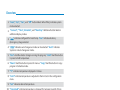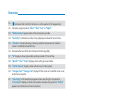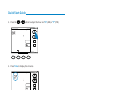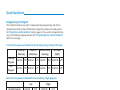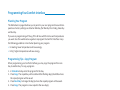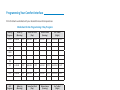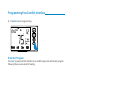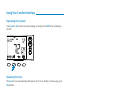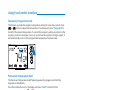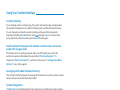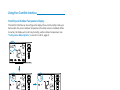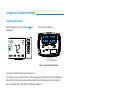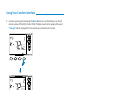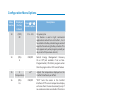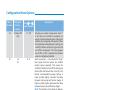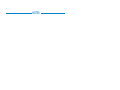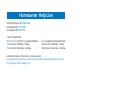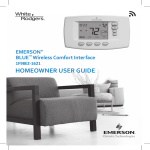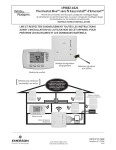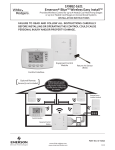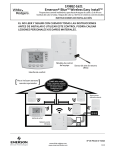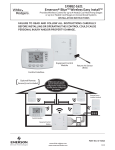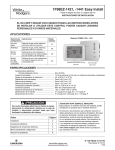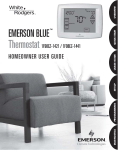Download White Rodgers 1F98EZ-1621 User guide
Transcript
EMERSON®
BLUE™ Wireless Comfor t Inter face
1F98EZ-1621
HOMEOWNER USER GUIDE
Emerson Blue Wireless Comfort Interface - Homeowner User Guide
Message to Homeowners
Congratulations on choosing the Emerson Blue Wireless Control System!
This system features an intuitive Comfort Interface that utilizes wireless
technology for precise and reliable temperature control found in all
Emerson products.
The Emerson Blue Wireless Control System consists of a Comfort
Interface, Equipment Control Module, Return Air Sensor and optional
Indoor/Outdoor Remote Sensors (F145RF-1600). The Comfort Interface
provides a large, uncluttered display for adjustments to your home’s
it communicates wirelessly to the Equipment Control Module and
Return Air Sensor (located near your furnace and air handler). For added
3 indoor
and 1 outdoor Remote Sensor(s) (sold separately).
” appears in the display, a new set of premium brand
When “Change
for an extended period, it is recommended that new batteries be installed
before leaving.
Need Help? For assistance with this product, please call 800-284-2925.
Table of Contents
Page
Overview............................................... 3
Quick Start Guide................................... 6
Set Current Time and Day ...................... 6
"
# ................... 8
Programming Your Comfort Interface ...... 9
$
.......................... 9
%
&
'
........ 9
*
'
+ ........... 10
*
..........................11
/'
.................................. 15
Using Your Comfort Interface .................. 16
0
$
..........................16
0
$
1 ................................16
Page
%
0" ................ 17
%
* ................ 17
Auxiliary Heating ................................... 18
Dual Fuel Setpoint .................................18
Averaging with Indoor Remote Sensor ... 18
System Diagnostics ............................... 18
*
2
Control .............................................. 18
Humidity and Outdoor Temperature
Display .............................................. 19
Replacing Batteries ................................20
................... 23
Homeowner Help Line ............................ 28
Overview
Comfort Interface Display
Room
Temperature
Time of Day
Day
of Week
Setting
Temperature
Wireless
Icon
Setting
Up/Down
Battery Status
Full charge
Half capacity
Change
= Replace
Batteries
Menu Button
Run Button
Fan
Indicator
System
Indicator
A/C
Button
Heat Button
Fan
Button
OFF Button
Other Display Icons
13
15
14
12
11
10
9
16
17
8
18
7
19
20
6
21
5
22
1
2
3
4
Emerson Blue Wireless Comfort Interface - Homeowner User Guide
3
Overview
1. “Heat”, “A/C”, “Fan”, and +
mode selected.
2. “Connect”, “Time”, Schedule”, and “Next Day” additional button labels in
additional display modes.
3. “Aux”
*
“Aux” indicates Auxiliary
(Emergency) stage selected.
4. “Auto” indicates auto changeover mode can be selected. “Auto” indicates
System is in Auto changeover mode.
5. “Run”
“Hold”
to press to hold temperature.
6. “Menu”
“Copy”
program in Schedule mode.
7. “°C” indicates temperature displayed in Celsius.
8. “Limit”
4
menu.
9. “Set” indicates desired temperature.
10. “Temp Hold” indicates temperature is changed for temporary length of time
and will return to program temperature, “Hold” indicates temperature will be
maintained until “Run” is pressed.
4
Emerson Blue Wireless Comfort Interface - Homeowner User Guide
Overview
11. “ ”
'
12. Indicates program period, “Morn” “Day” “Eve” or “Night”.
13. “Wireless Setup” appears when in the wireless set up mode.
14. “Humidity” indicates Humidity is being displayed instead of current time.
15. “Outdoor” indicates display is showing outdoor temperature (if outdoor
sensor is installed) instead of time.
16. 567
8
6
567
17. “%” display is showing Humidity setting instead of Time of Day.
18. “Month” “Year” “Date” displays when setting time and date.
19. “Call for Service” displays when a fault occurs in the system.
20. “Change Filter” “Change Pad” and time has expired.
21. “Searching” in Wireless Setup appears when searching for components,
“Connected” displays to show connected to wireless component or “Failed”
appears to indicate loss of communication.
22. indicator.
Emerson Blue Wireless Comfort Interface - Homeowner User Guide
5
Quick Start Guide
Set Current Time and Day
1. On the Home screen, press Menu button to display additional selections.
2.
Time button to display hour and “A”
567
“P”
567
6
Emerson Blue Wireless Comfort Interface - Homeowner User Guide
Quick Start Guide
3.
or
button to adjust the hour and “A”
567
“P”
567
4.
Time to display the minutes.
5.
or
button to adjust the minutes.
6.
Time 9
or
button to adjust.
:
Run to return to home screen.
Emerson Blue Wireless Comfort Interface - Homeowner User Guide
7
Quick Start Guide
Energy Saving Pre-Program
This Comfort Interface is set up for 7 independent day programming with 4 time/
the “Using Your Comfort Interface” section, page 15. If you wish to change the heating or A/C schedules, please proceed to the “Programming Your Comfort Interface”
section on next page.
Factory Pre-Programmed schedule for four periods per day, all days of the week
Wake Up
(Morning)
Leave For
Work (Day)
Return Home
(Evening)
Go To Bed
(Night)
Heating
Program
6:00
6
70°F
8:00
6
62°F
5:00
6
70°F 10:00
6 62°F
A/C
Program
6:00
6
75°F
8:00
6
83°F
5:00 6
75°F 10:00
6 78°F
Factory Pre-Programmed schedule for two period Day / Night programs
Day
Night
Heating Program
6:00
6
70°F
10:00
6
62°F
A/C Program
6:00
6
75°F
10:00
6
78°F
If you prefer your Comfort Interface to be non-programmable, refer to the
, menu # 03, page 20.
8
Emerson Blue Wireless Comfort Interface - Homeowner User Guide
Programming Your Comfort Interface
Planning Your Program
%
+
10 allows you to pencil in your own program times and tem
1
6
5
6
17
and Sunday.
If you are re-programming all 7
<
'
>
the following guidelines in mind when planning your program.
> In Heating, lower temperatures will save energy.
> In A/C, higher temperatures will save energy.
Programming Tips - Copy Program
When programming your Comfort Interface,you may copy the program from one
day to another day. To copy a program:
1. In Schedule mode, enter the program for the day.
2.
Copy
%
J
57
the copied program will be saved.
3.
Next Day to change the day(s) where the copied program will be saved.
4.
Copy. The program is now copied to the new day(s).
Emerson Blue Wireless Comfort Interface - Homeowner User Guide
9
Programming Your Comfort Interface
1
K
Worksheet for Re-Programming 7-Day Program
Heating
Program
Wake Up
(Morning)
Leave For Work
(Day)
Return Home
(Evening)
Go To Bed
(Night)
6:00
6
70°F
8:00
6
62°F
5:00
6
70°F
10:00
6
62°F
SAT
6:00
6
70°F
8:00
6
70°F
5:00
6
70°F
10:00
6
62°F
<8
6:00
6
70°F
8:00
6
70°F
5:00
6
70°F
10:00
6
62°F
608
TUE
WED
THU
FRI
A/C
Program
Wake Up
(Morning)
Leave For Work
(Day)
Return Home
(Evening)
Go To Bed
(Night)
6:00
6
75°F
8:00
6
83°F
5:00 6
75°F
10:00 6
78°F
SAT
6:00
6
75°F
8:00
6
75°F
5:00 6
75°F
10:00 6
78°F
<8
6:00
6
75°F
8:00
6
75°F
5:00 6
75°F
10:00 6
78°F
608
TUE
WED
THU
FRI
10
Emerson Blue Wireless Comfort Interface - Homeowner User Guide
Programming Your Comfort Interface
Enter Heating Program
1. In Heat mode, press the Menu button to display additional button selections.
2.
Schedule button. The display will show the day and period being
%
J
indicate it can be adjusted.
%
Temperature
Flashing
6
Emerson Blue Wireless Comfort Interface - Homeowner User Guide
11
Programming Your Comfort Interface
3.
or
button to set the temperature for that period.
Temperature
Setting
4.
Time button and use the
time in 15 minute increments.
or
button to change the period’s start
Note: If indoor remote sensors are installed proceed to step 5
6.
%
Flashing
12
Emerson Blue Wireless Comfort Interface - Homeowner User Guide
Programming Your Comfort Interface
5. FOR INDOOR REMOTE SENSORS ONLY:
Time again and use the
or
button to deactivate or activate the Comfort Interface’s internal
temperature sensor. A display showing dashes (--) indicates it has been
"
%
the remote sensor(s) to control temperature.
Current Temperature
Flashing
Indicates Internal
0L
Indicates Internal
Sensor is On
Emerson Blue Wireless Comfort Interface - Homeowner User Guide
13
Programming Your Comfort Interface
6.
Schedule to advance to the next period. Using the Time and
buttons, program the remaining periods for that day.
or
Note: Use the Copy button to copy the currents day’s program to any other day
(see page 9).
7.
Next Day and repeat the previous steps to program the remaining days.
14
Emerson Blue Wireless Comfort Interface - Homeowner User Guide
Programming Your Comfort Interface
8.
Run to exit programming.
Enter A/C Program
A/C to place Comfort Interface in air conditioning mode. Set the A/C program
following the previous steps for heating.
Emerson Blue Wireless Comfort Interface - Homeowner User Guide
15
Using Your Comfort Interface
Operating Your System
Heat or A/C *
'
to turn Heating or
/'
L
Operating Your Fan
The Fan will run automatically with Heat or Cool. To run the fan continuously, press
Fan button.
16
Emerson Blue Wireless Comfort Interface - Homeowner User Guide
Using Your Comfort Interface
Temporary Program Override
%
"
or
button to adjust the temperature. The display will show “Temp Hold” to
the left of the desired temperature. To cancel the temporary setting and return to the
program, press Run. Example: If you turn up the heat during the morning program, it
will automatically return to the programmed temperature two hours later.
Permanent Temperature Hold
%
%
*
Hold button once. The display will show “Hold” to the left of the
or
button to adjust the temperature you want.
To cancel the permanent hold setting at any time and return to the program, press
Run button.
Displays after
pressing Hold
Emerson Blue Wireless Comfort Interface - Homeowner User Guide
17
Using Your Comfort Interface
Auxiliary Heating
If your heating system is a heat pump, the system activates Auxiliary Heating when
N
$
"
P
pressing and holding the Heat button until Aux changes to Aux. To resume heat
pump operation without auxiliary press the Heat button again.
Dual Fuel Setpoint (requires the outdoor remote sensor and a heat
pump with aux gas heat)
%
P
L
“Dual Fuel Setpoint”. To
change the “Dual Fuel Setpoint”, see further instructions in Options”, menu # 21, page 23.
Averaging with Indoor Remote Sensor(s)
The Comfort Interface displays the average of the local sensor and any indoor remote
sensors unless a device has been deactivated.
System Diagnostics
“Call for Service” will be displayed if your heating or air conditioning system needs a
Q
"
"
Q
This feature controls the humidity level inside your home. To change the
, menu #s 07 and 08, page 21.
18
Emerson Blue Wireless Comfort Interface - Homeowner User Guide
Using Your Comfort Interface
Humidity and Outdoor Temperature Display
%
'
home and/or the current outdoor temperature (if outdoor sensor is installed). When
turned on, the display will cycle time, humidity, and/or outdoor temperature. See
, menu #s 11 and 12, page 21.
Emerson Blue Wireless Comfort Interface - Homeowner User Guide
19
Using Your Comfort Interface
Replacing Batteries
Replace batteries when “Change
displayed.
” is
L
+
-
+
-
+
-
+
-
4 “AA” Batteries
Rear view of Comfort Interface
Optional Indoor/Outdoor Remote Sensors
If a sensor is not communicating or the batteries are dead and need to be replaced,
'
J
/
sensor number (RS1, RS2, RS3 or ORS)/two dashes (--).
20
Emerson Blue Wireless Comfort Interface - Homeowner User Guide
Using Your Comfort Interface
Remove cover by holding Remote Sensor base and pressing the tab at the bottom
while sliding the cover toward the top.
Slide cover
L
2 “AA” batteries
%
'
V
K
1.
Menu button once on the Comfort Interface and release.
2. Connect button once and release. Comfort Interface display will
indicate “Searching” until, (CTL) control is found.
Emerson Blue Wireless Comfort Interface - Homeowner User Guide
21
Using Your Comfort Interface
3. Continue pressing and releasing the Next button to view the battery icon for all
remote sensors (RS1, RS2, RS3 or ORS). If battery needs to be replaced the word
“Change” will be displayed for the remote sensor listed on the screen.
22
Emerson Blue Wireless Comfort Interface - Homeowner User Guide
%
K
Menu button for 5 or
^
Next button to advance to the
P
Menu button to return to menu # 01.
Menu
Number
Displayed
(Factory
Default)
Press
or
to select options
Descriptions
01
(OFF)
57
Y
5
7
OFF (default)
and
57
#
Y
P
Y
5
7
#
Y
and programs can not be changed without
the code.
02
Y
'
(000)
0 - 999
>
Y
'
5"
57
Y
5
7
7
03
P7
0
7 = 7 days
0 = non-programmable
04
54)
6
2
"
8
2
4
Z
6
2
"
8
2
Z
2
8
52 is also used for commercial
applications).
05
(99)
Heat Limit
62° - 99°
Options: 62- 99
06
(45)
A/C Limit
45° - 82°
Options: 45 - 82
Emerson Blue Wireless Comfort Interface - Homeowner User Guide
23
Menu
Number
Displayed
(Factory
Default)
or
Press
to select options
Descriptions
07
(OFF)
Hum Setpoint
20 - 60%
*
OFF (default) cancels option.
Select Rh setting 20% - 60% to turn on the
"
08
(OFF)
DeHum
Setpoint
40 - 95%
2
OFF (default) cancels option.
Select Rh setting 40% - 95%. When room
humidity is above the selected setting the
2*6
57
#_
the fan speed whenever there is a call for
cool. Air speed reduction across the cooling
coil allows it to condense removing more
humidity.
09
(OFF)
Change Filter
1 - 12 months
2
selected number of months.
10
(OFF)
'
Hum
1 - 12 months
2
after a selected number of months.
11
Humidity
(OFF)
08/011
Select humidity display on screen On/OFF
12
Outdoor
(OFF)
08/011
Only if outdoor sensor is available. Turns on
L
display
24
Emerson Blue Wireless Comfort Interface - Homeowner User Guide
Menu
Number
Displayed
(Factory
Default)
or
Press
to select options
Descriptions
13
(OFF)
OF
1 hr - 3 hr
Occupancy Fan
This feature is used in light commercial
applications and will turn on the fan 1, 2 or 3
hours before the Day schedule begins and will
2
%
item appears only when program periods per
2 (see menu item 4).
14
5087
E
08/011
6
`"
0
0L
5
"
8#
7
08
than the program time. OFF cancels feature
15
0
(Temperature)
± 5°
Adjusts the temperature displayed on the
'
L
16
5087
LS
08/011
"OFF” turns the sensor in the Comfort
L
%
will come from the remote sensor(s) only. If
no wireless remotes are installed, this step is
17
(OFF)
b
08/011
{08{
"OFF" cancels the beep.
18
5087
dL
08/011
{08{
{011{
19
(°F)
°F/°C
Selects display temperature units in °F
(Fahrenheit) or °C (Celsius)
20
0%
-20% + 20%
2
L
default 0%. The setting can be changed from
-20 LO to 20 HI. The displayed humidity will
L
Emerson Blue Wireless Comfort Interface - Homeowner User Guide
25
Menu
Number
Displayed
(Factory
Default)
or
Press
to select options
Descriptions
21
Outdoor OFF
(dF)
5° - 50°
22
L5
dF
0-9
23
(80)
AO
35° - 80°
Selecting an outdoor temperature from 5°
turns on the Dual Fuel setpoint. As
long as the outside temperature is above the
setpoint, the compressor will operate. When
the temperature drops below the setting, the
Comfort Interface will start the gas heat and
L
%
*1 *2 is selected and outdoor
sensor is installed and enabled.
Select a number 1 - 9 to activate the “logic”
heat pump Dual Fuel option (no outdoor
remote sensor required). This causes the
'
L
1"
55) is the
factory recommended average setting. A
lower number slightly increases the delay
between heat pump and furnace stages. A
higher number slightly decreases the delay
between heat pump and furnace stages.
Note: This setting is not minutes or degrees.
J
internal Comfort Interface calculation for
staging.
Selects Auxiliary Heat Cut out temperature.
If the outdoor temperature is above the
selected setting, the auxiliary heat will not
%
*1 *2
is selected and outdoor sensor is installed
and enabled.
Run to exit menu
26
Emerson Blue Wireless Comfort Interface - Homeowner User Guide
NOTES
Homeowner Help Line
In North America: 800-284-2925
En Espanõl: 888-725-9797
In Australia:1800 057 587
Hours of Operation
North America (CST) U.S., Canada & Mexico
7 am to 1 am Monday – Friday
7 am to 4 pm Saturday – Sunday
Australia (Eastern Standard Time)
9 pm to 3 pm Monday – Friday
9 pm to 6 am Saturday – Sunday
Additional Product information can be viewed at
http://www.emersonclimate.com/en-US/products/thermostats/Pages/thermostats.aspx
or http://www.white-rodgers.com
White-Rodgers is a division
of Emerson Electric Co.
The Emerson logo is a
"
of Emerson Electric Co.
Part No. 37-7236A
1127
www.white-rodgers.com
www.emersonclimate.com