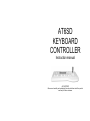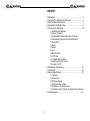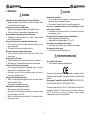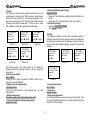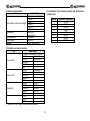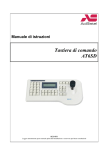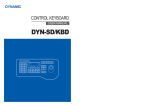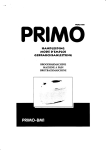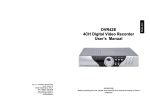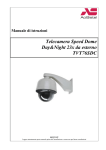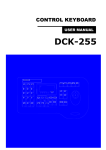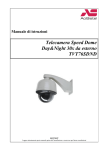Download acifarfisa AT6SD Instruction manual
Transcript
AT6SD KEYBOARD CONTROLLER Instruction manual (ref. Mi 3146) Please read carefully and completely this manual before install the product and keep for future reference CONTENTS 1. Advisement ………………………………………………………. 4 2. Confirming the Contents of the Package ……………………... 6 3. Main Features and Functions …………………………………. 7 4. Appearance and Function Key ………………………………… 8 5. Functions and Operations ……………………………………. 10 1) Initial Setup of Keyboard 2) Choice of Camera 3) Joystick and the Manual operation of Camera 4) Camera Setup (How to enter into OSD menu) 5) Preset Point 6) Swing 7) Group 8) Tour 9) Spiral Function 10) PTZ trace 11) Camera Remote Reset 12) Brightness Control of LCD 13) Alarm On / Off 6. Maintenance and Mending …………………………………… 19 7. Connections ………………………………………………..…... 20 8. General Specifications ………………………………………… 21 1) Controller 2) Junction box 3) DC Power Supply 4) Camera Control Interface 5) Constitution of Junction box pin 6) Constitution of pin between Controller and Junction box 9. Quick Reference ……………………………………………… 24 2 1. Advisement CAUTION WARNING Always use the unit indoors. • The unit should never be used outdoors, or in any place where it will be exposed to rain or other extremes of moisture. • Direct exposure to water will result in rust and will damage the unit. Never use in environments that have heavy concentrations of dust, smoke, steam or humidity. • Environments such as these could result in fire, electrical shock or other serious damage or injury. Never place the unit in extremes of high or low temperatures. • Extreme temperatures will damage the unit. • Always use within an operating range of 0 °C to 40 °C. Never mount in areas exposed to direct sunlight. • Direct sunlight can also discolor the unit and cause other damage. Never expose the unit to impact. • Strong impact may seriously damage the unit. Always have the unit installed by the store it was purchased from. • Improper connections and/or installation could result in electrical shack, fire or other serious injury or damage. Do not place the unit on an unstable surface. • Always checks the strength and stability of the installation location. • A falling unit will result in damage and could cause serious injury Never disassemble or attempt to repair or modify the unit. • Disassembly by untrained personnel could result in serious electrical shock, fire and/or malfunction. Never use in locations where combustible materials are used. • The unit should never be used where combustible materials, such as gases, are being used. • Fire, explosion or other serious accidents could occur. Never touch electrical connections with wet hands. • Touching electrical connections with wet hands could result in serious electrical shock. Never expose the unit to water. • If the unit becomes wet, turn off the power and unplug it immediately. • Stop using the unit if it becomes wet and contact your nearest dealer. Never use the unit if there is an abnormality. • Turn off the power and unplug the unit immediately if there is any type of abnormality, such as a strange smell or smoke. • Continuing to use a unit that is not operation properly could result in serious injury or damage ta the unit. Always use the designated power supply. • Failure to use the proper power supply could result in fire, electrical shock, serious injury and/or damage. • Always uses the designated power supply. Always handle the connecting cords properly. • Never damage or modify the connecting cords. • Never pull on the connecting cord, expose them to extreme heat and/or place heavy objects on top of them. • Failure to follow these warnings could result in fire, electrical shock or other damage or injury. FOR PROPER OPERATION Never install the unit yourself. • The unit should be installed by trained personnel. This product has been designed and manufactured in accordance with the harmonized European standards, following the provisions of the below stated directives. Electromagnetic Compatibility Directive 89/336/EEC (EN 61000-3-2:1995, EN 61000-3-3:1995, EN 50081-1:1992, EN 50082-1:1997). This devise complies with part 15 of the FCC rules operation is subject to the following two conditions: (1) This device may not cause harmful interterence and (2) This device must accept any interference received including interference that may cause undesired operation. 3 2. Confirming the Contents of the Package. 3. Main Features and Functions 1) Control keyboard unit 1EA. Synopsis This controller is for exclusive use for pan / tilt / zoom dome camera and speed dome camera. This is able to control a maximum of the 255 cameras, and several controllers are able to control a camera at the same time. Dome camera can set and fulfil the surveillance connected with preset, swing, group and tour. Features - Control up to maximum 255 cameras - Several keyboards can be used to simultaneous control of a camera - Easy operation of pan/tilt with the joystick - Same effect as 64 fixed surveillance camera by setting a maximum of 64 preset points - Pan/tilt swing function - Group surveillance function (select preset points routinely and repeatedly) - Tour surveillance function (repeated practice of many groups) - PTZ (Pan-Tilt-Zoom) trace function - OSD (On-Screen-Display) function - Spiral surveillance function - Easy setup of functions by using LCD (Liquid-Crystal-Diode) module 2) Junction box 1EA. 3) Connection cable (modular jack) 1EA. ** This keyboard was designed for various applications. So all the functions described in this manual could not be available.** 4) Instruction manual. 4 2) Setting method of Junction box - Camera controls 1 4. Appearance and Function Key 1) Controller function button ALL Button Simultaneous on/off of cameras, lights and AUX1. (only for receiver unit) AUX (Auxiliary) Buttons These buttons are used to control of Auto-Pan (AUX1) and other unit (AUX2). (Only for receiver unit). RUN Button # Numeric Keypad (0-9) These keys are used to make input for settings and other functions. ALARM Buttons This button is used to on/off of registered video motion detection. HOLD Button # This is the input and output terminal. Connect 485+ to data + and 485– to data –. When you communicate with RS-485, the left switch of Junction box must be set backward. When you communicate with RS-422, the left switch of Junction box must be set forward. GROUP Button This button is used to monitor the preset pionts sequentially. TOUR Button This button is used to monitor the groups sequentially. - Camera controls 2 SWING Button This button is used to move the camera between two preset points. P-Set (Preset) Button This button is used to input and confirmation of preset points. (Max. 64 positions each camera). Z/I (Zoom In), Z/O (Zoom Out) Button Same as camera control 1. Operate the zoom control of camera. - Sub Keyboard Sub keyboard must be used only with sub keyboard and linked with same line. n communicating with RS-485, the right switch of Junction box must be set backward (DC Jack direction). In communicating with RS-422, the right switch of Junction box must be set forward. SET Button This button is used to start the setting mode of various function. - Junction box’ s input and output terminal This terminal informs you that the data in/out in electronic transmission of long distance, can be used as a data in/out transmission signal in communicating with RS-485. In transmitting from keyboard to camera, you have to exteriorly pull up because, the camera receive reversely, such as when you send “high”, you get “low”, so pull up outside. “Exteriorly pull up” is? ENTER Button This button is used to save when camera or program is inputted CLR (Clear) Button This button is used to clear wrong number of function. L/P (Light Power) Button This button is used to on/off the light. (only for receiver unit) C/P (Camera Power) Button This button is used to on/off the camera. (only for receiver unit) MON (Monitor) Button # CAM (Camera) Button This button is used to select a camera. View Button # ON Button This button is used to execute the functions. OFF Button This button is used to stop the functions. #: This button is allowed to be used only for the control of matrix system. Not allowed for speed dome camera control. Don’ t put pull up resistance to collector of Transistor and make ’The line driver’ pull up, then it can function normally. MENU Button This button is used to set up the function with number button (Refer to function guide). Ascertain F/F (Focus Far), F/N (Focus Near) Button Operate the focus control of camera. STATUS Button This button is used to freeze on/off of Video-out signal. Joystick This stick is used to control pan/tilt and move the cursor in the OSD menu. Sub keyboard can function only in general control. Under the situation that alarm is on in main keyboard, you can hear alarm sound when something is in disorder. Data line using for control of camera only connected to main Junction box, can makes sub keyboard function. The check voltage of GND and RTS should be over 5V. Caution 5 2) Choice of camera 5. Functions and Operations Main keyboard is setup for normal products. So sub keyboard needs to be setup. (If you want to use sub keyboard, please ask to the supplier of it.) First, switch “on” of dome camera, let the keyboard supply with electricity. 1) Initial Setup of keyboard Supply the power first (put in connected power line) and then the menu screen (Figure 1-1) appears on LCD with a sound. Please wait ! Version 2.3 Picture 1-1 Select camera: Keypad 1-255 + CAM <CCTV Transmitter> 3) Joystick and the manual operation of camera Camera:001 Input? ¡ [MAIN] The camera used in “2) the choice of camera” can be operated manually by joystick. You can make up pan and tilt by joystick. ¬ Upward Tilt When joystick is operated upwardly, it will make the camera move up and the upper part of the color monitor can be viewed. - Downward Tilt When joystick is operated downward, it will make the camera move down and the lower part of the color monitor can be viewed. ® Left Pan When joystick is operated to leave, it will make the camera move to left and the left part of the color monitor can be viewed. ¯ Right Pan When joystick is operated to right, it will make the camera move to right and the right part of the color monitor can be viewed. ° Simultaneous operation of pan/tilt Operating joystick the direction of diagonal, lead pan and tilt to work at the same time. The velocity of joystick varies according to the tilting angle. ± F/F button “Focus Far” button as a manual makes the focus lens of camera drive drawing a circle. Also, it is used as a “ENTER” button in OSD menu. ² F/N button “Focus Near” button as manual makes the focus lens of camera move. Also, it is used as “ESCAPE” button in OSD menu. Picture 1-2 6 4) Camera setup (How to enter into OSD menu) 5) Preset Point - OSD (On Screen Display) control This controller can be used to control speed dome camera, ptz dome camera with OSD menu. Please, refer also to camera OSD menu to avoid conflict in settings. The controller makes to memorise 64 sets of the individual preset position for each camera. The memorised preset point is available in resetting of power, and it can be changed. - How to enter into OSD Menu - Starting the preset mode SET + Keypad 1-64 + PST This mode enable pan/tilt and zoom/focus far/near work by joystick. Thus it can move the point of setting. After put and stop it in place you want to surveillance, and set it following these orders. Appoint preset point no. of the present position with keypad. Operate with joystick and zoom, focus button, and press the PST button, then it memorises the number 1 Preset. At this moment, it also memorises brightness, BLC, WDR, S-BLC. If you want to memorise another position with preset point, move to the joystick and repeat. The input will be ignored, if preset no. Input is out of range between 1-64. - Movement to a preset point Appoint preset point number with numeric keypad. Appoint the number of preset of 1-64 Ü Pressing the PST button automatically enable it to move to appointed point. When the error occurs, two times of beep sound. - Deleting each preset Press the CLR button for a while (more then 3sec) Keypad 1-64 Ü PST button Ü ENT button Ex) deleting the number 5 of preset: CLR (more then 3sec) Ü Keypad 5 Ü PST button Ü ENT button - Deleting all preset Press the CLR button for a while (more then 3sec) Ü PST button Ü ENT button. Pressing numeric keypad 1 and MENU button respectively enable OSD (On Screen Display) Menu to mark on the monitor. • The delay time between push 1 button and MENU button is about 2-3 sec. - The shift of cursor in OSD is as follows. ¬ Left cursor - Joystick pan left (For speed dome camera only) - Right cursor - Joystick pan right (For speed dome camera only) ® Up cursor – Joystick tilt up (For speed dome camera only) ¯ Down cursor - Joystick tilt down (For speed dome camera only) ° Enter F/F button (For speed dome camera, ptz dome camera) ± ESC – F/N button (For speed dome camera, ptz dome camera) ² Up cursor – Z/I button (For ptz dome camera only) ³ Down cursor – Z/O button (For ptz dome camera only) - How to save and quit in OSD. Keypad “1” + “MENU” After setup or change parameters, press again numeric keypad 1 and MENU button respectively enable OSD(On Screen Display) Menu to mark on the monitor. • The delay time between push 1 button and MENU button is about 2-3 sec. 7 - Swing speed (Moving speed of swing) Keypad 1-64 + ENT • Swing time: The standby time (dwell time) before starting from A or B (sec.). • Swing speed: The moving speed from A to B (1/sec.-64/sec.). - Start and stop of swing • Execution: 1(Pan)/2(Tilt) + SWING • Stop: SWING or Joystick 6) Swing This function can setup of making repetitive movement of pan or tilt swing between 2 preset point set. When setup pan swing between preset point A (first preset point) Ö B (second preset point), it will execute a pan swing right from “A” point to “B” point. When executing tilt swing, it also starts from preset point “A”. At this moment, it moves to B in brightness. At this point, operating joystick stop swing. -SET SWINGSW Mode: 1=Pan 2=Tilt Camera:001 Picture 6-1 -SET SWINGSW Time? 1-127 sec Camera:001 Input? n [MAIN] Picture 6-4 -SET SWINGSW Start No? Camera:001 Input? n [MAIN] Picture 6-2 -SET SWINGSW End No? Camera:001 Input? n [MAIN] 7) Group It is repetitive surveillance function which sequentially switch to multiple of preset points with the speed and standby time designated. 64 preset points in maximum can be registered to a group if only one group is used. 6 sets of individual group in maximum it can be set per a camera. Picture 6-3 -SET SWINGSW Speed? 1-64/sec Camera:001 Input? n [MAIN] -SET GROUPGroup No? 1-6 Camera:001 Input? n Picture 6-5 Picture 7-1 When setting swing, In two setting screen like 6-1, decide five parameter such as pan/ tilt swing, end start no., end no., swing time, swing speed. - Set swing mode starting SET + SWING Choose the “SET” button and press the “SWING” buttons, then it converts to the mode “SetSwing”. - Select the types of swing operation 1(Pan)/2(Tilt) + ENT From pan/ tilt setting screen to numeric keypad Input 1 or 2 and choose pan/ tilt. - Setting of swing preset Start preset number + ENT Ü End preset Number + ENT - Swing time (Standby time during swing operation) Keypad 1-127 + ENT -SET GROUPPreset No? 1-64 Camera:001 Group-1 Picture 7-2 -SET GROUPMove Speed? 1-64 Camera:001 Group-1 Picture 7-3 -SET GROUPDwell Time?1-127sec Camera:001 Group-1 Picture 7-4 - Set group mode starting SET + GROUP - Group setup Keypad 1-6 + ENT - Group preset appointment Input an appointed preset, move speed, and set the dwell time. If you try to input an additional preset point, you can input again. After setting press “SET” button for ending. 8 - Group operation and stop • Execution: Keypad 1-6 + GROUP • Stop: GROUP or Joystick 9) Spiral Function Keypad 7 + MENU + ON/OFF This function will be supported only at speed dome camera: the fixed pan speed and tilt speed is operated at the same time that can make a spiral function. If you try to stop the group of working dome camera, press “Group” button or control joystick. Move speed: Moving speed from A to B. (64=High, 1=Low) Dwell time: Standby time before starting. 10) PTZ trace The controller is made to meet to the function in speed dome camera. This function makes to memorise P/T/Z movement for about 120 seconds and play that trace movement. - All group clear Press the button of CLR for a while (more then 3sec) Ü Group Ü ENT -CCTV TRANSMITTERTrace ON/OFF? 1-6 n Camera:001 Input? 8 [MAIN] 8) Tour This function is binding 6 groups into one tour, and fulfilling of continual group working. -SET TOURGroup No? 1-6 Camera:001 Input? n [MAIN] Picture 8-1 -SET TOURGroup No? 1-6 Camera:001 Save-1 Picture 8-2 -SET TOURGroup No? 1-6 Camera:001 Save-6 Picture 10-1 -CCTV TRANSMITTERTrace Set/Delete? n Camera:001 Input? 9 [MAIN] Picture 10-2 - Practising and stop of PTZ trace Keypad 8 + MENU + ON (Practicing)/OFF (Stop) Picture 8-3 - Memory of PTZ trace Keypad 9 + MENU + MENU+ ON (Memory)/OFF (Delete) - Set tour mode starting -SET Ü TOUR - Tour setup ¬ Using numeric keypad, setup group number 1-6, Input group with pressing ENT button. - When adding group number, repeat the process of ¬ ® Press “SET” button when finishing the set of tour - Tour operation and stop Execution: TOUR Stop: TOUR or Joystick - All tour clear Press CLR button for a while (more then 3sec) Ü TOUR + ENT When manipulating according to this rule, the message of ”Trace Memory” appears on the monitor. At this moment, It can operate pan and tilt by joystick. If the time expire, the memorising stop automatically and memorised PTZ is registered. 11) Camera Remote Reset Keypad 1-255 + CAM + Keypad 10 + MENU + ENT This is same as the action switching power on, and doesn’t influence preset data. 9 12) Brightness control of LCD 6. Maintenance and Mending Keypad 20 + MENU + Joystick up/down + CLR If the surface of the controller unit becomes dirty, turn off the power and wipe the surface with a soft, dry cloth. This function is controlling the brightness of LCD and being able to be used where there is the difference of brightness. CAUTION • 13) Alarm on / off In setting Alarm on, the camera with setting MD on can result in buzzer. When MD perceive sense, MD flickers with the sound of buzzer. When setting Alarm off, buzzer and tlickering vanish. • 10 Never use strong cleaners, such as alcohol, benzene or paint thinner to clean the surface of the unit. They will damage the surface and could cause fire or other accidents. Cleaning and inspecting of the internal components should only be performed by authorized technicians. Contact your nearest representative for details. 7. Connections (Junction box) 8. General Specifications 1) Controller FOR PROPER OPERATION Never install the unit yourself. • The unit should be installed by trained personnel. Item In/ Output terminal I/F between Junction box Working temperature Storage temperature Working humidity Storage humidity Dimension Weight Specification Modular jack TTL 0 °C - 40 °C -5 °C ∼ +50 °C 10-75% 10-95% 338(L) x 180(W) x 45(H) about 1.2 Kg 2) Junction box Item Power supply In/output terminal In/output terminal Control I/F between camera and controller Working temperature Storage temperature Working humidity Storage humidity Dimension Weight 3) DC power supply Voltage: DC9V (± 20%) Current: 500mA (min) 11 Specification DC 9V, 500mA Adapter Modular jack RS-485 / RS-422 0 °C ∼ +40 °C - 5 °C ∼ +55 °C 10-75% 10-95% 109(L) x 66(W) x 27(H) about 0.3 Kg 4) Camera control interface Item Synchronization system & word lenght Signal polarity Transmit direction Transmit speed Hardware 6) Constitution of pin between controller and Junction box (modular jack) Specification Asynchronous serial interface 1 Start bit 8 Data bit No Parity 1 Stop bit 11 Byte command Mark logic “1” Space logic “0” Half duplex 9600 BPS 3 cable (twist+ground) Pin No. 1 2 3 4 5 6 7 8 5) Constitution of Junction box pin Item Camera control 1 Camera control 2 Sub keyboard • Input/Output Camera Ö Junction box Ö Sub key RS-485+ Camera data + RS-485Camera data RS-422 In+ RS-422 InGND RS-485+ Camera data + RS-485Camera data RS-422 In+ RS-422 InGND RS-485+ RS-485+ RS-485RS-485RS-422 In+ RS-422 In+ RS-422 InRS-422 InGND SK RTS RX RTS GND Camera control 1 and 2 compose each separate drive circuit internally 12 Controller Ö Junction box RX-TXD B +9V RX-RXD RX-RS GND SK-TXD SK-RS SK-RXD 9. Quick Reference Operation Function Function input Function Function input Main Main Sub [2]+[MENU]+[ON/OFF] Set motion detect ON or OFF ž ž ž ž ž [3]+[MENU]+[ON/OFF] Place of detection display ON/OFF ž [Keypad 1-255]+[CAM] Select camera Power supply ON + [SET] First stage controller setting [SET] Start set mode [SET]+[J.S Stop]+[Keypad 1-64]+[PST] [Preset No]+[PST] [CLR+3sec.]+[Keypad 1-64]+[PST]+[ENT] [CLR+3sec]+[PST]+[ENT] Input and set the preset point Move to preset point Partial deletion of preset Whole deletion of preset [SET]+[SlWING] [1/2]+[ENT] [Keypad 1-64]+ [ENT]+[Keypad 1-64]+ [ENT] [Keypad 1-127]+[ENT] [Keypad 1-64]+[ENT] [1I2]+[SWING] [SWING]/Joystick Start set swing mode Select of pan or tilt swing Set up of two preset point [SET]+[GROUP] [Keypad 1-6]+[ENT] [Keypad 1-64]+[ENT] [Keypad 1-64]+[ENT] ž [Keypad 1-127]+[ENT] [SET] [Keypad 1-6]+[GROUP] [GROUP]/Joystick Start set group mode Select of group number Select of preset point Set up the move speed of group between presets Set up the dwell time of group Complete setting of group Start group surveiliance Stop group surveillance [SET]+[TOUR] [Keypad 1-6]+[ENT] repeat [SET] [TOUR] [TOUR]/Joystick Start set tour mode Set up tour Ending of setting up Tour Start tour surveillance Stop tour surveillance ž ž [MENU] [1]+[MENU] [F/F]/Joystick [F/N] Start menu mode Mark of OSD Menu OSD Menu enter OSD Menu escape ž ž Set up of swing speed Set up of stop time Start pan or tilt swing Stop swing Operation [6]+[MENU] [keypad 1-64]+[ENT] [7]+[MENU]+[ON] [7]+[MENU]+[OFF] Mode of set up zone size displayed Expansion of zone size (up/down, right/left) Reduction of Zone size (up/down, right/left) Motion sensitivity control mode Motion sensitivity highest 10 Motion sensitivity lowest 1 Motion preset set up mode Motion preset set up Spiral function practice Spiral ending [8]+[MENU]t[ON] [8]+[MENU]+[OFF] P/T/Z Trace practice P/T/Z Trace ending ž [9]+[MENU]+[ON] [9]+[MENU]+[OFF] P/T/Z Trace memorising Deleting memorised P/T/Z Trace ž [Keypad 1-255]+[CAM]+[10]+[MENU]+[ENT] Reset of chosen camera ž ž [20]+[MENU] Joystick up/dow n +[CLR] LCD brightness mode Ending brightness control ž ž [STATUS] [STATUS] Freeze practice Freeze discharge ž ž [1]+[STATUS] Confirmafion of MD set camera ž [ALARM] [ALARM] Go into alert mode Out of alert mode ž [4]+[MENU] Joystick ž [Z/I,Z/O]/[F/F,F/N] ž [5]+[MENU] (Keypad 1-10)+[ENT] ž ž ž ACI srl Farfisa Intercoms Via E. Vanoni,3 - 60027 - OSIMO - AN - Italy Tel. (+39) 071 7202038 - Fax (+39) 071 7202037 Email: [email protected] http://www.acifarfisa.it 13 Sub ž ž ž ž