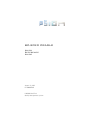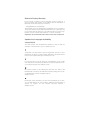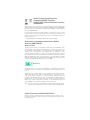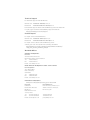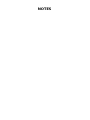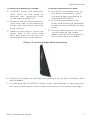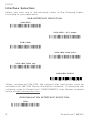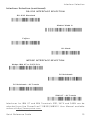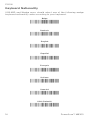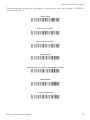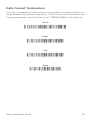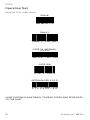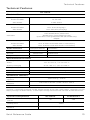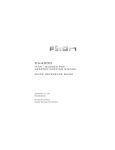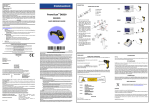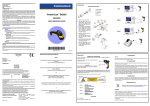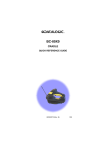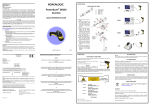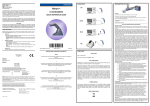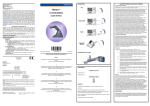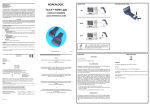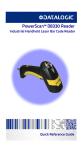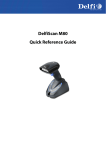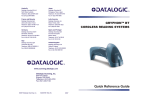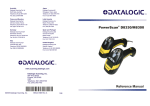Download Psion Teklogix PowerScan M8300 User manual
Transcript
BC-80X0 CRADLE QUICK REFERENCE GUIDE August 23, 2011 PN 8000170.B ISO 9001 Certified Quality Management System Patents This product is covered by US Pat. 7,948,214 B2. Additional Patents pending. ©Copyright 2011 by Psion Inc. 2100 Meadowvale Boulevard Mississauga, Ontario, Canada L5N 7J9 http://www.psion.com This document and the information it contains is the property of Psion Inc. This document is not to be used, reproduced or copied, in whole or in part, except for the sole purpose of assisting in proper use of Psion manufactured goods and services by their rightful owners and users. Any other use of this document is prohibited. Disclaimer Every effort has been made to make this material complete, accurate, and up-to-date. In addition, changes are periodically incorporated into new editions of the publication. Psion Inc. reserves the right to make improvements and/or changes in the product(s) and/or the program(s) described in this document without notice, and shall not be responsible for any damages including, but not limited to, consequential damages, caused by reliance on the material presented. Psion, the Psion logo, and the names of other products and services provided by Psion are trademarks of Psion Inc. Windows™ and the Windows Logo are trademarks or registered trademarks of Microsoft Corporation in the United States and/or other countries. All trademarks used herein are the property of their respective owners. Return to Factory Warranty Psion provides a return to factory warranty on this product for a period of twelve (12) months in accordance with the statement of Warranty and Product Support provided at: http://www.psion.com/warranty The warranty on Psion manufactured equipment does not extend to any product that has been tampered with, altered, or repaired by any person other than an employee of an authorized Psion service organization. See Psion terms and conditions of sale for full details. Important: Psion warranties take effect on the date of shipment. Updates And Language Availability Canada/UK/US The latest drivers and documentation updates for this product are available on the Internet. Log on to: www.psion.com I Su Internet sono disponibili le versioni aggiornate di driver e documentazione di questo prodotto. Questo manuale è disponibile anche nella versione italiana. Collegarsi a: www.psion.com F Les versions mises à jour de drivers et documentation de ce produit sont disponibles sur Internet. Ce manuel est aussi disponible en version française. Cliquez sur: www.psion.com D Im Internet finden Sie die aktuellsten Versionen der Treiber und Dokumentation für dieses Produkt. Die deutschsprachige Version dieses Handbuches ist auch verfügbar. Adresse: www.psion.com E En Internet están disponibles las versiones actualizadas de los drivers y documentación de este producto. También está disponible la versión en español de este manual. Dirección Internet : www.psion.com Waste Electrical and Electronic Equipment (WEEE) Directive 2002/96/EC & Waste Batteries Directive 2006/66/EC This Product, and its accessories, comply with the requirements of the Waste Electrical and Electronic Equipment (WEEE) Directive 2002/96/ EC. The batteries used in this Product comply with the requirements of Directive 2006/66/EC. If your end-of-life Psion product, battery or accessory carries a label as shown here, please contact your local country representative for details on how to arrange recycling. For a list of international subsidiaries, please go to: http://www.psion.com/environmental-compliance.htm Restriction on Hazardous Substances (RoHS) Directive 2002/95/EC What is RoHS? The European Union has mandated that high environmental standards be met in the design and manufacture of electronic and electrical products sold in Europe, to reduce hazardous substances from entering the environment. The “Restriction on Hazardous Substances Directive (RoHS)” prescribes the maximum trace levels of lead, cadmium, mercury, hexavalent chromium, and flame retardants PBB and PBDE that may be contained in a product. Only products meeting these high environmental standards may be “placed on the market” in EU member states after July 1, 2006. RoHS Logo Although there is no legal requirement to mark RoHS-compliant products, Psion Inc. indicates its compliance with the directive as follows: The RoHS logo located either on the back of the product or underneath the battery in the battery compartment (or on a related accessory such as the charger or docking station) signifies that the product is RoHS-compliant as per the EU directive. Other than as noted below, a Psion product that does not have an accompanying RoHS logo signifies that it was placed on the EU market prior to July 1, 2006, and is thereby exempt from the directive. Note: Not all accessories or peripherals will have a RoHS logo due to physical space limitations or as a result of their exempt status. Support Services and Worldwide Offices Psion provides a complete range of product support services to its customers worldwide. These services include technical support and product repairs. Technical Support For technical support in North America: Call Toll free: +1 800 387 8898 Option 3, or Direct Dial: +1 905 813 9900 Ext. 1999 Option 3. For technical support outside of North America, please follow the link for your region on the Psion Community Support website at: http://community.psion.com/support Product Repairs For repair service in North America: Call Toll free: +1 800 387 8898 Option 2, or Direct Dial: +1 905 813 9900 Ext. 1999 Option 2. For repair service outside of North America, please contact your local office listed in the following document: http://www.psion.com/documents/com/quickReferenceGuides/ Help_Desk_Contact_Numbers_A4.pdf Worldwide Offices Company Headquarters Psion Inc. 2100 Meadowvale Boulevard Mississauga, Ontario, Canada L5N 7J9 Tel: +1 905 813 9900 Fax: +1 905 812 6300 E-mail: [email protected] North American Headquarters & U.S. Service Centre Psion Corporation 3000 Kustom Drive Hebron, Kentucky USA 41048 Tel: +1 859 371 6006 Fax: +1 859 371 6422 E-mail: [email protected] International Subsidiaries www.psion.com/us/about/contact_psion-offices.htm Psion S.A. La Duranne 135 Rue Rene Descartes BP 421000 13591 Aix-En-Provence Cedex 3; France Tel: +33 4 42 90 88 09 Fax: +33 4 42 90 88 88 E-mail: [email protected] Psion Espana S.L. Plaza de la Pau, s/n Edificio 3, 2º 08940 Cornella de Llobregat, Barcelona, Spain +34 902 884 220 +34 934 750 230 [email protected] NOTES Using THE BC-80X0 Radio Cradle The BC-80X0 cradle, paired with one or more PowerScan™ M8300 readers, builds a Cordless Reading System for the collection, decoding and transmission of bar-coded data. It can be connected to a Host PC through an RS-232, USB, Wedge or Pen cable and is suited for single-cradle point-to-point layouts. It can also be connected to a C-BOX and therefore integrated into a fixed scanner application. The BC-8060 models also allow multi-cradle layouts through an RS-485 Network. For this network connection refer to the PowerScan™ D8330/ M8300 User Manual. The label on the cradle has LED indicators and a scan finder button. When the button is pressed, the cradle transmits a “broadcast” message. All properly configured scanners (Radio RX Timeout set to keep the radio “awake”) that are linked to that base (through a bind or a join sequence) and within radio range coverage will emit a beep sequence once every 2 seconds for 30 seconds. This functionality is useful to: • verify which scanners are linked to a certain base station • detect a scanner forgotten somewhere The LEDs signal the BC-80X0 status, as described in the following table: LED Aux STATUS Yellow On = BC-80X0 is powered by an external power supply. Yellow Blinking = transmission occurs over the Host port. Host Yellow On = BC-80X0 is powered by the Host. Yellow Blinking = transmission occurs over the Host port. Reader Green On = the reader battery is completely charged. Red On = the reader battery is charging. Orange Blinking = reader battery fault – replace battery. Red / Green Alternatively Blinking = charging error - see Ref. Manual Spare* Green On = the spare battery is completely charged. Red On = the spare battery is charging. Orange Blinking = spare battery fault — replace battery. Red / Green Alternatively Blinking = charging error — see Ref. Manual *This LED refers to the accessory SBS-8000 Spare Battery Slot when mounted to the BC-8060. Not available for BC-8010 models. Quick Reference Guide 1 PSION Figure 1. Cradle Overview Figure 2. LEDs To set up your BC-80X0 cradle you must: 1. Physically install the cradle. 2. Make all system connections. 3. Configure the BC-80X0 cradle. Installation Mounting The BC-80X0 Cradle The cradle package contains the following items: BC-80X0 1 horizontal base BC-80X0 Cradle Quick Reference Guide 2 wall-mounting lock hinges BC-8000 Antenna 4 rubber feet 2 adhesive strips 1 inclined base The cradle can be mounted for portable or fixed desktop usage, or it can be fixed to a wall. The horizontal base allows portable and fixed desktop usage, while the inclined base provides desktop and wall mounting, allowing for comfortable handling of the PowerScan™ M8300 reader. 2 PowerScan™ M8300 Installation Figure 3. BC-80X0 Cradle mounted on the Horizontal Base Figure 4. BC-80X0 Cradle mounted on the Inclined Base Quick Reference Guide 3 PSION Desktop Mounting For desktop usage, you can mount the cradle either on the horizontal base, for reduced overall dimensions, or on the inclined base for a more ergonomic taking out and insertion of the reader onto the cradle. HORIZONTAL BASE Mounting Tabs (4) Rubber Foot Seat (4) Adhesive Strip Seat (2) Mounting Holes (2) Cable Channels Top View Bottom View INCLINED BASE Mounting Tabs (4) Adhesive Strip Seat (2) Rubber Foot Seat (4) Cable Channels Mounting Holes (4) Top View 4 Bottom View PowerScan™ M8300 Desktop Mounting Portable Desktop Use 1. Correctly position the BC-80X0 onto the base by sliding it along the mounting tabs until aligned. 2. Carefully clean the rubber foot seats of the base to remove any impurities that could reduce adhesion. 3. Remove the protective plastic from the rubber feet and stick them onto the bottom surface of the base. 4. If mounting the BC-80X0 cradle, insert the antenna in the appropriate hole on the body of the cradle and screw it clockwise until tight. Fixed Desktop Use For fixed desktop installation, use the adhesive strips or fixing screws (not provided) according to your needs. For mounting with adhesive strips: 1. Position the cradle onto the base by sliding it along the mounting tabs until aligned. 2. Carefully clean the adhesive strip seats of the base to remove any impurities that could reduce adhesion. 3. Remove the protective plastic from one side of the adhesive strips and stick them onto the base surface. 4. Position the cables to be connected to the BC-80X0 cradle along the dedicated channels, as shown in the figures below: Horizontal Base Quick Reference Guide Inclined Base 5 PSION 5. Remove the plastic from the other side of the strips and affix the base to the table. 6. If mounting the BC-80X0 cradle, insert the antenna in the appropriate hole on the body of the cradle and screw it clockwise until tight. For mounting with screws: 1. Position the cables to be connected to the BC-80X0 cradle along the dedicated channels, as shown in the figures below. 2. Position the base on the table and affix it by means of the screws (not provided). 3. Position the cradle on the base by sliding it along the mounting tabs until aligned. 4. If mounting the BC-80X0 cradle, insert the antenna in the appropriate hole on the body of the cradle and screw it clockwise until tight. Wall Mounting 1. Remove the yellow caps and insert the two wall mounting lock hinges provided with your cradle. 2. Position the cables to be connected to the BC-80X0 cradle along the dedicated channels (see figures on the previous page). 6 PowerScan™ M8300 Wall Mounting If using the adhesive strips: If using mounting screws: 3. Carefully clean the adhesive strip seats of the base to remove any impurities that could reduce adhesion. 3. Using the mounting holes on the base as a pattern, mark the wall where you desire to mount the BC-80X0. 4. Drill the appropriate size holes and insert the threaded dowels (not provided) into the holes. 5. Position the base on the wall as indicated in the figure below and affix it by means of the screws (not provided). 4. Remove the protective plastic from one side of the adhesive strips and stick them onto the base surface. 5. Remove the plastic from the other side of the strips and affix the base to the wall as indicated in the figure below. Figure 5. Inclined Base Wall-mounting 6. Attach the cradle on the base by sliding it along the mounting tabs until aligned. 7. If mounting the BC-80X0 cradle, insert the antenna in the appropriate hole on the body of the cradle and screw it clockwise until tight. Quick Reference Guide 7 PSION Applying Rapid Point-to-Point Configuration Label (Optional) A pre-printed bar code label is included in the package for rapid configuration of point-to-point applications. If you wish to use this method, apply this label to the seat provided on the BC-80X0 cradle as shown in the figure. See the PowerScan™ M8300 Quick Reference Guide for the configuration procedure. System Connections Connections should always be made with power off! CAUTION The BC-80X0 cradle provides two interface connectors and a power supply connector as shown in the figure below: Power Supply RS-485 (BC-8060 only) MULTI-INTERFACE RS-232, USB, Wedge, PEN Emulation The RS-485 Network connection is available only on BC-8060 models. For details about this type of connection, refer to the PowerScan™ D8330/M8300 User Manual. To connect the BC-80X0 cradle to the Host through the multi-interface connector, use the cable corresponding to the desired interface type. 8 PowerScan™ M8300 System Connections Connecting and Disconnecting the BC-80X0 Interface Cable The BC-80X0 can be connected to a Host by means of an RS-232, USB, Wedge or Pen cable, which must be simply plugged into the Hos t connector, visible on the front panel of the cradle. To disconnect the cable, insert a paper clip or other similar object into the hole corresponding to the Host connector on the body of the cradle. Push down on the clip while unplugging the cable. Refer to the following figures: Multi-standard interface RS-232, USB, WEDGE, or PEN Emulation to Host Connecting/Disconnecting the Cable Power RS-232 USB Quick Reference Guide 9 PSION WEDGE PEN C-BOX PowerScan™ M8300 JOIN Scanner C-BOX BIND BC-80X0 System cables to Host 10 PowerScan™ M8300 BC-80X0 Configuration BC-80X0 Configuration BC-80X0 configuration can be performed in two ways: • by sending configuration strings from the Host PC via the RS-232 or USB-COM interface - OR • by reading configuration bar codes with the PowerScan™ M reader. Serial Configuration By connecting the BC-80X0 to a PC through an RS-232 or USB-COM interface cable it is possible to send configuration strings from the PC to BC-80X0. Configuration Bar Codes Once you have performed system connection and PowerScan™ M reader configuration, you can configure the BC-80X0 cradle by reading configuration bar codes. Apply power to the BC-80X0. For PowerScan™ M configuration, refer to the “PowerScan™ M8300 Quick Reference Guide”. To configure the BC-80X0 using the PowerScan™ M reader (the one paired to the cradle with the Bind command), follow the procedure according to the interface selected. Restore Default Scan the bar code below to restore the BC-80X0 to its default configuration settings. See "BC-80X0 Default Configuration" on page 17 for more information. Restore BC-80X0 default Ì$+RX0$-qÎ To change the defaults, refer to the "PowerScan™ D8330/M8300 User Manual", downloadable from the website. Quick Reference Guide 11 PSION Interface Selection Select and scan one of the interface codes in the following tables, according to your application. USB INTERFACE SELECTION USB-KBD Ì$+UA03$-:Î USB-KBD – ALT-mode Ì$+UA04$-@Î USB-COM* Ì$+UA02$-4Î USB-IBM-Hand Held Ì$+UA01$-.Î USB-IBM Table top Ì$+UA00$-(Î USB KBD-APPLE *When configuring USB-COM, the relevant files and drivers must be installed from the USB Device Installation Software. To download the software, refer to PowerScan™ D8330/M8300 User Manual available online at http://www.psion.com. PEN EMULATION INTERFACE SELECTION PEN Ì$+CP6$-BÎ 12 PowerScan™ M8300 Interface Selection Interface Selection (continued) RS-232 INTERFACE SELECTION RS-232 Standard Ì$+CP0$-$Î Nixdorf Mode A Ì$+CM2EC0$->Î Fujitsu Ì$+CM1$-ÈÎ ICL Mode Ì$+CM0$-ÃÎ WEDGE INTERFACE SELECTION Wedge IBM AT or PS/2 PCs Ì$+CP500$-aÎ PC Notebook Ì$+CP505$-ÈÎ PC Notebook - ALT mode Ì$+CP508$-2Î IBM AT - ALT mode Ì$+CP507$-+Î Interfaces for IBM XT and IBM Terminals 3151, 347X and 348X can be selected from the PowerScan™ D8330/M8300 User Manual available online at http://www.psion.com. Quick Reference Guide 13 PSION Keyboard Nationality USB-KBD and Wedge users should select one of the following wedge keyboard nationality codes according to your keyboard. Belge Ì$+FJ7$-8Î Deutsch Ì$+FJ3$-$Î English Ì$+FJ4$-)Î Español Ì$+FJ6$-3Î Français Ì$+FJ2$-ÊÎ Italiano Ì$+FJ1$-ÅÎ Svenskt Ì$+FJ5$-.Î USA (Default) Ì$+FJ0$-|Î 14 PowerScan™ M8300 Keyboard Nationality The following Keyboard Nationality selections are only valid for IBM AT compatible PCs: Japanese Ì$+FJ8$-=Î Russian (Latin) Ì$+FJ9$-BÎ Russian (Cyrillic) Ì$+FJA$-jÎ Hungarian Ì$+FJB$-oÎ Slovenian, Croatian, Serbian (Latin) Ì$+FJC$-tÎ Romanian Ì$+FJD$-yÎ Czech Republic Ì$+FJE$-~Î Quick Reference Guide 15 Data Format Terminators For your convenience, some common Terminators are given below. For other Header/Terminators selections, Data Format and Advanced Data Format parameters see the PowerScan™ D8330/M8300 User Manual. CR-LF Ì$+EA120D0A$-ÃÎ Enter Ì$+EA1183$-0Î Tab Ì$+EA1184$-8Î None Ì$+EA10$-dÎ Quick Reference Guide 16 BC-80X0 Default Configuration BC-80X0 Default Configuration USB-KBD DEFAULT SETTINGS USA keyboard, FIFO enabled, inter-character and inter-code delays disabled, USB keyboard speed normal. DATA FORMAT: code identifier disabled, code length not transmitted, character replacement disabled, reader and cradle address stamping disabled, reader and cradle address delimiter disabled, time stamping disabled, time stamping delimiter disabled, no header, terminator = ENTER. RS-232 DEFAULT SETTINGS 9600 baud, no parity, 8 data bits, 1 stop bit, no handshaking, ack/nack protocol disabled, FIFO enabled, delay disabled, 5 sec. rx timeout DATA FORMAT: code identifier disabled, code length not transmitted, character replacement disabled, reader and cradle address stamping disabled, reader and cradle address delimiter disabled, time stamping disabled, time stamping delimiter disabled, no header, terminator = CRLF. WEDGE DEFAULT SETTINGS USA keyboard, Caps Lock off, Caps Lock Auto-Recognition enabled, num lock unchanged, inter-character and intercode delay disabled, control character emulation = ctrl+shift+key. DATA FORMAT: code identifier disabled, code length not transmitted, character replacement disabled, reader and cradle address stamping disabled, reader and cradle address delimiter disabled, time stamping disabled, time stamping delimiter disabled, no header, terminator = ENTER. PEN DEFAULT SETTINGS Interpret operating mode, conversion to code 39, output level normal, idle level normal, minimum output pulse 600s, overflow medium, interblock delay disabled. NETWORK PARAMETERS RS-485 network disabled (for BC-8000 only). Quick Reference Guide 17 PSION Operating Test Read the TEST codes below. EAN-8 1 2 3 4 5 6 7 0 EAN-13 1 2 3 4 5 6 7 0 0 0 9 9 2 CODE 39 (NORMAL) Code 39 (Normal) 1 7 1 6 2 CODE 128 t e s t INTERLEAVED 2 OF 5 0123456784 YOUR SYSTEM IS NOW READY TO READ CODES AND SEND DATA TO THE HOST. 18 PowerScan™ M8300 Technical Features Technical Features BC-80X0 Electrical Features Supply Voltage External Power 10..30 VDC Host Power 5 VDC ±10% Power Consumption External Power max. 10 W (charging) * Host Power max. 500 mA (charging) Ext. Power/Data yellow LED Host Power/Data yellow LED Reader batt. state green/red LED Spare batt. state green/red LED (BC-8060 only) beeper Indicators Time of Recharge External Power max. 4 hours with 2150 mAh Li-Ion battery Host Power max. 10 hours with 2150 mAh Li-Ion battery Radio Features European Models Radio frequency 433.92 MHz Bit Rate 19200 baud Range (in open air) 50 m USA Models 910 MHz 36800 baud 30 m Environmental Features Working Temperature Radio -20° to +50 °C / -4° to +122 °F Battery Charging 0° to +40 °C / +32° to +104 °F Storage Temperature -20° to +70 °C / -4° to +158 °F Humidity 90 % non condensing Protection Class IP40 Mechanical Features Weight without mounting base Dimensions (without antenna) about 380 g / 13.4 oz 240 x 108 x 95 mm / 9.44 x 4.25 x 3.74 in Material ABS *Having a switching regulator inside, the BC-80X0 draws the same power, regardless of the supply voltage. In other words, as the input voltage increases the current drawn decreases. System Configuration Max number of devices per base station BC-80X0 STARGATE™ 32 255 Max number of devices in the same reading area 2000 Max number of base stations in network 16 (including cradle Master) Quick Reference Guide 19 Psion Inc. 2100 Meadowvale Boulevard, Mississauga, Ontario, Canada L5N 7J9 08 http://www.psion.com dichiara che declares that the déclare que le bescheinigt, daß das Gerät declare que el BC-80X0, RF Base Charger e tutti i suoi modelli and all its models et tous ses modèles und seine Modelle y todos sus modelos sono conformi alla Direttiva del Consiglio Europeo sottoelencata: are in conformity with the requirements of the European Council Directive listed below: sont conformes aux spécifications de la Directive de l'Union Européenne ci-dessous: der nachstehenden angeführten Direktive des Europäischen Rats entsprechen: cumple con los requisitos de la Directiva del Consejo Europeo, según la lista siguiente: 1999/5/EEC R&TTE Questa dichiarazione è basata sulla conformità dei prodotti alle norme seguenti: This declaration is based upon compliance of the products to the following standards: Cette déclaration repose sur la conformité des produits aux normes suivantes: Diese Erklärung basiert darauf, daß das Produkt den folgenden Normen entspricht: Esta declaración se basa en el cumplimiento de los productos con las siguientes normas: ETSI EN 301 489-3 v1.4.1, August 2002: ELECTROMAGNETIC COMPATIBILITY AND RADIO SPECTRUM MATTERS (ERM); ELECTROMAGNETIC COMPATIBILITY (EMC) STANDARD FOR RADIO EQUIPMENT AND SERVICES; PART 3: SPECIFIC CONDITIONS FOR SHORT-RANGE DEVICES (SRD) OPERATING ON FREQUENCIES BETWEEN 9 KHZ AND 40 GHZ ETSI EN 300 220-3 v1.1.1, September 2000: ELECTROMAGNETIC COMPATIBILITY AND RADIO SPECTRUM MATTERS (ERM); SHORT RANGE DEVICES (SRD); RADIO EQUIPMENT TO BE USED IN THE 25 MHZ TO 1000 MHZ FREQUENCY RANGE WITH POWER LEVELS RANGING UP TO 500 MW; PART 3: HARMONIZED EN COVERING ESSENTIAL REQUIREMENTS UNDER ARTICLE 3.2 OF THE R&TTE DIRECTIVE EN 60950-1, December 2001: INFORMATION TECHNOLOGY EQUIPMENT – SAFETY – PART 1: GENERAL REQUIREMENTS April 16, 2008