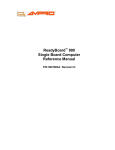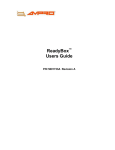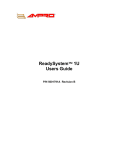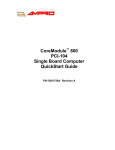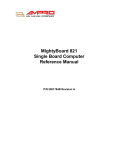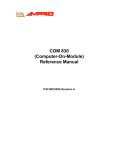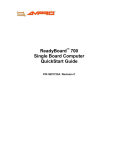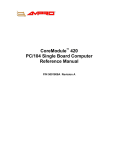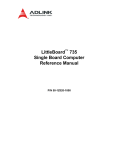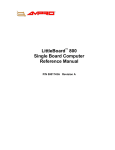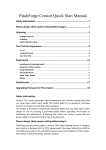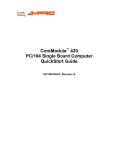Download Ampro Corporation P/N 5001795A REV A User`s guide
Transcript
ReadyPanelTM 6.5 User’s Guide P/N 5001795A Rev A Notice Page NOTICE No part of this document may be reproduced, transmitted, transcribed, stored in a retrieval system, or translated into any language or computer language, in any form or by any means, electronic, mechanical, magnetic, optical, chemical, manual, or otherwise, without the prior written permission of Ampro Computers, Incorporated. DISCLAIMER Ampro Computers, Incorporated makes no representations or warranties with respect to the contents of this manual or of the associated Ampro products, and specifically disclaims any implied warranties of merchantability or fitness for any particular purpose. Ampro shall under no circumstances be liable for incidental or consequential damages or related expenses resulting from the use of this product, even if it has been notified of the possibility of such damages. Ampro reserves the right to revise this publication from time to time without obligation to notify any person of such revisions. If errors are found, please contact Ampro at the address listed below on the Notice page of this document. TRADEMARKS Ampro and the Ampro logo are registered trademarks, and CoreModule, EnCore, Little Board, LittleBoard, MightyBoard, MightySystem, MiniModule, ReadyBoard, ReadyBox, ReadyPanel, and ReadySystem are trademarks of Ampro Computers, Inc. All other marks are the property of their respective companies. REVISION HISTORY Revision Reason for Change Date A, 2 Preliminary Release May/06 A, A Initial Release Mar/07 Ampro Computers, Incorporated 5215 Hellyer Avenue San Jose, CA 95138-1007 Tel. 408 360-0200 Fax 408 360-0222 www.ampro.com © Copyright 2007, Ampro Computers, Incorporated Audience Assumptions This manual is for the person who designs computer related equipment, including but not limited to hardware and software design and implementation of the same. Ampro Computers, Inc. assumes you are qualified in designing and implementing your hardware designs and its related software into your prototype computer equipment. ii User’s Guide ReadyPanel 6.5 Contents Chapter 1 ReadyPanel Setup.....................................................................................................1 About the ReadyPanel .....................................................................................................................1 Using this Guide .........................................................................................................................1 Requirements .............................................................................................................................1 Power Specifications ..................................................................................................................2 What’s in the Box........................................................................................................................2 Setup Steps .....................................................................................................................................2 Preparations ...............................................................................................................................3 Setting Up the Work Space ........................................................................................................3 Installing Mounting Hardware ....................................................................................................4 Locating the I/O Connectors ......................................................................................................4 Connecting the Power Supply ....................................................................................................6 Applying Power to the ReadyPanel ............................................................................................7 Chapter 2 ReadyPanel Components.........................................................................................9 ReadyPanel Assembly Procedures .................................................................................................9 Tools Required ...........................................................................................................................9 Opening the ReadyPanel Enclosure...........................................................................................9 To remove the cover of the ReadyPanel ...............................................................................9 Replacing the ReadyPanel Memory .........................................................................................11 To Remove the SODIMM from the ReadyPanel (See Figure 2-2 and Figure 2-3)..............11 To Install the SODIMM into the ReadyPanel.......................................................................13 Appendix A Technical Support...................................................................................................15 List of Figures Figure 1-1. Figure 1-2. Figure 1-3. Figure 1-4. Figure 2-1. Figure 2-2. Figure 2-3. ReadyPanel and Accessories ..................................................................................2 Angle View of Enclosure with Mounting Hardware ..................................................4 Flat View of ReadyPanel I/O Panel..........................................................................5 Angle View of ReadyPanel I/O Panel ......................................................................6 Exploded View of ReadyPanel Assembly with Cover and Screws ........................10 Exploded View of Enclosure with Chassis and Board ...........................................12 Bottom view of Chassis with SODIMM in Socket...................................................13 List of Tables Table 1-1. Table 1-2. Table A-1. System Current Draw...............................................................................................2 I/O Panel Connectors, Controls, and Indicators.......................................................5 Technical Support Contact Information..................................................................15 ReadyPanel User’s Guide iii Contents iv User’s Guide ReadyPanel Chapter 1 ReadyPanel Setup About the ReadyPanel The ReadyPanel products are intended for users of turn-key embedded systems who prefer long life cycle, configuration controlled computers over desktop grade systems with frequently changing motherboards. ReadyPanel models feature the ReadyBoard single board computer (SBC), with a range of processors from the Intel Celeron® M CPU to the Intel Pentium® M CPU, and a range of SODIMMs described in the reference manual of each ReadyBoard product. The desired operating system (OS) is pre-loaded onto the internal compact flash card. Just load your application software and you are ready to use your system applications. Using this Guide This guide provides the most efficient way to set up your ReadyPanel with your desired operating system (OS). The instructions provided in this guide include: • Removing the ReadyPanel from the shipping container and inspecting the accessories • Connecting peripherals to the ReadyPanel • Powering up the ReadyPanel Information not provided in this User’s Guide includes: • ReadyBoard specifications • Environmental requirements • ReadyBoard connector/pin numbers and definitions • Operating system programming or operating instructions NOTE Refer to Ampro’s Linux OS manual or other OS manufacturers’ manuals for instructions when using OS software. Requirements The following peripherals and devices are needed to make full use of the ReadyPanel. • • Peripherals (customer provided): ♦ PS/2 keyboard and PS/2 mouse - optional ♦ CRT or LCD monitor (VGA) - optional Power Supply (customer supplied): ♦ ATX, AT, or Dual Voltage Lab power supply (+5VDC to +12VDC) CAUTION • Using a power supply with a higher voltage will damage the system. Optional device/Peripheral connections: ♦ Ethernet (LAN) connection ♦ USB device connections ReadyPanel User’s Guide 1 Chapter 1 ReadyPanel Setup Power Specifications Table 1-1 lists the current draw values of the ReadyPanel. Table 1-1. System Current Draw Parameter +5VDC +12VDC Idle 2.11A (10.53W) 0.81A (9.75W) In-rush* Current (Typical) Max: 2.64A (13.20W) Max: 1.36A (16.32W) Min: 0.64A (3.20W) Min: 0.16A (1.92W) BIT** Current (Typical) 2.73A (13.66W) 0.81A (9.67W) Notes: *In-rush measured with CRT monitor, LCD panel, touch controller, touch screen, 256MB RAM, inverter, power, compact flash with Win XPe, keyboard and mouse. **The BIT (burn in test) is conducted with the same criteria as In-rush plus two serial loopbacks, two USB jump drives, and one Ethernet port connection. What’s in the Box The Contents List identifies the items in the shipping container for the ReadyPanel QuickStart Kit. The first of multiple boxes may contain all of the accessories on the Contents List. See Figure 1-1. ReadyPanel 6.5 DC Power In Cable Adapter CD-ROM Figure 1-1. ReadyPanel and Accessories Setup Steps Make sure to follow the setup steps in this section in the exact order listed but skip any steps that do not apply to your needs. References are provided to chapters within this guide or other Ampro manuals for more information about installation and use of this ReadyPanel. 2 User’s Guide ReadyPanel Chapter 1 ReadyPanel Setup Preparations 1) Open shipping box. 2) Verify contents. • Locate the ReadyPanel Contents List. See Figure 1-1. • Unpack the contents of the shipping box. Verify the contents of the shipping box against the Contents List included with your ReadyPanel shipping box. • • 3) Verify support documentation. (ReadyBoard Support Software CD-ROM located in the first QuickStart Kit) If anything is missing or damaged, call your sales representative. Refer to the Ampro web site at www.ampro.com for contact information. ReadyPanel User’s Guide This document describes how to set up and power up the ReadyPanel and is provided on the ReadyBoard Support Software CD-ROM as a PDF file. ReadyBoard Reference Manual This document provides detailed reference information on the ReadyBoard and is located on the ReadyBoard Support Software CD-ROM as a PDF file. ReadyBoard QuickStart Guide This document describes how to set up, install, and power up the ReadyBoard installed inside the ReadyPanel enclosure and is located on the ReadyBoard Support Software CD-ROM as a PDF file. Operating System Manual(s) These documents describe how to use the desired operating system (OS) with the ReadyPanel and provide more detailed programming and operating information. These documents may or may not be provided with ReadyPanel depending on the specific licensing requirements. Setting Up the Work Space CAUTION To prevent damage to the ReadyPanel, ensure sufficient clearance exists around the air vents for unrestricted airflow. The air temperature inside the enclosure could rise above the specified operating temperature limits if the airflow through the vents is restricted. 4) Select workbench location. 5) Unpack ReadyPanel. • The workbench location should be a flat clean surface for setup and operation (including the connection of any external peripherals and optional devices). • Ensure sufficient airflow clearance exists around the complete enclosure. • Make sure to integrate mounting hardware or a method of tilting the ReadyBoard to one side to allow clearance for the cooling fan. Remove the ReadyPanel from its shipping container and place it on a flat work surface. • The ReadyBoard and the ReadyPanel enclosure—with the desired OS preinstalled—form a complete system ready for operation. ReadyPanel User’s Guide 3 Chapter 1 ReadyPanel Setup Installing Mounting Hardware 6) Install the appropriate mounting hardware. • Install the mounting hardware for surface or wall mounting to the bottom of the ReadyPanel. See Figure 1-2. Note: Make sure the mounting plate clears the fan intake and provides enough height to allow for unrestricted air flow. Make sure not to drive the ends of the screws further than two screw threads past the ends of the PEM nuts located on the inside of the enclosure cover. Air Vents (Rear) Touch Screen Air Vents (Front) Enclosure Cover 75mm (2.95") 75mm (2.95") Cooling Fan (Bottom) Suggested Mounting Plate Figure 1-2. Angle View of Enclosure with Mounting Hardware NOTE The Mounting holes in the bottom of the ReadyPanel conform to the FDMI (Flat Display Mounting Interface) standard for monitor mounting. Locating the I/O Connectors 7) Locate the I/O connectors on the front of the ReadyPanel. 4 Refer to Figure 1-3 and Table 1-2 for locations and descriptions of the connectors and controls before making connections or powering on the ReadyPanel. User’s Guide ReadyPanel Chapter 1 ReadyPanel Setup 10/100 Ethernet (LAN 1) DC Power In USB 0 (top), USB 1 (bottom) Audio Line Out Reset Button Power LED Storage Activity LED Mouse/Keyboard VGA Serial 1 (COM1) Serial 2 (COM2) Compact Flash Figure 1-3. Flat View of ReadyPanel I/O Panel Table 1-2. I/O Panel Connectors, Controls, and Indicators Control/Connector Description DC Power In This 6-pin connector accepts input from the external DC In cable adapter. VGA Use this standard 15-pin (DB15) connector for the video connection. This connector resides on the ReadyBoard. Mouse/Keyboard This 6-pin single PS/2 mouse and keyboard connector resides on the ReadyBoard. USB 0 & 1 These standard USB connectors reside on the ReadyBoard. LAN 1 (Ethernet 1) This 8-pin (RJ45) Ethernet port is used for the 10/100BaseT Ethernet connection and resides on the ReadyBoard. COM 1& COM 2 (Serial 1 & Serial 2) Use these two this 9-pin (DB9) serial ports for the standard RS232 connections to the ReadyPanel. These connectors reside on the ReadyBoard. AUDIO: Line Out Use this audio out connector for standard stereo out connection from the ReadyPanel. Power LED This green power-on indicator, shown in Figure 2-1 on page 10, resides on the ReadyBoard and glows when power is turned on and goes dark when the ReadyPanel power is turned off. Storage Activity LED This yellow activity indicator, shown in Figure 2-1 on page 10, resides on the ReadyBoard and flickers when IDE or compact flash card activity occurs in the ReadyPanel. Reset Button Press this reset button, momentarily, to reset the ReadyPanel (hard reset). This button resides on the ReadyBoard. Compact Flash Cover and Slot This compact flash cover and slot (not shown) protects the compact flash card if installed, and ensures good EMI shielding for the ReadyPanel. Compact Flash Socket (not shown) The compact flash socket is provided on the underside of the ReadyBoard and accepts the compact flash card through the compact flash slot. NOTE ReadyPanel If you wish to connect a Hard Disk Drive (HDD) Floppy Disk Drive (FDD) or CD-ROM to the ReadyPanel, you can use one of the USB ports to connect the device. User’s Guide 5 Chapter 1 ReadyPanel Setup Connecting the Power Supply 8) Connect the DC Power In adapter cable. • 9) Connect the power supply. • Plug in the DC Power In adapter cable, provided with the ReadyPanel, to the DC Power In connector on the ReadyPanel. See Figure 1-3. Note: Using an ATX power supply requires the PS-ON signal grounded to power on. Plug in the free end of the power adapter cable to an ATX or AT power supply. DC Power In Adapter Cable Figure 1-4. Angle View of ReadyPanel I/O Panel 6 User’s Guide ReadyPanel Chapter 1 ReadyPanel Setup Applying Power to the ReadyPanel 10) Power up the ReadyPanel. • Plug in the ATX/AT/Lab power supply to the AC outlet. • Turn on the power supply. 11) Verify the ReadyPanel satisfactorily powers on. • Verify the ReadyPanel passes POST successfully. • Wait for the OS to load as shown below, and the touch controls to appear on the touch screen, providing you the ability to load your applications onto the compact flash card. Note: If the OS does not load, an error message will appear: “Disk boot failure, insert system disk and press enter” near the end of the boot process. • Press R to reboot the system and try again or press S to enter the BIOS Setup utility. (The Linux 2.6 OS is shown as an example.) GNU GRUB version 0.95 (632k lower/250768 upper memory) RdyPnl 1_05a RdySy2U_24a Fedora Core (2.6.9-xxx) Use the and keys to select which entry is highlighted. Press Enter to boot the selected OS, ‘e’ to edit the commands before booting, ‘a’ to modify the kernel arguments before booting, or ‘c’ for a command-line. NOTE 12) Using the Operating System (OS) ReadyPanel The GNU GRUB boot loader screen will continue to display indefinitely unless you execute one of the listed options. • Refer to the desired OS manual (Ampro’s Linux or OS Manufacturer’s) that may or may not be provided with the ReadyPanel—depending on licensing agreements. • If you require drivers not installed on the compact flash, refer to the ReadyBoard Support Software CD-ROM, if available, for additional drivers and instructions. User’s Guide 7 Chapter 1 8 ReadyPanel Setup User’s Guide ReadyPanel Chapter 2 ReadyPanel Components This chapter discusses components inside the ReadyPanel enclosure. These components include the memory, display power inverter, touch screen controller card, cables, and the ReadyBoard Single Board Computer (SBC). NOTE Refer to the specific ReadyBoard Reference Manual for more information than this chapter provides. ReadyPanel Assembly Procedures The following procedures describe how to gain access to the ReadyPanel internal components and the ReadyBoard memory. Tools Required Use these tools to install and remove components into or out of the ReadyPanel enclosure. • Phillips #2 screwdriver • Anti-static service kit - Use a complete anti-static service kit (or the equivalent) to remove or install the ReadyBoard. A complete anti-static service kit should include a static-dissipating work surface, a chassis clip lead, and a wrist or ankle strap. Opening the ReadyPanel Enclosure Always use the following procedure when gaining access to the ReadyPanel’s internal components. To remove the cover of the ReadyPanel 1. Initiate a shut down sequence through the OS, or hold in the reset switch for 4-6 seconds to turn off power. See Figure 1-3 on page 5. 2. Make sure the power LED on the front panel is completely inactive. See Figure 1-3 on page 5. 3. Disconnect the power cable from the DC Power In connector of the I/O panel. CAUTION Components on the ReadyBoard are sensitive to static electricity and can be easily damaged by improper handling. Do the following when handling the ReadyBoard. Always use an anti-static wrist/ankle strap and a grounding mat. Before you handle the ReadyBoard, touch a grounded, unpainted metal surface to discharge any static electricity. 4. Remove the cover from the ReadyPanel enclosure. See Figure 2-1. a. Turn over the ReadyPanel so that the touch screen faces down on an anti-static surface. b. Remove the four cover screws that mount the cover to the enclosure. c. Lift the cover up from the enclosure. d. Unplug the fan cable from the fan connector on the ReadyBoard. e. Set aside the cover and screws for later re-installation. ReadyPanel User’s Guide 9 Chapter 2 ReadyPanel Components Cover Screws Fan Cable Cover Screws Figure 2-1. Exploded View of ReadyPanel Assembly with Cover and Screws 10 User’s Guide ReadyPanel Chapter 2 ReadyPanel Components Replacing the ReadyPanel Memory The ReadyPanel has one SODIMM slot labeled DIMM1 on the under surface of the ReadyBoard. The ReadyPanel supports a range of SODIMMs depending on the ReadyBoard it contains. For memory specifications, refer to the specific ReadyBoard Reference Manual. CAUTION To prevent damage to the SODIMM, use good anti-static principles while performing these procedures. To Remove the SODIMM from the ReadyPanel (See Figure 2-2 and Figure 2-3) 1. Make sure the ReadyPanel has been shut down and disconnected from the power source. 2. Remove the ReadyPanel cover as decribed in “Opening the ReadyPanel Enclosure” on page 9. 3. Remove the two chassis mounting screws located below the I/O panel. 4. Disconnect the touch screen flex cable from the touch screen controller card and feed it out of the cable slot at the bottom of the chassis. 5. Disconnect the display power cable from the display inverter. 6. Lift the chassis assembly from the enclosure. ReadyPanel User’s Guide 11 Chapter 2 ReadyPanel Components Chassis Mounting Screws (at the bottom edge of the enclosure) Display Inverter Touch Screen Controller Card Chassis Cable Slot Display Power Cable Touch Screen Flex Cable Figure 2-2. Exploded View of Enclosure with Chassis and Board 7. 12 Remove the SODIMM through the cutout in the bottom of the chassis shown in Figure 2-3. User’s Guide ReadyPanel Chapter 2 ReadyPanel Components Chassis SODIMM Figure 2-3. Bottom view of Chassis with SODIMM in Socket To Install the SODIMM into the ReadyPanel 1. Make sure the ReadyPanel has been shut down and disconnected from the power source. 2. Follow the steps in the previous section to gain access to the SODIMM socket. 3. Install the SODIMM into the socket as shown in Figure 2-3. ReadyPanel User’s Guide 13 Chapter 2 14 ReadyPanel Components User’s Guide ReadyPanel Appendix A Technical Support Ampro Computers, Inc. provides a number of methods for contacting Technical Support listed in the Table A-1 below. Requests for support through Ask an Expert are given the highest priority, and usually will be addressed within one working day. • Ampro Ask an Expert – This is a comprehensive support center designed to meet all your technical needs. This service is free and available 24 hours a day through the Ampro web site at http:// ampro.custhelp.com. This includes a searchable database of Frequently Asked Questions, which will help you with the common information requested by most customers. This is a good source of information to look at first for your technical solutions. However, you must register online if you wish to use the Ask a Question feature. • Personal Assistance – You may also request personal assistance by creating an Ask an Expert account and then going to the Ask a Question feature. Requests can be submitted 24 hours a day, 7 days a week. You will receive immediate confirmation that your request has been entered followed by an e-mail response. Once you have submitted your request, you must log in to My Stuff where you can check status, update your request, and access other features. • InfoCenter – This service is also free and available 24 hours a day at the Ampro web site at http:// www.ampro.com. However, you must sign up online before you can log in to access this service. The InfoCenter was created as a resource for embedded system developers to share Ampro's knowledge, insight, and expertise. This page contains links to White Papers, Specifications, and additional technical information. Table A-1. Technical Support Contact Information Method Contact Information Ask an Expert http://ampro.custhelp.com Web Site http://www.ampro.com Standard Mail Ampro Computers, Incorporated 5215 Hellyer Avenue San Jose, CA 95138-1007, USA ReadyPanel User’s Guide 15 Appendix A 16 Technical Support User’s Guide ReadyPanel