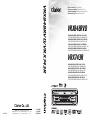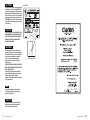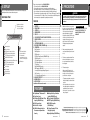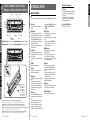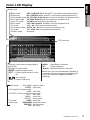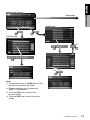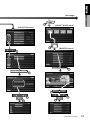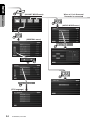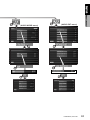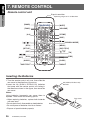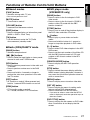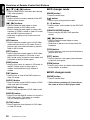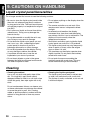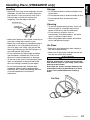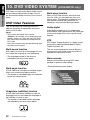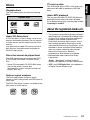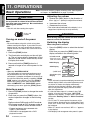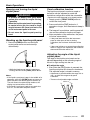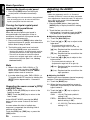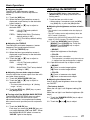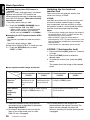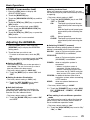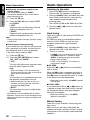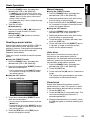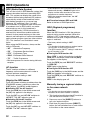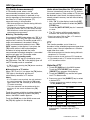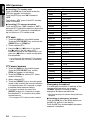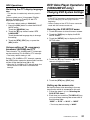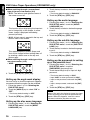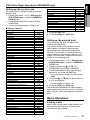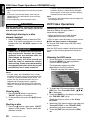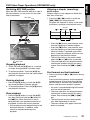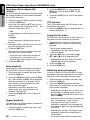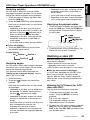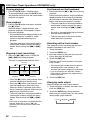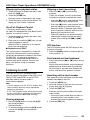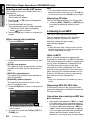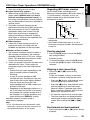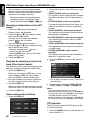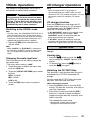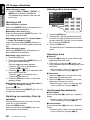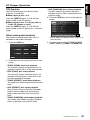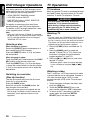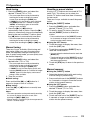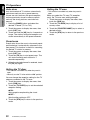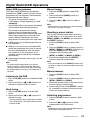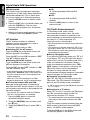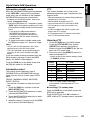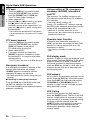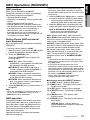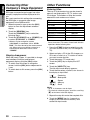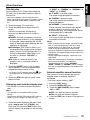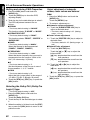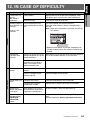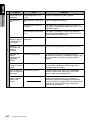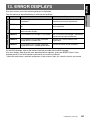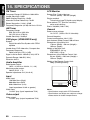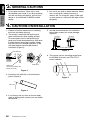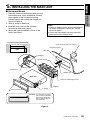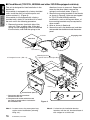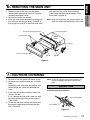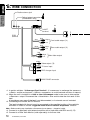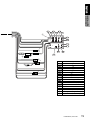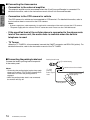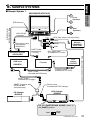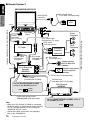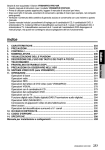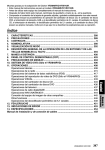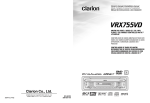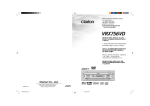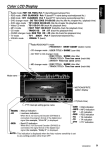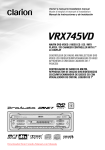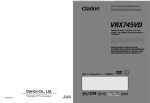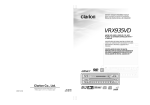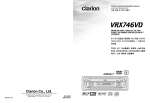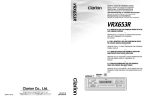Download Clarion NAX943DV Owner`s manual
Transcript
VRX848RVD/VRX743R Owner’s manual / Mode d’emploi Bedienungsanleitung / Istruzioni per l’uso Gebruiksaanwijzing / Manual de instrucciones Bruksanvisning / Manual de instruções VRX848RVD RADIO/DVD MULTIMEDIA CENTER WITH CeNET CONTROL CENTRE MULTIMÉDIA DVD/RADIO AVEC COMMANDE CeNET RADIO/DVD-MULTIMEDIA-CENTER MIT CeNET-STEUERUNG CENTRO MULTIMEDIA RADIO/DVD CON CONTROLLO CeNET RADIO/DVD MULTIMEDIACENTER MET CeNET BEDIENING CENTRO DE MULTIMEDIA DE DVD/RADIO CON CONTROL CeNET RADIO/DVD MULTIMEDIACENTER MED CeNET-KONTROLL CENTRO DE MULTIMÉDIA DE DVD/RÁDIO COM CONTROLO CeNET VRX743R RADIO MULTIMEDIA CENTER WITH CeNET CONTROL CENTRE MULTIMÉDIA/RADIO AVEC COMMANDE CeNET RADIO-MULTIMEDIA-CENTER MIT CeNET-STEUERUNG CENTRO MULTIMEDIA RADIO CON CONTROLLO CeNET RADIO MULTIMEDIACENTER MET CeNET BEDIENING CENTRO DE MULTIMEDIA DE RADIO CON CONTROL CeNET RADIO/MULTIMEDIACENTER MED CeNET-KONTROLL CENTRO DE MULTIMÉDIA DE RÁDIO COM CONTROLO CeNET Clarion Co., Ltd. 2004/9 (A·K) All Rights Reserved. Copyright © 2004: Clarion Co., Ltd. Printed in Japan / Imprimé au Japon / Gedruckt in Japan / Stampato in Giappone Gedrukt in Japan / Impreso en Japón / Tryckt i Japan / Impresso no Japão QC-6820E QC-6821E 280-8158-00 R R CAUTIONS: VRX848RVD This appliance contains a laser system and is classified as a “CLASS 1 LASER PRODUCT”. To use this model properly, read this Owner’s Manual carefully and keep this manual for your future reference. In case of any trouble with this player, please contact your nearest “AUTHORIZED service station”. To prevent direct exposure to the laser beam, do not try to open the enclosure. !CAUTION USE OF CONTROLS OR ADJUSTMENTS OR PERFORMANCE OF PROCEDURES OTHER THAN THOSE SPECIFIED IN THE OWNER’S MANUAL MAY RESULT IN HAZARDOUS RADIATION EXPOSURE. ADVARSEL. Denne mærking er anbragt udvendigt på apparatet og indikerer, at apparatet arbejder med laserstråler af klasse 1, hvilket betyder, at der anvendes laserstråler af svageste klasse, og at man ikke på apparatets yderside kan blive udsat for utilladelig kraftig stråling. APPARATET BØR KUN ÅBNES AF FAGFOLK MED SÆRLIGT KENDSKAB TIL APPARATER MED LASERSTRÅLER! Indvendigt i apparatet er anbragt den her gengivne advarselsmækning, som advarer imod at foretage sådanne indgreb i apparatet, at man kan komme til at udsaætte sig for laserstråling. OBS! Apparaten innehåller laserkomponenten som avger laserstrålning överstigande gränsen för laserklass 1. VAROITUS Suojakoteloa si saa avata. Laite sisältää laserdiodin, joka lähettää näkymätöntä silmille vaarallista lasersäteilyä. 2 VRX848RVD/VRX743R VRX848RVD/VRX743R 617 : Manual indication : Stereo indication : AF (Alternative frequency) indication : REG (Regional programme) indication : TA (Traffic announcement) indication : MAGNA BASS-EX indication : INFO (Information) indication (DAB mode only) : TP (Traffic programme) indication : PTY (Programme type) indication : ALL indication : Scan indication : Repeat indication : Random indication : Preset channel indication Disc number indication ∗The disc numbers corresponding to the discs in the DVD or CD changer light. : DAB indication 1. 2. 3. 4. 5. 6. 7. 8. 9. 10. 11. FEATURES .................................................................................................................... 3 PRECAUTIONS ............................................................................................................. 4 CONTROLS ................................................................................................................... 5 NOMENCLATURE ......................................................................................................... 6 DISPLAY ........................................................................................................................ 8 OUTLINE OF BUTTON AND TOUCHKEY OPERATION ............................................ 10 REMOTE CONTROL ................................................................................................... 16 DCP .............................................................................................................................. 19 CAUTIONS ON HANDLING ........................................................................................ 20 DVD VIDEO SYSTEM (VRX848RVD only) ................................................................. 22 OPERATIONS .............................................................................................................. 24 Basic Operations .......................................................................................................... 24 Radio Operations ......................................................................................................... 30 RDS Operations ........................................................................................................... 32 DVD Video Player Operations (VRX848RVD only) ...................................................... 35 VISUAL Operations ...................................................................................................... 47 CD Changer Operations ............................................................................................... 47 DVD Changer Operations ............................................................................................ 50 TV Operations .............................................................................................................. 50 Digital Radio/DAB Operations ...................................................................................... 53 NAVI Operations (NAX943DV) ..................................................................................... 57 Connecting Other Company’s Image Equipment ......................................................... 58 Other Functions ............................................................................................................ 58 5.1 ch Surround Decoder Operations .......................................................................... 60 12. IN CASE OF DIFFICULTY ........................................................................................... 63 13. ERROR DISPLAYS ...................................................................................................... 65 14. SPECIFICATIONS ....................................................................................................... 66 Installation and Wire connection manual ....................................................................... 67 1. FEATURES ■ Fully-Motorized 7" Widescreen LCD ■ Touch Panel Control ■ DVD Video/CD-DA/MP3/Video CD Play Capability (VRX848RVD only) ■ RCA 6-Channel Output ■ Built-in 51W × 4 Amplifier ■ CeNET with Balanced Audio Line Transmission and Dynamic Noise Canceling 8 VRX848RVD/VRX743R ■ Multi Angle, Multi Story, Slow Motion Capability (VRX848RVD only) ■ ID3 Tag Capability (VRX848RVD only) ■ CD TEXT Capability (VRX848RVD only) ■ CD-R/CD-RW Compatible (VRX848RVD only) ■ 5.1 Channel Decoder for DTS and Dolby Digital Capability ■ Optical Digital Output (VRX848RVD only) VRX848RVD/VRX743R 3 WARNING Owner’s manual Contents Operation status indication ∗The frequency, play time, clock, etc. are displayed. Owner’s manual Owner’s manual Information Panel 2. PRECAUTIONS English The Color LCD Display and the Information Panel on the main unit show the following displays, providing information about the mode and functions operated. English English 5. DISPLAY Thank you for purchasing the Clarion VRX848RVD/VRX743R. ∗ This owner’s manual is for the VRX848RVD/VRX743R. ∗ Please read this owner’s manual in its entirety before operating this equipment. ∗ After reading this manual, be sure to keep it in a handy place (e.g., glove compartment). ∗ Check the contents of the enclosed warranty card and keep it carefully with this manual. ∗ This manual includes the operating procedures of the CD changer, DVD changer, TV tuner, DAB, 5.1ch surround decoder. The CD changer, TV tuner, 5.1ch surround decoder and DVD Changer have their own manuals, but no explanations for operating them are described. For your safety, the driver should not watch the TV or operate the controls while driving. Please note that watching and operating the TV while driving are prohibited by law in some countries. Also, while driving, keep the volume to a level at which external sounds can be heard. 1. When the inside of the car is very cold and the player is used soon after switching on the heater, moisture may form on the disc (DVD/ CD) or the optical parts of the player and proper playback may not be possible. If moisture forms on the disc (DVD/CD), wipe it off with a soft cloth. If moisture forms on the optical parts of the player, do not use the player for about one hour. The condensation will disappear naturally allowing normal operation. INFORMATION FOR USERS:. CHANGES OR MODIFICATIONS TO THIS PRODUCT NOT APPROVED BY THE MANUFACTURER WILL VOID THE WARRANTY. 2. Driving on extremely bumpy roads which cause severe vibration may cause the sound to skip. 3. This unit uses a precision mechanism. Even in the event that trouble arises, never open the case, disassemble the unit, or lubricate the rotating parts. 4. TV broadcast reception When receiving the TV broadcasts, the strength of the signals changes since the car is moving, so in some cases it may not be possible to receive clear pictures. • TV signals are strongly linear, so reception is affected by buildings, mountains and other obstacles. • Such external factors such as electric train lines, a high voltage lines, and signal devices may disturb the picture or cause noise. ∗ If the reception is poor, switch to a station with good reception. Be sure to unfold and read the next page. / Veuillez déplier et vous référer à la page suivante. Bitte ausbreiten und die nächste Seite lesen. / Assicurarsi di aprire e leggere la pagina successiva. Volgende pagina uitvouwen en doorlezen a.u.b. / Cerciórese de desplegar y de leer la página siguiente. Glöm inte att vika ut och läsa nästa sida. / Não deixe de aprir e ler a próxima página. VRX848RVD/VRX743R 4 Français [FRONT OPEN] [SENSOR] [DISP] [TA] Deutsch [s] [DIRECT] [OPEN] [ADJ] Italiano With the Front panel open / Avec le panneau avant / Bei geöffneter Frontklappe / Con pannello anteriore aperto Met het voorpaneel open / Con el panel frontal abierto / Med frontpanelen öppen / Com o painel frontal aberto Names of Buttons Note: • Be sure to read this chapter referring to the front diagrams of chapter “3. CONTROLS” on page 5 (unfold). [VOL] button • Use this button to increase/decrease the volume. Nederlands Español [BAND] button [DIRECT] button • Press this button to switch the receiving bands for radio/DAB/TV mode, etc. Press and hold this button for 1 second or longer to switch the SEEK/MANUAL tuning modes. • Use this button to move to the first track on a disc in the DVD video mode. • Use this button to switch to the next disc in the changer mode. • Use this button to select a preset channel in the radio/DAB/TV mode. • Use this button to select a disc in the changer mode. • Press and hold one of the [DIRECT] button for 2 seconds or longer to store the current station into preset memory. [FUNC] button • Press this button to turn on the power. Press and hold this button for 1 second or longer to turn off the power. • Press this button to switch the modes such as radio. • Use this button to tune to a station in the radio/DAB/TV mode. • Use this button to select a track in the CD, Video CD, MP3 and CD changer mode. • Use this button to select a chapter in the DVD video and DVD changer mode. [SENSOR] [s] button • Remote control infrared sensor. • Press this button to enter the play pause mode in the DVD video mode and changer mode. Press the button again to resume playback. • Press and hold this button for 1 second or longer to mute the sound in the DVD video mode and changer mode. • Press this button to mute the sound in the radio/DAB/TV/VISUAL mode. [TA] button • Use this button to enter the TA (Traffic Announcement) standby mode. [OPEN] button Svenska Português (VRX848RVD only) (VRX848RVD seulement) (nur VRX848RVD) (Solo VRX848RVD) (Alleen VRX848RVD) (Sólo el VRX848RVD) (Endast VRX848RVD) (somente VRX848RVD) Note: Be sure to unfold this page and refer to the front diagrams as you read each chapter. Remarque: Veuillez déplier cette page et vous référer aux schémas quand vous lisez chaque chapitre. Hinweis: Bitte diese Seite ausfalten und beim Lesen der einzelnen Kapitel die Frontdiagramme beachten. Nota: Assicurarsi di aprire questa pagina e fare riferimento a questi diagrammi quando si legge ciascun capitolo. Opmerking: Vouw deze pagina uit en zie tevens de afbeeldingen van het voorpaneel tijdens het doorlezen van de volgende hoofdstukken. Nota: Cuando lea los capítulos, despliegue esta página y consulte los diagramas. Observera: Vik ut denna sida för att kunna se figurerna över bilstereons framsida medan du läser de olika kapitlen. Nota: Lembre-se de abrir esta página e consultar os diagramas frontais durante a leiture de cada capítulo. 5 VRX848RVD/VRX743R menu), and use the [CONNECT] key to select “NAX DV”, “OTHR NVG”, “COMPO” or “OTHERS”). • Use this button to open/close the liquid crystal panel. • Press and hold this button for about 2 seconds or longer so that the liquid crystal panel is positioned horizontally when the liquid crystal panel is open (Air Conditioner Operation mode). [ADJ] button When the Front panel open [TILT] button • Use this button to adjust the angle of the liquid crystal panel in 5 steps when the liquid crystal panel is open. • When the panel is closed, holding this button depressed for 2 seconds or longer will enable the panel calibration function. Owner’s manual [FUNC] 4. NOMENCLATURE English [BAND] Owner’s manual [VOL] English English / COMMANDES / REGLER / CONTROLLI 3. CONTROLS REGELAARS / CONTROLES / KONTROLLER / CONTROLOS [Q] button (VRX848RVD only) • Use this button to eject a disc. [a], [d] buttons [DISP] button • Use this button to switch the indications such as play status on the information panel. [FRONT OPEN] button • Use this button to open the Front panel. • Shows the ADJUST MODE menu to change the settings when the liquid crystal panel is open. • Press and hold this button for 1 second or longer, the liquid crystal panel can be switched to a composite screen to lock the monitor. (To enable this function, go to the GENERAL menu (within the ADJUST MODE 6 VRX848RVD/VRX743R VRX848RVD/VRX743R 7 English Color LCD Display Mode name Owner’s manual •Radio mode : FM1 CLASSICS Pch 1 (band/PTY name being received/preset No.) •DAB mode : M1 CLASSICS Pch 1 (band/PTY name being received/preset No.) •DVD changer mode: D2 T02 C002 01:08:20 (disc No./title No./chapter No./playback time) •DVD video mode : T01 C003 00:08:20 (title No./chapter No./playback time) •Video CD mode : T01 00:01:18 (track No./playback time) •MP-3 mode : F001 T001 00:04:07 (folderNo./track No./playback time) •CD mode : T 02 04 : 07 (track No./playback time) •CD changer mode : D2 T02 00 : 45 (disc No./track No./playback time) •TV mode : TV1 28CH Pch 1 (band/channel/preset No.) •VISUAL mode : No display CT(Clock time) Displays control keys corresponding to play mode. Example for radio mode: BAND : Switch reception band LIST : Display preset memory station list. , : Tune stations SUB : Display SUB menu MANU : Seek/Manual indication : Stereo indication ST M•B EX : MAGNA BASS-EX indication When the 5.1ch surround decoder (DVH943) is connected, the signal format of the digital input signal (for example, “Dolby D 3/2+LFE”) is displayed. • Radio mode : PS. NAME (station name) R.TEXT (radio text) • CD mode/CD changer mode : USER (user title) • CD TEXT in CD mode/CD changer mode : DISC (disc title) : TRACK (track title) : ARTIST (artist name) • TV mode : USER (user title) • DAB mode : ENSEMBLE (ensemble name) SERVICE (service name) DLS (DLS text) VRX848RVD/VRX743R 9 English 6. OUTLINE OF BUTTON AND TOUCHKEY OPERATION Owner’s manual ∗2 ∗1 Engine ON position System check The CeNET format utilized on this unit is provided with a system check function. The operation panel’s system check menu is displayed under the following conditions: • When power is first turned on after initial installation. • When an external device is connected or disconnected. • When batteries are changed or otherwise when power is disconnected. • When reset button is pressed. ∗ In addition to the above conditions, when the liquid crystal panel is open and the “PUSH POWER KEY” message is displayed, the system check screen can be displayed by pressing the [FUNC] button. 10 VRX848RVD/VRX743R English (Radio mode screen) Owner’s manual (Next page) (SUB menu) (LIST screen) ∗3 ∗4 Notes: ∗1: The operation button is [OPEN] button in the description of operation per mode. ∗2: External equipment not connected with CeNET is not displayed. ∗3: Touch the [RTN] key to return to the previous screen. ∗4: Touch the [ESC] key to return to the main screen. VRX848RVD/VRX743R 11 English (Radio mode screen) Owner’s manual (FUNCTION menu) ∗5 ∗6 ∗7 (DVD mode screen) ∗8 (SUB menu) Notes: ∗5: The FUNCTION menu screen displays icons for components connected to the main unit. The icons serve as touch keys for selecting play modes. ∗6: Pressing the [FUNC] button changes to the following play modes. ∗7: When displaying images in DVD mode, touching the screen surface will cause the menu screen to be displayed. (DVD mode is a function included only with the VRX848RVD. The VRX743R is not equipped with this function.) ∗8: Screen during DVD mode when automobile is moving. ∗9: When the playback status has been displayed by pressing the [P.TIME] key, the display can be canceled by touching the screen. 12 VRX848RVD/VRX743R P.TIME ∗9 English Owner’s manual (Next page) (ADJUST MODE menu) (DVD SETUP menu) (MONITOR menu) MONI ADJ PARENRTAL LEBEL VRX848RVD/VRX743R 13 English Owner’s manual (ADJUST MODE menu) When a 5.1 ch Surround Decorder is connected (AUDIO MODE menu) (GENERAL menu) (PTY language) 14 VRX848RVD/VRX743R English Owner’s manual (AUDIO MODE menu) (AUDIO EXT. menu) VRX848RVD/VRX743R 15 English 7. REMOTE CONTROL Remote control unit Owner’s manual Signal transmitter Operating range: 30˚ in all directions [BAND] [MUTE] [FUNC] [VOLUME] [P.TIME] [0-9] [DISP] [ ],[ ] [SEARCH MODE] [MENU] [RTN] [DVD TITLE] [SET UP] [ENT] [RPT] [ ],[ ] [TA] [SCN] [RDM] [AUDIO] [PBC] [SLOW] [ANGLE] [SUB TITLE] Inserting the Batteries 1.Turn the remote control unit over, then slide the rear cover in the direction of the arrow. 2.Insert the AA (SUM-3, IECR-6/1.5V) batteries that came with the remote control unit facing in the directions shown in the figure, then close the rear cover. AA (SUM-3, IECR-6/1.5V) Batteries Notes: Using batteries improperly can cause them to explode. Take note of the following points: • When replacing batteries, replace both batteries with new ones. • Do not short-circuit, disassemble or heat batteries. • Do not dispose of batteries into fire or flames. • Dispose of spent batteries properly. 16 VRX848RVD/VRX743R Rear cover Rear side ● Shared modes • Switches among radio, TV, etc. [BAND] button ∗ Can not turn power on or off. [MUTE] button • Turns mute on and off. [VOLUME] button • Increases and decreases volume. [DISP] button • Press to change display on information panel (MAIN ➞ SUB ➞ Clock Time) [TA] button • Press to return to the first chapter in DVD video mode. • Press to return to the first track in CD/MP-3 mode or video CD mode with the PBC function turned off. [P.TIME] button • Press to turn on and off the playtime display in the DVD video and video CD mode. [ ] button • Use this button to enter the TA (Traffic Announcement) standby mode. • Press to play or pause video and audio media. • Press and hold this button for 1 second or longer to stop video playback in DVD video. ● Radio (RDS)/DAB/TV mode [0 - 9] button [BAND] button • Switches reception band. [a], [d] buttons • Press to select the next higher or lower preset channel in radio and TV/DAB mode. [SCN] button • Press to perform preset scans in the radio and TV modes. • Press to perform service scan in the DAB mode. • Press and hold for 2 seconds or longer to perform the auto store operation in the radio and TV modes. • Press to enter DVD video chapters in the KEY PAD screen. • Press to set the track number of the Video CD with the PBC function turned off, CD track number or MP-3 track number in the KEY PAD screen. [SEARCH MODE] button • Press to display the KEY PAD operation screen. [RTN] button • Press to switch the screen display while the MENU screen is being displayed. However, it may occur that this button operation dose not work on some discs. [RPT] button [MENU] button • AF function on and off. When pressed and held for 1 second: REG function on and off. • Press to display menu stored on video disc. [RDM] button • Press to display the menu for setting audio features during DVD video playback. • Press to show the DVD SETUP menu. • PTY standby mode on and off. In TV mode, switches TV/VTR functions. [SET UP] button ∗ If you want to select a menu after the SETUP menu is displayed, touch the operation keys on the menu screen. [DVD TITLE] button • Press to display the title screen on DVD video discs. Some discs do not display the title screen. VRX848RVD/VRX743R 17 Owner’s manual [FUNC] button ● DVD player mode (VRX848RVD only) English Functions of Remote Control Unit Buttons English Functions of Remote Control Unit Buttons [w], [z], [Å], [Î] buttons • Press to select menus and other items during DVD video playback. Owner’s manual [ENT] button ● CD changer mode [BAND] button • Press to switch discs. • Press to confirm numerics entered in the KEY PAD operation screen. [ [a], [d] buttons [0 - 9] buttons • Press to select the next higher or lower chapter number in DVD video mode. • Press to select the next higher or lower track numbers in CD/MP-3 mode or video CD mode with the PBC function turned off. • Hold down to perform fast-forward and fastbackward. • Press to enter track numbers in the KEY PAD screen. [SCN] button • Press to select the next higher or lower playback track. • Hold down to perform fast-forward and fastbackward. • Press to perform chapter scans in DVD video mode and track scans in CD mode. Press to perform track scan and hold down to perform folder in MP-3 mode. [RPT] button • Press to perform chapter repeat in DVD video mode and track repeat in CD mode. In the MP-3 mode, press to perform track repeat and hold down to perform folder repeat. [RDM] button • Press to play tracks at random in CD mode. In the MP-3 mode, press to play tracks at random and hold down to play folders at random. [PBC] button • Press to turn on and off the PBC function in video CD mode. [AUDIO] button • Press to switch on the AUDIO function in DVD video and video CD modes. [SUB TITLE] button • Press to display subtitles in DVD video mode. [ANGLE] button • Press to turn the ANGLE function on and off in DVD video mode. (This button is available only on multiple angles DVDs.) [SLOW] button • Press to perform slow playback in DVD video or video CD mode. 18 VRX848RVD/VRX743R ] button • Press to play and pause the media. [SEARCH MODE] button • Press to display the KEY PAD operation screen. [a], [d] buttons [SCN] button • Press to perform track scan and hold down to perform disc scan. [RPT] button • Press to perform track repeat and hold down to perform disc repeat. [RDM] button • Press to play tracks at random and hold down to play folders at random. ● DVD changer mode [BAND] button • Press to switch discs. * Other button operations in this mode are the same as those in DVD player mode. Removing the DCP 1. Press the [FUNC] button for 1 second or longer to turn off the power. CAUTION Be sure to close the HOLD FLAP for safety when removing the DCP. Attaching the DCP 1. Insert the right side of the DCP into the main unit. 2. Insert the left side of the DCP into the main unit. [FUNC] button DCP [FRONT OPEN] button 2. Deeply push in [FRONT OPEN] button to unlock the front panel. ∗ If the front panel does not open fully, gently open it with your hand. DCP 3. Pull the DCP toward you and remove it. 4. Close the HOLD FLAP. CAUTION • The DCP can easily be damaged by shocks. After removing it, be careful not to drop it or subject it to strong shocks. • If the front panel is kept open, the DCP may drop due to vibration of the car. This results in damage to the DCP. So close the front panel or remove the DCP to store into the case. • The connector connecting the source unit and the DCP is an extremely important part. Be careful not to damage it by pressing on it with fingernails, screwdrivers, etc. • Remote control unit cannot be used when front panel is open. Note: • If the DCP is dirty, wipe off the dirt with a soft dry cloth only. HOLD FLAP VRX848RVD/VRX743R 19 Owner’s manual The control panel can be detached to prevent theft. When detaching the control panel, store it in the DCP (DETACHABLE CONTROL PANEL) case to prevent scratches. We recommend taking the DCP with you when leaving the car. English 8. DCP English 9. CAUTIONS ON HANDLING Liquid crystal panel/Generalities Owner’s manual For a longer service life, be sure to read the following cautions. • Be sure to store the liquid crystal panel inside the main unit when parking the car outdoors for long period of time. The liquid crystal panel will operate properly in a temperature range of 0 to 60˚C. • Don’t allow any liquids on the set from drinks, umbrellas etc. Doing so may damage the internal circuitry. • Do not disassemble or modify the set in any way. Doing so may result in damage. • Do not draw the liquid crystal panel out and use it as a tray. Also, subjecting the liquid crystal panel to shocks may result in breakage, deformation or other damage. • Do not let cigarettes burn the display. Doing so may damage or deform the cabinet. • If a problem should occur, have the set inspected at your store of purchase. • Do not insert objects or poke in the space between the liquid crystal panel and the main unit when the panel is tilted. • Do not place anything on the display when the panel is tilted. • The remote controller may not work if the remote control sensor is exposed to direct sunlight. • In extremely cold weather, the display movement may slow down and the display may darken, but this is not a malfunction. The display will work normally when the temperature increases. • Small black and shiny spots inside the liquid crystal panel are normal for LCD products. • The liquid crystal panel may stop temporarily when it opens or closes, when the engine stops or when it is cold. • The touchkeys on the display operate when slightly touched. Do not press the touchkey screen with much force. • Do not push the case surrounding the touchkey panel with much force. This may cause malfunctioning of the touchkeys. Cleaning • Cleaning the cabinet Use a soft, dry cloth and gently wipe off the dirt. For tough dirt, apply some neutral detergent diluted in water to a soft cloth, wipe off the dirt gently, then wipe again with a dry cloth. Do not use benzene, thinner, car cleaner, etc., as these substances may damage the cabinet or cause the paint to peel. Also, leaving rubber or plastic products in contact with the cabinet for long periods of time may cause stains. 20 VRX848RVD/VRX743R • Cleaning the liquid crystal panel The liquid crystal panel tends to collect dust, so wipe it off occasionally with a soft cloth. The surface is easily scratched, so do not rub it with hard objects. Storage • New discs may have some roughness around the edges. If such discs are used, the player may not work or the sound may skip. Use a ball-point pen or the like to remove any roughness from the edge of the disc. • Do not expose discs to direct sunlight or any heat source. • Do not expose discs to excess humidity or dust. • Do not expose discs to direct heat from heaters. Ball-point pen Cleaning Roughness • Never stick labels on the surface of the disc or mark the surface with a pencil or pen. • Never play a disc with any cellophane tape or other glue on it or with peeling off marks. If you try to play such a disc, you may not be able to get it back out of the DVD player or it may damage the DVD player. • Do not use discs that have large scratches, are misshapen, cracked, etc. Use of such discs may cause misoperation or damage. • To remove a disc from its storage case, press down on the center of the case and lift the disc out, holding it carefully by the edges. • Do not use commercially available disc protection sheets or discs equipped with stabilizers, etc. These may damage the disc or cause breakdown of the internal mechanism. • To remove fingermarks and dust, use a soft cloth and wipe in a straight line from the center of the disc to the circumference. • Do not use any solvents, such as commercially available cleaners, anti-static spray, or thinner to clean discs. • After using special disc cleaner, let the disc dry off well before playing it. On Discs • Exercise a good precaution when loading a disc with the panel open. • Never turn off the power and remove the unit from the car with a disc loaded. CAUTION With the screen open, a driver may not see the disc insertion slot. For your safety, insert a disc with the screen closed. Even when the screen is closed, however, the recessed disc slot may be difficult for a driver to see, care is needed whenever inserting discs. No / Non VRX848RVD/VRX743R 21 Owner’s manual Handling English Handling Discs (VRX848RVD only) English 10. DVD VIDEO SYSTEM (VRX848RVD only) Owner’s manual DVD video is a high-quality digital video source that provides crisp and clear images. One 12 cm disc contains either one film or four hours of music. DVD Video Features This unit provides the following functions in addition to the high image quality and sound quality of DVD video. Notes: • The functions described in the section, “Features”, for example, the recorded language, subtitles, angles, etc. differ with the DVD video disc. Refer to the instructions provided with the DVD video. • Some disc functions may operate differently than described in this manual. Multi-sound function DVD video can store up to 8 languages for one film; select the language of your preference. • The languages stored on the disc are indicated by the icon shown below. Multi-story function When a DVD video contains more than one story for a film, you can select the story you wish to enjoy. The operation procedures vary with the disc; observe the instructions for selecting a story provided during playback. Dolby digital Dolby digital enables up to 5.1 independent multi-channel audio reproduction, the same type of surround system that is also used in movie theaters. DTS DTS (Digital Theater System) is a digital sound compression technique developed by Digital Theater Systems, Inc. This low sound compression format delivers a large amount of data and makes it possible to reproduce a high quality sound. Menu screens Menus can be called up during DVD video playback to perform menu setting. Multi-angle function A DVD video that is filmed from multiple angles allows you to select the angle of choice. • The number of recorded angles are indicated by the icon shown below. Subpicture (subtitles) function A DVD video can record subtitles for up to 32 languages and you can select the language of the subtitles you wish to see. • The number of recorded subtitle languages are indicated by the icon shown below. 22 VRX848RVD/VRX743R • Example showing menu display Discs TV color system Playable discs DVD video discs video CDs CD TEXT Audio CDs About MP3 playback Owner’s manual This DVD video player can play the following discs. English Playable discs This DVD player plays NTSC or PAL discs only and cannot be used for playback of SECAM discs. This unit can play back CD-R/CD-RW discs on which MP3 music data have been recorded. For a detailed information, see the page entitled “Listening to an MP3”. About the registered marks etc. About CD Extra discs A CD Extra disc is a disc in which a total of two sessions have been recorded. The first session is Audio session and the sedond session Data sessioin. Your personally-created CDs with more than 2 data sessions recorded cannot be played on this DVD video player. Discs that cannot be played back This DVD video player cannot play back DVDR, DVD-RAM, DVD-ROM, CD-ROM, Photo CDs. • Some CDs recorded in CD-R/CD-RW mode may not be usable. (Cause: disc characteristics, cracks, dust/dirt, dust/dirt on player’s lens, etc.) • This product incorporates copyright protection technology that is protected by method claims of certain U.S. patents and other intellectual property rights owned by Macrovision Corporation and other rights owners. Use of this copyright protection tecnology must be authorized by Macrovision Corporation, and is intended for home and other limited viewing uses only unless otherwise authorized by Macrovision Corporation. Reverse engineering or disassembly is prohibited. • Manufactured under license from Dolby Laboratories. “Dolby”, “Pro Logic”, and the double-D symbol are trademarks of Dolby Laboratories. • “DTS” and “DTS Digital Out” are trademarks of Digital Theater Systems, Inc. Note on region numbers The DVD video system assigns a region number to DVD video players and DVD discs by sales area. The DVD video region number is marked on the disc jacket as shown below. ALL 2 2 4 6 VRX848RVD/VRX743R 23 English 11. OPERATIONS Basic Operations Note: Be sure to read this chapter referring to the front diagrams of chapter “3. CONTROLS” on page 5 (unfold). Owner’s manual CAUTION When the unit is turned on, starting and stopping the engine with its volume raised to the maximum level may harm your hearings. Be careful about adjusting the volume. Note: • Use this unit after starting the engine. Adjusting the volume 1. Operate the [VOL] button in the direction of the + (up) or – (down) to adjust the volume; + : Increases the volume. – : Decreases the volume. ∗ The volume level indicated in the display is in a range from 0 (minimum) to 33 (maximum). Engine ON position Turning on and off the power Note: • Be careful about using this unit for a long time without running the engine. If you drain the car’s battery too far, you may not be able to start the engine and this can reduce the service life of the battery. 1. Press the [FUNC] button. 2. The illumination and display on the unit light up. The unit automatically remembers its last operation mode and will automatically switch to display that mode. 3. Press and hold the [FUNC] button for 1 second or longer to turn off the power for the unit. Note: • About the “SYSTEM CHECK” The confirmation of connected equipment must be performed for this unit only when the wiring connection is complete and power is turned on to the unit first. When the power is supplied, “PUSH PWR” appear in the display. Press the [FUNC] button, the system check starts inside the unit. When “COMPLETE” and “PUSH PWR” appear alternately, press once again the [FUNC] button. Selecting a mode 1. Press the [FUNC] button to change the mode of operation. 2. Each time you press the [FUNC] button, the mode of operation changes in the following order: Radio mode ➜ DAB mode ➜ DVD mode ➜ CD changer mode ➜ DVD changer mode ➜ TV mode ➜ VISUAL mode ➜ Radio mode... ∗ External equipment not connected with CeNET is not selected. ∗ VRX743R is not equipped with a DVD playback function. 24 VRX848RVD/VRX743R CAUTION While driving, keep the volume at a level at which external sounds can be heard. Switching the display When the panel is closed: 1. Press the [DISP] button to select the desired display. Each time you press the [DISP] button, the display switches in the following order: In Radio mode BBC (RDS: PS name DAB: Ensemble name) MAIN Display SUB Display (radio text) Clock Time (CT) Display F1 R1 98.10 NEWS R-TEXT CT 10:56 Notes: • Once selected, the preferred display becomes the default display. When a function adjustment such as volume is made, the display momentarily switches to that function’s display, then returns back to the preferred display several seconds after the adjustment. • If a title has been input, it is shown in the SUB display. If no title has been input, “NO TITLE” appears in the display. To input a title, refer to the subsection “Entering titles” in “Other Functions” section. • For CD and TV, some special characters of the title will not be displayed on the Information Panel of the DCP. In this case, those characters will only be left blank. • When CT data is not received, “CT—:—” appears in the display. • SUB displays do not appear when panel is open. Opening and turning the liquid crystal panel Standing up the liquid crystal panel 1. Press the [OPEN] button and the liquid crystal panel comes out and stand up automatically. The liquid crystal panel’s maximum angle of inclination can be adjusted to match the installation configuration within the automobile. • Perform this with the panel in its closed position. 1. Deeply push in [FRONT OPEN] button to unlock the front panel. 2. Press and hold the [TILT] button for 2 seconds or longer, until the electronic beep is heard. 3. The beep will sound twice, and the panel will rise and the calibration function will begin. 4. After completion of the calibration, the panel will close automatically. ∗ If the panel does not strike the instrument panel or other parts of the car during calibration, the maximum inclination will be 110°. ∗ If the panel strikes a car part during calibration within a range of 70° inclination, the maximum downward inclination will be 70°. Adjusting the angle of the liquid crystal panel ∗ While the liquid crystal panel is opening or closing, the LED of the [FUNC] button blinks. Notes: • If the liquid crystal panel stops in the middle of its operation, press the [OPEN] button to house the panel and press the button again to stand it up. The unit enters the same display mode as the display was turned off the last time. • If the liquid crystal panel stops at any point less than 70°, the electronic beep will sound. The angle of the liquid crystal panel can be adjusted depending on the mounting angle of the unit or light coming into the car. ●To adjust the angle 1. Every time the [TILT] button is pressed, the liquid crystal panel tilts forward or backward. The adjusted angle is stored in memory. ∗ Adjustment is possible within the range 70° to 110°, or within the range set by panel calibration. ∗ There are 5 adjustable angle available. 70˚ MAX110˚ 70˚ VRX848RVD/VRX743R 25 Owner’s manual WARNING • To prevent the battery from going dead, operate this unit with the engine running, if possible. • When the liquid crystal panel is operating, be careful not to get your hand or finger caught between the panel and main unit or the instrument panel of the car. • Do not move the liquid crystal panel by hand. Panel calibration function English Basic Operations English Basic Operations Housing the liquid crystal panel Owner’s manual 1. Press the [OPEN] button and the liquid crystal panel is housed automatically. Note: • When leaving this unit unused for a long period of time or leaving your car, be sure to house the liquid crystal panel into the main unit. Turning the liquid crystal panel horizontal (Air conditioner operation mode) Adjusting the AUDIO Note: • When the separately-sold 5.1 ch Surround Decoder (DVH943) is used, the bass and treble tone adjustments cannot be made. To adjust the tone, refer to the section “5-1 ch Surround Decorder Operations”. 1. Press the [ADJ] button, then touch the [AUDIO] key to display the AUDIO setting menu. 2. Touch the item you wish to set. ∗ When setting is completed, touch the [RTN] key, [ESC] key, or press the [ADJ] button. When the way the liquid crystal panel is mounted hinders the operation of the air conditioner, the position of the panel can be turned horizontal temporarily. 1. Press and hold the [OPEN] button when the liquid crystal panel is upright, and release the button when a beep is heard. 2. The liquid crystal panel turns horizontal. ● Adjusting the balance/fader 2-1. Touch the [BAL/FAD] key. 2-2. Touch the [w] or [z] key to adjust to the fader level. ∗ Press the [OPEN] button again when the liquid crystal panel is in the horizontal position, and the panel returns to the original position. ∗ The unit can also be set so that the panel returns to its original angle after a set time in the horizontal position (See P. 29, “Setting the Auto Panel”). [w] key :Emphasized the sound from the front speakers. [z] key :Emphasized the sound from the rear speakers. 2-3. Touch the [Å] or [Î] key to adjust to the balance level. ∗ The factory default setting is “0”. (Adjustment range: left 13 to right 13) Mute 1. When in the radio, DAB, VISUAL or TV mode, each time you press the [MUTE] button, mute is turned on and off. “MUTE” appears when mute is turned on. 2. In modes other than radio, DAB, VISUAL, or TV, enable the MUTE function by holding the [MUTE] button depressed for 1 second or longer. Regarding the menu screen’s [RTN] and [ESC] keys • [RTN]: Touch the [RTN] key to return to the previous screen. • [ESC]: Touch the [ESC] key to return to the main screen. In the ADJUST MODE, pressing the [ADJ] button will also cause a return to the main screen. In cases where this kind of multiple key response is supported, the following kind of notation will be used: Touch the [RTN] key, [ESC] key, or press the [ADJ] button. 26 ∗ The factory default setting is “0”. (Adjustment range: front 12 to rear 12) VRX848RVD/VRX743R [Å] key : Emphasized the sound from the left speakers. [Î] key : Emphasized the sound from the right speakers. ● Adjusting the BASS The bass gain, bass frequency (center frequency) and bass Q can be adjusted as follows. 2-1. Touch the [BASS] key. 2-2. When the bass type selection screen is displayed, touch the key for the desirable type to select it. 2-3. Touch the [w] or [z] key to adjust to desirable level. GAIN : –6 to 8 (The factory default setting is “0”) FREQ. : 50Hz/80Hz/120Hz (The factory default setting is “50”) Q : 1/1.25/1.5/2 (The factory default setting is “1”) ● Adjusting the TREBLE The treble gain and treble frequency (center frequency) can be adjusted as follows. 2-1. Touch the [TREBLE] key. 2-2. When the bass type selection screen is displayed, touch the key for the desirable type to select it. 2-3. Touch the [w] or [z] key to adjust to desirable level. GAIN : –6 to 6 (The factory default setting is “0”) FREQ. : 8kHz/12kHz (The Factory default setting is “12K”) ● Adjusting the non fader output volume You can adjust the volume output from the unit’s non fader output terminal. 2-1. Touch the [NON FADER VOL] key. 2-2. Touch the [w] or [z] key to adjust to desirable level. ∗ The factory default setting is “0”. (Setting range: –6 to 6) 2-3. Touch the [RTN] key, [ESC] key, or press the [ADJ] button. ● Turning on/off the MAGNA BASS EXTEND The MAGNA BASS EXTEND does not adjust the low sound area like the normal sound adjustment function, but emphasizes the deep bass sound area to provide you with a dynamic sound. 2-1. Touch the [M•B EX] key. Each time you touch the [M•B EX] key, you can switch between “ON” and “OFF”. When the MAGNA BASS EX effect is turned on, “M•B EX” lights in the display. Adjusting the MONITOR 1. Press the [ADJ] button, then touch the [MONITOR] key to display the MONITOR setting menu. 2. Touch the item you wish to set. ∗ When setting is completed, touch the [RTN] key, [ESC] key, or press the [ADJ] button. ● Adjusting the brightness and tone of color Notes: • This function is not available when the display is stored. • The HUE setting can be adjusted only when the NTSC mode is selected. • Switch to the VISUAL/DVD player(DVD video or video CD)/DVD changer/TV mode you see. 2-1. Touch the [MONI ADJ] key to display [BRIGHT] and [COLOR] key. Touch the [BRIGHT] and [COLOR] key to adjust BRIGHT and COLOR. • BRIGHT: Adjust the brightness of the display. • COLOR: Adjust the color saturation. • This operation is available only when the car is stopped and the parking brake is applied. 2-2. Operate the touch key to adjust a level. • BRIGHT: [Î] Press to make image brighter [Å] Press to make image dimmer • COLOR: [Î] Press to increase color depth [Å] Press to decrease color depth ● Adjusting the dimmer level Use to adjust panel brightness when car lights are ON/OFF. • The factory default: When the car light is off: Brightest setting (58 steps) When the car light is on: Medium brightness (29 steps) 2-1. Touch the [DIMMER LEVEL] key to adjust the dimmer level. Î] or [Å Å] key to adjust. 2-2. Touch the [Î VRX848RVD/VRX743R 27 Owner’s manual ● Adjusting the MID The MID gain, MID frequency (center frequency) and MID Q can be adjusted as follows. 2-1. Touch the [MID] key. 2-2. When the bass type selection screen is displayed, touch the key for the desirable type to select it. 2-3. Touch the [w] or [z] key to adjust to desirable level. GAIN : –6 to 6 (The factory default setting is “0”) FREQ. : 700Hz/1kHz/2kHz (The factory default setting is “1k”) Q : 1.5/2 (The factory default setting is “2”) English Basic Operations English Basic Operations Owner’s manual ●Warning display when CCD camera is installed When a TV tuner (sold separately) is installed together with optional CCD camera, the following warning message is displayed during use of the CCD camera: “Make sure of safety around your vehicle” ∗ The factory default setting is “ON” 2-1. Touch the [CAMERA WARNING] key to switch between “ON” and “OFF”. ∗ When a CCD camera is connected to the MINI DIN 8P connector, go to ADJUST MODE and set “CONNECT” to “OTHERS”. ●Switching the VTR system between NTSC and PAL ∗ This function is enabled only when the panel is open. ∗ The factory default setting is “PAL”. Switch to the VISUAL/VTR in TV mode you use. 2-1. Touch the [NTSC/PAL] key to select “NTSC” or “PAL”. ●Lock system monitor image and sound (∗1) Switching the front and rear monitor lock The front monitor lock and rear monitor lock allows you to enjoy 2-ZONE. 2-ZONE: Use the front monitor lock (or rear monitor lock) to lock the receiver screen image (or image from a separately sold rear monitor) to switch the speaker sound to a sound mode that differs from the sound accompanying the image. Notes: • The front (rear) monitor lock displays the image of an external device (VTR, TV game console, etc.) connected to the Visual terminal. • When 2-ZONE is used, the sound from an external device (VTR, TV game console, etc.) can only be heard from headphones connected to the external device. • A rear monitor is a separately sold accessory. 2-ZONE: 1 (front monitor lock) 1. Press and hold the [ADJ] button for 1 second or longer. 2. Press the [FUNC] button to select the desired mode. 3. To cancel the monitor lock, press the [ADJ] button. The screen shows the image of the selected mode. Front monitor lock Visual connection Visual connection “OTHERS” “COMPO” Front image (receiver screen) Image of device connected to the Visual terminal (∗3) Image of device connected to the Visual terminal Rear monitor image (separately sold) Displays image of mode selected using the [FUNC] button (∗2) Rear monitor lock Visual connection Visual connection “OTHERS” “COMPO” Displays image of mode selected using the [FUNC] button Image of device connected to the Visual terminal Vehicle speaker Plays sound of mode selected using the [FUNC] button sound ∗1 A device connected to the Visual terminal should be set up as described in the section “Switching CONNECT.” ∗2 No image is displayed on the rear monitor when a non-image mode such as radio, DAB, CD, etc. is engaged. 28 VRX848RVD/VRX743R ∗3 For safety reasons, this image is not displayed when the vehicle is moving. The picture can be watched only when the vehicle is standing still and the parking brake is engaged. 2-ZONE: 2 (rear monitor lock) Adjusting the GENERAL 1. Press the [ADJ] button, then touch the [GENERAL] key to display the GENERAL setting menu. 2. Touch the item you wish to set. ∗ To switch to the next menu, touch the [z] key. ∗ When settings are completed, touch the [RTN] key, [ESC] key, or press the [ADJ] button. ● Setting the BEEP ∗ The sound heard when you make operations is called “beep”. The unit can be set up so that it does not produce this beep sound. ∗ The factory default setting is “BEEP ON”. 2-1. Touch the [BEEP] key to select “ON” and “OFF”. ● Setting the button illumination ∗ The factory default setting is “RED” (red). 2-1. Touch the [KEY ILLUMI] key to select “RED” (red) or “GREEN” (green). ● Anti-theft indicator The red Anti-theft indicator is a function for preventing theft. When the DCP is removed from the unit, this indicator blinks. ∗ The factory default setting is “OFF”. 2-1. Touch the [BLINK LED] key to select “ON” and “OFF”. ● Setting the Auto Panel When you remove or attach the DCP, you can set the liquid crystal panel automatically housing or opening. ∗ The factory default setting is “OFF”. 2-1. Touch the [AUTO PANEL] key to set “ON”, “OFF” or “CLOSE”. ON: The liquid crystal panel houses automatically after removing the DCP. And the liquid crystal panel open automatically after attaching the DCP. OFF: Normal operation. CLOSE: The liquid crystal panel houses automatically after removing the DCP. ● Switching CONNECT (connect) Make the following settings when an external device is connected to the Visual terminal. NAX DV: when a Clarion navigation system (NAX943DV) is connected OTHR NVG: when a Clarion navigation system (NAX9500E) is connected COMPO: when a navigation system is connected ∗ When a navigation system is connected, use the monitor lock function. Locking the monitor locks the screen size in F.WIDE mode (full wide) and the VTR system to NTSC. OTHERS: for external devices other than a navigation system; when connecting a CCD camera NONE: when no external devices are connected ∗ The factory default setting is “NONE”. 2-1. Touch the [CONNECT] key to select “NAX DV”, “OTHR NVG”, “COMPO”, “OTHERS” or “NONE”. ●Time setting in air conditioner operation mode This setting can be used to adjust the time the panel stays in the horizontal position when in the air conditioner operation mode. ∗ The factory default setting is “10s”. 2-1. Touch the [HVAC MODE] key to set to “5s,” “10s,” or “30s.” VRX848RVD/VRX743R 29 Owner’s manual 1. Press the [ADJ] button to display the ADJUST MODE menu. 2. Touch the [MONITOR] key. 3. Touch the [REAR MONI LOCK] key and the [ON] key. 4. Touch the [RTN] key, [ESC] key, or press the [ADJ] button. 5. To cancel the monitor lock, press [ADJ] button, touch the [REAR MONI LOCK] key and the [OFF] key. 6. Touch the [RTN] key, [ESC] key, or press the [ADJ] button. The monitor lock is now canceled. English Basic Operations English Basic Operations Radio Operations ●Setting the car speaker output for the cellular phone Listening to the radio Owner’s manual ∗ The factory default setting is “RIGHT”. ∗ To output the telephone calls, set the cellular phone interrupt to ON. 2-1. Touch the [z] key. 2-2. Touch the [TEL SP] key to select “LEFT” and “RIGHT”. • LEFT: Telephone calls can be heard on the left speaker connected to this unit. • RIGHT: Telephone calls can be heard on the right speaker connected to this unit. Note: • During cellular phone interrupt, speakers setting is impossible. ●Cellular phone interrupt setting If you connect this unit and your cellular phone with a separately sold cable, you can listen to your telephone calls on your car speakers. ∗ The factory default setting is “OFF”. 2-1. Touch the [z] key. 2-2. Touch the [TEL SWITCH] key to select “ON”, “OFF” and “MUTE”. • OFF: This unit continues normal operation even when the cellular phone is used. Note: • When the setting is OFF, disconnect the cellular phone from the cable or turn off the power of the cellular phone. • ON: You can listen to your telephone calls from the speakers connected to this unit. ∗ When listening to your calls on your car speakers, you can adjust the volume by operating the [VOL] button. • MUTE: The sound from this unit is muted during telephone calls. ∗ This function is not compatible with all cellular telepones. Contact your local authorized Clarion dealer for information on proper installation and compatibility. 1. Press the [FUNC] button and select the Radio mode. The frequency is displayed. 2. Press the [BAND] button and select the radio band. Each time the button is pressed, the radio reception band changes in the following order: FM1 ➜ FM2 ➜ FM3 ➜ AM (MW/LW) ➜ FM1... 3. Press the [a] or [d] button to tune in the desired station. Seek tuning There are 2 types of seek tuning: DX SEEK and LOCAL SEEK. DX SEEK can tune in to receivable broadcast stations; LOCAL SEEK can tune in to only broadcast stations with a good reception condition. 1. Press the [BAND] button and select the desired band. (FM or AM (MW, LW)) 2. Tune in to a station. ∗ If “MANU” is lit in the display press and hold the [BAND] button for 1 second or longer. “MANU” in the display goes off and seek tuning is now available. ∗ If “TA” is lit in the display, TP stations are automatically sought. ● DX SEEK Press the [a] or [d] button to automatically seek a station. When the [d] button is pressed, the station is sought in the direction of higher frequencies; if the [a] button is pressed, the station is sought in the direction of lower frequencies. ∗ When seek tuning starts, “DX SEEK” appears in the display. ●LOCAL SEEK If you press and hold the [a] or [d] button for 1 second or longer, local seek tuning is carried out. Broadcast stations with good reception sensitivity are selected. ∗ When local seeking starts, “LO SEEK” appears in the display. Manual tuning There are 2 ways available: Quick tuning and step tuning. When you are in the step tuning mode, the frequency changes one step at a time. In quick tuning mode, you can quickly tune the desired frequency. 30 VRX848RVD/VRX743R 1. Press the [BAND] button and select the desired band. (FM or AM (MW/LW)) 2. Tune into a station. ● Quick tuning: Press and hold the [a] or [d] button for 1 second or longer to tune in a station. ● Step tuning: Press the [a] or [d] button to manually tune in a station. Recalling a preset station A total of 24 preset positions (6-FM1, 6-FM2, 6FM3, 6-AM) exists to store individual radio stations in memory. Pressing the corresponding [DIRECT] button recalls the stored radio frequency automatically. There are 2 ways available to recall the preset station. ●Using the [DIRECT] button 1. Press the [BAND] button and select the desired band. (FM or AM (MW/LW)) 2. Press the corresponding [DIRECT] button to recall the stored station. ∗ Press and hold one of the [DIRECT] buttons for 2 seconds or longer to store that station into preset memory. ●Using the LIST screen 1. Touch the [LIST] key. ●Using the [DIRECT] button 1. Press the [BAND] button and select the desired band. (FM or AM (MW/LW)) 2. Select the desired station with seek tuning, manual tuning, or preset tuning. 3. Press and hold one of the [DIRECT] buttons for 2 seconds or longer to store the current station into preset memory. ●Using the LIST screen 1. Press the [BAND] button and select the desired band. (FM or AM (MW/LW)) 2. Select the desired station with seek tuning, manual tuning, or preset tuning. 3. Touch the screen to display the menu, then touch the [LIST] key. 4. Touch and hold one of the [DIRECT] key for 2 seconds or longer to store the current station into the preset memory. Auto store Auto store is a function for storing up to 6 stations that are automatically tuned in sequentially. If 6 receivable stations cannot be received, a previously stored station remains unoverwritten at the memory position. 1. Press the [BAND] button and select the desired band. (FM or AM (MW/LW)) 2. Touch the [LIST] key. 3. Touch and hold the [AS] key for 2 seconds or longer. The stations with good reception are stored automatically to the preset channels. Preset scan 2. Touch the corresponding [DIRECT] key to recall the stored station. ∗ You can select the desired band to touch the [BAND] key. ∗ Touch and hold one of the [DIRECT] key for 2 seconds or longer to store the current station into preset memory. Preset scan receives the stations stored in preset memory in order. This function is useful when searching for desired station in memory. 1. Touch the [LIST] key. 2. Touch the [PS] key to start preset scan. The unit starts scanning each station for 7 seconds sequentially. 3. When the desired station is turned in, touch the [PS] key again to continue receiving that station. 3. Touch the [RTN] key or the [ESC] key to return to the previous mode. VRX848RVD/VRX743R 31 Owner’s manual ∗ If “MANU” is not lit in the display, press and hold the [BAND] button for 1 second or longer. “MANU” appears in the display and manual tuning is now available. ∗ The same operation is also available by using the [BAND] key. Manual memory English Radio Operations English RDS Operations RDS (Radio Data System) Owner’s manual This unit has a built in RDS decoder system that supports broadcast stations transmitting RDS data. This system can display the name of the broadcast station being received (PS) and can automatically switch to the broadcast station with the best reception as you move long distances (AF switching). Also, if a traffic announcement or programme type information is broadcast from an RDS station, no matter what mode you are in, this broadcast is received. Additionally, if EON information is received, this information enables automatic renewal of other preset stations on the same network and interruption of traffic announcement and/or chosen program type from other stations (TP). This function is not available in some areas. When using the RDS function, always set the radio to FM mode. • “AF” : Alternative Frequency • “PS” : Programme Service Name • “PTY” : Programme Type • “EON” : Enhanced Other Network • “TP” : Traffic Programme ∗ RDS interrupt does not function during AM radio reception. AF function The AF function switches to a different frequency on the same network in order to maintain optimum reception. ∗ The factory default setting is “ON”. Display the RDS menu Touch the screen switching touchkey when the STANDARD screen is showing or press the [LIST] button, the MENU screen appears. ●Switching OFF the AF function Touch the [SUB] key in the MAIN screen and the [AF] key appears in the display. Touch the [AF] key and “AF ON” switches to “AF OFF”. The “AF” indicator goes off. ●Switching ON the AF function Touch the [SUB] key in the MAIN screen and the [AF] key appears in the display. Touch the [AF] key and “AF OFF” switches to “AF ON”. The “AF” indicator lights. 32 VRX848RVD/VRX743R ∗ If the reception of the current broadcast station deteriorates durably, “SEARCH” lights in the display and the radio searches for the same programme on another frequency. ∗ When the reception deteriorates, the “AF” indicator flickers. ●AF function between RDS and DAB Refer to the item of DAB Operations. REG (Regional programme) function When the REG function is ON, the optimum regional station can be received. When this function is OFF, if the regional station area switches as you drive, a regional station for that region is received. ∗ The factory default setting is “OFF”. Notes: • This function is disabled when a national station such as BBC 2 FM is being received. • The REG function ON/OFF setting is valid when the AF function is ON. ●Turning the REG function ON When “REG” is not lit in the display, touch the [SUB] key in the MAIN screen and the [REG] key appears in the display. Touch the [REG] key and “REG OFF” switches to “REG ON”. “REG” lights in the display. ●Turning the REG function OFF Touch the [SUB] key in the MAIN screen and the [REG] key appears in the display. Touch the [REG] key and “REG ON” switches to “REG OFF”. “REG” in the display goes off. Manually tuning a regional station in the same network Note: • This function can be used when a regional broadcast of the same network is received. 1. This function is valid when the AF function is ON and the REG function is OFF. 2. Press any one of the [DIRECT] buttons to call out a regional station. 3. Each time you press the same [DIRECT] button, the unit switches from a local station to the other on the same network. Auto store function for TP stations You can automatically store up to 6 TP stations into preset memory. If the number of TP that can be received is less than 6, broadcast stations already stored in memory are left without being overwritten. 1. With “TA” lit in the display, touch the [LIST] key in the MAIN screen to select the [AUTO STORE] key. Touch the [AUTO STORE] key for 2 seconds or more. 2. The TP stations with the good reception condition are stored into preset memory. ∗ RDS interrupt does not function during AM radio reception or in TV mode. ∗ This function can only be used when “TP” is lit in the display. When “TP” is lit, this means that the RDS broadcast station being received has traffic announcement programmes. ●Setting TA standby mode If you press the [TA] button when only “TP” is lit in the display, “TP” and “TA” light in the display and the unit is set into TA standby mode until a traffic announcement is broadcast. When a traffic announcement broadcast starts, “TRA INFO” appears in the display. If you press the [TA] button while a traffic announcement broadcast is being received, the traffic announcement broadcast reception is cancelled and the unit goes into TA standby mode. ●Cancelling TA standby mode With “TP” and “TA” are lit in the display, press the [TA] button. The “TA” in the display goes off and TA standby mode is cancelled. ∗ If “TP” is not lit, pressing the [TA] button searches for a TP station. ●Searching for a TP station When “TP” is not lit, if you press the [TA] button, “TA” lights in the display and the unit automatically searches a TP station. Notes: • If a TP station is not received, the unit continues the search operation. Pressing the [TA] button again makes the “TA” indicator go off and stops TP station searching. • The same operation can be performed by the touch key on the screen instead of the [TA] button. Touch the screen switching touchkey when the MAIN screen is showing or press the [LIST] button, the MENU screen appears. Touch the [SUB] key in the MAIN screen and the [TA] key appears in the display. ∗ Even if you select FM1 or FM2, a TP station is stored into memory for FM3. PTY This function enables you to listen to a broadcast of the selected programme type when it starts, even if the unit operates on a function mode other than radio. ∗ RDS interrupt does not function during AM radio reception or in TV mode. ∗ Some countries do not yet have PTY broadcast. ∗ In TA standby mode, a TP station has priority over a PTY broadcast station. Selecting PTY 1. Touch the [SUB] key in the MAIN screen. Touch the [PTY SELECT] key, and the [PRESET] key appears in the display. 2. Touch the [PRESET] key and the unit goes into PTY select mode. 3. Press any one of the [DIRECT] key to select a desired PTY. ∗ Below are the factory default settings stored for the [DIRECT] key. Preset number 1 2 3 4 5 6 ENGLISH News Info Pop M Sport Classics Easy M PTY item Contents News Information Pop music Sport Classics Easy listening music 4. The PTY select mode is cancelled automatically 7 seconds after a PTY is selected. VRX848RVD/VRX743R 33 Owner’s manual TA (Traffic Announcement) In TA standby mode, when a traffic announcement broadcast starts, the traffic announcement broadcast is received as top priority regardless of the function mode so you can listen to it. Traffic programme (TP) automatic tuning is also possible. English RDS Operations English RDS Operations Owner’s manual ●Cancelling PTY standby mode Touch the [SUB] key in the MAIN screen the [PTY] key appears in the display. Touch the [PTY] key and “ON” switches to “OFF”. The indicator “PTY” goes off and PTY standby mode is cancelled. ●Cancelling PTY interrupt broadcast Touch the [PTY] key (“ON” switches to “OFF”), during the PTY interrupt broadcast to display the subsidiary, the PTY interrupt is cancelled and the unit returns to PTY standby mode. PTY item ENGLISH Contents News News Affairs Current Affairs Info Information Sport Sport Educate Education Drama Drama Culture Culture Science Science Varied Varied Pop M Pop Music Rock M Rock Music Easy M Easy Listening Music Light M Light Classical Music Classics Serious Classical Music Other M Other Music Weather Weather Finance Finance Children Children’s Programmes Social Social Affairs Religion Religion Phone in Phone In Travel Travel PTY preset memory Leisure Leisure 1. Touch the [SUB] key in the MAIN screen. Touch the [PTY SELECT] key, and the [ITEM] key appears in the display. 2. Touch the [ITEM] key and the PTY select mode is turned on. 3. Select a desired PTY. 4. Touch the [PRESET] key to show the preset screen. Keep touching the channel indication in the preset screen for 2 seconds or longer to execute preset channel memory. 5. If you press and hold any one of the [DIRECT] buttons for 2 seconds or longer, the selected PTY is stored into that preset channel memory. Jazz Jazz Music Country Country Music Nation M National Music Oldies Oldies Music Folk M Folk Music Document Documentary PTY seek 1. Touch the [SUB] key in the MAIN screen. Touch the [PTY SELECT] key, and touch the [PRESET] key or [ITEM] key. 2. Touch a desired PTY. 3. Press the [d] or [a] button. If you press the [d] button, the unit seeks a PTY broadcast moving up the frequencies; if you press the [a] button, it seeks moving down the frequencies. ∗ If no station with the selected PTY broadcast can be received, the unit returns to the MAIN mode. ∗ The 29 types of PTY below can be selected. 34 VRX848RVD/VRX743R Emergency broadcast If an emergency broadcast is received, all the function mode operations are stopped. “ALARM” appears in the display and the emergency broadcast can be heard. ∗ RDS interrupt does not function during AM radio reception. ●Cancelling an emergency broadcast Touch the [SUB] key in the MAIN display and the [AF] key appears in the display. Touch the [AF] key and emergency broadcast reception is cancelled. Switching the PTY display language 2. Touch the [z] key twice to select “PTY LANGUAGE”. Touch the desired language key to change the setting. 3. Touch the [RTN], [ESC] key, or press the [ADJ] button. Changing DVD System Settings Notes: • If the SETUP operation is performed in the middle of DVD video play, the disc plays from the beginning. • Various settings of the SETUP menu cannot be made with the remote control unit. Selecting the DVD SETUP menu 1. Touch the screen to show the menu screen. 2. Touch the [SUB] key to display the SUB MODE screen. 3. Touch the [SETUP] key to display the DVD SETUP menu. Volume setting of TA, emergency broadcast (ALARM) and PTY The volume for TA, ALARM and PTY interrupts can be set during TA, ALARM or PTY interrupt. ∗ The factory default setting is “15”. During a TA, ALARM or PTY interrupt, operate the [VOL] button upward or downward to set the volume to the desired level (00 to 33). 4. Touch the [z] key. Touch the [w] key to return to the previous menu. ∗ When the TA, ALARM or PTY interrupt ends, the volume returns to the level it had before the interrupt. 5. Touch the [RTN] key ([ESC] key). Setting up the screen size Set up the screen size according to the rear view monitor which is connected to this unit. 1. Follow the steps 1 to 3 in “Selecting the DVD SETUP menu”. 2. Each time you touch the [TV DISPLAY] key, you can change amoung the screen size in the following order. “WIDE” ➞ “N PS” ➞ “N LB” ➞ “WIDE” ∗ The factory default setting is “WIDE”. VRX848RVD/VRX743R 35 Owner’s manual Note: • This function is enabled only when the panel is open. You can select one of 4 languages (English, German, Swedish or French) for the PTY displayed in the display. ∗ The factory default setting is “ENGLISH”. 1. Press the [ADJ] button to show the ADJUST MODE menu. Touch the [GENERAL] key. DVD Video Player Operations (VRX848RVD only) English RDS Operations English DVD Video Player Operations (VRX848RVD only) Owner’s manual ●When watching through a conventional type of the rear view monitor (4:3) • N PS : The leftmost and rightmost areas of the screen are cut off. 2. Touch the key to select a desired language to set it. ∗ The factory default setting is “ENGLISH”. 3. Touch the [RTN] key ([ESC] key). Setting up the audio language This function allows displaying the important part of image fully on the screen. In some cases, image is displayed while being panned (scrolled). • N LB : A black zone is created in the top and bottom areas of the screen. This method displays Cinema Scope and Vista Vision images without cutting them off by creating a black zone on the top and bottom gaps. ●When watching through a wide type of the rear view monitor (16:9) • WIDE: 3. Touch the [RTN] key ([ESC] key). Setting up the angle mark display You can set up so that the angle mark appears on scenes where the angles can be switched. 1. Follow the steps 1 to 3 in “Selecting the DVD SETUP menu”. 2. Touch the [ANGLE] key to select “ON” or “OFF”. ∗ The factory default setting is “OFF”. 3. Touch the [RTN] key ([ESC] key). Setting up the disc menu language. 1. Following the steps 1 to 3 in “Selecting the DVD SETUP menu”, touch the [MENU LANGUAGE] key. 36 VRX848RVD/VRX743R 1. Following the steps 1 to 3 in “Selecting the DVD SETUP menu”, touch the [AUDIO LANGUAGE] key. 2. Touch the key to select a desired language to set it. ∗ The factory default setting is “ENGLISH”. 3. Touch the [RTN] key ([ESC] key). Setting up the subtitle language 1. Following the steps 1 to 3 in “Selecting the DVD SETUP menu”, touch the [SUB TITLE LANG.] key. 2. Touch the key to select a desired language to set it. ∗ The factory default setting is “ENGLISH”. 3. Touch the [RTN] key ([ESC] key). Setting up the password for setting up of the parental level 1. Following the steps 1 to 3 in “Selecting the DVD SETUP menu”, touch the [PASSWORD] (password) key. 2. Touch the ten-key(0 to 9) to input a 4-digit password. ∗ The factory default setting is “0000”. ∗ Input “4356” to return password to “0000”. • Input an old password, and touch the [ENT] key. • Input a new password, and touch the [ENT] key. 3. Touch the [RTN] key ([ESC] key). Note: When a disc with view limited is played, the input screen requiring you to input the password may appear. When this happens, enter the correct password, otherwise play does not start. Country Set up the country number for setting up of the parental level. 1. Following the steps 1 to 4 in “Selecting the DVD SETUP menu”, touch the [PARENTAL LOCALE] key. 2. Touch the ten-key(0 to 9) to input a 4-digit country code. SWITZERLAND SYRIAN ARAB REPUBLIC TURKEY UNITED ARAB EMIRATES UNITED KINGDOM Vatican City State YEMEN YUGOSLAVIA FAROE ISLANDS GIBRALTAR GREENLAND SVALBARD AND JAN MAYEN ISLANDS ∗ The factory default setting is “7166”(U.K). ■ Country code list Country ALBANIA ANDORRA AUSTRIA BAHRAIN BELGIUM BOSNIA AND HERZEGOWINA BULGARIA CROATIA (local name: Hrvatska) CYPRUS CZECH REPUBLIC DENMARK EGYPT FINLAND FRANCE (FRANCE,METROPOLITAN) GERMANY GREECE HUNGARY ICELAND IRAN (ISLAMIC REPUBLIC OF) IRAQ IRELAND ISRAEL ITALY JAPAN JORDAN KUWAIT LEBANON LESOTHO LIECHTENSTEIN LUXEMBOURG MACEDONIA,THE FORMER YUGOSLAV REPUBLIC OF MALTA MONACO NETHERLANDS (NETHERLANDS ANTILLES) NORWAY OMAN POLAND PORTUGAL QATAR ROMANIA SAN MARINO SAUDI ARABIA SLOVAKIA (Slovak Republic) SLOVENIA SOUTH AFRICA SPAIN SWAZILAND SWEDEN Input code 6772 8389 8482 6569 7166 8665 8969 8985 7079 7173 7176 8374 Input code 6576 6568 6584 6672 6669 6665 6671 7282 6789 6790 6875 6971 7073 7082 7088 6869 7182 7285 7383 7382 7381 7369 7376 7384 7480 7479 7587 7666 7683 7673 7685 7775 7784 7767 7876 6578 7879 7977 8076 8084 8165 8279 8377 8365 8375 8373 9065 6983 8390 8369 3. Touch the [ENT] key. 4. Touch the [RTN] key ([ESC] key). Setting up the parental level You can change the level of parental lock (audio-visual restriction). This function allows cutting scenes that are unfavorable for children or replacing them automatically with other scenes prepared in advance. For example, by replacing scenes of radical violence or portrayals of sex with safe scenes, you can make a trouble-free story as if it were so from the beginning. 1. Following the steps 1 to 4 in “Selecting the DVD SETUP menu”, touch the [PARENTAL LEVEL] key. 2. When you touch the [w] or [z] key, PASSWORD input screen is displayed. 3. Touch the ten-key(0 to 9) to input a 4-digit password, and touch the [ENT] key. ∗ The factory default setting of the password is “0000”. 4. Touch the [w] or [z] key to select level 1 to 8, or 0 (no parental). ∗ The factory default setting is “8”. 5. Touch the [RTN] key ([ESC] key). The relationship between DVD video category codes and parental level are shown in the table below. Use this table when setting the parental level. Basic Operations Loading a disc Insert a disc into the centre of the insertion slot with the label side facing up. The disc plays automatically after loading. VRX848RVD/VRX743R 37 Owner’s manual Setting up the country code English DVD Video Player Operations (VRX848RVD only) English DVD Video Player Operations (VRX848RVD only) Owner’s manual Notes: • Never insert foreign objects into the disc insertion slot. • If the disc is not inserted easily, there may be another disc in the mechanism or the unit may require service. • 8 cm (single play) discs cannot be used. CAUTION With the screen open, a driver may not see the disc insertion slot. For your safety, insert a disc with the screen closed. Watching/Listening to a disc already inserted 1. Press the [FUNC] button to select the DVD mode. Play starts automatically. If no disc is loaded in the unit, “NO DISC” appears in the display. WARNING • Videos may be played back with particularly loud sound. Increase the volume gradually from the minimum after the video images are displayed. • For your safety, the driver should not watch the video or operate the controls while driving. Please note that watching and operating the video while driving are prohibited by law in some countries. ∗ If a disc is left in the ejected position for 15 seconds, the disc is automatically reloaded (Auto reload). In this case, however, the play mode will remain set to Radio. Note: • If you force a disc into before auto reloading, this can damage the disc. DVD Video Operations Watching a DVD-Video After disc loading, the play mode is automatically engaged. • Button operation may not be allowed depending on the story of the disc. ∗ NTSC images cannot be output to a rear monitor. ●After the menu screen is displayed For normal DVD-Video discs, the DVD menu screen appears. After the DVD menu screen is displayed, select an item in the following operations and play it back. Showing the DVD menu 1. Touch the screen to show the menu screen. Touch the [MENU] key during playback. The DVD menus appears. The displayed contents may differ, depending on the DVD software. • Example showing DVD menu display Notes: • For your safety, the VRX848RVD has a safety function which turns off the picture when the car is moving, so only the audio can be heard. The picture can only be watched when the car is stopped and the parking break is applied. • When playing an NTSC format DVD video and video CD, no image will be produced at the rear monitor. Pausing play 1. Press the [s] button to pause play. “PAUSE” appears in the display. 2. To resume disc play, press the [s] button again. Ejecting a disc 1. Press the [Q] button a disc ejects. “EJECT” appears in the display. The play mode then switches to Radio. 38 VRX848RVD/VRX743R 2. To select the DVD menu contents, touch the [KEY] key. The “Cross KEY PAD” (wzÅ Î) is displayed. 3. Touch the [NUM] key, the display changes to the “TEN KEY PAD” (0~9). Touch the [+] key to return to the “Cross KEY PAD”. 4. Select the DVD menu contents use either the “Cross KEY PAD” or the “TEN KEY PAD” according to the disc contents menu. 5. Touch the [ENT] key and touch the [ESC] key. Skipping a chapter (searching) About chapter Chapter means a small segment to divide the data area of the disc. 1. Press the [a] / [d] button or touch the [å] / [∂] key during playback. Chapters are skipped, as many as the times the button is pressed, and playback starts. KEY PAD or Chapter down KEY PAD Stopping playback 1. Touch and hold the [s] key for 1 second or longer during playback. Playback stops. 2. To resume playback. Touch the [s] key, and playback resumes from the scene where playback is stopped. Pausing playback 1. Press the [s] button or touch the [s] key during playback. Playback pauses. 2. To resume playback. Press the [s] button, and playback resumes. Slow playback 1. Press the [s] button or touch the [s] key, then press and hold the [d] button or the [∂] key. While the button or key is being pressed, slow playback continues at the speed 1/3 times the normal playback. • Slow playback cannot be performed in the backward direction. In addition, audio cannot be reproduced during slow playback. Current location Chapter or Chapter up • Press the [d] button, and playback starts from the beginning of the next chapter. • Press the [a] button, and playback starts from the beginning of the current chapter. When this button is pressed again within about 2 seconds, playback starts from the beginning of the previous chapter. • The unit may return to the menu screen when the [d] or [a] button is pressed. • The same operation can be performed by touching the screen to display the menu screen, then touching the [å] or [∂] key. Fast forward and fast backward 1. Press and hold the [a] or [d] button during playback. Press and hold the button, and the playback speed becomes 5-time faster first and then 20-time faster 3 seconds later. Release the button, and the normal speed is restored. • No audio is reproduced during fast forward and fast rewind operation. • The same operation can be performed by touching the screen to display the menu screen, then touching the [å] or [∂] key. • The fast forward and fast rewind speed may differ depending on the disc. • The menu screen may appear when the button is pressed. VRX848RVD/VRX743R 39 Owner’s manual Switching KEY PAD position When the KEY PAD becomes difficult to view in the menu display, you can move it to the other side of the screen. English DVD Video Player Operations (VRX848RVD only) English DVD Video Player Operations (VRX848RVD only) Searching with a chapter/title number Owner’s manual You can locate the beginning of the scene using the chapter numbers or title numbers recorded on the DVD-Video disc. 1. Touch the screen to display the menu screen. 2. Touch the [SRCH] key. Each time you touch the [SFT] key, you can switch between title number input “[T**]” and chapter number input “[C***]”. • Title A large segment to divide the data area of the disc. • Chapter A small segment to divide the data area of the disc. 3. Input the number of the title that you want to play back with the [0] to [9] key. 4. Touch the [ENT] key. Playback starts from the scene of the input title number or chapter number. • If the input title number does not exist or searching with a title number is not allowed, the screen image will not change. 5. Touch the [ESC] key. Scan playback Scans and plays back all chapters recorded on the DVD-Video, the first 10 seconds for each. 1. Touch the screen to display the menu, then touch the [SUB] key. 2. Touch the [SCAN] key, then touch the [RTN] key. The message “C.SCN” will be displayed. After scan playback of all chapters on the disc, chapter scanning through the same disc is performed again. Depending on the disc, the menu may appear again after scan playback of all chapters within the title. 3. Touch the [C.SCN] key to turn off the scan playback. Repeat playback This operation plays back chapters recorded on the DVD-Video repeatedly. 1. Touch the screen to display the menu, then touch the [SUB] key. 40 VRX848RVD/VRX743R 2. Touch the [REPEAT] key, then touch the [RTN] key. The message “C.RPT” will be displayed. 3. Touch the [C.RPT] key to turn off the repeat playback. TOP function The TOP function resets the DVD player to the first chapter of the track. 1. Press the [BAND] button to playback the first chapter(chapter No. 1). Using the title menu On DVD discs containing two or more titles, you can select from the title menu for playback. 1. Touch the screen and touch and hold the [MENU] key for 1 second or longer during playback. The title menu screen appears. • Depending on the disc, the title menu cannot be called. 2. Touch the [KEY] key, and touch the [w], [z], [Å] or [Î] key to select the item. • Depending on the disc, items cannot be selected with the ten-key buttons. 3. Touch the [ENT] key. 4. Touch the [ESC] key. Switching among languages On discs in which two or more audios or audio languages have been recorded, you can switch among the audio languages during playback. 1. Touch the screen to display the menu, then touch the [SUB] key. 2. Touch the [AUDIO] key during playback. Each time you touch the key, you can switch among audio languages. • Depending on the disc, up to 8 audios may be recorded. For details, see the mark of the disc ( 8 : Indicates that 8 audios have been recorded). • When the power is turned on and when the disc is changed with a new one, the language set at the time of factory shipment is selected. If that language has not been recorded, the language specified on the disc. • Depending on the disc, switching may be completely impossible or impossible on some scenes. • It may take time to switch among audios. Switching subtitles Off Subtitle 1 Subtitle 2 Subtitle X Switching angles On DVD discs in which video images have been recorded in two or more angles, you can switch among the angles during playback. This operation can be performed when the “Setting up the angle mark display” function (see P. 36) is set to “ON”. 1. Touch the screen. 2. Touch the [ ] (Angle mark) key during playback. Each time you touch the key, you can switch among angles. • Depending on the disc, up to 9 angles may be recorded. For details, see the mark of the disc ( : Indicates multi-angle). • Depending on the disc, angles may switch smoothly or switch with a momentary still image. • When the power is turned on and when the disc is changed with new one, the language set at the time of factory shipment is selected. If that language has not been recorded, the language specified on the disc. • Depending on the disc, switching may be completely impossible or impossible on some scenes. • It may take time to switch among angles. • Depending on the disc, scenes recorded in two or more angles may be played back. Displaying the playback status 1. Touch the screen to display the menu, then touch the [SUB] key. Touch the [P.TIME] key during playback. Playback status is display on the screen. 2. Touch the screen to turn off the display. The display will turn off after 7 seconds. Watching a video CD After disc loading, the play mode is automatically engaged. • Button operation may not be allowed depending on the story of the disc. ∗ NTSC images cannot be output to a rear monitor. ■ After the menu screen is displayed For V-CD discs equipped with the PBC (Play Back Control) function, the menu screen appears. After the menu screen is displayed, select an item in the following operations and play it back. Showing the V-CD menu (for V-CD discs with PBC) This key does not function on some discs. 1. Touch the screen to display the menu screen. Touch the [MENU] key during playback. The V-CD menu appears. The displayed contents may differ, depending on the V-CD software. 2. To select the V-CD menu contents, touch the [KEY] key and use either the “Cross KEY PAD” or the “Ten KEY PAD” according to the disc contents menu. VRX848RVD/VRX743R 41 Owner’s manual On DVD discs in which two or more subtitle languages have been recorded, you can switch among the subtitle languages during playback. 1. Touch the screen to display the menu, then touch the [SUB] key. 2. Touch the [SUB TITLE] key during playback. Each time you touch the key, you can switch among subtitles. • Depending on the disc, up to 32 kinds of subtitles may be recorded. For details, see the mark of the disc ( 8 : Indicates that 8 kinds of subtitles have been recorded). • Depending on the disc, switching may be completely impossible or impossible on some scenes. • It may take time to switch among subtitles. ●To turn off subtitles 1. Touch the [SUB TITLE] key several times, and subtitles are turned off. In initial setting: English DVD Video Player Operations (VRX848RVD only) English DVD Video Player Operations (VRX848RVD only) Owner’s manual Pausing playback Fast forward and fast backward 1. Press the [s] button. Playback stops. To resume playback, press the [s] button, and playback resumes from the scene where playback is stopped. 1. Press and hold the [a] or [d] button during playback. Press and hold the button, and the playback speed becomes 5-time faster first and then 20-time faster 3 seconds later. Release the button, and the normal speed is restored. • The same operation can be performed by touching the screen to display the menu screen, then touching the [å] or [∂] key. • No audio is reproduced during fast forward and fast rewind operation. • The unit may return to the menu screen when the button is pressed. Slow playback 1. Press the [s] button then press and hold the [d] button. While the button is being pressed, slow playback continues at the speed 1/3 times the normal playback. • Slow playback cannot be performed in the backward direction. In addition, audio cannot be reproduced during slow playback. • The same operation can be performed by touching the screen to display the menu screen, then touching the [å] or [∂] key. Skipping a track (searching) 1. Press the [a] / [d] button or touch the [å] / [∂] key during playback. The track is skipped and playback starts. or Track Current location Track Backward direction or Track Playback direction • Press the [d] button, and playback starts from the beginning of the next track. • Press the [a] button, and playback starts from the beginning of the current track. When this button is pressed again within about 2 seconds, playback starts from the beginning of the previous track. • The same operation can be performed by touching the screen to display the menu screen, then touching the [å] or [∂] key. ∗ In the case of some discs furnished with PBC function, when PBC is set to “ON”, this operation will cause the menu screen to be displayed. 42 VRX848RVD/VRX743R Searching with a track number This operation allows searching with the track numbers recorded on the video CDs. 1. Touch the screen. 2. Touch the [SRCH] key. 3. Input the number of the track that you want to play back with [0] to [9] key. 4. Touch the [ENT] key. Playback starts from the scene of the input track number. • If the input track number does not exist or searching with a track number is not allowed, the screen image will not change. ∗ If you are playing a disc with PBC and the PBC function is engaged, this operation may not be performed. 5. Touch the [ESC] key. Changing audio output You can change the audio output method. 1. Touch the screen to display the menu, then touch the [SUB] key. 2. Touch the [AUDIO] key during playback. Each time you touch the key, you can switch among audio output methods. L (Left) R (Right) STEREO Skipping a track (searching) 1. Press the [a] or [d] button during playback. Tracks are skipped, as many as the times the button is pressed, and playback starts. • Press the [d] button, and playback starts from the beginning of the next track. • Press the [a] button, and playback starts from the beginning of the current track. When this button is pressed again within about 2 seconds, playback starts from the beginning of the previous track. • The same operation can be performed by touching the screen to display the menu screen, then touching the [å] or [∂] key. On/off of Playback Control ∗ The factory default setting is “ON”. On video CDs equipped with Play Back Control function, you can turn it on/off. 1. Touch the screen to display the menu, then touch the [SUB] key. 2. Each time you touch the [PBC] key, you can switch between on and off. When the PBC is turned on or off, the disc plays from the beginning. ●Playback control (PBC) This control signal is recorded on a Video CD for version 2.0 and used to control playback. Using pre-recorded menu screens in the Video CD with PBC, you can enjoy playback of software with a simplified dialog function or software with search function. You can also enjoy a still picture at high or standard resolution. Listening to a CD TOP function The TOP function resets the DVD player to the first track of the disc. 1. Press the [BAND] button to playback the first track (track No. 1). Fast forward and fast backward 1. Press and hold the [a] or [d] button during playback. Press and hold the button, and the playback speed becomes 5-time faster first and then 20-time faster 3 seconds later. Release the button, and the normal speed is restored. ∗ This unit is a CD TEXT compatible model. This unit supports the display of the DISC TITLE, TRACK TITLE and ARTIST of the CD TEXT. After disc loading, the play mode is automatically engaged. Note: • This unit supports only CD TEXT in English. Also, some character data may not be reproduced properly on the display. In CD TEXT playback mode, during the time until the disc’s title data is confirmed, the information panel may show the “NO TITLE” message. Pausing playback 1. Press the [s] button or touch the [s] key during playback. Playback pauses. 2. To resume playback, press the [s] button or touch the [s] key, and playback resumes. Searching with a track number This operation allows searching using the track numbers recorded on the CDs. 1. Touch the [SRCH] key. 2. Input the number of the track that you want to play back with [0] to [9] key. 3. Touch the [ENT] key. Playback starts from the scene of the input track number. • If the input track number does not exist or searching with a track number is not allowed, the screen image will not change. 4. Touch the [ESC] key. VRX848RVD/VRX743R 43 Owner’s manual Displaying the playback status 1. Touch the screen to display the menu, then touch the [SUB] key. 2. Touch the [P.TIME] key. Playback status is displayed on the screen. 3. Touch the screen to turn off the display. The display will turn off after 7 seconds. English DVD Video Player Operations (VRX848RVD only) English DVD Video Player Operations (VRX848RVD only) Selecting a track on the LIST screen Owner’s manual This function allows you to select tracks from a displayed list. 1. Touch the [LIST] key. The list menu will appear. 2. Press the [w] or [z] button to change the track display. 3. Touch the desired track title key. The corresponding track will begin playback. • The titles will scroll when the selected track’s “ ” mark is touched. 4. Press the [RTN] key to return to the previous screen. Other various play functions 1. Touch the [SUB] key. Note: • The scan playback function can also be performed using the title list screen’s [T.SCN] key. To cancel play, touch the [T.SCN] key once again. Displaying CD titles This unit can display title data for CD-text CDs. 1. Touch the [DISC], [TRACK], or [ARTIST] key to cause the respective display to scroll once. Listening to an MP3 This unit is a ID3 Tag compatible model. This unit supports the title, artist and album display of the ID3 Tag versions 1 and 1.1. After disc loading, the play mode is automatically engaged. Note: • In MP3 playback mode, during the time until the title data is confirmed, the information panel may show the “NO TITLE” message. What is MP3? 2. Touch the touch key of the function you want to play. * [SCAN]; scan playback This operation scans and plays back all tracks recorded on the disc, the first 10 seconds for each. * [REPEAT]; repeat playback This operation plays back tracks recorded on the CD repeatedly. * [RANDOM]; random playback This operation plays back all tracks on the disc in no particular order. 3. Touch the [RTN] key to return to the previous screen. MP3 is an audio compression method and classified into audio layer 3 of MPEG standards. This audio compression method has penetrated into PC users and become a standard format. This MP3 features the original audio data compression to about 10 percent of its initial size with a high sound quality. This means that about 10 music CDs can be recorded on a CDR disc or CD-RW disc to allow a long listening time without having to change CDs. Note: • Some CDs recorded on CD-R mode may not be usable. Displaying MP3 ID3-TAG titles ID3 information such as title, artist and album title can be displayed for an MP3 file containing ID3 Tag information. Precautions when creating an MP3 disc ∗ ∗ Use to display current play status, and also as the cancel key. 4. To cancel play, touch the [T.SCN] ([T.RPT] or [T.RDM]) key. 44 VRX848RVD/VRX743R ●File extensions 1. Always add a file extension “.MP3” or “.mp3” to an MP3 file by using single byte letters. If you add a file extension other than specified or forget to add the file extension “.MP3” or “.mp3”, the file cannot be played. In addition, if you use upper case and lower case letters (capital and small letters) mixedly for file extensions, normal play may not be possible. Regarding MP3 folder creation Up to 8 folder levels (including the root directory) can be created for MP3 files (items 1 – in the illustration). However, on this unit, folders created above the third level will be converted to 2 levels. 1 2 3 1 4 2 3 4 • Folders containing no MP3 files are not recognized. • Only folders containing tracks (1 to 4 in illustration) are given numbers and displayed on the list. Pausing playback 1. Press the [s] button or touch the [s] key during playback. Playback pauses. 2. To resume playback, press the [s] button or touch the [s] key again, and playback resumes. Skipping a track (searching) 1. Press the [a] or [d] button during playback. Tracks are skipped, as many as the times the button is pressed, and playback starts. • Press the [d] button, and playback starts from the beginning of the next track. • Press the [a] button, and playback starts from the beginning of the current track. When this button is pressed again within about 2 seconds, playback starts from the beginning of the previous track. ∗ This operation skips the track over the folder. • The same operation can be performed by touching the screen to display the menu screen, then touching the [å] or [∂] key. Fast forward and fast backward 1. Press and hold the [a] or [d] button during playback. VRX848RVD/VRX743R 45 Owner’s manual 2. Files without MP3 data will not play. ●Logical format (File system) 1. When writing an MP3 file on a CD-R disc, please select “ISO9660 level 1 or level 2 (without including expansion format)” as the writing software format. Normal playback may not be possible if the disc is recorded on another format. 2. The folder name and filename can be displayed as the title during MP3 play but the title must be within 31 and 27 single byte alphabetical letters and numerals for the folder name and filename, respectively (without including an extension). Entering more letters or numerals than specified may cause an incorrect display. ●Folder structure 1. A disc with a folder having more than 8 hierarchical levels will conflict with the ISO9660 and playback will be impossible. ●Number of files or folders 1. The maximum allowable number of folders is 255 (including root directory); the maximum allowable number of files is 512 (max. 255 per folder). This represents the maximum number of tracks that can be played back. 2. Tracks are played in the order that they were recorded onto a disc. (Tracks might not always be played in the order displayed on the PC.) • Some noise may occur depending on the type of encoder software used while recording. • In case of a track recorded at VBR (variable bit rate), the display for the play time of the track may be slightly different from the actual play time. Also, the recommended value of VBR ranges from 64 kbps to 320 kbps. • Depending on the damage conditions of a file, it may occur that the file is not played and the next file is played instead. Also, if the damage is in a severe condition, play stops showing the “ERROR 3” display. After disc selection, the play mode is automatically engaged. Note: • If ID3 Tag information was entered with 2-byte characters, it may occur that the characters are not reproduced properly on the display. English DVD Video Player Operations (VRX848RVD only) English DVD Video Player Operations (VRX848RVD only) Owner’s manual Press the button, and the playback speed becomes 5-time faster first and then 20-time faster 3 seconds later. Release the button, and the normal speed is restored. • The same operation can be performed by touching the screen to display the menu screen, then touching the [å] or [∂] key. Selecting a folder/track on the LIST screen 1. Touch the [LIST] key during playback. Folders (tracks) are displayed. 2. Touch the [w] or [z] key to select a folder and touch the folder name. The titles will scroll when the selected folder’s “ ” mark is touched. The track selection screen appears. 3. Touch the [w] or [z] key to select the track and touch the track name. ∗ When the selected track’s “ ” mark is touched, the titles will scroll. Touch the [RTN] key to return to the folder select (LIST) screen. 4. Touch the [ESC] key. Playback by selecting a folder and track (Direct select mode) This operation allows searching using the folder and track numbers recorded on the MP3 disc. 1. Touch the [SRCH] key. Each time you touch the [SFT] key, you can switch between “T000” for track number input and “F000” for folder number input. 2. Input the number for the track or folder that you want to play back with [0] to [9] key. 3. Touch the [ENT] key. When you select the folder number playback starts from track 1 of the input folder number. 4. Touch the [ESC] key. Other various play functions 1. Touch the [SUB] key. 2. Touch the touch key of the function you want to play. * TRACK [SCAN]; track scan playback This operation scans and plays back all tracks recorded on the disc, the first 10 seconds for each. * FOLDER [SCAN]; folder scan playback This operation plays back the first tracks of all folder on the MP3 disc, the first 10 seconds for each. * TRACK [REPEAT]; track repeat playback This operation plays back the tracks currently being playback repeatedly. * FOLDER [REPEAT]; folder repeat playback This operation plays back tracks in an MP3 folder repeatedly. * TRACK [RANDOM]; track random playback This operation plays the tracks in the folder in a random order. * FOLDER [RANDOM]; folder random playback This operation plays back tracks recorded on the disc in no particular order. 3. Touch the [RTN] key, return to the previous screen. ∗ ∗ Use to display current play status, and also as the cancel key. 4. To cancel play, touch the [T.SCN] ([F.SCN], [T.RPT], [F.RPT], [T.RDM] or [F.RDM]) key. Notes: • The scan playback function can also be performed using the title list screen’s [T.SCN] key. To cancel play, press the [T.SCN] key once again. • The folder playback function can also be performed using the title list screen’s [F.SCN] key. To cancel play, press the [F.SCN] key once again. TOP function The TOP function resets the DVD player to the first track of the disc. 1. Press the [BAND] button to playback the first track (track No. 1). 46 VRX848RVD/VRX743R This function is available when a VTR, etc. is connected to the MINI DIN 8P connector. Note: • When an optional DVD (CD) changer is connected through the CeNET cable, this unit controls all DVD (CD) changer functions. This unit can control a total of 2 changers (CD and/or DVD). WARNING For your safety, the driver should not watch the VTR, etc. or operate the controls while driving. Please note that watching and operating the VTR, etc. while driving are prohibited by law in some countries. Switching to the VISUAL mode Note: • For your safety, the VRX848RVD/VRX743R has a safety function which turns off the picture when the car is moving, so only the audio can be heard. The picture can only be watched when the car is stopped and the parking break is applied. 1. Press the [FUNC] buton and select the VISUAL mode. Note: • When “NAX DV” or “OTHR NVG” is selected on the Switching CONNECT (connect) menu (page 29), it is not possible to switch to the VISUAL mode. CD changer functions Press the [FUNC] button and select the CD changer mode to start play. If 2 CD changers are connected, press the [FUNC] button to select the CD changer for play. ∗ If “NO MAGAZINE” appears in the display, insert the magazine into the CD changer. “DISC CHECKING” appears in the display while the player loads (checks) the magazine. ∗ If “NO DISC” appears in the display, eject the magazine and insert discs into each slot. Then, reinsert the magazine back into the CD changer. CAUTION CD-ROM discs cannot be played in the CD changer. Pausing play Changing the audio input level The visual terminal can be used to change the input audio level. ∗ The factory default setting is “HIGH”. 1. Touch the screen to display the menu, then touch the [SUB] key. 2. Touch the [VISUAL AUX SENS] key to select the level. HIGH: 16.25 dB MID: 3.75 dB LOW: 0 dB 3. Touch the [ESC] key to return to previous screen. s] button or touch the [s s] 1. Press the [s key to pause play. “PAUSE” appears in the display. s] button or 2. To resume play, press the [s s] key again. touch the [s Switching the CD TEXT titles This operation is only possible when this unit is connected with a CD TEXT compatible CD changer. You can select the CD TEXT titles among the disc titles, track titles and artist titles. When the panel is closed: 1. Press the [DISP] button to show the SUB display. The disc title, track title, artist titles or user title is displayed. 2. Each time you press and hold the [DISP] button for 1 second or longer, the display toggles among the disc title, track title, artist titles or user title. The selected title scrolls once. ∗ When panel is open, titles will not be displayed on the information panel. VRX848RVD/VRX743R 47 Owner’s manual CD Changer Operations English VISUAL Operations English CD Changer Operations Owner’s manual When the panel is open: 1. Touch the [DISC], [TRACK], [ARTIST], or [USER] key to select the desired title. The selected titles except for the user title scroll once. Selecting with a track number Selecting a CD When the panel is closed: Each of the [DIRECT] buttons corresponds to a disc loaded into the magazine. ●Selecting a disc from 1 to 6 Press the corresponding [DIRECT] button (1 to 6) to select the desired disc. ●Selecting a disc from 7 to 12 (only when a 12 disc CD changer is used.) Press the corresponding [DIRECT] button (1 to 6) for 1 second or more, then select the desired disc. When the panel is open: Each of the [DIRECT] keys corresponds to a disc loaded into the magazine. ●Selecting a disc from 1 to 6 1. Touch the [LIST] key. 2. Touch the corresponding [DIRECT] key (1 to 6) to select the desired disc. The track selecting screen appears. ∗ When the “ ” mark of selecting disc is touched, the title will scroll. w] or [z 3. Touch the [w z] key to select the track and touch the track title. ∗ When the “ ” mark of selecting track is touched, the title will scroll. 4. Touch the [RTN] key to return to the track selecting screen. ●Selecting a disc from 7 to 12 (Only when a 12 disc CD changer is used.) z] key. Touch the [z Touch the corresponding [DIRECT] key (7 to 12) to select the desired disc. Switching to a next disc. (Disc Up function) The disc up function plays from the first track (track No.1) of the next disc. Press the [BAND] button. Each time you press the [BAND] button, the disc changes to the next disc. 48 VRX848RVD/VRX743R 1. Touch the [SRCH] key. 2. Touch the [0] ~ [9] key corresponding with the track you desired. When you touch the wrong number([0] ~ [9] key), you can cancel that to touch the [CLR] key. 3. Touch the [ENT] key. The specified track is selected and playback starts. Selecting a track ●Track-up 1. Press the [d] button to move ahead to the beginning of the next track. 2. Each time you press the [d] button, the track advances ahead to the beginning of the next track. ∗ When the panel is open, the same operation is also available by using the [∂] key. ●Track-down 1. Press the [a] button to move back to the beginning of the current track. 2. Press the [a] button twice to move to the beginning of the previous track. ∗ When the panel is open, the same operation is also available by using the [å] key. Fast-forward/Fast-backward ●Fast-forward Press and hold the [d] button for 1 second or longer. ∗ When the panel is open, the same operation is also available by using the [∂] key. ●Fast-backward Press and hold the [a] button for 1 second or longer. ∗ When the panel is open, the same operation is also available by using the [å] key. TOP function * DISC [RANDOM]; disc random playback The disc random play selects and plays individual tracks or discs automatically in no particular order. 3. Touch the [RTN] key, return to the previous screen. ∗ Other various play functions This function continues on the disc until it is cancelled or the mode is changed. 1. Touch the [SUB] key. ∗ Use to display current play status, and also as the cancel key. 4. To cancel play, touch the [T.SCN] ([D.SCN], [T.RPT], [D.RPT], [T.RDM] or [D.RDM]) key. 2. Touch the touch key of the function you want to play. * TRACK [SCAN]; track scan playback This scan play locates and plays the first 10 seconds of each track on a disc automatically. * DISC [SCAN]; disc scan playback This scan play locates and plays the first 10 seconds of the first track on each disc in the currently selected CD changer. * TRACK [REPEAT]; track repeat playback The repeat play continuously plays the current track. * DISC [REPEAT]; disc repeat playback After all tracks in the current disc have been played, the disc repeat play automatically replays the current disc over from the first track. * TRACK [RANDOM]; track random playback The random play selects and plays individual tracks on the disc in no particular order. VRX848RVD/VRX743R 49 Owner’s manual The TOP function plays from the first track (track No. 1) of the disc. ●When playing a disc 1 to 6 Press the [DIRECT] button (1 to 6) with the same number as the CD playing. ●When playing a disc 7 to 12 (only when a 12 disc CD changer is used.) Press the [DIRECT] button (1 to 6) with the same number as the CD playing for 1 second or longer. English CD Changer Operations English Owner’s manual DVD Changer Operations TV Operations Only basic operations of DVD changer can be performed from the unit. Use the remote control unit to perform the following functions. • SCAN, REPEAT, RANDOM function • V-CD PBC function ON/OFF • DVD SETUP function, AUDIO, SUBTITLE, ANGLE setting function For details on operations other than those described below, see DVD player Operation. For details on DVD changer precautions, refer to the supplied owner’s manual. Note: • When the DVD changer (VCZ628) is connected via optical cable, no sound will be output if AUDIO OUT is switched to ANALOG on the changer’s “GENERAL SETUP” menu. TV functions Selecting a disc When the panel is closed : Each of the [DIRECT] button corresponds to a disc loaded into the DVD changer. Press the [DIRECT] button (1 to 6) and select the desired disc. When the panel is open : Touch the [LIST] key, otherwise press the [DISC SEL] button on the remote control unit. Touch the [DIRECT] key (1 to 6) in the display or press the numeric button for the disc number (1 to 6) on the remote control unit to select the desired disc. Switching to a next disc (Disc Up function) The disc up function plays from the first track (track No.1) of the next disc. Press the [BAND] button. Each time you press the [BAND] button, the disc changes to the next disc. ∗ When the remote control unit supplied with the DVD changer (VCZ628) is used to operate this component, some operation buttons are not supported. 50 VRX848RVD/VRX743R When an optional TV tuner is connected through the CeNET cable, this unit controls all TV tuner functions. To watch TV requires a TV tuner. WARNING For your safety, the driver should not watch the TV or operate the controls while driving. Please note that watching and operating the TV while driving are prohibited by law in some countries. Watching TV Note: • For your safety, the VRX848RVD/VRX743R has a safety function which turns off the picture when the car is moving, so only the audio can be heard. The picture can only be watched when the car is stopped and the parking break is applied. 1. Press the [FUNC] button and select the TV mode. 2. Press the [BAND] button to select the desired TV band (TV1 or TV2). Each time the button is pressed, the input selection toggles between TV1 and TV2. 3. Press the [d] or [a] button to tune in the desired TV station. ∗ When the panel is open, the same operation is also available by using the [å] or [∂] key. Watching a video The TV tuner has a VTR input terminal to which 1 external device can be connected. Connect a 12V video cassette player (VCP) or video cassette recorder (VCR) to the TV tuner input terminal. 1. Touch the screen to display the menu, then touch the [SUB] key. 2. Touch the [EXTRA SELECT] key in the menu screen when the “VTR” is displayed. 3. To return to the TV broadcast, touch the screen again and touch the [EXTRA SELECT] key in the menu screen. Recalling a preset station 1. Press the [BAND] button and select the desired TV band (TV1 or TV2). A total of 12 TV stations can be stored (6-TV1 and 6-TV2). This allows you to select your favorite TV stations and store them in memory for later recall. There are 2 ways available to recall the preset station. ●Using the [DIRECT] button 1. Press the [BAND] button and select the desired TV band. (TV1 or TV2) 2. To recall a stored TV station, press the desired [DIRECT] button to select that station. ∗ The same operation can be performed by touching the screen to display the menu screen, then touching the [BAND] key. ∗ If “MANU” is lit in the display, press and hold the [BAND] button for 1 second or longer. “MANU” in the display goes off and seek tuning is now available. 2. Press the [d] or [a] button to automatically seek a station. Press the [d] button to automatically tune up the frequency band to the next available TV station; press the [a] button to automatically tune down. ∗ The same operation can be performed by touching the screen to display the menu screen, then touching the [å] or [∂] key. Manual tuning There are 2 ways available: Quick tuning and step tuning. When you are in the step tuning mode, the frequency changes one step at a time. In quick tuning mode, you can quickly tune the desired frequency. 1. Press the [BAND] button and select the desired band. (TV1 or TV2) ∗ The same operation can be performed by touching the screen to display the menu screen, then touching the [BAND] key. ∗ If “MANU” is not lit in the display, press and hold the [BAND] button for 1 second or longer. “MANU” appears in the display and manual tuning is now available. 2. Tune into a station. ●Quick tuning: Press and hold the [d] or [a] button for 1 second or longer to tune in a station. ●Step tuning: Press the [d] or [a] button to manually tune in a station. Notes: • The same operation can be performed by touching the screen to display the menu screen, then touching the [å] or [∂] key. • Manual tuning is cancelled if you do not operate the unit for 7 seconds longer. ∗ Press and hold one of the [DIRECT] buttons for 2 seconds or longer to store the current station into the preset memory. ●Using the LIST screen 1. Touch the screen to display the menu, then touch the [LIST] key. 2. Touch the corresponding [DIRECT] key to recall the stored station. ∗ You can select the desired band to touch the [BAND] key. ∗ Touch and hold one of the [DIRECT] key for 2 seconds or longer to store the current station into the preset memory. 3. Touch the [RTN] key to return to the previous mode. Manual memory ●Using the [DIRECT] button 1. Select the desired station with seek tuning, manual tuning or preset tuning. 2. Press and hold one of the [DIRECT] buttons for 2 seconds or longer to store the current station to that preset memory. ●Using the LIST screen 1. Press the [BAND] button and select the desired TV band. (TV1 or TV2) 2. Touch the screen to display the menu, then touch the [LIST] key. 3. Touch and hold one of the [DIRECT] key for 2 seconds or longer to store the current station into the preset memory. VRX848RVD/VRX743R 51 Owner’s manual Seek tuning English TV Operations English TV Operations Owner’s manual Auto store Setting the TV area Auto store selects 6 TV stations automatically and stores each one into a preset memory. If there are not 6 stations with good reception, stations previously stored in memory remain and only the strong stations are stored into memory. 1. Press the [BAND] button and select the desired TV band. (TV1 or TV2) 2. Touch the screen to display the menu, then touch [LIST] key. 3. Touch and hold the [AS] key for 2 seconds or longer. The stations with good reception are stored automatically to the preset channels. ∗ This function is enabled only when the panel is open. Preset scan Preset scan allows the user to view each preset position before it automatically advances to the next preset. This function is useful for searching for desired TV station in memory. 1. Touch the screen to display the menu, then touch [LIST] key. 2. Touch the [PS] key to start preset scan. The unit starts scanning each station for 7 seconds sequentially. 3. When the desired channel is received, touch the [PS] key again. Setting the TV diver ∗ This function is enabled only when the panel is open. ∗ Normally use the TV diver with the “ON” position. You can change the reception setting for the TV antenna connected to the TV tuner. 1. Touch the screen to display the menu, then touch [SUB] key. 2. Touch the [TV DIVER] key to set the selected reception setting. ● ON: Sets reception emphasizing the visual. ● OFF: Sets the diver setting to OFF. 3. Touch the [RTN] key to return to the previous mode. 52 VRX848RVD/VRX743R When you select the TV area (TV reception area), the TV tuner area setting changes. 1. Touch the screen to display the menu, then touch the [SUB] key. 2. Touch the [TV AREA] key to display a list of country name. 3. Touch the [COUNTRY NAME] key to select a desired country. 4. Touch the [RTN] key to return to the previous mode. Manual tuning The Digital Audio Broadcasting (hereinafter referred to as “DAB”) system transmits several programmes on one frequency simultaneously, by compressing audio signals. ∗ The group of programmes, which is transmitted on a single frequency is called “ensemble”. ∗ Some DAB stations have several ensembles and broadcast diversified programmes. ∗ The number of programmes and the contents which an ensemble provides depend on the broadcast stations and times. Since DAB programmes are broadcast on several different frequencies, the same programme can be enjoyed over large areas. ● A DAB station has multiple programmes on one frequency. ● When you turn the unit on and select DAB mode, the programme that starts is the one that was selected before when the power was turned off. If this programme is not available, another programme is selected automatically. ● Programmes have their own names, just like PS on RDS. Note: • For sophisticated audio quality, the receiver needs to tune on a DAB Ensemble. While the receiver is being tuned in to the DAB Ensemble, the Audio outputs are muted. The tuning time is not fixed. 1. Press the [FUNC] button to select DAB mode. 2. Press and hold the [BAND] button for 1 second or longer. 3. Press the [a] or [d] button to select a station. Note: • Manual tuning is cancelled if you do not operate the unit for 7 seconds or longer. Listening to the DAB 1. Press the [FUNC] button and select the DAB mode. 2. Press and hold the [a] or [d] button for 1 second or longer to tune in a station. Seek tuning 1. Press the [FUNC] button to select DAB mode. 2. Press and hold the [a] or [d] button for 1 second or longer. ∗ The unit stops the seek tuning when it cannot find a DAB station. The display returns to the previous mode. Recalling a preset station This unit has another preset memory function for DAB stations. Up to 18 stations (6 for each [MEM1], [MEM2] and [MEM3]) can be preset in the [DIRECT] buttons. 1. Press the [FUNC] button to select DAB mode. 2. Press the [BAND] button to select anyone of [MEM1], [MEM2] and [MEM3]. Each time you press the [BAND] button, the display changes in the following order: [MEM1] ➜ [MEM2] ➜ [MEM3] ➜ [MEM1]... 3. Press the corresponding the [DIRECT] button to recall the stored station. Note: • Press and hold one of the [DIRECT] buttons for 2 seconds or longer to store that station into preset memory. Manual memory 1. Press the [FUNC] button to select DAB mode. 2. Press the [BAND] button to select anyone of [MEM1], [MEM2] and [MEM3]. 3. Select the desired station using seek tuning, manual tuning or preset tuning. 4. Press and hold one of the [DIRECT] buttons for 2 seconds or longer to store the current station into preset memory. Switching programmes 1. Press the [FUNC] button to receive a DAB station. 2. Press the [a] or [d] button to switch programmes in the DAB station. Note: • Programmes may not be switched depending on DAB station or broadcasting time. VRX848RVD/VRX743R 53 Owner’s manual About DAB programmes English Digital Radio/DAB Operations English Digital Radio/DAB Operations Service scan Owner’s manual This function scans through each receivable programme in a DAB station being received for 10 seconds sequentially. This is useful when you want to search for a desired programme. 1. Press the [FUNC] button to receive a DAB station. 2. Press the [LIST] key in the MAIN screen and press the [S.SCN] key. The unit starts scanning each programme for 10 seconds sequentially. 3. When a programme which you want to listen is turned in, press the [DIRECT] button. AF function The AF function switches to a different frequency on the same network in order to maintain optimum reception. ∗ The factory default setting is “ON”. ●Switching OFF the AF function Touch the [SUB] key in the MAIN screen, the [AF] key appears in the display. Touch the [AF] key and “ON” switches to “OFF”. The “AF” indication goes off. ●Switching ON the AF function Touch the [SUB] key in the MAIN screen, the [AF] key appears in the display. Touch the [AF] key and “OFF” switches to “ON”. The “AF” indication lights. ∗ If the reception of the current broadcast station deteriorates, “SEARCH” lights in the display and the radio searches for the same programme on another frequency. ∗ When AF is ON, if the reception of an RDS broadcast deteriorates, the AF indication flickers. ●AF function between RDS and DAB When the same programme is broadcast by both RDS and DAB, and this function is ON, the unit switches automatically to the broadcast with the better reception. ∗ This function only operates when the DAH923 DAB unit, sold separately, is connected. 1. Press the [ADJ] button to show the adjustment selection display. 2. Touch the [GENERAL] key, and then touch the [z] key. 3. Touch the [LINK ACT] key to select “ON” or “OFF”. 54 VRX848RVD/VRX743R ●ON: AF switching between DAB and RDS enabled. ●OFF: AF switching between DAB and RDS disabled. 4. Press the [ADJ] button to return to the previous mode. TA (Traffic Announcement) In TA standby mode, when a traffic announcement broadcast starts, the traffic announcement broadcast is received as top priority regardless of the function mode so you can listen to it. Traffic programme (TP) automatic tuning is also possible. ∗ RDS interrupt does not function during AM radio reception. ∗ This function can only be used when “TP” is lit in the display. When “TP” is lit, this means that the RDS broadcast station being received has traffic announcement programmes. ●Setting TA standby mode If you press the [TA] button when only “TP” is lit in the display, “TP” and “TA” light in the display and the unit is set into TA standby mode until a traffic announcement is broadcast. When a traffic announcement broadcast starts, “TRA INFO” appears in the display. If you press the [TA] button while a traffic announcement broadcast is being received, the traffic announcement broadcast reception is cancelled and the unit goes into TA standby mode. ●Cancelling TA standby mode With “TP” and “TA” lit in the display, press the [TA] button. The “TA” indicator in the display goes off and TA standby mode is cancelled. ∗ If “TP” is not lit, pressing the [TA] button searches for a TP station. ●Searching for a TP station When “TP” is not lit, if you press the [TA] button, the “TA” in the display lights and the unit automatically searches a TP station. • The same operation can be performed by the touch key on the screen instead of the [TA] button. Touch the screen switching touchkey when the MAIN screen is showing or press the [LIST] button, the MENU screen appears. Touch the [SUB] key in the MAIN screen and the [TA] key appears in the display. PTY When the INFORMATION programme selected in the “INFO SEL” display of the adjustment mode starts, the unit switches to the selected INFORMATION programme automatically. This function enables you to listen to the selected programmes type, irrespective of the function mode. ∗ For details on “Information select”, refer to the section “Information select”. 1. Press the [TA] button, for 1 second or longer, “INFO” lights in the display and the unit is set to Information standby mode until information starts. ∗ If you press the [TA] button while the INFORMATION programme is being broadcast, the programme broadcast is cancelled and the unit enters Information standby mode. 2. To cancel Information standby mode, press the [TA] button again for 1 second or longer. Notes: • Only in case of DAB connection, this can be operated even in the RDS tuner mode. • The same operation can be performed by the touch key on the screen instead of the [TA] button. Touch the screen switching touchkey when the MAIN screen is showing or press the [LIST] button, the MENU screen appears. Touch the [SUB] key in the MAIN screen and the [TA] key appears in the display. Information select This function allows selecting a type of INFORMATION on INFORMATION interrupt mode. You can set any of the 6 types of INFO below: TRAVEL, WARNING, NEWS, WEATHER , EVENT, SPECIAL ∗ This function is enabled only when the panel is open. 1. Touch the [SUB] key, and then touch the [INFO SELECT] key. 2. Touch the INFOMATION select key to select a desired INFORMATION. 3. Touch the INFOMATION select key to select ON or OFF and to set it. 4. When the setting is finished, touch the [RTN] key to return to the MAIN display. ∗ RDS interrupt does not function during AM radio reception or in TV mode. ∗ DAB and RDS have the same PTY. ∗ You can select one PTY from DAB or RDS. ∗ PTY broadcast are not yet available in all countries. ∗ In INFO standby mode, INFO stations have priority over PTY stations. ∗ In TA standby mode, TP stations have priority over PTY broadcasting station. Selecting PTY 1. Touch the [SUB] key in the MAIN screen. Touch the [PTY SELECT] key, and the [PRESET] key appears in the display. When you touch the [PRESET] key, the unit goes into PTY select mode. 2. Press any one of the [DIRECT] buttons to select the desired PTY. ∗ Below are the factory default settings stored for [DIRECT] buttons. Preset number 1 2 3 4 5 6 ENGLISH News Info Pop M Sport Classics Easy M PTY item Contents News Information Pop music Sport Classics Easy listening music 3. The PTY select mode is cancelled automatically 7 seconds after a PTY is selected. ●Cancelling PTY standby mode Touch the [SUB] key in the MAIN screen, the [PTY] key is appeared. Touch the [PTY] key and “ON” switches to “OFF” and the PTY standby mode is cancelled. VRX848RVD/VRX743R 55 Owner’s manual Information standby mode English Digital Radio/DAB Operations English Digital Radio/DAB Operations PTY seek Owner’s manual 1. Touch the [SUB] key in the MAIN screen. Touch the [PTY SELECT] key, and then touch the [PRESET] key or [ITEM] key. The PTY select mode is turned on. 2. Select a desired PTY. 3. Press the [d] or [a] of button. If you press the [d] button, the unit seeks a PTY broadcast moving up the frequencies; if you press the [a] button, it seeks moving down the frequencies. ∗ If no station with the selected PTY broadcast can be received, the unit returns to PTY select mode. PTY preset memory 1. Touch the [SUB] key in the MAIN screen. Touch the [PTY SELECT] key, and the [ITEM] key appears in the display. PTY select mode is turned on. 2. Select a desired PTY. 3. If you press and hold any one of the [DIRECT] buttons for 2 seconds or longer, the selected PTY is stored into that preset channel memory. ∗ The PTY items are same as in RDS operation. Emergency broadcast If an emergency broadcast is received, all the function mode operations are stopped. “ALARM” appears in the display and the emergency broadcast can be heard. ∗ RDS interrupt does not function during AM radio reception. ●Cancelling an emergency broadcast Touch the [SUB] key in the MAIN screen and the [AF] key appears in the display. If you touch the [AF] key, emergency broadcast reception is cancelled. Volume setting of TA, emergency broadcast (ALARM), information and PTY The volume for TA, ALARM, information and PTY interrupts can be set during TA, ALARM or PTY interrupts. ∗ The factory default setting is “15”. During a TA, ALARM or PTY interrupt, operate the [VOL] button upward or downward to set the volume to the desired level (00 to 33). ∗ When the TA, ALARM, information or PTY interrupt ends, the volume returns to the level it had before the interrupt. Dynamic Label Function A dynamic label (hereinafter referred to as “DLS”) is a text data associated with each DAB service. This set can display DLS up to 128 characters in a display. ∗ This function is enabled only when the panel is open. DLS display mode Normally, 16 letters x 4 lines are displayed in the MAIN screen. Touch the [DLS] key on the MAIN screen to display all DLS text. To cancel the DLS mode and return to the previous display, touch the [RTN] key. If there is a DLS data in the reception service, DLS text is displayed in the text displaying area. DLS memory Up to six DLSs, currently being received, can be stored. Touch the [DLS] key in the MAIN screen. Touch the [P.SET] key and touch and hold the [DLS MEMO1] to [DLS MEMO6] key for 2 seconds or longer, and the DLS page currently being displayed is stored. DLS Calling To call the DLS stored in the DLS memory, press the [DIRECT] button. The DLS in the DLS memory is displayed by 16 characters (2 lines) at the intervals of 5 seconds (automatic calling). To display at shorter intervals, press the [DIRECT] button while waiting for successive DLS character string to be displayed, the following DLS character string is displayed (manual calling). 56 VRX848RVD/VRX743R NAVI functions ∗ If the operation of this unit is interrupted by a NAVI operation, audio is switched to OFF. ∗ If the operation of this unit is interrupted by a NAVI operation when the panel is closed, the subLCD display is turned to “NVG”. Setting Clarion NAVI as external input equipment Be sure to perform this setting after connecting NAX943DV. ∗ The factory default setting is “NONE”. 1. When the panel is open, press the [ADJ] button to show the adjustment selection display. 2. Touch the [GENERAL] key. Touch the [CONNECT] key to display the following items: ●NAX DV: When Clarion NAVI (NAX943DV) is connected to the MINI DIN 8P connector and RGB terminal. ●OTHR NVG: When RGB image from a Clarion navigation system (NAX9500E) is connected to the RGB terminal. ●COMPO: When a composite image from another manufacturer’s unit is connected to the MINI DIN 8P connector. ●OTHERS: When an external device other than a navigation system is connected to the MINI DIN 8P connector. 3. Touch the [NAX DV] key to set connection of NAX943DV. Note: • When the NAX943DV is connected with the unit, be sure to set to [NAX DV]. Failure to set to [NAX DV] results in malfunction. NAVI operation Changeover between NAVI display and Audio/ Visual (hereinafter referred to as AV) displays. When the panel is open, the [ADJ] button has the same function as the [ADJ] button on the NAVI remote controller to set a screen mode and a NAVI interruption. Operate this button to change over between NAVI and AV displays. ∗ When the NAVI Display/NAVI guidance sound interruption setting (NAVI operation) is turned to the NAVI/NAVI mode on this unit, the audio sound is not heard. 1. Hold the [ADJ] button depressed for 1 second or more to switch to navigation select screen. • If no command is made within 2 seconds, the screen will switch back to the former screen. 2. When the [ADJ] button is pressed again, the screen and audio statuses alternate as follows: NVG ➜ NVG+BGM ➜ NVG-INT ➜ AV. ∗ These can be also selected directly by touching the touch keys in the screen. NVG: Screen status NAVI, Audio status NAVI NVG + BGM: Screen status NAVI, Audio status audio Note that in case of a NAVI interruption the audio status is changed to NAVI. NVG-INT: Screen status Audio, Audio status audio Note that in case of a NAVI interruption the screen and audio statuses are both changed to NAVI. AV: Screen status audio, Audio status audio When the NAVI display is shown with the panel open. For the functions of the buttons for navigation control, see “4. NOMENCLATURE”. Note: • These buttons become normal audio operating buttons when changing into the AV display using the [ADJ] button. • If the receiver for remote control unit on the NAX943DV is used, only the remote control unit for NAVI comes effective and operation using the NAVI operating buttons on the panel of the unit cannot be performed. (For the NAVI operating buttons, refer to the section “4. NOMENCLATURE”.) • Set the NAVI side audio setting level to any setting parameter value lower than 2. ●Operations using the [DIRECT] buttons. [1] ➜ [DEST] button : Setting a destination. [2] ➜ [MAP] button : This displays the current location map screen. [3] ➜ [SET] button : Setting various settings. [4] ➜ [ROUTE] button : Calculating or editing a route. [5] ➜ [BACK] button : This returns to the previous screen. [6] ➜ [ZOOM] button : The scale of the map can be changed. [NVG/AV] button : Use this button to switch between the navigation screen and audio/visual screen. VRX848RVD/VRX743R 57 Owner’s manual When Clarion Navigation NAX943DV (hereinafter referred to as NAVI) is connected, the following functions are enabled: • Showing the NAVI display; • Operation is available by using the panel side buttons. • NAVI guidance sound interruption; • Remote operation of navigation functions by the remote controller through the optic sensor. English NAVI Operations (NAX943DV) English Connecting Other Company’s Image Equipment Owner’s manual RGB type or composite type images from other company’s equipment can be displayed on this unit. Be sure to perform this setting after connecting the RGB type or composite type image equipment to the RGB terminal. 1. When the panel is open, press the [ADJ] button to show the adjustment selection display. 2. Touch the [GENERAL] key. Touch the [CONNECT] key to select the following items: 3. Touch the [OTHR NVG] key or [COMPO] key to select “OTHR NVG” or “COMPO”. ∗ When a Clarion navigation system (NAX9500E) is connected, set to “OTHR NVG”. This must be set by the remote control unit. When using a navigation system by a manufacturer other than Clarion, set to “COMPO”. Display changeover When the panel is open, it is possible to change over between AV display and external equipment display using the [ADJ] button. 1. To switch from AV screen to navigation screen, hold the [ADJ] button depressed for 1 sec. 2. To switch back to AV screen, press the [ADJ] button. Other Functions Entering titles Titles up to 10 characters long can be stored in memory and displayed for CD, TV stations and CD changer. The numbers of titles that can be entered for each mode are as follows. Mode CD mode TV mode Number of titles 50 titles 15 titles CD changer mode CDC655z connected CDC655Tz connected CDC1255z connected DCZ628 connected Number of titles 60 titles 100 titles 50 titles 100 titles ∗ You cannot enter titles with the unit in Seek, Preset Scan, Auto store (TV) mode. Cancel each of those operations before entering titles. 1. Press the [FUNC] button to select the mode you want to enter a title (CD, CD changer or TV). 2. Select and play a CD in the CD changer or a CD track or tune in to a TV station for which you want to enter the title. 3. Touch the screen (TV mode only). 4. Touch the [LIST] key to display the LIST screen. 5. Touch the [USER TTL] key. The title input mode display appears. 6. Touch the characters, symbols, etc. shown in the display to input titles. “ ” : Centering “CLEAR” : Backspace “ ” : Space “MEMO” : Memory “z(w)” : Scroll Notes: • Up to 10 characters can be input. • To switch the character types, touch the scroll key (z) at the lower left of the display. 7. Repeat the step 6 to enter the complete title. 8. Touch the [MEMO] key for 2 seconds or longer to store the title into memory and cancel title input mode. 58 VRX848RVD/VRX743R Title list play ∗ You can not display a title list with the unit in Seek, Preset Scan, Auto store (TV) mode. Cancel those operation modes before to display a title list. 1. Touch the screen (TV mode only). 2. Touch the [LIST] key to display the LIST screen. A title list is displayed. The following functions can be carried out in a title list display. ●TUNER: The title or frequency of stations stored in preset buttons 1 to 6 or frequency is displayed. (When receiving FM, the PS. Name is displayed; when receiving AM, the frequency is displayed). ●CD-changer: DISC titles for discs 1 to 6 are displayed (By changing over a display page in case of 12-CD changer, disc 7 to 12 can be displayed). When there is not any disc in a changer, “NO DISC” is displayed. ●TV: A title of a channel stored in the presets 1 to 6 or a channel number is displayed. 3. Touch the [DIRECT] key (1 to 6) to select one of the items 1 to 6 and reproduce the selected broadcast station or disc. z] key ∗ In case of 12-CD changer, touch the [z to change over to a list display of discs 7 to 12. 4. Touch the [RTN] key again to return to the previous mode. Changing over monitor display size ∗ This function is available only when the panel is open. Notes: • This function is not available while you are driving. • Switch to the VISUAL/DVD player(DVD video or video CD)/DVD changer/TV mode you see. “F. WIDE” ➜ “CINEMA” ➜ “NORMAL” ➜ “WIDE” ➜ “F. WIDE” ● “F. WIDE”: (full wide mode) The whole image elongates horizontally. ● “CINEMA”: (cinema mode) The image at both top and bottom in a display disappears. ● “NORMAL”: (normal display) There is a black area at both right and left ends of a display. In case of normal TV broadcasting (4:3), the image can be shown without being cut or deformed. ● “WIDE”: (wide mode) The image at right and left ends in a display elongates horizontally. Notes: • When a normal 4:3 size image, not being a wide one, is viewed by displaying it fully on a wide monitor display in a wide mode or a full-wide mode, a part of the peripheral image will be lacking or deformed. In deference to the intention of producer, an original image can be viewed in a normal mode. • During superimposed display, it becomes a fullwide mode. • When the monitor display size mode is changed, only the monitor display size indication superimposed on the screen (“NORMAL”, “WIDE”, “F.WIDE” or “CINEMA”) will be changed, then the corresponding display size mode will be engaged. Internal amplifier cancel function This function is used to disable the internal amplifier when an external amplifier is connected. ∗ The factory default setting is “OFF”. 1. Press the [ADJ] button. 2. Touch the [AUDIO EXT.] key. 3. Touch the [AMP CANCEL] key to select “ON” or “OFF”. ● OFF: Use with the internal amplifier. ● ON: Use with the external amplifier. 4. Touch the [ESC] key to return to the previous screen. 1. Touch the screen to display the menu, then touch “display size” key ([F.WIDE], etc.). Each time you press the [DISP] button, the monitor display size changes in the following order: VRX848RVD/VRX743R 59 Owner’s manual You can display a list of titles, then select the CD track, disc or broadcast station to listen to from that list. English Other Functions English 5.1 ch Surround Decoder Operations Owner’s manual 5.1 ch Surround Decoder control function ●Dolby PL II CONTROL This function is available when a 5.1 ch Surround Decoder (DVH943) is connected. When the 5.1 ch Surround Decoder (DVH943, sold separately) is CeNET connected, the 5.1 ch Surround Decoder Control unit (DVC923, sold separately) cannot be used. This section describes operation procedures only. For other details, refer to the owner’s manual supplied with the 5.1 ch Surround Decoder (DVH943). ∗ This function is available only when the MUSIC MODE is selected for Dolby PL II. For setup details, see “Selecting the Dolby PL II (Dolby Pro Logic II) type.” ∗ Requires an optional amplifier sold separately. 1. Press the [ADJ] button to show the ADJUST MODE menu. 2. Touch the [AUDIO EXT.] key. 3. Touch the required keys to make the desired setting. ●SPEAKER SEL (speaker selection) This function determines center speaker, surround speaker and sub woofer connection. 3-1. Touch the [SPEAKER SEL] key to show the submenu. 3-2. Touch the [CENTER SP], [SURROUND SP] or [SUB WOOFER] key to turn speakers on or off depending on what speakers are connected. • The factory default setting is “ON”. • The phase of the “SUB WOOFER” is reversed in the ON– setting. The default value is “ON+”. 60 VRX848RVD/VRX743R 3-1. Touch the [Dolby PL II CONTROL] key to show the submenu. 3-2. Touch the [PANORAMA], [DIMENSION] or [CENTER WIDTH] key to select respective item. [PANORAMA]: Select the “ON” or “OFF”. “OFF” is the default value. [DIMENSION]: Touch the key to make adjustments between 0 and 6. The default value is “3”. [CENTER WIDTH]: Touch the key to make adjustments between 0 and 7. The default value is “3”. ●FILTER This function is used to select filter frequencies that suit the speakers that are used. ∗ This function is not available for speakers whose “SPEAKER SEL” setting is set to OFF. 3-1. Touch the [FILTER] key to show the submenu. 3-2. Touch the [FRONT HPF], [CENTER HPF], [SURROUND HPF] or [SUB WOOFER LPF] key to set respective item. [FRONT HPF]: This function can be set to the following four settings: 50 Hz, 80 Hz, 120 Hz or THRGH (through). “THRGH” is the default value. [CENTER HPF]: This function can be set to the following three settings: 50 Hz, 80 Hz and 120 Hz. “120 Hz” is the default value. [SURROUND HPF]: This function can be set to the following four settings: 50 Hz, 80 Hz, 120 Hz or THRGH (through). “THRGH” is the default value. [SUB WOOFER LPF]: This function can be set to the following three settings: 50 Hz, 80 Hz and 120 Hz. “120 Hz” is the default value. ●SPEAKER GAIN This function sets speaker output level. DSF mode ∗ This function is not available for speakers whose “SPEAKER SEL” setting is set to OFF. DSF effect ON/OFF 3-1. Touch the [SPEAKER GAIN] key to show the submenu. 3-2. Touch the [FRONT L], [CENTER], [FRONT R], [SURROUND R], [SURROUND L] or [SUB WOOFER] key to set respective item. 3-3. Touch the key to make adjustments in the range –10 dB to +10 dB in 1 dB step increments. The default value is “0 dB”. ●DELAY This function adjusts the timing of the speakers so that they are synchronized with front speaker output. 1. Press the [ADJ] button and touch the [AUDIO] key. 3-1. Touch the [DELAY] key to show the submenu. 3-2. Touch the [CENTER SP] or [SURROUND SP] key to set respective item. [CENTER SP]: Adjustments are made in the range 0 ms to 5 ms. The default value is “0 ms”. [SURROUND SP]: Adjustments are made in the range 0 ms to 15 ms. The default value is “0 ms”. ●DRC This function sets the dynamic range compression. ∗ This function is not available for speakers whose “SPEAKER SEL” setting is set to OFF. 3-1. Touch the [DRC] key to show the submenu. 3-2. Touch the [MAX], [STD] or [MIN] key to select respective item. ∗The default value is “MAX”. 4. Touch the [RTN] key, [ESC] key, or press the [ADJ] button. ∗ The factory default setting is “OFF”. Owner’s manual ∗ This function is not available for speakers whose “SPEAKER SEL” setting is set to OFF. English 5.1 ch Surround Decoder Operations 2. Touch the [STATUS] key. 3. Touch the [DSF] key to select “ON” and “OFF”. 4. Each time the [DSF] key is touched, the on and off statuses are switched alternately. 5. Touch the [RTN] key, [ESC] key, or press the [ADJ] button. Note: • If the DSF effect is set to OFF, the adjustment made in “DSF” is not reflected in the music source. Selecting the DSF type 1. Press the [ADJ] button and touch the [AUDIO] key. 2. Touch the key for the desirable type to select it. 3. Touch the [RTN] key, [ESC] key, or press the [ADJ] button. P.EQ mode P.EQ effect ON/OFF ∗ The factory default setting is “OFF”. 1. Press the [ADJ] button and touch the [AUDIO] key. 2. Touch the [STATUS] key. 3. Touch the [P.EQ] key to select “ON” and “OFF”. 4. Each time the [P.EQ] key is touched, the on and off statuses are switched alternately. 5. Touch the [RTN] key, [ESC] key, or press the [ADJ] button. Note: • If the P.EQ effect is set to OFF, the adjustment made in “P.EQ” is not reflected in the music source. VRX848RVD/VRX743R 61 English 5.1 ch Surround Decoder Operations Setting and storing P.EQ Properties Owner’s manual 1. Press the [ADJ] button and touch the [AUDIO] key. 2. Touch the [P.EQ] key to show the P.EQ adjusting display. 3. Touch the key for the desirable type to select it. The P.EQ adjustment contents are as follows: ●SIGNAL ∗ The factory default setting is “P.NOISE”. This function selects “P. NOISE” or “MUSIC”. ●SPEAKER SELECT ∗ The factory default setting is “FRONT”. This function selects “FRONT”, “CENTER” or “SURROUND”. ●BAND ∗ The factory default setting is “BAND1”. Select the channel to be compensated (“BAND1”, “BAND2”, “BAND3”). ●FREQUENCY ∗ The factory default setting is “1 kHz”. Select the center frequency that you want to compensate from the range of 18 Hz to 20 kHz. (1/3 octave step, 31 points) ●Q ∗ The factory default setting is “1”. Set the sharpness of the Q-curve to one of the parameters: 1, 3, 5, 7 and 20. ●GAIN ∗ The factory default setting is “0”. Adjust the gain (output level) in the range of –12 dB to +12 dB. (1 dB step, 25 points) 4. Touch the [RTN] key, [ESC] key, or press the [ADJ] button. Selecting the Dolby PLII (Dolby Pro Logic II) type ∗ The factory default setting is “OFF”. 1. Press the [ADJ] button and touch the [AUDIO] key. Touch the [Dolby PLII] key. 2. Touch the key for the desirable type to select it. 3. When the setting is finished, touch the [ESC] key or press the [ADJ] button to return to the previous mode. 62 VRX848RVD/VRX743R Output adjustment of subwoofer volume, center volume and balance/ fader 1. Press the [ADJ] button and touch the [AUDIO] key. Touch the [DETAIL] key. 2. To make an adjustment on : ●Subwoofer volume adjustment 2-1. Touch the [SUBWOOFER VOL] key to adjust to desirable level. ∗ The factory default setting is “0”. (Setting range : –6 to 3) ●Center volume adjustment 2-1. Touch the [CENTER VOL] key to adjust to desirable level. ∗ The factory default is “0”. (Setting range : –6 to 0) ●Balance/Fader adjustment 2-1. Touch the [BAL/FAD] key. Touch the [w] or [z] key to adjust the balance level. [w] key :emphasized the sound from the front speakers. [z] key :emphasized the sound from the rear speakers. 2-2. Touch the [Å] or [Î] key to adjust the fader level. [Å] key : emphasized the sound from the left speakers. [Î] key : emphasized the sound from the right speakers. 3. Touch the [RTN] key, [ESC] key, or press the [ADJ] button. Problem Cause English 12. IN CASE OF DIFFICULTY Measure Fuse is blown. Replace with a fuse of the same amperage. If the fuse blows again, consult your store of purchase. Incorrect wiring. Consult your store of purchase. Nothing happens when buttons are pressed. The microprocessor has malfunctioned due to noise, etc. Turn off the power and remove the DCP. Press the reset button for about 2 seconds with a thin rod. Note: When the reset button is pressed, turn off the ACC power. GENERAL Display is not accurate. SECURITY The Reset button ∗ When the reset button is pressed, frequencies of TV/radio stations, titles, etc. stored in memory are cleared. The remote controller does not work. DVD Player Disc cannot be loaded. Sound skips or is noisy. Direct rays of the sun fall on When direct rays of the sun fall on the light-receptive the light-receptive part of the part of the remote controller, it may not work. remote controller. The batteries of the remote controller unit are dead or there is no battery in the remote controller unit. Check the batteries of the remote controller unit. Another disc is already loaded. Eject the disc before loading the new one. There is a foreign matter already in place. Eject the foreign matter forcibly. Compact disc is dirty. Clean the compact disc with a soft cloth. Compact disc is heavily scratched or warped. Replace with a compact disc with no scratches. Sound is bad Water droplets may form on directly after power the internal lens when the car is turned on. is parked in a humid place. Let dry for about 1 hour with the power on. Disc cannot play with the display “PARENTAL VIOLATION” shown. Release the view limitation or change the parental level. See the subsection “Setting up the parental level”. The view is limited. VRX848RVD/VRX743R 63 Owner’s manual Power does not turn on. (No sound is produced.) English Problem TV Owner’s manual 64 Cause Measure The image is not displayed. The parking brake is not pulled. Check that the parking brake is applied. The display is dark. The brightness control is too low. Adjust the brightness properly. The operating condition is not good. The temperature inside the vehicle may be 0˚C or less. Set to an appropriate temperature (25˚C or so) and check it again. The headlight of the vehicle is lit. The display is made dark at night to prevent the glare (When the headlight of the vehicle is lit in the daytime, the display gets dark). The color of the display is light or a shade of color is not good. The color is not adjusted adequately. Check that COL and HUE are adjusted properly. When the VTR is connected, the image is disturbed. Improper NTSC/PAL setting Set the NTSC/PAL properly according to the VTR. When the TV tuner is connected, the image gets unclear. Bad receiving condition A radio wave may not reach sufficiently due to obstruction of mountains or buildings. Check it again at a place where a radio wave can be received properly. The TV tuner has Bad receiving condition a double or triple image. It may be under the influence of radio wave reflected by mountains or buildings. Check it again after changing place or direction. The TV tuner has Presence of jamming spots or stripes in the image. It may be under the influence from automobiles, streetcar, power cable, neon sign, and so forth. Check it again after changing place. There are red, green, and blue points in the display. This is not a failure, but a phenomenon peculiar to a liquid crystal panel (The liquid crystal panel is produced according to technology with very high precision. Note that, though there are effective pixels of 99.99% or more, pixel missing or normally lit pixels account for 0.01%). VRX848RVD/VRX743R English 13. ERROR DISPLAYS If an error occurs, one of the following displays is displayed. Take the measures described below to eliminate the problem. DVD PLAYER CD CHANGER Owner’s manual Cause Measure ERROR 2 A CD is caught inside the CD deck and is not ejected. This is a failure of CD deck’s mechanism and consult your store of purchase. ERROR 3 A CD cannot be played due to scratches, etc. Replace with a non-scratched, non-warped-disc. ERROR 6 A CD is loaded upside-down inside the CD Eject the disc then reload it properly. deck and does not play. ERROR 2 A CD inside the CD changer is not loaded. This is a failure of CD changer’s mechanism and consult your store of purchase. ERROR 3 A CD inside the CD changer cannot be played due to scratches, etc. Replace with a non-scratched, nonwarped-disc. ERROR 6 A CD inside the CD changer cannot be played because it is loaded upside-down. Eject the disc then reload it properly. For the DVD changer, refer to the Owner’s Manual provided with the DVD changer. If an error display other than the ones described above appears, press the RESET button. If the problem persists, turn off the power and consult your store of purchase. ∗ When the reset button is pressed, frequencies of radio stations, titles, etc. stored in memory are cleared. VRX848RVD/VRX743R 65 English FM Tuner LCD Monitor Owner’s manual 14. SPECIFICATIONS Frequency Range: 87.5 MHz to 108.0 MHz Usable Sensitivity: 9 dBf 50dB Quieting Sensitivity: 15 dBf Alternate Channel Selecitivity: 70 dB Stereo Separation (1 kHz): 35 dB Frequency Response (±3 dB): 30 Hz to 15 kHz Screen Size: 7-inch wide type 152 mm (Width) × 85 mm (Height) Display method: Transmission type TN liquid crystal display Drive method: TFT (thin-film transistor) active matrix driving Pixels: 336,960 (1440 × 234) AM Tuner Frequency Range: MW: 531 kHz to 1602 kHz LW: 153 kHz to 279 kHz Usable Sensitivity: 28 dBµV DVD player (VRX848RVD only) System: Digital Versatile Disc System with CDDA capable Usable discs: DVD video disc, Compact disc Frequency Response: 20Hz to 20 kHz (CD) (±1 dB) Signal to Noise Ratio: 100 dB (1 kHz) IHF-A Dynamic Range: 100 dB (1 kHz) Distortion: 0.01% Audio Amplifier General Power source voltage: 14.4 V DC (10.8 to 15.6 V allowable) Ground: Negative Current consumption: 4.0 A (1 W) Auto Antenna Rated Current: 500 mA less Dimensions of the Main Unit: 178 mm (Width) × 50 mm (Height) × 165 mm (Depth) Weight of the Main Unit: VRX848RVD: 2.4 kg VRX743R: 2.15 kg Dimensions of the Remote Control Unit: 54 mm (Width) × 28.8 mm (Height) × 155 mm (Depth) Weight of the Remote Control Unit: 100 g (including battery) 165 mm Rated power output: 18 W × 4 (20 Hz to 20 kHz, 1%, 4 Ω) Maximum power output: 204 W (51 W × 4) Speaker impedance: 4 Ω (4 to 8 Ω) Audio input: 130 ±60mVrms (High) 600 ±80mVrms (Mid) 840 ±100mVrms (Low) (input impedance 10 kΩ or greater) Video input: 1.0 ±0.2 Vp-p (input impedance 75 Ω) Video output Video output: 1.0 ±0.2 Vp-p (output impedance 75 Ω) 66 VRX848RVD/VRX743R 38 mm Input 172 mm 178 mm 50 mm Notes: • Specifications comply with JEITA Standards. • Specifications and design are subject to change without notice for further immprovement. English Installation and Wire connection manual ■ Contents 1. 2. 3. 4. 5. 6. 7. 8. 9. BEFORE STARTING ............................................................... PACKAGE CONTENTS ........................................................... GENERAL CAUTIONS ............................................................ CAUTIONS ON INSTALLATION .............................................. INSTALLING THE MAIN UNIT ................................................. REMOVING THE MAIN UNIT .................................................. CAUTIONS ON WIRING .......................................................... WIRE CONNECTION .............................................................. SAMPLE SYSTEMS ................................................................ 67 67 68 68 69 71 71 72 75 1. BEFORE STARTING 1. This set is exclusively for use in cars with a negative ground 12 V power supply. 2. Read these instructions carefully. 3. Be sure to disconnect the battery “-” terminal before starting. This is to prevent short circuits during installation. (Figure 1) Car battery Figure 1 2. PACKAGE CONTENTS 1 Main unit 2 Manuals Owner’s manual & Installation manual Warranty card 3 Power supply lead 4 Bag for accessories (No. 1) Flat head screw (M5 × 8) ............................ 4 Sems hexagonal bolt (M5× 8) ..................... 5 Electro tap Machine screw (M4× 3) ............................... 4 5 Bag for accessories (No. 2) Hook plate ................................................... 2 Cord clamp Rubber cap Special screw 6 Universal mounting bracket 7 Remote control unit 8 Battery (for remote control unit) 9 Outer Escutcheon 0 DCP Case VRX848RVD/VRX743R 67 Installation and Wire connection manual VRX848RVD VRX743R English 3. GENERAL CAUTIONS Installation and Wire connection manual 1. Do not open the case. There are no user serviceable parts inside. If you drop anything into the unit during installation, consult your dealer or an authorized CLARION service centre. 2. Use a soft, dry cloth to clean the case. Never use a rough cloth, thinner, benzine, or alcohol, etc. For tough dirt, apply a little cold or warm water to a soft cloth and wipe off the dirt gently. 4. CAUTIONS ON INSTALLATION 1. Prepare all articles necessary for installing the main unit before starting. 2. This model is used with the liquid crystal panel slid forwards (shell loading system). On some types of cars, the liquid crystal panel may touch the dashboard or shift lever, in which case it cannot be installed. Check that the set will not hamper operation of the shift lever before choosing the place of installation.(Figure 2) 5. Use the enclosed screws for installation. Using other screws can cause damage. (Figure 4) Chassis Chassis Damage Max. 8 mm (M5 screw) Figure 4 Dashboard 6. The source unit has mounting screw holes for NISSAN (N marks) and TOYOTA (T marks) vehicles. T Shift lever (check that it does not touch the LCD.) N T Shift lever Figure 2 3. Install the unit within 30° of the horizontal plane. (Figure 3) Max. 30˚ Figure 3 4. If you have to do any work on the car body, such as drilling holes, consult your car dealer beforehand. 68 VRX848RVD/VRX743R N T Figure 5 N English 5. INSTALLING THE MAIN UNIT ■ Universal Mount Notes: 1) Some car models require special mounting kits for proper installation. Consult your Clarion dealer for details. 2) Fasten the front stopper securely to prevent the main unit from coming loose. 7-3/16" (182 mm) Hole 2-1/16" (53 mm) • Console opening dimensions Rear fastening hole (of vehicle) Instrument panel Hole Stoppers Special Screw Screwdriver Rubber cap Main unit Universal mounting bracket Stoppers 2-Spring Outer escutcheon Note: Set the outer escutcheon so that its metallic part on the back side fits the upper edge of the main unit. Figure 6 VRX848RVD/VRX743R 69 Installation and Wire connection manual 1. Place the universal mounting bracket into the instrument panel, use a screwdriver to bend each stopper of the universal mounting bracket inward, then secure the stopper as shown in Figure 6. 2. Wire as shown in Section 8. 3. Insert the main unit into the universal mounting bracket until it locks. 4. Mount the outer escutcheon so that all the hooks are locked. English ■ Fixed Mount (TOYOTA, NISSAN and other ISO/DIN equipped vehicles) Installation and Wire connection manual This unit is designed for fixed installation in the dashboard. If the vehicle is equipped with a factory-installed radio, install the main unit with the parts and screws marked (∗). (Figure 8) If the vehicle is not equipped with a factoryinstalled radio, obtain an installation kit to install the main unit in the following procedure. 1. Remove the screws from both side of the main unit. Then, at either side, lift the leaf spring until the engaging claws are released from the holes, and slide the spring to the direction of arrow to remove it. Repeat the same for the other side to remove the springs from the both sides. (Figure 7) 2. Secure the mounting brackets to the chassis as shown in Figure 8. Holes are pre-tapped for TOYOTA and NISSAN vehicles; modification, such as drilling new holes, of the mounting brackets may be required for other models. 3. Wire as shown in Section 8. 4. Secure the unit in the dashboard, and then reassemble the dashboard and the centre panel. 2-Screw Engaging claw Main Unit 2-Spring Screwdriver Figure 7 4-Hexagonal screw ∗ (M5 × 8) Mounting bracket (1 pair for the left and right sides) Main Unit Pocket Note 2 Centre Panel (Note 1) ∗: The screws with this mark are enclosed in this set. ★: The parts and screws with this mark are used to install radio or included in the installation kit. Note 1: In some cases, the centre panel may require some modification (trimming, filling, etc.). 70 VRX848RVD/VRX743R Figure 8 Note 2: If a hook on the installation bracket interferes with the unit, bend and flatten it with a nipper or a similar tool. pull the main unit out by the hook plate. (Insert both the right and left edges of the hook plate.) (Figure 9) Note: Keep the hook plate. You cannot remove the main unit without disengaging the hook plate. Instrument panel Universal mounting bracket 2-Hook plate Main Unit Spring Outer escutcheon A B Figure 9 7. CAUTIONS ON WIRING 1. Be sure to turn the power off before wiring. 2. Be particularly careful where you route the wires. Keep them well away from the engine, and exhaust pipe, etc. Heat may damage the wires. 3. If the fuse should blow, check to see if the wiring is correct. If it is, replace the fuse with a new one with the same amperage rating as the original (15A FUSE). 4. To replace the fuse, remove the old fuse of the power supply lead and insert the new one. (Figure10) Note: There are various types of fuse holder. Do not let the battery side touch other metal parts. CAUTION After the connection, fix the lead by a clamp or insulation tape for protection. Fuse (15A FUSE) Fuse holder Figure 10 VRX848RVD/VRX743R 71 Installation and Wire connection manual 1. When the rear of the main unit has been secured with the method shown in Figure 6 unfasten the special screw. 2. Remove the outer escutcheon. 3. Insert the hook plate between the spring and the universal mounting bracket, fit tab B of the spring into hole A of the hook plate, then English 6. REMOVING THE MAIN UNIT English 8. WIRE CONNECTION Radio antenna jack Installation and Wire connection manual Optical output connector (VRX848RVD only) CeNET terminal RGBterminal Gray Red White Black Right Left Front audio output (*4) Right Left Rear audio output (*4) Red White Red Right Left Purple Non fader output White Yellow Video output (*5) Yellow TV tuner input Yellow DVD changer input MINI DIN 8P connector ∗1: In certain vehicles - Volkswagen/Opel/Vauxhall - it is necessary to exchange the accessory <<Red>> and the main power <<Yellow>> connection, to avoid overload and loss of memory. ∗2: When the unit is installed in a 1998 or later Volkswagen model, make sure to interrupt the <<Remote>> output. Disconnect the <<blue/white>> wire and insulate the front ends of this lead. A breakdown may occur if the lead is not disconnected, or front ends are not insulated. ∗3: Connecting the PHONE MUTE Terminal The lead included with the unit must be connected to the specified position of the vehicle’s connector in order to use the “triggered audio mute for cellular telephones” function. Note : Before making any installation, disconnect the car battery – (negative) cable. ∗4: Connect to a separately sold external amplifier with a separately sold RCA cord (L, R). ∗5: Connect to a Rear View Monitor (sold separately) for the rear seat. 72 VRX848RVD/VRX743R English Installation and Wire connection manual B-2 B-3 B-5 B-4 B-1 B-6 1 B-7 B-8 A-7 A-8 ∗3 2 A-6 ∗1 A-5 A-4 3 4 ∗2 5 ∗1 No. B-1 B-2 B-3 B-4 B-5 B-6 B-7 B-8 A-4 A-5 A-6 A-7 A-8 1 2 3 4 5 Description REAR RIGHT+ REAR RIGHTFRONT RIGHT+ FRONT RIGHTFRONT LEFT+ FRONT LEFTREAR LEFT+ REAR LEFT+12 V MAIN POWER (∗1) AMP REMOTE (∗2) ILLUMINATION +12 V ACCESSORY (∗1) GROUND ISO CONNECTOR Phone terminal (Brown) (∗3) Spare terminal (Yellow) Parking brake (Bright Green) Spare terminal (Blue/White) VRX848RVD/VRX743R 73 English ■ Connecting the Accessories • Connection to the external amplifier The external amplifier can be connected unless the 5.1ch Surround Decoder is connected. For detailed information, refer to the instruction manual of the 5.1ch Surround Decoder. Installation and Wire connection manual • Connection to the CCD camera for vehicle The CCD camera for vehicle can be connected to CCD terminal. For detailed information, refer to the instruction sheet or manual for the CCD camera. Notes: • A power supply box (sold separately) is required for connection of the main unit and the CCD camera. • The power supply box for camera CAA147 cannot be used. Please use the CAA188 instead. • If the specified lead of the cellular phone is connected to the phone mute lead of the source unit, the audio mute is available when the cellular telephone is used. • TV Tunner When the TV TUNER is to be connected, connect the CeNET connector and RCA PIN (yellow). For detailed information, refer to the instruction manual of the TV TUNER. ■ Connecting the parking brake lead Parking brake lamp + lead to battery Connect the lead to parking brake lamp earth in the meter panel. Notes: • Connecting the parking brake lead to lamp earth allows you to watch TV/VTR/DVD changer/DVD video/video CD when the parking brake is engaged. • When the parking brake lead is not connected, the monitor will stay off. - cord parking brake signal lead Connect these three leads. Parking brake lead (bright green) Parking brake 74 VRX848RVD/VRX743R English 9. SAMPLE SYSTEMS ■ Sample System 1 VRX848RVD/VRX743R Installation and Wire connection manual Front Speakers RGB terminal RGB connecting cord (sold separately) Rear Speakers MINI DIN 8P connector Yellow RCA video cable (sold separately) VIDEO OUT Rear View Monitor (VMA5894/ VMA7194) Yellow Connection cable (included the NAX943DV) Navigation System (NAX943DV) Yellow DVD A/C IN TV IN CeNET cable (included the TV tuner) RCA video cable (included the TV tuner) TV tuner (DAH923) Conection cable (included the CC425E) CeNET cable (included the DAB tuner) CeNET Cable (included the Changer) CeNET Y-adapter (CCA-519-601, sold separately) Ferrite clamp (Included the DVD changer) RCA video cable (included the VCZ628) CCD camera (CC425E) DAB tuner DVD Changer (VCZ628) CD Changer (DCZ628) Set the [CeNET/STAND ALONE] switch to the [CeNET] position. CeNET STAND ALONE VRX848RVD/VRX743R 75 English ■ Sample System 2 VRX848RVD/VRX743R AV adapter cable (CCA-389, sold separately) Installation and Wire connection manual MINI DIN 8P connector VTR (Glay) Front Speakers RCA video cable (included the TV tuner) RCA cable (sold separately) TV Tuner Rear Speakers 4-Channel Amplifier (APA4320) RCA cable (included the DVH943) CeNET cable (included the DVH943) RCA cable (sold separately) Center speaker built-in amplifier (SRK602) (Black) 5.1 ch Surround Decoder (DVH943) Powered sub-woofer built-in amplifier (SRV303) RCA cable (sold separately) CeNET cable (included the VCZ628) Ferrite clamp (Included the DVD changer) Set the [SLAVE/STAND ALONE] switch to the [SLAVE] position. SLAVE STAND ALONE Digital optical fiber cable (DCA-005/008, sold separately) Note: • When the DVD changer (VCZ628) is connected via optical cable, no sound will be output if AUDIO OUT is switched to ANALOG on the changer’s “GENERAL SETUP” menu. • Optical fiber cable connections are supported only on the VRX848RVD. 76 VRX848RVD/VRX743R DVD Changer (VCZ628) (Glay) Set the [CeNET/STAND ALONE] switch to the [CeNET] position. CeNET STAND ALONE RCA video cable (included the VCZ628) Red White Digital optical fiber cable (included the DVH943) CeNET cable (included the TV tuner) Non fader output