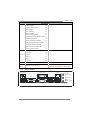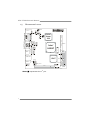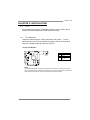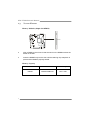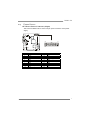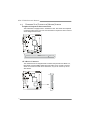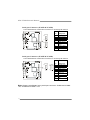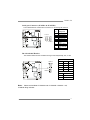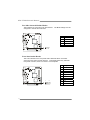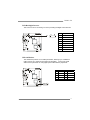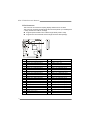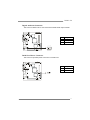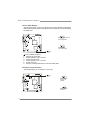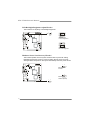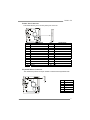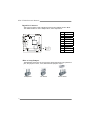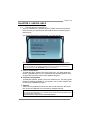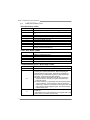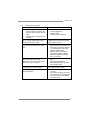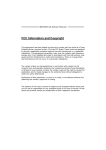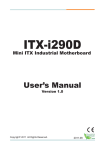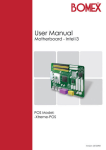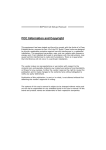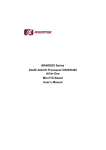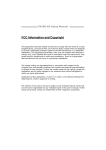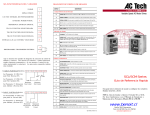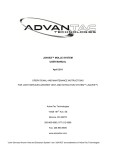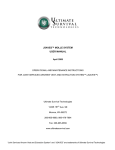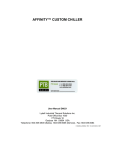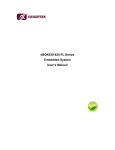Download Biostar 945GC-230 - BIOS User`s manual
Transcript
I94GC-IA Setup Manual FCC Information and Copyright This equipment has been tested and found to comply with the limits of a Class B digital device, pursuant to Part 15 of the FCC Rules. These limits are designed to provide reasonable protection against harmful interference in a residential installation. This equipment generates, uses, and can radiate radio frequency energy and, if not installed and used in accordance with the instructions, may cause harmful interference to radio communications. There is no guarantee that interference will not occur in a particular installation. The vendor makes no representations or warranties with respect to the contents here and specially disclaims any implied warranties of merchantability or fitness for any purpose. Further the vendor reserves the right to revise this publication and to make changes to the contents here without obligation to notify any party beforehand. Duplication of this publication, in part or in whole, is not allowed without first obtaining the vendor’s approval in writing. The content of this user’s manual is subject to be changed without notice and we will not be responsible for any mistakes found in this user’s manual. All the brand and product names are trademarks of their respective companies. Table of Contents Chapter 1: Introduction.......................................... 3 1.1 1.2 1.3 1.4 1.5 Before You Start .................................................................................3 Package Checklist ...............................................................................3 Mainboard Specifications...................................................................4 Rear Panel ...........................................................................................5 Mainboard Layout ..............................................................................6 Chapter 2: Installation ........................................... 7 2.1 2.2 2.3 2.4 2.5 CPU ......................................................................................................7 Fan Headers ........................................................................................7 System Memory..................................................................................8 Power Supply ......................................................................................9 Onboard Slot/Connector/Header/Jumper .......................................10 Chapter 3: Useful Help ......................................... 23 3.1 3.2 3.3 Driver Installation Note ....................................................................23 AMI BIOS Beep Code ........................................................................24 Troubleshooting................................................................................25 I94GC-IA CHAPTER 1: INTRODUCTION BEFORE YOU START 1.1 Thank you for choosing our product. Before you start installing the mainboard, please make sure you follow the instructions below: Prepare a dry and stable working environment with sufficient lighting. Always disconnect the system from power outlet before operation. Before you take the mainboard out from anti-static bag, ground yourself properly by touching any safely grounded appliance, or use grounded wrist strap to remove the static charge. Avoid touching the components on mainboard or the rear side of the board unless necessary. Hold the board on the edge, do not try to bend or flex the board. Do not leave any unfastened small parts inside the case after installation. Loose parts will cause short circuits which may damage the equipment. Keep the system from dangerous area, such as heat source, humid air, and water. Please switch on/off the machine normally. That is, DO NOT pull out power cord directly from the mainboard or the system may damage. 1.2 PACKAGE CHECKLIST Mini-ITX Mainboard x 1 Fully Setup Driver CD x 1 I/O Bracket x 1 IDE Cable x 1 (Optional) SATA Cable x 1 (Optional) 3 Mini-ITX Mainboard Manual 1.3 MAINBOARD SPECIFICATIONS Specifications CPU FSB Chipset Graphic Intel CPU On-board Intel Atom 230 CPU (1.6GHz) TDP 4W Co-lay Atom 330 TDP/8W for Optional Supports up to 533 MHz Northbridge: Intel 945GC Southbridge: ICH7 Max Shared Video Memory is 8 MB Intel® Graphic Media Accelerator 950 Supports LVDS 128pin type ITE IT8718F Super I/O Provides the most commonly used legacy Super I/O functionality. Supports DDR2 533 / 667 MHz Memory DIMM supports 256MB/512MB/1GB H/W Monitor Fan Speed Controller SO-DIMM (200pin) Slot x 1 Main Environment Control initiatives, Side-port memory interface Registered DIMM or ECC DIMM is not supported Max Memory Capicity 1GB Ultra DMA 33/66/100 Bus Master Mode IDE ICH7 Supports PIO Mode 0~4 Supports 2 IDE devices SATA ICH7 LAN Realtek RTL 8111C Sound Codec 4 SATA Version 2.0 specification compliant Data transfer rates up to 3.0 Gbit/s 10 / 100 / 1000 Mb/s auto negotiation Half / Full duplex capability 5.1 channels audio out Realtek ALC662 High-Definition Audio support Slots PCI slot x1 On Board IDE Connector x1 Connector SATA2 Connector x2 & Header Front Panel Header x1 Front Audio Header x1 S/PDIF Out Header x1 Digital I/O Connector x1 System Fan Header x2 Clear CMOS Header x1 H/W Power Loss Recovery Header x1 Parallel Connector x1 I94GC-IA Specifications Serial Connector x4 RS-232/422/485 Header x2 JIR Pin Header x1 USB 2.0 Header x1 LVDS Connector x1 LCD Power Select Header x1 LCD Backlight Power ON/OFF Header x1 LCD Backlight Inverter x1 Inverter Power Select Header x1 Backlight Brightness Adjust Header x1 PS/2 Keyboard/Mouse Header x1 Power Connector for DOM Card x1 Power Connector (20pin) x1 PS/2 Keyboard x1 Serial Port x2 Back Panel VGA Port x1 I/O LAN port x1 USB Port x6 Audio Jack x3 Board Size 170 mm (W) x 170 mm (L) OS Support 1.4 Windows XP / CE and Linux Mini-ITX Biostar Reserves the right to add or remove support for any OS with or without notice. REAR PANEL PS/2 Ke yb oard COM Port B LAN Line In/ Surround VGA Line Out Mic In 1/ Bass/ Center USB 2.0 x 2 COM Port A USB 2.0 x 2 USB 2.0 x 2 5 Mini-ITX Mainboard Manual 1.5 MAINBOARD LAYOUT JSFAN2 JBL2 JU SBKB1 JATXPWR1 JLV2 JKBMS1 JV G A 1 LVD S- CO N N1 JC1 JLV1 JSFAN1 JBL1 Intel Atom 230 J S EL 1 CPU1 JCOM6 B A Intel 945GC JCOM5 JPR NT 1 JUSB2 BT1 J S EL 2 JC O M 1 DIMMA1 JCOM4 IDE1 NB1 JDOM1 JCOM3 SATA2 JUSBLAN3 ICH7 JDIO1 JIR1 JPANEL1 JSPDIF_OUT1 JUSB4 JAUDIOF1 PCI1 JCMOS1 JAT1 Note: ■ represents the 1st pin. 6 BIOS JAUDIO1 SATA1 I94GC-IA CHAPTER 2: INSTALLATION 2.1 CPU The mainboard includes an embedded Intel Atom 230 processor, and a heatsink has been installed to provide sufficient cooling. 2.2 FAN HEADERS These fan headers support cooling-fans built in the system. The fan cable and connector may be different according to the fan manufacturer. Moreover, JSFAN1 supports Smart Fan function. System Fan Header 3 1 JSFAN 2 JSFAN 1 Pin 1 2 3 Assignment Ground +12V FAN RPM rate sense Note: The System Fan Headers support 3-pin head connector. When connecting with wires onto connectors, please note that the red wire is the positive and should be connected to pin#2, and the black wire is Ground and should be connected to GND. 7 Mini-ITX Mainboard Manual 2.3 SYSTEM MEMORY Memory Modules (200pin SO-DIMM) DIMMA1 2 Align a DIMM on the slot such that the notch on the DIMM matches the break on the Slot. 3 Insert the DIMM firmly into the slot until the retaining chip snap back in place and the DIMM is properly seated. Memory Capacity 8 DIMM Socket Location DDR2 Module Total Memory Size DIMMA1 256MB/512MB/1GB Max is 1GB. I94GC-IA 2.4 POWER SUPPLY ATX Power Source Connector (20-pin) This connector allows user to connect 20-pin power connector on the power supply. Pin 1 2 3 4 5 6 7 8 9 10 Assignment +3.3V +3.3V GND +5V GND +5V GND Power Good +5V Standby +12V 20 11 10 1 Pin 11 12 13 14 15 16 17 18 19 20 Assignment +3.3V -12V GND Power Supply On GND GND GND NC +5V +5V 9 Mini-ITX Mainboard Manual 2.5 ONBOARD SLOT/CONNECTOR/HEADER/JUMPER Peripheral Component Interconnect Slot This mainboard is equipped with 1 standard PCI slot. PCI stands for Peripheral Component Interconnect, and it is a bus standard for expansion cards. This PCI slot is designated as 32 bits. PCI1 ATA Device Connector The mainboard has an integrated IDE Controller that provides PIO Mode 0~4, Bus Master, and Ultra DMA 33/66/100 functionality. It has one IDE connector which can connect a master and a slave drive, so you can connect up to two ATA devices. 10 40 39 2 1 I94GC-IA Serial ATA Connectors These next generation connectors support the thin Serial ATA cable for primary internal storage devices. The current Serial ATA interface allows up to 3.0 Gbit/s data transfer rate. Pin SATA2 Assignment 1 1 GND 4 2 TX+ 3 TX- 4 GND 7 1 5 RX- 4 6 RX+ 7 7 GND SATA1 Front Panel Header This 10-pin header includes Power-on, Reset, HDD LED, and Power LED connection. It allows user to connect the system case’s front panel switch functions. Pin Assignment Function 1 Key N/A 3 HD LED+ 5 HD LED- 7 Reset GND 9 Reset HDD LED Reset Button Pin Assignment 2 Power LED+ 4 Power LED+ 6 Power LED- 8 Power 10 Power GND 1 2 9 10 Function Power LED Power Button 11 Mini-ITX Mainboard Manual Serial port Connector (JCOM3 & JCOM4) The motherboard has a Serial Port Connector for connecting RS-232 Port. Pin J C OM4 10 9 2 1 10 9 2 1 1 2 3 4 5 6 7 8 9 10 J C OM3 Assignment Carrier detect Received data Transmitted Data terminal Signal ground Data set ready Request to send Clear to send +5V NC Serial port Connector (JCOM5 & JCOM6) The motherboard has a Serial Port Connector for connecting RS-232 Port. J C OM6 10 9 2 1 J C OM5 10 9 2 1 Pin 1 2 3 4 5 6 7 8 9 10 Assignment Carrier detect Received data Transmitted Data terminal Signal ground Data set ready Request to send Clear to send +12V NC Note: Please notice Pin 9 of every serial port connector. JCOM3 and JCOM4: +5V; JCOM5 and JCOM6: +12V. 12 I94GC-IA Serial port Connector (JCOM1A & JCOM1B) The motherboard has a Serial Port Connector for connecting RS-232 Port. Pin J C OM1A 6 9 1 5 6 9 1 5 J C OM1B 1 2 3 4 5 6 7 8 9 10 Assignment Carrier detect Received data Transmitted Data terminal Signal ground Data set ready Request to send Clear to send +5V (JCOM1A) Ring (JOCM1B) NC RS-232/422/485 Headers The headers determine that JCOM1A belongs to RS-232(Default), 422, or 485. JSEL1 JSEL1 JSEL2 RS-232 RS-422 RS-485 1-3 3-5 3-5 2-4 4-6 4-6 7-9 9-11 9-11 8-10 10-12 10-12 JSEL2 1-2 RS-232 3-4 RS-422 5-6 RS-485 Note: Please notice Pin 9 of JCOM1A and of JCOM1B. JCOM1A: +5V; JCOM1B: Ring indicator. 13 Mini-ITX Mainboard Manual Fast IrDA Infrared Module Header This header is for connecting to an IrDA module. The BIOS settings must be configured to activate the IR function. Pin 1 Assignment 1 +5V 2 CIRRX 3 IRRX 4 GND 5 IRTX 5 Front Panel Audio Header This is an interface for the front panel audio cable that allows convenient connection and control of audio devices. This header allows only HD audio front panel connector; AC’97 connector is not acceptable. Pin 14 2 10 1 9 Assignment 1 Mic Left in 2 Ground 3 Mic Right in 4 Present Sense 5 Right line out 6 Jack Sense 7 Front Sense 8 Key 9 Left line out 10 Jack Sense I94GC-IA LCD Backlight Inverter This connector is for connecting to LCD for providing backlight control function. Pin Assignment 1 5V/12V DC 2 5V/12V DC 3 NC 4 NC 5 Backlight On 6 Brightness Adjust 7 GND 8 GND USB 2.0 Headers The mainboard provides 1 front USB pin headers, allowing up to 2 additional USB 2.0 ports up to maximum throughput of 480 Mbps. Connect the USB cable into the pin header for using high-speed USB interface peripherals. Pin Assignment Pin Assignment 10 NC 9 Key 8 Ground 7 Ground 6 USB7+ 5 USB6+ 4 USB7- 3 USB6- 2 +5V (fused) 1 +5V (fused) 1 10 2 15 Mini-ITX Mainboard Manual LVDS Connector This connector is for devices requiring display interface such as LVDS. This connector supports 18/24bit single-/dual-channel panels up to UXGA (1600 x 1200), 25 MHz to 112 MHz; at 24bpp Supports panel resolution from VGA through UXGA (1600 x 1200). Supports one Dual-Channel and two Single-Channel LVDS panel(s). Pin 1 16 Assignment 39 40 1 2 Pin Assignment LVDS2_TX0- (Differential signal) 2 PVDD (+3.3V or +5V) 3 LVDS2_TX0+ (Differential signal) 4 PVDD (+3.3V or +5V) 5 GND 6 GND 7 LVDS2_TX1- (Differential signal) 8 GND LVDS1_TX0- (Differential signal) 9 LVDS2_TX1+ (Differential signal) 10 11 GND 12 LVDS1_TX0+ (Differential signal) 13 LVDS2_TX2- (Differential signal) 14 GND 15 LVDS2_TX2+ (Differential signal) 16 LVDS1_TX1- ( (Differential signal) 17 GND 18 LVDS1_TX1+ (Differential signal) 19 LVDS2_CLK- (Differential signal) 20 GND 21 LVDS2_CLK+ (Differential signal) 22 LVDS1_TX2- (Differential signal) 23 GND 24 LVDS1_TX2+(Differential signal) 25 LVDS2_TX3- (Differential signal) 26 GND 27 LVDS2_TX3+ (Differential signal) 28 LVDS1_CLK- (Differential signal) 29 +5V 30 LVDS1_CLK+(Differential signal) 31 I2C_CLK 32 GND 33 +3.3V 34 LVDS1_TX3- (Differential signal) 35 NC 36 LVDS1_TX3+ (Differential signal) 37 PVDD (+3.3V or +5V) 38 NC 39 PVDD (+3.3V or +5V) 40 I2C_DATA I94GC-IA Digital Audio-out Connector This connector allows user to connect the PCI bracket SPDIF output header. Pin 1 Assignment 1 +5V 2 SPIDF_OUT 3 GND 3 DOM Card Power Connector This connector provides power connection of a DOM card. Pin Assignment 1 +5V 2 GND 1 17 Mini-ITX Mainboard Manual Clear CMOS Header * By placing the jumper on pin2-3, it allows user to restore the BIOS safe setting and the CMOS data, please carefully follow the procedures to avoid damaging the mainboard. 1 3 Pin 1-2 Close: (default) Normal Operation. 1 3 Pin 2-3 Close: Clear CMOS data. 1 ※ 1. 2. 3. 4. 5. 6. 3 Clear CMOS Procedures: Remove AC power line. Set the jumper to “Pin 2-3 close”. Wait for five seconds. Set the jumper to “Pin 1-2 close”. Power on the AC. Reset your desired password or clear the CMOS data. LCD Power Select Header * This header allows you to select the LCD Power. 1 3 1 3 Pin 1-2 Close: PVDD=3.3V (default) 1 3 Pin 2-3 Close: PVDD=5V 18 I94GC-IA LCD Backlight Power ON/OFF Header * This header allows you to control the LCD Backlight Power ON/OFF. 1 1 Header Close: Backlight Power OFF 1 Header Open: Backlight Power ON Backlight Inverter Power Select Header * This header is for selecting LCD Backlight Inverter Power. 3 1 3 1 Pin 1-2 Close: Inverter Power=5V 3 1 Pin 2-3 Close: Inverter Power=12V (default) 19 Mini-ITX Mainboard Manual LCD Backlight Brightness Adjust Header * This header is for adjusting LCD backlight brightness. 1 3 2 4 1 3 2 4 Short Pin 1-2: Increase Brightness 1 3 2 4 Short Pin 3-4: Decrease Brightness Hardware Power Loss Recovery Header * This header specifies how the system should do after a power fail. Setting Disabled will leave the system in power-off status after the power recovers. Setting Enabled will power-on the system immediately when the power returns. 1 3 Pin 1-2 Close: Enabled 1 3 Pin 2-3 Close: Disabled (Default) 1 20 3 I94GC-IA Printer Port Connector This header allows you to connect printer port on the PC. 25 2 Pin 1 2 3 4 5 6 7 8 9 10 11 12 13 Assignment Pin 14 15 16 17 18 19 20 21 22 23 24 25 26 -Strobe -ALF Data 0 -Error Data 1 -Init Data 2 -Scltin Data 3 Ground Data 4 Ground Data 5 1 Assignment Ground Data 6 Ground Data 7 Ground -ACK Ground Busy Ground PE Ground SCLT Key Keyboard/Mouse Connector The mainboard provides a PS2 pin header to attach a PS2 keyboard/mouse. 6 1 Pin Assignment 6 VCC 5 GND 4 KB_DATA 3 KB_CLK 2 MS_DATA 1 MS_CLK 21 Mini-ITX Mainboard Manual Digital I/O Connector This connector offers 4-pair of digital I/O functions and address is set in BIOS. The default address is: A21H: Output bit0~3; A22H: Input bit0~3. Pin 2 10 1 9 Assignment 1 5V 2 Digital-In-30 3 Digital-Out-20 4 Digital-In-31 5 Digital-Out-21 6 Digital-In-32 7 Digital-Out-22 8 Digital-In-33 9 Digital-Out-23 10 GND *How to Setup Jumpers The illustration shows how to set up jumpers. When the jumper cap is placed on pins, the jumper is “close”, if not, that means the jumper is “open”. Pin opened 22 Pin closed Pin1-2 closed I94GC-IA CHAPTER 3: USEFUL HELP 3.1 DRIVER INSTALLATION NOTE After you installed your operating system, please insert the Fully Setup Driver CD into your optical drive and install the driver for better system performance. You will see the following window after you insert the CD The setup guide will auto detect your mainboard and operating system. Note: If this window didn’t show up after you insert the Driver CD, please use file browser to locate and execute the file SETUP.EXE under your optical drive. A. Driver Installation To install the driver, please click on the Driver icon. The setup guide will list the compatible driver for your mainboard and operating system. Click on each device driver to launch the installation program. B. Software Installation To install the software, please click on the Software icon. The setup guide will list the software available for your system, click on each software title to launch the installation program. C. Manual Aside from the paperback manual, we also provide manual in the Driver CD. Click on the Manual icon to browse for available manual. Note: You will need Acrobat Reader to open the manual file. Please download the latest version of Acrobat Reader software from http://www.adobe.com/products/acrobat/readstep2.html 23 Mini-ITX Mainboard Manual 3.2 AMI BIOS BEEP CODE Boot Block Beep Codes Number of Beeps 1 2 3 4 5 7 10 11 12 13 Description No media present. (Insert diskette in floppy drive A:) “AMIBOOT.ROM” file not found in root directory of diskette in A: Insert next diskette if multiple diskettes are used for recovery Flash Programming successful File read error No Flash EPROM detected Flash Erase error Flash Program error “AMIBOOT.ROM” file size error BIOS ROM image mismatch (file layout does not match image present in flash device) POST BIOS Beep Codes Number of Beeps 1 3 6 7 8 Description Memory refresh timer error Base memory read/write test error Keyboard controller BAT command failed General exception error (processor exception interrupt error) Display memory error (system video adapter) Troubleshooting POST BIOS Beep Codes Number of Beeps 1, 3 6, 7 8 24 Troubleshooting Action Reseat the memory, or replace with known good modules. Fatal error indicating a serious problem with the system. Consult your system manufacturer. Before declaring the motherboard beyond all hope, eliminate the possibility of interference by a malfunctioning add-in card. Remove all expansion cards except the video adapter. z If beep codes are generated when all other expansion cards are absent, consult your system manufacturer’s technical support. z If beep codes are not generated when all other expansion cards are absent, one of the add-in cards is causing the malfunction. Insert the cards back into the system one at a time until the problem happens again. This will reveal the malfunctioning card. If the system video adapter is an add-in card, replace or reseat the video adapter. If the video adapter is an integrated part of the system board, the board may be faulty. I94GC-IA 3.3 TROUBLESHOOTING Probable 1. 2. Solution There is no power in the system. 1. Power LED does not shine; the fan of the power supply does not 2. work 3. Indicator light on keyboard does not shine. Make sure power cable is securely plugged in. Replace cable. Contact technical support. System is inoperative. Keyboard lights Using even pressure on both ends of are on, power indicator lights are lit, the DIMM, press down firmly until the and hard drives are running. module snaps into place. System does not boot from a hard disk 1. drive, but can be booted from optical drive. 2. Check cable running from disk to disk controller board. Make sure both ends are securely plugged in; check the drive type in the standard CMOS setup. Backing up the hard drive is extremely important. All hard disks are capable of breaking down at any time. System only boots from an optical drive. Hard disks can be read, applications can be used, but system fails to boot from a hard disk. 1. Screen message shows “Invalid Configuration” or “CMOS Failure.” Review system’s equipment. Make sure correct information is in setup. 2. System cannot boot after user installs a 1. second hard drive. 2. Back up data and applications files. Reformat the hard drive. Re-install applications and data using backup disks. Set master/slave jumpers correctly. Run SETUP program and select correct drive types. Call the drive manufacturers for compatibility with other drives. 2009/07/31 25