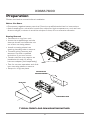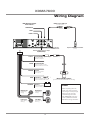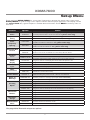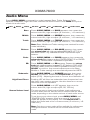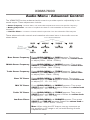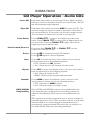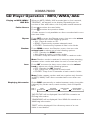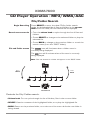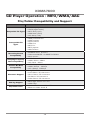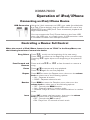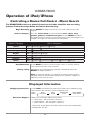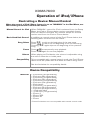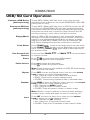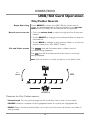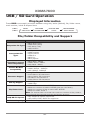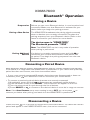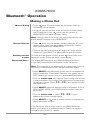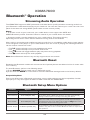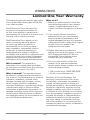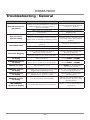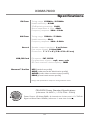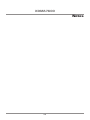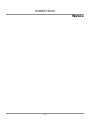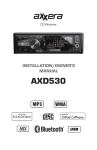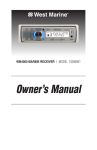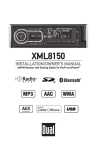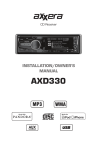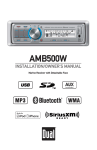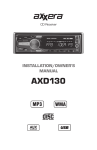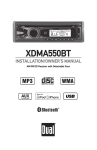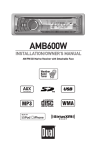Download Axxera XDMA7600 Owner`s manual
Transcript
CD Receiver
Installation & Owner's Manual
3 Band EQ
HPF/LPF/Q-Factor/C-Freq.
2 USB Ports
iPod®/iPhone®/Flash Drive
HFP/A2DP/AVRCP/PBAP
SDHC Supported
XDMA7600
CD
CD-R/RW Compatible
Aux
3.5mm Input
MP3/WMA/AAC
Playback
XDMA7600
Preparation
Please read entire manual before installation.
Before You Start
• Disconnect negative battery terminal. Consult a qualified technician for instructions.
• Avoid installing the unit where it would be subject to high temperatures, such as from
direct sunlight, or where it would be subject to dust, dirt or excessive vibration.
Getting Started
• Remove trim ring from unit,
• Insert the supplied keys into the
slots as shown, and slide the unit
out of the mounting sleeve.
• Install mounting sleeve into
opening, bending tabs to secure.
• Connect wiring harness and
antenna. Consult a qualified
technician if you are unsure.
• Certain vehicles may require an
installation kit and/or wiring
harness adapter (sold separately).
• Test for correct operation and slide
into mounting sleeve to secure.
• Snap trim ring into place.
KEYS
MOUNTING KIT
OR DASH OPENING
HEAD UNIT
MOUNTING SLEEVE
TYPICAL FRONT-LOAD DIN MOUNTING METHOD
2
XDMA7600
Wiring Diagram
RCA Preamp Output
Connections
BLACK Female USB Input
Rear USB Connection
SUBWOOFER
REAR
FRONT
FRONT
REAR
SUB/W
L-CH
R-CH
REMOTE IN
Antenna
Connector
Optional USB Extension Cable
(Included)
Steering Wheel Interface Input
PAC SWI-PS connection
(sold separately)
3.5mm
BLUE
BLACK
RED
YELLOW
Bluetooth Microphone Input
Connect the included
Bluetooth microphone.
Remote Turn-On
Connect to amplifier or power
antenna. Insulate wire if not used.
Ground
Connect to the vehicle
chassis ground.
Accessory
Connect to an existing ignition
circuit or switched 12 volt source.
Memory
Connect to the battery
circuit or constant 12 volt source.
Right Front
Right Rear
Left Front
Left Rear
Gray/Black (-)
Gray (+)
White/Black (-)
White (+)
Bluetooth Microphone
(must be connected for Bluetooth functionality)
FUSE
When replacing the fuse,
make sure new fuse is the
correct type and amperage.
Using an incorrect fuse
could damage the radio.
The XDMA7600 uses one
10 amp ATM fuse located
beside the wiring connector.
Violet/Black (-)
Violet (+)
Green/Black (-)
Green (+)
3
XDMA7600
Receiver - Controls
1
20
2
3
19
4
5
18
17
6
7
16
15
14
13
12
11
Control
Function
1
Source/Power
2
Band/Back
3
Select
Activates music searches. Confirms menu options.
4
Color
Changes the illumination color. Hold to access the color menu.
5
Bluetooth Talk
Accesses additional radio presets and cycles between FM and AM radio. Steps
backward or exits music searches or menus.
Answers phone calls. Accesses Number Dial, Recent Calls and Redial functions.
Display
Cycles displayed information. Hold to set the clock.
Front USB Port
Connect a USB flash drive, iPod or iPhone device.
8
Open
Auxiliary Input
Preset 6/Folder Up
10
Description
7
9
Opens the front panel to access the reset button, CD and SD card slots.
Connect a 3.5mm cable from the headphone output of an MP3 player.
Recall/Set preset 6. Changes to the next folder.
11
Preset 5/Folder Down Recall/Set preset 5. Changes to the previous folder.
12
Preset 4/Play/Pause Recall/Set preset 4. Cycle between pause/play.
13
Preset 3/Intro
14
Preset 2/Random
15
Preset 1/Repeat
16
Track/Tune Up
17
Bluetooth End Call
Ends the current phone call. Hold to disconnect from Bluetooth.
Changes to the previous song or radio station. Hold to rewind or seek down.
18
Track/Tune Down
19
Audio/Menu
20
Mute
9
Changes to another mode of operation. Hold down to power off/on.
6
10
8
Recall/Set preset 3. Intro menu (plays the first 10 seconds of each song).
Recall/Set preset 2. Random menu (shuffles songs in a random playback order).
Recall/Set preset 1. Repeat menu (repeat the current song, folder or album).
Changes to the next song or radio station. Hold to fast forward or seek up.
Accesses the audio options. Hold to access the setup menu.
Mutes the audio output.
4
XDMA7600
IR Remote - Controls
1
2
3
4
5
21
6
20
7
19
8
18
9
17
10
16
11
15
12
14
13
1
Source / Power ( )
12 Key 9 / # Key
2
Select
13 End Call
3
Volume Up
14 Key 0 / Display
4
Audio / Menu
15 Talk
5
Tune / Track Up
16 Key 7 / * Key
6
Volume Down
17 Key 8 / Color
7
Mute
18 Preset 4 / Play / Pause
8
Preset 2 / Random
19 Preset 1 / Repeat
9
Preset 3 / Intro
20 Band / Back
10 Preset 6 / Folder Up
21 Tune / Track Down
11 Preset 5 / Folder Down
5
XDMA7600
General Operation
Faceplate Removal
Power On/Off
Source
Press RELEASE to fold down the front panel. While pushing the
front panel left, pull the right side away to remove. To reinstall, slide
in bottom left side, then snap left side up and into place.
Press
or any other button to turn unit on. Press and hold
turn unit off.
to
Press SOURCE to select between AM/FM, CD, auxiliary input,
operation of iPod, USB, SD and Bluetooth modes. Modes of
operation are indicated in the display.
Note: CD mode will not appear unless a CD is inserted. Operation
of iPod mode will not appear unless an iPod device has been
connected. USB and SD modes will not appear unless a USB device
has been connected or SD card has been inserted.
Note: iPod and iPhone devices may be connected to the front and/
or rear USB ports.
Steering Wheel Interface
Input
The steering wheel interface input located on the back of the
head unit allows connection to the PAC (Pacific Accessory
Corporation) SWI-PS interface module (sold separately). Visit
www.pac-audio.com for details.
To configure steering wheel controls, follow the instructions
provided with the PAC SWI-PS interface module. After installing
the interface module, insert the module's 3.5mm jack into the port
on the back of the head unit.
Auxiliary Input
Volume
Insert 3.5 mm plug to connect your portable audio device.
Adjust volume using volume knob (00-46).
Mute
Press MUTE to silence the audio.
Press MUTE again to cancel.
Reset
Press the RESET button, located behind the front panel, to reset
the unit back to the factory settings if abnormal operation occurs.
Display
Set the Clock
Press DISPLAY to toggle between items such as clock, radio
frequency, or ID3 tag song information.
With the unit on, press and hold DISPLAY until the clock begins
to flash, then release. Press TUNE
to adjust the hours and
TUNE
to adjust the minutes. Press DISP momentarily to save
the selected time.
nn
ll
12/24-Hour Clock
The clock will display 12-hour AM/PM time in USA frequency
spacing mode (PM 10:00). In European frequency spacing mode,
the clock will display 24-hour time (22:00).
Changing Illuminaton Colors
Preset Color
Press COLOR to enter the color menu. Turn the volume knob to
highlight "PRESET" and press SELECT. Turn the volume knob left/
right to cycle between OFF, AUTO, or 1-31 preset colors.
Custom Color
Press COLOR to enter the color menu. Turn the volume knob to
highlight "CUSTOM" and press SELECT. Choose the level of red from
1-16 using the volume knob. Press SELECT to continue. Choose
the level of green from 1-16 using the volume knob. Press SELECT
to continue. Choose the level of blue from 1-16 using the volume
knob. Press SELECT to confirm the final color.
6
XDMA7600
Setup Menu
Press and hold AUDIO/MENU for more than 3 seconds to access the setup menu, then press
AUDIO/MENU to cycle through menu options. When desired option appears in the display, rotate
the volume knob left/right to adjust or activate desired function. Press BACK to exit any menu or
submenu.
Function
Options
Action
Auto Station
Store
AUTO PGM
STATIONS
Press SELECT to begin automatically programming strong radio stations to the 6 preset buttons in the current band. (Tuner mode only)
Local/Distance
Tuning
LOCAL OFF
Activates distance tuning. (Tuner mode only)
Tuner
Frequency
Spacing
Selectable iPod
Control
Loudness
Curve
Clock
Display
Auxiliary
Input
Beep
Confirmation
Programmable
Turn On Volume
Power on
Message
LOCAL ON
Activates local tuning for strong station reception only. (Tuner mode only)
FREQ USA
Programs the unit to USA tuner spacing.
(200kHz for FM and 10kHz for AM). (Tuner mode only)
FREQ EUR
Programs the unit to European tuner spacing.
(50kHz for FM and 9kHz for AM). (Tuner mode only)
IPOD CNT FULL
Programs the head unit to advanced control of the iPod/iPhone device.
IPOD CNT
MANUAL
Programs the head unit to basic control of the iPod/iPhone device and
allows music to be controlled from the iPod/iPhone device.
LOUD OFF
Disables the loudness function.
LOUD 1/2/3
CLOCK OFF
Programs unit to not display the clock when the power is off.
CLOCK ON
Programs unit to display the clock when the power is off.
AUX ON
Enables the front panel 3.5mm auxiliary input.
AUX OFF
Disables the auxiliary input.
BEEP OFF
Disables the confirmation beep.
BEEP ON
Enables the confirmation beep.
PRO-VOL #
MESSAGE OFF
MESSAGE ON
SCROLL 15 SEC
Scrolling
Option
SCROLL ONCE
SCROLL ON
SCROLL OFF
Illumination
Dimmer
Enables the loudness function. Activating this feature will enhance the bass
and treble frequencies when listening to music at low volumes.
DIMMER HIGH
Programs unit to always turn on at a specific volume
(default is OFF). Any volume level 1-46 can be selected.
Disables power on message. (example: GOOD MORNING)
Enables power on message to be displayed.
Programs unit to scroll information once every 15 seconds.
Programs unit to scroll once, then show first 10 characters on display.
Programs unit to scroll continuously.
Programs unit to show the first 10 characters on the display.
Programs unit to the brightest illumination level.
DIMMER MEDIUM Programs unit to the middle illumination level.
DIMMER LOW
Programs unit to the dimmest illumination level.
Auto Color
Change
AUTO OFF
Programs the unit to remain the selected color.
AUTO ON
Programs the unit to constantly change colors.
Demonstration
Mode
DEMO OFF
Disables the demonstration mode. DEMO ON
Enables the demonstration message.
*See page 24 for Bluetooth setup menu options.
7
XDMA7600
Audio Menu
Press AUDIO/MENU momentarily to cycle between Bass, Treble, Balance, Fader,
Equalizer, Subwoofer, High Pass Filter and Source Volume Level. Press BACK at any time
to exit the audio menu.
BASS
MIDDLE
TREBLE
BALANCE
FADER
EQ
SUBWOOFER
HPF
SOURCE LEVEL
Bass
Press AUDIO/MENU until BASS appears, then rotate the
volume knob left/right to adjust (-6 minimum / +6 maximum).
Middle
Press AUDIO/MENU until MIDDLE appears, then rotate the
volume knob left/right to adjust (-6 minimum / +6 maximum).
Treble
Press AUDIO/MENU until TREBLE appears, then rotate the
volume knob left/right to adjust (-6 minimum / +6 maximum).
Note: Bass, Middle and Treble settings are retained for each
mode individually.
Balance
Fader
EQ
Subwoofer
High Pass Filters
Press AUDIO/MENU until BALANCE appears, then rotate
the volume knob left/right to adjust (BALANCE LEFT 12 to
BALANCE RIGHT 12). "BALANCE EVEN" represents equal
balance.
Press AUDIO/MENU until FADER appears, then rotate the
volume knob left/right to adjust (FADER FRONT 12 to FADER
REAR 12). "FADER EVEN" represents equal fader.
Press AUDIO/MENU until EQ appears. Rotate the volume
knob left/right to select between FLAT (default), POP, JAZZ,
CLASSIC, BEAT, ROCK and USER equalization curves. Press
SELECT to confirm. Any manual adjustment to the Bass,
Middle or Treble settings are automatically saved as USER.
Press AUDIO/MENU until SUBWFR appears, then press
SELECT to confirm. Rotate the volume knob left/right to
adjust (0-12). Adjusting the level to 0 turns the subwoofer off.
Enabling HPF will filter low subwoofer bass frequencies from
the front/rear speaker outputs. Use this feature to remove
distortion from the speakers
Press AUDIO/MENU until HPF appears, then turn the
volume knob left/right to adjust (62, 95, 135 Hz).
Source Volume Level
The source volume level control allows a gain adjustment
for each audio source. Set the source volume level for each
mode, depending on the relative volume of each audio source.
To set the source volume level, press AUDIO/MENU until
"SOURCE LEVEL" appears. After one second, the current
mode will appear on the display. Turn the volume knob to
adjust the audio level of the current source (-6 minimum/+6
maximum). Note: Only the current mode will be available for adjustment.
Change to another mode to set the source level for that
mode.
8
XDMA7600
Audio Menu - Advanced Control
The XDMA7600 inclues advanced audio control to provide superior adjustability in the
sound output. These adjustments include:
• Center Frequency - focuses bass, mid, and treble adjustments around a specific frequency.
• Quality ("Q") Factor - narrows or expands the bass or mid bandwidth around the center
frequency.
• Low Pass Filters - removes mid and treble frequencies from the subwoofer RCA outputs.
These advanced audio controls are located as sub-menu items in the audio menu as
shown below.
Press AUDIO/MENU
Press
SELECT
BASS
MIDDLE
TREBLE
SUB
BAS FREQ
MID FREQ
TRE FREQ
LPF
BAS Q
MID Q
Bass Center Frequency
Press AUDIO/MENU until BASS appears. Then press
SELECT until BAS FREQ appears. Rotate the volume knob
to adjust (50Hz - 100Hz - 200Hz).
Middle Center Frequency
Press AUDIO/MENU until MIDDLE appears. Then press
SELECT until MID FREQ appears. Rotate the volume knob
to adjust (0.5kHz - 1kHz - 2.0kHz).
Treble Center Frequency
Press AUDIO/MENU until TREBLE appears. Then press
SELECT until TRE FREQ appears. Rotate the volume knob
to adjust (5kHz - 10kHz - 15kHz).
Bass "Q" Factor
Press AUDIO/MENU until BASS appears. Then press
SELECT twice until BAS Q appears. Rotate the volume knob
to adjust (0.7 - 1.0 - 1.4 - 2.0).
Mid "Q" Factor
Press AUDIO/MENU until MIDDLE appears. Then press
SELECT twice until MID Q appears. Rotate the volume knob
to adjust (0.7 - 1.0 - 1.4 - 2.0).
Treble "Q" Factor
Press AUDIO/MENU until TREBLE appears. Then press
SELECT twice until TRE Q appears. Rotate the volume knob
to adjust (0.7 - 1.0 - 1.4 - 2.0).
Low Pass Filters
Press AUDIO/MENU until SUBWFR appears. Then press
SELECT until SUB LPF appears. Rotate the volume knob to
adjust (FULL - 55Hz - 85Hz - 120Hz).
Note: When using the LPF feature, set any crossover on
the amplifier to full range or off, to avoid filtering of audio
frequencies twice.
9
XDMA7600
LCD Icon Layout
Stereo FM
Reception
Repeat
Loudness
Tuner
Random
Operation
of iPod
Aux
SD Card
USB
Phone Call
Bluetooth
CD-in
Artist Name
File Name
Song Title
Album Name
Folder Name
AM/FM Tuner Operation
Seek Tuning
Manual Tuning
nn
ll for more than one second
Press TUNE nn or TUNE ll momentarily to move
radio frequency up or down one step at a time. Press and
Press TUNE
or TUNE
to seek the next strong station.
hold to advance quickly.
Scan Tuning
Press SCAN on the remote control momentarily to preview
strong stations on the current band, pausing for five
seconds at each. Press SCAN on the remote control again
to cancel.
Band
Press BAND to select between FM1, FM2, FM3, AM1 and
AM2 bands. Up to six presets can be programmed for each
band.
Storing and Recalling
Station Presets
Up to 18 FM stations and 12 AM stations can be stored
in memory. To store a station, select the desired band and
station. Press and hold the desired preset button (1-6) for
more than two seconds. When stored, the preset number
will appear in the display. The station can be recalled by
pressing the corresponding preset button.
10
XDMA7600
CD Player Operation - Audio CDs
Insert CD
Fold down front panel to access the CD slot. With the label
facing up, insert a standard size CD into the CD slot. The CD
will automatically begin playback.
Eject CD
Fold down front panel and press EJECT to eject the CD. The
unit will change to previous mode of operation. If the disc is
not removed within 10 seconds, the unit will reload the disc.
The unit does not have to be turned on to eject CD.
Track Select
Press TRACK
to skip to the beginning of the next
track. Press TRACK
to return to the beginning of the
current track. Pressing TRACK
again skips to the
beginning of the previous track.
Fast Forward/Reverse
Pause
Intro
Repeat
Random
CD-R/CD-RW
Compatibility
ll
nn
ll
nn
Press and hold TRACK
or TRACK
forward or reverse a track.
Press
Press
nn to fast
stop CD playback.
ll// IIII toagaintemporarily
to resume playback.
Press INT to enter the Intro menu, then turn the volume
knob to select one of the following options:
• OFF - Cancels the INT function.
• ALL - Plays the first 10 seconds of each track.
Press RPT to enter the Repeat menu, then turn the volume
knob to select one of the following options:
• ALL - Plays all tracks on CD.
• SONG - Continuously repeats selected track.
Press RDM to enter the Random menu, then turn the
volume knob to select one of the following options:
• OFF - Cancels the RDM function.
• ALL - Plays all tracks in random order.
Some CD-Rs and CD-RWs may be incompatible with this
unit, depending on media type and recording method. In
addition, the following CDs may be incompatible with this
unit:
CDs exposed to extreme temperatures or direct sunlight for
extended periods of time, CDs recorded in which a recording
session failed or a re-recording was attempted and, or
encrypted or copy-protected CDs which do not conform to
the audio CD-DA red book recording standard.
11
XDMA7600
CD Player Operation - MP3/WMA/AAC
Playing an MP3/WMA/
AAC Disc
Folder Access
When an MP3/WMA/AAC encoded disc is first inserted,
“READING” will appear in the display. Depending on the
number of files and folders, this may take several seconds.
Press
Press
to select the next folder.
to select the previous folder.
*Folder access is only available on discs recorded with more
than one folder.
Repeat
Random
Press RPT to enter the Repeat menu, then turn the volume
knob to select one of the following options:
• ALL - Plays all tracks on CD.
• SONG - Continuously repeats selected track.
• FOLDER - Continuously repeats all files in the folder.
Press RDM to enter the Random menu, then turn the
volume knob to select one of the following options:
• OFF - Cancels the RDM function.
• ALL - Plays all tracks in random order.
• FOLDER - Plays all tracks in the folder in random order.
Note: Random mode is retained in memory when selecting
between other modes and when the unit is turned on/off. Intro
Press INT to enter the Intro menu, then turn the volume
knob to select one of the following options:
• OFF - Cancels the INT function.
• ALL - Plays first 10 seconds of each track.
• FOLDER - Plays first 10 seconds of each track in folder.
Note: Folder repeat, random and intro options only function
on MP3/WMA/AAC discs recorded with more than one
folder.
Displaying Information
Press DISP momentarily to select between artist/song title
(default), file/folder name, track number/clock & elapsed
time.
(LINE 1)
(LINE 2)
ARTIST
SONG TITLE
FILE NAME
FOLDER NAME
ELAPSED TIME
CLOCK
TRACK NUMBER
TOTAL TRACKS
“NO ID3 TAG” will be displayed if the MP3 file contains no
ID3 tag information.
“UNKNOWN” will be displayed if the WMA file contains no WMA tag information.
“ROOT” will be displayed if the directory name of a root
folder is not labeled.
12
XDMA7600
CD Player Operation - MP3/WMA/AAC
File/Folder Search
Begin Searching
Search menu controls
Press SELECT to enter the data CD file/folder search
mode. An alphabetical list of files and folders in the current
folder from the USB/SD card device will be displayed.
• Turn the volume knob to cycle through the list of files and folders.
• Press SELECT to change to the selected folder or play the
selected file.
• Press BACK to change to the previous folder or to exit the search menu (from the "ROOT" folder).
File and Folder names
The
icon will illuminate when a folder name is
currently being displayed.
The
icon will illuminate when a file name is currently
being displayed.
Note: Files not located in a folder will appear in the "ROOT" folder.
Root
Press
SELECT
Press
BACK
Folder 1
Folder 2 File 1
File 2
File 3
File 4
File 5
File 6
SELECT
Turn the
volume knob
Controls for File/Folder search:
• Volume knob: Turn to cycle through the list of folders/files in the current folder.
• SELECT: View the contents of the highlighted folder, or to play the highlighted file.
• BACK: Return to the previous folder, or to exit out of the menu while the root folder is
being viewed.
13
XDMA7600
CD Player Operation - MP3/WMA/AAC
File/Folder Compatibility and Support
Compatible File Types
Incompatible File
Types
Recording Format
Compatibility
Sampling Frequency
Rate Compatibility
Transfer Bit Rate
Compatibility
Character Support
ID3 Tag Support
File/Folder Limit
• CD-ROM (ISO), CD-R, CD-RW
• CD-DA (digital audio)
• MP3 data (.mp3)
• WMA data (.wma)
• AAC data (.m4a)
• DRM protected files
• WMA lossless
• Apple lossless
• WMA Pro
• MP3 Pro
• MP3 playlists
• WAV lossless
• ISO9660 level 1 & level 2
• Yellow book MODE 1 & MODE 2 FORM 1
• Multi session
• MP3: 8kHz - 48kHz
• WMA: 32kHz - 48kHz
• AAC: 8kHz - 48kHz
• MP3: 32kbps - 320kbps
• WMA: 32kbps - 192kbps
• AAC: 48kbps - 288kbps
• Song Title: 30 characters
• Artist Name: 30 characters
• Album Name: 30 characters
• File Name: 32 characters
• Folder Name: 32 characters
• MP3 Tags: Version 1.0 - 2.4
• WMA Tags
• Maximum folders and files: 256
• Maximum folder levels: 8
14
XDMA7600
Operation of iPod/iPhone
Connecting an iPod/iPhone Device
USB Connection
Using the "dock connector to USB" sync cable (provided with
the iPod/iPhone device), plug the USB cable into one of the
XDMA7600's two USB ports. Once connected, playback will
begin automatically.
You may connect the iPod/iPhone device to the front USB
port, rear USB port, or to both ports. A USB extension cable
is included for better rear USB port access. Controlling a Device: Full Control
When the control of iPod/iPhone feature is set to "FULL" in the Setup Menu, use
the following functions to control the device:
Song Select
Fast Forward and
Reverse
Pause
to skip to the beginning of the next song.
ll
to the beginning of the current song.
nnnnto return
again skips to the beginning of the previous
Press and hold ll or nn to fast forward or reverse a
song.
Press
Press
Pressing
song.
Press
Press
stop playback.
ll// IIII toagaintemporarily
to resume playback.
Repeat
Press RPT to enter the Repeat menu, then turn the volume
knob to select one of the following options:
• ALL - Repeats all tracks.
• SONG - Repeats selected track.
Random
Press RDM to enter the Random menu, then turn the
volume knob to select one of the following options:
• OFF - Cancels the RDM function.
• ALL - Plays all tracks in random order.
• ALBUM - Plays all tracks in the selected album in random
order.
Intro
Press INT to enter the Intro menu, then turn the volume
knob to select one of the following options:
• OFF - Cancels the INT function.
• ON - Plays first 10 seconds of each track.
15
XDMA7600
Operation of iPod/iPhone
Controlling a Device: Full Control - Music Search
The XDMA7600 features a powerful music search that simplifies the searching
process. Follow the steps below to find the desired song:
Begin Searching
Select a Category
Press SELECT to begin the search. The main search menu will
appear.
Turn the volume knob to select between artist, album, song,
playlist, podcast, audiobook and genre. Press SELECT to select
the desired search category. Some categories have subcategories to
navigate through. See the table below for details.
Menu Navigation
Search Category
Artist
Album
Song
Playlist
Audiobook
Podcast
Genre
Menu
Menu
Menu
Menu
Menu
Menu
Menu
Step Backwards
Playing a Song
Artists
Albums
Songs
Albums
Songs
Songs
Playlists
Songs
Audiobooks
Podcasts
Genre
Genres List
Artists
Albums
Songs
Press BACK to return to the previous menu, or exit the search
menu when the main menu is shown.
Navigate to the desired song/podcast/audiobook and press
SELECT to begin playback.
Note: If a specific category is selected, the iPod/iPhone device
playback will be limited to that category until another category is
selected in the search menu.
Displayed Information
Displaying Information
Press DISP momentarily to select file/folder name (default), song
title/artist, track number/clock & elapsed time.
(LINE 1)
(LINE 2)
Character Support
ARTIST
SONG TITLE
ARTIST
ALBUM
ELAPSED TIME
CLOCK
TRACK NUMBER
TOTAL TRACKS
Maximum character display information
• *Song Title – 32 character maximum
• *Artist Name – 32 character maximum
• *Album Name - 32 character maximum
*Song Title, Artist Name and Album Name will only be displayed if
included with the file.
16
XDMA7600
Operation of iPod/iPhone
Controlling a Device: Manual Control
When the control of iPod/iPhone feature is set to "MANUAL" in the iPod Menu, use
the following functions to control the device:
Manual Control for iPod
When "MANUAL" control for iPod is selected from the Setup
Menu, the iPod or iPhone device can be controlled directly
from the device's interface. All functions except for volume
can be used from the iPod or iPhone device.
Basic Head Unit Control
In addition to manual control of the iPod/iPhone device, the
following basic functions are still active:
Song Select
Pause
Volume
Compatibility
to skip to the beginning of the next song.
ll
to the beginning of the current song.
nnnnto return
again skips to the beginning of the previous
Press
Press
Pressing
song.
Press
Press
stop playback.
ll// IIII toagaintemporarily
to resume playback.
When playing an iPod device, the volume is adjustable using
the volume controls on inside panel.
To be compatible with manual control mode, the iPod/iPhone
device must be update with the latest firmware using iTunes.
See the list below for compatibility details.
Device Compatibility
Made for
• iPod touch (4th generation)
• iPod nano (6th generation)
• iPod touch (3rd generation)
• iPod nano (5th generation)
• iPod touch (2nd generation)
• iPod nano (4th generation)
• iPod classic
• iPod touch (1st generation)
• iPod nano (3rd generation)
• iPod nano (2nd generation)
• *iPod with video
• *iPod nano (1st generation)
• iPhone 4
• iPhone 3GS
• iPhone 3G
• iPhone
*These iPod devices are not compatible with manual control mode.
17
XDMA7600
USB/SD Card Operation
Connect a USB Device
(sold separately)
To play MP3/WMA/AAC files from most mass storage
devices,connect a device to one of the XDMA7600's two USB
ports (front or rear).
Connect an SD Card
(sold separately)
To play MP3/WMA/AAC files from an SD Card, insert an SD
card into the XDMA7600's SD card slot, located behind the
front panel. Insert the SD card with the label facing to the left,
and press the card until it clicks into place. Remove the SD
card by pressing in until it clicks, then pull to remove.
Playing Music
Track Select
Fast Forward and
Reverse
When a USB or SD card device is first connected, playback
will begin momentarily. Depending on the number of files and
folders, it may take several seconds for the device to begin
playing. If no valid MP3/WMA/AAC files are detected, “NO
FILE” will be displayed and the last mode will be resumed.
ll
nn nn
Press and hold TRACK ll or TRACK nn to fast forward
or reverse a track.
to skip to the beginning of the next track.
Press TRACK
to return to the beginning of the current
Press TRACK
again skips to the beginning of
track. Pressing TRACK
the previous track.
Pause
Press
Press
Folder Access
Press
Press
stop USB playback.
ll// IIII toagaintemporarily
to resume playback.
to select the next folder.
to select the previous folder.
Note: Folder access is only available on USB/SD Card devices
with more than one folder.
Repeat
Random
Press RPT to enter the Repeat menu, then turn the volume
knob to select one of the following options:
• ALL - Plays all tracks on the USB/SD Card device.
• SONG - Continuously repeats selected track.
• FOLDER - Continuously repeats all files in selected folder.
Press RDM to enter the Random menu, then turn the volume
knob to select one of the following options:
• OFF - Cancels the RDM function.
• ALL - Plays all tracks in random order.
• FOLDER - Plays all tracks in folder in random order.
Note: Random mode is retained in memory when selecting
between other modes and when the unit is turned on/off. Intro
Press INT to enter the Intro menu, then turn the volume
knob to select one of the following options:
• OFF - Cancels the INT function.
• ALL - Plays first 10 seconds of each track.
• FOLDER - Plays first 10 seconds of each track in folder.
18
XDMA7600
USB/SD Card Operation
File/Folder Search
Begin Searching
Search menu controls
Press SELECT to enter the USB/SD file/folder search
mode. An alphabetical list of files and folders in the current
folder from the USB/SD card device will be displayed.
• Turn the volume knob to cycle through the list of files and folders.
• Press SELECT to change to the selected folder or play the
selected file.
• Press BACK to change to the previous folder or to exit the search menu (from the "ROOT" folder).
File and Folder names
The
icon will illuminate when a folder name is
currently being displayed.
The
icon will illuminate when a file name is currently
being displayed.
Note: Files not located in a folder will appear in the "ROOT" folder.
Root
Press
SELECT
Press
BACK
Folder 1
Folder 2 File 1
File 2
File 3
File 4
File 5
File 6
SELECT
Turn the
volume knob
Controls for File/Folder search:
• Volume knob: Turn to cycle through the list of folders/files in the current folder.
• SELECT: View the contents of the highlighted folder, or to play the highlighted file.
• BACK: Return to the previous folder, or to exit out of the menu while the root folder is
being viewed.
19
XDMA7600
USB / SD Card Operation
Displayed Information
Press DISP momentarily to select between song title/artist (default), file/folder name,
track number/clock & elapsed time.
(LINE 1)
(LINE 2)
ARTIST
SONG TITLE
FILE NAME
FOLDER NAME
ELAPSED TIME
CLOCK
TRACK NUMBER
TOTAL TRACKS
File/Folder Compatibility and Support
• MP3 data (.mp3)
• WMA data (.wma)
• AAC data (.m4a)
• WAV lossless
• DRM protected files
• WMA lossless
• Apple lossless
Incompatible File
• WMA Pro
Types
• MP3 Pro
• MP3 playlists
• MP3: 8kHz - 48kHz
Sampling Frequency
• WMA: 32kHz - 48kHz
Rate Compatibility
• AAC: 8kHz - 48kHz
• MP3: 32kbps - 320kbps
Transfer Bit Rate
• WMA: 32kbps - 192kbps
Compatibility
• AAC: 48kbps - 288kbps
• Song Title: 30 characters
• Artist Name: 30 characters
• Album Name: 30 characters
Character Support
• File Name: 32 characters
• Folder Name: 32 characters
• MP3 Tags: Version 1.0 - 2.4
ID3 Tag Support
• WMA Tags
• Maximum number of files: 65535
• Maximum number of folders: 65535 (plus the root folder)
• Maximum number of files in each folder: 65535
File/Folder Limit
• Maximum folder levels: 7
Note: For devices with more than the maximum number of files/folders,
some files will be ingnored and may not function properly.
• FAT/FAT32 file system supported.
USB/SD File System
• HFS/NTFS/EXT2/EXT3 not supported.
16GB or less supported.
SD Card Capacity
Compatible File Types
20
XDMA7600
Bluetooth® Operation
Pairing a Device
Preparation
Pairing a New Device
Before you can use a Bluetooth device, it must be paired and
connected. Make sure that Bluetooth is activated on your
device before you begin the pairing process.
The XDMA7600 broadcasts the pairing signal constantly
when no devices are currently connected. Complete the
pairing sequence from your Bluetooth device. Refer to the
owner's manual for your device for more details.
The device name is "XDMA7600"
The Bluetooth passcode "1234"
Note: The XDMA7600 can be in any mode of operation
when pairing is performed.
Pairing Additional
Devices
If a device is currently connected, press and hold
to
disconnect the current device before a new device can
be paired. Then begin the pairing sequence from the new
Bluetooth device.
Connecting a Paired Device
Most Bluetooth devices support the auto-connect feature, and will connect automatically
if the device is in range when the XDMA7600 is powered-on. If your device was previously
paired but does not connect, use these instructions below.
• If your most recently connected Bluetooth device becomes disconnected or does not
from Bluetooth mode to reconnect your mobile device.
reconnect, press
• To connect a previously paired device that was not recently connected:
1) If applicable, press and hold
to disconnect any connected mobile devices.
2) From Bluetooth mode, press SELECT. "Paired Devices" will appear on the LCD.
3) Turn the volume knob to cycle through the list of devices.
4) Press SELECT or
to connect to the desired device. It must be in range to connect.
Note: If the Auto Connect setup menu setting is set to OFF, you must press
connect you device after pairing, and each time the XDMA7600 is powered-on.
to
Disconnecting a Device
for 3 seconds to disconnect a connected device. The device will remain
Press and hold
paired and appear in the PAIRED DEVICES menu, but not be connected.
21
XDMA7600
Bluetooth® Operation
Making a Phone Call
Manual Dialing
• Press
once. "Enter Number" will be shown, then an "_"
will appear on the display.
• Using the remote control, enter the phone number using
the 0-9 buttons. Press
on the remote control or
XDMA7600 front panel to begin dialing.
Note: Placing a phone call from your cell phone will also use
the Bluetooth function of the XDMA7600.
Recent Calls List
• Press
twice from Bluetooth mode to view the 10 most
recent phone calls that were dialed, received or missed
while connected to the XDMA7600.
• Turn the volume knob to cycle through the recent phone
numbers. Press SELECT or
to dial the phone number.
Redialing the last
number
Phonebook Menu*
To redial the last phone number, press
three times from
Bluetooth mode. Dialing will begin automatically.
The XDMA7600 supports the PBAP Bluetooth profile to
temporarily download the phonebook of the cell phone.
Note: The contents of the phonebook are deleted each time a
cell phone is disconnected, and not permamently saved.
• Press SELECT from Bluetooth mode, with a compatible cell
phone connected. "Phonebook Contacts" will appear on the
LCD, followed by names from your downloaded phonebook.
• Turn the volume knob left/right to cycle through the names
in the phonebook. Only names with valid phone numbers are
/
to skip quickly through
displayed in the list. Press
the contact list.
ll nn
• Press SELECT when the desired name is displayed. A list of
CELL, HOME, WORK, and OTHER phone number types will
be shown.
ll/nn to cycle
• Turn the volume knob or press
between the phone number types.
• Press SELECT or
when a phone number is displayed to
begin dialing the number.
*The Bluetooth phone must support the PBAP Bluetooth
profile to enable the phonebook feature. Check the owner's
manual of your phone for details.
22
XDMA7600
Bluetooth® Operation
Receiving and Ending Phone Calls
Receiving a Phone Call
Incoming phone calls will automatically appear on the display
and a ring tone will be heard.
Note: The volume of the ring tone depends on the volume
level of the XDMA7600. The incoming ring tone may not be
heard if the volume is set to a low level or mute is activated.
• Press
• Press
to receive the incoming phone call.
to refuse the incoming phone call.
Note: If Auto Answer is set to ON in the setup menu, all
phone calls will be received automatically.
Ending a Phone Call
During an active phone call, press
to end a phone call.
If the phone call was received when listening to music in
another mode, the XDMA7600 will resume the previous
mode.
During a Phone Call
Volume
Microphone Mute
Audio Transfer
Call Waiting
Call Hold
Turn the volume knob to adjust the volume level during a
phone call. Bluetooth mode has a separate volume level
from the main volume of other modes. The XDMA7600 will
remember the volume level in Bluetooth mode and always
return to the last volume level for each phone call.
Press MUTE during a phone call to turn the XDMA7600's
external microphone off. Press MUTE again to resume
microphone operation.
Press DISPLAY during a phone call to transfer the call from
the XDMA7600 to the cell phone. Press DISPLAY again to
toggle the audio back to the XDMA7600.
During a phone call, if there is a second incoming call, press
to place the first call on hold and switch to the second
phone call. Press
again to switch back to the first call.
During a phone call, when there are no additional incoming
calls, press
to place the call on hold. Press
again to
resume the phone call.
Note: Audio transfer, call waiting and call hold must be
supported by the mobile phone and service provider to
function properly.
23
XDMA7600
Bluetooth® Operation
Streaming Audio Operation
The XDMA7600 supports A2DP (advanced audio distribution profile) wireless streaming audio from
your Bluetooth mobile device directly to your head unit. You can also control your music from the front
panel of the head unit using AVRCP (audio video remote control profile).
Notes:
• To stream music to your head unit, your mobile device must support the A2DP and AVRCP Bluetooth profiles. Check the owner's manual of your mobile device for details.
• Streaming audio must be enabled from your mobile device. This option will vary
depending on the device. Some devices allow streaming audio to be disabled.
After pairing, connecting and enabling streaming audio from a compatible mobile device, begin playing
music using the music player on your mobile device. Once the music is playing, the following functions
can be used to control the music:
• The
• The
• The
• The
will skip to the next available audio track.
ll button
button will skip to the previous audio track.
nn
/ II button will toggle between play and pause during playback.
l
button will stop the audio playback.
Note: Some Bluetooth devices may not fully support these commands.
Bluetooth Reset
Resetting the Bluetooth module will remove the list of paired phones and delete the list of recent calls
from memory.
To reset Bluetooth, perform the following steps:
1) Press SOURCE until the head unit is in Bluetooth mode.
2) Press and hold MUTE for 3 seconds to reset the Bluetooth settings back to the factory default.
Compatibility Note:
Due to the differences in Bluetooth technology, some mobile devices may be incompatible, function
improperly or may not support all features when used with the XDMA7600.
Bluetooth Setup Menu Options
Function
Options
Action
Bluetooth
BL'TOOTH (ON/OFF)
Enables/disables Bluetooth functionality.
Auto Connect
AUTO CON (ON/OFF)
Set to ON to allow a Bluetooth device to connect automatically. Setting to OFF requires manually connecting the device.
Auto Answer
AUTO ANS (OFF/ON)
When set to ON, every incoming phone call will automatically be
button must
answered after 2-3 rings. When set to OFF, the
be pressed to answer incoming phone calls.
Speaker Output
BT SPRKS (FRONT/ALL)
Set to FRONT to direct the Bluetooth audio output to the front
speakers only. Set to ALL to enable Bluetooth audio to output from
all 4 speakers.
24
XDMA7600
Limited One Year Warranty
This warranty gives you specific legal rights.
You may also have other rights which vary from state to state.
Dual Electronics Corp. warrants this
product to the original purchaser to
be free from defects in material and
workmanship for a period of one year from
the date of the original purchase.
Dual Electronics Corp. agrees, at our
option, during the warranty period,
to repair any defect in material or
workmanship or to furnish an equal
new, renewed or comparable product
(whichever is deemed necessary) in
exchange without charges, subject to
verification of the defect or malfunction and
proof of the date of purchase. Subsequent
replacement products are warranted for
the balance of the original warranty period.
Who is covered? This warranty is
extended to the original retail purchaser
for products purchased from an authorized
Dual dealer and used in the U.S.A.
What is covered? This warranty covers
all defects in material and workmanship in
this product. The following are not covered:
software, installation/removal costs,
damage resulting from accident, misuse,
abuse, neglect, product modification,
improper installation, incorrect line voltage,
unauthorized repair or failure to follow
instructions supplied with the product, or
damage occurring during return shipment
of the product. Specific license conditions
and copyright notices for the software can
be found via axxera.dualav.com.
What to do?
1. Before you call for service, check the
troubleshooting guide in your owner’s
manual. A slight adjustment of any
custom controls may save you a service
call.
2. If you require service during the
warranty period, you must carefully
pack the product (preferably in the
original package) and ship it by prepaid
transportation with a copy of the original
receipt from the retailer to an
authorized service center.
3. Please describe your problem in
writing and include your name, a return
UPS shipping address (P.O. Box not
acceptable), and a daytime phone
number with your shipment.
4. For more information and for the
location of the nearest authorized
service center please contact us by one
of the following methods:
• Call us toll-free at 1-866-382-5476
• E-mail us at [email protected]
Exclusion of Certain Damages: This
warranty is exclusive and in lieu of any
and all other warranties, expressed or
implied, including without limitation the
implied warranties of merchantability and
fitness for a particular purpose and any
obligation, liability, right, claim or remedy
in contract or tort, whether or not arising
from the company’s negligence, actual or
imputed. No person or representative is
authorized to assume for the company
any other liability in connection with the
sale of this product. In no event shall the
company be liable for indirect, incidental or
consequential damages.
25
XDMA7600
Troubleshooting - General
Problem
Unit will not turn on
(no power)
Unit has power
(but no sound)
Unit blows fuses
Excessive Skipping
ERROR-01 appears
on display
ERROR-02 appears
on display
CD will not eject
PROTECT appears
on display
Cause
Action
Yellow wire not connected or incorrect
voltage Red wire not connected or
incorrect voltage
Black wire not connected
Fuse blown
Speaker wires not connected
Check connections for proper
voltage (11-16VDC)
One or more speaker wires touching
each other or touching chassis ground
Check connection to ground
Replace fuse
Check connections at speakers
Insulate all bare speaker wires
from each other and chassis
ground
Yellow or red wire touching chassis
ground
Speaker wires touching chassis ground
Incorrect fuse rating
Unit is not mounted correctly or
backstrap is not secure
Check for pinched wire
Use fuse with correct rating
Check mounting sleeve and
backstrap support
Physical defect in CD, CD-R/RW disc
Check media for scratches
Disc read error
Press EJECT or RESET
Focus error or disc is in upside down
Press EJECT or RESET
Check for pinched wire
Hold EJECT for 3 seconds to
force eject the CD
The WMA file is copy-protected by DRM Write disc using WMA files that
(Digital Rights Management)
are not copy-protected
CD mechanism error
NO FILE appears
on display
Selected file is not available in direct or
alphanumeric search modes
Repeat search using valid
parameters
INVALID appears
on display
The file format is incompatible
Write disc using valid audio
files with .mp3, .wma or .m4a
file extensions
NO SUPPORT
appears on display
An invalid ID3 tag version is present
Version 1.0 to 2.4 ID3 tags are
supported.
26
XDMA7600
Specifications
FM Tuner
Tuning range: 87.5MHz - 107.9MHz
Usable sensitivity: 8.5dBf
50dB quieting sensitivity: 10dBf
Stereo separation @ 1kHz: 40dB
Frequency response: 30Hz - 13kHz
AM Tuner
Tuning range: 530kHz - 1710kHz
Usable sensitivity: 22uV
Frequency response: 30Hz - 2.2kHz
General
Speaker output impedance: 4 to 8 ohms
Line output voltage: 2 Volts RMS
Dimensions: 7" x 7" x 2" (178 x 178 x 51 mm)
USB/SD Card
File system: FAT, FAT32
File extensions support: .mp3, .wma, .m4a
SD Card maximum device capacity: 16GB
Bluetooth® Profiles
HFP (hands-free profile)
A2DP (advanced audio distribution profile)
AVRCP (audio video remote control profile)
PBAP (phone book access profile)
Design and specifications subject to change without notice.
CEA-2006 Power Standard Specifications
(reference: 14.4VDC +/- 0.2V, 20Hz - 20kHz)
Power Output: 18 Watts RMS x 4 channels at 4 ohms and < 1% THD+N
Signal to Noise Ratio: 80dBA (reference: 1 watt into 4 ohms)
27
XDMA7600
FCC Compliance
This device complies with Part 15 of the FCC Rules. Operation is subject to the following
two conditions:
(1) this device may not cause harmful interference, and
(2) this device must accept any interference received, including interference that may
cause undesired operation.
Warning: Changes or modifications to this unit not expressly approved by the party
responsible for compliance could void the user’s authority to operate the equipment.
Note: This equipment has been tested and found to comply with the limits for a Class B
digital device, pursuant to Part 15 of the FCC Rules. These limits are designed to provide
reasonable protection against harmful interference in a residential installation. This
equipment generates, uses and can radiate radio frequency energy and, if not installed
and used in accordance with the instructions, may cause harmful interference to radio
communications. However, there is no guarantee that interference will not occur in a
particular installation. If this equipment does cause harmful interference to radio or
television reception, which can be determined by turning the equipment off and on, the
user is encouraged to try to correct the interference by one or more of the following
measures:
•
Reorient or relocate the receiving antenna.
•
Increase the separation between the equipment and receiver.
•
Connect the equipment into an outlet on a circuit different from that to which the
receiver is connected.
•
Consult the dealer or an experienced radio/TV technician for help.
28
XDMA7600
Notes
29
XDMA7600
Notes
30
XDMA7600
Notes
31
Dual Electronics Corp.
Toll Free: 1-866-382-5476
axxera.dualav.com
©2011 Dual Electronics Corp. All rights reserved.
iPhone, iPod, iPod classic, iPod nano, and iPod touch are trademarks of Apple Inc., registered in the U.S. and other countries.
“Made for iPod” and “Made for iPhone” mean that an electronic accessory has been designed to connect specifically to iPod or
iPhone, respectively, and has been certified by the developer to meet Apple performance standards. Apple is not responsible for
the operation of this device or its compliance with safety and regulatory standards. Please note that the use of this accessory with
iPod or iPhone may affect wireless performance.
The Bluetooth® word mark and logos are owned by the Bluetooth SIG, Inc. and any use of such marks by Namsung is under
license.
The SD logo is a trademark of the SD Card Association.
Other trademarks and trade names are those of their respective owners.
NSA0611-V01