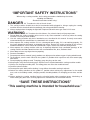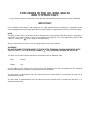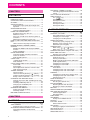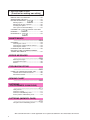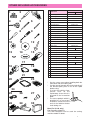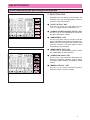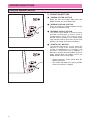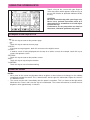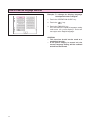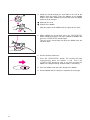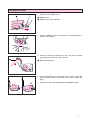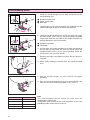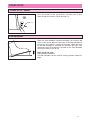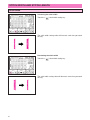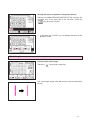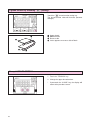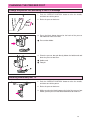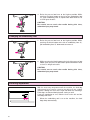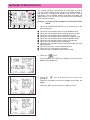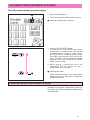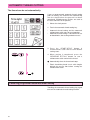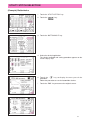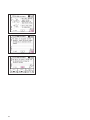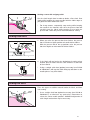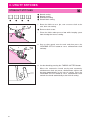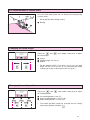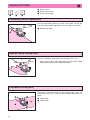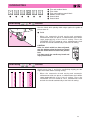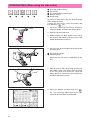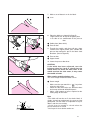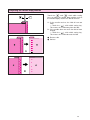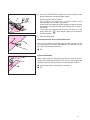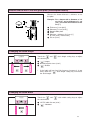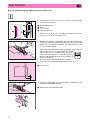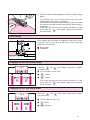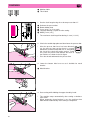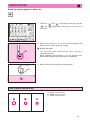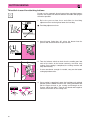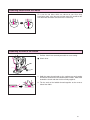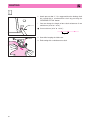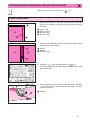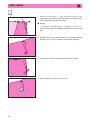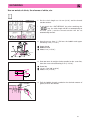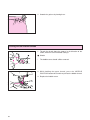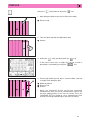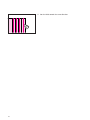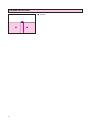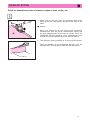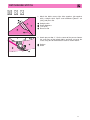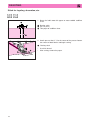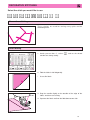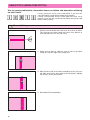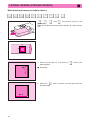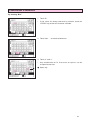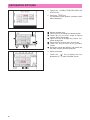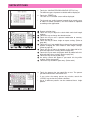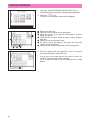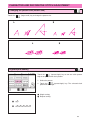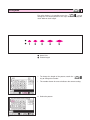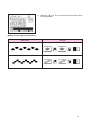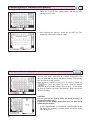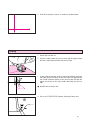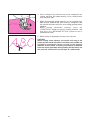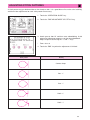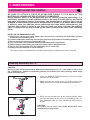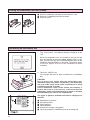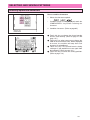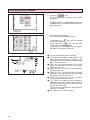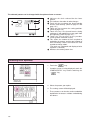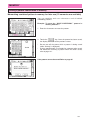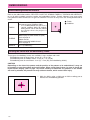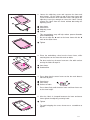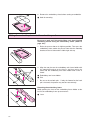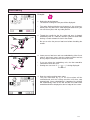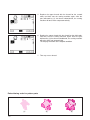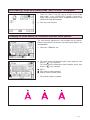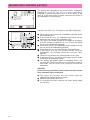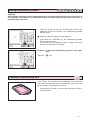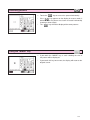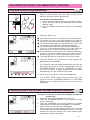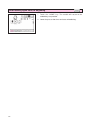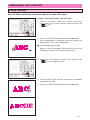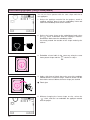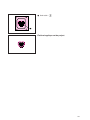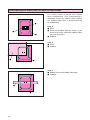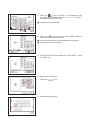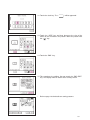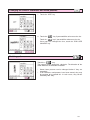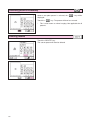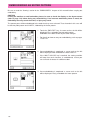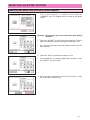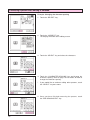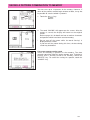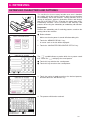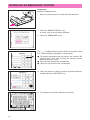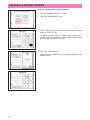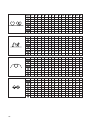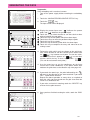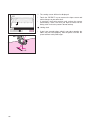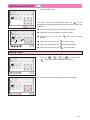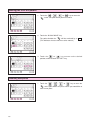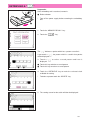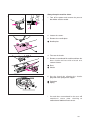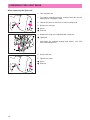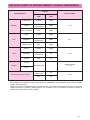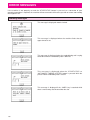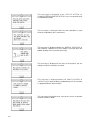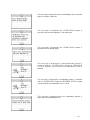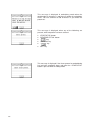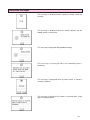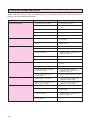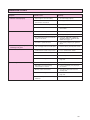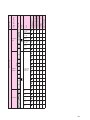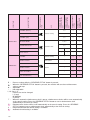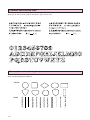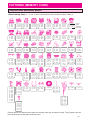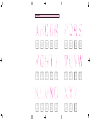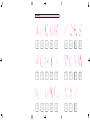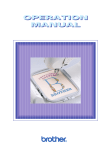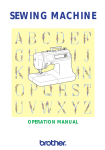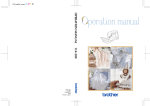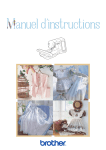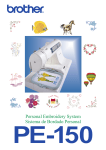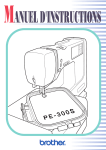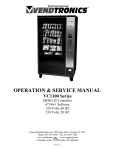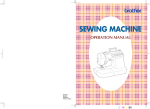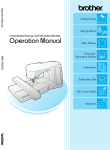Download Brother PC-8200 Instruction manual
Transcript
“IMPORTANT SAFETY INSTRUCTIONS” When using a sewing machine, basic safety precautions should always be taken, including the following: “Read all instructions before using.” DANGER – To reduce the risk of electric shock. 1. The sewing machine should never be left unattended while plugged in. Always unplug the sewing machine from the electrical outlet immediately after using and before cleaning. 2. Always unplug before changing the light bulb. Replace bulb with same type rated 12V 5 watts. WARNING – To reduce the risk of burns, fire, electric shock, or injury to persons. 1. Do not allow this sewing machine to be used as a toy. Close attention is necessary when the sewing machine is used by or near children. 2. Use this sewing machine only for its intended use as described in this manual. Use only accessories recommended by the manufacturer as contained in this manual. 3. Never operate this sewing machine if it has a damaged cord or plug, if it is not working properly, if it has been dropped or damaged, or dropped into water. Return the sewing machine to the nearest authorized dealer or service center for examination, repair, electrical or mechanical adjustment. 4. Never operate the sewing machine with any air openings blocked. Keep ventilation openings of the sewing machine and foot control free from the accumulation of lint, dust, and loose cloth. 5. Never drop or insert any object into any opening. 6. Do not use outdoors. 7. Do not operate where aerosol (spray) products are being used or where oxygen is being administered. 8. To disconnect, turn the main switch to the symbol “O” position which represents off, then remove plug from outlet. 9. Do not unplug by pulling on cord. To unplug, grasp the plug, not the cord. 10. Keep fingers away from all moving parts. Special care is required around the sewing machine needle. 11. Always use the proper needle plate. The wrong plate can cause the needle to break. 12. Do not use bent needles. 13. Do not pull or push fabric while stitching. It may deflect the needle causing it to break. 14. Switch the sewing machine to the symbol “O” position when making any adjustments in the needle area, such as threading needle, changing needle, threading bobbin, or changing presser foot, and the like. 15. Always unplug the sewing machine from the electrical outlet when removing covers, lubricating, or when making any other user servicing adjustments mentioned in the instruction manual. “SAVE THESE INSTRUCTIONS” “This sewing machine is intended for household use.” FOR USERS IN THE UK, EIRE, MALTA AND CYPRUS ONLY. If your sewing machine is fitted with a three-pin non-rewireable BS plug then please read the following. IMPORTANT If the available socket outlet is not suitable for the plug supplied with this equipment, it should be cut off and an appropriate three-pin plug fitted. With alternative plugs an approved fuse must be fitted in the plug. NOTE The plug served from the main lead must be destroyed as a plug with bared flexible cords is hazardous if engaged in a live socket outlet. In the event of replacing the plug fuse, use a fuse approved by ASTA to BS 1362, i.e. carrying the mark, rating as marked on plug. Always replace the fuse cover, never use plugs with the fuse cover omitted. WARNING DO NOT CONNECT EITHER WIRE TO THE EARTH TERMINAL WHICH IS MARKED WITH THE LETTER ‘E’, BY THE EARTH SYMBOL OR COLOURED GREEN OR YELLOW. The wires in this main lead are coloured in accordance with the following code: Blue Neutral Brown Live As the colours of the wiring in the main lead of this appliance may not correspond with the coloured markings identifying the terminals in your plug, proceed as follows. The wire which is coloured blue must be connected to the terminal which is marked with the letter ‘N’ or coloured black or blue. The wire which is coloured brown must be connected to the terminal which is marked with the letter ‘L’ or coloured red or brown. CONGRATULATIONS ON CHOOSING A BROTHER COMPUTER SEWING MACHINE Your machine is the most advanced computerized home use sewing machine available. To fully enjoy all the features incorporated we suggest that you study this booklet. PLEASE READ BEFORE USING YOUR SEWING MACHINE For safe operation 1. Be sure to keep your eye on the needle while sewing. Do not touch the pulley, thread take-up, needle, or other moving parts. 2. Remember to turn off the power switch and unplug the cord when: ● Operation is completed ● Replacing or removing the needle or any other parts ● A power failure occurs during use ● Maintaining the machine ● Leaving the machine unattended. 3. Do not store anything on the foot controller. 4. Plug the machine directly into the wall. Do not use extension cords. For a longer service life 1. When storing your sewing machine, avoid direct sunlight and high humidity locations. Do not store the sewing machine beside a space heater, iron, or other hot objects. 2. Use only neutral soaps or detergents to clean the case. Benzene, thinner, and scouring powders can damage the case and machine, and should never be used. 3. Do not drop or hit the machine. 4. Always consult the operation manual when replacing or installing any assemblies, the presser feet, needle, or other parts to assure correct installation. For repair or adjustment In the event a malfunction occurs or adjustment is required, first follow the troubleshooting table in the back of the operation manual to inspect and adjust the machine yourself. If the problem persists, please consult your nearest authorized Brother service center. 1 CONTENTS CHAPTER 1 SETTING UP ....................................................5 PRINCIPAL PARTS ...............................................5 OTHER INCLUDED ACCESSORIES ....................7 OPTIONS ...............................................................8 SELECTION KEYS ................................................9 Screen messages guide you through each operation..........................................................9 OPERATION BUTTONS......................................10 Using the operation buttons...........................10 USING THE SCREEN KEYS ...............................11 Examples of the keys on LCD .......................11 About the screen............................................11 If the LCD is hard to see when the power is turned on........................................................12 Adjusting the brightness of the LCD ..............12 HOW TO USE THE LANGUAGE SELECTION KEY ......................................................................13 How to clear the language selection..............14 BOBBIN WINDING / BOBBIN THREAD SETTING..............................................................15 Winding the bobbin and setting the bobbin thread.............................................................15 Setting the bobbin..........................................17 UPPER THREADING...........................................18 Thread according to number and arrow marks on machine .........................................18 Auto-threading device....................................20 START/STOP.......................................................21 “START/STOP” button...................................21 Foot controller................................................21 STITCH WIDTH AND STITCH LENGTH .............22 Stitch width ....................................................22 Stitch length ...................................................23 Quick adjustment reference chart for stitch width and stitch length ...................................25 THREAD TENSION .............................................27 Correct tension ..............................................27 Loosen tension by touching “ ” (Weak)......27 Tighten tension by touching “ ” (Strong) ....28 Except “UTILITY STITCH” .............................28 CHANGING THE PRESSER FOOT ....................29 Change the presser foot according to the LCD message ........................................................29 Installing embroidery foot “Q” ........................29 Changing the embroidery foot .......................30 Feed dog adjustment .....................................30 CHANGING THE NEEDLE ..................................31 Setting the needle securely ...........................31 Checking needle ............................................31 MACHINE OPERATION KEYS............................32 CHAPTER 2 1. SEWING ..................................................33 TRIAL SEWING ...................................................33 Sewing by using “UTILITY STITCH”..............33 AUTOMATIC REINFORCEMENT STITCHING ...35 Cancelling automatic reinforcement stitching..........................................................35 2 AUTOMATIC THREAD CUTTING .......................36 Cancelling programmed automatic thread cutting ............................................................36 UTILITY STITCH SELECTION ............................37 USEFUL SKILLS..................................................39 The “ ” key............................................39 Sewing corners ..............................................40 Sewing thick seams .......................................40 Sewing curves ...............................................40 Sewing thick fabric.........................................41 Sewing thin fabric ..........................................41 2. UTILITY STITCHES ..................................................42 STRAIGHT STITCHES ........................................42 For reinforcement or stretch fabric.................43 Changing the stitch length .............................43 Changing the needle position ........................43 ZIGZAG STITCHES .............................................44 Overcasting (using a zigzag stitch)................44 Applique (using a zigzag stitch) .....................44 Patchwork (for crazy quilt) .............................44 OVERCASTING ...................................................45 When using , or stitches ................45 When using , or stitches ................45 OVERCASTING (When using the side cutter) .....46 BLIND HEM STITCHES.......................................48 Adjusting the needle drop position.................49 BUTTONHOLE STITCHES..................................50 Order of one cycle .........................................52 Sewing stretch fabrics....................................52 Buttons that do not fit into the guide plate (Odd-shaped buttons)....................................53 Changing the stitch length .............................53 Changing the stitch width...............................53 BAR TACKING.....................................................54 Thick fabrics...................................................55 Changing the bar tack stitch length ...............55 Changing the bar tack stitch width.................55 DARNING.............................................................56 Changing the length of the darning stitch ......57 Changing the bar tack stitch width.................57 Darning stitch cycle........................................57 TAPE ATTACHING ..............................................58 EYELET STITCH .................................................59 Size of eyelet (Actual size) ............................59 BUTTON SEWING...............................................60 Attaching buttons with four holes...................61 Attaching a shank to the button .....................61 BASTING .............................................................62 ZIPPER INSERTION (CENTERED AND SIDE APPLICATION) ..................................63 Centered application......................................63 Side application .............................................64 DART SEAM ........................................................66 GATHERING........................................................67 Pulling out the bobbin thread .........................68 PINTUCK .............................................................69 FLAT FELL SEAM................................................71 Finished flat fell seam ....................................72 APPLIQUES.........................................................73 Sewing the applique around corners .............73 APPLIQUE QUILTS .............................................74 SCALLOP STITCH...............................................75 SMOCKING STITCH............................................76 PATCHWORK STITCH........................................77 FAGOTING ..........................................................78 DECORATIVE STITCHING .................................79 Decorative stitching .......................................79 Shell tacking ..................................................79 HEM-STITCH (HEIRLOOM STITCH) ..................80 “ ” hem-stitching.........................................80 “ ” hem-stitching ........................................81 LATERAL SEWING (STRAIGHT/ZIGZAG)..........82 3. CHARACTER AND DECORATIVE STITCHES ..................................................84 CHARACTER SEWING .......................................84 Combinations of characters ...........................85 DECORATIVE STITCHES ...................................86 SATIN STITCHES................................................87 CROSS STITCHING ............................................88 CHARACTER AND DECORATIVE STITCH ADJUSTMENT...............89 Changing the pattern size (Actual size) .........89 Single/repeat sewing .....................................89 Elongation......................................................90 Changing the stitch length and the stitch width ...............................................91 Customize patterns by combining satin stitches or one-point stitches and using the “ ” and “ ” keys......................................92 Confirming entry of combined stitch patterns ................................................94 Saving combined stitch patterns....................94 SEWING...............................................................96 Sewing attractive finishes ..............................96 Using a pattern sheet.....................................96 Sewing ...........................................................97 ADJUSTING STITCH PATTERN .........................99 4. EMBROIDERING ................................................100 PREPARATION BEFORE SEWING ..................100 Attaching embroidery foot “Q”......................100 Fitting embroidery unit .................................101 Removing the embroidery unit.....................101 Placing the embroidery unit into its case .....102 Initializing the embroidery unit .....................102 SELECTING AND SEWING PATTERNS ..........103 Selecting alphabetical characters ................103 Selecting one-point patterns ........................104 Selecting frame patterns..............................105 Selecting floral alphabets.............................106 Selecting patterns from a memory card.......107 MEMORY ...........................................................109 Saving a pattern combination in memory ....109 EMBROIDERING ...............................................110 Embroidering attractive finishes...................110 Setting the fabric into the embroidery frame............................................................110 Fitting the embroidery frame to the embroidery unit ......................................112 Embroidering ...............................................113 Embroidering a single color pattern when “MULTI COLOR” is displayed ............115 Changing the stitch density for characters and some frame patterns.............................115 MOVING THE LOCATION (LAYOUT) ...............116 Moving the embroidery location...................117 Checking the embroidering area..................117 Embroidering from a specific starting point..118 Changing the pattern direction.....................118 Reversing patterns.......................................119 Using the “IMAGE” key ................................119 Changing the size of characters and frame patterns........................................................120 ADJUSTMENTS DURING THE EMBROIDERY PROCESS..........................................................121 If the thread breaks during embroidering.....121 Continuing a pattern after the power has been momentarily turned off .................121 When sewing again from the beginning.......122 EMBROIDERY APPLICATIONS........................123 Linking characters........................................123 Embroidering appliques (using a frame pattern) ................................124 Embroidering onto small pieces of fabric or onto corners...............................126 5. EDITING EMBROIDERY PATTERNS ................................................127 EDITING FUNCTION .........................................127 One-point pattern and frame pattern combinations................................................127 One-point pattern and character combinations................................................127 One-point pattern, frame pattern and character combinations................................127 Explanation of functions...............................128 EXAMPLE OF PATTERN EDITING...................129 Moving the sewing position..........................132 Changing the character spacing ..................132 Changing the sizes of characters and frame patterns..............................................133 Rotating patterns .........................................133 Reversing patterns horizontally ...................134 Deleting patterns..........................................134 Editing a memory card pattern.....................135 EMBROIDERING AN EDITED PATTERN .........136 MODIFYING AN EDITED PATTERN.................137 Modifying one pattern while editing a different pattern............................................137 Correcting a pattern after editing is finished ........................................................138 SAVING A PATTERN COMBINATION TO MEMORY ...........................................................139 6. RETRIEVING ................................................141 RETRIEVING CHARACTERS AND PATTERNS ........................................................141 RETRIEVING AN EMBROIDERY PATTERN ....142 RETRIEVING AN EDITED PATTERN ...............143 DELETING A STORED PATTERN ....................144 3 7. MY CUSTOM STITCHTM (Function for making own stitch) ................................................145 MAKING THE ILLUSTRATION ..........................145 GENERATING THE DATA.................................147 EDITING AN EXISTING “ ” .................149 Moving a point .............................................149 Moving part or all of a pattern ......................150 Inserting new points.....................................150 Once you have finished editing....................151 STORING THE “ ” WHICH YOU HAVE ENTERED ..........................................................152 RETRIEVING A “ ” .............................153 MAINTENANCE ................................................154 CLEANING.........................................................154 Cleaning the screen.....................................154 Cleaning the sewing machine surface .........154 Cleaning the shuttle .....................................154 CHANGING THE LIGHT BULB..........................156 RELATED CHART OF SEWING FABRICS, THREAD AND NEEDLE ....................................157 ERROR MESSAGES ................................................158 Warning messages ......................................158 Instruction messages...................................163 Alarms..........................................................164 TROUBLESHOOTING ................................................165 USING THE “OPERATION GUIDE” KEY ..........165 Trouble with threads and stitches ................166 Mechanical trouble.......................................167 SEWING CHART ................................................168 PATTERNS (PROGRAMMED IN MACHINE) ................................................171 Utility stitches...............................................171 Character sewing.........................................171 Character embroidering chart ......................174 Frame pattern embroidering chart ...............174 PATTERNS (MEMORY CARD) ................................................175 One point mark embroidery pattern .............175 *MY CUSTOM STITCHTM is under application for a registered trademark in the United States of America. 4 SETTING UP CHAPTER 1 PRINCIPAL PARTS 1 2 3 12 C 13 D 4 5 14 E 6 7 10 11 1– Handle 2– Spool cap 3– Thread guide for bobbin winding 4– Needle threader lever 5– Thread cutter 6– Buttonhole lever 7– Needle threader 8– Presser foot 9– Feed dog 10– Bobbin cover 11– Feed dog adjustment lever 12– Bobbin winder device 13– Balance wheel 14– Speed range control lever A B A–Main power switch and connectors B–Accessory compartment C–Selection keys (Refer to page 9) D–L.C.D. (Liquid Crystal Display) E–Operation buttons (Refer to page 10) 5 A. MAIN POWER SWITCH AND CONNECTORS 1 Card slot Slot for memory card insertion. 2 Main power switch Use to turn on/off the main power. 3 Controller jack Insert for foot controller operation. 4 Power cord Use to connect machine to power supply. 1 CAUTION – When leaving the sewing machine unattended, the main switch of the machine must be switched off or the plug must be removed from the socket-outlet. – When servicing the sewing machine, or when removing covers or changing bulbs, the machine or the electrical set must be unplugged. – For U.S.A. only This appliance has a polarized plug (one blade wider than the other). To reduce the risk of electric shock, this plug is intended to fit in a polarized outlet only one way. If the plug does not fit fully in the outlet, reverse the plug. If it still does not fit, contact a qualified electrician to install the proper outlet. Do not modify the plug in any way. 3 2 4 I II 1 J 2 B. FLAT BED ATTACHMENT WITH ACCESSORY COMPARTMENT Tilt the lid of the accessory compartment toward you to open. II Each presser foot has a symbol. 1 Presser foot symbol I III ACCESSORY LIST The location of each accessory is shown in figure III. 1 III No. Part Name Part Code 1 Buttonhole foot “A” X57789-101 2 Embroidery foot “Q” XA2159-101 3 Overcasting foot “G” X51162-001 4 Monogramming foot “N” X53840-201 5 Zipper foot “I” X59370-051 3 6 Zigzag foot “J” 137748-101 4 7 Blind stitch foot “R” X56409-001 8 Seam ripper X54243-001 9 Button fitting foot “M” 130489-001 0 Bobbin 136492-101 A Needle set X58358-001 2 A 1 9 0 5 6 7 8 * * 6 Always use the plastic bobbin which is supplied with machine or in accessory compartment. Always use BROTHER accessories recommended for this machine. OTHER INCLUDED ACCESSORIES 1 4 7 10 13 16 20 2 5 8 11 14 17 18 21 22 3 No. Part Name 6 9 12 15 19 * * 26 27 * 28 29 Others 1 Bobbin (3) 136492-101 2 Seam ripper X54243-001 3 Button fitting foot “M” 130489-001 4 Scissors 184783-001 5 Chalk pen 184944-001 6 Cleaning brush XA4527-001 7 Eyelet punch 135793-001 8 Screwdriver (Large) X55467-051 9 Screwdriver (Small) X55468-051 10 Spool cap (Small) 130013-003 11 Spool cap (Large) 130012-003 12 Extra spool pin* XA3336-051 13 Spool felt X57045-001 14 Disc-shaped screwdriver XA2005-051 15 Walking foot* X80926-001 16 Side cutter 17 Embroidery set (Regular) 18 Embroidery frame (Regular) XA2171-001 19 Embroidery sheet (Regular) XA2212-001 20 Net* 21 Embroidery set (Large) 22 Embroidery frame (Large) 23 Embroidery sheet (Large) 24 Embroidery set (Small) 25 Embroidery frame (Small) XA2174-001 26 Embroidery sheet (Small) XA2215-101 27 Screw* 132730-251 28 Foot controller 234522-001 29 Embroidery unit 30 Hard case X80943-001 SA422 X80903-002 127610-000 SA423 X80902-002 XA2168-001 XA2209-001 SA421 X80904-102 — XA1821-001 23 * 24 25 Part Code U.S.A. 30 Use the same screw when installing both the side cutter and the walking foot. If using special threads which wind quickly off the thread spool, place a net on the spool before using. If using the walking foot, please refer to the explanatory sheet which is inserted in the instruction book. The extra spool pin which is provided as an accessory should be attached to the end of the bobbin winder shaft during use. Note (For U.S.A. only) Foot controller: Model J2 This foot controller can be used for sewing machine model PC-8200. 7 OPTIONS 1 No. Part Name Part Code U.S.A. Others 1 Brother poly 40 color thread set ETS-40 X80928-100 2 Brother poly #60 bobbin thread EBT-SG X80918-001 3 Backing material (Stabilizer material) SA517 X80914-001 4 Country bag SA152 X80922-002 5 Grid sheet set SA500 X80948-001 Memory card* 2 3 6 4 No. 1 Alphabet SA298 X58317-001 No. 2 Flower SA299 X58321-001 No. 3 Dinosaur SA300 X58362-001 No. 6 Moskowitz’s World SA303 X58497-001 No. 7 Country Life SA304 X59322-001 No. 8 Holiday SA305 X59357-001 No. 9 Hobby Craft SA306 X59511-001 No. 10 Monogram Emblem SA307 X59567-001 No. 11 Frame SA311 XA0257-001 No. 12 Transportation SA312 XA0275-001 No. 13 Sports Emblem SA313 XA0517-001 No. 14 Large Floral SA314 XA1223-001 No. 15 Cute Kids SA315 XA1325001 No. 16 Dogs & Cats SA316 XA1406-001 No. 17 Nintendo SA317 XA1434-001 No. 19 Marine SA319 XA2452-001 No. 20 Petite Designs SA320 XA2869-001 No. 21 Needlework SA321 XA2873-001 5 * 6 8 This unit cannot be used in conjunction with the memory card S-1. SELECTION KEYS Screen messages guide you through each operation C. SELECTION KEYS UTILITY STITCH CHARACTER DECORATIVE STITCH EMBROIDERY EMBROIDERY EDIT OPERATION GUIDE MEMORY RECALL * Depending on the country of destination, the selection keys may be displayed by means of characters or by illustrations. 1 “UTILITY STITCH” KEY Use this key when you sew utility stitches such as straight stitches, buttonholes, etc. 2 “CHARACTER/DECORATIVE STITCH” KEY Use this key to sew alphabetical characters and other decorative stitches. 3 “EMBROIDERY” KEY Use this key when using a memory card and when embroidering pre-programmed patterns. When you insert or remove the memory card from the machine, the main power switch should always be turned off. 4 “EMBROIDERY EDIT” KEY Use this key for embroidering patterns which are combinations of other patterns. 1 5 “OPERATION GUIDE” KEY Use this key if you would like information on how to use machine functions such as upper threading, bobbin winding and bobbin thread setting. 6 “MEMORY RECALL” KEY Use this key to retrieve combined patterns which have been saved in memory. 9 OPERATION BUTTONS Using the operation buttons D. OPERATION BUTTONS 1 2 “NEEDLE POSITION” BUTTON Press to change the needle position from up to down or from down to up. 2 3 START STOP 1 “THREAD CUTTER” BUTTON When you press this button, both upper and bobbin threads are cut automatically. 3 “REVERSE STITCH” BUTTON The reverse stitch button is used to secure and end stitching with a reverse stitch or reinforcement stitch. The reverse stitch function stitches backward. The reinforcement stitch function stitches three times in the same position. (See page 35 for full instructions.) 4 1 4 “START/STOP” BUTTON The button illuminates green when the machine is ready to be started and while sewing or embroidering. If starting is not possible, it illuminates red. In addition, it illuminates orange when the bobbin thread is being wound onto the bobbin (when the bobbin winder shaft is to the right). * 2 3 4 10 * Sewing continues at low speed while the button is pressed. The needle will drop to its lowest position when the machine is stopped. USING THE SCREEN KEYS Touch a key on the screen with your finger to select the pattern which appears inside the key or to start the function or operation indicated inside the key. CAUTION Be sure to touch the key with your finger only. Never use a pointed instrument such as a sharp pencil or a screwdriver or a hard object to touch the key. Furthermore, do not press down too hard on the screen, otherwise problems may result. Examples of the keys on LCD “ ”: Touch this key to return to the previous page. “ ”: Touch this key to move to the next page. “CHECK”: If an error message appears, touch this to return to the original screen. “CLOSE”: If another screen is being displayed over the top of an advice screen, for example, touch this key to remove the topmost screen. “RETURN”: Touch this key to return to the previous screen. “END”: Touch this key to stop using the function. “CONFIRM”: Touch this key to start a function working. About the screen NOTES – All or parts of the screen may become darker or lighter at times because of changes in the ambient temperature around the screen. This is normal and is not the sign of a malfunction. Adjust the screen if it is difficult to read. – The screen may be dark, immediately after the power is turned on. This is a feature of the light which illuminates the screen, and is not the sign of a malfunction. The screen will return to its normal level of brightness after approximately 10 minutes. 11 If the LCD is hard to see when the power is turned on 1. While touching the LCD (anywhere is OK), turn the power off and then back on again. * UTILITY STITCH CHARACTER DECORATIVE STITCH The START/STOP button will not illuminate at this time. EMBROIDERY EMBROIDERY EDIT OPERATION GUIDE MEMORY RECALL 2. Touch any one of the lower three selection keys (EMBROIDERY EDIT, OPERATION GUIDE or MEMORY RECALL). The LCD will become darker each time one of these keys is touched. If you would like to make the LCD lighter, touch any one of the upper three selection keys (UTILITY STITCH, CHARACTER/DECORATIVE STITCH or EMBROIDERY). UTILITY STITCH CHARACTER DECORATIVE STITCH EMBROIDERY EMBROIDERY EDIT OPERATION GUIDE MEMORY RECALL 3. After you have finished adjusting, turn the power off and back on again once more. Adjusting the brightness of the LCD. 1. Touch the “OPERATION GUIDE” key. 2. Touch the “BRIGHTNESS OF LCD” key. 1 Touch this key to make contrast less (lighter). 2 Touch this key to make contrast greater (darker). 3 Touch this key to return to the screen which was previously being displayed. 1 2 3 12 HOW TO USE THE LANGUAGE SELECTION KEY You can use the “ ” key to easily change the display language for all the keys and messages on the LCD screen to the language you need. 1. Touch the “OPERATION GUIDE” key. 2. Touch the “ ” key. 3. The language display screen will then appear. Touch the key which corresponds to the desired language. Example: To change the display language to Spanish 1. Touch the “ ” key. 2. Touch “ESPAÑOL (SPANISH). This will change the language setting to Spanish. 3. The display will then return to the screen which was previously being displayed. Note * * When the “ ” key is used to set the display language, error messages will also be displayed in the language selected. The display language can be selected from a list of 13 languages (English, German, French, Italian, Dutch, Spanish, Danish, Norwegian, Finnish, Swedish, Portuguese, Turkish and Chinese). 13 How to clear the language selection Example: To change the display language from Spanish back to English 1. Touch the “OPERATION GUIDE” key. 2. Touch the “ ” key. 3. Touch the “ENGLISH” key. This will cancel the Spanish language setting and return all screen displays and error messages to the English language. CAUTION – This function should not be used as a translation function. – If the power supply is turned off, the current language setting will be retained and will not be cleared. 14 BOBBIN WINDING / BOBBIN THREAD SETTING Winding the bobbin and setting the bobbin thread 3 2 4, 8 5 6 7 1 9 1. Connect the machine to the power supply and turn on the main power. 3 2. Set the thread spool. The thread end should come from the bottom front of the spool. The spool cap closest to the thread spool size should be used to hold the spool securely on the spool pin. 1 2 1 Spool cap 2 Spool 3 Spool pin * 2 1 The spool cap should be pushed on as far as it will go. Note If using a fine thread such as cross wound thread, slightly separate the spool cap (small) from the thread on the spool before using. 1 Cross wound thread 2 Spool cap (small) 3. Guide the thread through the machine and the thread guide for bobbin winding as marked by the dotted line. 15 2 4. Guide the thread through the small hole in the side of the bobbin from the inside. Place the bobbin on the bobbin winder shaft. While holding the thread end, push the bobbin winder shaft to the right. 1 Spring on the shaft 2 Groove of the bobbin * Align the groove of the bobbin with the spring on the shaft. 1 5. While holding the thread end, press the “START/STOP” button. Wind the thread a few times around the bobbin and press the “START/STOP” button again. Trim the excess thread from the top of the bobbin after the machine stops. 6. Set the speed to maximum. 7. Press the “START/STOP” button. The machine will stop automatically when the bobbin is full. Press the “START/STOP” button to stop at any time or when the bobbin has stopped moving and the motor is still running. 8. Push the bobbin shaft to the left. Remove the bobbin. 9. Set the bobbin into the shuttle as shown on the next page. 16 Setting the bobbin 1. Slide open the bobbin cover. 1 1 Bobbin cover 2 Bobbin cover release button 2 2. Insert the bobbin into the shuttle with the thread direction as noted in the diagram. 3. Guide the thread end through the slit, then pull the thread toward you to cut off any excess thread. 1 1 Built-in thread cutter 4. Close the bobbin cover by placing the left end in place and pressing down lightly on the right end so that it snaps into place. 1 2 * Sewing can begin without pulling out the bobbin thread. 17 UPPER THREADING Thread according to number and arrow marks on machine. 3 4 1 5 2 6 * 1. Raise the presser foot lever. (If the presser foot is not raised, the upper thread cannot be threaded.) 2. Press the “NEEDLE POSITION” button to raise the needle to the up position. 3. Set the thread spool. The thread end should come from the bottom front of the spool. The spool cap closest to the thread spool size should be used to hold the spool securely on the spool post. 18 2 1 4. Guide the thread as illustrated by the numbers and arrow marks on the machine. 4 5 5. Lower the presser foot. 6. Thread the needle manually or using the auto-threading device. * You do not need to pull the bobbin thread up before you start sewing. 7. Pass the thread underneath the presser foot and pull it out from the rear of the machine by about 5 cm. Note Always raise the presser foot before removing the upper thread from the machine or damage may occur to the auto thread tension unit. USING THE EXTRA SPOOL PIN AND THE NET 3 Extra spool pin 2 Use when embroidering with metallic thread. 1. Insert the extra spool pin into the end of the bobbin winder shaft. 2. Install the spool felt and the thread spool in that order, and then thread the upper thread. 1 1 Insert the extra spool pin into the end of the bobbin winder shaft 2 Spool felt 3 Thread spool * When setting the thread spool, set it so that the thread winds off from the front of the spool. * If using metallic thread, we recommend that you use a 90/14 home sewing machine needle. Note This method keeps the thread from twisting as it comes off the spool pin. Net If using special threads which wind quickly off the thread spool, attach a net to the spool before using. 1 * Cut the net to match the size of the spool. 4 1 Net 2 Thread spool 3 Spool pin 4 Spool cap 3 4 2 19 Auto-threading device 1. Guide the thread through the wire loop and gently pull the thread towards you. 5 1 Needle threader lever 2 Guide (Large hook) 3 Wire loop 1 3 2 * 2. Lower the needle threader lever all the way down using your left index finger. Check that the thread is held by the guide (large hook) and that the hook on the needle threader has passed through the eye of the needle. 5 1 Lowering the presser foot will engage the automatic tension and will allow you to grip the thread as you proceed. 1 Second set of hooks 2 Third hook 1 3. As you lower the needle threader lever drape the thread to the left and the large hook will catch the thread. When the needle threader lever is in the lowest position, drape the thread across the eye of the needle. 2 * Rotating your right hand slightly to check that the thread is engaged. 4. While gently holding the thread, raise the needle threader lever. 3 5 5. Pull the thread towards the rear to finish the upper threading. 5 6. Pass the thread underneath the presser foot and pull it out from the rear of the machine by about 5 cm (1-15/16”). 20 Needle Thread (cotton) 65/9 #30, 50, 60 75/11 #30 90/14 #30 100/16 #20 Note The auto-threading device cannot be used with the combinations shown at left. Transparent nylon thread can be used regardless of the chart providing needle used in 90/14 to 100/16. START/STOP “START/STOP” button Press this button to start the machine, and then press it once more to stop the machine. (Refer to page 10.) Foot controller When the foot controller is depressed lightly, the machine will run at a low speed. When the pressure on the foot controller is increased, the machine’s speed will increase. When pressure on the foot controller is released, the machine will stop. Care should be taken that nothing is placed on the foot controller when the machine is not in use. Note (For U.S.A. only) Foot controller: Model J2 This foot controller can be used for sewing machine model PC8200. 21 STITCH WIDTH AND STITCH LENGTH Stitch width Increasing the stitch width Touch the “ ” stitch width setting key. The stitch width setting value will increase each time you touch the key. Decreasing the stitch width Touch the “ ” stitch width setting key. The stitch width setting value will decrease each time you touch the key. 22 Sewing characters and patterns using satin stitches Touch the “CHARACTER/DECORATIVE STITCH” key from the selection keys in the right side of the machine. Touch the “ ” key on the LCD screen. * If you touch the “CLOSE” key, the display will return to the previous screen. Stitch length Increasing the stitch length Touch the “ ” stitch length setting key. The stitch length setting value will increase each time you touch the key. 23 Decreasing the stitch length Touch the “ ” stitch length setting key. The stitch length setting value will decrease each time you touch the key. * When sewing straight stitches, if the fabric thickness is less than 1 mm, the stitch length is automatically changed to 4.0 mm at the sewing start to prevent gathering, even if you set the length to 5.0 mm. Sewing characters and patterns using satin stitches Press the “CHARACTER/DECORATIVE STITCH” key from the selection keys on the right side of the machine. Touch the “ ” key to adjust. * 24 If you touch the “CLOSE” key, the display will return to the previous screen. Quick adjustment reference chart for stitch width and stitch length Stitch width [mm (inch.)] Stitch length [mm (inch.)] STITCH Straight (Left) Straight (Middle) Stitch width [mm (inch.)] Stitch length [mm (inch.)] STITCH Auto. Manual Auto. Manual Auto. Manual Auto. Manual [0.0 (0.0)] 0.0–7.0 (0–1/4) 2.5 (3/32) 0.2–5.0 (1/64–3/16) – – 2.5 (3/32) 0.2–5.0 (1/64–3/16) Darning 7.0 (1/4) 2.5–7.0 (3/32–1/4) 2.0 (1/16) 0.4–2.5 (1/64–1/16) [0.0 (0.0)] 0.0–7.0 (0–1/4) Bar tack 2.0 (1/16) 1.0–3.0 (1/16–1/8) 0.4 (1/64) 0.3–1.0 (1/64–1/16) 1.0 (1/16) 1.0–3.0 (1/16–1/8) 2.5 (3/32) 1.0–4.0 (1/16–3/16) Tape attaching 4.0 (3/16) 0.0–7.0 (0.0–1/4) 1.0 (1/16) 0.2–4.0 (1/61–3/16) 3.5 (1/8) 0.0–7.0 (0–1/4) 1.4 (1/16) 0.0–4.0 (0–3/16) Eyelet 7.0 (1/4) 7.0 6.0 5.0 (1/4–3/16) 7.0 (1/4) 7.0 6.0 5.0 (1/4–3/16) 5.0 (3/16) 1.5–7.0 (1/16–1/4) 1.0 (1/16) 0.2–4.0 (1/64–1/16) Button sewing 3.5 (1/8) 2.5–4.5 (3/32–3/16) – – 5.0 (3/16) 1.5–7.0 (1/16–1/4) 1.0 (1/16) 0.2–4.0 (1/64–1/16) Basting 0.0 (0.0) 0.0–7.0 (0–1/4) 3.5 (1/8) 2.5–5.0 (3/32–3/16) 2.0 (1/16) 1.0–4.0 (1/16–3/16) 3.5 (1/8) 2.5–5.0 (3/32–3/16) 2.5 (3/32) 1.6–2.5 (1/16–3/32) 5.0 (3/16) 2.5–5.0 (3/32–3/16) 2.5 (3/32) 1.0–4.0 (1/16–3/16) 1.5 (1/16) 0.5–3.5 (1/32–1/8) 1.4 (1/64) 0.8–4.0 (1/16–3/16) 5.0 (3/16) 0.0–7.0 (0.0–1/4) 2.5 (3/32) 0.5–3.0 (1/32–1/8) Scallop 5.0 (3/16) 2.5–7.0 (3/32–1/4) 0.4 (1/64) 0.1–1.0 (1/64–1/16) 5.0 (3/16) 3.5–5.0 (1/8–3/16) 2.5 (3/32) 1.0–4.0 (1/16–3/16) Smocking stitch 5.0 (3/16) 1.5–7.0 (1/16–1/4) 1.6 (1/16) 0.2–4.0 (1/64–1/16) 5.0 (3/16) 0.0–7.0 (0.0–1/4) 2.5 (3/32) 0.5–3.0 (1/32–1/8) 5.0 (3/16) 2.5–7.0 (3/32–1/4) 2.5 (3/32) 1.0–2.5 (1/16–3/32) 4.0 (3/16) 0.0–7.0 (0.0–1/4) 4.0 (3/16) 1.0–4.0 (1/16–3/16) 4.0 (1/16) 0.0–7.0 (0.0–1/4) 1.2 (1/16) 0.2–4.0 (1/64–1/16) 5.0 (3/16) 0.0–7.0 (0.0–1/4) 1.2 (1/16) 0.2–4.0 (1/64–1/16) 5.0 (3/16) 0.0–7.0 (0.0–1/4) 2.5 (3/32) 2.5–3.0 (3/32–1/8) 5.0 (3/16) 2.5–7.0 (3/32–1/4) 2.5 (3/32) 1.0–2.5 (1/16–3/32) 2.5 1.5–2.5 (3/32) (1/16–3/32) Stretch stitch Zigzag Elastic zigzag 20 5–30 (13/16) (3/16–1-3/16) Applique Overcasting Blind hem stitch 0.0 (0.0) +3 – –3 2.0 (1/16) 1.0–3.5 (1/16–1/8) 5.0 (3/16) 3.0–5.0 (1/8–3/16) 0.4 (1/64) 0.3–1.0 (1/64–1/16) 5.0 (3/16) 3.0–5.0 (1/8–3/16) 0.4 (1/64) 0.2–1.0 (1/64–1/16) 6.0 (1/4) 3.0–6.0 (1/8–1/4) 1.0 (1/16) 0.5–2.0 (1/32–1/16) 6.0 (1/4) 3.0–6.0 (1/8–1/4) 1.5 (1/16) 1.0–3.0 (1/16–1/8) 7.0 (1/4) 3.0–7.0 (1/8–1/4) 0.5 (1/32) 0.3–1.0 (1/64–1/16) Patchwork stitch Fagoting Buttonhole 25 Stitch width [mm (inch.)] Stitch length [mm (inch.)] STITCH Auto. Manual Auto. Manual 4.0 (3/16) 0.0–7.0 (0.0–1/4) 2.5 (3/32) 1.0–4.0 (1/16–3/16) 4.0 (3/16) 0.0–7.0 (0.0–1/4) 3.0 (1/8) 2.0–4.0 (1/16–3/16) 5.5 (3/16) 0.0–7.0 (0.0–1/4) 1.6 (1/16) 1.0–4.0 (1/16–3/16) 3.5 (1/8) 0.0–7.0 (0.0–1/4) 1.6 (1/16) 0.2–4.0 (1/64–1/16) 0.0 (0) 0.0–7.0 (0.0–1/4) 2.5 (3/32) 1.0–4.0 (1/16–3/16) 5.0 (3/16) 1.5–7.0 (1/16–1/4) 1.0 (1/16) 0.2–4.0 (1/64–3/16) – – – – – – – – – – – – – – – – – – – – – – – – – – – – – – – – – – – – – – – – 6.0 (1/4) 1.5–7.0 (1/16–1/4) 2.5 (3/32) 1.5–4.0 (1/16–3/16) 5.0 (3/16) 2.0–7.0 (1/16–1/4) 1.6 (1/16) 1.0–4.0 (1/16–3/16) 5.0 (3/16) 1.5–7.0 (1/16–1/4) 4.0 (3/16) 1.5–4.0 (1/16–3/16) 3.5 (1/8) 1.5–7.0 (1/16–1/4) 3.0 (1/8) 1.6–4.0 (1/16–3/16) 5.0 (3/16) 3.0–7.0 (1/8–1/4) 3.5 (1/8) 2.0–4.0 (1/16–3/16) Decorative stitch Lateral sewing (Straight) Lateral sewing (Zigzag) Heirloom *–: Non-adjustable 26 THREAD TENSION Correct tension 1 1 2 3 4 Reverse side Surface Upper thread Bobbin thread * Thread tension is automatically set to the most appropriate point irrespective of the chosen fabric and thread. Correct tension is important because too much or too little tension will weaken your seams or cause your fabric to pucker. 2 * 3 4 Loosen tension by touching “ ” (Weak). Touch the “ ” thread tension setting key. The thread tension value will decrease (become weaker). 1 2 3 4 3 2 Bobbin thread Upper thread Surface Locks appear on surface of fabric. 4 1 27 Tighten tension by touching “ ” (Strong). Touch the “ ” thread tension setting key. The thread tension value will increase (become stronger). 4 3 1 1 2 3 4 Upper thread Bobbin thread Reverse side Locks appears on reverse side of fabric. 2 Except “UTILITY STITCH” 1. Touch the “TENSION” key. 2. Change the upper thread tension. * 28 If you touch the “CLOSE” key, the display will return to the previous screen. CHANGING THE PRESSER FOOT Change the presser foot according to the LCD message 1. Push the “NEEDLE POSITION” button to raise the needle, and then turn off the power. 1 2. Raise the presser foot lever. 2 3. Press the black button located at the back of the presser foot holder to release the foot. 1 1 Presser foot holder 4. Place the presser foot pin directly below the holder-end and lower the presser foot lever. 1 Holder-end 2 Foot pin 1 2 Installing embroidery foot “Q” 5 1. Push the “NEEDLE POSITION” button to raise the needle, and then turn off the power. 2. Raise the presser foot lever. 3. While pressing the black button to the left of the presser foot holder, pull the presser foot holder downward to remove it. 29 5 4. Raise the presser foot lever to the highest position. While pressing the black button to the left of the embroidery foot “Q”, push embroidery foot “Q” upward with both hands as far as it will go to install it. CAUTION Be careful not to touch the needle during this time, otherwise injury may result. Changing the embroidery foot 5 5 1. Raise the presser foot lever to the highest position. While pressing the black button to the left of embroidery foot “Q”, pull embroidery foot “Q” downward to remove it. 2. While pressing the black button to the left of the presser foot holder, push the presser foot holder upward with both hands as far as it will go to install it. CAUTION Be careful not to touch the needle during this time, otherwise injury may result. Feed dog adjustment With the accessory compartment off the machine, the feed dog adjustment lever can be seen on the base of the sewing machine. Sliding the lever to the right will lower the feed dogs. Feed dogs are lowered during button sewing as well. If you are continuing to sew, slide the lever to the left and the feed dogs will raise. * 30 When the embroidery unit is on to the machine, the feed dogs drop automatically. CHANGING THE NEEDLE Setting the needle securely 1. Turn off the power and lower the presser foot. 2. Loosen the screw with a screwdriver. 3. Pull out the needle. 4. With the flat side of the needle facing the back, insert the needle as far as it will go against the needle stopper. Fasten the screw securely with a screwdriver. 1 1 Needle stopper 5. Turn the power on. Checking needle 1. Place the needle on a flat surface and check whether the space is parallel or not. 1 2 2. Flat surface (Needle plate, glass, ruler etc.) If the space is not parallel then the needle is bent and should be thrown away to prevent damage to your project or to the machine. 31 MACHINE OPERATION KEYS 4 1 5 2 6 3 7 This sewing machine contains built-in instructions on how to use the machine which are based on this operation manual. If you touch the “OPERATION GUIDE” key, details of basic operations such as bobbin winding and upper threading will appear on the LCD, so that you can refer to these instructions while using the machine. Example: If you would like to know how to wind the bobbin thread 8 9 0 A 1. Touch the “OPERATION GUIDE” key. A screen such as left will be displayed. 1 2 3 4 5 6 7 8 Touch this key to find out how to set the bobbin thread. Touch this key to find out how to replace the presser foot. Touch this key to find out how to replace the needle. Touch this key to find out how to thread the upper thread. Touch this key to find out how to wind the bobbin thread. Touch this key to find out how to select the language. Touch this key to find out how to embroider. Touch this key to find out which thread and needle to use for different fabrics. 9 Touch this key if the screen is difficult to read. 0 Touch this key if the pattern is distorted. A Touch this key if a problem occurs while sewing. 2. Touch the “ ” key. The procedure for winding the bobbin thread onto the bobbin will be displayed. 3. Touch the “ ” key to display the next part of the procedure. Follow the procedure to wind the bobbin thread onto the bobbin. * 32 Touch the “END” key to return to the original screen. 1. SEWING CHAPTER 2 TRIAL SEWING Sewing by using “UTILITY STITCH” 1 6 3 6* 5 4 2 1 2 A 75/11 needle is inserted into the machine at the factory. 3 4 5 6 7 8 9 0 A CAUTION – Be aware of the needle at all times while sewing, and keep your hands away from all moving parts such as the needle, balance wheel and thread take-up lever, otherwise injury may result. – Do not pull or push the fabric too hard while sewing, otherwise injury may result. – Never use bent needles. Such needles can easily break, which could result in injury. 1. When the machine is turned on, the straight stitch (left) is always selected. 1 Replace with the presser foot with the letter indicated. 2 This indicates the pattern being selected. 3 If you touch this key before sewing, reverse stitches (reinforcement stitches) will be sewn automatically. (Refer to page 35.) 4 If you touch this key before sewing, the thread will be automatically cut at the finish of sewing. (Refer to page 36.) 5 An advice screen will appear if you touch this key while sewing. (Refer to page 39.) 6 This selects the appropriate pattern for the sewing application and also displays the operation steps. (Refer to page 37.) 7 Touch this key to return to the previous page. 8 Touch this key to move to the next page. 9 Touch these keys to adjust the stitch width setting. 0 Touch these keys to adjust the stitch length setting. A Touch these keys to change the thread tension. 33 2. Pass the thread underneath the presser foot and pull it out from the rear of the machine by about 5 cm. 1 Upper thread 2 5 cm (1-15/16) 1 2 3. While pressing down on the thread and the fabric with your left hand, turn the balance wheel with your right hand to move the needle to the sewing start position. 5 1 Thread * Sewing can begin without pulling out the bobbin thread. 4. Lower the presser foot. Press the “REVERSE STITCH” button to sew a reverse stitch, and then press the “START/STOP” button. The machine will start to run at slow speed. 3 5 3 5. When sewing is completed, press the “REVERSE STITCH” button to sew a reverse stitch. 5 6. Press the “THREAD CUTTER” button to cut the threads . *6. Cut thick thread (thicker than # 30) with the cutter on the side of the machine as illustrated. 5 34 * BOBBIN THREAD SENSOR If a warning message appears on the message screen, the bobbin thread is running out. Replace the bobbin thread at this time. AUTOMATIC REINFORCEMENT STITCHING This stitch automatically prevents fraying. 1. Select the stitch pattern. 1 2. Touch the automatic reinforcement stitch key. 1 Automatic reinforcement stitch key 3. Press the “START/STOP” button. A reinforcement stitch will be sewn before sewing starts. A reinforcement stitch will not be done if there is a pause in sewing. Press the “START/STOP” button to pause sewing. An ending reinforcement stitch will not be sewn. (The fabric may be turned or adjusted required.) Press the “START/STOP” button again to restart sewing. START STOP 4. When sewing is completed, press the “REVERSE STITCH” button to sew a reinforcement stitch and stop. 1 Automatically stops. 1 * Fabric should be placed 3 to 4 stitch lengths behind the presser foot before sewing the reinforcement stitch. Cancelling automatic reinforcement stitching Touching the automatic reinforcement stitch key once again, turns off the automatic reinforcement stitch operation. 35 AUTOMATIC THREAD CUTTING The thread can be cut automatically. If you set programmed automatic thread cutting prior to sewing, the machine will automatically trim the thread when the pattern has been completed. (Reinforcement stitches are used at the start and finish of the pattern.) 1. Select the stitch pattern. 2. Touch the automatic thread cutting key. * * Automatic thread cutting and the automatic reinforcement stitch must be used together. Automatic thread cutting is convenient for use on buttonholes, bar tacking and other areas. 3. Press the “START/STOP” button. A reinforcement stitch will be sewn before sewing starts. START STOP 4. When sewing is completed, press the “REVERSE STITCH” button to sew a reinforcement stitch and trim the thread. 1 Automatically trims the thread and stops. * Fabric should be placed 3 to 4 stitch lengths behind the presser foot before sewing the reinforcement stitch. 1 Cancelling programmed automatic thread cutting Touching the automatic thread cutting key again turns off the automatic thread cutting function. 36 UTILITY STITCH SELECTION (Example) Buttonholes 1. Touch the “UTILITY STITCH” key. 2. Touch the “ ” key. 3. Touch the “BUTTONHOLE” key. 4. Select the desired application. The stitches available and sewing procedure appears on the screen step by step. 5. Touch the “ ” key to display the next part of the procedure. Follow the procedure to sew the buttonhole stitches. * Touch the “END” key to return to the original screen. 37 38 USEFUL SKILLS The “ ” key 1. Touch the “ while the “ displayed. 2. Touch the “ procedure. * ” key. If the “ ” key is touched ” stitch is selected, the following screen will be ” key to display the next part of the Touch the “CLOSE” key to return to the original screen. 39 Sewing corners Keep the needle at the corner of the fabric, then raise the presser foot and turn the fabric. For short stitches which are less than 0.5 cm (3/16”) Before you begin to sew, set a basting thread at the corner point. When you change direction at the corner, start sewing as you pull the basting thread backward. 6 Sewing thick seams When the foot angles up at the approach of a thick seam, lower the needle and raise the presser foot. Level the presser foot by placing a “shim” (folded fabric or cardboard) under the back of the presser foot. Lower presser foot and continue stitching. Sewing curves 3 5 40 Sewing a curve with a straight stitch Sew slowly, while keeping the seams parallel with the fabric edge as you guide the fabric around the curve. 3 5 Sewing a curve with a zigzag stitch Set the stitch length short in order to obtain a fine stitch. Sew slowly while keeping the seams parallel with the fabric edge as you guide the fabric around the curve. * For sharp corners, temporarily stop sewing while keeping the needle in the material, then raise the presser foot and carefully turn the fabric while keeping it level with the presser foot. Lower the presser foot and continue sewing. Sewing thick fabric 1. When you raise the presser foot lever further, the presser foot is raised to a higher position to handle thicker fabrics. With the presser foot in the up position, raise the presser foot lever higher to make room for thicker fabrics. 2. If the fabric will not feed at the beginning of sewing, place another piece of fabric with the same thickness at the back of the material. * Using a straight stitch foot (optional accessory item SA108 or X80823001) will stop the fabric lifting up and down as the needle pierces very thick fabrics. Sewing thin fabric 3 Place thin paper or stabilizer material under the fabric, and then start sewing. 5 * Use a straight stitch foot (optional accessory item SA108 or X80823001) to eliminate any puckering. Remember to select the center needle position. Additional adjustment of stitch length and tension may be necessary. 41 2. UTILITY STITCHES STRAIGHT STITCHES 1 2 3 4 3 J 1 2 3 4 Normal sewing Normal sewing Reinforced sewing Stretch fabric sewing 1. Baste the fabric or set a pin, sew a reverse stitch at the start, then start sewing. 5 1 Reverse stitch at start * 3 5 Place the fabric under presser foot while keeping space from the edge for reverse sewing. 2. Sew at slow speed near the end and then press the “REVERSE STITCH” button to sew a reinforcement stitch and stop. 3. Cut the thread by pressing the “THREAD CUTTER” button. * 42 When the automatic thread cutting and automatic reinforcement stitch are preset, reinforcement stitches will be sewn automatically at the start of sewing. Press the “REVERSE STITCH” button to sew a reinforcement stitch and trim the thread automatically at the finish of sewing. For reinforcement or stretch fabric 3 Baste the fabric beforehand and sew along to the basting using a stretch stitch. 5 * Do not pull the fabric during sewing. 1 Basting 1 Changing the stitch length Touch the “ ” and “ the stitch length. 3 2 1 ” stitch length setting keys to adjust 1 Longer 2 Original length: 2.5 mm (1”) 3 Shorter * For thin material which is less than 1 mm (1/16”), the stitch length will be set to 4.0 mm (3/16”) automatically during sewing even if you set the length to 5.0 mm (3/16”). Changing the needle position Touch the “ ” and “ the needle position. 1 2 3 ” stitch width setting keys to adjust 1 Left needle position: 0 mm (0”) 2 Center needle position: 3.5 mm (1/8”) 3 Right needle position: 7.0 mm (1/4”) * The needle position cannot be changed for the straight stitch/center position selection “ ”. 43 ZIGZAG STITCHES J 1 Zigzag stitch 2 Elastic zigzag stitch 3 Elastic zigzag stitch 1 2 3 Overcasting (using a zigzag stitch) Sew the overcasting along the edge of the fabric so that the right hand side needle drop point is over the edge of the fabric. 5 1 Needle drop point Applique (using a zigzag stitch) Attach the applique using adhesive or basting, then sew it. 5 * Sew a zigzag stitch, while positioning the right hand needle drop point just outside the edge of the fabric. Patchwork (for crazy quilt) 3 5 Turn back the desired width of fabric and position it over the lower fabric, then sew so that the stitch bridges both pieces of fabric. 1 Upper fabric 2 Lower fabric 44 OVERCASTING 1 2 When using 3 4 , J G or 5 6 1 2 3 4 5 6 Thin and medium fabrics Thick fabric Thick and medium stretch fabric Medium stretch fabric Stretch fabric Stretch fabric stitches Sew the fabric while placing fabric edge against the guide of presser foot “G”. 5 1 Guide * When the automatic thread cutting and automatic reinforcement stitch are preset, a reinforcement stitch will be sewn automatically at the start of sewing. Press the “REVERSE STITCH” button to sew a reinforcement stitch and trim the thread automatically at the finish of sewing. CAUTION After the stitch width has been adjusted, turn the balance wheel by hand and check that the needle does not touch the presser foot. If it does touch, the needle may break and injury could result. When using , or G stitches Attach presser foot “J” and let the needle drop slightly past the edge of the fabric before starting sewing. * When the automatic thread cutting and automatic reinforcement stitch are preset, a reinforcement stitch will be sewn automatically at the start of sewing. Press the “REVERSE STITCH” button to sew a reinforcement stitch and trim the thread automatically at the finish of sewing. 45 OVERCASTING (When using the side cutter) 1 2 3 4 1 2 3 4 5 5 Thin and medium fabrics Thick fabric Thick and medium stretch fabric Normal sewing Zigzag stitch By using the side cutter, you can do overcasting while cutting the fabric. If using the side cutter, select the pattern and then touch the “ ” key. 5 1. Push the “NEEDLE POSITION” button to raise the needle, and then turn off the power. 2. Raise the presser foot lever. 3. While pressing the black button to the left of the presser foot holder, pull the presser foot holder downward to remove it. 3 5 1 2 4. Set the screw of the needle into the fork of the operating lever. 1 Screw of the needle 2 Operating lever * 3 5 Make sure that the screw is held firmly by the fork. 5. With the presser foot raised, align the presser foot holder screw hole directly with the notch in the side cutter, then insert the screw and lightly tighten it. Lower the presser foot lever and firmly tighten the screw. 6. Select the pattern and then touch the “ ” key. The necessary adjustment for the side cutter will be carried out automatically. 46 7. Make a cut of about 2 cm in the fabric. 1 2 cm 1 5 1 3 8. Place the fabric as shown left figure B. –Right side of cut: on top of the guide plate –Left side of cut: underneath of the presser foot 1 Guide plate (lower knife) 2 Presser foot 2 A B 9. Thread the needle, and then pull out a long section of the upper thread, pass it below the presser foot and pull it out in the fabric feed direction. (See left figure B) 3 5 2 Presser foot 3 Upper thread 10. Lower the presser foot lever. CAUTION If the width has been adjusted, turn the balance wheel by hand to check that the needle does not touch the side cutter. If the needle touches the side cutter, it may cause the needle to break. When sewing straight stitches only The seam margin should be about 0.5 cm. 1 1 Seam margin * * * Make sure that you touch the “ ” key when using the side cutter. Clean the side cutter after use, otherwise dust and scraps of thread will build up on it. Add a small amount of oil as required to the cutting edge of the cutter. Note –The fabric will not be cut if the whole fabric is simply spread out underneath the presser foot guide plate. Set the fabric as explained in step 8. above, and the start sewing. –Check that the needle is raised when the presser foot lever is raised. –One layer of 13-oz denim can be cut. 47 BLIND HEM STITCHES R 1 Other fabric 2 Stretch fabric 1 2 1 3 1. Fold the fabric and baste it as illustrated. 1 2 3 4 5 5 0.5 cm (3/16”) Surface 0.5 cm (3/16”) Reverse side Basting stitch 2. Attach presser foot “R”. Lower the presser foot so that its guide meets the edge of the folded hem. 1 1 Guide 2 Folded hem 3. Adjust the needle position using the stitch width setting keys so that needle slightly catches the fold of the hem, and then sew the fabric. R 1 Needle drop position * When the automatic thread cutting and automatic reinforcement stitch are preset, a reinforcement stitch will be sewn automatically at the start of sewing. Press the “REVERSE STITCH” button to sew a reinforcement stitch and trim the thread automatically at the finish of sewing. 4. Turn over the fabric and remove the basting stitch. 1 Reverse side 2 Surface 48 Adjusting the needle drop position Touch the “ ” and “ ” stitch width setting keys to adjust the needle drop position so that the needle slightly catches the fold of the hem. A– If the needle catches the fold of hem too much. — Touch the “ ” stitch width setting key. This moves the needle away from the fold. B– If the needle does not catch the fold of hem enough. — Touch the “ ” stitch width setting key. This moves the needle closer to the fold. 1 Reverse side 2 Surface A B 49 BUTTONHOLE STITCHES 1 2 3 4 A 5 6 7 1 2 3 4 5 6 7 Suits, overcoat Jeans, trousers Thick coats Thin or medium fabric Stretch fabric with coarse weaves Stretch fabric Thin and medium fabric (for horizontal holes 1. Mark the positions of the buttonholes on the fabric. 3 5 1 5 * The maximum buttonhole length is 3 cm (1-3/16”) (total of diameter + thickness of button). * Thick thread (#30) cannot be used in with the “ “ ” patterns. ” and 2. Draw out the button holder plate and insert the button. 1 Button holder plate 3. Raise the presser foot and adjust the fabric so that the red mark on the foot is over the starting mark of your buttonhole. Lower the presser foot into position. 1 Mark on fabric for buttonhole position 2 Red mark on presser foot A * 3 * After the presser foot lever has been lowered, set the presser foot so that there is no gap behind the section marked with an “A”, otherwise the size of the stitch will not be correct. To do this, push the presser foot towards the back of the machine as shown in the left figure. Pass the thread underneath the presser foot. A 5 4. Lower the buttonhole lever and position it behind the metal bracket on the buttonhole foot. 1 Metal bracket on the buttonhole foot 1 50 5. Press the “START/STOP” button to start the machine, while gently holding the end of the upper thread. 3 5 * * * * Gently, feed the fabric by hand. The machine will stop with a reinforcement stitch automatically after sewing is completed. If you touch the automatic thread cutting key prior to sewing, the machine cuts both threads automatically after sewing is completed. If the fabric will not feed (for instance, because it is too thick), touch the “ ” stitch length setting key to increase the stitch length. 6. Open the buttonhole. Normal buttonhole and rounded buttonhole Insert a pin in front of the inside edge of both bar tacks. Insert the seam ripper into center of buttonhole. Cut towards the first pin. Then cut toward the other pin. 1 Pin Keyhole buttonhole Make a hole using the small eyelet punch in the key end, insert a pin into the inside edge of the bar tack. Insert a seam ripper into the hole made with the eyelet punch and cut towards the pin. 1 Small eyelet punch (accessory #7 on page 7) 2 Pin 51 Order of one cycle 1 1 1 1 Reinforcement stitch Sewing stretch fabrics 5 When sewing buttonholes onto stretch fabric, insert a gimp thread into the buttonhole seam (“ ” buttonholes only). 1. Hook the gimp thread onto the end of presser foot “A”, insert it into the groove at the front of the presser foot and temporarily tie it there. 1 Upper thread 2 Bobbin thread 5 2. Lower the presser foot and start sewing. * Set the stitch width to match the diameter of the gimp thread. 3. Once sewing is completed, pull the gimp thread gently to remove any slack, and trim any surplus length. 52 Buttons that do not fit into the guide plate (Odd-shaped buttons) Measure the button diameter + thickness to set the plate. 3 1 Example: For a button with a diameter of 1.5 cm (9/16”) and a thickness of 1 cm (3/8”), the scale should be set at 2.5 cm (1”) 4 2 1 2 3 4 5 Thickness [1 cm (3/8”)] Diameter [1.5 cm (9/16”)] Button holder plate Scale Diameter + thickness [2.5 cm (1”)] [0.5 cm (3/16”) in one scale.] 6 0.5 cm (3/16”) 5 6 Changing the stitch length Touch the “ ” and “ the stitch length. 3 2 1 ” stitch length setting keys to adjust 1 “ ”: Longer 2 Normal length 0.4 mm (1/64”) 3 “ ”: Shorter * If the fabric will not feed (for instance, because it is too thick), touch the “ ” stitch length setting key to increase the stitch length. Changing the stitch width Touch the “ ” and “ the stitch width. 2 1 ” stitch width setting keys to adjust 1 “AUTO” width 5.0 mm (3/16”) 2 “ ” : Narrower 53 BAR TACKING A Use for reinforcing the openings of pockets, etc. 1 1. Attach presser foot “A” and set the size by measuring the area to be bar tacked. 2 1 2 3 4 Button holder plate Scale 0.5 cm (3/16”) Length of bar tack * 0.5 to 3 cm (3/16” to 1/2”) is suitable for bar tacking. 0.5 to 1 cm (3/16” to 3/18”) is the normal size. 4 3 3 5 2. Position the pocket as illustrated with the top of the pocket facing you. Align the needle drop point with the corner of the pocket to be stitched and move the pocket back 2 mm (1/16”) as shown below. * * After the presser foot lever has been lowered, set the presser foot so that there is no gap behind the section marked with an “A”, otherwise the size of the stitch will not be correct. To do this, push the presser foot towards the back of the machine as A shown in the figure. Pass the thread underneath the presser foot. 3. Check the first needle drop point and lower the presser foot. 1 2 mm (1/16”) 3 5 4. Lower the buttonhole lever and position it behind the metal bracket on the buttonhole foot. 1 Metal bracket on buttonhole foot 1 54 5. Start the machine while holding the end of the upper thread gently. 3 5 * * * The machine will sew a reinforcement stitch and stop automatically after sewing is completed. If you touch the automatic thread cutting key prior to sewing, the machine cuts both threads automatically after sewing is completed. If the fabric will not feed (for instance, because it is too thick), touch the “ ” stitch length setting key to increase the stitch length. Thick fabrics Place another piece of fabric or cardboard at the back as thick as original. This sets the presser foot to the same height and allows for easier feeding. 1 1 Presser foot 2 Cardboard 2 Changing the bar tack stitch length Touch the “ ” and “ ” stitch length setting keys to adjust the stitch length. 1 “AUTO” length 0.4 mm (1/64”) 3 1 2 2 “ ” : Longer 3 “ ” : Shorter * If the fabric will not feed (for instance, because it is too thick), touch the “ ” stitch length setting key to increase the stitch length. Changing the bar tack stitch width Touch the “ ” and “ the stitch width. 3 1 2 ” stitch width setting keys to adjust 1 “AUTO” width 2.0 mm (1/16”) 2 “ ”: Wider 3 “ ”: Narrower 55 DARNING A 1 Medium fabric 2 Thick fabric 1 2 1. Set the stitch length using the scale on presser foot “A”. 2 1 4 4 1 2 3 4 5 Scale on the presser foot Button holder plate 5 mm (3/16”) at “2” on scale Length of darning is equal to scale setting. Width [7 mm (1/4”)] * The maximum stitch length for darning is 3 cm (1-3/16”). 3 5 2. Check the needle drop point and then lower the presser foot. 3 * 5 * After the presser foot lever has been lowered, set the presser foot so that there is no gap behind the section marked with an “A”, otherwise the size of the stitch will not be correct. To do this, push the presser foot towards the back of the machine as shown in the left figure. Pass the thread underneath the presser foot. A 3. Lower the button hole lever to set it behind the metal bracket. 3 5 1 Metal bracket 1 3 5 4. Start sewing while holding the upper thread by hand. * * 56 The machine stops automatically after sewing a reinforcement stitch. When automatic thread cutting is set, the machine trims both threads automatically after sewing is completed. Changing the length of the darning stitch Touch the “ ” and “ ” stitch length setting keys to adjust the stitch length. 1 “AUTO”: 2.0 mm (1/16”) 3 1 2 2 “ ”: Longer (less dense) 3 “ ”: Shorter (more dense) * If the fabric will not feed (for instance, because it is too thick), touch the “ ” stitch length setting key to increase the stitch length. Changing the bar tack stitch width Touch the “ ” and “ ” stitch width setting keys to adjust the stitch width. 2 1 1 “AUTO” : 7.0 mm (1/4”) 2 “ ”: Narrower Darning stitch cycle 1 1 1 Reinforcement stitch 57 TAPE ATTACHING J These stitches are used for attaching tape to thin and medium fabric. 1 Patchwork stitch 2 Elastic zigzag stitch 1 2 1. Attach presser foot “J”, select pattern “ ”, set the stitch length to 4.0 mm and set the thread tension to a weak setting. Then sew a straight stitch. Pull the bobbin thread to obtain the desired amount of gather. 2. Place the tape on top of the seam which you have just sewn and secure it with pins. 3. Select pattern “ ” and then sew along the top of the tape. 4. Pull out the straight stitch thread. 58 EYELET STITCH N Stitch for making eyelet on belts, etc. 1. Touch the “ “ ” and “ ” and “ ” stitch length setting keys and the ” stitch width setting keys to set the size of the eyelet. 2. Attach presser foot “N”, check the needle drop point and lower the presser foot, then start sewing. 1 Needle drop point * * The machine stops automatically after sewing a reinforcement stitch. When automatic thread cutting is set, the machine trims both threads automatically after sewing is completed. 3. Make a hole at the center with an eyelet punch. Size of eyelet (Actual size) A– Large: 7.0 mm (5/16”) B– Medium: 6.0 mm (1/4”) C– Small: 5.0 mm (3/16”) A B C 59 M BUTTON SEWING This stitch is used for attaching buttons. Do not use the automatic thread cutter when attaching buttons, because the threads will become difficult to handle and tying off will not be possible. 1. Raise the presser foot lever and slide the feed dog adjustment lever to the right to lower the feed dog. 1 Feed dog adjustment lever 1 2. Attach button fitting foot “M”, place the button into the presser foot and then lower the presser foot. 3. Turn the balance wheel to check that the needle goes into each of the holes in the button correctly, and then start sewing. Once sewing is completed, the sewing machine will stop automatically. * 6 If extra attachment strength is needed, carry out the button sewing operation twice. 4. Once sewing is completed, return the feed dog to its original position, pull the bobbin thread at the sewing end down and pull the upper thread at the sewing end through to the reverse side of the fabric. Then tie the thread ends together and cut the threads at the sewing start. 60 Attaching buttons with four holes First sew the two holes which are closest to you. Once they have been sewn, raise the presser foot, move the needle to the next two holes and then sew them in the same way. Attaching a shank to the button 1. Pull the shank lever toward you and then start sewing. 1 Shank lever 6 1 2. Hold the upper thread ends at the sewing start and sewing end which are between the button and the fabric, wind them around the shank and then tie them firmly together. 3. Tie the ends of the bobbin thread together at the reverse side of the fabric. 61 BASTING J 1. Attach presser foot “J”. It is suggested that the basting stitch be started with a reinforcement stitch by pressing the “REVERSE STITCH” button. * You can change the length of one stitch to between 5 mm and 30 mm (3/16” to 1-3/16”). 1 5 mm to 30 mm (3/16” to 1-3/16”) 1 2. Sew while keeping the fabric taut. 3. End sewing with a reinforcement stitch. 62 ZIPPER INSERTION (CENTERED AND SIDE APPLICATION) Select the pattern and then touch the “ I ” key. Centered application 3 1. Attach presser foot “J” and sew straight stitches up to the crotch end. Change to a basting stitch and sew to the top of the fabric. 1 2 3 4 Crotch end Reverse stitch Basting stitch Reverse side 2 2. Press the seam allowance open and attach the zipper with a basting stitch in the middle. 1 Zipper 2 Basting 3 Reverse side 3. Select the “ ” stitch and then touch the “ ” key. The necessary adjustment for zipper insertion will be carried out automatically. 5 4. Put the right side of presser foot “I” into the holder. Topstitch 1 cm (3/8”) from the seamed edge of the fabric and then remove the basting. 1 Surface 63 Side application 1. Attach presser foot “J” and sew straight stitches up to the crotch end. Change to a basting stitch and sew to the top of the fabric. 1 2 3 4 Crotch end Reverse stitch Basting stitch Reverse side 2. Press the seam allowance open and align the folded hem along the teeth of the zipper, while keeping 3 mm (1/8”) for the sewing space. 4 1 2 3 4 5 Reverse side Keep 3 mm (1/8”) for sewing Teeth of zipper Slider on head of zipper Crotch end (Base of zipper) 3. Select the “ ” stitch and then touch the “ ” key. The necessary adjustment for zipper insertion will be carried out automatically. 4. Put the left side of presser foot “I” into the holder, and then sew the bottom layer to the crotch end (base of zipper). * I 64 When the automatic thread cutting and automatic reinforcement stitch are preset, reinforcement stitches will be sewn automatically at the start of sewing. Press the “REVERSE STITCH” button to sew a reinforcement stitch and trim the thread automatically at the finish of sewing. 5. Close the zipper and turn over the fabric. Then attach the other side of the zipper to the fabric. 1 Reverse side 6. Turn the fabric over to the right side and sew a straight stitch 5 cm from the end, stop the machine, lower the needle, raise the presser foot and then remove the basting stitches. I 1 Surface 7. Move the zipper pull and sew the remaining part. 1 Surface 65 DART SEAM J 1 1. Attach presser foot “J”. Sew a reverse stitch at the beginning of the dart and then sew from the wide end to the other end without stretching the fabric. 1 Basting * If automatic reinforcement stitching is preset, a reinforcement stitch will automatically be sewn at the sewing start. 2. Do not sew a reverse stitch at end. Cut the thread at the end leaving 5 cm (1-15/16”), and then tie both ends together. 3. Insert the ends of the thread into the dart with a needle. 4. Iron the dart to one side so that it is flat. 66 GATHERING J Use on waists of skirts, the sleeves of shirts, etc. 1. Set the stitch length to 4.0 mm (3/16”) and the thread tension to weak. * If you touch the “GATHERING” key after touching the “ ” key, the stitch length will be set automatically to 4.0 mm (3/16”) and the thread tension will be set automatically to weak. 2. Attach presser foot “J”. Pull out the bobbin and upper threads by 5 cm (1-15/16”). 1 Upper thread 2 Bobbin thread 3 About 5 cm (1-15/16”) 1 2 3 3. Sew two rows of straight stitches parallel to the seam line, then trim excess thread leaving 5 cm (1-15/16”) . 1 Seam line 2 1.0 to 1.5 cm (3/8” to 9/16”) 3 About 5 cm (1-15/16”) 4. Pull the bobbin threads to obtain the desired amount of gather, then tie the threads. 67 5. Smooth the gathers by ironing them. Pulling out the bobbin thread 1. Thread the thread along the groove in the direction of the arrow, and leave it there without cutting it. 1 1 Shuttle * 5 The bobbin cover should still be removed. 2. While holding the upper thread, press the “NEEDLE POSITION” button twice and then pull out the bobbin thread. 3. Replace the bobbin cover. 68 PINTUCK I Select the “ ” stitch and then touch the “ ” key. 1. Mark along the folds on the reverse side of the fabric. 1 Reverse side 2. Turn the fabric and iron the folded parts only. 1 Surface 3. Select the “ * ” stitch and then touch the “ ” key. It will not be necessary to adjust the thread tension if pintucking is selected by pressing the “ ” key. 4. Put the right end of presser foot “I” into the holder, and sew a straight stitch along the fold. 1 Width for pintuck 2 Reverse side 3 Surface I * When the automatic thread cutting and automatic reinforcement stitch are preset, reinforcement stitches will be sewn automatically at the start of sewing. Press the “REVERSE STITCH” button to sew a reinforcement stitch and trim the thread automatically at the finish of sewing. 69 5. Iron the folds toward the same direction. 70 FLAT FELL SEAM J Use for reinforcing seams and finishing edges neatly. 1. Attach presser foot “J”. Sew the finish line, then cut half of the seam allowance from the side that the flat fell seam will lie. 1 About 1.2 cm (1/2”) 2 Reverse side * When the automatic thread cutting and automatic reinforcement stitch are preset, reinforcement stitches will be sewn automatically at the start of sewing. Press the “REVERSE STITCH” button to sew a reinforcement stitch and trim the thread automatically at the finish of sewing. 2. Spread out the fabric along the finish line. 1 Finish line 2 Reverse side 3. Lay both seam allowances to the shorter one’s (cut one) side and iron them. 1 Reverse side 4. Fold the longer seam allowance around the shorter one, and sew the edge of the fold. 1 Reverse side 71 Finished flat fell seam 1 Surface 72 APPLIQUES J 1. Attach the applique to the fabric. 1 Applique 2 Fabric glue * The applique should be attached with fabric glue or a basting stitch so that it will not move during sewing. 2. Attach presser foot “J”. Make sure that the needle drop point is just outside the applique and then start sewing. 1 Applique * When the automatic thread cutting and automatic reinforcement stitch are preset, reinforcement stitches will be sewn automatically at the start of sewing. Press the “REVERSE STITCH” button to sew a reinforcement stitch and trim the thread automatically at the finish of sewing. 3. Finish 1 Applique 2 Needle drop point Sewing the applique around corners 1. Stop the machine and position the needle just outside the applique. 2. Raise the presser foot and turn the fabric as needed to keep the correct needle position. 73 APPLIQUE QUILTS N Use a blind hem stitch for applique quilts. 1. Trace the pattern onto the applique fabric and then cut around it. 1 Seam margin (0.3 to 0.5 mm) 2. Place a piece of thick paper cut to the finished size onto the fabric, and then fold over the seam margin using an iron. 3. Turn the fabric over and sew basting stitches around the edge. Attach monogramming foot “N” and then sew around the edge, while dropping the needle as close to the edge as possible. N * 1 When the automatic thread cutting and automatic reinforcement stitch are preset, reinforcement stitches will be sewn automatically at the start of sewing. Press the “REVERSE STITCH” button to sew a reinforcement stitch and trim the thread automatically at the finish of sewing. 2 1 Dresden Plate 2 Stained Glass 3 Sunbonnet Sue 74 3 SCALLOP STITCH N Stitch for decorating collars of blouses, edges of table cloths, etc. 5 1. Attach presser foot “N”. Sew the remaining edge of the fabric so that the stitch doesn’t go right to the edge of the fabric. 1 Surface * When the automatic thread cutting and automatic reinforcement stitch are preset, reinforcement stitches will be sewn automatically at the start of sewing. Press the “REVERSE STITCH” button to sew a reinforcement stitch and trim the thread automatically at the finish of sewing. 2. Trim along the stitches carefully so as not to cut the stitches. * There are products in the marketplace that will “seal” the trimmed areas. This will give a more finished appearance. 75 SMOCKING STITCH J This stitch is used for decorative stitching on clothing. 1. Select the “ ” stitch, set the stitch length to 4.0 mm and set the thread tension to a weak setting. Then sew straight stitches at intervals of 1 cm. 1 About 1 cm (3/8”) 2. Pull the bobbin threads to obtain the desired amount of gather, and then smooth the gathers by ironing them. 3. Attach presser foot “J” and sew over the top of the straight stitches, selecting from one of the two decorative stitches shown above. J 4. Pull out the straight stitch threads. 76 PATCHWORK STITCH J 1. Match the fabric seams right sides together, join together with a straight stitch. Open seam allowance [about 1 cm (3/8”)] and press flat. 3 1 2 3 4 5 Straight stitch Seam allowance 1 cm (3/8”) Reverse side 2. Attach presser foot “J”. Set the center of the presser foot on the seam lines of the joined fabrics and then sew over the seam, using one of the decorative stitches shown above. 1 Surface 2 Seam 77 FAGOTING J Stitch for fagoting, decoration, etc. 1. Baste the fabric onto thin paper or water-soluble stabilizer sheet. 2 3 5 1 Basting stitch 2 0.4 cm (3/16”) 3 Thin paper or stabilizer sheet 2. Attach presser foot “J”. Set the center of the presser foot on the centers of both fabrics and begin sewing. 1 Basting stitch * * 78 Use thick thread. After sewing, remove the paper. DECORATIVE STITCHING J Select the stitch you would like to use. Decorative stitching These stitches are used for sewing crazy quilts and for decorating hems. Shell tacking 1. Attach presser foot “J”, select “ tension to a strong setting. ” and set the thread 2. Fold the fabric in half diagonally. * 5 Use a thin fabric. 3. Drop the needle slightly to the outside of the edge of the fabric, and then start sewing. 4. Open out the fabric and iron the fold down to one side. 79 HEM-STITCH (HEIRLOOM STITCH) Use for sewing tablecloths, decorative hems on clothes and decorative stitching on shirt fronts. A more attractive finish can be obtained if you use the “130/705H Wing” needle when sewing these patterns. If using a wing needle and the stitch width has been set to manual, check that the needle will not touch the presser foot before starting sewing. “ ” hem-stitching 1. Pull out several threads from one area on a piece of fabric. This will leave the fabric frayed in this one area. About 5 or 6 threads will leave a 3 mm (1/8” area). 2. Attach presser foot “N”. With the reverse side of the fabric facing up, sew one edge of the frayed part. 3. With the back side of the fabric continuing to face you, turn the fabric and sew the other edge of the frayed part, aligning the stitches so they are parallel. 4. Illustration of finished product. 80 “ ” hem-stitching 1. Pull out several threads from both sides of the 4 mm (3/16”) part which is not yet frayed. [Pull out four threads, leave five threads and then pull out four threads, the width of five threads is approximately 4mm (3/16”) or less.] 1 Approx. 4.0 mm (3/16”) or less. 2 Four threads (Pull out) 3 Five threads (Leave) 2. Sew the decorative stitch on the center of the five threads created above. * Wing needle is a option. 3. Illustration of finished product. 81 LATERAL SEWING (STRAIGHT/ZIGZAG) N Multi-directional sewing on tubular fabrics. “ ”, “ ”, “ ” and “ ” can also be used to sew diagonally. Slide the flat bed attachment off the machine to create the free arm. 4 3 1 2 1. Attach presser foot “N”. Sew with the “ point required. ” stitch to the 1 Start point 1 2. Select the “ ” stitch, and then sew until you reach the desired length. 2 82 3. Select the “ ” stitch again, and press the “REVERSE STITCH” button. 3 4. Select the “ starting point. ”stitch, and then sew until you reach the 4 * Lateral zigzag sewing should be carried out using the same procedure as lateral straight sewing. 83 3. CHARACTERS AND DECORATIVE STITCHES CHARACTER SEWING N 1. Touch the “CHARACTER/DECORATIVE STITCH” key. 1 2 5 3 6 1 2 3 4 5 6 4 Alphabetical characters Decorative stitch Satin stitch Cross stitch MY CUSTOM STITCHTM (Function for making own stitch) Card 2. Select the style. 1 Block style 2 Alphabet 3 Italic style 1 2 3 8 7 6 5 1 1 Character selection keys 2 Touch this key to change the thread tension. 3 Touch this key to save a pattern combination to memory. (Refer to page 94.) 4 Touch this key to change the character size. (Refer to page 89.) “L”: Larger “S”: Smaller 2 84 3 4 5 Touch this key to cancel your last entry. 6 An advice screen will appear if you touch this key while sewing. (Refer to page 39.) 7 Touch this key to cut the thread automatically after sewing is completed. (Refer to page 36.) 8 Touch this key to confirm your entry. (Refer to page 94.) Combinations of characters Try entering “Bus”. 1. Touch “B”. * If you select the wrong character by mistake, touch the “CLEAR” key to clear the character selection. 2. Touch “abc. . .” to switch to lowercase. 3. Touch “u” and “s”. * 1 Any combination of 70 characters or spaces can be accepted at one time. 1 Space key 85 DECORATIVE STITCHES 1. Touch the “CHARACTER/DECORATIVE STITCH” key. 2. Touch the “ ” key. The decorative stitch pattern selection screen will be displayed. 7 1 6 5 2 3 4 1 Pattern selection keys 2 Touch this key to change the thread tension. 3 Touch this key to select single or repeat sewing. (Refer to page 89.) 4 Touch this key to change the pattern size. (Refer to page 89.) 5 Touch this key to move to the next screen. 6 Touch this key to return to the previous screen. 7 An advice screen will appear if you touch this key while sewing. (Refer to page 39.) 3. Select the pattern. * 86 Touch the “ ” key to display the next decorative stitch pattern selection screen. SATIN STITCHES 1. Touch the “CHARACTER/DECORATIVE STITCH” key. The different types of patterns available will be displayed. 2. Touch the “ ” key. The satin stitch selection screen will be displayed. * A 0 9 1 2 3 4 5 6 78 The thread may easily become knotted when certain types of fabric or thread; therefore, the feed should be adjusted according to the application. 1 Pattern selection keys 2 Touch this key to adjust the stitch width and stitch length settings. 3 Touch this key to change the thread tension. 4 Touch this key to save a pattern combination to memory. (Refer to page 94.) 5 Touch this key to select single or repeat sewing. (Refer to page 89.) 6 Touch this key if you would like to change the pattern length without changing the stitch width or stitch length settings. (Refer to page 90.) 7 Touch this key to move the pattern up by about half of it’s finished height when sewing. (Refer to page 92.) 8 Touch this key to move the pattern down by about half of it’s finished height when sewing. (Refer to page 92.) 9 Touch this key to cancel your entry. 0 An advice screen will appear if you touch this key while sewing. (Refer to page 39.) A Touch this key to confirm your entry. (Refer to 94.) 3. Touch the pattern that you would like to use. The pattern you touch will then be selected for use. * * If you select the wrong pattern by mistake, touch the “CLEAR” key to clear the pattern selection. Up to 70 different patterns can be combined into a single pattern. 87 CROSS STITCHING 1. Touch the “CHARACTER/DECORATIVE STITCH” key. The different types of patterns available will be displayed. 2. Touch the “ ” key. The cross stitch selection screen will be displayed. 7 6 5 1 2 3 1 Pattern selection keys 2 Touch this key to change the thread tension. 3 Touch this key to save a pattern combination to memory. (Refer to page 94.) 4 Touch this key to select single or repeat sewing. (Refer to page 89.) 5 Touch this key to cancel your entry. 6 An advice screen will appear if you touch this key while sewing. (Refer to page 39.) 7 Touch this key to confirm your entry. (Refer to page 94.) 4 3. Touch the pattern that you would like to use. The pattern you touch will then be selected for use. * * 88 If you select the wrong pattern by mistake, touch the “CLEAR” key to clear the pattern selection. Up to 70 different patterns can be combined into a single pattern. CHARACTER AND DECORATIVE STITCH ADJUSTMENT Changing the pattern size (Actual size) Touch the “ ” (large/small) key to change the pattern size. L S L S Signle/repeat sewing Touch the “ ” (repeat/single) key to sew one stitch pattern only or to repeat same stitch pattern. 1. Select the pattern. 2. Touch the “ ” (repeat/single) key. The selected stitch pattern will be single. 1 Single sewing 2 Repeat sewing 89 Elongation For satin stitches, it is possible to use the “ ” key to change the size of the pattern in five steps without changing the stitch width or stitch length. 1 2 1 2 3 4 5 1 Actual size 2 Pattern length 1. To change the length of the pattern, touch the “ key to change the number. * The number shown in reverse indicates the current setting. 2. Select the pattern. 90 ” Example: To combine “ 1. Select the “ 2. Touch the “ 3. Select the “ ” and “ ” ” stitch. ” key twice to switch to “ ”. ” stitch. The thread may easily become knotted when certain types of fabric or thread are used; therefore, the upper thread tension should be adjusted according to the application. Changing the stitch length and the stitch width Touch the “ ” key. The stitch width and stitch length setting screen will be displayed. Touch the stitch width and stitch length setting keys to change the settings. (Refer to pages 22 to 24.) The thread may easily become knotted when certain types of fabric or thread are used; therefore, the upper thread tension should be adjusted according to the application. 91 Customize patterns by combining satin stitches using the “ ” and “ ” keys One touch of the “up” key will move the stitch pattern up half of it’s finished height. One touch of the “down” key will move the stitch pattern down half of it’s finished height. Example: Satin stitch pattern 1. Select the pattern. 2. Touch the “ ” key. The next pattern will move up half of it’s finished height. 3. Select the pattern. 92 4. Touch the “ ” key. The next pattern will move down half of it’s finished height. Making various pattern combinations Stitch pattern Operation 93 Confirming entry of combined stitch patterns 1. Touch the “CHECK” key. Stitch patterns will appear while moving on the screen. 2. After checking the patterns, touch the “CLOSE” key. The display will return to the original screen. Saving combined stitch patterns You can save words, your name for example, and patterns that you use often into the sewing machine’s memory. The memory can save up to 12 such patterns. After you have combined characters or patterns, touch the “ ” key. Once the pattern has been saved, the display will return to the previous screen. Refer to page 141 for details on how to retrieve characters and patterns which have been saved in memory. CAUTION Do not turn off the power while the word “Saving” is displayed on the screen. If you turn off the power during this time, the data being stored may be deleted. * 94 It takes approximately 10 seconds for a pattern to be saved. For details on retrieving a pattern which has been saved, refer to page 141. If the memory is full and no more patterns can be saved To delete a pattern that is already saved in the memory, touch the “DELETE” key; to cancel the saving of a pattern, touch the “CANCEL” key. 1 Erasing a pattern 1. Touch the “DELETE” key. 1 This indicates a pocket which has a pattern saved in it. 2 If you touch pockets, the pattern which is saved in that pocket will be displayed. 3 Touch this key to delete a saved pattern. 4 Touch this key to cancel the erasing of a saved pattern. 2 3 4 2. Touch a pocket key to select the pattern to delete, and then touch the “DELETE” key. 3. Touch the “CONFIRM” key. The new pattern will then be saved automatically. * To cancel the deleting of a pattern, touch the “CANCEL” key. 95 SEWING Sewing attractive finishes Refer to the table below and the “RELATED CHART OF SEWING FABRICS, THREADS AND NEEDLES” for recommended fabrics, threads and needles to use in order to use in order to obtain attractive sewing finishes. Furthermore, pattern slippages may occur when using different fabric thicknesses or types of stabilizers. Be sure to carry out a test sewing beforehand to check. FABRIC THREAD #50 – #60 2 N Thin and medium fabrics 75/11 (Embroidery) NEEDLE 1 Fabric 2 Stabilizer 3 Thin paper When sewing thin or stretch fabrics, fabrics with coarse weaves, or characters/decoratives stitches stored in the machine attach interfacing to the reverse side. If you do not wish to attach interfacing, place the fabric onto some thin paper such as tracing paper before starting to sew. This acts as a stabilizer. 3 Thick fabrics 90/14 (Embroidery) Stretch fabrics #14 golden needle Using a pattern sheet You can use the pattern sheet which is provided as an accessory to make marks on the material for use in positioning. This is particularly helpful when sewing large characters. 1. Align the picture on the pattern sheet with the place where the pattern is to be sewn on the fabric, and use a chalk pen to make marks on the fabric at the positions of the holes. * When sewing patterns in mirror image, turn the pattern sheet upside-down. 1 Initial needle drop point 1 96 2. Draw lines to join the marks as shown in the illustration. Sewing 1. Attach presser foot “N”. 3 5 2. Place the fabric under the presser foot, pull the upper thread out to the side and then lower the presser foot. * 1 If you used the pattern sheet to make positioning marks on the fabric, place the fabric so that the marks are aligned with the needle reference points in the presser foot and pull the upper thread out to the side before lowering the presser foot. 1 Needle hole reference line 3. Press the “START/STOP” button. Sewing will then start. 97 5 4. Once sewing of the character has been completed, the sewing machine will automatically sew a reinforcement stitch and then stop. * 6 * When the automatic thread cutting is set, the machine trims both threads automatically after sewing is completed, and the machine will move on to the next sewing position before stopping. When sewing continuous patterns, press the “START/STOP” button to stop the sewing machine, and then press the “REVERSE STITCH” button to sew a reinforcement stitch. 5. When sewing is completed, trim any excess thread. CAUTION When sewing some patterns, the needle will stop in the raised position while the fabric is fed due to the needle bar separation mechanism which is used in this sewing machine. At such times, a clicking sound which is different from the sound generated during sewing will be heard, but this sound is normal and is not the sign of a malfunction. 98 ADJUSTING STITCH PATTERNS N A stitch pattern may get deformed due to the thread or cloth. It is a good idea to first make a trial stitching, and then make adjustments for each stitch pattern if necessary. 1. Touch the “OPERATION GUIDE” key. 2. Touch the “FINE ADJUSTMENT OF STITCH” key. 3. Attach presser foot “N” and then start embroidering. A trial pattern for adjustment purposes can then be embroidered. Adjust shape of stitch using the “+” and “–” keys. * From –9 to +9 4. Touch the “END” key when the adjustment is finished. Stitch pattern Remedy Correct shape Vert. “+” Vert. “–” Horiz. “+” Horiz. “–” 99 4. EMBROIDERING PREPARATION BEFORE SEWING Q BE SURE TO ATTACH A PIECE OF STABILIZER FABRIC TO THE BACK OF THE MATERIAL BY IRONING BEFORE STARTING TO EMBROIDER Using stabilizer fabric is an indispensable part of creating attractive embroidery. It is particularly important to attach stabilizer fabric to the back of stretch fabrics, thin fabrics and fabric with coarse weaves. If necessary, two thicknesses of stabilizer fabric can be attached. If embroidering onto fabrics which cannot be ironed, or in places where ironing is difficult, place the stabilizer fabric underneath the frame before embroidering. Use stabilizer fabric which is larger in area than the frame, and make sure that the stabilizer fabric is clamped all the way around by the frame to prevent the fabric from becoming loose. NOTES ON THE EMBROIDERY UNIT (1) Always turn off the main power switch when connecting or removing the embroidery unit and embroidery card (memory card). (2) Connect embroidery unit firmly into the plug connector and socket of the sewing machine. (3) Do not touch the connector of embroidery unit. (4) You cannot use a foot controller when the embroidery unit is operational. (5) Always keep the embroidery unit and the memory card in designated case. (6) Do not carry the machine while the embroidery unit is connected. (7) Always set your machine on a level surface. * The sewing speed is controlled by the machine automatically according to the pattern selected. Attaching embroidery foot “Q” CAUTION Be sure to turn off the power before attaching the embroidery foot “Q”. If the power is left on and the “START/STOP” button is accidentally pressed, the machine will start operating, which could result in serious injury. 5 1. Press the “NEEDLE POSITION” button to raise the needle, and then turn off the power. 2. While pressing the button to the left of the presser foot holder, pull the presser foot holder downward to remove it. 5 3. Raise the presser foot lever to the highest position. While pressing the button to the left of the embroidery foot “Q”, push embroidery foot “Q” firmly upward with both hands to install it. CAUTION Be careful not to touch the needle during this time, otherwise injury may result. 100 Fitting embroidery unit Always turn off the power supply before carrying out the procedure below. 1. Turn off the power. 2. Open the cover of the connecting slot by rotating the plastic bracket in the direction indicated by the arrow. 1 Connecting slot 2 Plastic bracket 1 2 * When the embroidery unit is not being used, close the cover of the connecting slot. 3. Insert the connector of the embroidery unit into the slot and check that it is connected properly. * Put the machine on a flat and horizontal surface and slide the embroidery unit towards the machine. Removing the embroidery unit 1. Make sure that the embroidery frame has been removed, touch the “EMBROIDERY” key or the “EMBROIDERY EDIT” key, and then touch the “EMBROIDERY ARM STORAGE POSITION” key. The carriage will move to the removal position. CAUTION If the above procedure is not carried out, the embroidery unit cannot be removed and placed in the case. 2. Turn off the power, hold the left side of the embroidery unit, and while pressing the release button, gently slide the embroidery unit away from the machine. 1 Release button 1 CAUTION Make sure that the power is turned off, otherwise damage may result. 101 Placing the embroidery unit into its case 1 Hook the embroidery unit onto the tab inside the case. 2 Secure the embroidery unit with the band. 3 Close the cover. 2 1 Initializing the embroidery unit 1. Turn on the power. The following display will appear on the LCD. * When the buttonhole lever, the needle or the presser foot lever are lowered or when the bobbin winding shaft is at the right, an error message will vary depending on which of the conditions mentioned above is occurring. The display shown at left will appear after the error condition has been remedied. 2. Touch the “CHECK” key. The carriage will move in order to initialize the embroidery unit. CAUTION Do not place your hands near the embroidery arm, otherwise injury may result. Furthermore, the embroidery arm may make some noise while initialization is being carried out, but this is normal. If the initialization could not be carried out normally, a buzzer will sound. If this occurs, make sure that the embroidery frame is not attached and try again to initialize the embroidery unit. This is not a malfunction. 2 1 3 4 5 6 102 The types of patterns available will then be displayed on the LCD. 1 2 3 4 5 6 Alphabetical characters One-point patterns Frame patterns Floral alphabets Patterns on memory card (option) Touch to position the embroidery arm for removing unit. SELECTING AND SEWING PATTERNS Selecting alphabetical characters How to combine characters 1. Select the character required. ABC ABC ABC * If another screen is being displayed, touch the “EMBROIDERY” key before selecting the character. 2. Combine characters. (Refer to page 85.) 4 1 2 3 1 Touch this key to change the thread tension and the stitch density. (Refer to page 27 and page 115.) 2 Touch this key when you want to change the color of each character sewn. When displayed in reverse, the machine will stop after each character is embroidered. 3 Touch this key if the thread breaks during sewing or if you would like to sew again from the beginning. (Refer to page 121.) 4 Touch this key to move the sewing position. (Refer to page 116.) 103 Selecting one-point patterns 1. Touch the “ ” key. The one-point pattern selection screen will be displayed. * If another screen is being displayed, touch the “EMBROIDERY” key before touching the onepoint pattern key. 2. Select the desired pattern. The sewing screen will be displayed. * * 6 1 7 2 8 3 104 4 5 If you touch the “ ” key, the next sewing screen will be displayed. If you touch the “ ” key, the previous sewing screen will be displayed. If you touch the “RETURN” key, the pattern selection screen will be displayed. 1 The selected pattern will be displayed. 2 This indicates the order of color changes. The color displayed below each pattern is for reference. For details about the color change table, refer to page 175. 3 Touch this key if you would like to sew each pattern in separate parts with same color. (Refer to page 115.) 4 Touch this key to move the sewing position. (Refer to page 116.) 5 Touch this key if the thread breaks during sewing or if you would like to sew again from the beginning. (Refer to page 121.) 6 Touch this key to return to the previous screen (pattern selection screen). 7 This shows the amount of time required to embroider the pattern and the total amount of time remaining. It does not include the time needed to change colors. (The totals are calculated and displayed after a pattern is selected.) 8 This shows the size of the pattern. Selecting frame patterns Frame patterns are created by combining the desired frame and type of stitch. 1. Touch the “ ” key. The frame pattern selection screen will be displayed. * If another type of pattern such as characters was selected previously or if a memory card has been inserted, touch the “EMBROIDERY” key first and then touch the frame pattern key. 2. Select the desired shape for the frame. The frame pattern will be selected and the stitch pattern selection screen will be displayed. * If you touch the “RETURN” key, the previous screen will be displayed. 3. Select the desired type of stitch to form the frame. The combined pattern is then shown on the LCD screen. 105 The selected pattern can be changed with the options shown on screen. 6 7 1 2 8 3 4 5 1 Indicates the stitch selected for the frame pattern. 2 This indicates the order of color changes. 3 Touch this key to change the thread tension and the stitch density. (Refer to page 27 and page 115.) 4 Touch this key to move the sewing position. (Refer to page 116.) 5 Touch this key if the thread breaks during sewing or if you would like to sew again from the beginning. (Refer to page 121.) 6 Touch this key to return to the previous screen (pattern selection screen). 7 This shows the amount of time required to embroider the pattern and the total amount of time remaining. It does not include the time needed to change colors. (The totals are calculated and displayed after a pattern is selected.) 8 Indicates the current pattern size. Selecting floral alphabets 1. Touch the “ * ” key. If another screen is being displayed, touch the “EMBROIDERY” key before touching the “ ” key. 2. Select the pattern you require. 3. The sewing screen will be displayed. * 106 These patterns can also be used to embroider alphabetical characters without embroidering the flowers. 6 7 1 2 1 Indicates the pattern selected. 2 This indicates the order of color changes. The color displayed below each pattern is for reference. For details about the color change table, refer to page 175. 8 * 3 4 5 If you would like to embroider just the alphabetical characters, embroider the color of the alphabetical characters only. 3 Touch this key to change the thread tension. 4 Touch this key to move the sewing position. (Refer to page 116.) 5 Touch this key if the thread breaks during sewing or if you would like to sew again from the beginning. (Refer to page 121.) 6 Touch this key to return to the previous screen (pattern selection screen). 7 This shows the amount of time required to embroider the pattern and the total amount of time remaining. It does not include the time needed to change colors. (The totals are calculated and displayed after a pattern is selected.) 8 This shows the size of the pattern. Selecting patterns from a memory card 1. Hold the memory card so that the arrow is facing toward you, and then insert it all the way into the slot on the right side of the sewing machine. CAUTION – Be sure to insert and remove the memory card only while “ ” is being displayed or while the power is turned off. – Do not insert the card in any direction other than that described above, and do not force it into the slot, otherwise the card or the slot may become damaged. – Insert so that the card appears as shown in the illustration at left. If you try to push the card in any further, the connector will become damaged. 107 2. Touch the “ ” key. 3. The memory card pattern selection screen will be displayed. (The illustration at left shows the Transportation card No.12 (SA312, XA0275-001) (option).) * If another screen is being displayed, touch the “EMBROIDERY” key before touching the “ ” key. 4. Select the desired pattern. * If you touch the “RETURN” key, the previous screen will be displayed. 6 1 7 8 2 3 108 4 5 1 Indicates the selected pattern. 2 This indicates the order of color changes. The color displayed below each pattern is for reference. 3 Touch this key to change the thread tension. 4 Touch this key if you would like to move the sewing position. (Refer to page 116.) 5 Touch this key if the thread breaks during sewing or if you would like to sew again from the beginning. (Refer to page 121.) 6 Touch this key to return to the previous screen (pattern selection screen). 7 This shows the amount of time required to embroider the pattern and the total amount of time remaining. It does not include the time needed to change colors. (The totals are calculated and displayed after a pattern is selected.) 8 This shows the size of the pattern. MEMORY Saving a pattern combination in memory Memorizing combined pattern in memory for later use (12 memories are available) You can combine and save characters and all edited embroidery patterns. Example: To save the “HAPPY BIRTHDAY” pattern in memory address 1. 1. Enter the characters to create the pattern. 2. Touch the “ ” key. Once the pattern has been saved, the display will return to the previous screen. * * Do not turn off the power while a pattern is being saved (while “Saving” is displayed). It takes approximately 10 seconds for a pattern to be saved. For details on retrieving a pattern which has been saved, refer to page 141. If the pattern cannot be saved Refer to page 95. 109 EMBROIDERING Embroidering attractive finishes Refer to the table below and the “RELATED CHART OF SEWING FABRICS, THREADS AND NEEDLES” to use in order to obtain attractive sewing and embroidery finishes. Pattern slippages may occur when using different fabric thicknesses or types of stabilizers. Be sure to carry out a test sewing beforehand to check. FABRIC When embroidering fabrics, attach a non-woven type of stabilizer fabric. * It is recommended that you use a special stabilizer fabric for embroidering which can be torn off around the design when the project is finished. THREAD Upper thread Brother poly 40 color thread set (#50) Refer to page 8. Bobbin thread Brother poly #60 bobbin thread Refer to page 8. NEEDLE 75/11 (Embroidery) 1 Fabric 2 Stabilizer 2 Setting the fabric into the embroidery frame Three types of embroidery frames are available: Large, medium and small Embroidering area for large frame: 18 cm (H) × 13 cm (W) Embroidering area for medium frame: 10 cm (H) × 10 cm (W) Embroidering area for small frame: 2 cm (H) × 6 cm (W) (for embroidering initials) CAUTION Depending on the size of the pattern and the position of the pattern to be embroidered, it may not be possible to use the medium and small frames. When using these frames, be sure to check the layout screen display (refer to page 116) before starting to embroider any patterns. If the frames are used by mistake, the presser foot may strike the frames, which could cause injury. 1. Mark the fabric using a chalk pen or fabric marking pen to indicate the embroidering position. 110 2. Loosen the adjusting screw and separate the inner and outer frames. Lay the fabric on top of the outer frame and secure it between the inner and outer frame, and tighten the adjusting screw just enough to secure the fabric. Gently remove the fabric from the frame without loosening the adjusting screw. 1 2 4 3 1 2 3 4 Inner frame Outer frame Adjusting screw Loosen * This precautionary step will help reduce pattern distortion while embroidering. Be sure to align the ▲ mark on the inner frame with the ▼ mark on the outer frame. * 1 Tighten 1 1 3. Place the embroidery sheet into the inner frame, while matching lines on the sheet with mark on fabric. 2 * For best results lay the outer frame on a flat table surface and lay the fabric on top of it. 1 Inner frame 2 Standard line 4. Press down into the outer frame so that the mark doesn’t move out of place. 1 Outer frame 2 Inner frame 3 Surface of fabric * 1 2 3 Press down firmly until the outer frame and inner frame are at the same height. 5. After the fabric is clamped between the inner and outer frame tighten the adjusting screw by hand. 1 Tighten * 1 To avoid stripping the screw, do not use a screwdriver to tighten. 111 6. Remove the embroidery sheet before starting to embroider. 1 1 Hole for removing Fitting the embroidery frame to the embroidery unit Be sure to wait until the embroidery unit has finished initializing before fitting the embroidery frame. (Refer to page 102.) 1. Raise the presser foot to its highest position. Then pass the embroidery frame under the presser foot with the mounting bracket on the left side and the fabric right side up. 2 2. Align the two pins on the embroidery unit frame holder with the mounting bracket on the frame, and then press the frame into the embroidery unit frame holder until a click is heard. 1 Embroidery arm frame holder 2 Pins * 1 Be sure to insert both pins. If only the forward or the back pin is inserted, the pattern may not turn out correctly. Removing the embroidery frame While pushing the lever of the embroidery frame holder to the left, lift the embroidery frame up to remove it. 1 Lever 1 112 Embroidering Example: 1. Select the desired pattern. The order of sewing for each part will be displayed. * 5 2. Thread the needle for the first color and pass it through embroidery foot “Q”. Hold this thread in your left hand while leaving a certain amount of slack in the thread. * 5 The color displayed below each pattern is for reference. Some parts may not have a color displayed below them; you can sew these parts with any color you like. Be sure to raise the presser foot lever before threading the needle. 3. Lower presser foot lever and start embroidering. After 5 to 6 stitches have been sewn, stop the sewing machine and cut off any surplus thread from the end of the seam. * * If you are using the embroidery unit, the foot controller cannot be used at this time. Sewing can start even if “ ” is being displayed. 4. Start the sewing machine once more. The part indicated by (1) in the illustration will be embroidered and the sewing machine will then stop automatically. Once embroidering is completed, the display will automatically move to the left and the next color to be embroidered will be displayed at the left edge of the screen. 113 5. Replace the upper thread with the thread for the second color, and then start the sewing machine again. After the part indicated by (2) has been embroidered, the sewing machine will once more stop automatically. 6. Replace the upper thread with the thread for the third color, and then start the sewing machine again. After the part indicated by (3) has been embroidered, the sewing machine will once more stop automatically. The display will return to the original condition. 7. Trim any excess thread. Embroidering order for pattern parts (1) 114 (2) (3) Embroidering a single color pattern when “MULTI COLOR” is displayed 1. Touch the “MULTI COLOR” key to change to the single color mode. If the “START/STOP” button is pressed, a single color of the pattern will be embroidered and then the machine will stop automatically. 2. Trim any excess thread. Changing the stitch density for characters and some frame patterns The stitch density adjustment is not available for all patterns. Patterns other than the characters and some frame patterns are not adjustable. 1. Touch the “TENSION” key. 2. The stitch density will become further apart (coarser) each time the “ ” key is touched. The stitch density will become closer together (finer) each time the “ ” key is touched. 1 AUTO 2 Fine (stitches closer together) 3 Coarse (stitches farther apart) * 3 The normal setting is standard. 1 2 115 MOVING THE LOCATION (LAYOUT) The position for embroidering the pattern can be changed by touching the “LAYOUT” key. This is useful if you want to embroider a pattern somewhere such as in the corner of the fabric or if you want to align a pattern away from the center of the embroidery area of the frame. A Touch the “LAYOUT” key. The layout screen will be displayed. B 1 2 9 3 4 0 5 6 7 8 1 Touch these keys to move the embroidering position within the embroidery area. 2 If you touch this key, the embroidering position will be returned to the center of the embroidery area. 3 This moves the needle position to the middle of the pattern or to the sewing start position, etc. Use it when you would like to set the embroidering position. 4 If you touch this key, the embroidery frame will move so that you can check the embroidering position. 5 If you touch this key, the pattern image will be displayed. 6 If you touch this key, the pattern will be reversed horizontally. This function cannot be used with some patterns. 7 Touch this key to rotate the selected pattern in 90˚ steps. 8 If you touch this key, the display will change from the layout screen back to the original screen. 9 This displays the different types of embroidery frames that can be used. (The frames that can be used will be shown in solid color, and the frames that cannot be used will be grayed out.) CAUTION Do not use any embroidery frames other than those shown here, otherwise injury could result. 0 This shows the distance from the center when the embroidering position has been moved. A Indicates the current pattern size. B If a character has been selected, this shows details about the character. 116 Moving the embroidery location CAUTION After a pattern has been moved, check the display to see which embroidery frames can be used. If an embroidery frame which is not displayed is used, the embroidery foot may touch the frame, or personal injury may result. 1. Touch the arrow key that for the direction in which you would like to move the pattern. The embroidering position will then move. 1 Shows the distance from the center position * * If you touch the “CENTER” key, the embroidering position will return to the center. Use the hole on the embroidery foot as a guide, and never lower the needle while it is moving. Example: To move the embroidering position to the upper right Touch the “ ” key. Checking the embroidering area If the “TRIAL” key is touched, the embroidery frame will move and the presser foot will trace the embroidering area to be used for the currently selected pattern and size. * Do not lower the needle. Use the hole of the presser foot as a guide instead. 117 Embroidering from a specific starting point CAUTION After a starting position has been rotated, check the display to see which embroidery frames can be used. If an embroidery frame which is not displayed is used, the embroidery foot may touch the frame, or personal injury may result. 1. Make a mark at the starting position on the fabric in the frame as shown in the illustration. The mark cannot be too close to the edge of the frame as the presser foot prevents the needle from getting very close to the frame. 2. Touch the “ ” key. The needle will move to the starting position. (The embroidery frame will move.) 3. Use the arrow keys to align the mark with the hole in the embroidery foot, and then start embroidering. Changing the pattern direction The pattern will be rotated clockwise in 90˚ steps as shown in the illustration at left each time the “ ” key is touched. * Some patterns may be too long to be rotated 90°. In such cases, the patterns can be rotated by 180° only. CAUTION After a pattern has been rotated, check the display to see which embroidery frames can be used. If an embroidery frame which is not displayed is used, the embroidery foot may touch the frame, or personal injury may result. 118 ABC ABC Reversing patterns 1. Touch the “ * * ” key to reverse the pattern horizontally. If the “ ” key appears on the display in reverse mode, it indicates that the pattern has been reversed horizontally showing a mirror image. The “ ” key will not be displayed for some patterns. Using the “IMAGE” key 1. If you touch the “IMAGE” key, a scale showing the size of the pattern will be displayed. * If you touch this key once more, the display will return to the original screen. 119 Changing the size of characters and frame patterns You can change the size of character and frame patterns to any size you wish. 1. Touch the “SIZE” key. 2. To increase the pattern size, touch the “ ” key; to reduce the size, touch the “ ” key. The size will change each time one of these keys is pressed. * * The maximum frame pattern size is different for each pattern. Some frame patterns can be enlarged further if they are rotated 90°. 3. After adjustment is competed, touch the “END SIZE CHANGE” key. CAUTION After the size of a character or frame pattern has been changed, check the display to see which embroidery frames can be used. If an embroidery frame which is not displayed is used, the embroidery foot may touch the frame, or injury may result. 120 ADJUSTMENTS DURING THE EMBROIDERY PROCESS If the thread breaks during embroidering 1. Stop the sewing machine, raise the needle and the presser foot lever and re-thread the upper thread. If the bobbin thread has broken 1 Cut the upper thread and remove the embroidery frame. 2 Check the under side of the embroidery for any thread build-up, clean. 3 Reset the bobbin thread and re-attach the embroidery frame. 2. Touch the “HELP” key. 1 The needle will return to the start position for the whole pattern. 2 The needle will return to the start position for the color (or character) currently being embroidered (without embroidering). 3 The needle will proceed to the start position for the next color (or character) to be embroidered (without embroidering). 4 The needle will move back one stitch (without embroidering). If this key is touched continuously, the needle will move back in jumps of 17 stitches starting from the 6th stitch. 5 The needle will move forward one stitch (without embroidering). If this key is touched continuously, the needle will move forward in jumps of 17 stitches starting from the 6th stitch. 6 The display will return to the original screen (sewing screen). 3. Touch the “BACK” key to move back a short way past the point where the thread broke. * 1 2 3 4 5 6 If the machine stops moving backward before you reach the point where you need to resume embroidering, touch the “REVERSE SEARCH” key and the “FORWARD” key. When you reach the point at which you would like to resume embroidering press the “START/STOP” button. 4. Lower the presser foot lever and start embroidering. * The “START/ STOP” button may not function for a few seconds after the “FORWARD SEARCH” or “REVERSE SEARCH” key is touched, however this is not a sign of a malfunction. Continuing a pattern after the power has been momentarily turned off Example: Continuing to embroider halfway through the second color 1. Select the pattern and then touch the “HELP” key. 2. Touch the “FORWARD SEARCH” key to move to the start of the second color. 3. Touch the “FORWARD” key to move forward to a position slightly before the point where embroidering is to continue. 4. Lower the presser foot and start embroidering. * When moving the embroidering position on the layout screen before continuing to embroider the pattern, move the position on the layout screen by the same amount before carrying out the above procedure. 121 When sewing again from the beginning 1. Touch the “HOME” key. The needle will return to the embroidery start position. 2. Lower the presser foot lever and start embroidering. 122 EMBROIDERY APPLICATIONS Linking characters Use this feature when the characters cannot be sewn all at once. Example: Embroidering ABC, then linking DE 1. Touch “A”, “B”, and “C”, touch the “LAYOUT” key to move the needle to the center position, and then touch the “ ” key. 2. Press the “START/STOP” button and start embroidering. Once embroidering is completed, move the fabric to the position where “DE” is to be embroidered. 1 The embroidery end position * 1 Match the line of embroidery with reference lines on the embroidery sheet that fits the frame you are using. 3. Select “DE”, then touch the “LAYOUT” key, and touch the “ ” key to highlight START. 4. Use the arrow keys to move the needle to the embroidery end position for “ABC”. 5. Press the “START/STOP” button and start embroidering. 123 Embroidering appliques (using a frame pattern) You can use frame patterns with the same shape and size to sew appliques. 1. Select the applique material for the project, attach a stabilizer material, place it into the embroidery frame and attach the embroidery frame to the machine. 2. Select the frame shape to be embroidered and select the“ ” stitch. Embroider onto the applique material. Remove the fabric from the embroidery frame. Cut neatly around the outside of the shape made by the stitches. 3. Embroider a base fabric in the same way using the same frame pattern shape and the “ ” stitch as in step 2. 4. Apply a thin layer of fabric glue to the rear of the applique material which is created in step 2, and then attach it to the base fabric so that it follows the frame shape just stitched. 1 Fabric glue 1 5. Without changing the frame shape or size, select the “ ” stitch, and use it to embroider the applique material onto the project. 124 1 Satin stitch “ ” 1 Finished applique on the project 125 Embroidering onto small pieces of fabric or onto corners 1 2 3 Use stabilizer fabric to provide extra support while embroidering. After embroidering is completed, remove the stabilizer fabric carefully. Use stabilizer fabric which is designed specially for embroidering. Case A 1 Fabric 2 Attach the stabilizer fabric by ironing. (If you do not wish to iron, attach the stabilizer fabric with a basting stitch.) 3 Stabilizer Case B 1 Fabric 2 Stabilizer 1 2 Case C 1 Ribbon (Secure with double-sided tape) 2 Stabilizer 1 2 126 5. EDITING EMBROIDERY PATTERNS EDITING FUNCTION The editing function for embroidery patterns lets you change aspects of the pattern layout by rotating and moving the pattern within an 18 cm long × 13 cm wide embroidery area. The following pages show how you can use the “EMBROIDERY EDIT” key to combine characters and patterns and how to combine two or more patterns to create your own original patterns. One-point pattern and frame pattern combinations One-point pattern and character combinations HOME G MADE SWEET MADE HAND HAND One-point pattern, frame pattern and character combinations KID'S CLUB * You can create other interesting pattern combinations using the patterns on the embroidery cards (option). 127 Explanation of functions Pattern movement The pattern can be moved around inside an 18 cm long × 13 cm wide embroidery area. Pattern rotation Patterns can be rotated in steps of 90°. Character spacing adjustment The spacing between characters can be increased and decreased. Horizontal pattern reversing The patterns can be reversed horizontally (not applicable for all patterns). Character and frame pattern size adjustment The sizes of characters and frame patterns can be changed. Pattern deletion A pattern which had been edited can also be deleted. ABC 128 EXAMPLE OF PATTERN EDITING The following example shows how a one-point pattern, a frame pattern and characters can be combined to create the “ HAPPY ” pattern. 1. Attach the embroidery unit, and then carry out the preparation before sewing. (Refer to pages 100 to 102.) 2. Touch the “EMBROIDERY EDIT” key. The types of patterns which can be edited will be displayed. 3. Touch the “ ” key. 4. Touch the “ ” key on the second page, and then touch the “SET” key. 1 2 5 6 1 This moves the sewing position in the direction of the respective arrow. (Refer to page 132.) 2 If you touch this key, the embroidering position will be returned to the center of the embroidering area. 3 This key deletes the pattern which is being edited. (Refer to page 134.) 4 This key is used to switch to another pattern to be edited. (Refer to page 137.) 5 If you touch this key, the pattern will be reversed horizontally. This function cannot be used with some patterns. 6 This key can be used to rotate patterns clockwise in steps of 90°. (Refer to page 133.) 7 Touch this key to move to the next step. 3 4 7 5. The pattern selected will be displayed in the center of the embroidery area. Touch the “END” key. 6. The pattern will stay displayed. Now select the characters. Touch the “ ” key. 1 Touch this key to correct the edited pattern. 2 Touch this key after editing has been completed. 1 2 129 7. Touch the “ ” key so that the “S” is selected to set the character size, and then touch the “H”, “A”, “P”, “P” and “Y” keys followed by the “SET” key. 1 Changes the size of patterns. 1 8. Touch the “ ” key to move the word “HAPPY” down so that it is in balance with the flower. 1 Increases or decreases the spacing between characters. 2 Changes the size of characters. 1 2 9. Once you have finished moving the word “HAPPY”, touch the “END” key. 10. Select the frame pattern. Touch the “ ” key. 11. Select the frame pattern. 130 12. Touch the stitch key. The “ ” will be appeared. 13. Touch the “SIZE” key and then decrease the size of the frame so that it encloses the pattern. Move the pattern with the “ ” key. 14. Touch the “END” key. 15. This completes the editing. So now touch the “END EDIT” key. The display will then return to the sewing screen. * Refer to page 136 for details on sewing patterns. 131 Moving the sewing position Touch the arrow key which points in the direction in which you would like to move the sewing position. The arrow will move on the screen. Changing the character spacing 1. Touch the “CHARACTER SPACING” key. 2. Touch the “ ” key if you would like to increase the character spacing. Touch the “ ” key if you would like to decrease the character spacing. Once you have changed the character spacing, touch the “END SPACING EDIT” key. 132 Changing the sizes of characters and frame patterns 1. Touch the “SIZE” key. 2. Touch the “ ” key if you would like to increase the size. Touch the “ ” key if you would like to decrease the size. Once you have changed the size, touch the “END SIZE CHANGE” key. Rotating patterns Touch the “ ” key. The pattern will be rotated 90° clockwise. The direction of the arrow indicates the direction of rotation. * * Some frame patterns can be enlarged further if they are rotated 90°. If tall characters and patterns have been moved, they may be too long to be rotated 90°. In such cases, they can be rotated by 180° only. 133 Reversing patterns horizontally When a one-point pattern is selected, the “ displayed. Touch the “ * ” key. The pattern will then be reversed. This is also known as mirror imaging. Not applicable for all patterns. Deleting patterns Touch the “DELETE” key. The current pattern will then be deleted. 134 ” key will be Editing a memory card pattern When editing a memory card pattern, be sure to insert and remove the memory card only while the “ ” key is being displayed. 1. Hold the memory card so that the arrow is facing toward you, and then insert it all the way into the slot on the right side of the sewing machine. * Do not insert the card in any direction other than that described above, and do not force it into the slot, otherwise the card or the slot may become damaged (Refer to page 107). 2. Touch the “ ” key. The memory card pattern selection screen will be displayed. (The illustration at left shows the Transportation card No. 12 (SA312, XA00275-001) (option).) 3. Select the desired pattern. * For an example of the editing procedure, refer to pages 129 to 131. 135 EMBROIDERING AN EDITED PATTERN Be sure to read the “Sewing” section in the “EMBROIDERY” chapter of this manual before carrying out embroidery. CAUTION If using the medium or small embroidery frame, be sure to check the display on the layout screen (refer to page 116) before doing any embroidering. If an incorrect embroidery frame is used, the embroidery foot may touch the frame, or injury may result. The pattern parts will be embroidered in the order that they were selected. Thus the order in this case will be the one-point pattern and “HAPPY”, followed by the frame pattern. 1. Touch the “END EDIT” key. A screen such as the left will be displayed. First, embroider the one-point pattern. Embroider in the order shown by the color changes. * For details on how to carry out embroidering, refer to pages 113 to 114. 2. Once embroidering is completed, a screen such as the left will be displayed. Now embroider the word “HAPPY”. * If the “MULTI COLOR” key is touched, the sewing machine will stop after each character is embroidered, so that you can sew each character in a different color. 3. Once embroidering is completed, a screen such as the left will be displayed. Lastly, embroider the frame pattern. 136 MODIFYING AN EDITED PATTERN Modifying one pattern while editing a different pattern * If the screen display is as shown at left, touch the “CORRECT” key. The display will then return to the editing screen. Example: Changing the size of the characters while editing the frame 1. Touch the “SELECT” key and select the characters. Refer to page 120 for details on how to change the character size. * The currently-selected pattern will appear darker than the other patterns. 2. Touch the “SIZE” key and then change the size. * If you would like to continue editing other patterns, touch the “SELECT” key once more. 3. Once you have finished correcting the pattern, touch the “END SIZE CHANGE” key. 137 Correcting a pattern after editing is finished Example: Changing the character spacing 1. Touch the “RE-EDIT” key. 2. Touch the “CORRECT” key. The display will return to the editing screen. 3. Touch the “SELECT” key and select the characters. 4. Touch the “CHARACTER SPACING” key and change the character spacing. Refer to page 132 for details on how to change the character spacing. * If you would like to continue editing other patterns, touch the “SELECT” key once more. 5. Once you have finished correcting the pattern, touch the “END SPACING EDIT” key. 138 SAVING A PATTERN COMBINATION TO MEMORY You can save up to 12 patterns in the memory. However, if some of the patterns contain large amounts of data, it may not be possible to save the whole 12 patterns. 1. Touch the “ ”key. 2. The word “SAVING” will appear on the screen. After the pattern is saved, the display will return to the original screen. Refer to page 141 for details on how to retrieve characters and patterns which have been saved to memory. * Do not turn off the power while the word “Saving” is displayed on the screen. If you turn off the power during this time, the data being saved may be deleted. If no more patterns can be saved There are already 12 patterns in the memory. The data currently stored has filled the entire memory area. To delete a pattern that is already saved in the memory, touch the “DELETE” key. To cancel the saving of a pattern, touch the “CANCEL” key. 139 Deleting a stored pattern 1 2 3 4 5 6 1. If you touch the “DELETE” key, a screen such as the left will be displayed. 1 2 3 4 5 6 This indicates a pocket which has a pattern saved in it. This indicates the amount of data in the pattern. This displays the pattern which is saved in that pocket. Touch this key to delete a saved pattern. Touch this key to cancel the deleting of a pattern. This indicates how much data space is needed. 2. Touch the pocket to select the pattern to be deleted, and then touch the “DELETE” key. 3. Touch the “CONFIRM” key. If the amount of space needed becomes enough, then the new pattern will be saved automatically. If there still is not enough space to save the pattern, repeat the above procedure to delete another pattern. 140 * To cancel the deleting of a pattern, touch the “CANCEL” key. * Do not turn off the power while the word “Saving” is displayed on the screen. If you turn off the power during this time, the data being saved may be deleted. 6. RETRIEVING RETRIEVING CHARACTERS AND PATTERNS This machine has three memory function areas; one is found on the sewing side of the machine and the other two are found on the embroidery side of the machine. Sewing function: saves a variety of characters, patterns, decorative stitches and designs from MY CUSTOM STITCHTM (Function for making own stitch). Embroidery function: saves characters and memory card patterns when using the embroidery or embroidery edit function. 1 Preparation: Remove the embroidery unit if retrieving patterns saved on the sewing side of the machine. 1 Release button * Make sure that the power is turned off before doing this. 1. Touch the “MEMORY RECALL” key. A screen such as the left will be displayed. 2. Touch the “CHARACTER DECORATIVE STITCH” key. The “ ” symbol indicates a pocket which has a pattern saved in it. Touch the “ ” to display the saved pattern. 1 Touch this key to delete the saved pattern. 2 Touch this key to retrieve the saved pattern. 2 1 3. Touch the pocket in order to retrieve the desired patterns, and then touch the “RETRIEVE” key. 4. The patterns will then be retrieved. 141 RETRIEVING AN EMBROIDERY PATTERN Preparation: Attach the embroidery unit. * Make sure that the power is turned off before doing this. 1. Touch the “MEMORY RECALL” key. A screen such as the left will be displayed. 2. Touch the “EMBROIDERY” key. The “ ” symbol indicates a pocket which has a pattern saved in it. Touch the pocket to display the saved pattern. 1 3 1 The display will indicate that the patterns are saved on the memory card. Touch after inserting the memory card on which the pattern is saved. 2 Touch this key to delete the saved pattern. 3 Touch this key to retrieve the saved pattern. 2 3. Touch the pockets in order to retrieve the desired patterns, and then touch the “RETRIEVE” key. 4. The characters or patterns will then be retrieved. 142 RETRIEVING AN EDITED PATTERN Preparation: Attach the embroidery unit. * Make sure that the power is turned off before doing this. 1. Touch the “MEMORY RECALL” key. A screen such as the left will be displayed. 2. Touch the “EMBROIDERY EDIT” key. The “ ” symbol indicates a pocket which has a pattern saved in it. Touch the pocket to display the saved pattern. 1 1 2 3 4 3 2 The numbers indicate the amount of data for each pattern. Touch this key to delete the saved pattern. Touch this key to retrieve the saved pattern. This indicates how much data space remaining. 4 3. Touch the pocket in order to retrieve the desired patterns, and then touch the “RETRIEVE” key. 4. The patterns will then be retrieved. * The retrieved patterns can then be re-edited. (Refer to page 138.) 143 DELETING A STORED PATTERN Example: Deleting an embroidery pattern 1. Press the “MEMORY RECALL” button. 2. Touch the “EMBROIDERY” key. 3. Touch a pocket to select the pattern to be deleted, and then touch the “DELETE” key. * To delete a pattern which is stored inside a pocket on a memory card, that particular memory card must be inserted into the sewing machine at the time. 4. Touch the “CONFIRM” key. * 144 If you touch the “CANCEL” key, the display will return to the original screen. 7. MY CUSTOM STITCHTM (FUNCTION FOR MAKING OWN STITCH) MAKING THE ILLUSTRATION You can use the “MY CUSTOM STITCHTM” (function for making own stitch) to sew patterns that you have drawn yourself. * * “Grid sheet” 14 0 5 10 15 20 25 30 35 40 45 50 55 1. Draw the illustration onto the grid sheet (SA500, X80948001). 1 Start point 2 End point 3 Intersection 10 5 0 0mm 1 14 Illustrations that are to be used with the “MY CUSTOM STITCH TM ” (function for making own stitch) can be a maximum of 7 mm wide and 33 mm long. Patterns for the “MY CUSTOM STITCHTM” (function for making own stitch) can be drawn more easily if you use the included grid sheet. 0 5 10 5mm 10mm 3 2 15 20 25 30 15mm 35 40 45 20mm 50 55 * Simplify the drawing so that it can be drawn as a continuous line. If sewing continuous patterns, the height of the start point and end point should be the same. You can obtain a more attractive finish if you make the intersections cross over to make a closed design. 2. Mark coordinate points at each point in the pattern where the direction of the stitching changes, this will maintain the shape of the pattern as it is sewn. 10 5 0 0mm 5mm 10mm 15mm 20mm 145 Stitch 1 00 00 Stitch 16 12 00 Stitch 31 45 11 2 12 00 17 41 00 32 47 13 3 18 03 18 43 04 33 50 14 4 22 06 19 40 07 34 54 13 5 23 10 20 41 11 35 56 10 6 21 13 21 38 13 36 55 06 7 17 14 22 35 14 37 51 03 8 14 13 23 32 13 38 45 00 9 12 11 24 30 10 39 70 00 10 09 13 25 32 06 40 11 06 14 26 35 03 41 12 03 13 27 41 00 42 13 01 10 28 45 00 43 14 03 06 29 47 04 44 15 06 03 30 44 07 45 Stitch 1 00 00 Stitch 16 24 10 Stitch 31 16 01 2 30 00 17 18 13 32 19 00 3 32 01 18 13 14 33 23 00 4 32 07 19 12 14 34 22 06 5 32 10 20 13 12 35 17 10 6 33 12 21 10 11 36 22 06 7 35 11 22 12 10 37 23 00 8 35 08 23 08 09 38 19 00 9 37 12 24 12 08 39 42 00 10 35 14 25 07 06 40 11 32 14 26 12 06 41 12 30 11 27 06 03 42 13 30 05 28 10 02 43 14 29 03 29 05 00 44 15 26 08 30 10 02 45 Stitch 1 00 00 Stitch 16 21 00 Stitch 31 2 03 05 17 18 01 32 3 05 08 18 16 03 33 4 08 11 19 15 05 34 5 12 13 20 15 08 35 6 17 14 21 16 10 36 7 20 14 22 18 12 37 8 24 13 23 21 13 38 9 27 12 24 25 14 39 10 29 11 25 28 14 40 11 31 09 26 33 13 41 12 32 06 27 37 11 42 13 30 03 28 41 08 43 14 27 01 29 43 05 44 15 24 00 30 44 00 45 Stitch 2 05 07 17 07 14 32 20 11 3 04 03 18 11 11 33 16 07 4 05 07 19 16 07 34 20 03 5 08 07 20 21 07 35 23 00 6 07 00 21 20 11 36 27 03 7 08 07 22 21 07 37 32 07 8 11 07 23 24 07 38 9 11 03 24 23 14 39 10 11 07 25 24 07 40 11 16 07 26 27 07 41 12 11 03 27 27 11 42 13 07 00 28 27 07 43 14 04 03 29 32 07 44 15 00 07 30 27 11 45 1 00 07 Stitch 16 04 11 Stitch 31 23 14 146 GENERATING THE DATA Preparation If the embroidery unit is attached, remove. * Turn off the power supply before removing the embroidery unit. 1. Touch the “CHARACTER/DECORATIVE STITCH” key. 2. Touch the “ ” key. The input screen will be displayed. 1 4 2 3 1 6 7 1 Display the pattern input area. “ ” indicates the pattern width, and “ ” indicates the pattern length. 2 Touch this key to select whether to sew one stitch or three stitches between the two points. 3 Touch this key to clear points which have been input. 4 Touch these keys to move the position to input a point. 5 Touch this key to set a point. 6 Touch this key to correct a point which has been input. 7 Touch this key to complete the entry and move on to the sewing screen. 3. To input the stitch which you have drawn on the grid sheet. First, select whether to sew one stitch or three stitches with the “ ” key between each point. To sew one stitch, touch the key so that it appears as “ ”; to sew three stitches, touch the key so that it appears as “ ”. (This can be set between each point.) 4. Use the arrow keys to set the coordinates on the input screen to the same coordinates as the points which were made on the grid sheet as described in step 2 on page 145. 5. If you touch the arrow keys, the point indicated by the “ ” will move in the direction of the arrow touched. If you touch “SET”, a point will be entered. Repeat the above operation as many times as required to input the stitch you have drawn on the grid sheet onto the screen as a continuous line. * If you make a mistake in entering, touch the “DELETE” key to clear the last point entered. 6. Once you have finished creating the stitch, touch the “END” key. 147 7. The sewing screen will then be displayed. * * 1 Touch the “RE-EDIT” key to return to the input screen and make changes to your own stitch. If entering a one-point pattern and sewing the pattern continuously, make sure that you input the data for the linking stitch so that the patterns do not overlap. 1 Linking stitch * 148 If you have entered points which is too close together the fabric may not feed properly. Edit the points to make the space between each point larger. EDITING AN EXISTING “ ” 1. Touch the “EDIT” key. The edit screen will be displayed. Move the “ ” to the location of the point you would like to correct and then make the correction. 1 Touch this key to move part of or all of the pattern. 2 Touch this key if you would like to insert a point. 3 Touch this key to move the “ position. ” back to the starting 2 1 3 4 5 6 4 Touch this key to move the “ ” back one point. 5 Touch this key to move the “ ” forward one point. 6 Touch this key to move the “ ” to the last point. Moving a point 1. Touch the “ “ ”, “ ”, “ ” or “ ” key to move the ” to the point which you would like to move. 2. Touch the 8 directional arrow keys to move the point. 149 Moving part or all of a pattern 1. Touch the “ “ ”, “ ”, “ ” or “ ” key to move the ” to the start point which you like to move. 2. Touch the “BLOCK MOVE” key. The points behind the “ ” will be enclosed by a “ (This indicates the area which are to be moved.) ”. 3. Touch the “ ” or “ ” key to move to the desired position, and then touch the “SET” key. Inserting new points 1. Touch the “ “ ”, “ enter a new point. 150 ”, “ ” or “ ” key to move the ” to the point before the place where you would like to 2. Touch the “INSERT” key. A new point will be inserted and the “ newly- inserted point. ” will move to this 3. Use the 8 directional arrow keys to move the desired point. 4. Touch the “SET” key when you are finished making the changes at this coordinate point. * Repeat step 1, 2, 3, 4 for additional editing. Once you have finished editing 1. Touch the “END EDIT” key. The display will return to the input screen. You can then continue to enter the pattern. 2. Touch the “END” key. 3. The sewing screen will then be displayed. 151 STORING THE “ ” WHICH YOU HAVE ENTERED Up to five patterns can be stored, Touch the “MEMORY” key. (It will take approximately 10 seconds for the pattern to be stored.) Once the pattern has been stored, the display will return to the previous screen. Refer to the next page for details on how to retrieve a pattern which has been stored. CAUTION: Do not turn off the power while the word “Saving” is displayed. The data being stored may be deleted. Refer to page 95 for details on what to do if the pattern cannot be stored because the memory is already full. 152 RETRIEVING A “ ” Preparation If the embroidery unit is attached, remove it. 1 Release button * Turn off the power supply before removing the embroidery unit. 1 1. Touch the “MEMORY RECALL” key. 2. Touch the “ The “ ” indicates a pocket which has a pattern saved in it. If you touch a “ will be displayed. 3. Touch a “ displayed. 1 2 ” key. ”, the pattern which is saved in that pocket ” to select a saved pattern and have it 1 Touch this key to delete a saved pattern. 2 Touch this key to retrieve a saved pattern. 4. Touch the “RETRIEVE” key to make the selected stitch available for sewing. * To delete a pattern touch the “DELETE” key. 5. The sewing screen for that stitch will then be displayed. 153 MAINTENANCE CLEANING Cleaning the screen CAUTION Disconnect the power cord from the wall socket before cleaning the screen, otherwise injury and electric shocks may result. If the front panel is dirty, wipe it gently with a soft, dry cloth. Do not use any organic solvents or detergents. Cleaning the sewing machine surface CAUTION Disconnect the power cord from the wall socket before cleaning the sewing machine surface, otherwise injury and electric shocks may result. If the surface of the sewing machine is dirty, lightly soak a cloth in neutral detergent, squeeze it out firmly and then wipe the surface. After cleaning it once in this way, wipe it again with a dry cloth. Cleaning the shuttle CAUTION Disconnect the power cord from the wall socket before cleaning the shuttle, otherwise injury and electric shocks may result. Sewing performance will suffer and bobbin thread detection will become unreliable if dust collects in the shuttle. It should be kept clean at all times. 154 Always keep the machine clean. 1. Turn off the power and remove the presser foot holder and the needle. 5 2. Loosen the screws. 3 5 3. Remove the needle plate. 1 Needle plate 1 5 4. Take out the shuttle. 5. Remove accumulated lint and thread from the inner shuttle and race with a brush or a vacuum cleaner. 6 1 Race 2 Shuttle 1 2 6. Set the shuttle by aligning the shuttle projection with spring of the stopper. 1 Projection 2 Spring 1 2 * Lint and dust accumulated in the race will sometimes cause poor stitching or malfunction of bobbin thread sensor. 155 CHANGING THE LIGHT BULB When replacing the light bulb 1. Turn the power off. * The power cord plug must be removed from the electric outlet prior to changing the bulb. 2. Loosen the screw on the reverse side of sewing head. 3. Remove the end cap. 1 2 1 Screw 2 End cap 4. Replace the snap in the light bulb with a new one. 1 Light bulb * Light bulbs are available through your dealer. (12V, 5W/ Parts code XA2037001) 1 5. Set the end cap. 6. Tighten the screw. 1 Screw 2 End cap 1 156 2 RELATED CHART OF SEWING FABRICS, THREAD AND NEEDLE Thread Sewing fabrics Medium Thin Thick Size of needle Type Size Broad cloth Cotton 60-80 Taffeta Synthetic mercerized 60-80 Flannel, Gabardine Silk 50-80 Lawn Cotton 60-80 Georgette Synthetic mercerized 60-80 Challis, Satin Silk 50-80 Denim Cotton 30-50 Corduroy Synthetic mercerized 50 Tweed Silk 50 11-14 9-11 14-16 Jersey Stretch Golden needle 11-14 Thread for knit Tricot Synthetic mercerized 30 In case of top stitch thread 14-16 Silk * * 30 For sewing on the popular stretch variety of fabrics, embroidery and decorative stitch sewing, “Golden needle” should be used. Today there are many different types of needles to suit a variety of sewing needs. Be sure to select the correct needle for a specific sewing project. For example, there are needles for denim material or needles for sewing with metallic threads. 157 ERROR MESSAGES If the machine is not properly set and the “START/STOP” button is pressed, or a correction of your operating procedure is required, the machine will not start and it will instruct you with an alarm and warning message on LCD. Warning messages This message is displayed motor is locked. This message is displayed when the machine finds that the upper thread is cut. This message is displayed when the embroidering unit is trying to initialize while the embroidery foot is lowered. This message is displayed when the “START/STOP” or “AUTOMATIC THREAD CUTTER” button is pressed while the presser foot or embroidery foot is raised. This message is displayed if the “CARD” key is touched while there is no memory card inserted into the slot. 158 This message is displayed when trying to retrieve a pattern from a memory card and that memory card is not inserted. This message is displayed when the “CARD” key is touched while a memory card that cannot be read by this machine is inserted. This message is displayed when you tried to retrieve a pattern from one memory card while a different memory card was inserted into the slot. This message is displayed when you tried to combine more than 71 patterns. This message is displayed when the “EMBROIDERY” key or “BASIC SEWING” key is pressed when in utility stitch mode. When “REVERSE STITCH” button is pressed in embroidery mode. 159 This message is displayed if the “UTILITY STITCH” or “CHARACTER/DECORATIVE STITCH” keys are touched while in embroidering mode. This message is displayed when the foot controller is used while the embroidery unit is connected. This message is displayed when the “NEEDLE POSITION” or “AUTOMATIC THREAD CUTTER” button is pressed while the bobbin winding shaft is pushed to the right. This message is displayed if the sizes of the patterns you are editing exceed the maximum size limit. This message is displayed when the “MULTI COLOR” or “LAYOUT” key is touched during embroidering or if the machine is stopped between color changes. This message is displayed when a key on the screen is touched while the needle is down. 160 This message is displayed when the embroidery unit is attached while the needle is lowered. This message is displayed if the “START/STOP” button is pressed while the foot controller is still connected. This message is displayed if the “START/STOP” button is touched when in editing mode. This message is displayed if a non-buttonhole pattern is selected and the “START/STOP” button or “REVERSE STITCH” button is pressed while the buttonhole lever is lowered. This message is displayed if a buttonhole pattern is selected and the “START/STOP” button or “REVERSE STITCH” button is pressed while the buttonhole lever is raised. This message is displayed when the embroidery pattern is larger than the embroidery frame. 161 This message is displayed in embroidery mode when the combination of characters is too big to fit within the embroidery frame. You can continue to add characters if you rotate the pattern 90˚. This message is displayed when any of the following are pressed, while no pattern has been selected. ● ● ● “START/STOP” button “REVERSE STITCH” button “ ” key ● ● “TENSION” key “ ” key ● “SET” key This message is displayed if the frame pattern for embroidering has not been completely input, and when the “START/STOP” button is pressed when in editing mode. 162 Instruction messages This message is displayed while a pattern is being saved into memory. This message is displayed when the machine detects that the bobbin thread is running out. This message is displayed during bobbin winding. This message is displayed while the embroidery unit is initializing. This message is displayed when a pattern which is stored in memory is deleted. This message is displayed if a pattern is selected while a help topic is being displayed. 163 This message is displayed when the memory is full and no more patterns can be stored. This message is displayed when a pattern is being retrieved in embroidery mode. Alarms ● Proper operation: One beep Incorrect operation: Two or four beeps 164 TROUBLESHOOTING USING THE “OPERATION GUIDE” KEY This sewing machine is equipped with an easy to use trouble check function which provides assistance when there is a problem with sewing. Touch the applicable heading and check the cause of the problem. 1. Touch the “OPERATION GUIDE” key and then touch the “TROUBLE CHECK” key. 2. Select the heading which corresponds to the problem you are having. 3. Check the information displayed. If you are not sure of the correct method of operation, touch the “ ” key beside the check heading. The method of operation will then be displayed in steps. Example: If you touch the “ explained. * ” key, the upper threading method is Touch the “END” key to return to the original screen. 165 Trouble with threads and stitches Before calling for service, check the following items. If the problem still persists, contact the place of purchase or your nearest Brother dealer. Symptom Probable cause Remedy 1. Upper thread breaks 1. Upper threading is not correct. 1. Re-thread upper thread. 2. Upper thread is entangled. 2. Remove thread ends in the race or shuttle. 3. Spool of thread is not correctly set. 3. Set spool of thread correctly. 4. Correct needle is not used. 4. Change to proper needle. 5. Shuttle is damaged. 5. Contact service center. 1. Upper thread is entangled. 1. Remove thread ends in the race or inner shuttle. 2. Bobbin is not threaded properly in the shuttle. 2. Set bobbin properly and pull out the bobbin thread. 1. Needle is not correctly inserted. 1. Insert needle properly. 2. Correct needle is not used. 2. Change to proper needle. 3. The combination of fabric, thread and needle is not correct. 3. Check the “RELATED CHART OF SEWING FABRICS, THREAD AND NEEDLE” on page 157. 4. Dust is clinging under the needle plate. 4. Remove dust by cleaning with a brush. 5. Upper threading is not correct. 5. Re-thread upper thread. 1. Threading is not correct 1. Re-thread upper and bobbin thread correctly. 2. Correct needle is not used. 2. Change to proper needle. 3. Combination of fabric, thread and needle is not correct. 3. Check “RELATED CHART OF SEWING FABRICS, THREAD AND NEEDLE” on page 157. 4. Check if thread tension is set at “AUTO” position, 4. Refer to “THREAD TENSION” on page 27. 1. Needle position is not collect. 1. Set needle at proper position using “NEEDLE POSITION” button. 2. Hook of needle threader does not fit into the eye of the needle. 2. Set needle at proper position using “NEEDLE POSITION” button. 1. Upper threading is not correct. 1. Re-thread upper thread. 2. Set of bobbin thread is not correct. 2. Set bobbin properly and pull out the bobbin thread. 3. Combination of fabric, thread and needle is not correct. 3. Check “RELATED CHART OF SEWING FABRICS, THREAD AND NEEDLE” on page 157. 4. Check if the thread tension is set at “AUTO” position. 4. Refer to “THREAD TENSION” on page 27. 2. Bobbin thread breaks 3. Skipped stitches 4. Fabric puckers 5. Inability to thread needle 6. Inability for thread tension control 166 Mechanical trouble Symptom Probable cause Remedy 1. Fabric is not fed properly 1. Stitch length is set at no feeding. 1. Set stitch length properly. 2. The combination of selected stitch and presser foot is not correct. 2. Change presser foot to correct one. 3. Correct needle is not being used. 3. Change to proper needle. 4. Thread is entangled. 4. Remove thread-ends in the race or inner shuttle. 1. Needle is not correctly inserted. 1. Set needle properly. 2. Correct needle is not used. 2. Change to proper needle. 3. The combination of fabric, thread and needle is not correct. 3. Check the “RELATED CHART OF SEWING FABRICS, THREAD AND NEEDLE” on page 157. 4. The fabric is pulled too much. 4. Sew without pulling but just guide the fabric. 3. Machine is noisy, slow speed, thread trimming is not good 1. Dust is clinging under the needle plate. 1. Remove dust by cleaning with a brush. 4. Machine does not start 1. “START/STOP” button is not pressed. 1. Press “START/STOP” button. 2. Main power switch is in the off position. 2. Turn the power on. 3. Presser foot is not lowered. 3. Lower the presser foot. 4. Check error messages. 4. Refer to “ERROR MESSAGES” on page 158. 1. Power switch is in the off position. 1. Turn the power on. 2. Embroidery unit is not correctly connected to the machine. 2. Connect embroidery unit properly to the machine. 3. Memory card is not inserted. 3. Turn off the power then insert the memory card. 4. Check error messages. 4. Refer to “ERROR MESSAGES” on page 158. 5. The embroidery unit was not correctly initialized. 5. Refer to page 102. 2. Needle breaks 5. Embroidery unit does not work 167 J Overcasting (medium, thick and stretch fabrics) Tape attaching, darning Overcasting (medium and stretch fabrics) Tape attaching, darning Reinforcing of thin and medium fabric ELASTIC ZIGZAG STITCH G Reinforcing of thick fabric Reinforcing of medium stretch fabric and thick fabric, decorative stitching Reinforcing of medium, thick and easily-frayable fabric Reinforcement of stretch fabric Reinforcement of stretch fabric J UTILITY STITCH OVERCASTING STITCH G J Reinforcement of skirts R Reinforcement of skirts with stretch fabric Buttonholes for blouses and shirts Buttonholes for pajamas and shirts Buttonholes for stretch fabric BUTTONHOLE STITCH C R R 168 C T TAPE ATTACHING J C T EYELET N C T BUTTON SEWING C T BASTING C T C T C T C T C T C T C T C T J SCALLOP N SMOCKING PATCHWORK STITCH FAGOTING C T C T C T C T C T C T C T Buttonholes for thick coats C T Reinforcement at opening of pocket, etc. C T REINFORCEMENT STITCH KEY STITCH WIDTH BY STITCH ADJUSTING KEY STITCH LENGTH BY STITCH ADJUSTING KEY AUTOMATIC THREAD CUTTING AUTOMATIC REINFORCEMENT STITCHING C T Darning of thick fabric C T C T L S C T Attaching buttons – C T Basting C T Appliques C T Appliques C T C T C T C T C T C T C T C T Attaching tape to thin and medium stretch fabric For making eyelet on belt, etc. APPLIQUE J USE TYPE OF PRESSER FOOT T A BAR TACK PATTERN C Buttonholes for suits and overalls Buttonholes for jeans and trousers NAME OF PATTERN Darning of medium fabric A – Buttonholes for stretch SELECT KEY T M Overcasting, Patchwork ZIGZAG DARNING STITCH General sewing for reinforcement Straight stitching (attaching sleeves, reinforcing, sewing stretch fabrics) STRETCH STITCH BLIND HEM STITCH R UTILITY STITCH General sewing, gather, Pintuck, etc. STRAIGHT REINFORCEMENT STITCH KEY STITCH WIDTH BY STITCH ADJUSTING KEY STITCH LENGTH BY STITCH ADJUSTING KEY AUTOMATIC THREAD CUTTING AUTOMATIC REINFORCEMENT STITCHING USE TYPE OF PRESSER FOOT PATTERN NAME OF PATTERN SELECT KEY SEWING CHART Decorating collar of blouse, edge of handkerchief Smocking, decorative stitching Patchwork stitches, decorative stitching Patchwork stitches, decorative stitching Patchwork stitches, decorative stitching Fagoting, decorative stitching Fagoting, decorative stitching J UTILITY STITCH DECORATIVE STITCH C T C T Decorative stitching C T Decorative stitching of thin to medium stretch fabric C T Decorative stitching C T Decorative stitching C T – – C T – – C T – – C T – – C T – – C T – – C T – – C T – – C T – – C T – – C T Decorative hems C T Decorative hems C T Decorative hems C T Decorative hems C T Decorative hems C T For attaching applique on tubular part LATERAL SEWING N HEIRLOOM REINFORCEMENT STITCH KEY STITCH WIDTH BY STITCH ADJUSTING KEY STITCH LENGTH BY STITCH ADJUSTING KEY AUTOMATIC THREAD CUTTING AUTOMATIC REINFORCEMENT STITCHING USE TYPE OF PRESSER FOOT PATTERN NAME OF PATTERN SELECT KEY Decorative stitching for cuffs made from stretch fabric Decorative stitching for cuffs made from stretch fabric 169 AUTOMATIC THREAD CUTTING AUTOMATIC REINFORCEMENT STITCHING L,S C T ALPHABET (Italic) L, S C T ONE-POINT MARK L, M, S C T L, S – – STITCH WIDTH BY STITCH ADJUSTING KEY USE SELECT KEY ALPHABET CHARACTERS N Character sewing DECORATIVE STITCH N Decorative stitch SATIN STITCH – – CROSS STITCH – – – – ALPHABET Character sewing – C T FRAME PATTERN Frame pattern – C T – C T – C T – C T – C T ONE-POINT PATTERN Q EMBROIDERY FRAME PATTERN Patterns FLORAL ALPHABET MEMORY CARD (SOLD SEPARATELY) R : : STITCH LENGTH BY STITCH ADJUSTING KEY T TYPE OF PRESSER FOOT C NAME OF PATTERN L, S ALPHABET (BLOCK) Characters Reverse sewing while the “REVERSE STITCH” button is pressed. When the “REVERSE STITCH” button is pressed, the machine will sew three reinforcement stitches and stop. : Adjustable – : Non-adjustable L, M, S or L, S: Pattern size can be changed L (Large) M (Medium) S (Small) T : When the automatic reinforcement stitch is preset, reinforcement stitches will be sewn automatically at the start of sewing. Press the “REVERSE STITCH” button to sew a reinforcement stitch automatically at the finish of sewing. T : Reinforcement stitches will be sewn automatically at the start of sewing. Press the “REVERSE STITCH” button to sew a reinforcement stitch automatically at the finish of sewing. C : Programmed automatic thread cutting is available. C : Automatic thread cutting is available. 170 PATTERNS (PROGRAMMED IN MACHINE) Utility stitches Character sewing Alphabet (Block style) Size “L” (Large) : 11 mm (7/16”), “S” (Small) : 7 mm (1/4”) Alphabet (Italic style) Size “L” (Large) : 11 mm (7/16”), “S” (Small) : 7 mm (3/8”) 171 Alphabet (Cursive hand writing style) Size “L” (Large) : 27 mm (1”), “S” (Small) : 15 mm (3/8”) Satin stitches Cross stitches Size cannot be changed. 172 Decorative stitch Size can be set to “L” (Large) or “S” (Small). 173 Character embroidering chart Sizes: [L] 30 mm (1-3/16”), [M] 15 mm (9/16”), [S] 7.5 mm (1/4”). Frame pattern embroidering chart Sizes can be enlarged or reduced. Frames Stitch 174 PATTERNS (MEMORY CARD) One point mark embroidery pattern <Embroidering times: 2 - 31 min. (It does not include the time needed to change colors.)> Order of sewing 1 ... 0 0 1 2 ... 8 0 0 3 ... 9 0 0 1 ... 7 0 4 2 ... 8 0 0 3 ... 9 0 0 1 ... 2 0 5 2 ... 3 3 9 3 ... 9 0 0 1 ... 3 3 9 2 ... 2 0 5 3 ... 9 0 0 1 ... 3 3 9 2 ... 8 0 0 3 ... 9 0 0 1 ... 2 0 5 2 ... 0 0 1 3 ... 9 0 0 1 ... 0 0 1 2 ... 8 0 0 3 ... 9 0 0 1 ... 2 0 5 2 ... 8 0 0 3 ... 9 0 0 1 ... 3 0 7 2 ... 0 1 9 3 ... 9 0 0 1 ... 3 0 7 2 ... 8 0 0 3 ... 9 0 0 1 ... 0 0 1 2 ... 8 0 0 3 ... 9 0 0 1 ... 0 0 1 2 ... 8 0 0 3 ... 9 0 0 1 ... 0 0 1 2 ... 8 0 0 3 ... 0 1 9 1 ... 0 0 1 2 ... 8 0 0 3 ... 9 0 0 1 ... 8 0 0 2 ... 5 0 7 3 ... 9 0 0 1 ... 8 0 0 2 ... 9 0 0 1 ... 2 0 5 2 ... 8 0 0 3 ... 9 0 0 1 ... 8 0 0 2 ... 9 0 0 1 ... 8 0 0 2 ... 0 0 1 3 ... 9 0 0 1 ... 8 0 0 2 ... 0 0 5 3 ... 9 0 0 1 ... 0 0 1 2 ... 8 0 0 3 ... 0 1 9 1 ... 8 0 0 2 ... 2 0 5 3 ... 9 0 0 1 ... 0 1 9 2 ... 2 0 5 3 ... 9 0 0 1 ... 0 0 1 2 ... 2 0 5 3 ... 9 0 0 1 ... 8 0 0 2 ... 2 0 5 3 ... 9 0 0 1 ... 0 0 1 2 ... 0 1 9 3 ... 9 0 0 1 ... 2 0 5 2 ... 0 0 1 3 ... 3 3 9 1 ... 0 0 5 2 ... 8 0 0 3 ... 9 0 0 1 ... 0 0 1 2 ... 8 0 0 3 ... 9 0 0 1 ... 0 1 9 2 ... 8 0 0 3 ... 9 0 0 1 ... 3 2 3 2 ... 0 8 5 3 ... 0 0 1 4 ... 0 5 8 1 ... 0 8 6 2 ... 0 5 8 3 ... 7 0 7 1 ... 0 7 0 2 ... 0 8 5 3 ... 0 8 6 4 ... 3 2 3 1 ... 5 1 3 2 ... 0 0 1 3 ... 2 0 8 4 ... 0 5 8 5 ... 9 0 0 1 ... 0 0 1 2 ... 8 0 0 3 ... 5 1 5 4 ... 0 5 8 5 ... 9 0 0 1 ... 8 0 0 2 ... 5 1 3 3 ... 9 0 0 1 ... 0 0 1 2 ... 0 1 0 3 ... 3 2 3 4 ... 5 1 3 5...058 1 ... 0 8 5 2 ... 3 2 3 3 ... 0 5 8 1 ... 0 8 6 2 ... 2 0 5 3 ... 5 3 4 4 ... 0 1 9 1 ... 5 1 3 2 ... 0 3 0 3 ... 0 5 8 1 ... 9 0 0 1 ... 9 0 0 2 ... 2 0 5 3 ... 8 0 0 4 ... 3 2 3 5 ... 9 0 0 1 ... 3 3 9 2 ... 0 5 8 3 ... 8 4 3 4 ... 9 0 0 1 ... 4 0 5 2 ... 9 0 0 3 ... 0 0 5 4 ... 7 0 4 1 ... 4 0 5 2 ... 5 0 7 3 ... 8 0 0 4 ... 2 0 5 1 ... 8 4 3 2 ... 9 0 0 3 ... 0 1 9 1 ... 2 0 5 2 ... 0 1 9 3 ... 9 0 0 1 ... 0 0 1 2 ... 9 0 0 1 ... 0 7 9 2 ... 8 0 0 3 ... 2 0 8 4 ... 9 0 0 1 ... 4 0 5 2 ... 0 0 1 3 ... 8 0 0 4 ... 9 0 0 5 ... 0 0 1 6 ... 3 0 7 7 ... 4 0 5 8 ... 9 0 0 9 ... 3 0 7 10... 8 0 0 11... 9 0 0 1 ... 5 1 3 2 ... 0 3 0 3 ... 2 0 5 4 ... 3 3 9 5 ... 9 0 0 1 ... 5 1 3 2 ... 5 0 7 1 ... 0 0 5 2 ... 7 0 7 1 ... 0 0 1 2 ... 9 0 0 1 ... 9 0 0 1 ... 0 0 1 2 ... 5 1 5 3 ... 5 0 7 1 ... 0 8 6 1 ... 6 1 4 1 ... 5 1 3 2 ... 3 2 8 3 ... 5 1 5 4 ... 0 8 5 5 ... 0 8 6 6 ... 0 7 9 7 ... 5 1 5 Embroidery thread color 1 ... 5 1 5 2 ... 5 1 3 3 ... 0 0 1 4 ... 2 0 8 5 ... 2 0 5 6 ... 5 1 3 Patterns which are stored in the machine or memory cards are for home use only. These patterns are not to be used for any activity other than home use. 175 176 Floral alphabet 1 ..... 017 2 ..... 513 3 ..... 810 4 ..... 070 5 ..... 612 6 ..... 205 1 ..... 017 2 ..... 513 3 ..... 810 4 ..... 205 5 ..... 070 6 ..... 612 1 ..... 017 2 ..... 513 3 ..... 810 4 ..... 205 5 ..... 612 6 ..... 070 1 ..... 017 2 ..... 513 3 ..... 205 4 ..... 810 5 ..... 612 6 ..... 070 1 ..... 017 2 ..... 513 3 ..... 810 4 ..... 070 5 ..... 612 6 ..... 205 1 ..... 017 2 ..... 513 3 ..... 810 4 ..... 070 5 ..... 205 6 ..... 612 1 ..... 017 2 ..... 513 3 ..... 810 4 ..... 070 5 ..... 205 6 ..... 070 1 ..... 017 2 ..... 513 3 ..... 612 4 ..... 070 5 ..... 810 6 ..... 205 1 ..... 017 2 ..... 513 3 ..... 810 4 ..... 612 5 ..... 205 6 ..... 070 1 ..... 017 2 ..... 513 3 ..... 070 4 ..... 810 5 ..... 205 6 ..... 612 1 ..... 017 2 ..... 513 3 ..... 205 4 ..... 612 5 ..... 070 6 ..... 810 1 ..... 017 2 ..... 513 3 ..... 612 4 ..... 810 5 ..... 205 6 ..... 070 1 ..... 017 2 ..... 513 3 ..... 612 4 ..... 810 5 ..... 070 6 ..... 205 1 ..... 017 2 ..... 513 3 ..... 612 4 ..... 810 5 ..... 070 6 ..... 205 1 ..... 017 2 ..... 513 3 ..... 810 4 ..... 205 5 ..... 612 6 ..... 070 1 ..... 017 2 ..... 513 3 ..... 810 4 ..... 612 5 ..... 070 6 ..... 205 1 ..... 017 2 ..... 513 3 ..... 810 4 ..... 070 5 ..... 612 6 ..... 205 1 ..... 017 2 ..... 513 3 ..... 612 4 ..... 810 5 ..... 070 6 ..... 205 1 ..... 017 2 ..... 513 3 ..... 810 4 ..... 612 5 ..... 205 6 ..... 070 1 ..... 017 2 ..... 513 3 ..... 810 4 ..... 205 5 ..... 612 6 ..... 070 1 ..... 017 2 ..... 513 3 ..... 205 4 ..... 612 5 ..... 810 6 ..... 070 1 ..... 017 2 ..... 513 3 ..... 070 4 ..... 810 5 ..... 612 6 ..... 205 1 ..... 017 2 ..... 513 3 ..... 612 4 ..... 810 5 ..... 070 6 ..... 205 1 ..... 017 2 ..... 513 3 ..... 070 4 ..... 810 5 ..... 205 6 ..... 612 1 ..... 017 2 ..... 513 3 ..... 070 4 ..... 810 5 ..... 612 6 ..... 205 1 ..... 017 2 ..... 513 3 ..... 810 4 ..... 205 5 ..... 612 6 ..... 070 Floral alphabet 1 ..... 017 2 ..... 513 3 ..... 810 4 ..... 070 5 ..... 612 6 ..... 205 1 ..... 017 2 ..... 513 3 ..... 810 4 ..... 205 5 ..... 070 6 ..... 612 1 ..... 017 2 ..... 513 3 ..... 810 4 ..... 205 5 ..... 612 6 ..... 070 1 ..... 017 2 ..... 513 3 ..... 205 4 ..... 810 5 ..... 612 6 ..... 070 1 ..... 017 2 ..... 513 3 ..... 810 4 ..... 070 5 ..... 612 6 ..... 205 1 ..... 017 2 ..... 513 3 ..... 810 4 ..... 070 5 ..... 205 6 ..... 612 1 ..... 017 2 ..... 513 3 ..... 810 4 ..... 070 5 ..... 205 6 ..... 070 1 ..... 017 2 ..... 513 3 ..... 612 4 ..... 070 5 ..... 810 6 ..... 205 1 ..... 017 2 ..... 513 3 ..... 810 4 ..... 612 5 ..... 205 6 ..... 070 1 ..... 017 2 ..... 513 3 ..... 070 4 ..... 810 5 ..... 205 6 ..... 612 1 ..... 017 2 ..... 513 3 ..... 205 4 ..... 612 5 ..... 070 6 ..... 810 1 ..... 017 2 ..... 513 3 ..... 612 4 ..... 810 5 ..... 205 6 ..... 070 1 ..... 017 2 ..... 513 3 ..... 612 4 ..... 810 5 ..... 070 6 ..... 205 1 ..... 017 2 ..... 513 3 ..... 612 4 ..... 810 5 ..... 070 6 ..... 205 1 ..... 017 2 ..... 513 3 ..... 810 4 ..... 205 5 ..... 612 6 ..... 070 1 ..... 017 2 ..... 513 3 ..... 810 4 ..... 612 5 ..... 070 6 ..... 205 1 ..... 017 2 ..... 513 3 ..... 810 4 ..... 070 5 ..... 612 6 ..... 205 1 ..... 017 2 ..... 513 3 ..... 612 4 ..... 810 5 ..... 070 6 ..... 205 1 ..... 017 2 ..... 513 3 ..... 810 4 ..... 612 5 ..... 205 6 ..... 070 1 ..... 017 2 ..... 513 3 ..... 810 4 ..... 205 5 ..... 612 6 ..... 070 1 ..... 017 2 ..... 513 3 ..... 205 4 ..... 612 5 ..... 810 6 ..... 070 1 ..... 017 2 ..... 513 3 ..... 070 4 ..... 810 5 ..... 612 6 ..... 205 1 ..... 017 2 ..... 513 3 ..... 612 4 ..... 810 5 ..... 070 6 ..... 205 1 ..... 017 2 ..... 513 3 ..... 070 4 ..... 810 5 ..... 205 6 ..... 612 1 ..... 017 2 ..... 513 3 ..... 070 4 ..... 810 5 ..... 612 6 ..... 205 1 ..... 017 2 ..... 513 3 ..... 810 4 ..... 205 5 ..... 612 6 ..... 070