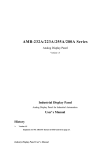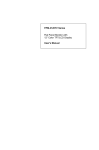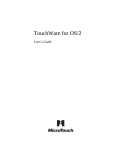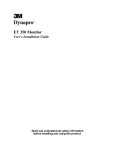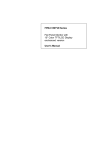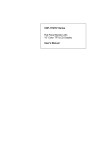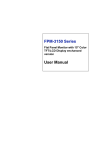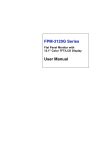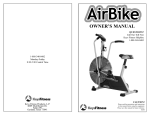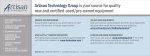Download Advantech FPM-3159 Series User`s manual
Transcript
FPM-3159 Series Industrial 15" LCD Display with 20.1" Programmable Touch Screen User's Manual Copyright Notice This document is copyrighted by Advantech Co., Ltd. All rights are reserved. Advantech Co., Ltd. reserves the right to make improvements to the products described in this manual at any time. Specifications are thus subject to change without notice. No part of this manual may be reproduced, copied, translated, or transmitted in any form or by any means without the prior written permission of Advantech Co., Ltd. Information provided in this manual is intended to be accurate and reliable. However, Advantech Co., Ltd., assumes no responsibility for its use, nor for any infringements upon the rights of third parties which may result from its use. All brand and product names mentioned herein are trademarks or registered trademarks of their respective holders. FCC Class A This equipment has been tested and found to comply with the limits for a Class A digital device, pursuant to Part 15 of the FCC Rules. These limits are designed to provide reasonable protection against harmful interference when the equipment is operated in a commercial environment. This equipment generates, uses and can radiate radio frequency energy. If not installed and used in accordance with this user's manual, it may cause harmful interference to radio communications. Operation of this equipment in a residential area is likely to cause harmful interference, in which case the user will be required to correct the interference at his own expense. Part No. 2002315900 1st Edition Printed in Taiwan Jan 2001 ii Packing List Before installing your equipment, make sure that the following materials have been received: • FPM-3159 Series flat panel monitor • Accessory pack, including: - AC/DC adapter (optional) - Power chord (optional) - Video signal cable - Component bag - RS-232 cable - Screw bag - Touchscreen driver disks for Win95/98/NT (FPM-3159TV-T only) - FPM-3150 Series User's Manual If any of these items are missing or damaged, contact your distributor or sales representative immediately. Additional Information and Assistance 1. Visit the Advantech web site at www.advantech.com where you can find the latest information about the product. 2. Contact your distributor, sales representative, or Advantech's customer service center for technical support if you need additional assistance. Please have the following information ready before you call: • Product name and serial number • Description of your peripheral attachments • Description of your software (operating system, version, application software, etc.) • A complete description of the problem • The exact wording of any error messages iii Safety Instructions 1. Read these safety instructions carefully. 2. Keep this User's Manual for later reference. 3. Disconnect this equipment from any AC outlet before cleaning. Use a damp cloth. Do not use liquid or spray detergents for cleaning. 4. For plug-in equipment, the power outlet socket must be located near the equipment and must be easily accessible. 5. Keep this equipment away from humidity. 6. Put this equipment on a reliable surface during installation. Dropping it or letting it fall may cause damage. 7. The openings on the enclosure are for air convection. Protect the equipment from overheating. DO NOT COVER THE OPENINGS. 8. Make sure the voltage of the power source is correct before connecting the equipment to the power outlet. 9. Position the power cord so that people cannot step on it. Do not place anything over the power cord. 10. All cautions and warnings on the equipment should be noted. 11. If the equipment is not used for a long time, disconnect it from the power source to avoid damage by transient overvoltage. 12. Never pour any liquid into an opening. This may cause fire or electrical shock. 13. Never open the equipment. For safety reasons, the equipment should be opened only by qualified service personnel. 14. If one of the following situations arises, get the equipment checked by service personnel: a. The power cord or plug is damaged. b. Liquid has penetrated into the equipment. c. The equipment has been exposed to moisture. d. The equipment does not work well, or you cannot get it to work according to the user's manual. e. The equipment has been dropped and damaged. f. The equipment has obvious signs of breakage. 15. DO NOT LEAVE THIS EQUIPMENT IN AN UNCONTROLLED ENVIRONMENT WHERE THE STORAGE TEMPERATURE IS BELOW -20° C (-4° F) OR ABOVE 60° C (140° F). THIS MAY DAMAGE THE EQUIPMENT. The sound pressure level at the operator's position according to IEC 704-1:1982 is no more than 70dB(A). DISCLAIMER: This set of instructions is given according to IEC 704-1. Advantech disclaims all responsibility for the accuracy of any statements contained herein. iv Wichtige Sicherheishinweise 1. Bitte lesen sie Sich diese Hinweise sorgfältig durch. 2. Heben Sie diese Anleitung für den späteren Gebrauch auf. 3. Vor jedem Reinigen ist das Gerät vom Stromnetz zu trennen. Verwenden Sie Keine Flüssig-oder Aerosolreiniger. Am besten dient ein angefeuchtetes Tuch zur Reinigung. 4. Die NetzanschluBsteckdose soll nahe dem Gerät angebracht und leicht zugänglich sein. 5. Das Gerät ist vor Feuchtigkeit zu schützen. 6. Bei der Aufstellung des Gerätes ist auf sicheren Stand zu achten. Ein Kippen oder Fallen könnte Verletzungen hervorrufen. 7. Die Belüftungsöffnungen dienen zur Luftzirkulation die das Gerät vor überhitzung schützt. Sorgen Sie dafür, daB diese Öffnungen nicht abgedeckt werden. 8. Beachten Sie beim. AnschluB an das Stromnetz die AnschluBwerte. 9. Verlegen Sie die NetzanschluBleitung so, daB niemand darüber fallen kann. Es sollte auch nichts auf der Leitung abgestellt werden. 10. Alle Hinweise und Warnungen die sich am Geräten befinden sind zu beachten. 11. Wird das Gerät über einen längeren Zeitraum nicht benutzt, sollten Sie es vom Stromnetz trennen. Somit wird im Falle einer Überspannung eine Beschädigung vermieden. 12. Durch die Lüftungsöffnungen dürfen niemals Gegenstände oder Flüssigkeiten in das Gerät gelangen. Dies könnte einen Brand bzw. elektrischen Schlag auslösen. 13. Öffnen Sie niemals das Gerät. Das Gerät darf aus Gründen der elektrischen Sicherheit nur von authorisiertem Servicepersonal geöffnet werden. 14. Wenn folgende Situationen auftreten ist das Gerät vom Stromnetz zu trennen und von einer qualifizierten Servicestelle zu überprüfen: a - Netzkabel oder Netzstecker sind beschädigt. b - Flüssigkeit ist in das Gerät eingedrungen. c - Das Gerät war Feuchtigkeit ausgesetzt. d - Wenn das Gerät nicht der Bedienungsanleitung entsprechend funktioni ert oder Sie mit Hilfe dieser Anleitung keine Verbesserung erzielen. e - Das Gerät ist gefallen und/oder das Gehäuse ist beschädigt. f - Wenn das Gerät deutliche Anzeichen eines Defektes aufweist. Der arbeitsplatzbezogene Schalldruckpegel nach DIN 45 635 Teil 1000 beträgt 70dB(A) oder weiger. DISCLAIMER: This set of instructions is given according to IEC704-1. Advantech disclaims all responsibility for the accuracy of any statements contained herein. v CHAPTER Introduction This chapter includes: • Introduction • Specifications • LCD Specification • Power Consumption • Connectors • Dimensions 1 1.1 Introduction By changing its appearance, the Chameleon varies according to surrounding environment. Just like this characteristic, the Advantech FPM-3159 provides varied touch patterns for different applications. The FPM-3159 is an industrial flat panel monitor with 15” TFT LCD display and 20.1” touchscreen. Outside the rim of the LCD display, we provide utilities which allow users to program the touch buttons easily. The customized touch panel makes the system perfectly suited for your control needs. FPM-3159 features Direct-VGA signal transmission, which allows a regular VGA control card to be used on your system. Users can thus upgrade his display without making changes to the existing system. Its On-screen Display function also allows users to adjust the images on screen with ease. The whole chassis is of stainless steel, and the front panel is of aluminum with NEMA4/IP65 compliance. Robust Structure The FPM-3159 incorporates anodized aluminum front panel and stainless steel chassis to form the main structure. Unlike the typical spray paint coating, the anodized panel will never be bothered by fallen ashes. Its stainless steel structure gives the system a corrosion resistant feature and is even sturdier than the cast iron one. It is designed to meet the tough industrial HMI demands. Modularized Design Concepts The FPM-3159 uses “modular design” to form the whole 2 FPM-3159 User's Manual system. The front panel can be separated from the main system completely. Instead of using latches, the system adopts reliable screws to fix the front part and the back structure. By detaching the screws on each side, the front part, which contains legend, touchscreen, and aluminum bezel can be separated from the back. It is easy to maintain yet with a solid structure. 1.2 Specifications General • Construction: Heavy-duty aluminum and steel chassis • Front panel: NEMA 4 (IP 65) • Control: OSD (On Screen Display) control pad on front side • Mounting: Panelmount or wallmount • Dimensions (W x H x D): 500 x 406 x 75 mm (19.7" x 16" x 2.95") • Weight: 11 kg ( 24.2 lbs) Touchscreen • Type: 8 wire, analog resistive • Resolution: continuous • Light transmission: 72% (surface meets ASTM-D-336392A Standard, tabler abrasion test) • Operating Pressure: 30 ~ 45 gram for stylus pen, contact bounce < 10 ms • Controller: RS-232 interface • Power Consumption: +5 V @ 200 mA • OS support: Windows 95/98, Windows NT,MS-DOS • Life span: 100 million touches Chapter 1 Introduction 3 1.3 LCD Specification • • • • • • • • • • • • Display type: XGA TFT LCD Display size: 15" Max. colors: 16.7M Full Color Max. resolution: 1024 x 768 Dot pitch: 0.297 x 0.297 mm View angle: 110 ° Luminance: 350 cd/m2 (4 CCFL) Storage temperature: -20 ~ 60 ° C Operating temperature: 0 ~ 50 ° C Backlight: 4 cold cathode fluorescent lamps (replaceable) Contrast Ratio: 250 : 1 (typ) Lamp Life Time (MTBF): 25,000 hrs. 1.4 Power Consumption • • • • Max Output Power: 48 Watts AC input voltage: 90 ~ 270 VAC Output voltage: + 12 V @ 4A Safety Standards: UL/CSA/TUV/CB/CCIB 1.5 Connectors The following connectors are situated on the left hand side of the FPM-3150 Series: VGA Port (DB-15) This DB-15 connector can be connected to the system via the external 15-pin DB-15 connector locatd on the left side of the system unit. Touchscreen Connector (DB-9) (optional) 4 FPM-3159 User's Manual This connector will be present only if a touchscreen is installed. It must be connected to the RS-232 port of the PC. The touchscreen cable is included with all orders which include the touchscreen option. DC 12V Power In This connector will be connected to the DC 12V Switching Power Supply. Extended Cable Transmission A 5/10/20/30/50-meter VGA cable is provided for special applications. Another longer cable is also available. For more detailed information, please contact our dealers. Chapter 1 Introduction 5 FPM-3159 Unit: mm 1.6 Dimensions Figure 1-6: Dimensions 6 FPM-3159 User's Manual CHAPTER 2 System Setup • Mounting the Monitor - Wall Mounting/Desktop Stand - Panel Mounting 2.1 Mounting the Monitor The FPM-3159 Series can be placed as you require. The versatility of the FPM-3159 mounts enable it to be mounted on your desk or anywhere else. 2.1.1 Wall Mounting Thanks to wall brackets, the FPM-3159 can be mounted directly to a wall. If you need to install the FPM-3159 in different ways, release the mounting brackets by detaching three screws on the rear side. Figure 2-1: Wall mounting 8 FPM-3159 Series User's Manual 2.1.2 Desktop Mounting The desktop stand bracket is attached to the rear of the FPM3159 Series. Simply detach the small bracket at the top of the monitor by unscrewing the two screws. Invert the main bracket, and reattach the small bracket by tightening the two screws. The main bracket has now become the desktop stand bracket. Fig 2.2: Desktop Stand for the FPM-3159 series Chapter 2 System Setup 9 2.2 Panel Mounting for the FPM-3159 When installing the FPM-3159TV on a panel, use the 8 brackets in the accessory kit box. Please follow the instruction: 1. Take out the 8 brackets and assemble them. 2. Attach the 2 panhead screws, which placed in the sealed bag, onto the brackets’ side. Placing the spring into the 35mm screw, attach them to the bracket. 3. For top, bottom and right side of the monitor, mount each assembled bracket directly onto the monitor’s side hole. Fix the bracket by inserting the panhead into the hole, then fasten them with 2 screws. Fasten the 35mm screw, make it to press the panel bezel tightly. Figure 2-3: Mounting Bracket 10 FPM-3159 Series User's Manual 4. For the bracket on the left side, slide the side cover backward by detaching the 2 screws. Figure 2-4: Detaching the bracket on the side 5. Reattach the side cover onto the monitor, fix the bracket as the steps mentioned above. Figure 2-5: Attach the mounting bracket to panel Chapter 2 System Setup 11 2.3 Pattern Legend for FPM-3159 FPM-3159 allows you to go quickly from concept to finished unit without an expensive and lengthy prototyping and revision process. You can easily create a customized key layout for your application needs, adding colors and graphics to meet your needs. The software programmable keys combined with the touch screen turns your monitor into a customized system controller panel. 2.3.1 Replaceable Pattern Legend FPM-3159 provides easy pattern legend replacing feature. Between the FPM-3159’s touchscreen and LCD display, there is a replaceable legend inside. This legend can be printed in different icons and buttons. Customers can design and print the legend by themselves or through Advantech’s customized legend service. This for sure will make the system perfectly matches your control environment. Figure 2-6: Pattern Legend 12 FPM-3159 Series User's Manual 2.3.2 Programmable touchsurround utility We provide utility software which helps users configure the touchsurround function. Through 3 simple steps, the utility can define a certain area’s function. 1.Point out the upper left and the lower right point of the area that you want to perform certain function. 2.Decide the function that the area will perform. It could be either a text string or a command. 3. Decide the button release action. Figure 2-7: Programmable Pattern Legend Chapter 2 System Setup 13 14 FPM-3159 Series User's Manual APPENDIX A Touchscreen Driver Installation • Introduction • Specification • Installation A.1 Introduction The FPM-3159 Series’ optional touchscreen uses an advanced 8-wire resistive technology. It provides more accurate sensing capacity than other technologies. The touchscreen is specially designed for tough industrial environments, and has been approved to FCC Class A and Class B standards. A.2 Touchscreen Specification Electrical • Contact bounce: < 10 ms • Operating voltage: 5 V (typical) • Contact current: 20 mA (max.) • Circuit resistance: Open: > 30 mohms Closed: < 2000 mohms • Sheet resistance variation: Within one screen: ± 5% From screen to screen: ± 20% Durability Test conditions: 4H hardness, 0.04" stylus pen, 350 gram load • Point activation: Single point, position of stylus controlled to ± 0.0005" Result: > 1 million activations • Linear activation: 2" diagonal line, position of stylus controlled to ± 0.0005" Result: > 250,000 cycles • Chemical resistance: Hard coating is highly resistant to most solvents and chemicals 16 FPM-3159 User's Manual Optical • Visible light transmission: 72% (typical) • Reflection: > 25% @ 550 nm Sensor board • Chemical strengthened glass meets “4H” hardness standard (Test condition: ASTM D3363-92A) Ball drop test • Touchscreen can withstand a 225 g steel ball dropped from a height of 660 mm, without breaking Environmental • Operating pressure: 30 ~ 45 grams for finger; 10 grams for stylus pen • Operating temperature: 0 ~ 50° C (humidity 20 ~ 90% RH) • Storage temperature: -25 ~ 70° C (humidity 20 ~ 95% RH) Appendix A Touchscreen Driver Installation 17 A.3 Installation guide for “Touchsurround” utility The touchscreen in the FPM-3159 series comes with a driver for use with Windows 95, Windows 98, or Windows NT 4.0 operating systems. To facilitate installation of the touchscreen driver, you should read the instructions in this chapter carefully and refer to the touchsurround configuration user’s guide disk before installation. A.1 Program setup Advantech provides a “Touchsurround” utility disk and Configuration Utilities User’s Guide disk for easy configuring your panel. To help operators get key-in feedback, an additional disk is given for visual feedback function. There is one Win 9X and one Win NT driver disks for “Touchsurround” program, and one visual feedback driver for the “Programmable function. Make sure the three disks are in the accessory box. When installing the “Touchsurround” driver: 1. Choose either a Win9X one or a Win NT one. 2. Run “A:\install.exe”, the program will be executed automatically. When installing the visual-feedback utility: Insert the Utility disk, run “Setup”, the program will execute automatically. A.2. Download and upload the “Touchsurround” configuration You may want to save your configuration or install your existing configuration. Follow the steps: 18 FPM-3159 User's Manual Download the configuration 1. Insert the “Touchsurround” utility disk. 2. Go to MSDOS mode, change to c:\>touch\w9X(or NT) 3. Type C:\>touchini.exe /iA:/surround.txt Note: iA:/surround.txt stands for: Import from drive A , file surround.txt Upload the configuration 1. Insert the “Touchsurround” utility disk. 2. Go to MSDOS mode, change to: c:\>touch\w9X(or NT) 3. Type C:\>touchini.exe /o[file path and name] Appendix A Touchscreen Driver Installation 19 20 FPM-3159 User's Manual APPENDIX B Standard Timing Set Serial Data for Expansion B.1 Setting serial data for expansion The fourteen kinds of timing below are already programmed in this module. The input synchronous signals are automatically recognized. SETTING SERIAL DATA FOR EXPANSION Preset Vsync Display Size No (Hz) Hsync (kHz) Sync H H V SYSTEM V CLK Pulse B.Porch Pulse B.Porch Logic Remarks (H) (CLK) (CLK) V,H (MHz) (H) 1 640x400 56.432 24.830 21.053 8 25 96 48 -,- *1 2 640x480 59.992 31.469 25.175 2 33 96 48 -,- vga 3 720x400 70.087 31.469 28.322 2 35 108 45 +,- vga txt 4 800x600 60.317 37.879 40.000 4 23 128 88 +,+ vesa 5 640x480 66.667 35.000 30.240 3 39 64 96 SonG Macintosh 6 640x480 75.000 37.500 31.500 3 16 64 120 -,- vesa 7 720x400 85.039 37.927 35.500 3 42 36 144 +,- vesa 8 640x480 85.008 43.269 36.000 3 25 48 112 -,- *1 9 1024x768 60.004 48.363 65.000 6 29 136 160 -,- vesa 10 800x600 75.00 46.875 49.500 3 21 80 160 +,+ vesa 11 832x624 74.565 49.735 57.283 3 39 64 224 SonG Macintosh 12 800x600 85.061 53.674 56.250 3 27 64 152 +,+ *1 13 1024x768 70.069 56.476 75.000 6 29 136 144 +,+ vesa 14 1024x768 75.029 60.023 78.750 3 28 93 176 +,+ vesa Note *1: Out of specification. Note 1:Even if the preset timing is entered, a little adjustment of the functions such as Horizontal period, CLK-delay and display position, are required. The adjusted values are memorized in every preset No. Note 2:This module recognizes the synchronous signals with near preset timing of the frequency of HS, Vsync, even in the case that the signals other than the preset timing that were entered. For instance, it is displayed with presetting number 6 in the case of 640×480 dot, HS: 37.861kGz, Vsync: 72.809Hz an example). 22 FPM-3159 Series User's Manual Note 3:Adopt the evaluation, because the adjustment may not fit if the ratio differs or in the case if the display timing that was preset. The display color scale may differ between Sync on Green Input and others. Appendix B Standard Timing 23 24 FPM-3159 Series User's Manual APPENDIX OSD Selection • Introduction • Menu • Auto Adjust • Brightness • Clock • Position • Contrast • Color Level • Information • OSD Position • All Reset C C.1 Introduction: The following pictures will appear on the screen when pressing the SEL key. Adjust each value by pushing the UP and DOWN keys. C.2 Menu: Each selected value is stored into LCD memory after SEL signal input or time out. The stored values are not affected if the power is turned off. But the selected value is not available in case a selected mode is changed before time out or power is turned off before time out. The brightness value can not be stored while the variable volume resistor is selected. This function dose not work while in save mode. C.3 Auto Adjust You can press Yes of Auto Adjust to adjust the Clock and Position settings. 26 FPM-3159 Series User's Manual C.4 Brightness Adjust the brightness level of backlight control as needed. C.5 Clock Adjust the video signal performance for LCD display, choose the H. Size and Clock phase for video signal control. H. Size means "horizontal display period adjust." Clock Phase means "CLK-phase adjust." C.6 Position You can choose the position for adjusting vertical and horizontal positions. Chapter C System Setup 27 C.7 Contrast Adjust the white-level of the video signal control for contrast and schoose the sub-contrast with each video signal control. W,R,G,B: White-level of video signals asynchronous color and each color control. W: White-level of video signal synchronous color control. C.8 Color Level Adjust the color-level of the video signal for each color. W,R,G,B: Color level of video signals synchronous color and each color control. W: Color level of video signal synchronous color control. 28 FPM-3159 Series User's Manual C.9 Information It can show the video signal information, including the display multiscan function, Hsync and Vsync frequency. C.10 OSD Position Adjust the OSD position in the center by pressing the function and the displaypoistion of OSD will move. C.11 All Reset Choose reset for factory default values. Chapter C System Setup 29 30 FPM-3159 Series User's Manual