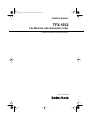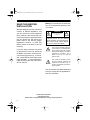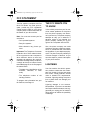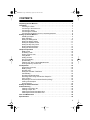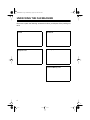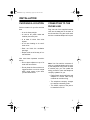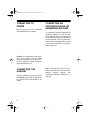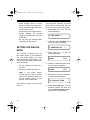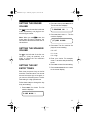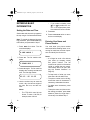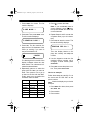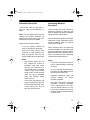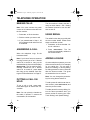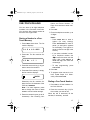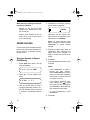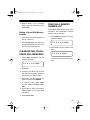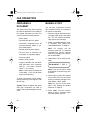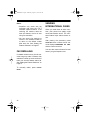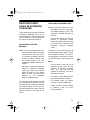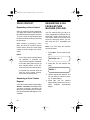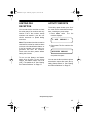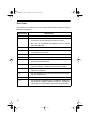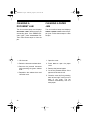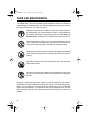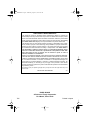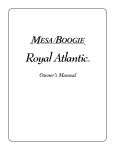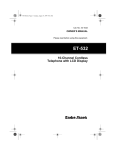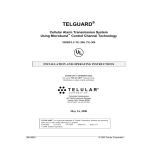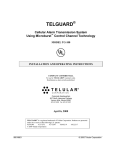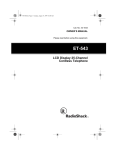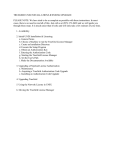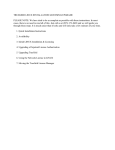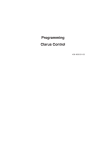Download Radio Shack TFX-1032 Owner`s manual
Transcript
43-1204.fm Page 1 Wednesday, August 18, 1999 8:45 AM OWNER’S MANUAL TFX-1032 Fax Machine with Automatic Cutter Please read before using this equipment. Cat. No. 43-1204 43-1204.fm Page 2 Wednesday, August 18, 1999 8:45 AM READ THIS BEFORE INSTALLATION We have designed your fax machine to conform to federal regulations, and you can connect it to most telephone lines. However, each device that you connect to the phone line draws power from the phone line. We refer to this power draw as the device’s Ringer Equivalence Number, or REN (the REN is shown on the back of your fax machine). If you are using more than one phone or other device on the line, add up all the RENs. If the total is more than five, your phones might not ring. In rural areas, a total REN of three might impair ringer operation. If ringer operation is impaired, disconnect one of the devices from the line. Warning: To prevent fire or shock hazard, do not expose this product to rain or moisture. CAUTION RISK OF ELECTRIC SHOCK. DO NOT OPEN. ! CAUTION: TO REDUCE THE RISK OF ELECTRIC SHOCK, DO NOT REMOVE COVER OR BACK. NO USER-SERVICEABLE PARTS INSIDE. REFER SERVICING TO QUALIFIED PERSONNEL. This symbol is intended to alert you to the presence of uninsulated dangerous voltage within the product’s enclosure that might be of sufficient magnitude to constitute a risk of electric shock. Do not open the product’s case. ! This symbol is intended to inform you that important operating and maintenance instructions are included in the literature accompanying this product. This fax machine has been tested and found to comply with all applicable UL and FCC standards. © 1995 Tandy Corporation. All Rights Reserved. Radio Shack is a registered trademark used by Tandy Corporation. 2 43-1204.fm Page 3 Wednesday, August 18, 1999 8:45 AM FEATURES Your Radio Shack TFX-1032 Fax Machine with Automatic Cutter is perfect for your home or office. Because it is compliant with international standards, you can send and receive faxes virtually anywhere in the world. 16-Character Digital Display— shows various messages for easy operation. Built-In Telephone Handset—lets you use your TFX-1032 as a regular telephone. It also has these features: 10-Page Automatic Document Feed —lets you place up to ten pages of your document on the tray — a feature seldom found on small fax machines. Automatic Paper Cutter —cuts the received data into separate pages. Copy Function—allows you to make enlarged or reduced copies. Automatic Telephone, Fax, and TAD Switching —routes the incoming call to the appropriate device. Built-In Anti-Curl System—prevents the incoming fax from curling. Activity Report—makes it easy to keep a record of all faxes sent and received. Polling—lets you request a fax from an unattended fax machine. Music On Hold —serenades callers when you place them on hold. Limited Fax Reception—helps to prevent unwanted faxes. 28 Memory Automatic Dialing —lets you store frequently-called numbers so you can dial them with a touch of a button (8 one-touch memories) or by specifying the memory location number (20 speed-dial memories). Hearing-Aid Compatible —so you can use the fax machine’s handset to make calls if you use a hearing aid that has a T (telephone) switch. Three Resolution Modes (Fine/Superfine/Normal) —let you select the transmission mode best suited to the original document. Please read this Owner’s Manual completely before you use your TFX-1032. 16-Shade Halftone — prints incoming faxes in 16 shades of grey — not just black and white. 100-Foot (30-Meter) Paper Capacity For your records, we suggest you record your fax machine’s serial number in the space provided. The serial number is on the bottom of the fax machine. Serial Number __________________ 3 43-1204.fm Page 4 Wednesday, August 18, 1999 8:45 AM FCC STATEMENT Your fax machine complies with Part 68 of FCC Rules. You must, upon request, provide the FCC registration number and the REN to your phone company. Both numbers are shown on the bottom of your fax machine. Note: You must not connect your fax machine to: • Coin-operated systems • Party-line systems • Most electronic key phone systems Important: The Telephone Consumer Protection Act of 1991 makes it unlawful for any person to use a computer or other electronic device to send any message via telephone fax machine, unless the message clearly contains in a margin at the top or bottom of each transmitted page or on the first page of the transmission: • The date, time, identification of the business, individual, or other entity • The telephone number of the sending machine. To program this information into your fax machine, see Page 13. THE FCC WANTS YOU TO KNOW In the unlikely event that your fax machine causes problems on the phone line, the phone company can disconnect your service. The phone company attempts to notify you in advance. If advance notice is not practical, the phone company notifies you of your right to file a complaint with the FCC. Also, the phone company can make changes to its lines, equipment, operations, or procedures that could affect the operation of your telephone equipment. The phone company notifies you of these changes in advance, so you can take steps to prevent interruption of your phone service. LIGHTNING Your fax machine has built-in protection circuits to reduce the risk of damage from surges in phone and power line current. These protection circuits meet or exceed FCC requirements. However, lightning striking the phone line or power lines can damage your fax machine. Lightning damage is not common. Nevertheless, if you live in an area that has frequent electrical storms, we suggest that you unplug your fax machine during storms to reduce the possibility of damage. 4 43-1204.fm Page 5 Wednesday, August 18, 1999 8:45 AM CONTENTS Unpacking the Fax Machine . . . . . . . . . . . . . . . . . . . . . . . . . . . . . . . . . . . . . . . . . . . . 6 Installation . . . . . . . . . . . . . . . . . . . . . . . . . . . . . . . . . . . . . . . . . . . . . . . . . . . . . . . . . . 7 Choosing a Location . . . . . . . . . . . . . . . . . . . . . . . . . . . . . . . . . . . . . . . . . . . . . . . 7 Connecting to the Phone Line . . . . . . . . . . . . . . . . . . . . . . . . . . . . . . . . . . . . . . . . 7 Connecting to Power . . . . . . . . . . . . . . . . . . . . . . . . . . . . . . . . . . . . . . . . . . . . . . . 8 Connecting the Handset . . . . . . . . . . . . . . . . . . . . . . . . . . . . . . . . . . . . . . . . . . . . 8 Connecting an Extension Phone or Answering Machine . . . . . . . . . . . . . . . . . . . . 8 Setting Up the Fax Machine . . . . . . . . . . . . . . . . . . . . . . . . . . . . . . . . . . . . . . . . . . . . 9 Installing the Paper . . . . . . . . . . . . . . . . . . . . . . . . . . . . . . . . . . . . . . . . . . . . . . . . 9 Paper Handling . . . . . . . . . . . . . . . . . . . . . . . . . . . . . . . . . . . . . . . . . . . . . . . . . . . 9 Setting the Dialing Mode . . . . . . . . . . . . . . . . . . . . . . . . . . . . . . . . . . . . . . . . . . . 10 Setting the Ringer Volume . . . . . . . . . . . . . . . . . . . . . . . . . . . . . . . . . . . . . . . . . . 11 Setting the Speaker Volume . . . . . . . . . . . . . . . . . . . . . . . . . . . . . . . . . . . . . . . . . 11 Setting the Key Entry Tones . . . . . . . . . . . . . . . . . . . . . . . . . . . . . . . . . . . . . . . . . 11 Entering Basic Information . . . . . . . . . . . . . . . . . . . . . . . . . . . . . . . . . . . . . . . . . . 12 Setting the Receive Mode . . . . . . . . . . . . . . . . . . . . . . . . . . . . . . . . . . . . . . . . . . 14 Telephone Operation . . . . . . . . . . . . . . . . . . . . . . . . . . . . . . . . . . . . . . . . . . . . . . . . 16 Making Calls . . . . . . . . . . . . . . . . . . . . . . . . . . . . . . . . . . . . . . . . . . . . . . . . . . . . 16 Answering a Call . . . . . . . . . . . . . . . . . . . . . . . . . . . . . . . . . . . . . . . . . . . . . . . . . 16 Putting a Call on Hold . . . . . . . . . . . . . . . . . . . . . . . . . . . . . . . . . . . . . . . . . . . . . 16 Using Redial . . . . . . . . . . . . . . . . . . . . . . . . . . . . . . . . . . . . . . . . . . . . . . . . . . . . . 16 Adding a Pause . . . . . . . . . . . . . . . . . . . . . . . . . . . . . . . . . . . . . . . . . . . . . . . . . . 16 One-Touch Dialing . . . . . . . . . . . . . . . . . . . . . . . . . . . . . . . . . . . . . . . . . . . . . . . . 17 Speed Dialing . . . . . . . . . . . . . . . . . . . . . . . . . . . . . . . . . . . . . . . . . . . . . . . . . . . . 18 Clearing One-Touch / Speed-Dial Memories . . . . . . . . . . . . . . . . . . . . . . . . . . . . 19 Printing a Memory Number List . . . . . . . . . . . . . . . . . . . . . . . . . . . . . . . . . . . . . . 19 Fax Operation . . . . . . . . . . . . . . . . . . . . . . . . . . . . . . . . . . . . . . . . . . . . . . . . . . . . . . 20 Preparing a Document . . . . . . . . . . . . . . . . . . . . . . . . . . . . . . . . . . . . . . . . . . . . . 20 Making a Copy . . . . . . . . . . . . . . . . . . . . . . . . . . . . . . . . . . . . . . . . . . . . . . . . . . . 20 Sending a Fax . . . . . . . . . . . . . . . . . . . . . . . . . . . . . . . . . . . . . . . . . . . . . . . . . . . 21 Setting the Contrast / Resolution . . . . . . . . . . . . . . . . . . . . . . . . . . . . . . . . . . . . . 21 Fax Redialing . . . . . . . . . . . . . . . . . . . . . . . . . . . . . . . . . . . . . . . . . . . . . . . . . . . . 22 Sending International Faxes . . . . . . . . . . . . . . . . . . . . . . . . . . . . . . . . . . . . . . . . 22 Receiving Faxes Using an Extension Telephone . . . . . . . . . . . . . . . . . . . . . . . . . 23 Voice Contact . . . . . . . . . . . . . . . . . . . . . . . . . . . . . . . . . . . . . . . . . . . . . . . . . . . . 24 Requesting a Fax from Another Machine (Polling) . . . . . . . . . . . . . . . . . . . . . . . . 24 Limiting Fax Reception . . . . . . . . . . . . . . . . . . . . . . . . . . . . . . . . . . . . . . . . . . . . . 25 Activity Reports . . . . . . . . . . . . . . . . . . . . . . . . . . . . . . . . . . . . . . . . . . . . . . . . . . 25 Setting the Feature Switches . . . . . . . . . . . . . . . . . . . . . . . . . . . . . . . . . . . . . . . . . . 27 Problem Solving . . . . . . . . . . . . . . . . . . . . . . . . . . . . . . . . . . . . . . . . . . . . . . . . . . . . 30 Clearing a Document Jam . . . . . . . . . . . . . . . . . . . . . . . . . . . . . . . . . . . . . . . . . . 32 Clearing a Paper Jam . . . . . . . . . . . . . . . . . . . . . . . . . . . . . . . . . . . . . . . . . . . . . 32 Cleaning Document Feed Roller One . . . . . . . . . . . . . . . . . . . . . . . . . . . . . . . . . 33 Cleaning Document Feed Roller Two . . . . . . . . . . . . . . . . . . . . . . . . . . . . . . . . . . 33 Care and Maintenance . . . . . . . . . . . . . . . . . . . . . . . . . . . . . . . . . . . . . . . . . . . . . . . 34 Specifications . . . . . . . . . . . . . . . . . . . . . . . . . . . . . . . . . . . . . . . . . . . . . . . . . . . . . . 35 5 43-1204.fm Page 6 Wednesday, August 18, 1999 8:45 AM UNPACKING THE FAX MACHINE Be sure to unpack the following accessories before you dispose of the packing material. Handset Telephone Cord Fax Machine Recording Paper One-Touch Memory Card 6 43-1204.fm Page 7 Wednesday, August 18, 1999 8:45 AM INSTALLATION CHOOSING A LOCATION Select a location for your fax machine that: • Is not in direct sunlight. • Is near an AC power outlet and modular phone line jack. CONNECTING TO THE PHONE LINE Plug one end of the supplied modular cord into the LINE jack on the back of the fax machine. Plug the cord’s other end into a modular telephone line jack. • Is at least 4 inches from other objects. • Is not near heating or air conditioner units. • Does not block the ventilation openings. • Keeps cords out of the way of normal activities. Also note these important considerations: • Do not place objects on top of or under the fax machine. • Do not place the fax machine on a rugged surface or on thick carpet which might cause a jam when you feed a document. Note: Your fax machine connects directly to a modular telephone line jack. If your telephone wiring does not have a modular jack, you can update the wiring yourself or have the telephone company update it for you. • Radio Shack stores sell jacks and adapters to convert older wiring methods to modular wiring. • The telephone company charges to install the necessary jacks. • The USOC number of the jack to be installed is RJ11C. 7 43-1204.fm Page 8 Wednesday, August 18, 1999 8:45 AM CONNECTING TO POWER Plug the power cord into a standard grounded three-pin AC outlet. CONNECTING AN EXTENSION PHONE OR ANSWERING MACHINE To connect an extension telephone or answering machine to your fax machine, plug one end of a modular cord into the EXT. TEL jack on the left side of the fax machine. Then plug the cord’s other end into the telephone you want to use as an extension or into an answering machine. Caution: The polarized 3-pin plug only fits in 3-pin outlets. If the AC outlet does not have holes for all three pins, have an electrician install a properly grounded outlet for you. CONNECTING THE HANDSET Plug the handset’s modular plug into the HANDSET jack on the left side of the fax machine. Place the handset in its cradle. 8 Note: Connecting the fax to an answering machine lets you use the answering machine feature. See “Answering Machine Reception” on Page 15. 43-1204.fm Page 9 Wednesday, August 18, 1999 8:45 AM SETTING UP THE FAX MACHINE INSTALLING THE PAPER 4. Insert the paper end into the paper exit slot. Follow these steps to install the paper roll. 5. Pull out the end of the roll from the exit slot until it extends about 4 inches. Note: Use only Radio Shack Cat. No. 43-1260 or 43-1264 Thermal Fax Paper in your fax machine. 1. Open the operation panel. 6. Close the cover by firmly pressing both left and right corners on the back of the cover. The TFX-1032 automatically cuts the extra paper. 2. Press OPEN to open the paper cover. PAPER HANDLING Thermal paper is heat-sensitive. Follow these tips while handling it: • Store unused thermal paper away from high temperatures (158°F or over) and high humidity. These can darken the paper. 3. Remove any slack from the roll and place it in the paper holder in the direction shown, with both sides seated securely. • Store copies away from direct sunlight and at a temperature below 94°F. Direct sunlight and high heat can fade the image. • Avoid storing thermal copies next to blueprint (diazo) copies and plastic film or binders. The chemicals in these materials could fade the image. 9 43-1204.fm Page 10 Wednesday, August 18, 1999 8:45 AM • Avoid applying tape to image areas on copies. The chemicals in some transparent tape adhesives could fade the image. • Avoid storing two copies with the images together. The printed image can transfer from one copy to the other. • Do not touch the thermal paper with sweaty or dirty hands. SETTING THE DIALING MODE The TFX-1032 is factory-set to the tone dialing mode. If your telephone line uses pulse dialing, you must change the dialing mode setting. If you are not sure which type of service you have, do this test. 1. Lift the handset and listen for a dial tone. 2. Press any number other than 0. Note: If your phone system requires that you dial an access code (9, for example) before you dial an outside number, do not press 0 or the access code. If the dial tone stops, you have tone service. 10 If the dial tone continues, you have pulse service. Follow these steps to set your fax to the pulse dialing mode. 1. Press MENU four times. The fax machine displays: 4:SET MODE ? 2. Press SET, then press MENU twice so the fax machine displays: 3:FEATURE SW. ? 3. Press SET twice machine displays: TONE so the fax (00) 4. Press 0 1 to select the pulse mode. The fax machine displays: 10PPS (01) 5. Press SET to save your selection. The fax machine displays: (01)PAUSE TIME 6. Press STOP/CLEAR twice. The fax machine displays the date and time (or CHECK PAPER ROLL if you have not installed paper). 43-1204.fm Page 11 Wednesday, August 18, 1999 8:45 AM SETTING THE RINGER VOLUME Set on the fax machine’s left side to OFF, M (medium), or H (high) to control the ringer volume. to OFF, the Note: When you set ringer does not sound. However, the fax machine still answers calls and receives faxes. SETTING THE SPEAKER VOLUME 2. Press SET, then press MENU twice. The fax machine displays: 3:FEATURE SW. ? 3. Press SET, then enter 1 7. The fax machine displays: (17)KEY SOUND 4. Press SET. The fax machine displays the current setting. 0 0—Off 0 1—Low Set on the left side of the fax machine to L (low), M (medium), or H (high) to control the fax machine’s speaker volume. SETTING THE KEY ENTRY TONES 0 2—High 5. Enter your choice. For example, enter 0 1 to select low-pitched key tones. 6. Press SET to save the new setting. 7. Press STOP/CLEAR twice to return to the normal display. Each time you press a key on the fax machine, it sounds a tone. You can set the tone to have a high or low pitch, or you can turn off the key tones. The default setting is a high-pitched tone. Follow these steps to change the key entry tone setting. 1. Press MENU four times. The fax machine displays: 4:SET MODE ? 11 43-1204.fm Page 12 Wednesday, August 18, 1999 8:45 AM ENTERING BASIC INFORMATION • Setting the Date and Time If you make a mistake, press or to position the cursor in the appropriate place, then enter the correct number. 5. Press SET. Set the date and time so they appear in the top margin of all transmitted faxes. Note: To cancel the date and time setting procedure, press STOP/CLEAR any time before you press SET in Step 5. 1. Press MENU four times. The fax machine displays: 4:SET MODE ? 6. Press STOP/CLEAR twice to return to the normal display. Entering Your Name and Phone Number You must enter your phone number and name before sending faxes, so receiving fax machines and their operators can identify the fax source. Notes: 2. Press SET. The fax machine displays: 1:TIME SET ? 3. Press SET again. The fax machine displays the currently set date and time. The first digit flashes. 02.15 ’95 11:35 4. Use the number keys to enter the month, day, the last two digits of the year, the hour, and the minutes. Notes: • 12 The TFX-1032 uses 24-hour format. To enter 1:00 PM, for example, enter 1 3 0 0. • It is illegal to send a fax without your name (or company name) and phone number. The fax machine can print this information inside or outside the top margin. Use feature switch 20 (see “Setting the Feature Switches” on Page 27). • To keep track of what you enter, write down all information first. • The phone number can be 20 digits and the name 24 characters. If necessary, abbreviate the name. • To delete extra characters, press DELETE. • To stop the name and phone number setting procedure, press STOP/ CLEAR or pause for longer than 1 minute any time before Step 7. 43-1204.fm Page 13 Wednesday, August 18, 1999 8:45 AM 1. Press MENU four times. The fax machine displays: 4:SET MODE ? 2. Press SET. Then press MENU once. The fax machine displays: 2:STATION CODE ? 3. Press SET. The fax machine displays the first 10 characters of the name (or nothing if no name is set) and the letters A-E. :ABCDE The blinking block in the left of the display indicates where the next letter enters. The underscore indicates the selected letter. 4. Repeatedly press 5 to select the group with the letter you want to enter. Then press 2 or 8 to go up or down to the line with the letter. Finally, press 4 or 6 to position the underline under the letter. Group 1 Group 2 Group 3 ABCDE FGHIJ KLMNO PQRST UVWXY Z abcde fghij klmno pqrst uvwxy z 12345 67890 .,:;• +–/&* #’"() < >!?= 5. Press to enter the letter. Note: If you accidentally enter a wrong character, press once, then press DELETE and enter the correct character. 6. Repeat Steps 4 and 5 to enter the complete name (up to 24 characters). 7. Press SET to store the name. The fax machine briefly displays: STATION TEL No.? Then the display blanks or displays the currently set telephone number. 8. Use the keypad to enter the fax machine’s phone number (up to 20 digits). To enter a dash, press SPEED DIAL. 9. Press SET to store the phone number. Then press STOP/CLEAR. Here is an example. Follow these steps to enter My Co. as the name and 817-555-1931 as the phone number. Note: Watch the display as you do this example. 1. Press MENU four times, then press SET, MENU, SET. 2. Press 8 twice. 3. Press 6 twice. 13 43-1204.fm Page 14 Wednesday, August 18, 1999 8:45 AM 4. Press . This enters the M. 5. Press 5 once. 6. Press 2 twice. 7. Press 4 once. 8. Press . This enters the y. 9. Press 0. This enters the space. 10. Press 5 twice. SETTING THE RECEIVE MODE The fax machine has three receive modes: automatic, manual, and answer. Reception Mode AUTO Indicator ANS. Indicator 11. Press 6 twice. Automatic On Off 12. Press Manual Off Off Answering Machine Off On . This enters the C. 13. Press 5 once. 14. Press 8 twice. 15. Press 4 once. 16. Press . This enters the o. Each time you press Rx.MODE, the receive mode changes. 17. Press 5 once. 18. Press 8 twice. 19. Press Manual Reception . This enters the period. 20. If necessary, repeatedly press DELETE to delete extra letters in an old stored name. 21. Press SET. 22. Press 817 SPEED DIAL 555 SPEED DIAL 1931 . 23. If necessary, repeatedly press DELETE to delete extra digits in an old stored number. 24. Press CLEAR . SET. Then press STOP/ If you most often use your fax machine as a regular telephone, select manual reception. When the phone rings, pick up the handset. If it is a voice call, talk as usual. If it is a fax call: • If feature switch 54 is turned on (see “Setting the Feature Switches” on Page 27), the fax machine automatically switches to receive the fax when it detects the fax tones. Hang up the handset. • If feature switch 54 is turned off, press START when you hear the fax tones. Then hang up the handset. 14 43-1204.fm Page 15 Wednesday, August 18, 1999 8:45 AM Automatic Reception In this mode, when a call comes in, your fax machine automatically answers. Note: You use feature switch 07 (see “Setting the Feature Switches” on Page 27) to set how many rings occur before the fax machine answers. After the fax machine answers: • If the fax machine detects fax tones, it receives the document. • If the call is a voice call, the caller continues to hear several simulated ring signals. Then the fax machine starts to sound fax tones. Notes: • • With feature switch 09, you can change the number of simulated rings that sound after the line connects to no rings (position 00) or between 3 and 11 rings. If you set this switch to 00, the fax machine does not sound simulated rings, and answers callers with a fax tone. If the call is long distance, the caller is charged from the time the simulated rings start, even if they hang up as soon as they hear the fax tones. Answering Machine Reception Use this mode when you connect an answering machine to EXT. TEL and want to receive both phone messages and faxes while you are away. Set your answering machine to answer calls within 4 rings. Otherwise, the fax machine answers after 40 seconds and sounds fax tones. When someone calls, the answering machine answers the call and plays your announcement. If the fax machine detects fax tones during the announcement, it disconnects the answering machine and receives the fax. Notes: • If there are 6 seconds of silence, the fax machine begins sounding fax tones. • In your outgoing announcement, tell callers to press START on their fax machine to send a fax. • Automatic switching might not function properly on certain answering systems. • You might have trouble retrieving answering machine messages from a remote phone if you connect it to the fax machine. Try setting the fax machine to the manual reception mode and feature switch 54 to 01 (ON). 15 43-1204.fm Page 16 Wednesday, August 18, 1999 8:45 AM TELEPHONE OPERATION MAKING CALLS Note: You must connect the power cord to an AC outlet to make calls from the fax machine. 1. Press DIAL, or lift the handset. 2. Dial the number you want to call. 3. If you pressed DIAL in Step 1, lift the handset and talk when the call is answered. ANSWERING A CALL When the telephone rings, lift the handset and talk. Note: If you hear a fax tone, someone is trying to send you a fax. If feature switch 54 is turned on, hang up the handset after the fax machine displays RECEIVING . The fax machine automatically receives the fax. If feature switch 54 is turned off, press START then hang up the handset. See “Setting the Feature Switches” on Page 27. PUTTING A CALL ON HOLD To put a call on hold, press HOLD. Press HOLD again to resume the conversation. Note: You can place the handset on the cradle, if desired. To resume the conversation, lift the handset. 16 The fax machine is factory-set with a music-on-hold feature. See “Setting the Feature Switches” to turn this feature on and off. USING REDIAL The redial function lets you quickly dial the last number dialed. Follow these steps to redial the number. 1. Press DIAL, or lift the handset. Listen for a dial tone. 2. Press REDIAL/PAUSE. The fax machine automatically redials the last number dialed. ADDING A PAUSE On some telephone systems, you must dial an access number (9, for example) for an outside line. You can add a pause for redialing or memory-dialing so dialing pauses for about 3 seconds after the access number. This gives the outside line time to connect. Note: You can change the pause delay time using feature switch 01. To add a pause for redial, enter the access number, press REDIAL/PAUSE, and enter the phone number. To add a pause for memory dialing, follow the above procedure when you store a number in memory (see “OneTouch Dialing” and “Speed Dialing”). 43-1204.fm Page 17 Wednesday, August 18, 1999 8:45 AM ONE-TOUCH DIALING You can store up to eight telephone numbers in the one-touch memories. You can then dial a stored number at the touch of a single button. Storing a Number in a OneTouch Memory 1. Press MENU three times. The fax machine displays: 3:O.T & S.D SET? 2. Press SET. The fax machine displays: O.T No. = 1 ? 3. Press the one-touch key (1–8) you want to store the number in. 4. Press SET. If the memory is empty, the fax machine displays: :ABCDE Otherwise, the fax machine displays the first 10 characters of the name and CHANGE. Name and Phone Number” on Page 12 to see how to enter characters. 6. Press SET. 7. Enter the telephone number, up to 32 digits. Notes: • Press SPEED DIAL to enter a hyphen (for easy viewing). Press REDIAL/PAUSE to enter a pause (a semi-colon appears on the display). The hyphen or pause counts as one digit in the memory. • If you make a mistake in entering a fax/phone number, use to move the cursor over the wrong digit, press DELETE to delete the digit, then enter the correct digit. • To stop programming, press STOP/CLEAR. 8. Press SET. 9. To program other one-touch numbers, repeat Steps 3–8. Otherwise, press STOP/CLEAR. Dialing a One-Touch Number 1. Press DIAL or lift the handset. Listen for a dial tone. Note: If a name appears, press SET to change the name or STOP/ CLEAR to cancel number storage. 2. Press the one-touch key (1-8) for the number you want to call. 5. Enter the contact’s name (up to 16 characters). See “Entering Your When the call is answered, lift the handset, if necessary, and talk. 17 43-1204.fm Page 18 Wednesday, August 18, 1999 8:45 AM When storing or making test calls to emergency numbers: 4. Press SET. If the memory is empty, the fax machine displays: • Remain on the line and briefly explain to the dispatcher the reason for the call. • Perform such activities in the offpeak hours, such as early morning or late evening. SPEED DIALING You can store up to 20 telephone numbers in memory then dial a stored number by entering a two-digit memorylocation code. Storing a Number in SpeedDial Memory 1. Press MENU three times. The fax machine displays: 3:O.T & S.D SET? 2. Press SET. The fax machine displays: O.T No. = 1 ? 3. Use the number keys to enter a two-digit speed-dial number (01– 20). For example, enter 1 0 to store a number in speed-dial memory 10. :ABCDE Otherwise, the fax machine displays the first 10 characters of the stored name and CHANGE. Note: If a name appears, press to change the name or press STOP/CLEAR to cancel number storage. SET 5. Enter the contact’s name (up to 16 characters). See “Entering Your Name and Phone Number” on Page 12 to see how to enter characters. 6. Press SET. 7. Enter the telephone number, up to 32 digits. Notes: • Press SPEED DIAL to enter a hyphen (for easy viewing). Press REDIAL/PAUSE to enter a pause (a semi-colon appears). The hyphen or pause counts as one digit in memory. • If you make a mistake in entering a number, use to move the cursor over the wrong digit, press DELETE to delete the digit, then enter the correct digit. • To stop programming, press STOP/CLEAR. 8. Press SET. 18 43-1204.fm Page 19 Wednesday, August 18, 1999 8:45 AM 9. Repeat Steps 3–8 to program other numbers. Otherwise, press STOP/CLEAR . Dialing a Speed-Dial Memory Number 1. Press DIAL or lift the handset. Listen for a dial tone. 2. Press SPEED DIAL, then enter the two-digit speed-dial memory number (01-20) you want to call. PRINTING A MEMORY NUMBER LIST Follow these steps to print a list of the one-touch and speed-dial numbers stored in the fax machine. 1. Press MENU three times. The fax machine displays: 3:O.T & S.D SET? 2. Press COPY. The fax machine displays: CLEARING ONE-TOUCH / SPEED-DIAL MEMORIES 1. Press MENU three times. The fax machine displays: O.T & S.D LIST and prints a list of all stored numbers. 3:O.T & S.D SET? 2. Press SET. 3. Press the one-touch key or enter the speed-dial memory number of the memory you want to clear. 4. Press SET. The fax machine displays the name and CHANGE. 5. To clear the entry, press MENU. The fax machine displays CANCEL. 6. Press SET to clear the memory. Repeat Steps 3–5 to clear other memories. 7. Press STOP/CLEAR. 19 43-1204.fm Page 20 Wednesday, August 18, 1999 8:45 AM FAX OPERATION PREPARING A DOCUMENT The quality of the copy at the receiving fax machine depends on the quality of the original document you send. Do not try to send documents that are: • Wet or damp • Covered with wet ink or paste • Chemically processed (such as pressure-sensitive paper or carbon-coated paper) • Coated (such as glossy paper) • Too thin (such as onionskin, airmail paper, or magazine pages) • Curled or folded • Made of cloth or metal • Larger or smaller than the allowable document size (maximum size 81/2 × 59 inches, minimum size 57/8 × 57/8 inches) Note: If a document is exactly 81/2 inches wide, 1/4 inch on both sides might not fax properly. To send a document of poor quality, make a photocopy of the original. Then fax the copy. Caution: Remove staples and paper clips from documents you want to send. These could damage the fax machine. 20 MAKING A COPY You can copy a document to check how it will be received, or to check the fax machine’s operation. 1. Place the original document (up to 10 pages) face down in the paper tray. The fax machine automatically draws in the first page. 2. Select a contrast/resolution mode, if necessary. See “Setting the Contrast/Resolution” on Page 21. Note: For copying, the fax machine uses fine or superfine resolution only. The fax machine uses the fine setting if the resolution is set to STD. 3. Press COPY. The fax machine displays: ZOOM RATE ? 100 % Note: If you do not need to make an enlarged or reduced copy, skip to Step 5. 4. Press COPY to select the desired zoom mode. Each time you press the key, the display changes in this order, 125%—80%—100%. Note: You can turn off the zoom option. See “Setting the Feature Switches” on Page 27. 5. Press START. The fax machine starts to copy. It cuts each page as it exits the fax machine. 43-1204.fm Page 21 Wednesday, August 18, 1999 8:45 AM SENDING A FAX 1. Place the original document (up to 10 pages) face down in the paper tray. The fax machine automatically draws in the first page. SETTING THE CONTRAST / RESOLUTION Set the contrast and resolution for the document you want to send. Note: A document must be in the paper tray before you can change these settings. Setting the Contrast Repeatedly press CONTRAST to select: 2. Select a contrast/resolution mode if necessary. See “Setting the Contrast/Resolution.” 3. With the handset on hook, either manually enter, redial, one-touch memory dial, or speed dial the number. Note: If you make a mistake when entering a phone number, press STOP/CLEAR , then enter the correct number. 4. Press START to dial the number. When the other fax machine answers, transmission begins. Note: Press STOP/CLEAR to interrupt a transmission or to remove a document set for transmission. NORMAL —For normal documents. LIGHT —For light documents. HALFTONE —For photos or originals with shades of gray. (The resolution is automatically set to FINE.) Setting the Resolution Repeatedly press RESOLUTION to select: STD —For most documents. FINE —For small print or print from a dot-matrix printer. SUPERFINE —For text with small characters or graphics. very 21 43-1204.fm Page 22 Wednesday, August 18, 1999 8:45 AM Notes: • Superfine only works with fax machines that have the ITU-T standard superfine feature. If the receiving fax machine does not have this feature, the fax is sent using fine resolution. • You can set the fax machine to remain in the selected modes or to return to the default modes after each fax. See “Setting the Feature Switches” on Page 27. FAX REDIALING If a dialed number is busy, the fax machine hangs up, waits 3 minutes, then redials the number up to the number of times you set with feature switch 06. See “Setting the Feature Switches” on Page 27. To manually redial, press REDIAL/ PAUSE. 22 SENDING INTERNATIONAL FAXES When you send faxes to other countries, poor phone line quality might cause transmission errors. The overseas feature helps reduce these errors. After placing the document, press SPEED DIAL then #. When the fax machine displays OVERSEAS Tx SET, dial the number as usual. You can also use this feature for local faxes if you get frequent errors. 43-1204.fm Page 23 Wednesday, August 18, 1999 8:45 AM RECEIVING FAXES USING AN EXTENSION TELEPHONE This feature lets you receive a fax after answering a telephone call on an extension telephone, either connected to the fax machine or to a jack that uses the same line as the fax machine. Connected to the Fax Machine Before you use this feature, you must: • Confirm feature switch 08 is set to something other than 00 (OFF). The number you select is also the number you dial to receive a fax. The default setting is 33. See “Setting the Feature Switches” on Page 27. • Set the fax machine to either the manual or automatic reception mode (see “Setting the Receive Mode” on Page 14). This feature does not work if you set the fax machine to the answering machine reception mode. To switch to receive a fax during a call on a telephone connected to the fax machine, dial the number you selected with feature switch 08. The fax machine disconnects the phone and prepares to receive a fax. Hang up the phone. Connected to Another Jack Before you use this feature, you must: • Set feature switch 57 to 01 (ON). The default setting is OFF. See “Setting the Feature Switches” on Page 27. • Set the fax machine to either the manual or automatic receive mode. This feature does not work if you set the fax machine to the answering machine reception mode. To switch to receive a fax during a call on an extension phone, press * then # on the extension phone. The fax machine prepares to receive a fax. When you hear fax tones, hang up the phone. Notes: • If you answer a voice call on an extension phone while the fax machine is sounding simulated rings, you can stop the fax machine by pressing * then # on the extension phone. • You cannot use this feature from a pulse-dialing extension phone. • This feature might not function properly on certain telephones. • Callers can also use this feature by pressing * then # on their touch-tone phone. 23 43-1204.fm Page 24 Wednesday, August 18, 1999 8:45 AM VOICE CONTACT Requesting a Voice Contact After you receive or send a document, you might want to talk to the person at the transmitting/receiving fax machine. To do so, simply lift the handset while the fax machine is sending or receiving the document. When sending or receiving is complete, the other fax machine rings or sounds tones. When the other party comes on the line, begin your conversation. Notes: • If you hang up the handset before fax operation is complete, the voice contact request is cancelled. • If the other party does not pick up their handset within 10-15 seconds, the phone line disconnects. • If the other fax machine does not have the voice contact function, the phone line disconnects. Answering a Voice Contact Request If your fax machine beeps and displays PHONE CALLING immediately after you send or receive a document, the other party is requesting voice contact. Pick up the handset and begin the conversation. 24 REQUESTING A FAX FROM ANOTHER MACHINE (POLLING) Your fax machine lets you call a remote, unattended fax machine and request that it send a document to you. The remote machine must be set to send the document before you call, and must use ITU-T compatible polling. Note: Your TFX-1032 fax machine cannot be polled. 1. Press MENU. The fax machine displays: POLLING Rx ? 2. Press SET. The fax machine displays: PARTY ? 3. Call the remote fax machine. You can use manual, one-touch memory, or speed dialing. 4. Press SET. The fax machine begins dialing. When the line connects, reception automatically begins. 43-1204.fm Page 25 Wednesday, August 18, 1999 8:45 AM LIMITING FAX RECEPTION ACTIVITY REPORTS You can set the fax machine to check the other party’s fax number and only receive a fax if the number exactly matches one stored in your fax machine’s one-touch or speed dialing memories. Note: Even a stored number cannot be received if the other fax machine does not have a fax identification feature or if the fax number has not been programmed into their fax machine. Check with the other parties before setting this function. To turn on this feature, set feature switch 26 to 01 (ON). To turn off this feature, set feature switch 26 to 00 (OFF). The default is off. See “Setting the Feature Switches” on Page 27. The activity report shows up to 20 of the most recent transmissions/receptions, including any error codes. 1. Press MENU twice. machine displays: The fax 2: ACT. REPORT ? 2. Press COPY. The fax machine displays: ACTIVITY REPORT and prints the report. You can set the fax machine to print a transmission report after each fax by setting feature switch 31. See “Setting the Feature Switches” on Page 27. Sample Activity Report 25 43-1204.fm Page 26 Wednesday, August 18, 1999 8:45 AM Error Codes The following error codes print on the activity and transmission reports to help you troubleshoot problems. ERROR CODE DESCRIPTION OK • No error encountered. E-10 • Other fax machine did not respond. Contact the other party and confirm you are dialing the correct fax number. • Be sure you connected the telephone line to the fax machine’s LINE jack. E-20 • You pressed STOP/CLEAR. E-21 • The original document jammed. Remove the document and correctly place it in the tray. E-23 • Paper ran out during reception. Replace the paper. E-24 • Paper jammed during reception. Check the paper. E-25 • Cutter did not operate. Contact your local Radio Shack store for service assistance. E-30 • Print quality poor due to telephone interference. If this code frequently appears, contact your local phone company. E-40 • The other party’s fax machine had a problem (out of paper, paper jam, or similar). E-50 • Fax was stopped by the other party (line disconnected during a fax transmission). E-60 • Communication impossible due to poor phone line quality. E-71 • Communication impossible due to compatibility problems or the limited fax reception feature is turned on. Contact the other party, or confirm feature switch 26 is set to 00 (OFF). 26 43-1204.fm Page 27 Wednesday, August 18, 1999 8:45 AM SETTING THE FEATURE SWITCHES Your fax machine has several features you turn on and off using the built-in feature switches. The following table lists the feature switches, available settings, default settings, and the page where the feature is discussed. Feature Switch 00 01 06 07 Settings (*Default) Description Dial Mode *00 —Tone 01 —Pulse 02 —2 seconds Amount of time (in seconds) the *03 —3 seconds fax machine pauses for pause 04 —4 seconds entries 05 —5 seconds 06 —6 seconds 07 —7 seconds 08 —8 seconds 09 —9 seconds 10 —10 seconds 11 —11 seconds 12 —12 seconds 00 —Off Number of automatic redial 01 —1 time attempts *02 —2 times 03 —3 times 00 —Short ring Number of rings before the fax 01 —1 ring machine answers when set to the 02 —2 rings auto mode 03 —3 rings 04 —4 rings *05 —5 rings See Page 10 16 22 15 | 08 11 —11 rings Remote reception activation code 00 —Off 10-99 —Select a two-digit 23 number (default is 33) 27 43-1204.fm Page 28 Wednesday, August 18, 1999 8:45 AM Feature Switch Description Settings (*Default) See Page 09 00 —Off Number of simulated rings that 01 —3 rings the fax machine sounds when set 02 —5 rings to automatic reception before *03 —7 rings switching to fax reception 04 —9 rings 05 —11 rings 15 10 Music on hold 16 17 20 00 —Off *01 —On (Greensleeves) 00 —Off Key entry tones 01 —Low *02 —High Selects whether your name and *01 —Outside phone number print inside or out- 02 —Inside 11 12 side the fax margin 28 26 Limited fax reception 27 Resolution setting that the fax machine returns to after transmissions 28 Contrast setting that the fax machine returns to after transmissions 31 Transmission report 36 Halftone quality 50 Copy enlargement/reduction option (zoom rate) 54 Automatic fax sensing 57 Parallel phone connection *00 —Off 01 —On 00 —STD 01 —FINE 02 —SUPERFINE *03 —No return 00 —NORMAL 01 —LIGHT 02 —HALFTONE *03 —No return *00 —Off 01 —After each fax 02 —After error 00 —Faster *01 —Slower/better quality 00 —Off *01 —On 00 —Off *01 —On *00 —Off 01 —On 25 21/22 21/22 25 21/22 20 15 23 43-1204.fm Page 29 Wednesday, August 18, 1999 8:45 AM Follow these steps to change feature switch settings. Repeat Steps 5-8 to make additional changes. 1. Press MENU four times. The fax machine displays: 9. Press STOP/CLEAR twice when you finish. Notes: 4: SET MODE ? 2. Press SET. The fax machine displays: 1: TIME SET ? 3. Press MENU twice. machine displays: The • To print a feature switch setting list, press COPY after Step 3. • To stop the feature switch setting procedure, press STOP/CLEAR twice. fax 3: FEATURE SW ? 4. Press SET. The fax machine displays: (00) DIAL MODE 5. Enter the number of the switch you want to change. For example, press 2 and 6 to change the limited fax reception feature. 6. Press SET. The fax machine displays the current setting. 7. Enter the desired setting. For example, enter 0 and 1 to select ON to turn on the limited fax reception feature. 8. Press SET. 29 43-1204.fm Page 30 Wednesday, August 18, 1999 8:45 AM PROBLEM SOLVING If problems occur during operation, check below before taking the fax machine for service. If the problem still exists, contact your local Radio Shack store for help. Symptoms Possible Cause/Solution Fax machine does not operate. The fax machine displays PAPER ROLL. CHECK AC plug not connected. Paper not properly installed. See “Clearing a Paper Jam” on Page 32 General The recording paper has run out. See “Clearing a Document Jam” on Page 32 The fax machine displays ORIGI- The document you are sending is not prop- NAL JAM . erly set in the tray. You cannot insert a document. Document is too thin or too thick. Another document is jammed. See “Clearing a Document Jam” on Page 32. You set more than 10 sheets on the input tray. Sending a Fax Cannot send a fax. Document is not set far enough into the slot. Paper ran out on the receiving fax machine. The receiving fax machine is set for manual reception. You connected the telephone line to EXT.TEL instead of LINE. Fax machine does not answer the phone. Fax machine is set for manual reception. Lift the handset and press START to begin receiving the fax. AC cord is not connected. Receiving a Fax The paper has run out. Fax reception does not begin after the fax machine answers. Limited fax reception is turned on. The paper has run out. You connected the telephone line to EXT.TEL instead of LINE. The received fax is not dark enough. You are not using the recommended fax paper. The transmitted original might be light. Received fax is blank. The paper is loaded upside-down. The transmitted original was upside-down. 30 Received copy has distorted sections Phone line or original document quality is poor. Line on edge of fax. Paper roll is near the end. 43-1204.fm Page 31 Wednesday, August 18, 1999 8:45 AM Extension phone Phone calls Error Light Symptoms Possible Cause/Solution Error indicator lights. Press STOP/CLEAR to turn off the error light. Print an activity report and check the error code. No dial tone. The telephone line is not properly connected. Sound from speaker is too low. Monitor volume switch is set to L. Cannot hear rings. Ringer volume is set to OFF. Fax/phone calls do not go through. Dialing mode is not set correctly. Cannot make a phone call. A fax is being sent or received. Telephone does not ring. Too many phone devices are connected to the same line. Remote reception does not work with phone connected to the fax machine. Fax machine set to answer mode. Remote reception feature switch (08) is turned off. You started the call from the extension phone. Press START on the fax machine. Remote reception does not work with phone connected to same line as the fax machine. Parallel phone connection feature switch (57) is turned off. Fax machine set to answer mode. You started the call from the extension phone. Press START on the fax machine. 31 43-1204.fm Page 32 Wednesday, August 18, 1999 8:45 AM CLEARING A DOCUMENT JAM CLEARING A PAPER JAM The fax machine beeps and displays ORIGINAL JAM if the document you are sending jams. If the ERROR indicator lights, press STOP/CLEAR first. Then follow these steps to clear the jam. The fax machine beeps and displays CHECK PAPER ROLL when the paper jams. Follow these steps to clear the jam. 1. Lift the cover. 1. Open the cover. 2. Raise the document release lever. 2. Press OPEN to open the paper cover. 3. Remove the jammed document while pressing the green release lever. 4. Reposition the release lever and close the cover. 32 3. Remove the jammed paper. 4. Cut off the jammed section of the paper and reinsert the roll. 5. Close the cover by firmly pressing both left and right corners on the back of the cover. The fax machine automatically cuts the extra paper. 43-1204.fm Page 33 Wednesday, August 18, 1999 8:45 AM CLEANING DOCUMENT FEED ROLLER ONE CLEANING DOCUMENT FEED ROLLER TWO If document jams frequently occur or if the fax machine feeds more than one sheet at a time, clean document feed roller one with a cotton swab dampened with a small amount of a detergent. If a streak or dirty pattern appears on a copy or a fax you have sent, clean document feed roller two with a soft, clean, slightly damp cloth. 1. Open the cover. 1. Open the cover then pull the document release lever as shown in the figure. 2. To rotate document feed roller two, press the document sensor, as shown. 2. To rotate document feed roller one, press the document sensor, as shown. 3. Clean document feed roller two, then dry it thoroughly to keep documents from jamming. 3. Clean document feed roller one, then dry it thoroughly to keep documents from jamming. 4. Close the cover. 4. Replace the document release lever and close the cover. 33 43-1204.fm Page 34 Wednesday, August 18, 1999 8:45 AM CARE AND MAINTENANCE Your Radio Shack TFX-1032 Fax Machine with Automatic Cutter is an example of superior design and craftsmanship. The following suggestions will help you care for your fax machine so you can enjoy it for years. Keep the fax machine dry. If it gets wet, wipe it dry. Liquids might contain minerals that can corrode electronic circuits. If a liquid enters the fax machine, immediately unplug the AC power cord. Do not turn on the fax machine. Contact your local Radio Shack store for service. Use and store the fax machine only in normal temperature environments. Temperature extremes can shorten the life of electronic devices, discolor receiving paper, and distort or melt plastic parts. Handle the fax machine gently and carefully. Dropping it can damage circuit boards and cases and can cause the fax machine to work improperly. Keep the fax machine away from dust and dirt, which can cause premature wear of parts. CLEANER Wipe the fax machine with a damp cloth occasionally to keep it looking new. Do not use harsh chemicals, cleaning solvents, or strong detergents. Modifying or tampering with the fax machine’s internal components can cause a malfunction and might invalidate its warranty and void your FCC authorization to operate it. If the fax machine is not performing as it should, take it to your local Radio Shack store for assistance. If the trouble is harming the telephone lines, the telephone company might ask you to disconnect the fax machine until you resolve the problem. 34 43-1204.fm Page 35 Wednesday, August 18, 1999 8:45 AM SPECIFICATIONS Paper Size . . . . . . . . . . . . . . . . . . . . . . . . . . . . . . . . . . . . . . . . 8 1/2 inches × 98 feet 216 mm × 30 meters Effective Scanning Width . . . . . . . . . . . . . . . . . . . . . . . . . . . . 81/3 Inches (212 mm) Effective Recording Width . . . . . . . . . . . . . . . . . . . . . . . . . . . 81/3 Inches (212 mm) Transmission Speed . . . . . . . . . . . . . . . . . . . . . . . . . . 9600/7200/4800/2400 BPS Transmission Time . . . . . . About 20 seconds/page (Standard Transmission Mode) Main Scanning Density . . . . . . . . . . . . . . . . . . . . . . . . . . . . . . . . . . . . . . . . . 8 Pels Sub Scanning Density . . . . . . . . . . . . . . . . . . . . . . 3.85 lines/mm (Standard mode) 7.7 lines/mm (Fine mode) 15.4 lines/mm (Superfine mode) Compression Mode . . . . . . . . . . . . . . . . . . . . MH (Modified Huffman) and Original Reading Method . . . . . . . . . . . . . . . . . . . . . . . . . . . . . . . . . Contact Image Sensor Recording Method . . . . . . . . . . . . . . . . . . . . . . . . . . . . . . . . . . . . . Thermal Printing Power Supply . . . . . . . . . . . . . . . . . . . . . . . . . . . . . . . . . . . . . . AC 120 V, 50/60 Hz Power Consumption . . . . . . . . . . . . . . . . . . . . . . . . . . . . . . . . . . . . . Standby: 5 W Transmission: 20 W Reception: 130 W Copy: 150 W Overall Dimensions . . . . . . . . . . . . . . . . . . . . . . . . . . . . . . . 31/2 × 15 × 103/8 Inches (90 × 381 × 263 mm) Weight . . . . . . . . . . . . . . . . . . . . . . . . . . . . . . . . . . . . . . . . . . . 10 lbs, 6 oz (4.3 kg) Ambient Temperature . . . . . . . . . . . . . . . . . . . . . . . . . . . . . . . . 41–95°F (5–35°C) Specifications are typical; individual units might vary. Specifications are subject to change and improvement without notice. 35 43-1204.fm Page 36 Wednesday, August 18, 1999 8:45 AM RADIO SHACK LIMITED WARRANTY This telephone product is warranted against manufacturing defects in material and workmanship for 90 days from the date of purchase from Radio Shack company owned stores and authorized Radio Shack franchisees and dealers. Within this period Radio Shack will repair the telephone product without charge for parts and labor. Simply bring your Radio Shack sales slip as proof-of-purchase date to any Radio Shack store. This warranty does not cover damage or failure caused by or attributable to Acts of God, abuse, misuse, improper or abnormal usage, faulty installation, improper maintenance, lightning or other incidence of excess voltage, or any repairs other than those provided by a Radio Shack Authorized Service Facility, or transportation costs. Radio Shack is not responsible or liable for indirect, special, or consequential damages arising out of or in connection with the use or performance of the product or other damages with respect to loss of property, loss of revenues or profit, or costs of removal, installation or reinstallation. EXCEPT AS PROVIDED HEREIN, RADIO SHACK MAKES NO EXPRESS WARRANTIES AND ANY IMPLIED WARRANTIES ARE LIMITED IN DURATION TO THE DURATION OF THE WRITTEN LIMITED WARRANTIES CONTAINED HEREIN. Some states do not allow the limitation or exclusion of incidental or consequential damages and some states do not allow limitation or exclusion of implied warranties; therefore, the aforesaid limitation(s) or exclusion(s) may not apply to the purchaser. There will be charges rendered for repairs to the product made after the expiration of the aforesaid 90 days warranty period. This warranty gives you specific legal rights and you may also have other rights which vary from state to state. We Service What We Sell 9/94 RADIO SHACK A Division of Tandy Corporation Fort Worth, Texas 76102 7A5 Printed in Japan