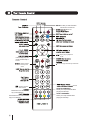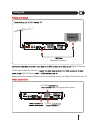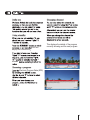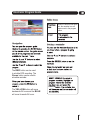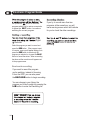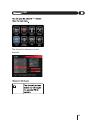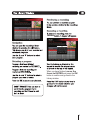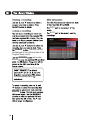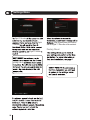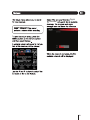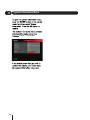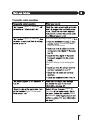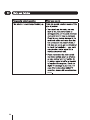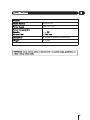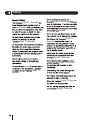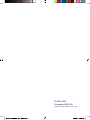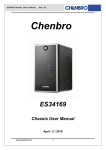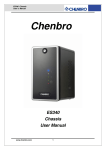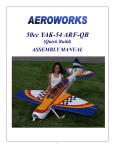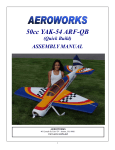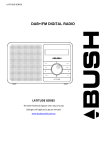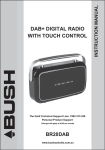Download Bush Freeview EPG BVR501FV System information
Transcript
Freeview 500GB High Definition Digital Video Recorder Toll Free Waranty and Service Support Line: 1800 509 394 The Gold Technical Support Line:1902 215 259 (Charges will apply at $2.95 per minute) BVR501FV Introduction Thank you for buying this Bush product, which Warranty is designed to give you many years of trouble- In the unlikely event that your product fails to work free service. normally, please call the below toll free phone number to discuss the problem with one of our qualified You may already be familiar with using a similar service engineers. unit, but please take time to read these instructions. They are designed to familiarise you with the unit’s many features and to ensure you get the very best from your purchase. Safety is important Your safety and the safety of others is important. Please therefore, ensure you read the “Safety Instructions” before you operate this unit. Australia. Bush Warranty: 1800 509 394 New Zealand Bush Warranty: 0800 450 259 Welcome BUSH High Definition You will be able to receive all Freeview, High Definition and Standard Definition digital TV Channels, as well as detailed Freeview program information with the Freeview Electronic Program Guide. You can record two channels simultaneously, pause live TV and watch it back at a time which suits you. For more information about Freeview visit www.freeview.com.au A Freeview Digital TV Recorder gives you access to up to 16 free-to-air channels, with no fees or subscriptions. For more information on Freeview please visit, www.freeview.com.au Australia AV Cable Quick Start Guide Adaptor Digital See www.bushaustralia.com.au for more information. Settings Menu 19 23 System Information Menu Setting Up 24 25 Use Electronic Program Guide 29 9 13 17 Safety 30 Warranty 31 Stop Play of Recorded Programs DC 12.0V Connect the DC 12.0V power HELP Provides you with information about how to use this unit Electronic Used to begin play and pause recorded clips or live TV Adjust volume level up and down Opens Favourite channels list Rewind live TV or the recorded clip you are watching Fast forward live TV or the recorded clip you are watching Stops play in playback mode Scroll through channels up and down viewed SKIP BACKWARDS Allows you to skip backwards when playing recorded clips SKIP FORWARDS Allows you to skip forwards when playing recorded clips Setting Up (HDMI cable not supplied) Digital TV Recorder. For the highest definition connection, Digital TV Recorder the Below are the other standard connections that can be used to connect your Digital TV Recorder to your TV. R,L,CVBS Y,Pb,Pr (Composite/AV cable supplied) 1 Connect the AC plug to the wall outlet. connection source. Digital TV Recorder U D R display the current time D R minutes R LED will D This displays the details of the program currently showing and the next program. 6 Electronic Program Guide (EPG) 9 U through options or to turn them on or off. Press i key to show the program information. to change the program information being displayed. 10 16:9 Full screen, wide screen, letter box; 4:3 Center cut out,wide screen and letter box. U L Digital TV Recorder Please go to setting menu to set the skip pace. Use the colour keys for slow motion: Blue: slow forward, options are: 1/2,1/4,1/8 Red: slow backward, options are: 1/2,1/4,1/8 11 U Digital TV Recorder. or setting. viewed 17 Digital TV Recorder. 19 Digital TV Recorder. 21 12 Electronic Program Guide When the reminder has been set, the reminder icon will appear next to the program name. 7 The RED button can be used to schdule EPG recording. The Green button can be used to schedule reminder. The YELLOW button will move backwards 24 hours and the BLUE will move forwards 24 hours. GREEN 13 Electronic Program Guide can press the button to view the program which you've set as a reminder or press the EXIT button to continue watching the current program. Recorder. Digital Select the program you want to record and press the RED button. If the program is part of a series, a pop-up will appear asking you to press the RED button to record only the program you selected, or to press the BLUE button to record the series. When a recording has been set the record icon will appear next to the program name. One-touch recording If you want to record the program you're watching, instead of choosing it from the EPG, you can also press the RECORD button to begin recording. You can choose in your library the program you'd like to watch by pressing the LIB button to enter the Recording list. 14 If you try to record more than two programs at the same time, you will see a warning screen which will indicate for you to check the other recordings. RED button to cancel the recording. List list This channel list allows you to lock channels. 15 visit www.grundig.net.au for assistance. The lock code window will appear again, use the NUMBER buttons to enter the parental PIN and then press OK button, the icon will no longer be displayed. 16 YELLOW When you have finished, move the focus to ENTER and press the OK button to confirm and go back to the Library window. 17 GREY BLUE GREEN The Lock icon will be displayed at the right hand side of the Program Name column. and number GREEN buttons visit www.grundig.net.au GREEN 18 Settings Menu HDMI Output Use and buttons to select a main setting category. Auto Audio Output language 19 Settings Menu EXIT Menu Transparency This allows you to set the menu transparency. 20 visit www.grundig.net.au for assistance. Time Shifting This setting allows you to set the Time Shift pause options for pause and rewinding live TV. You can select:15min, 30min, 60min, 120min, 180min. Settings Menu Erase Hard Disk IP Settings This settings allows you to choose the connecting type and set the IP to connect to the internet. Software Upgrade Quick Skip Delay Digital TV Recorder Recorder Digital TV This provides the time duration option for Quick Skip when you are watching or pausing live TV in timeshift mode. You can choose between 10s, 30s, 40s or 60s. 21 Settings Menu Digital TV Recorder TV Recorder Digital Digital TV Recorder After upgrade,press the ok button and the Digital TV Recorder will be restarted. Factory Reset 8. grundig.net.au 22 Recorder Digital 23 System Information Menu Digital TV Recorder. 24 Digital TV Recorder Digital TV Recorder Is the LED display showing the time? , or press the Power button on the front panel. If the LED display is not showing the time: Digital TV Recorder. Recorder Recorder 21 Digital Digital com.au 26 com.au 21. Digital Video Recorder Recorder. Digital Video 21. 1902 215 259 7 Digital TV Recorder Digital TV Recorder Digital TV Recorder 1902 215 259 If the power is unexpectedly cut to your Digital Video Recorder, it may affect the HDD ability to work normally. We recommend that if this happen you need to format the HDD. www.bushaustralia.com.au www.freeview.com.au 1902 215 259 BVR501FV DC 12V 2.5A 300mm(W)x55mm(H)x260mm(D) 1.75kg 29 Safety Digital TV Recorder Digital TV Recorder the Australian retailer. Digital TV Recorder. Recorder Digital TV Digital TV Recorder. Digital TV Recorder, retailer Recorder. Digital TV Digital TV Recorder Digital TV Recorder. 3 15 Warranty Please keep your receipt as proof of purchase. This product is warranted for any defect in materials or workmanship for one year after the original date of purchase. This product is for normal domestic and office use only. This warranty does not cover damage from misuse or neglect, accidental damage, vermin infestation, excessive voltages such us lightning or power surges or any alternation that affects the performance or reliability of the product. Our goods come with guarantees that cannot be excluded under the Australian Consumer Law. You are entitled to a replacement or refund for a major failure and for compensation for any other reasonably foreseeable loss or damage. You are also entitled to have the goods repaired or replaced if the goods fail to be of acceptable quality and the failure does not amount to a major failure. In the unlikely event that your product fails to work normally, please contact the Bush Warranty on 1800 509 394 (Australia) or 0800 450 259 (New Zealand) and have your receipt of purchase on hand. This warranty is subject to the following provisions: It is only valid within boundaries of the country of purchase; The product must be correctly assembled and operated in accordance with the instructions contained in the manual; This product must be used solely for domestic purposes; The warranty does not cover accidental damage; The warranty will be rendered invalid if the product is resold or has been damaged by inexpert repair; The manufacturer disclaims any liability for incidental or consequential damaged. This warranty is in addition to, and does not diminish, your statutory or legal rights. PO BOX 6287 Silverwater NSW 1811 www.bushaustralia.com.au Bush Warranty: 1800 509 394 Australia Bush Warranty: 0800 450 259 New Zealand 31 PO BOX 6287 Silverwater NSW 1811 www.bushaustralia.com.au