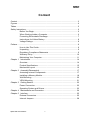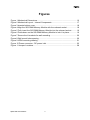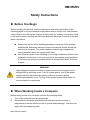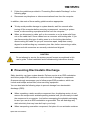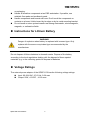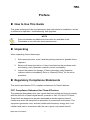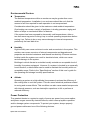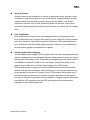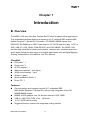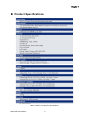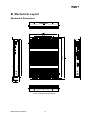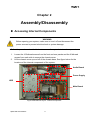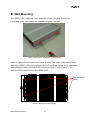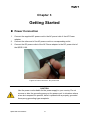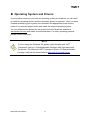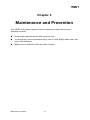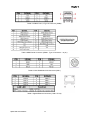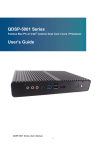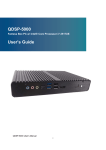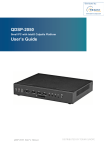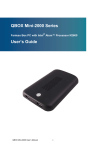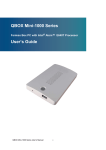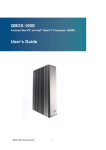Download Quanmax QDSP-1100 Series User`s guide
Transcript
QDSP-1100 Ultra Slim Fan-less Box PC with AMD Mobile Sempron™ 2100+ Processor User’s Guide QDSP-1100 User’s Manual I Contact Info: Quanmax Inc. 4F, No. 415, Ti-Ding Blvd. Sec. 2NeiHu District, Taipei 114Taiwan Tel: +886-2-2799-2789 Fax: +886-2-2799-7399 Visit our site at: www.quanmax.com © 2008 Quanmax Inc. All rights reserved. The information in this user’s guide is provided for reference only. Quanmax does not assume any liability arising out of the application or use of the information or products described herein. This user’s guide may contain or reference information and products protected by copyrights or patents and does not convey any license under the patent rights of Quanmax, nor the rights of others. Quanmax is a registered trademark of Quanmax. All trademarks, registered trademarks, and trade names used in this user’s guide are the property of their respective owners. All rights reserved. This user’s guide contains information proprietary to Quanmax. Customers may reprint and use this user’s guide in other publications. Customers may alter this user’s guide and publish it only after they remove the Quanmax name, cover, and logo. Quanmax reserves the right to make changes without notice in product or component design as warranted by evolution in user needs or progress in engineering or manufacturing technology. Changes which affect the operation of the unit will be documented in the next revision of this user’s guide. Revision Date Edited by Changes 0.9 11/13/2008 SLee Draft Release QDSP-1100 User’s Manual II Content Content Content....................................................................................................................... 3 Figures ....................................................................................................................... 4 Tables......................................................................................................................... 5 Safety Instructions...................................................................................................... 6 Before You Begin...................................................................................... 6 When Working Inside a Computer............................................................ 6 Preventing Electrostatic Discharge........................................................... 7 Instructions for Lithium Battery ................................................................. 8 Voltage Ratings ........................................................................................ 8 Preface....................................................................................................................... 9 How to Use This Guide............................................................................. 9 Chapter 1 Chapter 2 Chapter 3 Unpacking ................................................................................................ 9 Regulatory Compliance Statements ......................................................... 9 Warranty Policy ...................................................................................... 10 Maintaining Your Computer .................................................................... 11 Introduction ........................................................................................... 14 Overview ................................................................................................ 14 Product Specifications ............................................................................ 15 Mechanical Layout ................................................................................. 16 Assembly/Disassembly ......................................................................... 17 Accessing Internal Components............................................................. 17 Installing a Memory Module.................................................................... 18 Wall Mounting......................................................................................... 20 VESA Mounting ...................................................................................... 21 Getting Started ...................................................................................... 22 Chapter 4 Chapter 5 Power Connection .................................................................................. 22 Operating System and Drivers ............................................................... 23 Maintenance and Prevention ................................................................ 24 Interface ................................................................................................ 25 External Connectors............................................................................... 25 Internal Jumpers..................................................................................... 28 QDSP-1100 User’s Manual 3 Figures Figures Figure 1 Mechanical Dimensions ............................................................................. 16 Figure 2 Mechanical Layout - Internal Components ................................................. 17 Figure 3 chassis bottom cover ................................................................................. 18 Figure 4 Align the SO-DIMM Memory Module with the onboard socket ................... 18 Figure 5 Fully insert the SO-DIMM Memory Module into the onboard socket .......... 19 Figure 6 Press down on the SO-DIMM Memory Module to lock it in place............... 19 Figure 7 Secure the L-brackets for wall mounting .................................................... 20 Figure 8 Wall mount holes spacing .......................................................................... 20 Figure 9 VESA mounting drawing ............................................................................ 21 Figure 10 Power connector - DC power inlet............................................................ 22 Figure 11 Jumper Locations..................................................................................... 28 QDSP-1100 User’s Manual 4 Tables Tables Table 1 QDSP-1100 product specifications........................................................................................... 15 Table 2 Real panel connectors description............................................................................................25 Table 3 USB2.0 Port 0,1 Type A connector (USB1)........................................................................25 Table 4 USB2.0 Port 2,3 Type A connector (USB2) .......................................................................26 Table 5 HDMI Panel Connector (HDMI1: Type A Connector - 19-pin)................................26 Table 6 PS/2 KB/MS Mini-DIN Connector (KM1)..............................................................................26 Table 7 Gigabit Ethernet Connector (LAN1: RJ-45)........................................................................26 Table 8 RS-232 DB-9 Connector (COM1: D-Sub 9) .......................................................................27 Table 9 VGA D-SUB 15pin female connector ......................................................................................27 Table 10 HD Audio Connectors.....................................................................................................................27 Table 11 LCD Voltage Selection (JP1) ....................................................................................................28 Table 12 Clear CMOS Setting (JP2) .........................................................................................................28 QDSP-1100 User’s Manual 5 Safety Instructions Safety Instructions Before You Begin Before handling the product, read the instructions and safety guidelines on the following pages to prevent damage to the product and to ensure your own personal safety. Refer to the “Advisories” section in the Preface for advisory conventions used in this user’s guide, including the distinction between Warnings, Cautions, Important Notes, and Notes. Always use caution when handling/operating a computer. Only qualified, experienced, authorized electronics service personnel should access the interior of a computer. The power supplies produce high voltages and energy hazards, which can cause bodily harm. Use extreme caution when installing or removing components. Refer to the installation instructions in this user’s guide for precautions and procedures. If you have any questions, please contact Quanmax Post-Sales Technical Support. WARNING High voltages are present inside the chassis when the unit’s power cord is plugged into an electrical outlet. Turn off system power, turn off the power supply, and then disconnect the power cord from its source before removing the chassis cover. Turning off the system power switch does not remove power to components. When Working Inside a Computer Before taking covers off a computer, perform the following steps: 1. Turn off the computer and any peripherals. 2. Disconnect the computer and peripherals from their power sources or subsystems to prevent electric shock or system board damage. This does not apply when hot swapping parts. QDSP-1100 User’s Manual 6 Safety Instructions 3. 4. Follow the guidelines provided in “Preventing Electrostatic Discharge” on the following page. Disconnect any telephone or telecommunications lines from the computer. In addition, take note of these safety guidelines when appropriate: To help avoid possible damage to system boards, wait five seconds after turning off the computer before removing a component, removing a system board, or disconnecting a peripheral device from the computer. When you disconnect a cable, pull on its connector or on its strain-relief loop, not on the cable itself. Some cables have a connector with locking tabs. If you are disconnecting this type of cable, press in on the locking tabs before disconnecting the cable. As you pull connectors apart, keep them evenly aligned to avoid bending any connector pins. Also, before connecting a cable, make sure both connectors are correctly oriented and aligned. CAUTION Do not attempt to service the system yourself except as explained in this user’s guide. Follow installation and troubleshooting instructions closely. Preventing Electrostatic Discharge Static electricity can harm system boards. Perform service at an ESD workstation and follow proper ESD procedure to reduce the risk of damage to components. Quanmax strongly encourages you to follow proper ESD procedure, which can include wrist straps and smocks, when servicing equipment. You can also take the following steps to prevent damage from electrostatic discharge (ESD): When unpacking a static-sensitive component from its shipping carton, do not remove the component’s antistatic packing material until you are ready to install the component in a computer. Just before unwrapping the antistatic packaging, be sure you are at an ESD workstation or grounded. This will discharge any static electricity that may have built up in your body. When transporting a sensitive component, first place it in an antistatic container QDSP-1100 User’s Manual 7 Safety Instructions or packaging. Handle all sensitive components at an ESD workstation. If possible, use antistatic floor pads and workbench pads. Handle components and boards with care. Don’t touch the components or contacts on a board. Hold a board by its edges or by its metal mounting bracket. Do not handle or store system boards near strong electrostatic, electromagnetic, magnetic, or radioactive fields. Instructions for Lithium Battery WARNING Danger of explosion when battery is replaced with incorrect type. Only replace with the same or equivalent type recommended by the manufacturer. Do not dispose of lithium batteries in domestic waste. Dispose of the battery according to the local regulations dealing with the disposal of these special materials (e.g. to the collecting points for disposal of batteries Voltage Ratings The external power adaptor of the QDSP-1100 has the following voltage ratings: Input: 90-264 VAC, 47-63 Hz, 2.0A max Output: 50W, +12VDC , 4.16A max QDSP-1100 User’s Manual 8 Preface Preface How to Use This Guide This guide is designed to be used as step-by-step instructions for installation, and as a reference for operation, troubleshooting, and upgrades. NOTE Driver downloads and additional information are available under Downloads on our web site: www.quanmax.com. Unpacking When unpacking, follow these steps: 1. 2. 3. After opening the box, save it and the packing material for possible future shipment. Remove all items from the box. If any items listed on the purchase order are missing, notify Quanmax customer service immediately. Inspect the product for damage. If there is damage, notify Quanmax customer service immediately. Refer to “Warranty Policy” for the return procedure. Regulatory Compliance Statements This section provides the FCC compliance statement for Class A devices. FCC Compliance Statement for Class A Devices The product(s) described in this user’s guide has been tested and found to comply with the limits for a Class A digital device, pursuant to Part 15 of the FCC Rules. These limits are designed to provide reasonable protection against harmful interference when the equipment is operated in a commercial environment. This equipment generates, uses, and can radiate radio frequency energy and, if not installed and used in accordance with the user’s guide, may cause harmful QDSP-1100 User’s Manual 9 Preface interference to radio communications. Operation of this equipment in a residential area (domestic environment) is likely to cause harmful interference, in which case the user will be required to correct the interference (take adequate measures) at their own expense. Changes or modifications not expressly approved by Quanmax could void the user's authority to operate the equipment. NOTE The assembler of a personal computer system may be required to test the system and/or make necessary modifications if a system is found to cause harmful interference or to be noncompliant with the appropriate standards for its intended use. Warranty Policy Limited Warranty Quanmax Inc.’s detailed Limited Warranty policy can be found under Support at www.quanmax.com. Please consult your distributor for warranty verification. The limited warranty is void if the product has been subjected to alteration, neglect, misuse, or abuse; if any repairs have been attempted by anyone other than Quanmax or its authorized agent; or if the failure is caused by accident, acts of God, or other causes beyond the control of Quanmax or the manufacturer. Neglect, misuse, and abuse shall include any installation, operation, or maintenance of the product other than in accordance with the user’s guide. No agent, dealer, distributor, service company, or other party is authorized to change, modify, or extend the terms of this Limited Warranty in any manner whatsoever. Quanmax reserves the right to make changes or improvements in any product without incurring any obligation to similarly alter products previously purchased. Return Procedure For any Limited Warranty return, please contact Support at www.quanmax.com and login to obtain a Return Material Authorization (RMA) Number. If you do not have an account, send an email to [email protected] to apply for one. All product(s) returned to Quanmax for service or credit must be accompanied by a Return Material Authorization (RMA) Number. Freight on all returned items must be QDSP-1100 User’s Manual 10 Preface prepaid by the customer who is responsible for any loss or damage caused by common carrier in transit. Returns for Warranty must include a Failure Report for each unit, by serial number(s), as well as a copy of the original invoice showing the date of purchase. To reduce risk of damage, returns of product must be in a Quanmax shipping container. If the original container has been lost or damaged, new shipping containers may be obtained from Quanmax Customer Service at a nominal cost. Quanmax owns all parts removed from repaired products. Quanmax uses new and reconditioned parts made by various manufacturers in performing warranty repairs and building replacement products. If Quanmax repairs or replaces a product, its warranty term is not extended. Shipments not in compliance with this Limited Warranty Return Policy will not be accepted by Quanmax. Limitation of Liability In no event shall Quanmax be liable for any defect in hardware, software, loss, or inadequacy of data of any kind, or for any direct, indirect, incidental, or consequential damages in connection with or arising out of the performance or use of any product furnished hereunder. Quanmax’s liability shall in no event exceed the purchase price of the product purchased hereunder. The foregoing limitation of liability shall be equally applicable to any service provided by Quanmax or its authorized agent. Maintaining Your Computer Cleaning Components Internal fans cool the computer by drawing in air through air vents in the front of the computer and blowing it out the rear-side panels. Dust and other debris is drawn in with the air and, if allowed to build up, will interfere with the operation of various system components and insulate components, preventing heat from dissipating. To prevent this, an air filter has been installed in front of the air vents in the front panel to block dust and other debris from entering the computer. Dust and debris builds up on the air filter over time. When the air filter becomes very dirty, it is difficult for cooling air to pass through the air filter and enter the computer. So, the air filter must be cleaned to prevent the computer from overheating. Remove and clean the air filter on a regular basis following the steps described in the “Air Filter” section of Chapter 2. Also, regularly vacuum the exterior of the chassis to remove dust that has accumulated around the air vents. QDSP-1100 User’s Manual 11 Preface Environmental Factors Temperature The ambient temperature within an enclosure may be greater than room ambient temperature. Installation in an enclosure should be such that the amount of air flow required for safe operation is not compromised. Consideration should be given to the maximum rated ambient temperature. Overheating can cause a variety of problems, including premature aging and failure of chips or mechanical failure of devices. If the system has been exposed to abnormally cold temperatures, allow a two-hour warm-up period to bring it up to normal operating temperature before turning it on. Failure to do so may cause damage to internal components, particularly the hard disk drive. Humidity High-humidity can cause moisture to enter and accumulate in the system. This moisture can cause corrosion of internal components and degrade such properties as electrical resistance and thermal conductivity. Extreme moisture buildup inside the system can result in electrical shorts, which can cause serious damage to the system. Buildings in which climate is controlled usually maintain an acceptable level of humidity for system equipment. However, if a system is located in an unusually humid location, a dehumidifier can be used to maintain the humidity within an acceptable range. Refer to the “Specifications” section of this user’s guide for the operating and storage humidity specifications. Altitude Operating a system at a high altitude (low pressure) reduces the efficiency of the cooling fans to cool the system. This can cause electrical problems related to arcing and corona effects. This condition can also cause sealed components with internal pressure, such as electrolytic capacitors, to fail or perform at reduced efficiency. Power Protection The greatest threats to a system’s supply of power are power loss, power spikes, and power surges caused by electrical storms, which interrupt system operation and/or damage system components. To protect your system, always properly ground power cables and one of the following devices. QDSP-1100 User’s Manual 12 Preface Surge Protector Surge protectors are available in a variety of types and usually provide a level of protection proportional with the cost of the device. Surge protectors prevent voltage spikes from entering a system through the AC power cord. Surge protectors, however, do not offer protection against brownouts, which occur when the voltage drops more than 20 percent below the normal AC line voltage level. Line Conditioner Line conditioners go beyond the overvoltage protection of surge protectors. Line conditioners keep a system’s AC power source voltage at a fairly constant level and, therefore, can handle brownouts. Because of this added protection, line conditioners cost more than surge protectors. However, line conditioners cannot protect against a complete loss of power. Uninterruptible Power Supply Uninterruptible power supply (UPS) systems offer the most complete protection against variations on power because they use battery power to keep the server running when AC power is lost. The battery is charged by the AC power while it is available, so when AC power is lost, the battery can provide power to the system for a limited amount of time, depending on the UPS system. UPS systems range in price from a few hundred dollars to several thousand dollars, with the more expensive unit s allowing you to run larger systems for a longer period of time when AC power is lost. UPS systems that provide only 5 minutes of battery power let you conduct an orderly shutdown of the system, but are not intended to provide continued operation. Surge protectors should be used with all UPS systems, and the UPS system should be Underwriters Laboratories (UL) safety approved. QDSP-1100 User’s Manual 13 Chapter 1 Chapter 1 Introduction Overview The QDSP-1100 is an Ultra Slim Fanless Box PC ideal for space critical applications. This embedded hardware platform is based on a 3.5” industrial SBC support AMD Mobile Sempron™ (Socket S1) Processor, ATI M690E/ SB600 chipset, and DDR2-667 SO-DIMM up to 2GB. Featured are a 2.5” SATA hard drive bay, 1x PCI-e GbE, USB 2.0, VGA, HDMI, COM (RS-232), and PS/2 KB/MS. The QDSP-1100 provides high reliability for harsh environments, compact size, noiseless operation and is highly suited to a wide range of industrial applications such as Digital Signage, Gaming, transportation, Surveillance, and Thin Servers. Checklist PS2 cable * 1 Power cord * 1 AC/DC adapter * 1 Wall mount bracket * 1set (2pcs) VESA mount bracket * 1pcs Screws (1 pack) Quick Installation Guide * 1 Driver CD * 1 Features Fan-less design and compact size with 3.5” embedded SBC AMD Mobile Sempron™ (Socket S1) with the high integration of the ATI M690E/SB600 chipset M690E X1250 graphics core, 24-bit dual-channel LVDS, HDMI USB 2.0, GbE LAN, COM, VGA, , HD Audio 1x 2.5" SATA hard drive bay Rugged aluminum chassis with integrated cooling solution QDSP-1100 User’s Manual 14 Chapter 1 Product Specifications Table 1 QDSP-1100 product specifications QDSP-1100 User’s Manual 15 Chapter 1 Mechanical Layout Mechanical Dimensions Figure 1 Mechanical Dimensions QDSP-1100 User’s Manual 16 Chapter 2 Chapter 2 Assembly/Disassembly Accessing Internal Components WARNING Before opening your system, make sure to turn it off and disconnect the power sources to prevent electric shock or system damage. Follow the procedure described below to access the system's internal components 1. 2. Loosen the 16 flathead screws from the front and rear panels and the 6 flathead screws from each side to remove the chassis cover. Lift the chassis cover up and off of the chassis base. See figure below for the locations of the internal components of the system. Audio Board Power Supply HDD Main Board Figure 2 Mechanical Layout - Internal Components QDSP-1100 User’s Manual 17 Chapter 2 Installing a Memory Module Loosen the 4 flathead screws and remove the chassis bottom cover Figure 3 chassis bottom cover Installing a SO-DIMM 1. To avoid generating static electricity and damaging the SO-DIMM, ground yourself by touching a grounded metal surface or use a ground strap before you touch the SO-DIMM. 2. Do not touch the connectors of the SO-DIMM. Dirt or other residue may cause a malfunction. 3. Hold the SO-DIMM with its notch aligned with the memory socket of the QDSP-1100 and insert it at a 30-degree angle into the socket. Figure 4 Align the SO-DIMM Memory Module with the onboard socket QDSP-1100 User’s Manual 18 Chapter 2 4. Fully insert the module into the socket until a “click” is heard. Figure 5 Fully insert the SO-DIMM Memory Module into the onboard socket 5. Press down on the SO-DIMM so that the tabs of the socket lock on both sides of the module. Figure 6 Press down on the SO-DIMM Memory Module to lock it in place 6. Replace the chassis bottom cover as described above. QDSP-1100 User’s Manual 19 Chapter 2 Wall Mounting The QDSP-1100 comes with two L-brackets for wall mounting. Secure the L-brackets to the each side of the chassis using the 4 screws. Figure 7 Secure the L-brackets for wall mounting Refer to figure below for wall mount holes spacing. The shape of the screw holes allows the QDSP-1100 to be mounted with the Front Panel facing in any orientation, and provides for easy removal of the chassis for repair of maintenance. Use standard M3 screws to mount the QDSP-1100. Wall Mounting holes Figure 8 Wall mount holes spacing QDSP-1100 User’s Manual 20 Chapter 2 VESA Mounting The QDSP-1100 comes with a bracket for VESA mounting (75mm and 100mm). First secure the VESA bracket to the VESA mounting holes with the 4 screws then secure the QDSP-1100 to the VESA bracket with 4 screws. Refer to figure below for the VESA mounting bracket. VESA Mounting holes VESA Mounting bracket Figure 9 VESA mounting drawing QDSP-1100 User’s Manual 21 Chapter 3 Chapter 3 Getting Started Power Connection 1. 2. 3. Connect the supplied AC power cord to the AC power inlet of the AC Power adapter. Connect the other end of the AC power cord to a corresponding outlet Connect the DC power outlet of the AC Power adapter to the DC power inlet of the QDSP-1100. Figure 10 Power connector - DC power inlet CAUTION Use the power cord suitable for the power supply in your country. Do not remove or alter the grounding prong on the power cord. In situations where a two-slot receptacle is present, have it replaced with a properly grounded three-prong grounding type receptacle. QDSP-1100 User’s Manual 22 Chapter 3 Operating System and Drivers If your product does not come with an operating system pre-installed, you will need to install an operating system and the necessary drivers to operate it. After you have finished assembling your system and connected the appropriate power source, power it up using the power switch and install the desired operating system. You can download the drivers for the product from the Quanmax website at www.quanmax.com and install as instructed there. For other operating systems, please contact Quanmax. NOTE If you’re using the Windows XP, please install the Microsoft .NET Framework Version 2.0 Redistributable Package (x86) first then install the drivers. The Microsoft .NET Framework Version 2.0 Redistributable Package (x86) can be downloaded at Microsoft Download Center. QDSP-1100 User’s Manual 23 Chapter 4 Chapter 4 Maintenance and Prevention Your QDSP-1100 system requires minimal maintenance and care to keep it operating correctly. Occasionally wipe the system with a soft dry cloth. You should only remove persistent dirt by use of a soft, slightly damp cloth (use only a mild detergent). Make sure the ventilation holes are clear of debris. QDSP-1100 User’s Manual 24 Chapter 5 Chapter 5 Interface External Connectors Rear I/O Panel Connector Function USB1 USB2.0 Port 0,1 Type A connector USB2 HDM1 USB2.0 Port 2,3 Type A connector HDMI Panel Connector MS/KB PS/2 KB/MS Mini-DIN Connector LAN COM Gigabit Ethernet Connector RS-232 Port A DB-9 Connector VGA D-SUB 15PIN FEMALE Table 2 Real panel connectors description Table 3 USB2.0 Port 0,1 Type A connector (USB1) QDSP-1100 User’s Manual 25 Chapter 5 Table 4 USB2.0 Port 2,3 Type A connector (USB2) Table 5 HDMI Panel Connector (HDMI1: Type A Connector - 19-pin) Table 6 PS/2 KB/MS Mini-DIN Connector (KM1) Table 7 Gigabit Ethernet Connector (LAN1: RJ-45) QDSP-1100 User’s Manual 26 Chapter 5 Table 8 RS-232 DB-9 Connector (COM1: D-Sub 9) PIN SIGNAL PIN SIGNAL 1 VGA_R 2 VGA_G 3 VGA_B 4 N.C. 5 GND 6 GND 7 GND 8 GND 9 +5V 10 GND 11 N.C. 12 VGA_SDATA 13 VGA_HS 14 VGA_VS 15 VGA_SCLK 16 GND Table 9 VGA D-SUB 15pin female connector Front I/O Panel Connector Function BS Surround Out CW SS LEF Out SIDE Out MIC MIC In N LINE In LINE Out F Table 10 HD Audio Connectors QDSP-1100 User’s Manual 27 Chapter 5 Internal Jumpers Jumper Settings To ensure correct system configuration, the following section describes how to set the jumpers to enable/ disable or change functions. For jumper descriptions, please refer to the table below. Figure 11 Jumper Locations Table 11 LCD Voltage Selection (JP1) Table 12 Clear CMOS Setting (JP2) QDSP-1100 User’s Manual 28