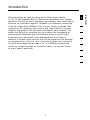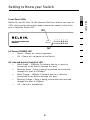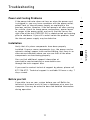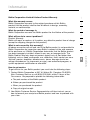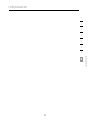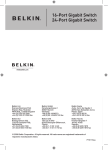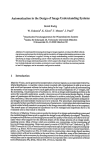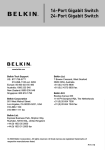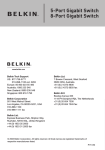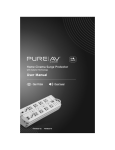Download Belkin F5D5131-16 User manual
Transcript
16-Port 10/100 Network Switch 24-Port 10/100 Network Switch Belkin Tech Support US: 877-736-5771 310-898-1100 ext. 2263 Europe: 00 800 223 55 460 Australia: 1800 235 546 New Zealand: 0800 235 546 Singapore: 800 616 1790 Belkin Corporation 501 West Walnut Street Los Angeles, CA 90220-5221, USA 310-898-1100 310-898-1111 fax Belkin Ltd. 7 Bowen Crescent, West Gosford NSW 2250, Australia +61 (0) 2 4372 8600 +61 (0) 2 4372 8603 fax Belkin B.V. Boeing Avenue 333 1119 PH Schiphol-Rijk, The Netherlands +31 (0) 20 654 7300 +31 (0) 20 654 7349 fax Belkin Ltd. Express Business Park, Shipton Way Rushden, NN10 6GL, United Kingdom +44 (0) 1933 35 2000 +44 (0) 1933 31 2000 fax © 2006 Belkin Corporation. All rights reserved. All trade names are registered trademarks of respective manufacturers listed. P74504-A 16-Port 10/100 Network Switch 24-Port 10/100 Network Switch Share large files at faster network speeds, with maximum efficiency ���� User Manual ����� � ��������� F5D5131-16 F5D5131-24 Table of Contents 1 Introduction. . . . . . . . . . . . . . . . . . . . . . . . . . . . . . . . . . . . . . . . . . . . . . 1 Features . . . . . . . . . . . . . . . . . . . . . . . . . . . . . . . . . . . . . . . . . . . . . . 2 Package Contents . . . . . . . . . . . . . . . . . . . . . . . . . . . . . . . . . . . . . . 2 2 Getting to Know your Switch. . . . . . . . . . . . . . . . . . . . . . . . . . . . . . . . 3 3 Connecting Networking Devices to your Switch. . . . . . . . . . . . . . . . 4 4 Applications. . . . . . . . . . . . . . . . . . . . . . . . . . . . . . . . . . . . . . . . . . . . . . 6 5 Placement of the Switch . . . . . . . . . . . . . . . . . . . . . . . . . . . . . . . . . . . 7 6 Product Specifications . . . . . . . . . . . . . . . . . . . . . . . . . . . . . . . . . . . . . 8 7 Troubleshooting . . . . . . . . . . . . . . . . . . . . . . . . . . . . . . . . . . . . . . . . . 10 8 Information . . . . . . . . . . . . . . . . . . . . . . . . . . . . . . . . . . . . . . . . . . . . . 12 Introduction Engineered for convenient setup and operation, each Switch features a durable metal chassis that can be placed on the desktop or integrated into a 19-inch rack, using the included rack-mount kit. All ports auto-negotiate between a 10- or 100Mbps network and adjust for straight-through or crossover cables, so you don’t have to worry about cable type. 1 2 3 4 5 6 7 8 1 section Congratulations on your purchase of this high-quality Belkin 16- or 24-Port Network Switch. Backward-compatible with 10Mbps networks, the Switch easily migrates your network from conventional Ethernet to a multiple-segment, 100Mbps Fast Ethernet connection. It delivers dedicated 100Mbps links to each directly attached LAN segment or PC, enabling your servers and workstations to transfer large AV and graphic files efficiently throughout your network. This makes the Switch an excellent way to increase the throughput of interconnected Ethernet and Fast Ethernet hubs or server farms. Getting to Know your Switch Introduction Features - High-speed, dedicated 10/100 Ethernet ports • 16 ports (Belkin 16-Port 10/100 Network Switch F5D5131-16) • 24 ports (Belkin 24-Port 10/100 Network Switch F5D5131-24) - Standards • IEEE 802.3u 100Base-Tx • IEEE 802.3 10Base-T - 1U chassis, place on your desk or 19-inch rack - Internal power supply (100–240VAC/50–60Hz universal input) - Auto MDI/MDIX ports - Auto-negotiation between 10- and 100Mbps on all ports - Auto-negotiation for full and half duplex on all ports - Collision detection on all ports - IEEE 802.3x PAUSE frames flow control to prevent packets from being dropped under heavy loads - Back-pressure flow control in half-duplex operation - Support for up to 4K MAC address entries - Store-and-forward switching to ensure compatibility with standards-based hubs, switches, and cards from any vendor - A Belkin Limited Lifetime Warranty and free, 24-hour technical support Package Contents • Belkin 16- or 24-Port 10/100 Network Switch • AC Power Cord • Kit for 19” Rack Installation • Self-Adhesive Rubber Pads for Desktop • User Manual 2 Getting to Know your Switch 1 Front-Panel LEDs (b) 2 3 4 �������� ����������������������������� ���������� � � � � � � � � � �� �� �� �� �� �� �� �������� (a) (a) Power (POWER) LED • Green – Power on, normal operation • Off – Power off, no power to the Switch (b) Link and Activity (Link/Act) LED • Solid Green – 100Base-Tx network device is correctly connected to the Switch through this port • Blinking Green – Data is being transmitted and received through this port at 100Mbps • Solid Orange – 10Base-T network device is correctly connected to the Switch through this port • Blinking Orange – Data is being transmitted and received through this port at 10Mbps • Off – No link is established 3 5 6 7 8 section Belkin 16- and 24-Port 10/100 Network Switches feature two rows of LEDs that provide information about connection speed, link/activity, plus a separate Power LED. Connecting Networking Devices to your Switch Connecting your Switch to your Computers 1. Power down all your equipment. 2. Connect a Category 5e or 6 Ethernet cable between each computer’s network interface card (NIC) and one of the numbered ports on the front of the Switch. 3. All switch ports can automatically negotiate speeds at full- and half-duplex modes to allow users to attach 10Base-T and 100Base-Tx network devices. 4. Connect the power cord into the power socket in the rear of the Switch; now plug the other end of the power cord into a power source (wall jack or power strip). 4 Connecting Networking Devices to your Switch Connecting your Switch to another Switch 1 1. Connect a Category 5e or 6 cable between one of the numbered ports on the front of the Switch and one of the numbered ports on the other Switch to which you are cascading or connecting. 2. All switch ports can automatically negotiate speeds at full- and half-duplex modes to allow users to attach 10Base-T and 100Base-Tx network devices, network switches, or hubs. 3. All ports support auto MDI and MDIX functionality. When cascading or connecting switches or hubs, the user can use a straight-through or crossover cable. 5 Important: When connecting two switches together, use a single cable. If multiple cables are used, loops may occur resulting in unwanted collisions. This will result in poor network performance. 6 4 8 Category 5, 5e, or 6 for Ethernet (10Mbps) and Fast Ethernet (100Mbps) connections 5 section 328 ft. (100m) Recommended Cabling Standard • 3 7 Cabling Distances • 2 Placement Applicationsof the Switch This Switch segments your network, significantly increasing both bandwidth and throughput. Each port on the Switch can be attached to any Ethernet, Fast Ethernet, or Gigabit Ethernet device, such as another switch, or a server’s network adapter. All ports operate at 10/100Mbps full and half duplex, providing up to 200Mbps of bandwidth to the attached device. Bridging Functions This Switch provides fully transparent bridging functions. It automatically learns node addresses that are subsequently used to filter and forward all traffic based on the destination address. When traffic passes between devices attached to the same shared collision domain, those packets are filtered from the Switch. But when traffic must be passed between unique segments (i.e., different ports on the Switch), the high-speed switching fabric forwards the packets at near-zero latency. Switching Functions Store-and-forward switching is used to forward traffic to other ports. This scheme ensures data integrity and provides a clean data stream. Sample Application This Switch is designed to operate as a small workgroup switch. It can provide 10- or 100Mbps connections to workstations and to high-speed servers. It can also provide a 100Mbps uplink to the network backbone. 6 Placement of the Switch The Switches can be placed on a flat surface or in a 19-inch rack. 1 2 Placement on a Flat Surface Affix the four included rubber feet on the bottom of the Switch in the area that is clearly marked on each of the four corners. 2. Make sure the Switch is placed in an area that allows for proper ventilation. 3. Place on a flat surface. 3 4 5 Placement in a 19-Inch Rack 1. Do not affix the four rubber feet on the Switch when rack-mounting. If already affixed, remove. 6 2. Attach the mounting bracket to each side of the Switch with the included screws. 7 3. Place the Switch in the rack and align the holes of the mounting bracket with the correct hole in the rack. 4. Place and tighten the screws of each mounting bracket into the rack. 7 8 section 1. Product Specifications Physical Characteristics Standards Conformance IEEE Std 802.3-2002 Communication Rate 10- and 100Mbps Communication Mode Full or half duplex at 10/100Mbps Media Supported 10Base-T: 100-Ohm Category 3 or better twisted-pair 100Base-Tx: 100-Ohm Category 5 or better twisted-pair Number of Ports F5D5131-16: 16 RJ45 100Base-Tx ports F5D5131-24: 24 RJ45 100Base-Tx ports Indicator Panel Power Ports: Link/Act Power Requirement Input Voltage: 100–240V AC @ 50–60Hz Power Consumption 7.78W maximum Temperature Operating: 0 ~ 40° C (32 ~ 98° F) Storage: -40 ~ 70° C (-40 ~ 158° F) Humidity 10% to 90% non-condensing Immunity EN 61000-4-2/3/4/5/6/8/11 Emissions FCC Class A, CISPR Class A, EN 61000-3-2/3 Safety CSA/CUS (CSA 60950-1 & UL 60950-1) TÜV/GS (EN 60950-1) Physical Dimensions 17.32 x 6.77 x 1.69 in. (44 x 17.1 x 4.4cm) 8 Product Specifications 1 Switching Criteria Network Bridging Function Filtering, forwarding, and learning Switching Method Store-and-forward MAC Address Table F5D5131-16: 4K entries F5D5131-24: 4K entries 3 Packet Buffer F5D5131-16: 256Kb F5D5131-24: 256Kb 4 2 5 7 8 9 section 6 Troubleshooting Diagnosing Switch Indicators Symptom Power LED does not light after power on. Probable Causes DC power adapter may be defective. Possible Solutions • Check for loose connections. • Check the power outlet by using it for another device. • Replace the DC power adapter. Symptom Port (Link/Act) LED does not light after connection is made. Probable Causes Switch port, network card, or cable may be defective. Possible Solutions • Check that the Switch and attached device are both powered on. • Be sure the network cable is connected to both devices. • Verify that Category 5 or better cable is used for 10/100Mbps connections, and that the length of any cable does not exceed 328 feet (100m). • Check the network card and cable connections for defects. • Replace the defective card or cable if necessary. 10 Troubleshooting 1 Power and Cooling Problems If the power indicator does not turn on when the power cord is plugged in, you may have a problem with the power outlet, power cord, or internal power supply as explained in the previous section. However, if the unit powers off after running for a while, check for loose power connections, power losses or surges at the power outlet, and verify that the fan on the right side of the unit (F5D5131-24) is unobstructed and running prior to shutdown. If you still cannot isolate the problem, then the internal power supply may be defective. 2 3 4 5 Installation You can find additional support information at www.belkin.com/networking or www.belkin.com through the tech-support area. If you want to contact technical support by phone, please call 877-736-5771. Technical support is available 24 hours a day, 7 days a week. Before you Call If possible, turn on your system before you call Belkin for technical assistance and call from a telephone at or near the computer. You may be asked to describe detailed information during operation. 11 6 7 8 section Verify that all system components have been properly installed. If one or more components (e.g., the power cord or network cabling) appear to be malfunctioning, test them in an alternate environment where you are sure that all the other components are functioning properly. Information EMI Certification FCC Class A Certification (USA) This equipment has been tested and found to comply with the limits for a Class A digital device, pursuant to Part 15 of the FCC Rules. These limits are designed to provide reasonable protection against harmful interference in a residential installation. This equipment generates, uses, and can radiate radio frequency energy and, if not installed and used in accordance with instructions, may cause harmful interference to radio communications. However, there is no guarantee that the interference will not occur in a particular installation. If this equipment does cause harmful interference to radio or television reception, which can be determined by turning the equipment off and on, the user is encouraged to try to correct the interference by one or more of the following measures: • Reorient the receiving antenna • Increase the separation between the equipment and receiver • Connect the equipment into an outlet on a circuit different from that to which the receiver is connected • Consult the dealer or an experienced radio/TV technician for help Industry Canada – Class A This digital apparatus does not exceed the Class A limits for radio noise emissions from digital apparatus as set out in the interference-causing equipment standard entitled “Digital Apparatus,” ICES-003 of the Department of Communications. CE Mark Declaration of Conformance for EMI and Safety (EEC) This information technology equipment complies with the requirements of the Council Directive 89/336/EEC on the Approximation of the laws of the Member States relating to Electromagnetic Compatibility and 73/23/EEC for electrical equipment used within certain voltage limits and the Amendment Directive 93/68/EEC. For the evaluation of the compliance with these Directives, the following standards were applied: 12 Information RFI Emission: • Limit class A according to EN 55022:1998, IEC 60601-1-2 (EMC, medical) • Limit class A for harmonic current emission according to EN 61000-3-2/1995 • Limitation of voltage fluctuation and flicker in low-voltage supply system according to EN 61000-3-3/1995 Immunity: • Product family standard according to EN 55024:1998 1 2 3 4 • Electrostatic Discharge according to EN 61000-4-2:1995 (Contact Discharge: ±4kV, Air Discharge: ±8kV) 5 • Radio-frequency electromagnetic field according to EN 61000-43:1996 (80–1000MHz with 1kHz AM 80% Modulation: 3V/m) 6 • Electrical fast transient/burst according to EN 61000-4-4:1995 (AC/DC power supply: ±1kV, data/signal lines: ±0.5kV) 7 • Immunity to conducted disturbances, induced by radio-frequency fields: EN 61000-4-6:1996 (0.15–80MHz with 1kHz AM 80% modulation: 3V/m) • Power frequency magnetic field immunity test according to EN 61000-4-8:1993 (1A/m at frequency 50Hz) • Voltage dips, short interruptions, and voltage variations immunity test according to EN 61000-4-11:1994 (>95% reduction @ 10ms, 30% reduction @ 500ms, >95% reduction @ 5000ms) LVD: • EN 60950-1:2001 13 8 section • Surge immunity test according to EN 61000-4-5:1995 (AC/DC line to line: ±1kV, AC/DC line to earth: ±2kV) Information Safety Compliance Please read the following safety information carefully before installing the Switch: Warning: Do not plug a phone-jack connector into the RJ45 port. This may damage this device. Warning: This product does not contain any user-serviceable parts. Warning: When connecting this device to a power outlet, connect the field ground lead on the tri-pole power plug to a valid earth ground AC-outlet line to prevent electrical hazards and to comply with international safety standards. The appliance coupler (the connector to the unit and not the wall plug) must have a configuration for mating with an EN 60320/IEC 320 appliance inlet. The socket outlet must be near to the unit and easily accessible. You can only remove power from the unit by disconnecting the power cord from the outlet. Caution: Use only twisted-pair cables with RJ45 connectors that conform to FCC standards. Wear an anti-static wrist strap or take other suitable measures to prevent electrostatic discharge when handling this equipment. This unit operates under SELV (Safety Extra Low Voltage) conditions according to IEC 60950. The conditions are only maintained if the equipment to which it is connected also operates under SELV conditions. 14 Information Belkin Corporation Limited Lifetime Product Warranty What this warranty covers. Belkin Corporation warrants to the original purchaser of this Belkin product that the product shall be free of defects in design, assembly, material, or workmanship. What the period of coverage is. Belkin Corporation warrants the Belkin product for the lifetime of the product. What will we do to correct problems? Product Warranty. Belkin will repair or replace, at its option, any defective product free of charge (except for shipping charges for the product). How to get service. To get service for your Belkin product you must take the following steps: 1. Contact Belkin Corporation at 501 W. Walnut St., Compton CA 90220, Attn: Customer Service, or call (800)-223-5546, within 15 days of the Occurrence. Be prepared to provide the following information: a. The part number of the Belkin product. b. Where you purchased the product. c. When you purchased the product. d. Copy of original receipt. 2. Your Belkin Customer Service Representative will then instruct you on how to forward your receipt and Belkin product and how to proceed with your claim. 15 2 3 4 5 6 7 8 section What is not covered by this warranty? All above warranties are null and void if the Belkin product is not provided to Belkin Corporation for inspection upon Belkin’s request at the sole expense of the purchaser, or if Belkin Corporation determines that the Belkin product has been improperly installed, altered in any way, or tampered with. The Belkin Product Warranty does not protect against acts of God (other than lightning) such as flood, earthquake, war, vandalism, theft, normal-use wear and tear, erosion, depletion, obsolescence, abuse, damage due to low voltage disturbances (i.e. brownouts or sags), non-authorized program, or system equipment modification or alteration. 1 Information Belkin Corporation reserves the right to review the damaged Belkin product. All costs of shipping the Belkin product to Belkin Corporation for inspection shall be borne solely by the purchaser. If Belkin determines, in its sole discretion, that it is impractical to ship the damaged equipment to Belkin Corporation, Belkin may designate, in its sole discretion, an equipment repair facility to inspect and estimate the cost to repair such equipment. The cost, if any, of shipping the equipment to and from such repair facility and of such estimate shall be borne solely by the purchaser. Damaged equipment must remain available for inspection until the claim is finalized. Whenever claims are settled, Belkin Corporation reserves the right to be subrogated under any existing insurance policies the purchaser may have. How state law relates to the warranty. THIS WARRANTY CONTAINS THE SOLE WARRANTY OF BELKIN CORPORATION, THERE ARE NO OTHER WARRANTIES, EXPRESSED OR, EXCEPT AS REQUIRED BY LAW, IMPLIED, INCLUDING THE IMPLIED WARRANTY OR CONDITION OF QUALITY, MERCHANTABILITY OR FITNESS FOR A PARTICULAR PURPOSE, AND SUCH IMPLIED WARRANTIES, IF ANY, ARE LIMITED IN DURATION TO THE TERM OF THIS WARRANTY. Some states do not allow limitations on how long an implied warranty lasts, so the above limitations may not apply to you. IN NO EVENT SHALL BELKIN CORPORATION BE LIABLE FOR INCIDENTAL, SPECIAL, DIRECT, INDIRECT, CONSEQUENTIAL OR MULTIPLE DAMAGES SUCH AS, BUT NOT LIMITED TO, LOST BUSINESS OR PROFITS ARISING OUT OF THE SALE OR USE OF ANY BELKIN PRODUCT, EVEN IF ADVISED OF THE POSSIBILITY OF SUCH DAMAGES. This warranty gives you specific legal rights, and you may also have other rights, which may vary from state to state. Some states do not allow the exclusion or limitation of incidental, consequential, or other damages, so the above limitations may not apply to you. 16 Information 1 2 3 4 5 6 7 17 section 8