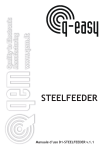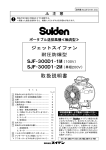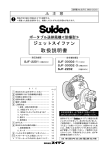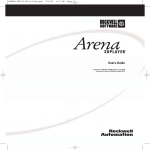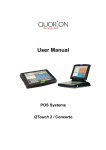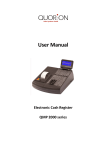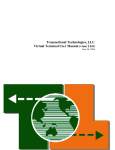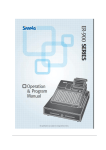Download AMX NX-2200 User guide
Transcript
NX2200 Series
User Guide
2871 Pullman Street, Santa Ana, CA 92705
Phone. 949.486.0320
Fax. 949.486.0333
www.exadigm.com
NX2200 User Guide
Copyright 2012 ExaDigm, Inc.
All Rights Reserved.
Printed in USA
Warranty
The information contained in this document is subject to change without notice.
ExaDigm makes no warranty of any kind with regard to this material, including, but not limited to, the
implied warranties or merchantability and fitness for a particular purpose.
ExaDigm shall not be liable for errors contained herein or for incidental or consequential damages in
connection with the furnishing, performance, or use of this material.
© 2012 ExaDigm, Inc.
Page 2 of 17
Rev. 1/0812
NX2200 User Guide
Table of Contents
1.0
NX2200 Handheld Mobile Terminal ...................................................................... 4
2.0
Accessories, Parts and Peripherals ...................................................................... 4
3.0
Installing the NX2200 ........................................................................................... 4
4.0
Terminal Components .......................................................................................... 5
4.1
Front View ................................................................................................................. 5
4.2
Terminal Ports ........................................................................................................... 5
5.0
Installing a Paper Roll ........................................................................................... 6
6.0
Installing and Removing the Battery Pack ............................................................ 6
7.0
SIM Chip Installation ............................................................................................. 7
8.0
Powering Terminal................................................................................................ 8
9.0
Card Swipe ........................................................................................................... 8
10.0
Modem Configurations ......................................................................................... 8
10.1 CDMA ........................................................................................................................ 8
10.2 GSM/GPRS ............................................................................................................... 8
10.3 Ethernet ..................................................................................................................... 8
10.4 WiFi ........................................................................................................................... 8
11.0
Connecting External Readers ............................................................................... 9
12.0
Alpha/Numeric Keypad ......................................................................................... 9
12.1 QWERTY Keyboard................................................................................................. 10
13.0
Color-Coded Keys .............................................................................................. 11
14.0
Terminal Indicators ............................................................................................. 11
15.0
Security Manager ............................................................................................... 11
15.1 Managing User ........................................................................................................ 12
15.2 User Passwords ...................................................................................................... 12
15.3 User Rules ............................................................................................................... 13
16.0
Data Retention.................................................................................................... 13
16.1 Security Features..................................................................................................... 13
17.0
Battery and Charger Safety ................................................................................ 15
18.0
Regulatory Notices and Certifications ................................................................. 15
18.1 Part 15 of FCC Rules............................................................................................... 15
18.2 Part 68 of FCC Rules............................................................................................... 16
18.3 SAR Labeling........................................................................................................... 16
18.4 UL Standards........................................................................................................... 16
© 2012 ExaDigm, Inc.
Page 3 of 17
Rev. 1/0812
NX2200 User Guide
1.0
NX2200 Handheld Mobile Terminal
The ExaDigm NX2200 terminal supports multiple applications and will communicate with the host via
Ethernet, Cellular Modem CDMA or GSM/GPRS and WiFi.
1.1
PCI information:
PCI PA-DSS approved payment applications
PCI PTS 2.0 approved
1.2
EMV Level 1 and 2 approved
1.3
Modem versions:
1.4
TNW3T23.000 NX2200 CDMA Verizon
TNW4T21.000 NX2200 GSM
NX2200 features include:
Integrated Bar Code Reader*
Integrated Finger Print Reader*
Smart Card Reader*
SAM Card Reader
SD Card Reader
Resistive Touch Screen
Integrated Contactless Card Reader*
*special order terminals
2.0
Accessories, Parts and Peripherals
Shipped items include:
2.1
NX2200 unit
2.2
Power adapter (9.5V)
2.3
Lithium-ion Battery
2.4
Retractable stylus
2.5
Small paper roll (thermal 2 ¼ x 1.38”)
3.0
Installing the NX2200
When installing the ExaDigm NX2200 for countertop, use a location near a power outlet and Ethernet
connectivity if using this option. Carefully plug the AC adapter into the terminal (the plug should insert into
the power receptacle on the left side of the terminal) and secure it to a live electrical outlet.
The battery time will vary according to the terminal setup and merchants desired usage.
Certain conditions may damage the terminal or cause it to operate poorly. In general, avoid areas with:
Excessive heat or dust
Oil or moisture
Excessive electrical noise (caused by air conditioners, motors, fans, neon signs, or power
tools)
Direct sunlight
Artificial light that could reflect glare off the display panel
© 2012 ExaDigm, Inc.
Page 4 of 17
Rev. 1/0812
NX2200 User Guide
4.0
Terminal Components
4.1
Front View
LED Lights
Magnetic
Card Reader
Screen
Up/Down Arrow
Power Key
Cancel Key
Alpha Key
Feed Key
2 Programmable
Function Keys
Enter Key
Clear/Backspace Key
Smart Card
Reader
4.2
Terminal Ports
The figure below shows the ports used to connect the terminal to a power source, Ethernet port and
various devices such as PIN pads using the multi-port connector.
Power
2 USB
Ports
Ethernet
RS-232 Port
© 2012 ExaDigm, Inc.
Page 5 of 17
Rev. 1/0812
NX2200 User Guide
5.0
Installing a Paper Roll
A paper roll is required to print receipts and reports. The NX2200 uses thermal 2 ¼ x 1.38” paper rolls.
Follow the steps below to install a paper roll:
1. Place forefinger under flap at the bottom of the terminal and pull forward using force.
2. Using the tab lift compartment out.
3. Place the paper roll in the printer compartment.
4. Close the printer compartment door by pressing until it clicks into place.
6.0
Installing and Removing the Battery Pack
The power pack allows the terminal to operate when not connected to a power outlet. The NX2200 uses a
Lithium-ion battery. Average battery life is 12 hours (utilizing power saving features).
Follow the steps below to install the terminal’s battery pack:
1. Remove the battery door by placing your finger on the door, push down on the ridges and slide
down to remove.
2. Remove the battery by placing a finger on the opening and pulling up. The battery will loosen and
fall out once the terminal is turned over.
3. To install slide the battery under the locking tabs and push down.
4. Replace the battery door by inserting the top hedge in first, slide up until it snaps into place.
© 2012 ExaDigm, Inc.
Page 6 of 17
Rev. 1/0812
NX2200 User Guide
7.0
SIM Chip Installation
Note: SIM chips are only used in GSM/GPRS equipped terminals.
1. The SIM chip slot is located with the terminal face down under the battery compartment. The
battery door must be removed by placing your finger on the ridges of the door and sliding down to
remove.
2. Remove the battery by placing a finger on the opening and pulling up. The battery will loosen and
fall out once the terminal is turned over.
3. There is only one working compartment be sure to use the one located on the top left side. The
SIM chip will be protected by a locking gate.
4. To open the gate, carefully use your fingernail or a small flathead screwdriver to slide the gate
from the LOCKED to the UNLOCKED position (slide down to unlock). The distance required is
about 1/8 inches or 3mm.
5. Once unlocked, use the square slot to open the gate. The gate is on a hinge and should NOT be
removed from the modem.
6. Once the gate is open, the SIM chip can be easily placed into the slot by inserting the card into
the grooves of the holder door. The metallic contact on the SIM card must be placed face down
(toward the contacts on the unit).
7. Close the door by pushing down and slide the gate up to lock it.
© 2012 ExaDigm, Inc.
Page 7 of 17
Rev. 1/0812
NX2200 User Guide
8.0
Powering Terminal
To power on terminal press orange Power key until beep is heard. The boot up process will display.
To power down terminal press orange Power key until the message below appears. Press power again to
complete process.
Press power key again to
power off!!
Other keys to cancel.
9.0
Card Swipe
Swipe card through reader with the magnetic stripe facing down and toward the terminal.
10.0
Modem Configurations
Ensure that the terminal is properly connected to an active power source or with a fully charged battery in
it.
10.1
CDMA
Before you use the terminal to do live transactions with TCP/IP connections, you need to make sure the
modem is activated. Contact your network carrier, ISO or ExaDigm to confirm activation.
10.2
GSM/GPRS
Before you use the terminal to do live transactions with TCP/IP connections, you need to make sure the
modem is activated by inserting the SIM card. Contact your network carrier, ISO or ExaDigm to confirm
activation.
10.3
Ethernet
Connect the Ethernet cable to the Ethernet port (LAN) on the side of the terminal.
10.4
WiFi
Connect the mini USB stick to one of the available USB ports on the side of the NX2200.
© 2012 ExaDigm, Inc.
Page 8 of 17
Rev. 1/0812
NX2200 User Guide
11.0
Connecting External Readers
The multi-purpose USB port allows various devices to be attached and used. You can also attach the
multi-purpose attachment to the RS-232 port located on the left side of the terminal.
12.0
Alpha/Numeric Keypad
To get a letter press the corresponding number and then the alpha key until the letter is displayed.
Number
Alpha 1
Alpha 2
Alpha 3
Alpha 4
Alpha 5
Alpha 6
1
2
3
4
5
6
7
8
9
0
Q
A
D
G
J
M
P
T
W
SPACE
#
~
<
{
Z
B
E
H
K
N
R
U
X
@
=
%
>
}
q
C
F
I
L
O
S
V
Y
‘
^
?
[
z
a
d
g
j
m
p
t
w
,
“
&
/
]
.
b
e
h
k
n
r
u
x
_
+
(
*
:
c
f
i
l
o
s
v
y
$
!
)
|
;
© 2012 ExaDigm, Inc.
Page 9 of 17
Rev. 1/0812
NX2200 User Guide
12.1
QWERTY Keyboard
To input capital letters press the up arrow [] and press the key.
To input symbols press the [?123] key on the touch screen the number and symbol screen will display.
Press the [ALT] key for additional characters.
To backspace and clear characters use the [DEL X] key or [CLEAR] on the keypad.
© 2012 ExaDigm, Inc.
Page 10 of 17
Rev. 1/0812
NX2200 User Guide
13.0
Color-Coded Keys
The color-coded keys perform the following tasks:
14.0
Red CANCEL Key:
previous menu.
Yellow CLEAR Key:
character.
Green ENTER Key: This key is used like the ENTER key on a computer keyboard. Press
the green key to signify to the terminal that the task is complete, or press to enable a function
or perform an action based on typed data.
Orange Power Key: Press this key to turn on or off the terminal.
Press the red key to cancel the current operation or return to the
Press this key to clear an action and backspace clearing each
Terminal Indicators
Indicators are located on the display screen and will display when the mentioned peripheral or device is
attached.
15.0
Battery
Fully charged
Half full battery
Low battery
WiFi signal strength
Packet exchange 1x
CDMA signal strength
Radio
Ethernet connection ˂----˃
Power Adapter
Security Manager
Security manager is a service within the application that handles user authentication and the log-in
process. At least one user (of any level) has to be logged in to use any of the various components. If any
operation has access restriction, the service calls security manager to confirm the user has the necessary
credentials.
To access the User Manager menu follow the instructions below:
1. Go to Application Manager
2. Go to Admin
3. Go to System
4. Go to User Manager
5. Enter User Name and Password to access
Note:
Only Admin (Manager) level has access to this menu.
© 2012 ExaDigm, Inc.
Page 11 of 17
Rev. 1/0812
NX2200 User Guide
15.1
Managing User
Security manager provides the user interface to manage users. To access the user management area,
the highest level (manager) credential is required to perform the following operations:
Add User
Edit User
i.
Unlock User
ii.
Change Name
iii.
Change Pwd
iv.
Change Role
v.
Enable/Disable
Delete user
Print users
Managers can add a new user, delete or edit current user or print users list in user management menu.
15.1.1 Roles:
Users are assigned to a specific role when they are created. Currently 3 predefined levels of roles are
available:
User
Supervisor
Admin (Manager)
Users’ role can be changed from user management area in the edit user section.
15.1.2 Default Users:
Security manager contains two default users, one with manager level credentials and the other with user
level credentials.
Manager level credential [id:manager1 pass:q123456 or q111111]
Immediately after setup of Managers the default admin account (manager1) password
MUST be changed. The password must contain alpha, numeric and symbols to ensure
the strength against non-authorized usage.
User level credential [id:clerk1 pass:123456q]
The default user can be changed and deleted.
Default manager level user cannot be deleted and its credential level cannot be changed. The Default
Manager is a root or administrator to the terminal and is required to access the user management area.
To reset the default manager the terminal must undergo a flash file system erase and the application
downloaded via TMS.
15.2
User Passwords
15.2.1 All user passwords must contain numeric and alpha characters. It must be a minimum of 7 and a
maximum of 20 characters. If the requirement is not met the terminal will display an error
message and the user will be forced to try again.
15.2.2 User passwords expire every 90 days. Upon expiration the terminal will display a message to the
User to change their password.
If password has expired the User will be prompted to enter a new password.
15.2.3 The previous four passwords cannot be used. If a previously used password is entered the
terminal will display an error message requesting the correct password.
15.2.4 Passwords are not stored in the system alone. Data with a combination of password and User ID
is encrypted with SHA1 algorithm and kept in the system.
© 2012 ExaDigm, Inc.
Page 12 of 17
Rev. 1/0812
NX2200 User Guide
15.2.5 A user can change their password by following the instructions below:
1. Go to Application Manager
2. Go to Admin
3. Go to User Management
4. Select Change Password
15.2.6 The security manager forces users to change any default password after the first successful login.
15.2.7 The security manager forces users to change any password changed in the user management
menu after the first successful login.
15.3
User Rules
15.3.1 Each user has a unique ID. No duplicate user IDs are allowed, the terminal will display message
that the ID is already used.
15.3.2 After 5 failed login attempts, the user’s account is locked.
Lock duration is 35 minutes.
Managers can unlock the user from the user management menu in edit user section or the
user needs to wait 35 minutes before trying to log in again.
15.3.3 If terminal is in idle mode for more than 14 minutes, the terminal screen locks. In order to unlock it,
the last logged in user’s authentication is required.
16.0
Data Retention
The ExaDigm payment application is set to purge all cardholder information (all transactions) after
reaching the customer defined retention period. The terminal will warn the user before purging, giving a
chance to settle the transactions to the payment processor.
The parameter to set the retention period is TVO_CHRETENTIONTIME. The field is configurable to any
number of accumulative hours – for example 720 equals 30 days. The maximum value is 9999.
To set the retention period follow the instructions below:
1. Go to Admin
2. Go to App Setup
3. Go to Security Setup
4. Go to Retention Period
5. Enter the hours in XXXX
6. Press ENTER
16.1
Security Features
16.1.1 Variable Object Security Features
The application uses a module named Transaction Engine Variable Object to recognize if a variable is
keeping any of the following account data:
PAN
Cardholder Data
Full Track Data
Sensitive Authentication Data
Account Data
16.1.2 Transaction Object Security Features
© 2012 ExaDigm, Inc.
Page 13 of 17
Rev. 1/0812
NX2200 User Guide
In order to make sure storage of cardholder and full track data is in the database only when it is actually
needed; transaction level controls are added as following:
Save Cardholder Data in Database:
Cardholder data is saved to database during regular credit transactions.
Save Full Track in Database:
Full track data is saved to database when store and forward transactions are accepted.
The application uses a module named Transaction Object Interface Processor that makes sure that all
“Transaction Variables” are deleted from memory after it is processed.
Also the Transaction Object module checks for the following conditions before running a payment
transaction and does not allow the transaction and forces the user to perform Settlement if “any of” the
following initial conditions fails:
The oldest transaction in database shouldn’t be older than a configurable “Cardholder Retention
Time” Variable Object.
Number of transactions in database shouldn’t exceed the configurable “Max Transaction Number”
Variable Object.
Total Amount of transactions in database shouldn’t exceed the configurable “Max Transaction
Total” Variable Object.
Available free flash memory space in system should be more than “Min Free Memory Size”
Variable Object.
16.1.3 Database Object Security Features
The application uses a module named the Database Interface Processor which gathers information from
different sources to determine whether to write the account data in the database or not. These settings
are all hard coded and cannot be accessed by any user. The settings are based on PA-DSS
requirements.
The following rules are applied in Database module:
PIN Block Data is not stored in any case.
CVV Data is not stored in any case.
Full Magnetic Data is stored only if “all” of the following conditions are met:
i.
If offline transaction is supported (Defined in a Configuration Variable Object)
ii.
“Save Full Track Data in Database” flag is active in Transaction Object
iii.
If current transaction is performed offline (or Store and Forward).
© 2012 ExaDigm, Inc.
Page 14 of 17
Rev. 1/0812
NX2200 User Guide
17.0
Battery and Charger Safety
Proper battery and charger safety is necessary to ensure the terminal will perform to its potential and
reduce the risk of overheating, igniting or explosion, resulting in serious bodily harm or property damage.
Do not disassemble, open, crush, bend, deform, puncture, shred or attempt to modify the battery
or charger.
Do not modify or remanufacture, attempt to insert foreign objects into the battery or charger,
immerse or expose to water or other liquids, or expose to fire, explosion, or other hazards.
Only use the battery and charger for the terminal for which it was specified.
Only use the battery with a charging system that has been qualified with the unit. Use of an
unqualified battery or charger may present a risk of fire, explosion, leakage or other hazard.
Do not short circuit a battery or allow metallic or conductive objects to contact the battery
terminals.
Replace the battery only with another battery that has been qualified with the unit. Use of an
unqualified battery may present a risk of fire, explosion, leakage, or other hazard.
Promptly dispose of used batteries in accordance with local regulations.
Children should not touch battery and charger.
Avoid dropping the battery and charger. If the battery or charger is dropped, especially on a hard
surface, and the user suspects damage, contact ExaDigm for inspection.
Improper battery or charger use may result in a fire, explosion, or other hazard.
18.0
Regulatory Notices and Certifications
18.1
Part 15 of FCC Rules
FCC Part 15 Class B Digital Device
The NX2200 has been tested and found to comply with the limits for a Class B digital device, pursuant to
part 15 of the FCC Rules. These limits are designed to provide reasonable protection against harmful
interference in a residential installation. This equipment generates, uses and can radiate radio frequency
energy and, if not installed and used in accordance with the instructions, may cause harmful interference
to radio communications. However, there is no guarantee that interference will not occur in a particular
installation. If this equipment does cause harmful interference to radio or television reception, which can
be determined by turning the equipment off and on, the user is encouraged to try to correct the
interference by one or more of the following measures:
Reorient or relocate the receiving antenna.
Increase the separation between the equipment and receiver.
Connect the equipment into an outlet on a circuit different from that to which the receiver is
connected.
Consult the dealer or an experienced radio/TV technician for help.
Operation of the NX2200 in a residential installation, per Part 15 of the FCC rules, is subject to the
following two conditions:
1. This device may not cause harmful interference, and
2. The device must accept any interference received, including interference that may cause
undesired operation.
© 2012 ExaDigm, Inc.
Page 15 of 17
Rev. 1/0812
NX2200 User Guide
18.2
Part 68 of FCC Rules
This equipment complies with the regulations in Part 68 of the FCC Rules. The FCC registration number
and REN (ringer equivalence number) is located on the FCC label located in the back of the terminal.
The REN is used to determine the quantity of devices that may be connected to the telephone line.
Excessive RENs connected to the telephone line may result in the device not being able to communicate.
Contact the telephone company to determine the maximum RENs for the calling area.
This equipment cannot be used on telephone company provided coin service. Connection to Party Line
Service is subjected to state/local fees.
The equipment uses RJ11C jacks.
The equipment is provided with a FCC compliant telephone cord and modular plug. It is designed to
connect to a standard telephone network jack or compatible modular jack that is Part 68 compliant.
If this equipment causes harm to the telephone network, the telephone company will notify you in
advance of a disruption of service. If advance notice is not possible then the telephone company will
notify you as soon as possible. You will be advised of your right to file a complaint with the FCC if you feel
it necessary.
The telephone company may make changes to their facilities, equipment, operations, or procedures that
could affect the connection of the equipment. If changes are occurring the telephone company will
provide advance notice to allow for time to modify the equipment’s connection access to maintain
uninterrupted service.
If the equipment malfunctions notify ExaDigm Inc for repair and/or warranty information. If the equipment
is causing trouble to the telephone network connection the telephone company may request the
equipment to be discontinued until the problem is resolved. Customers are not to attempt to fix the
equipment on their own.
ExaDigm Inc recommends connecting the equipment to an AC surge protector to avoid damage to the
equipment in the event of electrical surges.
To reduce the risk of fire use only a No. 26 AWG or larger telecommunication line cord.
18.3
SAR Labeling
USA
CDMA SAR compliance for body-worn operating configurations is limited to the specific body-worn
accessories, such as belt-clips and holsters, tested for FCC filing.
The highest reported SAR values are: Part 22 Body-worn: 0.228 W/kg, Part 24, Body-worn: 0.184 W/kg.
18.4
UL Standards
Follow the instructions below for Replaceable Batteries:
"CAUTION: Risk of Explosion if Battery is replaced by an Incorrect Type.
Dispose of Used Batteries According to the Instructions."
Follow the general "IMPORTANT SAFETY INSTRUCTIONS when using your telephone equipment, basic
safety precautions should always be followed to reduce the risk of fire, electric shock and injury to
persons, including the following:
Do not use this product near water for example, near a bathtub, washbowl, kitchen sink or
laundry tub, in a wet basement or near a swimming pool.
Avoid using a telephone (other than a cordless type) during an electrical storm. There may be a
remote risk of electric shock from lightning.
Do not use the telephone to report a gas leak in the vicinity of the leak.
© 2012 ExaDigm, Inc.
Page 16 of 17
Rev. 1/0812
NX2200 User Guide
Use only the power cord and batteries indicated in this manual. Do not dispose of batteries in a
fire. They may explode. Check with local codes for possible special disposal instructions.
SAVE THESE INSTRUCTIONS
Follow the instructions below for Telephone line cord safety:
"CAUTION: To reduce the risk of fire, use only No. 26 AWG or larger (e.g., 24 AWG) UL Listed or CSA
Certified Telecommunication Line Cord"
For other TNV accessibility "Disconnect TNV circuit connector before accessing other port" or equivalent.
© 2012 ExaDigm, Inc.
Page 17 of 17
Rev. 1/0812