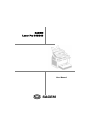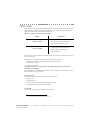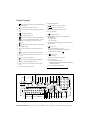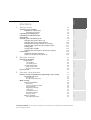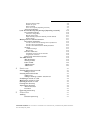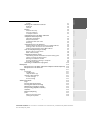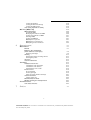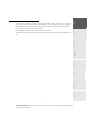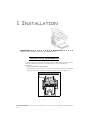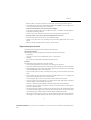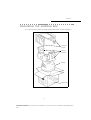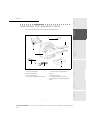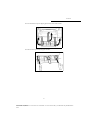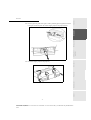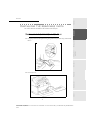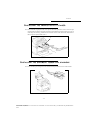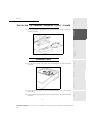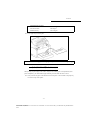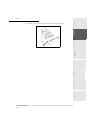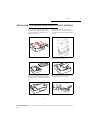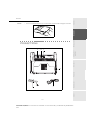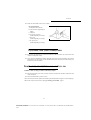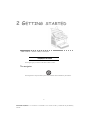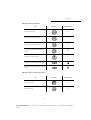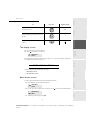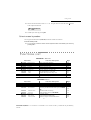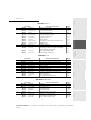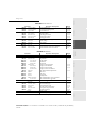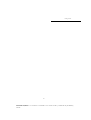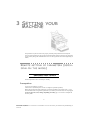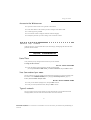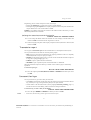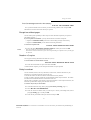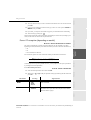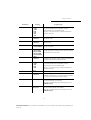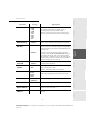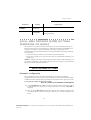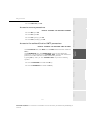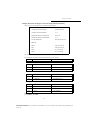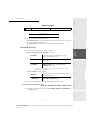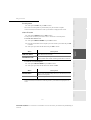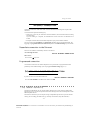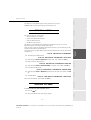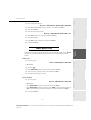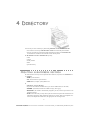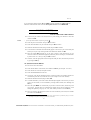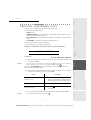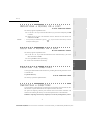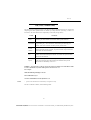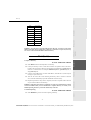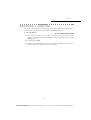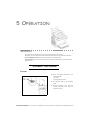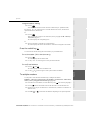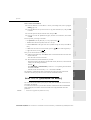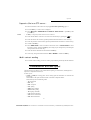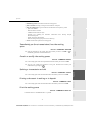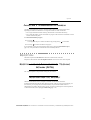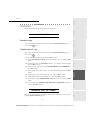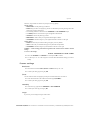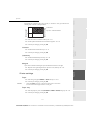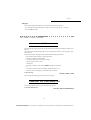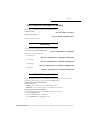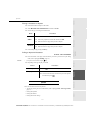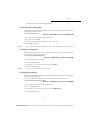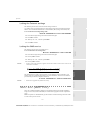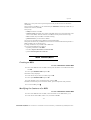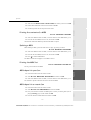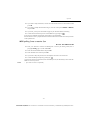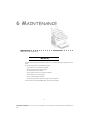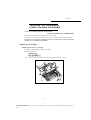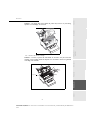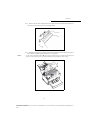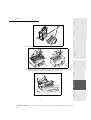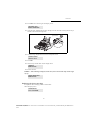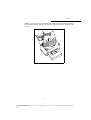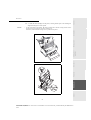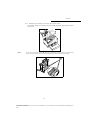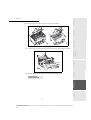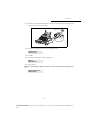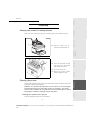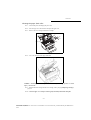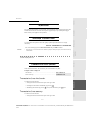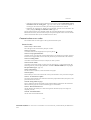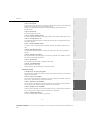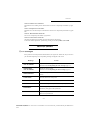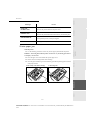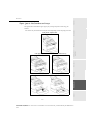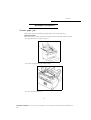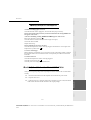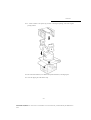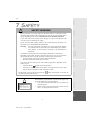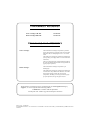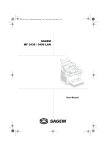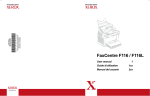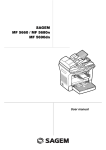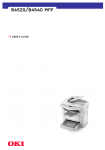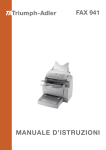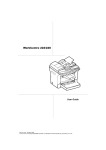Download Sagem LASER PRO 346 User manual
Transcript
SAGEM Laser Pro 346/348 User Manual S WELCOME Congratulations for purchasing this SAGEM new generation communication terminal. This terminal is capable of faxing, printing and scanning and furthermore, can be used for Internet communications. Your terminal will meet all your professional requirements. This User's Manual presents the model in the range: Model Equipment • Colour scanner. Laser Pro 346 • 33.6 kbps fax and 56 kbps data modem. • 16 ppm black & white laser printer. • Colour scanner. Laser Pro 348 • 33.6 kbps fax and 56 kbps data modem. • 16 ppm black & white laser printer. • LAN 10/100 Base T. It combines power, user-friendliness and simplicity thanks to its navigator, its multitask access and its direct access directory. Providing access to the Internet, your terminal lets you, depending on model: • send and receive faxes to E-mails thanks to the F@x to E-mail function, • send and receive E-mails, • send and receive SMS's1. Depending on model, you can also print to PCL® 6 and SGScript 3 formats (emulation of Postscript® level 3 language). We recommend that you read this Manual carefully, in order to familiarise yourself with the various features and functions of your terminal. List of accessories2 The following additional accessories are proposed for these models: • Directory card. • 500-page paper tray. • Activation kit PCL® 6 and SGScript2 (depending on model). • Companion Suite Pro kit PC (depending on model). Consumables To refer to the last page of this user manual for the references. 1. 2. Depending on country and depending on your operator. The list of accessories is subject to change without prior notice. Date en cours : 12 juillet 2004 \\Sct01002\Be31-doc\DOC 31 - En cours\Travaux en cours\Fax\MFL V 2\LU 251 524 337A MFL_V2 LASER PRO 346_348 GB\Couvertures\2COVGb.fm Control panel 1. 2. 3. 19. 22. × key: Shift key. key: contrast adjustment. 5. key: SMS transmission. 6. key: access to directory and quick-dial numbers. 24. key: access to the last dialled numbers, or to the last entered e-mail addresses after pressing the and keys: memorise a key combination. Default setting: F1 : Scan to PC F2 : Scan to FTP1 key: broadcast transmission (fax, e-mail or SMS). 9. Numerical keypad. A Scanning resolution during fax transmission (Fine, SFine, Photo). B "Line" icon: On: communication in progress. Blinking: communication being established. key: fax transmission or black & white local copy. 11. 12. key: Caps lock key. 23. key. 10. key: enter or go to next line. 21. Í key: erase character before cursor. key: scanning resolution during transmission or copy. 8. key: access to special characters. 20. key: attachment to a typed-in mail. 4. 7. 18. Alphabetical keypad. key: manual line taking, tone monitoring during fax transmission. C Printer Paper Jam indicator key: Scan to e-mail (Internet fax transmission). D key: colour document transmission over the Internet. 13. key: stop current operation. "Toner" icon: On: toner empty. Blinking: toner near end, toner low. E Fax reception icon: 14. M key: access to the different functions (MENU). * On: reception possible. * Blinking: unprinted document(s) in memory or being received. * Off: reception impossible. 15. OK key: confirm displayed selection. 16. C key: return to previous menu and correct data entry. 17. or . keys: navigation keys. 1. 1 2 3 4 A 23 22 Depending on model. B C D 5 6 7 8 9 E FineSFinePhoto @ 21 19 16 20 21 14 13 18 1 1 @ @ 17 12 15 11 10 Date en cours : 12 juillet 2004 1 \\Sct01002\Be31-doc\DOC 31 - En cours\Travaux en cours\Fax\MFL V 2\LU 251 524 337A MFL_V2 LASER PRO 346_348 GB\Legend.fm Connections Telephone and LAN connection Power line connection and switch-on 2 GETTING STARTED Navigation methods 2-1 2-1 2-1 2-1 2-3 2-3 2-3 2-4 2-4 Presentation The navigator The display screen Access to functions Menu-driven access Direct access by number Functions list 3 SETTING YOUR MACHINE Remote setting of parameters (depending on the model) Embedded web server Prerequisites Access to the Web server Main settings Before transmission Date/Time Your fax number/your name Type of network Geographical settings Local prefix Transmission report Document feed type Economy period Before reception Fax answering machine 3-1 3-1 3-1 3-1 3-2 3-2 3-2 3-2 3-2 3-2 3-3 3-3 3-4 3-4 3-5 3-5 3-5 Installation Contents Installing the printer paper tray Installing the printer output stacker Installing the document feeder for scanning Installing the original document output stacker Loading paper Loading paper manually Installing the second paper cassette unit (option) Getting started Operational precautions Unpacking the shipping box Unpacking the machine parts Description Installing the removable parts Setting your machine Installation requirements 1-1 1-1 1-1 1-2 1-4 1-5 1-8 1-9 1-9 1-10 1-10 1-11 1-11 1-12 1-14 1-15 1-16 1-16 Directory Installing your terminal Operation INSTALLATION Maintenance 1 Safety CONTENTS -1- Date en cours : 12 juillet 2004 \\Sct01002\Be31-doc\DOC 31 - En cours\Travaux en cours\Fax\MFL V 2\LU 251 524 337A MFL_V2 LASER PRO 346_348 GB\LU 251524337A MFL 346 348 Sagem Gb_TDM.fm Reception without paper Number of copies Relay broadcast Fax or PC reception (depending on model) Technical parameters Local Area Network (LAN) settings (depending on model) Local network settings Automatic configuration Manual configuration IEEE address (or Ethernet address) or MAC address Netbios names Message service and the Internet Initialisation parameters Access to connection and message service parameters Access to servers parameters Access to the authentification SMTP parameters Settings Standard settings Mail sorting Internet Connection Immediate connection to the Internet Programmed connection Deactivating the Internet function The SMS service SMS Parameters Sending an SMS Erase an SMS SMS Reception SMS Server 4 DIRECTORY Creating subscribers records Adding a record Creating subscribers lists Adding a list Adding or deleting a number from the list Consulting a record or a list Modifying a record or a list Deleting a record or a list Printing the directory Importing a directory The file structure Procedure Exporting a directory 5 OPERATION 3-6 3-6 3-6 3-7 3-7 3-10 3-10 3-10 3-11 3-11 3-11 3-11 3-12 3-12 3-13 3-13 3-15 3-15 3-16 3-18 3-18 3-18 3-18 3-18 3-19 3-19 3-20 3-21 3-22 4-1 4-1 4-2 4-3 4-3 4-4 4-4 4-5 4-5 4-5 4-5 4-6 4-7 4-8 5-1 5-1 5-1 Sending Document positioning -2- Date en cours : 12 juillet 2004 \\Sct01002\Be31-doc\DOC 31 - En cours\Travaux en cours\Fax\MFL V 2\LU 251 524 337A MFL_V2 LASER PRO 346_348 GB\LU 251524337A MFL 346 348 Sagem Gb_TDM.fm Contents Installation Getting started 5-4 5-4 5-4 5-4 5-5 Transmission over the Internet 5-6 Sending a black and white document to an E-Mail address 5-6 Sending a colour document to an E-mail address 5-6 Sending a typed message to an E-Mail address 5-6 Scan to FTP (depending on model) 5-7 Deposit a file in an FTP server : 5-8 Multi-contact sending 5-8 Transmission waiting queue 5-8 Immediately perform transmission from the waiting queue 5-9 Consult or modify the waiting queue 5-9 Deleting a transmission on hold 5-9 Printing a document in waiting or in deposit 5-9 Print the waiting queue 5-9 Cancelling a transmission in progress 5-10 Reception 5-10 Reception over the Public Switched Telephone Network (PSTN) 5-10 Reception over the Internet 5-10 Copying 5-11 Local copy 5-11 Standard copy 5-11 "Sophisticated" copy 5-11 Specific copy settings 5-11 Scanner settings 5-12 Printer settings 5-13 Other functions 5-14 Logs 5-14 Printing the functions list 5-14 Printing the machine settings 5-15 Memorizing a sequence of keys 5-15 Font printing (depends on model) 5-16 Counters 5-16 Deposit and polling 5-16 Lock 5-17 Entering the locking code 5-18 Locking the keyboard 5-18 Immediate transmission Delayed transmission Transmission with auto redial Rerouting Setting your machine Transmission over the Public Switched Telephone Network (PSTN) Directory From the directory From the redial key To multiple numbers Operation Dialling Maintenance Resolution Contrast 5-1 5-2 5-2 5-2 5-2 5-2 5-3 5-3 Safety Scanner Choosing the resolution/contrast -3- Date en cours : 12 juillet 2004 \\Sct01002\Be31-doc\DOC 31 - En cours\Travaux en cours\Fax\MFL V 2\LU 251 524 337A MFL_V2 LASER PRO 346_348 GB\LU 251524337A MFL 346 348 Sagem Gb_TDM.fm Locking the numbers Locking the Internet settings Locking the SMS service Scan to PC (depends on model) Mail box (MBX FAX) MBX management Creating an MBX Modifying the features of a MBX Printing the contents of a MBX Deleting a MBX Printing the MBX list MBX deposit in your fax MBX deposit in a remote fax MBX polling from a remote fax 6 MAINTENANCE 6-1 6-1 6-1 Maintenance General Replacing the consumables (toner and drum cartridges) Replacing cartridges Cleaning Cleaning the scanner’s reading devices Cleaning the printer Servicing Scanner calibration Incidents Communication errors Transmission from the feeder Transmission from memory Communication error codes Printer errors Error messages Printer paper jam Paper jam at the feeders and trays Scanner incidents Scanner paper jam Miscellaneous incidents Machine packing and transportation Characteristics Unit characteristics 7 5-18 5-19 5-19 5-19 5-19 5-20 5-20 5-20 5-21 5-21 5-21 5-21 5-21 5-22 SAFETY 6-2 6-2 6-13 6-13 6-13 6-15 6-15 6-15 6-15 6-15 6-15 6-16 6-18 6-18 6-19 6-21 6-22 6-22 6-23 6-23 6-25 6-25 7-1 -4- Date en cours : 12 juillet 2004 \\Sct01002\Be31-doc\DOC 31 - En cours\Travaux en cours\Fax\MFL V 2\LU 251 524 337A MFL_V2 LASER PRO 346_348 GB\LU 251524337A MFL 346 348 Sagem Gb_TDM.fm Contents This unit has been designed in accordance with European standards I-CTR37 and CTR21, it is designed for connection to the Public Switched Telephone Network (PSTN). In case of any problems, first contact your Supplier. The mark CE attests that the products comply with the essential requirements of Directive R&TTE 1999/5/EC. For electromagnetic interference, in accordance with Directive 89/336/EC. Safety Maintenance Operation Directory Setting your machine Getting started The manufacturer declares that the products are manufactured in accordance with ANNEX II of Directive R&TTE 1999/ 5/EC. Installation For user safety, in accordance with Directives 73/23/EC. -5- Date en cours : 12 juillet 2004 \\Sct01002\Be31-doc\DOC 31 - En cours\Travaux en cours\Fax\MFL V 2\LU 251 524 337A MFL_V2 LASER PRO 346_348 GB\LU 251524337A MFL 346 348 Sagem Gb_TDM.fm 1 INSTALLATION INSTALLING YOUR TERMINAL INSTALLATION REQUIREMENTS A proper location helps to ensure that your printer provides you with the long service life for which it is designed. Double-check to make sure that the location you select has the following characteristics. • Choose a location that is well ventilated. 25 cm • When installing the terminal close to a wall, make sure the distance between the wall and the upper edge of the stacker is at least 25 centimetres for easier opening of the upper cover. 1-1 Date en cours : 12 juillet 2004 \\Sct01002\Be31-doc\DOC 31 - En cours\Travaux en cours\Fax\MFL V 2\LU 251 524 337A MFL_V2 LASER PRO 346_348 GB\Installation Gb.fm Installation • Make sure there is no chance of ammonia or other organic gasses being generated in the area. • The grounded power outlet (refer to the safety instructions in the Safety section) you plan to connect to for power should be nearby and not obstructed. • Make sure that the printer is not exposed to direct sunlight. • Avoid areas in the direct airflow of air conditioners, heaters, or ventilators and areas subject to temperature and humidity extremes. • Choose a sturdy, level surface where the printer will not be exposed to strong vibration. • Keep the printer away from any objects that might block its heat vents. • Do not locate the printer near curtains or other combustible objects. • Choose an area where there is no possibility of the printer being splashed with water or other liquids. • Make sure that the surrounding area is clean, dry, and free of dust. Operational precautions Note the following important precautions whenever using the printer. Operating Environment The following describes the operating environment required when using the printer: • Temperature: 10°C to 35°C (50°F to 95°F) with fluctuation of 10°C (18°F) per hour. • Humidity: 20% to 80% (no condensation) with fluctuation of 20% per hour. Terminal The following describes precautions for using the terminal. • Never turn the terminal off or open any of its covers during a print operation. • Never place flammable gasses, liquids or objects that generate magnetic forces near the terminal. • When unplugging the power cord, always grasp the plug and never pull on the cord. A damaged cord creates the danger of fire or electrical shock. • Never touch the power cord when your hands are wet. Doing so creates the danger of electrical shock. • Always unplug the power cord before moving the terminal. Failure to do so can damage the power cord, creating the danger of fire or electrical shock. • Always unplug the power cord if you do not plan to use the terminal for a long time. • Never try to remove any secured panel or cover. The terminal contains high-voltage circuit which creates the danger of electrical shock when exposed. • Never try to modify the terminal. Doing so creates the danger of fire or electrical shock. • Never place any heavy objects on the power cord, pull on it or bend it. Doing so creates the danger of fire or electrical shock. • Always make sure the terminal is not placed on the electrical cord or the communications cables of any other electrical equipment. Also make sure that cords and cables do not get into the terminal’s mechanism. Any of these conditions create the danger of malfunction and fire. • Always take care that paper clips, staples, or other small pieces of metal do not get into the terminal through its vents or other openings. Such objects create the danger of fire or electrical shock. 1-2 Date en cours : 12 juillet 2004 \\Sct01002\Be31-doc\DOC 31 - En cours\Travaux en cours\Fax\MFL V 2\LU 251 524 337A MFL_V2 LASER PRO 346_348 GB\Installation Gb.fm • Whenever the terminal emits unusually high amounts of heat, smoke, an unusual odor, or noise, immediately turn it off, unplug it, and contact your dealer. Failure to take this immediate action creates the danger of fire or electrical shock. • Paper for printer: do not use paper previously printed by your terminal or any other printer: the ink or toner deposited on that paper might damage the printing system of your terminal. Safety Maintenance Operation Directory Setting your machine Caution - Be sure to locate the terminal in a well-ventilated location. A minimal amount of ozone is generated during normal operation of this terminal. Because of this, an unpleasant odor may result when the printer is used for extensive printing in a poorly ventilated area. For a comfortable, healthy, and safe operation, be sure to locate the terminal in a well-ventilated area. Installation • Should liquid or any piece of metal accidently get inside the printer, immediately turn it off, unplug the power cord, and contact your dealer. Failure to take this immediate action creates the danger of fire or electrical shock. Getting started • Do not allow water or other liquids to spill on or near the terminal. Fire or electrical shock can occur should water or liquid come into contact with the terminal. Contents Installation 1-3 Date en cours : 12 juillet 2004 \\Sct01002\Be31-doc\DOC 31 - En cours\Travaux en cours\Fax\MFL V 2\LU 251 524 337A MFL_V2 LASER PRO 346_348 GB\Installation Gb.fm Installation UNPACKING THE SHIPPING BOX Take the protection profiles, the packing material and the machine out of the shipping box. Protection profiles Packing material Machine Shipping box 1-4 Date en cours : 12 juillet 2004 \\Sct01002\Be31-doc\DOC 31 - En cours\Travaux en cours\Fax\MFL V 2\LU 251 524 337A MFL_V2 LASER PRO 346_348 GB\Installation Gb.fm Contents Installation UNPACKING THE MACHINE PARTS Remove the plastic bags and check for the parts depicted below. Installation 1 Getting started 8 6 2 Setting your machine 7 4 1 : Scanner output stacker 3 2 : Printer output stacker 5 : Telephone line cord (depending on country) 3 : Printer paper feed tray 6 : Fax/printer terminal 4 : AC power cord (depending on country) 7 : Document feed tray for scanning Operation 5 Directory 5 Safety Maintenance 8 : CD-ROM (User Manual) depending on model 1-5 Date en cours : 12 juillet 2004 \\Sct01002\Be31-doc\DOC 31 - En cours\Travaux en cours\Fax\MFL V 2\LU 251 524 337A MFL_V2 LASER PRO 346_348 GB\Installation Gb.fm Installation Peel off the three strips of shipping tape from the front of the terminal. Pull out the two pads from the paper feed inlet. 1-6 Date en cours : 12 juillet 2004 \\Sct01002\Be31-doc\DOC 31 - En cours\Travaux en cours\Fax\MFL V 2\LU 251 524 337A MFL_V2 LASER PRO 346_348 GB\Installation Gb.fm Press the paper size guide on the right, in order to push both paper size guides to the left or to the right. Pull out the plastic tab and the shipping tape from the paper feed inlet. Peel off the shipping tape from the paper tray. Safety Maintenance Operation Directory Setting your machine Getting started Installation Contents Installation 1-7 Date en cours : 12 juillet 2004 \\Sct01002\Be31-doc\DOC 31 - En cours\Travaux en cours\Fax\MFL V 2\LU 251 524 337A MFL_V2 LASER PRO 346_348 GB\Installation Gb.fm Installation DESCRIPTION Scanner Document feed tray for scanning Control panel Adjustable paper guide Original document output stacker Scanner release button Printer output stacker Printer cover release button Printer On/Off switch Printer paper feed tray Second cassette paper tray (500 pages) (option) Second paper cassette (option) Chip card reader Telephone line connector AC power connector Drum cartridge (pre-installed) Toner cartridge (pre-installed) Phone cord AC power cord 1-8 Date en cours : 12 juillet 2004 \\Sct01002\Be31-doc\DOC 31 - En cours\Travaux en cours\Fax\MFL V 2\LU 251 524 337A MFL_V2 LASER PRO 346_348 GB\Installation Gb.fm INSTALLING THE REMOVABLE PARTS Contents Installation Using the printer's left and right notches, gently push the tray in until it stops (as illustrated below). Fit the tray cover. Safety Maintenance Operation Directory Setting your machine Getting started INSTALLING THE PRINTER PAPER TRAY Installation This section details the installation of the terminal's removable parts. 1-9 Date en cours : 12 juillet 2004 \\Sct01002\Be31-doc\DOC 31 - En cours\Travaux en cours\Fax\MFL V 2\LU 251 524 337A MFL_V2 LASER PRO 346_348 GB\Installation Gb.fm Installation INSTALLING THE PRINTER OUTPUT STACKER With both hands, slightly bend the centre part of the stacker upwards in order to insert its clips into the notches located on the upper part of the printer. Release the stacker so that it recovers its initial shape. If necessary, push at the base and at the centre of the stacker from underneath so that is snaps into place behind notch A. A INSTALLING THE DOCUMENT FEEDER FOR SCANNING Fit the stacker by inserting its two toes into the notches provided at the rear of the terminal. 1-10 Date en cours : 12 juillet 2004 \\Sct01002\Be31-doc\DOC 31 - En cours\Travaux en cours\Fax\MFL V 2\LU 251 524 337A MFL_V2 LASER PRO 346_348 GB\Installation Gb.fm Fit the output stacker on the upper front part of the terminal by inserting its two toes into the notches provided. Setting your machine Getting started Installation INSTALLING THE ORIGINAL DOCUMENT OUTPUT STACKER Contents Installation Press the paper size guide on the right in order to push both paper size guides to the left or to the right. Place a stack of paper into the tray. In case of letterhead paper, be sure to place the paper printed side up. Secure the stack of paper by pushing the paper size guides against the right and left edges of the stack. Safety Maintenance Operation Directory LOADING PAPER 1-11 Date en cours : 12 juillet 2004 \\Sct01002\Be31-doc\DOC 31 - En cours\Travaux en cours\Fax\MFL V 2\LU 251 524 337A MFL_V2 LASER PRO 346_348 GB\Installation Gb.fm Installation Supported types of paper: Auto-feed cassette 60 to 90 g/m2 Manual feed tray 60 to 160 g/m2 Fit the paper tray cover into place. Caution - Do not add paper in the paper tray while the machine is printing. LOADING PAPER MANUALLY When printing on special paper, such as 60 to 160 g/m² max. colour paper or transparent film (laser printer compatible), you should load the paper manually, one sheet after the other. To do so: Insert your sheet of paper or film between the two feed pawls 1 and 2 located on the paper tray cover until it stops in the printer. 1-12 Date en cours : 12 juillet 2004 \\Sct01002\Be31-doc\DOC 31 - En cours\Travaux en cours\Fax\MFL V 2\LU 251 524 337A MFL_V2 LASER PRO 346_348 GB\Installation Gb.fm 1 Safety Maintenance Operation Directory Setting your machine 2 Installation Adjust the sheet or film width as appropriate by means of feed pawls 1 or 2. Getting started Contents Installation 1-13 Date en cours : 12 juillet 2004 \\Sct01002\Be31-doc\DOC 31 - En cours\Travaux en cours\Fax\MFL V 2\LU 251 524 337A MFL_V2 LASER PRO 346_348 GB\Installation Gb.fm Installation INSTALLING THE SECOND PAPER CASSETTE UNIT (OPTION) Remove the second paper cassette unit and tray 2 from their packaging, including the protective tape used to hold the various components in place. Place the printer on top of the base unit. Make sure to align the coupling pins of the base unit with the holes located underneath the printer. Remove the cover from tray 2. Press down on the paper lifting plate located inside of tray 2 until it locks. Place a stack of up to 500 sheets of paper into tray 2 so that the side that was facing up when the paper was unwrapped is still facing up. Replace the cassette cover and insert tray 2 into the second paper cassette unit. 1-14 Date en cours : 12 juillet 2004 \\Sct01002\Be31-doc\DOC 31 - En cours\Travaux en cours\Fax\MFL V 2\LU 251 524 337A MFL_V2 LASER PRO 346_348 GB\Installation Gb.fm : be sure to use both hands whenever tray 2 is removed from or inserted into the second paper cassette unit. Getting started Installation Remark Contents Installation CONNECTIONS B C Directory Setting your machine A 2 Safety 1 Maintenance Operation D 1-15 Date en cours : 12 juillet 2004 \\Sct01002\Be31-doc\DOC 31 - En cours\Travaux en cours\Fax\MFL V 2\LU 251 524 337A MFL_V2 LASER PRO 346_348 GB\Installation Gb.fm Installation Make sure the On/Off switch is set to 0 (Off). Key to the diagram: A: Telephone line connector B: LAN connector (depending on model) C: USB port D: AC power connector (model depending on country) 1: Line cord (model depending on country) 2: AC power cord (model depending on country) TELEPHONE AND LAN CONNECTION Plug end of the telephone line (1) into the connector on the fax machine (A), and the other end into the wall telephone socket. LAN connection (depending on model). Plug end of the LAN cord (as provided by your network administrator) into port (B) of your fax machine and the other end into your local network port dedicated to your fax machine. POWER LINE CONNECTION AND SWITCH-ON Caution - Refer to safety procedures in the Safety Chapter. Plug end of the main power cord (2) into the connector (D) on the fax machine, and the other end in the wall outlet. Set the On/Off switch to position 1 (On). After a few seconds, when the printer has warmed up, the date and time will appear. To set the language and the time of your terminal, refer to paragraph Setting your machine, page 3-1. 1-16 Date en cours : 12 juillet 2004 \\Sct01002\Be31-doc\DOC 31 - En cours\Travaux en cours\Fax\MFL V 2\LU 251 524 337A MFL_V2 LASER PRO 346_348 GB\Installation Gb.fm 2 GETTING STARTED NAVIGATION METHODS PRESENTATION The navigator gives you access to the menus visible on screen. The navigator This navigator has 5 keys and allows you to move within the menus available on your machine. 2-1 Date en cours : 12 juillet 2004 \\Sct01002\Be31-doc\DOC 31 - En cours\Travaux en cours\Fax\MFL V 2\LU 251 524 337A MFL_V2 LASER PRO 346_348 GB\Getting started.fm Getting started Moving within the menus To Use key Symbol used M Enter the main menu. Select the next line in a menu. Select the previous line in a menu. Confirm entry and go to the following menu. OK C Return to the previous menu. Confirm and exit from the current menu. Exit without confirming from the current menu. Moving within a data entry field To Use key Symbol used Move to the right. Move to the left. 2-2 Date en cours : 12 juillet 2004 \\Sct01002\Be31-doc\DOC 31 - En cours\Travaux en cours\Fax\MFL V 2\LU 251 524 337A MFL_V2 LASER PRO 346_348 GB\Getting started.fm To Use key Symbol used Delete a character by moving the cursor to the left. Getting started C Confirm your entry and return to the initial screen. The display screen Setting your machine The screen has two lines of 16 characters. shows the line you selected. DIRECTORY 2 SETUP For menus with more than two choices, use the arrows next (hidden) lines of the menu (3,4, etc.). or of the navigator to obtain the Directory 1 Installation OK Confirm your entry The cursor Contents Getting started ACCESS TO FUNCTIONS Access to functions may be achieved in two ways. Operation • Menu-driven access. • Direct function access. Menu-driven access Press the M key, the functions menu appears. 1 DIRECTORY 2 SETUP Use the or navigator arrows to move the cursor 4 SMS SERVICE 5 PRINT Validate your choice by pressing OK. in front of the required function. Safety Maintenance You may print the functions list to know the number of a function. 2-3 Date en cours : 12 juillet 2004 \\Sct01002\Be31-doc\DOC 31 - En cours\Travaux en cours\Fax\MFL V 2\LU 251 524 337A MFL_V2 LASER PRO 346_348 GB\Getting started.fm Getting started When in the selected menu, use the or navigator arrows to move the cursor in front of the required sub-function. 51 FUNCTIONS LIST 52 LOGS Validate your choice by pressing OK. Direct access by number You may print the functions list (M 51 OK) to know the number of a function. From the stand-by mode: Press the M key, enter the number of the required function and validate your choice by pressing OK. FUNCTIONS LIST MAIN MENU 1: DIRECTORY Functions M 11 OK M 12 OK M 13 OK M 14 OK M 15 OK M 16 OK 161 OK 162 OK M 17 OK M 18 OK - - NEW CONTACT NEW LIST MODIFY CANCEL PRINT SAVE/LOAD SAVE LOAD IMPORT EXPORT Function description Enter a name in the directory Enter a relay broadcast list Modify a record or a list Delete a record or a list Print the directory Store the directory on a chip card Save the directory to a chip card Load the directory from a chip card Enable directory importation by e-mail Export the directory by e-mail Page p. 4-2 p. 4-3 p. 4-5 p. 4-5 p. 4-5 p. 4-1 p. 4-1 p. 4-7 p. 4-8 MAIN MENU 2: SETUP Functions M 21 OK M 22 OK M 23 OK 231 OK 232 OK 233 OK M 24 OK 241 OK 242 OK - - DATE/TIME NUMBER / NAME SEND SEND REPORT MEMORY SEND ECO PER. RECEPTION REC. PAPER NBR OF COPIE Function description Enter the date and the time Enter your name and your number Transmission settings Choose to print the communication report (see M 381 OK) Send from feeder or memory Set the economy period (see M 32 OK) Reception settings Accept reception without paper Number of copies of received documents Page p. 3-2 p. 3-2 p. 3-4 p. 3-4 p. 3-5 p. 3-6 p. 3-6 2-4 Date en cours : 12 juillet 2004 \\Sct01002\Be31-doc\DOC 31 - En cours\Travaux en cours\Fax\MFL V 2\LU 251 524 337A MFL_V2 LASER PRO 346_348 GB\Getting started.fm MAIN MENU 2: SETUP - 202 OK 203 OK NETWORK LANGUAGE p. 3-10 p. 3-11 p. 3-11 p. 3-11 p. 3-11 p. 3-11 p. 3-11 p. 3-7 p. 3-3 p. 3-3 p. 3-3 p. 3-3 MAIN MENU 3: FAX Functions M 31 OK M 32 OK M 33 OK M 34 OK M 35 OK M 36 OK M 37 OK M 38 OK M 39 OK 391 OK 392 OK 393 OK - TRANSMISSION ECO TRANS. POLLING RX POLLING TX MBX SENDING MBX POLLING BROADCAST FAX ANSW. REROUTING ACTIVATION DESTINATION COPY Function description Single- and multiple-address transmission Send a document during the economy period Polling request Deposit a document Send to a mailbox Poll a mailbox Broadcast transmission Control of fax answering machine Rerouting of a document to a directory entry Gateway activation Choice your destination Rerouted document local printing Installation p. 3-3 p. 3-4 Getting started - Page p. 3-7 Setting your machine - Choice for PC reception Telephone network settings Select the type of network Activate the dialling prefix LAN settings (depending on model) Select the configuration mode IP address of the terminal Sub-network mask Gateway address IEEE address of the terminal (consultation only) NetBIOS name 1 NetBIOS name 2 Technical parameters Geographical settings The country you select will set the corresponding network, language and keyboard Set the network individually Set the language individually Page p. 5-4 p. 3-5 p. 5-17 p. 5-17 p. 5-21 p. 5-22 p. 3-6 p. 3-5 p. 5-5 p. 5-5 p. 5-5 p. 5-5 Directory - Function description PC RECEPT. TEL. NETWORK NETWORK TYPE PREFIX LOCAL NETWORK CONFIGURATIO IP ADDRESS SUBNET MASK GATEWAY IEEE ADDRESS NETBIOS 1 NAME NETBIOS 2 NAME TECHNICALS GEOGRAPHICAL COUNTRY Operation Functions 243 OK M 25 OK 251 OK 252 OK M 26 OK 261 OK 262 OK 263 OK 264 OK 265 OK 266 OK 267 OK M 29 OK M 20 OK 201 OK Contents Getting started M 41 OK M 42 OK M 43 OK 431 OK 432 OK 433 OK M 44 OK M 45 OK 451 OK 452 OK - - SEND SMS READ SMS DELETE SMS SELECTED SMS READ ALL PRINT SMS PARAMETERS AUTO PRINT BEEP SMS Function description Send SMS Read SMS received Delete SMS received Select SMS to delete Delete all SMS read Delete all the SMS read in memory Printing SMS received SMS service / SMS parameters Automatically print SMS received Beep on SMS reception mode Page p. 3-19 p. 3-21 p. 3-20 p. 3-20 p. 3-21 p. 3-21 p. 3-21 p. 3-19 p. 3-19 p. 3-19 Safety Functions Maintenance MAIN MENU 4: SMS SERVICE 2-5 Date en cours : 12 juillet 2004 \\Sct01002\Be31-doc\DOC 31 - En cours\Travaux en cours\Fax\MFL V 2\LU 251 524 337A MFL_V2 LASER PRO 346_348 GB\Getting started.fm Getting started MAIN MENU 4: SMS SERVICE Functions 453 OK 454 OK M 46 OK 461 OK 4611 OK 4612 OK 462 OK 4621 OK Function description SENDER NAME TERM. ADDR. - SERVER SMS CENTRE 1 SEND NO RECEIVE NO SMS CENTRE 2 RECEIVE NO Choose to show/hide sender name Terminal address SMS servers settings Number of main SMS centre Transmission number Reception number Number of secondary SMS centre Reception number Page p. 3-19 p. 3-19 p. 3-22 p. 3-22 p. 3-22 p. 3-22 p. 3-22 p. 3-22 MAIN MENU 5: PRINT Functions M 51 OK M 52 OK M 53 OK M 54 OK M 55 OK M 56 OK M 57 OK M 58 OK - FUNCTIONS LIS LOGS DIRECTORY SETUP COMMANDS LISTE MBX PCL FONTS SGSCRIPT FONTS Function description Page Print the functions list Print the communication logs Print the directory Print the settings list Print the commands list (see M 65 OK) Print the MBX list (see M 75 OK) Internal PCL fonts printing Internal SG Script fonts printing p. 5-14 p. 5-14 p. 4-5 p. 5-15 p. 5-9 p. 5-21 p. 5-16 p. 5-16 MAIN MENU 6: COMMANDS Functions M 61 OK M 62 OK M 63 OK M 64 OK M 65 OK - Function description PERFORM MODIFY CANCEL PRINT PRINT LIST Execute a pending command Modify a pending command Cancel a pending command Print a pending document Print the commands list Page p. 5-9 p. 5-9 p. 5-9 p. 5-9 p. 5-9 MAIN MENU 7: MAILBOXES Functions M 71 OK M 72 OK M 73 OK M 74 OK M 75 OK - Function description CREATE MBX DEPOSIT MBX PRINT MBX DELETE MBX PRT MBX LIST Create and modify a MBX Deposit a document into a MBX Print the contents of a MBX Delete an empty MBX Print the MBX list Page p. 5-20 p. 5-21 p. 5-21 p. 5-21 p. 5-21 MAIN MENU 8: ADVANCED FCT Functions M 80 OK M 81 OK 811 OK 812 OK - CALIBRATION LOCK LOCKING CODE LOCK KEYBD Function description Scanner calibration Activate an access limitation lock Locking code Activate keyboard lock Page p. 6-15 p. 5-17 p. 5-18 p. 5-18 2-6 Date en cours : 12 juillet 2004 \\Sct01002\Be31-doc\DOC 31 - En cours\Travaux en cours\Fax\MFL V 2\LU 251 524 337A MFL_V2 LASER PRO 346_348 GB\Getting started.fm Scanned document send to PC application Scanned document send to FTP server MAIN MENU 9: INTERNET Functions M 91 OK - M 92 OK 921 OK 9211 OK 9222 OK 9223 OK 922 OK 9221 OK 9222 OK 9223 OK 923 OK 9231 OK 9232 OK 9233 OK 9234 OK 924 OK 9241 OK - M 93 OK - IMMED ACCES M 94 OK 941 OK 942 OK 943 OK 944 OK 945 OK - SETTINGS M 95 OK M 96 OK SUPPLIER INIT PROVIDER CONNECTION CALL NUMB. IDENTIFIER PASSWORD MESS. SERV IDENTIFIER PASSWORD E-MAIL ADR SERVERS SMTP POP3 DNS 1 DNS 2 SMTP AUTHENT. ACTIVATION Function description Choose the service provider (ISP) Initialisation of your ProviderA ISP parameters ISP call number ISP identifier ISP password Message service parameters Message service identifier Message service password Message service e-mail address SMTP, POP3 and DNS parameters SMTP server POP3 server Primary DNS Secondary DNS SMTP authentification access parameters SMTP authentification activation Immediate access to ISPA Page p. 3-12 p. 3-12 p. 3-12 p. 3-12 p. 3-13 p. 3-13 p. 3-18 - CONNEC. TYPE SEND TYPE PERIOD DEPOSIT NOTI PRINT E-MAIL p. 3-15 p. 3-16 p. 3-16 p. 3-4 p. 3-16 p. 5-6 - SORT MESSAGES Select the reception typeA p. 3-16 These menus will appear only with valid ISPN settings. Installation p. 3-12 Internet settingsA Select connection type Select transmission type Select the period of connection Select to print a deposit notice Print Internet settings Send an e-mailA A. Getting started - Directory - Page p. 5-18 p. 5-19 p. 5-18 p. 5-16 p. 5-16 p. 5-16 p. 5-16 p. 5-16 p. 5-12 p. 5-12 p. 5-12 p. 6-2 p. 6-2 p. 5-19 p. 5-7 Operation - Function description Activate dialling lock Activate Internet settings lock Activate SMS lock See the activity counters Sent pages counter Received pages counter Scanned pages counter Printed pages counter Scanner and printer settings Scanner settings Printer settings Status of consumables Maintenance - LOCK NUMBER LOCK PARAMET LOCK SMS COUNTERS SENT PAGES RECEIVED PG SCANNED PAGE PRINTED PG SCAN. & PRINT SCANNER PRINTER CONSUMABLES SCAN TO SCAN TO PC SCAN TO FTP Safety Functions 813 OK 814 OK 815 OK M 82 OK 821 OK 822 OK 823 OK 824 OK M 84 OK 841 OK 842 OK M 85 OK M 87 OK 871 OK 872 OK Setting your machine MAIN MENU 8: ADVANCED FCT Contents Getting started 2-7 Date en cours : 12 juillet 2004 \\Sct01002\Be31-doc\DOC 31 - En cours\Travaux en cours\Fax\MFL V 2\LU 251 524 337A MFL_V2 LASER PRO 346_348 GB\Getting started.fm Getting started 2-8 Date en cours : 12 juillet 2004 \\Sct01002\Be31-doc\DOC 31 - En cours\Travaux en cours\Fax\MFL V 2\LU 251 524 337A MFL_V2 LASER PRO 346_348 GB\Getting started.fm 3 SETTING YOUR MACHINE The parameters of your unit must be set properly to obtain quality transmission and reception. You can set the parameters of your unit by browsing through the menus or remotely. The parameters are set remotely through the embedded web server via a PC registered in the network (depending on model). REMOTE SETTING OF PARAMETERS (DEPENDING ON THE MODEL) EMBEDDED WEB SERVER The same parameters can be set locally or remotely. Prerequisites To set your unit remotely, you need: A Web browser (Internet Explorer version 4 or higher for optimum operation), Define the local network setting parameters of your unit (IP address, sub-network mask...). Your network administrator will give these parameters to you. When you have this data, refer to paragraph Local Area Network (LAN) settings (depending on model), page 3-10 in order to complete the necessary fields 3-1 Date en cours : 12 juillet 2004 \\Sct01002\Be31-doc\DOC 31 - En cours\Travaux en cours\Fax\MFL V 2\LU 251 524 337A MFL_V2 LASER PRO 346_348 GB\Setting your machine.fm Setting your machine Access to the Web server Open a Web browser from a PC registered on the network. Enter the IP address of the terminal you want to configure in the address field. Confirm by pressing ENTER. The welcome window is displayed. Select the interface language. Modify the parameters you want to change on the screen then confirm. MAIN SETTINGS At the first power on, set-up the date and time, the network type, the language and check the others parameters shown hereafter. BEFORE TRANSMISSION Date/Time At any moment you may change the date and time on your fax machine. To change the date and time: M 21 OK - SETUP / DATE/TIME Enter the numbers of the required time and date one after another, (for example November 8 2004 at 9h33, press 0 8 1 1 0 4 0 9 3 3) and press OK to confirm. Your fax number/your name Your fax will print out your fax number on each document it transmits if you save this number and if the machine is set to SENDING HEADER (refer to paragraph Technical parameters, page 3-7). To save your fax number and your name: M 22 OK - SETUP / NUMBER / NAME Enter your fax number (20 digits max.) and press OK to confirm. Enter your name (20 characters max) then press OK to confirm. Type of network You may connect your fax to either a PSTN or private network such as private automatic branch exchange (PABX). You must select the network which is the most convenient. 3-2 Date en cours : 12 juillet 2004 \\Sct01002\Be31-doc\DOC 31 - En cours\Travaux en cours\Fax\MFL V 2\LU 251 524 337A MFL_V2 LASER PRO 346_348 GB\Setting your machine.fm To select the type of network: M 251 OK - SETUP / TEL. NETWORK / NETWORK TYPE Select option PABX or PSTN then confirm your choice with OK. Geographical settings These settings will enable you to use your machine in different preset countries using different languages. Installation Contents Setting your machine By choosing a country, you initialise: • the settings for the public telephone network, • the language by default. To select the country: M 201 OK - SETUP / GEOGRAPHICAL / COUNTRY Select the required option and press the OK key to confirm. Network This setting enables you to individually set the type of public telephone network so that your machine can communicate over the public network of the country you have chosen in compliance with the applicable standards. : these settings are different from the NETWORK TYPE (p. 2-5), which allows you to choose between public and private network. To select the network: M 202 OK - SETUP / GEOGRAPHICAL / NETWORK Select the required option and press the OK key to confirm. Directory Remark Setting your machine Getting started Country This setting enables you to choose a language other than that imposed by the COUNTRY setting. To select the language: M 203 OK - SETUP / GEOGRAPHICAL / LANGUAGE Select the required option and press the OK key to confirm. Local prefix This function is used when your fax is installed with a private network, behind a company’s PABX. It allows you to program an additional automatic local prefix (to be defined), enabling you to automatically exit the company’s telephone network system, but only under certain conditions: Maintenance Operation Language • the outside numbers requiring a prefix, must be long numbers greater or equal to the minimal size (to be defined, for example France has 10 digits). Safety • the company’s internal numbers, where a prefix is not required, must be short numbers less than the minimal size (to be defined, for example France has 10 digits), 3-3 Date en cours : 12 juillet 2004 \\Sct01002\Be31-doc\DOC 31 - En cours\Travaux en cours\Fax\MFL V 2\LU 251 524 337A MFL_V2 LASER PRO 346_348 GB\Setting your machine.fm Setting your machine Programming your fax with the local prefix consists of two steps: • defining the minimal size (or equal) of the company’s outside numbers, • defining the outgoing local prefix of the company’s telephone network. This prefix will automatically be added as soon as an external number is dialled. Caution - If you define a local prefix, do not add it to the numbers stored in the directory, it will be automatically dialled with each number. Defining the minimal size and the local prefix M 252 OK - SETUP / TEL. NETWORK / PREFIX You can change the default value for the minimal size of the company’s outside numbers and validate with OK. The minimal size will range between 1 and 30. Enter the outgoing local prefix of the company’s telephone network (maximum 5 characters) and validate with OK. Transmission report You may print a transmission report for all communications over the telephone network (STN). You may choose between more than one criteria for printing reports: • WITH: a report is given when the transmission was properly performed or when it is completely abandoned (but there is only one report per request), • WITHOUT: no transmission report, however, your fax will note all transmissions that took place in its log (refer to paragraph Logs, page 5-14), • ALWAYS: a report is printed with each transmission, • ON ERROR: a report is printed only if the transmission failed or is abandoned. With each transmission report from memory, a reduced version of the first page is automatically reproduced. To select the report type: M 231 OK - SETUP / SEND / SEND REPORT Select the required option WITH, WITHOUT, ALWAYS or ON ERROR and confirm your choice with OK. Document feed type You may choose the way you want to feed your documents: • from memory, transmission will take place only after memory storage of the document and dialling. It allows you to get your originals back quickly to free up the machine. • from the feeder of the sheet-feed scanner (refer to paragraph Document positioning, page 5-1), transmission will occur after dialling. It allows transmission of larger documents. To select the way you want to feed your documents: M 232 OK - SETUP / SEND / MEMORY SEND Remark : Select the option MEMORY or FEEDER and validate your choice with OK. in feeder mode, the reduced image will not appear on the transmission report. 3-4 Date en cours : 12 juillet 2004 \\Sct01002\Be31-doc\DOC 31 - En cours\Travaux en cours\Fax\MFL V 2\LU 251 524 337A MFL_V2 LASER PRO 346_348 GB\Setting your machine.fm Contents Setting your machine Economy period The economy period, via the telephone network (at off-peak hours), is preset by default from 7.00 pm to 7.30 am. Nevertheless you may change this time slot. Modifying the economy period: M 233 OK - SETUP / SEND / ECO PER. Installation This function allows you to defer a fax transmission to "off-peak hours" and thus reduce the cost of your communications. Enter the hours of the new economy period and confirm your selection with the key OK. Enter the call number and confirm with OK. BEFORE RECEPTION Fax answering machine The Fax answering machine allows you to keep confidential documents in storage and to avoid printing them as you receive them. Setting your machine M 32 OK - FAX / ECO TRANS. Getting started Using the economy period: • Light on: the answering machine is on. • Blinking: your fax has documents in storage or is in the process of receiving faxes. • Light off: memory full, the fax cannot receive any more documents. You can assure document confidentiality by using the 4 digit access code. Once saved, you will require this access code for: Directory The "Fax Messages" indicator light lets you know the state of your Fax answering machine: • activate or deactivate the fax answering machine. Saving an access code M 383 OK - FAX / FAX ANSW. / ANSWER CODE Enter the code (4 digits) and confirm with OK. Activating or deactivating the answering machine M 382 OK - FAX / FAX ANSW. / ACTIVATION If you saved an access code for your fax answering machine, enter it and validate with OK. Select the required option WITH or WITHOUT answering machine and confirm you choice with OK. Safety Maintenance Operation • printing fax messages in memory, 3-5 Date en cours : 12 juillet 2004 \\Sct01002\Be31-doc\DOC 31 - En cours\Travaux en cours\Fax\MFL V 2\LU 251 524 337A MFL_V2 LASER PRO 346_348 GB\Setting your machine.fm Setting your machine Print fax messages stored in the memory M 381 OK - FAX / FAX ANSW. / PRINT If you have defined an access code for your fax answering machine, enter it and press OK. Documents received and stored in the memory are printed. Reception without paper Your fax offers you the possibility to either accept or refuse document reception if your printer is unavailable (no paper...). If your fax printer is unavailable, you may choose between two modes of reception: • reception mode WITHOUT PAPER, your fax saves the incoming messages in the memory, • reception mode WITH PAPER, your fax refuses all incoming subscribers. To select the reception mode: M 241 OK - SETUP / RECEPTION / REC. PAPER Remark : Select the option WITH PAPER or WITHOUT PAPER and confirm your choice with OK. Paper out is indicated by a beep and a message on the screen. Received faxes are then stored in memory (icon "Fax messages" flashing) to be printed as soon as you add paper into the feeder. Number of copies You may print incoming documents more than once (1 to 99). To set the number of each document received: M 242 OK - SETUP / RECEPTION / NBR OF COPIE Enter the wanted number of copies and confirm with OK. At each document reception, your fax will print the number of copies requested. Relay broadcast Your fax machine (initiator) can relay a document, in other words, transmit a document to your subscribers via a remote fax and with a precise relay list. To do this the initiator fax and the remote fax must both have the relay function. To relay you need to supply the remote fax with the document and the relay list number. The remote fax will then transmit this document to all subscribers on the list. Once the relay is activated by your fax and as soon as the document is received by the remote fax, the document is printed before relaying to all subcribers on the list. To activate relay from your fax machine: Insert the document to relay (refer to paragraph Document positioning, page 5-1). Select M 37 OK - FAX / BROADCAST. Enter the remote fax number where you will relay to or choose your dialling mode (refer to paragraph Dialling, page 5-2) and press OK. Enter the relay list number used by the remote fax and press OK. 3-6 Date en cours : 12 juillet 2004 \\Sct01002\Be31-doc\DOC 31 - En cours\Travaux en cours\Fax\MFL V 2\LU 251 524 337A MFL_V2 LASER PRO 346_348 GB\Setting your machine.fm If you wish to modify the document feed type, select one of the options FEEDER or MEMORY , then press OK. If you wish, you may enter the number of pages of your documents before transmitting. Activate relay by pressing key . The document in the feeder will be relayed either immediately or at a later time (according to your choice) to the remote fax which will relay the document. Fax or PC reception (depending on model) M 243 OK - SETUP / RECEPTION / PC RECEPT. This menu, combined with a software program installed on your PC (supplied or on option depending on model) will enable you to select the machine you wish to receive the documents on: Installation You may enter the time you wish to transmit the document next to the current time and press OK. Getting started Contents Setting your machine • PC. • PC if available, fax otherwise. For more details, please refer to the instruction manual provided with the software kit. Setting your machine • fax. As delivered your fax is preset by default. However, you may adjust it to meet your requirements by resetting the technical parameters. Directory TECHNICAL PARAMETERS To set the technical parameters: Select the desired parameter and confirm with OK. With the keys press OK. Parameter or , modify the parameter settings by following the table below and Setting Signification 1 - NORMAL 2 - FINE 3 - SFINE 4 - PHOTO Default value of the scan mode resolution for the documents to be transmitted. 2 - TX HEADER 1 - WITH 2 - WITHOUT If this parameter is on, your header will appear on all documents sent to your subscribers with your name, number, date and number of pages. Safety 1 - SCANNING MODE Maintenance Operation M 29 OK - SETUP / TECHNICALS 3-7 Date en cours : 12 juillet 2004 \\Sct01002\Be31-doc\DOC 31 - En cours\Travaux en cours\Fax\MFL V 2\LU 251 524 337A MFL_V2 LASER PRO 346_348 GB\Setting your machine.fm Setting your machine Parameter 3 - TX SPEED Setting Signification 1 - 33600 2 - 14400 3 - 12000 4 - 9600 5 - 7200 6 - 4800 7 - 2400 Transmission speed for outgoing documents. For a quality telephone line (compatible, no echo), communications occur at maximum speed. 4 - ECHO PROTECT 1 - WITH 2 - WITHOUT If this parameter is on, the on-line echo will be reduced during long distance calls. 6 - EPT MODE 1 - WITH 2 - WITHOUT For some long distance calls (satellite), the on-line echo may disturb the call. 7 - COM. DISPLAY 1 - SPEED 2 - PAGE NUMBER Choice between transmission speed displayed or number of the page in progress. 8 - ECO ENERGY 1 - WITHOUT 2 - DELAY 5 MIN 3 - DELAY 15 MIN 4 - DELAY 30 MIN 5 - STDBY PERIOD Choosing the printer standby delay: the printer will switch to standby after a delay (in minutes) of NON-operation or during the period of time of your choice. 10 - RX HEADER 1 - WITH 2 - WITHOUT If this parameter is on, all documents received by your fax will include the subscriber’s header with his name, number (if available) fax print date and the page number. 11 - RX SPEED 1 - 33600 2 - 14400 3 - 9600 4 - 4800 5 - 2400 Transmission speed for incoming documents. For a quality telephone line (compatible, no echo), communications occur at maximum speed. 12 - RINGS 2 TO 9 Number of rings to automatically start your machine. 20 - E.C.M. 1 - WITH 2 - WITHOUT This parameter helps correct the calls made on 06:01 TO 21:59 This parameter lets you modify the period when the fax connects automatically to the Internet. 70 - NET VALID However, it may be necessary to restrict the transmission speed for some calls. However, it may be necessary to restrict the transmission speed for some calls. disturbed telephone lines. It is used when the lines are weak or too noisy. Transmission times may be longer. This menu is available only if the connection type is set to PERIODIC (M 941). 71 - NET ACTIVE 7 DAYS / WEEK MON TO FRI This parameter lets you select the days of the week when the fax connects automatically to the Internet. This menu is available only if the connection type is set to PERIODIC (M 941). 3-8 Date en cours : 12 juillet 2004 \\Sct01002\Be31-doc\DOC 31 - En cours\Travaux en cours\Fax\MFL V 2\LU 251 524 337A MFL_V2 LASER PRO 346_348 GB\Setting your machine.fm Choice of maximum Internet transmission speed. 73 IMPROVE REP @ 1 - WITH 2 - WITHOUT This parameter lets you automatically register the Internet address of your subscribers fax during a call (if available). 74 - ERASE MAILBOX 1 - WITH When the fax machine receives an e-mail with an attachment and cannot open it, it erases the message from the ISP MBX, prints and transmits with a notice of uncomprehension to the message sender. 2 - WITHOUT At E-mail reception, the fax does not destroy the MBX message, it prints a notice of uncomprehension asking you to recuperate this message with your computer equipment. This parameter is useful only if you have PC equipment. The memory capacity is limited, you need to empty your MBX or else new messages may not be received. 75 - TEXT ATTACHM. 1 - WITH 2 - WITHOUT Attachment with or without processing, and printing of incoming Internet documents. 76 - ATTACHMENT FORMAT 1 - IMAGE 2 - PDF Default format of document sent on the Internet : For a quality telephone line (compatible, no echo), communications occur at the maximum speed. However, it may be necessary to restrict the transmission speed for some Internet calls (bad line or bad ISP settings). Installation 1 - 56000 2 - 33600 3 - 14400 4 - 12000 5 - 9600 6 - 7200 7 - 4800 8 - 2400 9 - 1200 0 - 600 Getting started Signification Setting your machine 72 - MODEM SPEED Setting Directory Parameter Contents Setting your machine PDF : monochrome or colour To define the communication speed of the peripheral units in relation to the implemented Local Area Network (LAN). 80 - TONER SAVE 1 - WITH 2 - WHITHOUT Makes printing lighter to save toner cartridge ink 90 - RAW PORT1 9100 RAW network print port connection 91 - PRINTER ERROR TIMEOUT1 30 mn Time-out before document being printed is deleted following a print error in PC print mode 92 - PRINTER WAIT TIMEOUT1 15 seconds Wait time-out for data from PC before the task is deleted in PC print Maintenance AUTO 100 FULL 100 HALF 10 FULL 10 HALF Safety 77 - LAN SPEED1 Operation IMAGE : monochrome (TIFF) or color (JPEG) 3-9 Date en cours : 12 juillet 2004 \\Sct01002\Be31-doc\DOC 31 - En cours\Travaux en cours\Fax\MFL V 2\LU 251 524 337A MFL_V2 LASER PRO 346_348 GB\Setting your machine.fm Setting your machine Parameter Setting Signification 93 - REPLACE FORMAT1 1 - NO 2 - Letter / A4 Page format change 94 - PRINT. CLASS1 1 - PC KIT ONLY 2 - PCL/PC KIT Printing in PCL-/Postscript Mode Printing in GDI mode LOCAL AREA NETWORK (LAN) SETTINGS (DEPENDING ON MODEL) Your terminal is a new generation machine that will be part of your local network just like a PC. Its built-in local network access card will enable you to send documents through an SMTP/POP3 local message server (internally or externally, depending on the settings of your message server). To benefit from all the available network options, you should make the following settings, described in the sections below: • local network settings, to introduce your fax machine into your local network. • message service settings, for all your faxes and E-mails to be automatically managed by your message server. Caution - Although rather simple, network settings sometimes require a sound knowledge of your own computer configuration. If that is administrated by anyone in your company, we recommend you ask that person for the settings described below. LOCAL NETWORK SETTINGS Automatic configuration We recommend that you carry out a manual configuration of your terminal. The automatic configuration of the local network settings may be considered, if your local network features a DHCP or BOOTP server that can dynamically assign addresses to the peripheral devices present on the LAN. To automatically configure the local network settings: M 261 OK - SETUP / LOCAL NETWORK / CONFIGURATIO Choose AUTOMATIC and press OK to confirm. The terminal scans the local network for a DHCP or BOOTP server that can assign it its settings dynamically (the message SELF-CONF is displayed). Once the message SELF-CONF has disappeared, check for the IP Address, Sub-network mask and Gateway address. If these are missing, you should carry out a manual configuration (see below). 3-10 Date en cours : 12 juillet 2004 \\Sct01002\Be31-doc\DOC 31 - En cours\Travaux en cours\Fax\MFL V 2\LU 251 524 337A MFL_V2 LASER PRO 346_348 GB\Setting your machine.fm Contents Setting your machine Manual configuration To configure the local network setting manually: M 261 OK - SETUP / LOCAL NETWORK / CONFIGURATIO Choose MANUAL, and press OK to confirm. IP address Installation To configure your terminal manually, you should obtain the usual information used to set a peripheral device (IP address, sub-network mask, network and gateway address). Enter the IP address of your terminal and press OK to confirm. Sub-network mask M 263 OK - SETUP / LOCAL NETWORK / SUBNET MASK Enter the sub-network mask of your terminal and press OK to confirm. Gateway address M 264 OK - SETUP / LOCAL NETWORK / GATEWAY Enter the IP address of the network gateway and press OK to confirm. Setting your machine Getting started M 262 OK - SETUP / LOCAL NETWORK / IP ADDRESS Netbios names These names, which can be used with the network options, are used to identify your terminal machine from a PC connected to a local network (for instance with the name "IMP-NETWORK-1" M 266 OK - SETUP / LOCAL NETWORK / NETBIOS 1 NAME M 267 OK - SETUP / LOCAL NETWORK / NETBIOS 2 NAME MESSAGE SERVICE AND THE INTERNET Your terminal lets you send and receive documents and E-mails from subscribers throughout the world over the Internet. An E-mail is an electronic message sent over the Internet, to an E-mail address (which is a personal Internet mailbox). Maintenance Enter the selected name (15 characters max) and press OK to confirm. Safety Operation M 265 OK - SETUP / LOCAL NETWORK / IEEE ADDRESS The Ethernet card of your terminal already has an unmodifiable, yet consultable, IEEE address. Directory IEEE address (or Ethernet address) or MAC address 3-11 Date en cours : 12 juillet 2004 \\Sct01002\Be31-doc\DOC 31 - En cours\Travaux en cours\Fax\MFL V 2\LU 251 524 337A MFL_V2 LASER PRO 346_348 GB\Setting your machine.fm Setting your machine Access to the Internet is possible thanks to an Internet service provider (ISP). The provider puts at your disposal a server, or computer system which allows you to connect to the Internet and your mailbox through your telephone line. Before worldwide transmission, you must: • take out an Internet subscription from an Internet Service Provider (ISP), • check that all initialisation parameters correspond to those provided by your ISP, • perform the proper settings, if needed, for the Internet connection. You may then connect yourself to the Internet via your ISP to send and receive fax-Internet or E-mails. Both operations will be performed during an Internet connection. INITIALISATION PARAMETERS You must define or, at least check all parameters needed to identify yourself with the Internet. Your ISP will provide you with these parameters as soon as you are registered with them. The parameters are divided in four categories: • connection, allows you to identify the dial up number, the connection identifier and the connection password, • message service, allows you to define the message service identifier, the message service password and the E-Mail address, • servers, allows you to identify the name of the OP address of Internet SMTP providers (send) and POP3 (MBX reception) and the address of DNS 1 and DNS 2 servers. The server address is made up of 4 groups of 3 digits maximum, separated by dots. • SMTP Authentification, used to activate the authentification protocol when the SMTP server used requests this to end e-mails. Access to connection and message service parameters M 91 OK - INTERNET / SUPPLIER Select the Internet provider from the list NO ACCESS, PROVIDER_1, PROVIDER_2, PROVIDER_3, PROVIDER_4, PROVIDER_5, PROVIDER_6 or LOCAL NETWORK, and press OK. Choosing NO ACCESS disables access to Internet functions. OK. M 921 OK - INTERNET / INIT PROVIDER / CONNECTION Enter the CALL NUMB., press OK. Enter connection IDENTIFIER1, press OK. Enter connection PASSWORD, press OK. M 922 OK - INTERNET / INIT PROVIDER / MESS. SERV Enter Email IDENTIFIER, press OK. Enter Email PASSWORD, press OK. 1. If the identifier has more than 16 characters, the text will automatically slide over to the left. 3-12 Date en cours : 12 juillet 2004 \\Sct01002\Be31-doc\DOC 31 - En cours\Travaux en cours\Fax\MFL V 2\LU 251 524 337A MFL_V2 LASER PRO 346_348 GB\Setting your machine.fm Enter E-MAIL ADR, press OK. Contents Setting your machine Enter POP3, press OK. Enter DNS 1 (primary), press OK. Enter DNS 2 (secondary), press OK. Access to the authentification SMTP parameters M 924 OK - INTERNET / INIT PROVIDER / SMTP AUTHENT. In the ACTIVATION menu, select WITH to activate SMTP authentification then validate with OK key. In the PARAMETERS menu, select ID.MESS.SERV to keep the same identification parameters as in the messaging service or AUTHENT. SPEC. to define other identification parameters, then validate with Access to SMTP authentification parameters by pressing OK key. When you select AUTHENT. SPEC, carry out the two following operations Enter the IDENTIFIER then validate with OK key. Enter the PASSWORD then validate with OK key. Safety Maintenance Operation Getting started Setting your machine Enter SMTP, press OK. Directory M 923 OK - INTERNET / INIT PROVIDER / SERVERS Installation Access to servers parameters 3-13 Date en cours : 12 juillet 2004 \\Sct01002\Be31-doc\DOC 31 - En cours\Travaux en cours\Fax\MFL V 2\LU 251 524 337A MFL_V2 LASER PRO 346_348 GB\Setting your machine.fm Setting your machine Sample Internet settings for the terminal (56 kbps modem) Your access provider should give you the following information: CALL NUMBER: 08 60 00 10 00 CONNECTION IDENTIFIER: [email protected] CONNECTION PASSWORD: ***** MESSAGE SERVICE IDENTIFER: demo jt12 MESSAGE SERVICE PASSWORD: ***** E-MAIL ADDRESS: [email protected] SERVER: SMTP mail.gofornet.com POP mail.gofornet.com DNS 1 103.195.014.001 DNS 2 103.195.014.002 Non-functional data given by way of example. You should then complete the following MENUS on your fax machine: 91 SUPPLIER PROVIDER 1 CONNECTION 9211 CALL NUMB. 0860001000 9212 IDENTIFIER [email protected] 9213 PASSWORD ***** MESSAGE SERVICE 9221 EMAIL ID demo jt 12 9222 EMAIL PASSWORD ***** 9223 E-MAIL ADR [email protected] SERVERS 9231 SMTP mail.gofornet.com 9232 POP3 mail.gofornet.com 9233 DNS 1 103.195.014.001 9234 DNS 2 103.195.014.002 Your terminal is now configured. Print the settings in order to check they have been acknowledged by pressing M, 9, 4, 5 and OK. 3-14 Date en cours : 12 juillet 2004 \\Sct01002\Be31-doc\DOC 31 - En cours\Travaux en cours\Fax\MFL V 2\LU 251 524 337A MFL_V2 LASER PRO 346_348 GB\Setting your machine.fm SMTP AUTHENT. ACTIVATION With or Without SETTINGS Installation 9241 Contents Setting your machine Standard settings Your machine has two types of settings that let you define: • The type and frequency of the connection to your ISP. SET TIMES an Internet connection is established every day at 9:00 am, 12:30 am and 5:00 pm1 PERIODIC an Internet connection is established every 3 hours1. (default value) ON DEMAND an Internet connection is established at your request by IMMED. ACCESS (refer to paragraph Internet Connection, page 3-18) • Type of transmission over the Internet. IMMEDIATE document transmission will occur immediately at each transmission request DURING CONNECTIONS transmissions will only occur at programmed connections SET TIMES or PERIODIC TYPE At any moment you may print the settings of your machine to know their status. Selecting the connection type M 941 OK - INTERNET / SETTINGS / CONNEC. TYPE Select one of the connection options among SET TIMES, PERIODIC or ON DEMAND and press OK to confirm. Safety Operation To avoid Internet access saturation, the automatic connection will occur in reality 12 minutes, give or take, around the requested time. Maintenance 1. Setting your machine • the E-mail sorting defines treatment for all stored E-mail messages received. Directory • the standard settings define the connection type and frequency to the Internet as well as the transmission type for your documents, Getting started The settings are divided into several categories: 3-15 Date en cours : 12 juillet 2004 \\Sct01002\Be31-doc\DOC 31 - En cours\Travaux en cours\Fax\MFL V 2\LU 251 524 337A MFL_V2 LASER PRO 346_348 GB\Setting your machine.fm Setting your machine Changing the connection period (PERIODIC type) M 943 OK - INTERNET / SETTINGS / PERIOD With the PERIODIC mode, enter the new connection period by means of the numerical keypad (between 00:01 am and 11:59 pm) and press OK to confirm. An Internet connection will be established every three hours (default value). Changing the connection times (SET TIMES type) M 943 OK - INTERNET / SETTINGS / TIME With the SET TIMES mode selected, use the or key to place the cursor under the numeral you want to change. Enter the new connection time(s) by means of the numerical keypad (between 00:01 am and 11:59 pm) and press OK to confirm. Selecting the transmission type M 942 OK - INTERNET / SETTINGS / SEND TYPE Select one of the transmission options IMMEDIATE or DURING CNX and press OK to confirm. Selecting the print mode for the deposit notice M 944 OK - INTERNET / SETTINGS / DEPOSIT NOTI Select one of the deposit notice options WITH, WITHOUT, ALWAYS or ON ERROR and press OK to confirm. Printing the Internet settings M 945 OK - INTERNET / SETTINGS / PRINT The Internet settings are printed. These settings may also be printed together with all the other settings of your machine (refer to paragraph Printing the machine settings, page 5-15). Mail sorting This function lets you choose the mode for all Internet documents stored in your mail box. You have three choices: • F@X ONLY, lets you poll and print E-Mails in your machine. • PC ONLY, lets you keep your E-Mails in you mailbox for later use with a computer (no E-Mail poll), • SHARE PC lets you: - if your PC and fax have two different addresses, transfer all mails or only those with attachments to a PC, - if your PC and fax share the same address, use the fax as a printer for E-Mails for the PC. M 96 OK - INTERNET / SORT MESSAGES F@X Only mode Select option F@X ONLY and press OK to confirm. All E-Mails are polled and printed. 3-16 Date en cours : 12 juillet 2004 \\Sct01002\Be31-doc\DOC 31 - En cours\Travaux en cours\Fax\MFL V 2\LU 251 524 337A MFL_V2 LASER PRO 346_348 GB\Setting your machine.fm Contents Setting your machine PC Only mode Select option PC ONLY and press OK to confirm. The E-mails are neither polled nor printed and they may be used with a computer. Share PC mode Select option SHARE PC and press OK to confirm. Installation At each connection, the number of E-mails in your mailbox is displayed on the screen. You may choose to transfer your E-mails to a PC or use the fax as an E-mail printer. Enter the E-Mail address of the computer you wish to transfer your E-Mail and press OK to confirm. Select your option from the table below and press OK to confirm. Menu Description SEND ALL MAILS All E-Mails are sent to the PC. UNUSABLE ATTAC The fax machine polls and prints the usable E-mails and transfers to the PC mailbox all the E-mails containing attachments it cannot use. To use the fax as an E-Mail printer: Select option W/O PC TRANS and press OK to confirm. Select your option from the table below and validate with OK. DELETE MAILS The E-mails opened and read by the fax (w/o attachment) are erased after the fax has printed. SAVE MAILS The E-mails opened and read by the fax are not erased. Safety At each connection, the number of E-mails still present in your mailbox are displayed on the screen. Operation Description Maintenance Menu Setting your machine Select option WITH PC TRANS. and press OK to confirm. Directory Getting started To transfer the E-Mails to a PC: 3-17 Date en cours : 12 juillet 2004 \\Sct01002\Be31-doc\DOC 31 - En cours\Travaux en cours\Fax\MFL V 2\LU 251 524 337A MFL_V2 LASER PRO 346_348 GB\Setting your machine.fm Setting your machine INTERNET CONNECTION An Internet connection is made with an ISP. It allows both document sending and reception while connected. A connection takes place the following way: • Send to one or more of your subscriber’s Internet mailboxes, all fax-Internet documents waiting for transmission. If you are sending to a computer, the transmitted fax will be received as an attachment to an E-Mail. • Reception of all fax-Internet and E-Mails deposited in your personal Internet mailbox. You may connect either immediately or automatically depending on the time periods defined. The triggering of a programmed Internet connection depends on the standard settings of your machine. Immediate connection to the Internet There are two methods to immediately connect to the Internet: Access through the menu: M 93 OK - INTERNET / IMMED ACCES Direct access: Press the key twice. Programmed connection An automatic connection to the Internet depends on how your machine is programmed and more particularly on the standard settings (refer to paragraph Standard settings, page 3-15). DEACTIVATING THE INTERNET FUNCTION If you do not wish to use the Internet functions: M 91 OK - INTERNET / SUPPLIER Select NO ACCESS in the ISP list and confirm with OK. THE SMS SERVICE Thanks to the SMS button you can send an SMS to subscribers all over the world. An SMS (Short Message Service) is a service which permits short written messages to be sent to mobile phones or other SMS-compatible devices. The number of characters you can send per message is dependent upon the service provider and the country you are sending your SMS from (e.g. Germany 160 characters, Italy 640 characters). 3-18 Date en cours : 12 juillet 2004 \\Sct01002\Be31-doc\DOC 31 - En cours\Travaux en cours\Fax\MFL V 2\LU 251 524 337A MFL_V2 LASER PRO 346_348 GB\Setting your machine.fm Caution: There is a special scale of charges for the SMS service. SMS PARAMETERS This menu is used to set several options : Installation The SMS service is dependent upon the country and the service provider. Contents Setting your machine • automatic SMS print on reception, If your contact does not add the address of the terminal, the SMS will be received in the terminal with address 0. M 45 OK - SMS SERVICE / PARAMETERS Automatic print of SMS received.. M 451 OK - SMS SERVICE / PARAMETERS / AUTO PRINT Select the option WITH or WITHOUT automatic print, then validate with OK key. Beep activated on SMS reception M 452 OK - SMS SERVICE / PARAMETERS / BEEP SMS Select the option WITH or WITHOUT BEEP on reception, then validate with OK key. Presentation of SMS sender M 453 OK - SMS SERVICE / PARAMETERS / SENDER NAME Select the option WITH or WITHOUT presentation of the sender, then validate with OK key. Terminal address M 454 OK - SMS SERVICE / PARAMETERS / TERM. ADDR. Setting your machine When you want a contact to send SMSs to the terminal you choose, you must send him your line number and the destination terminal address. Directory • the address of your terminal. The address is only modified if several terminals are installed on your line. It is used to differentiate between two machines during SMS reception. Operation • send your details activated, Getting started • beep activated during SMS reception, SENDING AN SMS To send an SMS to any SMS-compatible devices: Press the Write your SMS by means of the Qwerty keypad Maintenance Enter the terminal number, then validate with OK key. Safety key 3-19 Date en cours : 12 juillet 2004 \\Sct01002\Be31-doc\DOC 31 - En cours\Travaux en cours\Fax\MFL V 2\LU 251 524 337A MFL_V2 LASER PRO 346_348 GB\Setting your machine.fm Setting your machine To do so, you have a true editor at your disposal: • for the upper case letters, use the × key or • to move inside the data entry field, use the key or keys • to move in the text from one word to another, press the CTRL key and one of the navigator keys • to go to the next line, use the key • to delete a character (by moving the cursor to the left), use the Í or C key Press to confirm your entry Dial the number of the recipient (mobile phone or any other SMS-compatible device) in one of the following ways: • dial the number by means of the numerical keypad • enter the first letters of the recipient name • press the key until the required name appears (names are classified in alphabetical order) • press the key to display the required name. The screen displays the last person you have sent or keys to select a different number an SMS to, use the Your SMS may be sent to only one person or to several people. To send an SMS: • to only one person, press the key to confirm • to several people: - press the key and enter the next person's name, - repeat the operations as many times as required (10 persons max.). Press the confirm. key to SENDING SMS is displayed as the SMS is being sent. Once SENDING SMS is no longer displayed, the SMS has been sent and the recipient number is saved ( key). • If SMS appears, then the SMS has been put on hold and a further attempt will take place a couple of minutes later. To immediately execute or cancel transmission, refer to paragraph Transmission waiting queue, page 5-8. • To check the SMS has been sent properly, you may print the transmission/reception log (M 52 OK - PRINT /LOGS, p. 2-6). ERASE AN SMS Proceed as follows to erase an SMS : M 43 OK - SMS SERVICE / DELETE SMS Select the messages to erase M 431 OK - SMS SERVICE / DELETE SMS / SELECTED Select SELECTION using keys Select a message using keys and and and validate with OK key. and validate with OK key. 3-20 Date en cours : 12 juillet 2004 \\Sct01002\Be31-doc\DOC 31 - En cours\Travaux en cours\Fax\MFL V 2\LU 251 524 337A MFL_V2 LASER PRO 346_348 GB\Setting your machine.fm Erase messages already read. M 432 OK - SMS SERVICE / DELETE SMS / SMS READ Select MESSAGES READ using keys Confirm with OK key. Erase all messages from memory. Select ALL using keys Confirm with OK key. Select ALL using keys Confirm with OK key. and validate with OK key. and and validate with OK key. and SMS RECEPTION SMS messages received are automatically printed (you can modify this setting with 451 OK Auto print). If you disable automatic printing, the messages are automatically stored in the memory. Getting started M 433 OK - SMS SERVICE / DELETE SMS / ALL Installation and validate with OK key. Setting your machine and Contents Setting your machine SMS read M 42 OK - SMS SERVICE / READ SMS • Direct access Press key Select READ SMS using keys Select a message using keys Scroll messages using keys . and and validate with OK key. and and and validate with OK key. . Print an SMS Access by menus: M 44 OK - SMS SERVICE / PRINT SMS • Direct access • Select PRINT SMS using keys and and validate with OK key. • Select SELECTION (to choose messages to print), NEW (to print all unread messages) or and and validate with OK key. ALL (to print all messages in memory) using keys Confirm with OK key. Safety Operation Directory Access by menus: Maintenance 3-21 Date en cours : 12 juillet 2004 \\Sct01002\Be31-doc\DOC 31 - En cours\Travaux en cours\Fax\MFL V 2\LU 251 524 337A MFL_V2 LASER PRO 346_348 GB\Setting your machine.fm Setting your machine SMS SERVER This menu is used to set the transmission and reception numbers of your SMS centers. They will be provided by your access provider. You can define two SMS centres, one main and one secondary. The secondary centre may only be used for SMS reception. Access to server mode M 46 OK - SMS SERVICE / SERVER Define SMS centre numbers 1 M 461 OK - SMS SERVICE / SERVER / SMS CENTRE 1 Define send number M 4611 OK - SMS SERVICE / SERVER / SMS CENTRE 1 / SEND NO Enter the send number of your main SMS centre, then validate with OK key Define reception number M 4612 OK - SMS SERVICE / SERVER / SMS CENTRE 1 / RECEIVE NO Enter the reception number of your main SMS centre, then validate with OK key. Define SMS 2 Centre numbers M 462 OK - SMS SERVICE / SERVER / SMS CENTRE 2 Define reception number M 4621 OK - SMS SERVICE / SERVER / SMS CENTRE 1 / RECEIVE NO Enter the reception number of your secondary SMS centre, then validate with OK key. 3-22 Date en cours : 12 juillet 2004 \\Sct01002\Be31-doc\DOC 31 - En cours\Travaux en cours\Fax\MFL V 2\LU 251 524 337A MFL_V2 LASER PRO 346_348 GB\Setting your machine.fm 4 DIRECTORY Your fax lets you create a directory by memorising subscriber records and subscriber lists. • Your machine can store up to 500 subscriber records with names and phone numbers. • You may also group several names to build a subscriber list with up to 32 subscriber lists. A subscriber list is made from the subscriber records already stored. For all subscriber records or subscriber lists you may: • create • consult • modify contents • delete • print the directory. CREATING SUBSCRIBERS RECORDS For each subscriber record you are not required to fill in each line, only name, tel or E-Mail address are required: • NAME of your subscriber • TEL, and fax number of your subscriber • E-MAIL address, example: [email protected] or • FTP address, example: 134.1.22.9 • If you have not entered an E-MAIL adress, you can enter a FTP adress (to store data). • FORMAT: by default, the attachment is PDF or Image (.tiff or .jpeg). • RECORD NO., this number is automatically assigned by the fax, it allows quick access to the answering machine. • RATE for each subscriber you may choose your fax transmission speed. The available rates are 2400, 4800, 7200, 9600, 12000, 14400 and 33600 bits per second. With a good telephone connection, well adapted and without echo, the appropriate rate is the highest one. 4-1 Date en cours : 12 juillet 2004 \\Sct01002\Be31-doc\DOC 31 - En cours\Travaux en cours\Fax\MFL V 2\LU 251 524 337A MFL_V2 LASER PRO 346_348 GB\Directory Gb.fm Directory If your subscriber number has both TEL and E-MAIL listed, the validation key ( or determine if the document will be sent over the telephone network or over Internet. ) will ADDING A RECORD M 11 OK - DIRECTORY / NEW CONTACT Remark : Your fax has just created a new record, fill in it by first entering your subscriber’s name then validate with OK. you can stop the list creation at any time by pressing . 1 Enter the person’s fax number and press OK to confirm. Enter the E-Mail address of your subscriber and press OK to confirm. Define the attached file format (Image or PDF) and press OK to confirm. Your subscriber’s ID number will automatically appear on the screen, if you wish to modify this number you may do so by choosing another free number and validate with OK. Select the option WITH assigned key if you want to assign a letter (shortcut key) to your subscriber. The first available letter appears by default. If you want to change it, scroll the letters by menas of the or keys, and press OK to confirm. If need be, select the appropriate transmission speed to send your faxes, and confirm your choice by pressing the OK key. To associate an FTP address: Do not enter the e-mail address. Enter the FTP address of the contact, then validate with OK key (for example: 134.1.22.9). Enter the FTP user name (for example: Durand). Enter the PASSWORD of the FTP user. If necessary, enter the file destination directory (when this field is not completed, the files are stored directly under the root) of the FTP server (for example: server name / Durand). Define the attachment format (Image or PDF) OK. A number allocated to your contact will be automatically displayed on the screen. If you do not want to use this number, it can be modified by entering another number, then validating with OK key. Select the option WITH the associated key if you want to associate a letter (shortcut key) with your contact. The first letter free is displayed by default. If you want to modify this, scroll or , then validate your choice with the OK key through the alphabet by using keys Select, if necessary, the appropriate send rate for a fax intended for your contact, then validate your choice with the OK key. 1. If your machine is connected to a PABX, you may need to insert a pause for dial tone (symbolised by the sign / in the number) except if a local prefix is already programmed (see § Local Prefix) 4-2 Date en cours : 12 juillet 2004 \\Sct01002\Be31-doc\DOC 31 - En cours\Travaux en cours\Fax\MFL V 2\LU 251 524 337A MFL_V2 LASER PRO 346_348 GB\Directory Gb.fm Contents Directory CREATING SUBSCRIBERS LISTS For each list fill in the following lines: • NAME of the list • NUMBER ASSIGNED to the list, this number is automatically assigned by the fax. It allows quick access to the answering machine Installation A subscriber list is made from the subscriber records already stored. M 12 OK - DIRECTORY / NEW LIST Remark : Your fax machine has just created a new list, fill it in by first entering the name of this list then confirm with OK. You can stop a list or record creation at any time by pressing . Also, you do not have to complete all the list characteristics as you create it; you can save the list as it is by pressing . The empty field SUBSCRIBER 1 appears, you must fill in the ID numbers assigned to the subscriber records included in this list. There are three ways detailed in the table below, to choose and add one or more subscribers to your list. Then confirm your choice by pressing OK. From ... Procedure With the alphanumeric keypad enter the first letters of your subscriber’s name and continue until the whole name is displayed on the screen. Enter directly the subscriber’s ID number. Press key subscriber’s name subscriber’s ID number subscribers directory Remark : or then select by means of the keys . For every subscriber included in the list repeat the above step then validate with OK. you can stop record creation at any time by pressing . Safety Setting your machine To add a list: Directory ADDING A LIST Operation The same subscriber may be included in different lists. Caution - It is impossible to add one subscriber list to another subscriber list. Maintenance • LIST NUMBER, a number lets you identify the list filed under (L) A list may include both fax and internet subscribers. Getting started • LIST COMPOSITION, its lists the ID numbers assigned to the subscribers records included in the list 4-3 Date en cours : 12 juillet 2004 \\Sct01002\Be31-doc\DOC 31 - En cours\Travaux en cours\Fax\MFL V 2\LU 251 524 337A MFL_V2 LASER PRO 346_348 GB\Directory Gb.fm Directory The list ID number will automatically appear on the screen, if you wish to modify this number you may do so by choosing another free number and validate with OK. Press to confirm your entry. ADDING OR DELETING A NUMBER FROM THE LIST M 13 OK - DIRECTORY / MODIFY Select the subscriber list (L) by means of the Press OK to display the SUBSCRIBER 1 field, and add or delete the subscriber as shown in the table hereafter: or To ... Procedure Enter the subscriber ID number you wish to add and confirm with OK. Repeat this step for each added subscriber you want to add. Place the keys Press key C to delete the number assigned to the list. Repeat these 2 steps for each subscriber you wish to delete from the list. add delete keys and validate your choice with OK. Confirm the new list by pressing key or , on the number you wish to delete. . CONSULTING A RECORD OR A LIST Press key . The directory appears in alphabetical order. Select the subscriber record or subscriber list (L) you wish to consult. 4-4 Date en cours : 12 juillet 2004 \\Sct01002\Be31-doc\DOC 31 - En cours\Travaux en cours\Fax\MFL V 2\LU 251 524 337A MFL_V2 LASER PRO 346_348 GB\Directory Gb.fm MODIFYING A RECORD OR A LIST Contents Directory : Use the or to confirm. Modify the line or lines in the subscriber record or subscriber list and confirm each modification with OK. keys to select the subscriber list (L) you wish to modify and press OK You may confirm your modification by pressing to modify the following lines. key , but you will exit the menu and may not be able DELETING A RECORD OR A LIST M 14 OK - DIRECTORY / CANCEL The directory appears in alphabetical order. Use the or keys to select the subscriber record or subscribers list (L) you wish to delete and confirm with OK. Press again OK to confirm your deleting. Getting started Remark Setting your machine The directory appears in alphabetical order. Installation M 13 OK - DIRECTORY / MODIFY You may print all the numbers stored in the directory, including all the existing subscriber records or subscriber lists. To print the directory: M 15 OK - DIRECTORY / PRINT The directory is printed in alphabetical order. IMPORTING A DIRECTORY You can import an existing directory of contacts into your fax machine as an electronic file. This file must be in a specific format and must not comprise more than 250 entries. Maintenance PRINTING THE DIRECTORY Operation Directory The record or list is deleted from the directory. Caution - Importing a new directory completely overwrites any existing directory entries. Safety The process of importing a directory uses electronic mail as the transfer mechanism. The electronic file containing the directory is received and processed as an e-mail attachment. 4-5 Date en cours : 12 juillet 2004 \\Sct01002\Be31-doc\DOC 31 - En cours\Travaux en cours\Fax\MFL V 2\LU 251 524 337A MFL_V2 LASER PRO 346_348 GB\Directory Gb.fm Directory THE FILE STRUCTURE The electronic file containing the data in the directory must be structured into lines or records each comprising five fields separated from one another by a unique character (a tab stop, a comma or a semi-colon). The lines themselves are separated by a line break (carriage return). Fields Name Contents A unique identifier in your directory, up to 20 characters long. This field is mandatory; the name should not include the field separator character. Your contacts’ fax number, without spaces or dots, can be up to 30 characters Fax number long (including any * and # characters). This field may be left empty, for instance, in the case of contacts to whom you only send e-mails. E-mail address Shortcut key Speed Your contacts’ e-mail address. Can be up to 80 characters long, but must not comprise the field separator character. Any other characters may be used in this field, which can also be left blank. A capital letter (A to Z), unique to the directory, which is associated with a specific contact and enables quick selection. As with the two previous fields, this field can be left blank. The fax transmit speed over the PSTN. If you do not specify a value, the default speed is the maximum speed. This field may be left blank if all your fax transmissions are handled by a fax server. Caution - You must enter a value for at least one of the Fax number or E-mail address fields. To enter a blank line, key in four field separator characters in a row. For example: Smith;0123456789;[email protected];J;8 Jones;01987654321;;@;8 O'Connor;0123469874;[email protected];U;8 Remark : @ alone is the indication that no associated key is assigned to the entry. The rate is coded on a number, see the following board: 4-6 Date en cours : 12 juillet 2004 \\Sct01002\Be31-doc\DOC 31 - En cours\Travaux en cours\Fax\MFL V 2\LU 251 524 337A MFL_V2 LASER PRO 346_348 GB\Directory Gb.fm Contents Directory code number 600 7 1200 6 2400 5 4800 4 7200 3 1 14400 0 33600 8 Caution - You must always enter the field separator character, even if one or more of the fields are left blank. In the example above, which uses a semi-colon as a separator, the entry for « Jones » lacks both E-mail address and shortcut key. PROCEDURE Getting started 2 Setting your machine 9600 12000 Installation Rate Select WITH to authorise the importation of a directory. Create your directory on a PC in a file whose structure corresponds to that set out above. In order to be recognised as a directory, the file name must include the word directory and must have a .csv extension. For example: smithdirectory01.csv, jonesdirectory.csv, or simply directory.csv. Create an e-mail addressed to your fax E-mail address, attach the file to it, and send your message via your mail server. Your fax will receive the e-mail containing the directory when it connects to the mail server, and will automatically import the attached file into its directory. Repeat the procedure as many times as required, for instance to update all the LAN faxes on your network with the same directory. Caution - Importing a new directory completely overwrites any existing directory entries on the fax machine. Once your fax machine has a complete directory, we advise you to disable importing in order to protect the data already on the fax. Operation Maintenance M 17 OK - DIRECTORY / IMPORT Directory To import a directory: To disable importing: M 17 OK - DIRECTORY / IMPORT Select WITHOUT to prevent users from importing a directory. Safety 4-7 Date en cours : 12 juillet 2004 \\Sct01002\Be31-doc\DOC 31 - En cours\Travaux en cours\Fax\MFL V 2\LU 251 524 337A MFL_V2 LASER PRO 346_348 GB\Directory Gb.fm Directory EXPORTING A DIRECTORY You may also export a directory from a fax machine as a text file, and send it to any mail client (be it PC or fax based), in the form of an e-mail attachment entitled directoryxxx.csv. To export the directory: M 18 OK - DIRECTORY / EXPORT Key in the e-mail address of the PC or other fax machine to which you want to export the directory. You may export a directory to several fax machines simultaneously (refer to paragraph Dialling, page 5-2). Confirm by pressing OK. Repeat the procedure as many times as required, for instance to update all your fax machines or send the same file to several PC users on your local network. 4-8 Date en cours : 12 juillet 2004 \\Sct01002\Be31-doc\DOC 31 - En cours\Travaux en cours\Fax\MFL V 2\LU 251 524 337A MFL_V2 LASER PRO 346_348 GB\Directory Gb.fm 5 OPERATION SENDING Faxes sent over the telephone network are sent from the feeder or the memory. Documents sent over the Internet are first memorised and sent at the time of Internet connection. Over the telephone network: all fax transmissions are in black and white. Over the Internet: you can send black and white documents (TIFF format) or colour documents (JPEG format). DOCUMENT POSITIONING Scanner Place your original documents in the document feeder: - face down, paper guide - first page under the stack. Set the paper guide to the document width. Once the operation is over, take your original documents back from the document exit tray. 5-1 Date en cours : 12 juillet 2004 \\Sct01002\Be31-doc\DOC 31 - En cours\Travaux en cours\Fax\MFL V 2\LU 251 524 337A MFL_V2 LASER PRO 346_348 GB\Operation Gb.fm Operation Caution - If you forget to position the document to be transmitted, the addressee will receive a blank page. Remark : Since the addressee’s number is generally on the document to be transmitted, you may also dial before positioning the document. CHOOSING THE RESOLUTION/CONTRAST Resolution You have 4 modes for document transmission. The mode choice depends on the type of document to be transmitted: • Normal mode, symbolised by Std at the bottom of the display screen. To be used for good quality documents, without drawings or small details • Fine mode, symbolised by Fine at the bottom of the display screen. To be used for documents with drawings or small characters • Super Fine mode, symbolised by SFine at the bottom of the display screen. To be used for documents with very fine or small character drawings • Photo mode symbolised by Photo at the bottom of the display screen. To be used for photographic documents To select the resolution mode: Press key as many times as necessary to select the required mode. A shows the current mode. icon on the screen Contrast You can set the contrast if your document is too light or too dark. If the document is light, you must raise the contrast and if it is dark, you must reduce it. To set the contrast: Press as many times as necessary to choose the desired contrast, as shown by the position of a cursor. DIALLING From the directory Dialling alphabetically Enter the first letter of your subscriber’s name with the alphanumeric keypad, then add the remaining letters until your subscriber’s name is complete. 5-2 Date en cours : 12 juillet 2004 \\Sct01002\Be31-doc\DOC 31 - En cours\Travaux en cours\Fax\MFL V 2\LU 251 524 337A MFL_V2 LASER PRO 346_348 GB\Operation Gb.fm Contents Operation Assigned number dialling Press key Then press the letter assigned to the subscriber (refer to paragraph 11 OK - Directory / New contact, page 4-2) The screen displays the corresponding name or enter the subscriber or subscriber list assigned number The screen displays the name of the subscriber or subscriber list assigned to this number From the redial key You can redial one number among the ten last numbers you just dialled before. For a fax number (Tel in the Directory) Press key The screen displays the last number called Use keys of the navigator to select your desired number Directory or For an E-mail address Press key then The screen displays the last E-mail address used Use keys or Getting started or Setting your machine or of the navigator to scroll all subscribers for choice, and choose the then use keys required subscriber or subscriber list Installation Press key Your fax lists the subscribers records and lists in the Directory in alphabetical order, of the navigator to select your desired E-mail address To multiple numbers You may dial to send a document simultaneously to multiple call numbers. Operation Enter the fax or E-mail address, or use the Directory or key Press key Repeat this last step for all subscribers or subscriber lists (maximum 10 subscribers or subscriber lists) Press OK, (refer to above paragraphs) and enter the number of the second subscriber or second subscriber list to confirm the last addressee depending on the required operation Safety , or Maintenance Caution - This may be achieved only if the machine is parametered to send from the memory (refer to paragraph Document feed type, page 3-4). 5-3 Date en cours : 12 juillet 2004 \\Sct01002\Be31-doc\DOC 31 - En cours\Travaux en cours\Fax\MFL V 2\LU 251 524 337A MFL_V2 LASER PRO 346_348 GB\Operation Gb.fm Operation TRANSMISSION OVER THE PUBLIC SWITCHED TELEPHONE NETWORK (PSTN) Immediate transmission Position the document (refer to paragraph Document positioning, page 5-1) Enter the fax number or choose your dialling mode (refer to paragraph Dialling, page 5-2) then press The "Line" icon flashes during the call phase, it stays lit when both faxes are in communication At the end of transmission the initial screen is displayed Delayed transmission This function allows you to transmit a document at a later time. To program a postponed transmission you need to identify the subscriber number, transmission time, feeder type and number of pages. To delay the transmission time of your document : Position the document (refer to paragraph Document positioning, page 5-1) Select M 31 OK - FAX / TRANSMISSION Enter the subscriber number you wish to program at a different time or choose your dialling mode (refer to paragraph Dialling, page 5-2) and confirm with OK Next to the current time, enter the new time and confirm with OK Adjust the contrast and confirm by pressing the OK key Select the feed type, FEEDER or MEMORY and confirm with OK (refer to paragraph Document feed type, page 3-4) You may enter the number of pages before transmission and confirm with OK Confirm postponed transmission by pressing key Your document is stored and will be sent at the new time. Transmission with auto redial This function allows you to monitor the dialling operation during a fax transmission. In this case, the maximum transmission rate will be 14400 bps. This function allows for example: • to hear if the subscriber’s fax is engaged and if so, choose the moment when the line is clear to start the document transmission • to control the communication progress in case of uncertain numbers, etc 5-4 Date en cours : 12 juillet 2004 \\Sct01002\Be31-doc\DOC 31 - En cours\Travaux en cours\Fax\MFL V 2\LU 251 524 337A MFL_V2 LASER PRO 346_348 GB\Operation Gb.fm To take the line manually: Place the document in the fax feeder Press If necessary, set the sound level with navigator If not already done, enter the subscriber number (or refer to paragraph From the redial key, page 5-3 to call back the last subscriber) or keys As soon as you hear the remote fax tone, the line is clear and you can start the transmission. If your machine is set in order to print a transmission report (refer to paragraph Main settings, page 3-2), the reduced copy of the document first page will not be printed and it notifies you that the communication is manual. Rerouting This function is used to reroute faxes received to a directory contact. To use this function, you have to perform two operations: set the rerouting address of the fax and activate rerouting. Activate rerouting M 391 OK - FAX / REROUTING / ACTIVATION Remark : Using the keys Confirm with the OK key. or Getting started to start the document transmission Setting your machine Press within the navigator select option >>3911 WITH. If the function WITHOUT is selected the menus 392 and 393 will not be included in the functions overview, when it is printed out. Set the re-direction contact Directory Installation Contents Operation Remark : Using the keys or within the navigator select the subscriber from the directory (If the directory is empty the display will show DIRECTORY EMPTY). Enter the number of the subscriber manually or store the name and related number in the directory. (refer to paragraph Creating subscribers records, page 4-1). You may forward a fax to the e-mail address of the subscriber stored in your directory if the fax is not available. The Fax will then be sent as an attachment in the pre-defined file format (p. 3-9 for the configuration of the attachment files format). M 393 OK - FAX / REROUTING / COPY Using the keys or within the navigator select the COPY option (local printout of the information relayed to your system) either WITH or WITHOUT. Confirm with the OK key. Caution - E-mails can only be relayed to e-mail addresses. The configuration of landlines Maintenance Operation M 392 OK - FAX / REROUTING / DESTINATION Safety does not provide for relaying to fax machines. 5-5 Date en cours : 12 juillet 2004 \\Sct01002\Be31-doc\DOC 31 - En cours\Travaux en cours\Fax\MFL V 2\LU 251 524 337A MFL_V2 LASER PRO 346_348 GB\Operation Gb.fm Operation TRANSMISSION OVER THE INTERNET Sending a black and white document to an E-Mail address Position the document (refer to paragraph Document positioning, page 5-1) Press the key and enter the recipient’s E-mail address or choose your dialling mode (refer to paragraph Dialling, page 5-2) Adjust the contrast and the resolution if necessary (refer to paragraph Choosing the resolution/ contrast, page 5-2) Press the key The document is scanned and memorised, it will be sent at the time of Internet connection. If your subscriber is equipped with a PC, he will receive an E-mail with your fax as an attachment in TIFF format. If your subscriber has an Internet fax, he will receive a paper fax. Sending a colour document to an E-mail address Position the document (refer to paragraph Document positioning, page 5-1) Press the key and enter the addressee’s E-mail address or choose your dialling mode (refer to paragraph Dialling, page 5-2) Adjust the contrast and the resolution if necessary (refer to paragraph Choosing the resolution/ contrast, page 5-2) Press the key The document is scanned and memorised, it will be sent at the time of Internet connection. If your subscriber has got a PC, he will receive an E-mail with your fax as an attachment in JPEG format. If your subscriber has an Internet fax, he will receive a paper fax. Sending a typed message to an E-Mail address You can send a typed message to an E-mail mailbox. You can also add an attachment to this keypad message (the attachment is a scanned paper document). Access through the menu. M 95 OK - INTERNET / E-MAIL Direct access. Press key . 5-6 Date en cours : 12 juillet 2004 \\Sct01002\Be31-doc\DOC 31 - En cours\Travaux en cours\Fax\MFL V 2\LU 251 524 337A MFL_V2 LASER PRO 346_348 GB\Operation Gb.fm Enter the addressee’s E-mail address or choose your dialling mode (refer to paragraph Dialling, page 5-2) Enter the address of who you want to receive a copy of the document (CC:), and press OK to confirm Enter the object for mail (80 characters max.) and press OK Enter the text with the alphabetical keypad (100 lines of 80 characters) and confirm with OK Installation Then, to send to E-mail address. Contents Operation • for capital letters, use key Shift (key ×) or key Caps lock (key ) keys • to erase a character on the right of the cursor (without moving the cursor), use the Í or C key and one of the navigator keys • to go to the next line, use key Then, you can choose between two options: Send the typed mail directly. Press OK, the mail is memorised and will be sent at the next Internet connection. Your subscriber will receive an E-mail. Add an attachment (scanned document) to your mail: - Place the document to be attached in the sheet-fed scanner (face down) or on the flat-bed scanner (scan side facing the machine) - Press key - Select B&W SCAN or COLOUR SCAN by means of and confirm with OK or depending on the document and confirm with OK The document is scanned and the mail is memorised. They will be sent at the next Internet connection. The other party will receive an E-mail with an attached document. SCAN TO FTP (DEPENDING ON MODEL) The scan to FTP function enables you to put your TIFF, JPEG and PDF files in an FTP server, for example, for archiving. To connect to the FTP server, you must know the name of the FTP user and the PASSWORD. When sending files, the machine connects to the FTP server using the defined connection parameters. : This function is programmed by default on the F1 key. Safety Remark Operation - If needed, set the contrast with keys or Setting your machine • to move in the text from one word to another, press key Directory or Maintenance • To move within the data entry field, use the Getting started For this operation, you will get a true editor: 5-7 Date en cours : 12 juillet 2004 \\Sct01002\Be31-doc\DOC 31 - En cours\Travaux en cours\Fax\MFL V 2\LU 251 524 337A MFL_V2 LASER PRO 346_348 GB\Operation Gb.fm Operation Deposit a file in an FTP server : Remark : Put the document in the scanner refer to paragraph Document positioning, page 5-1 Press the PC key. A choice screen is displayed. Select M 872 OK - ADVANCED FCT / SCAN TO / SCAN TO FTP or press F2 key then press OK key. The F2 key is configured by default with the Scan to FTP function. Enter the FTP address of the server or select it from the directory by pressing the Enter the name of the FTP user (operation prohibited when the address is in the directory). Enter the password of the FTP user (operation prohibited when the address is in the directory). Validate with OK key. Select B&W SCAN to send a document in black and white or COLOR SCAN to send a document in colour. Validate with OK key (this setting may be changed at any time during the send procedure with the colour key). Enter the name of the attachment and validate with OK key. If necessary, change the attachment format: PDF or IMAGE et validate with OK key. key. Multi-contact sending For multi-contact sending, you have to create a group containing exclusively the FTP addresses. TRANSMISSION WAITING QUEUE This function lets you obtain a recap of all documents queuing, for transmission, including those in deposit or in delayed transmission, etc. It allows you to: • consult or modify the waiting queue. In this waiting queue the documents are coded the following way: Order number in the queue / document status / subscriber’s telephone number. Documents may have the following status: - TX: transmission - REL: relay - DOC: in deposit - POL: polling - MBX: send to mailbox - PMB: mailbox polling - TR: ongoing commands - CNX: Internet connection - NET: Internet transmission - SMS: SMS transmission 5-8 Date en cours : 12 juillet 2004 \\Sct01002\Be31-doc\DOC 31 - En cours\Travaux en cours\Fax\MFL V 2\LU 251 524 337A MFL_V2 LASER PRO 346_348 GB\Operation Gb.fm Contents Operation • immediately perform a transmission from the waiting queue • print a document in storage, waiting to be transmitted or in deposit • print the waiting queue, to get the status of each document in the queue, by either: - document name or number - scheduled transmission time (fax) - operation type regarding the document: transmission from memory, delayed transmission, deposit Installation - queue order number - number of pages of the document Getting started - document size (percentage of space stored in memory) • cancel a transmission request in the waiting queue Immediately perform transmission from the waiting queue Select the document in the waiting queue and confirm your choice with OK or immediately perform the selected transmission. to Consult or modify the waiting queue Setting your machine M 61 OK - COMMANDS / PERFORM In the waiting queue select the required document and confirm your choice with OK. You may now modify the parameters of the given document then confirm your modifications by pressing key . Directory M 62 OK - COMMANDS / MODIFY In the waiting queue select the desired document and confirm your choice with OK. Printing a document in waiting or in deposit M 64 OK - COMMANDS / PRINT In the waiting queue select the desired document and confirm your choice with OK. Print the waiting queue Maintenance M 63 OK - COMMANDS / CANCEL Operation Deleting a transmission on hold M 65 OK - COMMANDS / PRINT LIST Safety A document called ** COMMAND LIST ** is printed. 5-9 Date en cours : 12 juillet 2004 \\Sct01002\Be31-doc\DOC 31 - En cours\Travaux en cours\Fax\MFL V 2\LU 251 524 337A MFL_V2 LASER PRO 346_348 GB\Operation Gb.fm Operation CANCELLING A TRANSMISSION IN PROGRESS Cancelling a transmission in progress is possible whatever the type of transmission but varies depending on whether the transmission is a single call number or a multi-call number. • For a single call number from the memory, the document is erased from the memory • For a multi-call number, only the call number in progress at the time of the cancellation is erased from the transmission queue To cancel transmission in progress, Press key A message will ask you to confirm cancellation by pressing the key Press key a second time to confirm cancellation in progress If your machine is set to print a transmission report (refer to paragraph Transmission report, page 3-4), it will print that the communication was cancelled by the user. RECEPTION Document reception over the Internet is automatic at each Internet connection. Reception of all documents over the telephone network is done one at a time at fax reception. RECEPTION OVER THE PUBLIC SWITCHED TELEPHONE NETWORK (PSTN) Fax reception depends on the parameter settings of your machine. RECEPTION OVER THE INTERNET Whatever the document received, reception is automatic at each Internet connection. Incoming documents other than fax files (Word process file, CAD, etc.) may not be opened by your fax. However, you may keep this (or these) document(s) in your Internet mailbox until it is automatically converted by the F@X to Fax service, if you have a subscription or until computer use or automatic transfer (refer to paragraph Mail sorting, page 3-16). 5-10 Date en cours : 12 juillet 2004 \\Sct01002\Be31-doc\DOC 31 - En cours\Travaux en cours\Fax\MFL V 2\LU 251 524 337A MFL_V2 LASER PRO 346_348 GB\Operation Gb.fm Contents Operation COPYING LOCAL COPY Standard copy Position the document face down (refer to paragraph Document positioning, page 5-1) Press key twice Getting started Installation Your fax offers to print out one more copies of one or more pages. Position the document face down (refer to paragraph Document positioning, page 5-1) Press key Enter the desired number of copies and press OK to confirm Choose FAST, QUALITY or PHOTO resolution with the keys confirm Set the desired zoom value 25% TO 400% with keys then press OK to confirm Choose the copy output type between COPY ASSEMBLED or NOT ASSEMBLED and press OK to confirm Set the required origin values with keys confirm or Set the required contrast value with keys or Set the required brightness value with keys Choose the type of paper NORMAL PAPER, THICK with keys confirm Choose the paper tray, AUTOMATIC TRAY, UPPER TRAY or LOWER TRAY with keys and the numerical keypad, Directory , then press OK to and press OK to confirm and press OK to confirm or and press OK to and press OK to confirm SPECIFIC COPY SETTINGS When the copy quality is no longer satisfactory, you can perform a calibration. To do so, refer to paragraph Scanner calibration, page 6-15. Maintenance or Operation the numerical keypad and press OK to Safety or or or Setting your machine "Sophisticated" copy 5-11 Date en cours : 12 juillet 2004 \\Sct01002\Be31-doc\DOC 31 - En cours\Travaux en cours\Fax\MFL V 2\LU 251 524 337A MFL_V2 LASER PRO 346_348 GB\Operation Gb.fm Operation Moreover, a high number of controls let you improve the copy quality. Scanner settings • RESOLUTION to set the photocopy resolutation • ZOOM settings to reduce or magnify any portion of a document by choosing the origin and value of the zoom to apply to that portion • The assembly parameter to choose between ASSEMBLED or NOT ASSEMBLED copies • The ORIGIN parameter to choose the origin to be applied to the document • CONTRAST to choose the photocopy contrast • BRIGHTNESS is used to make your original document lighter or darker • L/R MARGINS to shift the margins or your original document to the left or to the right Printer settings • PAPER is used to tell your machine what type of paper you use by default • TRAY is used to tell your machine which paper tray shoud be used by default • L/R MARGINS to shift the margins of your document to the left or to the right Caution - All the settings performed through this menu will become the machine's default settings. To access to the settings: M 84 OK - ADVANCED FCT / SCAN. & PRINT Select the SCANNER or the PRINTER to be set and press OK to confirm Use the keys modify or of the navigator to scroll the described hereafter settings you want to Scanner settings Resolution Set the desired resolution FAST, QUALITY or PHOTO with keys Confirm your setting by pressing key OK or Zoom Your fax offers to reduce or magnify a specific part of a document from 25 % to 400 %. Enter the desired zoom value with the numerical keypad (ZOOMING) Confirm your setting by pressing key OK Assembly Choose the copy type between ASSEMBLED or NOT ASSEMBLED Confirm your choice by pressing key OK Origin If you wish, you can change the origin of the scanner. 5-12 Date en cours : 12 juillet 2004 \\Sct01002\Be31-doc\DOC 31 - En cours\Travaux en cours\Fax\MFL V 2\LU 251 524 337A MFL_V2 LASER PRO 346_348 GB\Operation Gb.fm By entering new values of X and Y given in mm (X < 210 and Y < 286), you will move the scanning zone as shown on the figure below. Contents Operation x Installation y Top view: scanned side down Select the X and Y coordinates with keys Set the required coordinates with the numeric keypad or Confirm your setting by pressing key OK or Getting started END OF SHEET TOP OF SHEET scanned area or Contrast Set the desired contrast with keys Confirm your setting by pressing key OK Setting your machine or Luminosity Set the desired luminosity with keys Confirm your setting by pressing key OK Directory or Margins If you want to shift the side margins of your document to the left or to the right: Adjust the left / right margins shift (in steps of 0.5 mm) with keys Confirm your setting by pressing key OK or Operation Printer settings Paper : Select the type of paper NORMAL or THICK with keys Confirm your setting by pressing key OK or Maintenance Remarks 1) When the THICK type of paper is selected, the printing speed is slowed down. 2) Use the manual feeder for paper substances over 90 g/m2. Paper tray Select the paper tray to be used (AUTOMATIC, LOWER or UPPER) using keys Confirm your setting by pressing key OK or Safety 5-13 Date en cours : 12 juillet 2004 \\Sct01002\Be31-doc\DOC 31 - En cours\Travaux en cours\Fax\MFL V 2\LU 251 524 337A MFL_V2 LASER PRO 346_348 GB\Operation Gb.fm Operation Margins If you want to shift the side margins of your document to the left or to the right: Adjust the left / right margin shift (in steps of 0.5 mm) by means the Press OK to confirm or keys OTHER FUNCTIONS LOGS The incoming and outgoing logs list the last 30 transmissions (incoming and outgoing) made by your machine. An automatic print out will take place after every 30 transmissions. However, you may request a print out at any time. Each log (incoming or outgoing) contains a table with the following information: • date and time of the incoming or outgoing document • subscriber’s number or E-mail address • transmission mode (Norm, Fine, SFine or Photo) • number of pages sent or received • call duration • incoming or outgoing results: noted CORRECT if properly transmitted or information codes for special calls (polling, manual subscribers, etc.) • reason for call error (example: your subscriber does not answer) To print the logs: M 52 OK - PRINT / LOGS The incoming and outgoing logs are printed on the same page. PRINTING THE FUNCTIONS LIST You may print the functions list of your fax machine at any time. To print the functions list: M 51 OK - PRINT / FUNCTIONS LIS 5-14 Date en cours : 12 juillet 2004 \\Sct01002\Be31-doc\DOC 31 - En cours\Travaux en cours\Fax\MFL V 2\LU 251 524 337A MFL_V2 LASER PRO 346_348 GB\Operation Gb.fm Printing the machine settings: M 54 OK - PRINT / SETUP Your fax prints the list of stored parameters. MEMORIZING A SEQUENCE OF KEYS You may memorize a sequence of keys (for example, to send a fax directly to one or multiple subscribers, to call this subscriber or to get access to a specific menu, etc.). Installation At any moment, you may print the list of your fax’s parameter settings to control any changes possibly made to the default parameters. Getting started PRINTING THE MACHINE SETTINGS Contents Operation By default, Scan to PC function is programmed on F1 key and Scan to FTP function is programmed on F2 key. To register a sequence (for example, in key F1) Press key M, then F1: you will enter the menu option Press key F1 to register the sequence if you are still in the menus. The sequence memorizing is automatic if you have already exited the menu Example: to memorize a fax sending to various subscribers in key F1: Press keys M then F1 Press keys 3, 1 then OK Enter the subscriber fax number Press key Repeat this last step for all subscribers or subscribers lists Press key F1: the sequence is memorized and enter the second subscriber fax number or subscribers list To send a fax directly to your subscriber (key F1 preset) Press F1 Position the document (refer to paragraph Document positioning, page 5-1) Press the key Safety Directory From this moment, all the key pressings are memorized in the key F1. Operation : Maintenance Remark Setting your machine This sequence is registered in one of the keys F1 or F2 (as you want). Then, by pressing one of these keys, you will execute the registered sequence. 5-15 Date en cours : 12 juillet 2004 \\Sct01002\Be31-doc\DOC 31 - En cours\Travaux en cours\Fax\MFL V 2\LU 251 524 337A MFL_V2 LASER PRO 346_348 GB\Operation Gb.fm Operation FONT PRINTING (DEPENDS ON MODEL) You can print the list of fonts installed on your terminal at any time. To print PCL fonts : M 57 OK - PRINT / PCL FONTS To print SG Script fonts : M 58 OK - PRINT / SGSCRIPT FONTS Your fax prints the list of fonts COUNTERS At any time, you may consult the activity counters of your machine. To get access to the counters of the machine: M 82 OK - ADVANCED FCT / COUNTERS These counters indicate the number of: • transmitted pages M 821 OK - ADVANCED FCT / COUNTERS / SENT PAGES • received pages M 822 OK - ADVANCED FCT / COUNTERS / RECEIVED PG • scanned pages M 823 OK - ADVANCED FCT / COUNTERS / SCANNED PAGE • printed pages M 824 OK - ADVANCED FCT / COUNTERS / PRINTED PG DEPOSIT AND POLLING You may deposit a document in your fax and keep it available to one or more subscribers who can obtain a fax of this document by calling your fax with the POLL function. Setting the machine for document deposits, you must define the type: • SIMPLE- it may be polled only once from the memory or feeder • MULTIPLE- it may be polled as many times as necessary from the memory Setting the machine for polled documents, you must define the poll number, then depending on the type of poll you may: • launch an immediate poll • program a delayed poll with a chosen time • launch a multi-poll, either immediately or later 5-16 Date en cours : 12 juillet 2004 \\Sct01002\Be31-doc\DOC 31 - En cours\Travaux en cours\Fax\MFL V 2\LU 251 524 337A MFL_V2 LASER PRO 346_348 GB\Operation Gb.fm Insert the document to deposit in the feeder Select M 34 OK - FAX / POLLING TX and confirm with OK Choose the type, according to the table below: Menu SIMPLE MULTIPLE Select FEEDER or MEMORY If necessary, adjust the contrast and confirm with OK Enter the number of pages that you wish to deposit If necessary, adjust the contrast and confirm with OK Enter the number of pages that you wish to deposit Polling a deposited document M 33 OK - FAX / POLLING RX : you can poll several documents using the key. Depending on the type of poll you should: Choice Procedure Immediate poll Press Delayed poll Press OK Next to the current time, enter the time you wish to poll the document and press LOCK There are restrictions to the use of your fax: • To lock the printing of received documents (refer to paragraph Fax answering machine, page 3-5) Directory Remark Enter the number of the party whose document you want to poll or choose your dialing mode (refer to paragraph Dialling, page 5-2). Operation Setting your machine Confirm deposit by pressing the OK key Maintenance Procedure Getting started Placing a document in deposit Installation Contents Operation • locking the keyboard Safety • locking the numbers • locking the Internet settings 5-17 Date en cours : 12 juillet 2004 \\Sct01002\Be31-doc\DOC 31 - En cours\Travaux en cours\Fax\MFL V 2\LU 251 524 337A MFL_V2 LASER PRO 346_348 GB\Operation Gb.fm Operation • locking the access to the SMS transmission function Entering the locking code The operator access parameters are confidential; they are protected by a four-digit interlock code that the authorised operators must know. To access the locking code: M 811 OK - ADVANCED FCT / LOCK / LOCKING CODE Remark : Enter your four-digit interlock code on the keypad Confirm by pressing OK Confirm the interlock code by entering the code one more time Press OK to confirm when a code is already registered, the machine asks you to give the former code before allowing you to modify it. Locking the keyboard This function allows you to prevent access to non-authorised persons. An access code must be entered each time a person wants to use the machine. To access the keypad unlocking menu: M 812 OK - ADVANCED FCT / LOCK / LOCK KEYBD Remark : Enter the four-digit interlock code Press key OK to confirm With keys Press key OK to confirm or of the navigator, select the option WITH after each operation, the machine interlocks automatically. Locking the numbers This function locks dialling and the numerical keypad is disabled. Transmissions are only possible from numbers included in the directory. You can still send mails by typing in the addressee’s address (if this has no numbers in it). To access the number interlocking option: M 813 OK - ADVANCED FCT / LOCK / LOCK NUMBER Enter the four-digit interlock code with the keypad. Press key OK to confirm With keys Press key OK to confirm or of the navigator, select the option DIRECT ONLY 5-18 Date en cours : 12 juillet 2004 \\Sct01002\Be31-doc\DOC 31 - En cours\Travaux en cours\Fax\MFL V 2\LU 251 524 337A MFL_V2 LASER PRO 346_348 GB\Operation Gb.fm Locking the Internet settings Contents Operation To access the Internet settings locking menu: M 814 OK - ADVANCED FCT / LOCK / LOCK PARAMET Enter the four-digit locking code with the numerical keypad Press OK to confirm With keys Press OK to confirm or , select the option WITH Locking the SMS service Getting started As a matter of fact, any untoward change to these settings might result in repeated connection failures. You can still send documents to an E-mail address (M 95) and get connected (M 93). Installation This function prevents access to all the Internet settings of menu 9. To access the SMS service locking menu: M 815 OK - ADVANCED FCT / LOCK / LOCK SMS : Enter the four-digit locking code with the numerical keypad Press key OK to confirm With keys Press key OK to confirm or , select the option WITH Lorsqu’un code est déjà enregistré, l’appareil vous demande d’abord de donner l’ancien code avant de vous autoriser à le modifier. Directory Remark Setting your machine This function prevents access to the SMS service. This function allows to send an opening notice of a scan function of a PC connected to your machine (with the Companion Suite Pro kit). For more information, refer to the User Manual provided with your PC Kit (Companion Suite Pro). Operation SCAN TO PC (DEPENDS ON MODEL) M 871 OK - ADVANCED FCT / SCAN TO / SCAN TO PC This function is programmed by default on the F2 key. MAIL BOX (MBX FAX) There are 32 mailboxes (MBX), enabling you to transmit documents in complete confidence using an access code (named code MBX), to all subscribers equipped with a fax compatible to yours. MBX 00 is public. It is handled directly by the terminal to record the messages of the fax TAD as soon as this is put into service. Maintenance : Safety Remark 5-19 Date en cours : 12 juillet 2004 \\Sct01002\Be31-doc\DOC 31 - En cours\Travaux en cours\Fax\MFL V 2\LU 251 524 337A MFL_V2 LASER PRO 346_348 GB\Operation Gb.fm Operation MBX’s 01 to 31 are private. Each is password-protected. They can be used to receive documents confidentially. The use and access to MBX 01 - 31 are conditioned by the initialisation, defined by a MBX code (if needed) and a mnenonic (its S.I.D.). Later you may: • modify the features of an MBX • print the contents of an MBX, only possible if the MBX contains one or more documents (with a star next to the MBX). When the contents of an MBX have been printed it becomes empty • delete an MBX, only if the MBX is initialised and empty • print the the list of your fax machine’s MBX’s You may receive and send through an MBX in complete confidentiality. The deposit a document into your MBX, the access code is not needed. All documents deposited in a MBX are added to the ones already present. In polling, the MBX are only accessible with an MBX code. You may perform MBX deposits or polls by: • depositing a document in a fax MBX • transmit to deposit a document in a remote fax MBX • perform document poll from a remote fax MBX MANAGEMENT Creating an MBX M 71 OK - MAILBOXES / CREATE MBX Select a free MBX out of the 31 MBX or directly enter the number of a free MBX and confirm with OK Select option MAILBOX CODE and press OK Value 0000 is always displayed. Enter the code of your choice, if needed, and press OK Select option MAILBOX NAME and press OK Enter this MBX ’s S.I.D. (20 characters max.) and press OK The MBX is initialised. If you wish to initialise another, press C and repeat the same procedure. To exit the MBX, press Modifying the features of a MBX M 71 OK - MAILBOXES / CREATE MBX Select a free MBX out of the 31 MBX, or enter the number of a free MBX directly (1-31) Enter the code of this MBX, if there is one, and confirm with OK 5-20 Date en cours : 12 juillet 2004 \\Sct01002\Be31-doc\DOC 31 - En cours\Travaux en cours\Fax\MFL V 2\LU 251 524 337A MFL_V2 LASER PRO 346_348 GB\Operation Gb.fm Perform data modification of the menu and confirm with OK If needed, repeat the last two steps for the other menu Printing the contents of a MBX M 73 OK - MAILBOXES / PRINT MBX Select a free MBX out of the 31 MBX, or enter the number of a free MBX directly (1-31) Enter the code of the MBX, if there is one, and confirm with OK All documents found in the MBX are printed and the MBX is emptied. Deleting a MBX Before deleting an MBX, you need to make sure it is empty, by printing its content. Installation Select the menu MAILBOX CODE or MAILBOX NAME, then confirm your choice with OK Getting started Contents Operation Select a free MBX out of the 31 MBX, or enter the number of a free MBX directly (1-31) Enter the code of the MBX, if there is one, and confirm with OK Press to confirm MBX deletion Setting your machine M 74 OK - MAILBOXES / DELETE MBX Printing the MBX list M 75 OK - MAILBOXES / PRT MBX LIST The list gives the status of each MBX. Directory The MBX is deleted and will appear as a free MBX in the list. Insert the document in the fax machine’s feeder Select M 72 OK - MAILBOXES / DEPOSIT MBX and confirm with OK Select a free MBX out of the 31 MBX, or enter the number of a free MBX directly (1-31) Operation MBX deposit in your fax Insert the document in the fax machine’s feeder Select M 35 OK - FAX / MBX SENDING and confirm with OK Enter your subscriber’s number for MBX deposit or choose your dialing mode (refer to paragraph Dialling, page 5-2) and validate with OK Enter the subscriber’s MBX number and confirm with OK Safety MBX deposit in a remote fax Maintenance The document is placed in the feeder and saved in the selected MBX. 5-21 Date en cours : 12 juillet 2004 \\Sct01002\Be31-doc\DOC 31 - En cours\Travaux en cours\Fax\MFL V 2\LU 251 524 337A MFL_V2 LASER PRO 346_348 GB\Operation Gb.fm Operation If you wish to delay transmission, enter the new transmission time next to the current time and press OK If you wish to modify the document feed type, select one of the options FEEDER or MEMORY, and press OK If you wish, you may enter the number of pages of your document before transmitting Confirm the transmission request to a remote MBX fax by pressing key In the case of an immediate transmission, the document is sent immediately. If the document is set for a postponed transmission the document will be stored in the memory and sent at the requested time. MBX polling from a remote fax M 36 OK - FAX / MBX POLLING Enter your subscriber’s number for MBX deposit or choose your dialing mode (refer to paragraph Dialling, page 5-2) and validate OK Enter the subscriber MBX number and press OK Enter this MBX access code and press OK If you wish to delay the poll time, enter the departure time next to the current time Confirm the MBX poll request by pressing key As soon as the remote fax is subscribed, either immediately or later, the document(s) in the remote fax MBX are receveid in your fax. Remark : please check for remote fax compatibility. 5-22 Date en cours : 12 juillet 2004 \\Sct01002\Be31-doc\DOC 31 - En cours\Travaux en cours\Fax\MFL V 2\LU 251 524 337A MFL_V2 LASER PRO 346_348 GB\Operation Gb.fm 6 MAINTENANCE MAINTENANCE GENERAL To ensure the best operating conditions for your fax, it is recommended that you regularly clean the inside. For normal usage, please respect the following rules: • Never leave the cover open unless required. • Protect the machine from direct sunlight. • Do not attempt to oil the machine. • Always gently close the cover and avoid vibrations. • Do not open the cover while printing. • Never try to dismantle the machine. • Do not use paper that has stayed in the paper tray for a long time. Look at the safety rules in the Safety chapter at the end of this booklet. 6-1 Date en cours : 12 juillet 2004 \\Sct01002\Be31-doc\DOC 31 - En cours\Travaux en cours\Fax\MFL V 2\LU 251 524 337A MFL_V2 LASER PRO 346_348 GB\Maintenance Gb.fm Maintenance REPLACING THE CONSUMABLES (TONER AND DRUM CARTRIDGES) To check the remaining capacities of the consumables: M 85 OK - ADVANCED FCT / CONSUMABLES The toner cartridge and the drum cartridge come with a chip card. After replacing a consumable item in the printer, you need to inform the machine about its features. For this purpose, the chip card supplied with each toner cartridge must be read by the machine each time a new consumable item is installed. Replacing cartridges Replacing the toner cartridge To replace the toner cartridge, proceed as shown below. When the display shows: CHANGE TONER <OK> TO CONFIRM 1 - Press the cover release button on the upper left part of the machine to open it 2 1 6-2 Date en cours : 12 juillet 2004 \\Sct01002\Be31-doc\DOC 31 - En cours\Travaux en cours\Fax\MFL V 2\LU 251 524 337A MFL_V2 LASER PRO 346_348 GB\Maintenance Gb.fm 2 - Remove the old toner cartridge Caution - In order to protect the environment, Setting your machine Getting started Installation Caution - The fusing unit located inside the printer may become very hot during operation. To avoid injury - do not touch. Contents Maintenance Operation Directory do not throw away the used toner cartridge. Used cartridges should be disposed of in accordance with local regulations concerning waste materials. Safety Maintenance Fusing unit 6-3 Date en cours : 12 juillet 2004 \\Sct01002\Be31-doc\DOC 31 - En cours\Travaux en cours\Fax\MFL V 2\LU 251 524 337A MFL_V2 LASER PRO 346_348 GB\Maintenance Gb.fm Maintenance Remark : 3 - Remove the new toner cartridge from its box. Hold it firmly with both hands and shake it in the directions shown by the arrows in the diagram below 4 - Holding the cartridge by its handle, slide it into the printer. Ensure that the four pins (two on either side) are properly aligned with the grooves in the printer Use the colour-coded stickers marked "2", which are located both on the toner cartridge and the inside of the printer, for proper positioning. These two stickers should line up while installing the toner cartridge. 6-4 Date en cours : 12 juillet 2004 \\Sct01002\Be31-doc\DOC 31 - En cours\Travaux en cours\Fax\MFL V 2\LU 251 524 337A MFL_V2 LASER PRO 346_348 GB\Maintenance Gb.fm Contents Maintenance . Directory Setting your machine The cartridge will click into position once it is correctly installed. Getting started Installation 2 5 - Shut the upper cover by pressing it down gently but firmly until it locks into position. Turn the printer back on using the switch located on its left-hand-side Safety Maintenance Operation 6-5 Date en cours : 12 juillet 2004 \\Sct01002\Be31-doc\DOC 31 - En cours\Travaux en cours\Fax\MFL V 2\LU 251 524 337A MFL_V2 LASER PRO 346_348 GB\Maintenance Gb.fm Maintenance Press OK on the scanner keypad. The display shows: TUE 02 APR 13:39 INSERT GAUGECARD Insert chip card (supplied with the toner cartridge) into the card reader ensuring that the chip is entered as shown in the drawing below green arrow The following is displayed on the scanner control panel screen: CHANGE TONER ? YES= OK - NO= C Press OK Once the chip card has been read, the display shows: TONER OK REMOVE CARD Remove the card Caution - If the following is displayed, check that you have inserted the chip card the right way up: CANNOT READ CARD REMOVE CARD Replacing the drum cartridge To replace the drum cartridge, proceed as shown below: When the display shows: CHANGE DRUM <OK> TO CONFIRM 6-6 Date en cours : 12 juillet 2004 \\Sct01002\Be31-doc\DOC 31 - En cours\Travaux en cours\Fax\MFL V 2\LU 251 524 337A MFL_V2 LASER PRO 346_348 GB\Maintenance Gb.fm 1 - Press the release button of the upper cover to open it Contents Maintenance Installation 2 2 - The drum cartridge is under the toner cartridge. Remove the toner cartridge from its housing and place it safely out of the way 3 - Remove the used drum cartridge and take the new one out of its package Safety Maintenance Operation Directory Setting your machine Caution - The fusing unit located inside the printer may become very hot during operation. To avoid injury - do not touch. Getting started 1 6-7 Date en cours : 12 juillet 2004 \\Sct01002\Be31-doc\DOC 31 - En cours\Travaux en cours\Fax\MFL V 2\LU 251 524 337A MFL_V2 LASER PRO 346_348 GB\Maintenance Gb.fm Maintenance Caution - In order to protect the environment, do not throw away the used drum cartridge. Used cartridges should be disposed of in accordance with local regulations concerning waste materials. 6-8 Date en cours : 12 juillet 2004 \\Sct01002\Be31-doc\DOC 31 - En cours\Travaux en cours\Fax\MFL V 2\LU 251 524 337A MFL_V2 LASER PRO 346_348 GB\Maintenance Gb.fm : Use the colour-coded stickers marked "1" which are located both on the drum cartridge and the inside of the printer for proper positioning (the stickers should line up). Ensure that you insert the drum cartridge as far as possible into the printer. Safety Maintenance Operation Directory Setting your machine Getting started Installation Remark 4 - Install the drum cartridge into the printer, ensuring that the pins on the cartridge are aligned with the grooves in the printer Contents Maintenance 6-9 Date en cours : 12 juillet 2004 \\Sct01002\Be31-doc\DOC 31 - En cours\Travaux en cours\Fax\MFL V 2\LU 251 524 337A MFL_V2 LASER PRO 346_348 GB\Maintenance Gb.fm Maintenance Remark : 5 - Holding the toner cartridge by its handle, slide it into the printer Ensure that the four pins (two on either side of the cartridge are properly aligned with the grooves in the printer. Use the colour-coded stickers marked "2" which are located both on the toner cartridge and the inside of the printer for proper positioning. These two stickers should be aligned while installing the toner cartridge. 2 6-10 Date en cours : 12 juillet 2004 \\Sct01002\Be31-doc\DOC 31 - En cours\Travaux en cours\Fax\MFL V 2\LU 251 524 337A MFL_V2 LASER PRO 346_348 GB\Maintenance Gb.fm Getting started Installation The toner cartridge will click into position once it is correctly installed. Contents Maintenance 6 - Shut the upper cover by pressing it down gently but firmly until it locks into position Press the OK key on the scanner control panel. The display shows: TUE 02 APR 13:39 Operation Directory Setting your machine Safety Maintenance INSERT GAUGE CAR 6-11 Date en cours : 12 juillet 2004 \\Sct01002\Be31-doc\DOC 31 - En cours\Travaux en cours\Fax\MFL V 2\LU 251 524 337A MFL_V2 LASER PRO 346_348 GB\Maintenance Gb.fm Maintenance Insert the chip card (supplied with the drum cartridge) into the card reader ensuring that the chip is entered as shown in the drawing below green arrow The following is displayed on the scanner control panel screen: CHANGE DRUM ? YES= OK - NO= C Press OK Once the chip card has been read, the display shows: DRUM OK REMOVE CARD Remove the card Caution - If the following is displayed, check that you have inserted the chip card the right way up: CANNOT READ CARD REMOVE CARD 6-12 Date en cours : 12 juillet 2004 \\Sct01002\Be31-doc\DOC 31 - En cours\Travaux en cours\Fax\MFL V 2\LU 251 524 337A MFL_V2 LASER PRO 346_348 GB\Maintenance Gb.fm Cleaning the scanner’s reading devices When one or more vertical lines appear on transmitted copies or faxes, follow these steps: Open the scanner cover by pressing the release button (A) Clean the transparent scanning glass (B) with a soft lint-free cloth soaked with alcohol Close the scanning cover Make a copy in order to ensure that the symptoms are gone Operation B Directory Setting your machine A Getting started CLEANING Installation Contents Maintenance Caution - Use a soft cloth to clean the printer. Never use abrasive or corrosive detergents. The fusing unit can become very hot during operation. To avoid injury - do not touch. Wait for at least 10 minutes after the printer has been turned off and make sure that the fusing unit has cooled before cleaning the interior of the printer. Cleaning the outside of the printer Clean the outside of the printer with a smooth duster. Safety Dust, dirt and paper debris on the outer surfaces and inside the printer can interfere with printer performance. Clean the printer regularly. Maintenance Cleaning the printer 6-13 Date en cours : 12 juillet 2004 \\Sct01002\Be31-doc\DOC 31 - En cours\Travaux en cours\Fax\MFL V 2\LU 251 524 337A MFL_V2 LASER PRO 346_348 GB\Maintenance Gb.fm Maintenance Cleaning the paper feed roller 1 - Turn off the printer and unplug the power cord 2 - Press the upper cover release button and open the upper cover 3 - Remove the toner cartridge and the drum cartridge Fusing unit 4 - Use a soft cloth to clean the paper feed roller Caution - The fusing unit inside the printer can become very hot during operation. To avoid injury - do not touch. 5 - Reinstall the drum cartridge and the toner cartridge; refer to paragraph Replacing cartridges, page 6-2 6 - Close the upper cover and press it down gently but firmly until it locks into place 6-14 Date en cours : 12 juillet 2004 \\Sct01002\Be31-doc\DOC 31 - En cours\Travaux en cours\Fax\MFL V 2\LU 251 524 337A MFL_V2 LASER PRO 346_348 GB\Maintenance Gb.fm SERVICING For guaranteed performance of your terminal, some maintenance work (replacing the fusing unit and the transfer roll) has to be done on the printer approximatly every 50,000 printed pages. Please contact your supplier for this operation. Installation Contents Maintenance M 80 OK - ADVANCED FCT / CALIBRATION Remark : Insert a blank page into the sheet-fed scanner and press OK to confirm Since the page you insert will be used to define the quality of subsequent copies, it must be free from any visible defects. Directory INCIDENTS Setting your machine You can perform this operation when the quality of photocopied documents is no longer satisfactory. Getting started SCANNER CALIBRATION COMMUNICATION ERRORS If the communication fails, the fax advises you of an automatic retry later. Transmission from the feeder You have the choice between: • waiting until the transmission takes place at the given time • restarting the transmission immediately by pressing • abandoning transmission by pressing . To eject the document, press again Maintenance Current time - - - - - - - - - - - - - - - - - - - - - - - - - - - - - - - - - FRI 11 DEC 20:13 Time of next try - - - - - - - - - - - - - - - - - - - - - - - - - - - - - - - 0142685014 20:18 Operation Example of what is displayed: You have the choice between: • waiting until the transmission takes place at the given time Safety Transmission from memory 6-15 Date en cours : 12 juillet 2004 \\Sct01002\Be31-doc\DOC 31 - En cours\Travaux en cours\Fax\MFL V 2\LU 251 524 337A MFL_V2 LASER PRO 346_348 GB\Maintenance Gb.fm Maintenance • restarting the transmission using the transmission queue refer to paragraph Immediately perform transmission from the waiting queue, page 5-9). In this case, for a document composed of several pages, the transmission will take place from the page where the error occurred • abandoning the transmission by deleting the corresponding command in the transmission line (refer to paragraph Deleting a transmission on hold, page 5-9) The fax machine makes at most 5 automatic redials. The non-transmitted document is automatically deleted from the memory and a transmission report is then printed together with an error code and the cause for transmission failure (see the communication error codes). Communication error codes The communication error codes appear in the logs and transmission reports. General codes Code 01 - Busy or no fax answer This code appears after 6 unsatisfactory attempts. Call later. Code 03 - User break A communication has been stopped by the user pressing the key . Code 04 - Non programmed number A number saved as a one-touch key or abbreviated number is not valid-check it. (Example: a delayed transmission was programmed with a one-touch key and this key has been deleted in the meantime). Code 05 - Scanning default An incident occurred with the scanner, for example, the sheet is jammed. Code 06 - Printer default An incident occurred in the printer: no paper, paper jam, opened cover... In the reception mode, this incident appears only if the reception parameter is switched to WITHOUT PAPER (refer to paragraph Reception without paper, page 3-6). Code 07 - Disconnected The link has been cut (bad line). Check the number and try again. Code 08 - Quality The document you sent was not well received. Contact your subscriber to see if you need to send again. Code 0A - No document to be polled You tried to poll a document from a subscriber who had not prepared his document (no deposit) or the password entered was incorrect. Code 0B - Wrong number of pages There is a difference between the number of pages indicated during preparation for the transmission and the number of pages sent- check the number of pages in the document. Code 0C - Received document error Ask the subscriber who called you to check the length of his document (it may be too long to be completely received). Code 0D - Transmission failed Ask the sender to resend the document. 6-16 Date en cours : 12 juillet 2004 \\Sct01002\Be31-doc\DOC 31 - En cours\Travaux en cours\Fax\MFL V 2\LU 251 524 337A MFL_V2 LASER PRO 346_348 GB\Maintenance Gb.fm Your fax can no longer receive since its memory is full. There are too many received unprinted documents or too many documents in the transmission line. Print the received documents and delete or transmit immediately the documents in the transmission line. Code 14 - Memory full Received document memory full. Code 15 - Unknown mailbox number Installation Code 13 - Memory full Contents Maintenance You wish to deposit a document in a subscriber’s mailbox. The mailbox number does not exist. You requested a document relay from a remote fax but the fax has not programmed the list of subscribers requested. Code 17 - Unknown mailbox number You wish to recover a document from a subscriber’s mailbox. The mailbox number does not exist. Getting started Code 16 - No Relay Bcst list Nr x You requested a document relay from a remote fax which does not have the relay broadcast function. Code 19 - Subscriber has stopped The communication has been stopped by your subscriber. (Example: a fax wanted to poll your fax but there is no document deposited). Setting your machine Code 18 - Relay Bcst impossible Code 1A - Disconnected Code 1B - Transmission failed During transmission: start again. During reception: ask your subscriber to resend the document. Directory The transmission has not started. The telephone line is busy. Codes 40 and 41 - No reply from supplier The modem cannot connect to the Internet service provider. If this error always occurs, check the supplier’s dial-up number. Code 42 - Cannot access supplier Operation Internet codes Code 43 - Xmission server unavailable Cannot connect to the SMTP server for sending mail, the service is temporarily unavailable. If the error always occurs, check the Internet e-mail and server parameters. Code 44 - Reception server unavailable Cannot connect to the POP3 server for mail reception, the service is temporarily unavailable. If the error always occurs, check the Internet e-mail and server parameters. Maintenance The service provider refuses the connection, the service is temporarily unavailable. If this error always occurs, check the Internet connection parameters. The service is temporarily unavailable; try again later. Safety Code 45 - Supplier disconnected 6-17 Date en cours : 12 juillet 2004 \\Sct01002\Be31-doc\DOC 31 - En cours\Travaux en cours\Fax\MFL V 2\LU 251 524 337A MFL_V2 LASER PRO 346_348 GB\Maintenance Gb.fm Maintenance Code 46 - Xmission server disconnect The SMTP server for sending mail is disconnected. The service is temporarily unavailable- try again later. Code 47 - Reception server disconnect The POP3 server for mail reception is disconnected. The service is temporarily unavailable- try again later. Code 48 - Disconnection from Internet The service is temporarily unavailable- try again later. Code 49 - Cannot connect to Internet Check the call number and eventually the associated prefix of the machine. To check the Internet parameters, print them by pressing in turn the keys M, 9, 4, 5 and OK. PRINTER ERRORS Error messages If the printer has one of the problems described below, the signal "On" flashes red, and you can’t use your machine temporarily. The corresponding message is displayed on the screen. Message Action CHANGE TONER <OK> TO CONFIRM Replace the toner cartridge. CHANGE DRUM <OK> TO CONFIRM Replace the drum cartridge. CANNOT READ CHECK DIRECTION Remove the chip card and insert it the other way around (green arrow). CLOSE COVER Close the front cover of the printer DRUM NEAR END The drum is nearly worn out (10% use left) TONER NEAR END The toner cartridge is nearly worn out (10% capacity left) PAPER EMPTY Install the paper tray. Proceed as indicated Replacing the toner cartridge, page 6-2. Proceed as indicated Replacing the drum cartridge, page 6-6. Fill the tray with paper in the required size. PAPER JAM INSIDE Open the tray. Remove the jammed sheet. 6-18 Date en cours : 12 juillet 2004 \\Sct01002\Be31-doc\DOC 31 - En cours\Travaux en cours\Fax\MFL V 2\LU 251 524 337A MFL_V2 LASER PRO 346_348 GB\Maintenance Gb.fm Message Action PAPER JAM EXTERNAL TRAY Open the cover. PAPER JAM INTERNAL TRAY Open the cover. PRINTER ERROR XX Disconnect and reconnect the terminal. Contents Maintenance Remove the jammed sheet from between the tray and the fusing unit. Installation Remove the jammed sheet from the print outlet. PAPER SIZE ERROR Check paper size (A4 / LETTER / ...) Printer paper jam Getting started If the problem persists, contact your supplier. avoid injury - do not touch. Press the upper cover release button and open the upper cover Remove the toner cartridge and the drum cartridge Safety Maintenance Operation Clear the paper misfeed using one of the following procedures depending upon the location of the paper misfeed In the vicinity of the drum cartridge At the fusing unit Directory Use the following procedure to remove any sheets of paper jammed inside the printer. Caution - The fusing unit inside the printer can become very hot during operation. To Setting your machine Inside the printer 6-19 Date en cours : 12 juillet 2004 \\Sct01002\Be31-doc\DOC 31 - En cours\Travaux en cours\Fax\MFL V 2\LU 251 524 337A MFL_V2 LASER PRO 346_348 GB\Maintenance Gb.fm Maintenance Between the drum cartridge and the fusing unit Remark : Do not touch the image transfer roller (black roller at the bottom of the printer). Reinstall the drum cartridge and the toner cartridge (refer to paragraph Replacing cartridges, page 6-2) Close the upper cover and press it down gently but firmly until it locks into place 6-20 Date en cours : 12 juillet 2004 \\Sct01002\Be31-doc\DOC 31 - En cours\Travaux en cours\Fax\MFL V 2\LU 251 524 337A MFL_V2 LASER PRO 346_348 GB\Maintenance Gb.fm Contents Maintenance Paper jam at the feeders and trays Remove any stuck sheets as shown by the arrow depending on where the paper jam occurs At the manual feed tray Safety Maintenance Second cassette unit and paper tray (option) Operation Directory At the paper tray Setting your machine Getting started At the printer output stacker Installation The figures below show different type of paper jam you might experience when using your machine. 6-21 Date en cours : 12 juillet 2004 \\Sct01002\Be31-doc\DOC 31 - En cours\Travaux en cours\Fax\MFL V 2\LU 251 524 337A MFL_V2 LASER PRO 346_348 GB\Maintenance Gb.fm Maintenance SCANNER INCIDENTS Scanner paper jam When a paper jam occurs, the following message appears on the control panel screen REMOVE DOCUMENT. If jams often occur in a specific part of the unit, the latter needs to be checked, cleaned or repaired. Open the scanner cover by pressing key (A) A Remove the jammed paper (B) without tearing it B Then, close the scanner cover 6-22 Date en cours : 12 juillet 2004 \\Sct01002\Be31-doc\DOC 31 - En cours\Travaux en cours\Fax\MFL V 2\LU 251 524 337A MFL_V2 LASER PRO 346_348 GB\Maintenance Gb.fm MISCELLANEOUS INCIDENTS Contents Maintenance Check that the mains cable is plugged in, and check the mains plug if necessary. The fax does not detect the presence of your inserted document. The message READY does not appear on the screen. At the start and during scanning, REMOVE DOCUMENT appears on the screen. Iron out the sheets if needed. Help the sheets along. The fax machine does not receive any faxes Check that the telephone line cable is correctly plugged in and that there is a tone signal on the telephone line by means of the key. You receive a blank page Make a photocopy of a document ; if it is correct then your fax is functioning normally. Call back the subscriber and have him resend the document. It was probably sent with the sheet inserted backwards. You cannot send a fax Getting started . Check the thickness of the document (30 sheets of paper of 80 g/m2). Setting your machine Remove the document or press key Installation At switch-on nothing appears on screen Check that the telephone line cable is correctly plugged in. Always use the original package when transporting the machine. Failure to do so could void the warranty. 1 - Disconnect the machine from the telephone network and the AC power socket. 2 - Open the front cover. 3 - Shut the front cover. Unplug the phone line cord and the AC power cord, the document holder and the document stacker. Put them in the original package. Safety Operation MACHINE PACKING AND TRANSPORTATION Directory . Check the prefix is correctly programmed and used. Maintenance Check the tone by pressing key 6-23 Date en cours : 12 juillet 2004 \\Sct01002\Be31-doc\DOC 31 - En cours\Travaux en cours\Fax\MFL V 2\LU 251 524 337A MFL_V2 LASER PRO 346_348 GB\Maintenance Gb.fm Maintenance 4 - Put the machine in the plastic bag and then in the original package, with all the original packing material Put all the documentation (User's Manual and printed documents) in the shipping box. Close the shipping box with adhesive tape. 6-24 Date en cours : 12 juillet 2004 \\Sct01002\Be31-doc\DOC 31 - En cours\Travaux en cours\Fax\MFL V 2\LU 251 524 337A MFL_V2 LASER PRO 346_348 GB\Maintenance Gb.fm Operating temperature: - storage: +0°C to 40°C (32 to 104°F) with a maximum difference of 10°C per hour. Operating humidity: Operation or storage: 20% to 80% RH (without condensation) with a maximum difference of 20% per hour. Original document size: Width: 216 mm max. Height: 297 mm Thickness: 0.05 to 0.15 mm Document feeder: Max capacity: sheet stack height 3 mm (a normal capacity of 35 pages (80 g/m2)) Reception size: (A4 size) Width: 210 mm max. Length: 297 mm Reception paper: Plain paper (copier type (80 g/m2)) Paper tray capacity: 250 pages max. (80 g/m2) Second paper tray (option): Second paper tray : 500 pages (80 g/m2) Transmission procedures: In accordance with UIT-T recommendations for group 3 copiers. Possible phone line connections: To all public switched telephone networks (or equivalent) Scanned image resolution: Scanner : 600 dpi Reading system: CIS optronics reading Print type: Laser printing process Printer resolution: 600 x 600 dpi Communication rate: For group 3 : 33600/14400/12000/9600/7200/4800/ 2400 bps The effective transmission time for an A4 page ranges between a few seconds to approximately one minute (depending on line quality, modem bit rate, the amount of information on the original document and the resolution)(*). (*) Not taking into account the exchange initialisation procedure. Installation Getting started Setting your machine Weight: Electric power supply: Power consumption (max. values): Width: 389 mm Depth: 460 mm Height: 390 mm (not including stacker) 11 kg 220-240 V - 50-60 Hz - 4 A - standby mode: less than 15 W - wait mode: less than 75 W - operation: 580 W (during copy) (850 W peak) - operation: +10°C to 35°C (50 to 95°F) with a maximum difference of 10°C per hour. Directory Dimensions: Operation UNIT CHARACTERISTICS Maintenance Device type: Office colour fax machine, fast operation with all Group 3 devices according to ITU-T recommendations. Safety CHARACTERISTICS Contents Maintenance 6-25 Date en cours : 12 juillet 2004 \\Sct01002\Be31-doc\DOC 31 - En cours\Travaux en cours\Fax\MFL V 2\LU 251 524 337A MFL_V2 LASER PRO 346_348 GB\Maintenance Gb.fm Maintenance Encoding type: MH (Modified Huffman) MR (Modified Read) MMR (Modified Modified Read) Internet: general specifications: File format: Printing (depend on model): JBIG V90 modem (up to 56 kbps/s) TCP/IP/PPP protocols SMTP/POP3/MIME protocols for E-mails - Image : TIFF-F for black/white documents and JPEG for color documents - PDF : monochrome et color - PCL® 5e and PCL® 6 Emulation (a) - SG Script (PostScript® level 2 language emulation and PostScript® level 3 language emulation with configuration file)(b) Specifications may change for improvement without prior notice. a. b. PCL is a registered trademark by Hewlett Packard. PostScript is a registered trademark by Adobe Systems Incorporated. 6-26 Date en cours : 12 juillet 2004 \\Sct01002\Be31-doc\DOC 31 - En cours\Travaux en cours\Fax\MFL V 2\LU 251 524 337A MFL_V2 LASER PRO 346_348 GB\Maintenance Gb.fm If your unit works with a battery, replace it only with the same type of battery or an equivalent type recommended by the manufacturer. Warning: incorrect replacement of the battery may cause an explosion. Replace only with the same or equivalent type recommended by the manufacturer. Dispose of used batteries according to the manufacturer’s instructions. Used batteries must be disposed of following the manufacturer’s instructions. Depending on the model, the unit’s mains plug may be the only way to disconnect the unit from the power network. Therefore you must respect the following: • Your unit must be connected to a mains outlet located nearby. • The mains outlet must remain easily accessible. Your unit is delivered with a power cord including a plug which, depending on the model, may be: • • without earth (the symbol on the warning label). with earth (no symbol on the warning label). It is imperative that a power plug with an earth be connected to a wall outlet with an earth. The European version of this unit includes the 336/CEE and 93/68/CEE directives. ! If the machine is powered when you remove the upper cover, be careful with the two following dangers: • Laser beam interception by human eye can produce irremediable injuries. • Human contact with parts electrically powered can produce a very dangerous electric shock. Safety APPAREIL A RAYONNEMENT LASER DE CLASSE 1 CLASS 1 LASER PRODUCT LASER KLASSE 1 APPARECCHIO LASER DI CLASSE 1 PRODUCTO LASER DE CLASE 1 APARELHO A LASER DE CLASSE 1 stamp, following the 73/23/CEE, 89/ Getting started If your unit works with a separate Power Supply, use only the one delivered with your unit; never use another power supply. Setting your machine Before powering on your unit, make sure the mains outlet it is connected to meets the requirements printed on the warning label on your unit, or on the separate power supply (depending on the model). This unit must not be installed on the floor. Directory SAFETY WARNING Operation ! Maintenance 7 SAFETY Installation Contents Safety 7-1 Date en cours : 12 juillet 2004 Safety 7-2 Date en cours : 12 juillet 2004 CONSUMABLES REFERENCES Toner cartridge TNR 350: 251 261 253 Drum cartridge DRM 350: 251 261 315 CONSUMABLE Toner cartridge: CHARACTERISTICS The standard toner cartridge can produce up to 6000 pages (when printing on A4 paper with a 5% max. black and white ratio) or 10000 pages ITU No. 1 in normal mode. The initial toner cartridge can produce up to 2000 pages (when printing on A4 paper with a 5% max. black-andwhite ratio). The service life of the toner cartridge mainly depends on the type of printed document and the average number of pages per print operation). Drum cartridge: The standard drum cartridge can produce up to 20000 pages. The initial drum cartridge can produce up to 4000 pages. Various factors may influence the effective service life of the drum cartridge, namely the environment (temperature, humidity), the average number of pages per print operation, the type of paper used, etc. The declaration of compliance can be consulted on the site www.sagem.com category "support", or can be requested at the following address: SAGEM SA - Customer relations department 4 rue du petit Albi - 95800 Cergy Saint-Christophe - FRANCE Date en cours : 12 juillet 2004 \\Sct01002\Be31-doc\DOC 31 - En cours\Travaux en cours\Fax\MFL V 2\LU 251 524 337A MFL_V2 LASER PRO 346_348 GB\Couvertures\3 COVGb.fm Data subject to change without notice User Manual *251524337A* E Société anonyme à directoire et conseil de surveillance au capital de 36.405.229 € - 562 082 909 R.C.S. PARIS 27, rue Leblanc - 75512 PARIS CEDEX 15 - FRANCE http://www.sagem.com Date en cours : 12 juillet 2004 \\Sct01002\Be31-doc\DOC 31 - En cours\Travaux en cours\Fax\MFL V 2\LU 251 524 337A MFL_V2 LASER PRO 346_348 GB\Couvertures\4 COVGb.fm