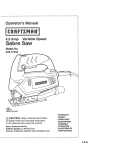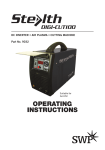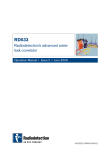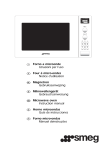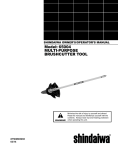Download VocoPro SOUNDMAN Owner`s manual
Transcript
��������� ����� ����� ����� ���� ���� ���� ���� ���� ������ ���� ���� ������� ���� ������� ������������������������������� ������������������������������� ��� �� �������������� ��� ��� ��� ��� ��� ��� ��� ��� ��� ��� � � �� ��� ��� ��� ����� �������� ���� ���� SOUNDMAN ��� 4 Channel Portable Sound System ��� � � �������� ����� ������������� Table of Contents FCC Information ...................................................... 3 Listening for a Lifetime ............................................. 4 Safety Instructions ................................................... 5 Welcome ............................................................... 6 Features and Specifications ...................................... 7 Before Getting Started ............................................. 8 Getting Started ....................................................... 9 Getting Connected Connecting an Mp3 Player ................................... 10 Connecting an External Player ............................... 10 Connecting a Recording Device ............................. 11 Connecting Powered Speakers .............................. 11 Connecting a TV or Monitor ................................. 12 Descriptions and Functions Front Panel ................................................... 13-14 Rear Panel ........................................................ 15 General Operations ........................................... 16-17 Troubleshooting .................................................... 18 2 FCC INFORMATION (U.S.A.) 1. IMPORTANT NOTICE: DO NOT MODIFY THIS UNIT!: This product, when installed as indicated in the instructions contained in this manual, meets FCC requirements. Modifications not expressly approved by Vocopro may void your authority, granted by the FCC, to use this product. 2. IMPORTANT: When connecting this product to accessories and/or another product use only high quality shielded cables. Cable(s) supplied with this product MUST be used. Follow all installation instructions. Failure to follow instructions could void your FCC authorization to use this product in the U.S.A. CAUTION: READ THIS BEFORE OPERATING YOUR UNIT 1. To ensure the finest performance, please read this manual carefully. Keep it in a safe place for future reference. 2. Install your unit in a cool, dry, clean place - away from windows, heat sources, and too much vibration, dust, moisture or cold. Avoid sources of hum (transformers, v motors). To prevent fire or electrical shock, do not expose to rain and water. 3. Do not operate the unit upside-down. 3. NOTE: This product has been tested and found to comply with the requirements listed in FCC Regulations, Part 15 for Class "B" digital devices. Compliance with these requirements provides a reasonable level of assurances that your use of this product in a residential environment will not result in harmful interference with other electronic devices. This equipment generates/uses radio frequencies and, if not installed and used according to the instructions found in the owner's manual, may cause interference harmful to the operation of other electronic devices. Compliance with FCC regulations does not guarantee that interference will not occur in all installations. If this product is found to be the source of interference, which can be determined by turning the unit "Off" and "On", please try to eliminate the problem by using one of the following measures: 4. Never open the cabinet. If a foreign object drops into the set, contact your dealer. Relocate either this product or the device that is being affected by the interference. 9. This unit consumes a fair amount of power even when the power switch is turned off. We recommend that you unplug the power cord from the wall outlet if the unit is not going to be used for a long time. This will save electricity and help prevent fire hazards. To disconnect the cord, pull it out by grasping the plug. Never pull the cord itself. Use power outlets that are on different branch (circuit breaker or fuse) circuits or install AC line filter(s). In the case of radio or TV interference, relocate/reorient the antenna. If the antenna lead-in is 300-ohm ribbon lead, change the lead-in to coaxial type cable. If these corrective measures do not produce satisfactory results, please contact your local retailer authorized to distribute Vocopro products. If you can not locate the appropriate retailer, please contact Vocopro, 1728 Curtiss Court, La Verne, CA 91750. CAUTION The apparatus is not disconnected from the AC power source so long as it is connected to the wall outlet, even if the apparatus itself is turned off. To fully ensure that the apparatus is indeed fully void of residual power, leave unit disconnected from the AC outlet for at least fifteen seconds. 5. Place the unit in a location with adequate air circulation. Do not interfere with its proper ventilation; this will cause the internal temperature to rise and may result in a failure. 6. Do not use force on switches, knobs or cords. When moving the unit, first turn the unit off. Then gently disconnect the power plug and the cords connecting to other equipment. Never pull the cord itself. 7. Do not attempt to clean the unit with chemical solvents: this might damage the finish. Use a clean, dry cloth. 8. Be sure to read the "Troubleshooting" section on common operating errors before concluding that your unit is faulty. 10. To prevent lightning damage, pull out the power cord and remove the antenna cable during an electrical storm. 11. The general digital signals may interfere with other equipment such as tuners or receivers. Move the system farther away from such equipment if interference is observed. NOTE: Please check the copyright laws in your country before recording from records, compact discs, radio, etc. Recording of copyrighted material may infringe copyright laws. Voltage Selector (General Model Only) Be sure to position the voltage selector to match the voltage of your local power lines before installing the unit. 120V 240V 3 Listening for a lifetime Selecting fine audio equipment such as the unit youʼve just purchased is only the start of your musical enjoyment. Now itʼs time to consider how you can maximize the fun and excitement your equipment offers. VocoPro and the Electronic Industries Associationʼs Consumer Electronics Group want you to get the most out of your equipment by playing it at a safe level. One that lets the sound come through loud and clear without annoying blaring or distortion and, most importantly, without affecting your sensitive hearing. Sound can be deceiving. Over time your hearing “comfort level” adapts to a higher volume of sound. So what sounds “normal” can actually be loud and harmful to your hearing. Guard against this by setting your equipment at a safe level BEFORE your hearing adapts. To establish a safe level: • Start your volume control at a low setting. • Slowly increase the sound until you can hear it comfortably and clearly, and without distortion. Once you have established a comfortable sound level: • Set the dial and leave it there. • Pay attention to the different levels in various recordings. Taking a minute to do this now will help to prevent hearing damage or loss in the future. After all, we want you listening for a lifetime. Used wisely, your new sound equipment will provide a lifetime of fun and enjoyment. Since hearing damage from loud noise is often undetectable until it is too late, this manufacturer and the Electronic Industries Associationʼs Consumer Electronics Group recommend you avoid prolonged exposure to excessive noise. This list of sound levels is included for your protection. Some common decibel ranges: Level 30 40 50 60 70 80 Example Quiet library, Soft whispers Living room, Refrigerator, Bedroom away from traffic Light traffic, Normal Conversation Air Conditioner at 20 ft., Sewing machine Vacuum cleaner, Hair dryer, Noisy Restaurant Average city traffic, Garbage disposals, Alarm clock at 2 ft. The following noises can be dangerous under constant exposure: Level 90 100 120 140 180 Example Subway, Motorcycle, Truck traffic, Lawn Mower Garbage truck, Chainsaw, Pneumatics drill Rock band concert in front of speakers Gunshot blast, Jet plane Rocket launching pad -Information courtesy of the Deafness Research Foundation 4 Safety Instructions 8. Ventilation - The appliance beaway situated 9. Heat - The appliance should beshould situated fromso its location doessuch not interfere with heat its proper ventilation. For heat sources as radiators, registers, example, the appliance should not beamplifiers) situated on a bed, stoves, or other appliances (including sofa, rug, orheat. similar surface that may block the that produce ventilation slots. 10. Power Sources - The appliance should be 9.connected Heat - The shouldonly be situated away from to appliance a power supply of the type heat sources such as radiators, heat registers, described in the operating instructions or as marked stoves, or other appliances (including amplifiers) on the appliance. that produce heat. 11. Grounding or Polarization - Precautions should be 10. Power Sources - The appliance shouldmeans be taken so that the grounding or polarization of connected to a power supply only of the type an appliance is not defeated. A polarized plugdescribed has in the operating or as ongrounding the two blades with instructions one wider than themarked other. A appliance. plug has two blades and and third grounding prong. The wide blade or the third prong is provided for your 11. Grounding or Polarization Precautions should be safety. If the provided plug does–not fit into your taken that the means outlet,so consult an grounding electricianor forpolarization replacement of theof an appliance is not defeated. obsolete outlet. CAUTION CAUTION RISK OF SHOCK RISK OF SHOCK CAUTION: To reduce the risk of electric shock, do not remove To cover (or back). No user-serviceable CAUTION: reduce the risk of electric shock, parts inside. Only refer servicing qualified do not remove cover (or back).toNo user- service personnel. serviceable parts inside. Only refer servicing to qualified service personnel. Explanation of Graphical Symbols lightning flash & arrowhead symbol, Explanation The of Graphical Symbols within an equilateral triangle, is intended to alert you to the presence of danger. The lightning flash & arrowhead symbol, within an equilateral triangle, exclamation point within an isThe intended to alert you to the equilateral triangle is intended to alert presence of danger. you to the presence of important operating and servicing instructions. Power-Cord Protection – Power-supply cords 12.12. Power-Cord Protection - Power-supply cords should should be be routed routed so so that that they they are are not not likely likely to to be be walked on or pinched by items placed upon or against walked on or pinched by items placed upon or them, paying attention to cords at plugs, againstparticular them, paying particular attention to cords at convenience receptacles, and the point exit plugs, convenience receptacles, and thewhere point they where from the appliance. they exit from the appliance. The exclamation point within an equilateral triangle is intended to alert WARNING you to the presence of important operating servicing instructions. To reduce the risk of fireand or electric shock, do not expose this unit to rain or moisture. WARNING Cleaning – Unplug outlet 13.13. Cleaning - Unplug thisthis unitunit fromfrom the the wallwall outlet before cleaning. Do not use liquid cleaners or before cleaning. Do not use liquid cleaners or aerosol cloth cleaning. aerosol cleaners. cleaners. Use Use aa damp dry cloth forfor cleaning. 1.To Read Instructions theorsafety andshock, operating reduce the risk -ofAllfire electric do instructions should be read before the appliance is not expose this unit to rain or moisture. operated. Power lines – An outdoor antenna should 14.14. Power lines - An outdoor antenna should be be located away from power lines. located away from power lines. 2. Retain Instructions - The safety and operating instructions should be retained for future reference. 1. Read Instructions - All the safety and operating instructions should be read before on thethe appliance is and in 3. Heed Warnings - All warnings appliance operated. the operating instructions should be adhered to. Nonuse Periods – The power of the appliance 15.15. Nonuse Periods - The power cordcord of the appliance should should be be unplugged unplugged from from the the outlet outlet when when left left unused unused for for aa long long period period of of time. time. 2. safety andand operating 4.Retain FollowInstructions Instructions- -The All operating use instructions should be retained for future reference. instructions should be followed. Object Liquid Entry – Care should be taken 16.16. Object andand Liquid Entry - Care should be taken so so that that objects objects do do not not fall fall and and liquids liquids are are not not spilled spilled into into the enclosure through openings. the enclosure through openings. 3. Warnings - All warnings on the appliance and in 5.Heed Attachments - Only use attachments/accessories thespecified operatingorinstructions should be adhered to. provided by the manufacturer (such as the exclusive supply adapter, battery etc.) 4. Follow Instructions - All operating and use instructions should be followed. 6. Water and Moisture - Do not use this unit near water. For example, near a bathtub or in a wet basement and 5. Attachments - Do not use attachments not the like. recommended by the product manufacturer as they may cause hazards. 7. Carts and Stands - Use only with the cart, stand, tripod, bracket, or table specified by the manufacturer, 6. Water - Do not use athis unit or soldand withMoisture the apparatus. When cart or near rack water. is Forused, example, near a bathtub or in a the wetcart/apparatus basement and use caution when moving thecombination like. to avoid injury from tip-over. Damage Requiring Service – The appliance should 17.17. Damage Requiring Service - The appliance should be be serviced serviced by by qualified qualified service service personnel personnel when: when: A. power supply cord or plug been damaged; TheThe power supply cord or plug hashas been damaged; or or B. Objects have fallen into the appliance; or Objects have fallen into the appliance; or C. appliance been exposed to rain; TheThe appliance hashas been exposed to rain; or or D. The appliance does not appear to operate normally The appliance does not appear to operate normally or exhibits a marked change in performance; or exhibits a marked change in performance; or or E. The appliance has been dropped, or the enclosure E. The appliance has been dropped, or the enclosure damaged. damaged. A. B. C. D. Servicing – The should attempt to service 18.18. Servicing - The useruser should not not attempt to service the appliance beyond that described in the operating the appliance beyond that described in the operating instructions. instructions. All All other other servicing servicing should should be be referred referred to to qualified service personnel. qualified service personnel. 7. and Stands - The should be used 7 Carts A. An appliance and cart appliance combination onlyshould with abecart or stand is Quick recommended moved withthat care. stops, by the manufacturer. excessive force, and uneven surfaces may cause an overturn. 7 A. An appliance and cart combination should be moved with care. Quick stops, excessive force,- The and appliance uneven surfaces 8. Ventilation should may be situated so its cause an overturn. location does not interfere with its proper ventilation. For example, the appliance should not be situated on a bed, sofa, rug, or similar surface that may block the ventilation slots. Note: Note: CATV system installer(U.S.A.): s (U.S.A.): This reminder To To CATV system installer's This reminder is is provided to call the CATV system installer s attention provided to call the CATV system installer's attention to to Article 820-40 of the NEC provides guidelines Article 820-40 of the NEC thatthat provides guidelines for for proper grounding and, in particular, specifies that proper grounding and, in particular, specifies that thethe cable ground shall connected close to the point cable ground shall be be connected as as close to the point of of cable entry as practical. cable entry as practical. 5 Welcome And thank you for purchasing the SOUNDMAN from VocoPro, your ultimate choice in Karaoke entertainment! With years of experience in the music entertainment business, VocoPro is a leading manufacturer of Karaoke equipment, and has been providing patrons of bars, churches, schools, clubs and individual consumers the opportunity to sound like a star with full-scale club models, in-home systems and mobile units. All our products offer solid performance and sound reliability, and to reinforce our commitment to customer satisfaction, we have customer service and technical support professionals ready to assist you with your needs. We have provided some contact information for you below. VocoPro 1728 Curtiss Court La Verne, CA 91750 Toll Free: 800-678-5348 TEL: 909-593-8893 FAX: 909-593-8890 VocoPro Company Email Directory Customer Service & General Information [email protected] Tech Support [email protected] Remember Our Website Be sure to visit the VocoPro website www.vocopro.com for the latest information on new products, packages and promos. And while you're there don't forget to check out our Club VocoPro for Karaoke news and events, chat rooms, club directories and even a KJ Service directory! We look forward to hearing you sound like a PRO, with VocoPro, the singer’s ultimate choice. FOR YOUR RECORDS Please record the model number and serial number below, for easy reference, in case of loss or theft. These numbers are located on the rear panel of the unit. Space is also provided for other relevant information Model Number Serial Number Date of Purchase Place of Purchase 6 Features and Specifications VocoPro takes a step forward in audio mobility with the SOUNDMAN portable mini P.A. system. The SOUNDMAN combines a disc player and mixer with a high quality speaker cabinet. Its stereo outputs allow you to connect your external speakers or recording system. Use the CD/CD+G disc player or the Mp3 device input for playing your favorite music or Karaoke tracks. The digital echo effect, key control and the five-band EQ will give you the tools to customize your sound. The handy pitch control feature for the CD/CD+G player is a great tool for adjusting the playback speed of the tracks, allowing you to learn, jam and sing along with the music at your own pace. The SOUNDMAN is the ideal choice for anyone interested in an easy to use portable P.A. system. • 5 Band EQ Easily Adjusts the Sound of Your Master Output to Suit Your Audio Needs (Music, Singing or Speech...) • Four ¼” Microphone/Instrument Inputs for Maximum Diversity. • Built-in CD/CD+G Player with Pitch (Speed) Control for Background Music to Sing or Jam Along to. • 80W Stereo 4-Speaker System to Make Anyone Sound GREAT. • Digital Key Control for Changing the Key of All Source Audio (CD/AUX/1/8”). • Convenient 1/8” Audio Input for Connecting Mp3 Players or Laptops (1/8” to 1/8” Audio Cable Included). • The Handy Pitch Control Feature for the CD/CD+G Player is a Great Tool for Adjusting the Playback Speed of the Tracks. Optional Accessories Sold Separately: VHF Wireless Mic Module, Wireless Hand Held Mic, Wireless Body Pack, ¼” Instrument Cable, Clip Mic and Headset Mic 7 Before Getting Started Thank you for purchasing the SOUNDMAN system. The SOUNDMAN will provide years of reliability and high quality entertainment for you if used properly. Please read this manual carefully before using your SOUNDMAN to ensure best performance. Unpacking the SOUNDMAN: Carefully remove the SOUNDMAN from its carton. It is recommended that you store the original packaging materials in case you need to ship this equipment for any reason. Be sure you have the following parts and components included with your SOUNDMAN: ITEMS: 1 1 1 1 1 1 SOUNDMAN RCA Video Cable AC Power Cable Warranty Card 1/8” Cable Instruction Manual ��������� ����� ����� ����� ���� ���� ���� ���� ���� ������ ���� ���� ������� ���� ������� ������������������������������� ������������������������������� ��� �� �������������� ��� ��� ��� ��� ��� ��� ��� ��� ��� ��� � � �� ��� ��� ��� ����� �������� ���� ���� 8 ��� ��� � � �������� ����� ������������� Getting Started Connecting the Power Cable Plug the supplied AC power cable into the AC inlet after all other connections are complete and then plug the AC power cable to an AC wall outlet. CAUTION Use the supplied AC cable. Do not use other AC power cables as doing so may result in fire hazard or electrical shock. ��������������� ���� ��������������� ����� ���� ���� ���� 9 ����� Getting Connected Connecting an Mp3 player (or other device) to the SOUNDMAN You can use the SOUNDMAN as an amplifier for your Mp3 player, laptop or other audio device with a 1/8” output. ���� ���� ���� ���� ������ ���� ���� ������� ���� ����� ������� ��� ��� ��� ��� ��� ��� ��� ��� � � � � ��� �������� ���� ���� ��� ����� ��� To connect an Mp3 player to the SOUNDMAN: 1. Connect one end of the 1/8” cable to the output on the Mp3 player or audio device. 2. Connect the other end of the 1/8” cable to the Mp3 input on the front panel of the SOUNDMAN. 3. Set the Source Selector Switch on the front panel of the SOUNDMAN to Mp3. ����� ����� ��� What you will need: • 1/8” cable • Mp3 player (or other device, laptop etc. with a 1/8” output) �������������������� ��� ������������� ������� ��������� �������� ���������� ������������������������ Connecting an external player to the SOUNDMAN You can use an external CD player or other audio device with RCA outputs in combination with the SOUNDMAN. What you will need: • Stereo RCA cable • CD player or other audio device with RCA outputs ������������������� ���� ��� ������������ ����� ����� �������������������������� � �������������������������������� ���� ��� � ������������ ����� To connect a CD player to the SOUNDMAN: 1. Connect one end of the RCA cable to the L/R output on the CD player or audio device. 2. Connect the other end of the RCA cable to the AUX L/R AUDIO input on the rear panel of the SOUNDMAN. 3. Set the Source Selector Switch on the front panel of the SOUNDMAN to AUX. ������ ������ �������������������� ��������������������������� 10 ����������������������������������������� ������������� Getting Connected Connecting to an External Audio Recording Device You can record the mixed microphone and music audio using a recording device with RCA inputs. ������������������� ���� What you will need: • Stereo RCA cable • Recording device with RCA inputs ��� ������������ ����� ����� �������������������������� � �������������������������������� ���� To connect to a recording device: 1. Connect one end of the RCA cable to the MIXED L/R AUDIO output on the rear panel of the SOUNDMAN. 2. Connect the other end of the RCA cable to the Left and Right inputs of your recording device. NOTE: The Mixed output jacks are line level. Adjustments made via the master volume control do not affect the signal. ��� � ������������ ����� ����������������������������������������� ������������� ������������ ������ ������ ���������������������� ������������������������ Connecting to External Powered Speakers ������������������� The SOUNDMAN has built-in speakers, and does not need to be connected to external speakers. However if you want to connect powered speakers to add an extra boost to your performance, you can do so using the RCA outputs on the SOUNDMAN’s rear panel. ���� ��� ������������ ����� ����� �������������������������� � �������������������������������� ���� ��� � What you will need: • Stereo RCA cable • Powered speakers with RCA inputs ������������ ����� ������ ������ To connect to powered speakers: 1. Connect one end of the RCA cable to the MIXED L/R AUDIO output on the rear panel of the SOUNDMAN. 2. Connect the other end of the RCA cable to the Left and Right inputs of your powered speakers. ���������������� ���������������������� 11 ����������������������������������������� ������������� ������������� Getting Connected, cont. Connecting a TV or Monitor to the SOUNDMAN The SOUNDMAN has a VIDEO OUTPUT jack which sends video from the disc player to TVs and other video monitor devices. NOTE: A video signal will only be present if you are playing a CD+G disc. What you will need: • RCA video cable • TV or monitor with RCA inputs To connect to a TV or Monitor: 1. Connect one end of the RCA cable to the VIDEO output on the rear panel of the SOUNDMAN. 2. Connect the other end of the RCA cable to the VIDEO INPUT jack on your TV or monitor. NOTE: While some TVs automatically switch when a video signal is detected, you may need to manually switch your TV to the correct video input. On most TVs, the INPUT jack is labeled A/V, AUX or VIDEO IN. �� ������������������� ���� ��� ������������ ����� ����� �������������������������� � �������������������������������� ���� ��� ����������������������������������������� � ������������� ������������ ����� ������������� ������ ������ 12 Descriptions and Functions � � ��������� ����� ����� ����� ���� ���� ���� ������������������������������� ������������������������������� ��� �� �������������� ��� ��� ��� ��� �� ��� ��� ����� �������� � � � � � �������� � Front Panel 1. Graphic Equalizer Control - This GRAPHIC EQ is used to BOOST and/or CUT particular frequencies. Each slide fader processes a particular frequency range indicated by the number below it. Frequencies from 100Hz - 330Hz constitute the very low to low range. Frequencies from 330Hz to 1kHz are the mid-range and frequencies from 1kHz to 10kHz make up the high to very high range. To adjust, slide the fader up to boost the frequency presence and down to cut the frequency presence. NOTE: This control only changes the output of the SOUNDMAN’s on-board speakers. It does not affect the output of the stereo RCA output on the rear panel. 2. Disc Tray - Press the EJECT button to open the CD/CD+G tray. Carefully set your CD/CD+G disc onto the tray and press the EJECT button again to close tray. Never push or force the tray closed manually. NOTE: The Source Selector Switch must be set to CD to open and close the disc tray. 3. Power Button - Use this switch to power the SOUNDMAN ON or OFF. 4. Source Selector Switch - Use this switch to select which audio source you want to use: CD: The disc player. AUX: The RCA audio inputs on the back panel. Mp3: The 1/8” audio input jack on the front panel. 5. Key Up or Down Indicator - These lights indicate a sharp or flat key adjustment has been made using the KEY CONTROLLER. These lights will remain OFF if no key adjustment has been made. Top light: Sharp Bottom light: Flat 6. Key Control Number Display - Shows the step number of the KEY CONTROLLER. 7. LCD Display - Displays track, playback and setting information. 8. Key Controller - Adjusts the musical key of music to fit the singer’s vocal range. Press the DOWN (-) button to lower the musical key. 0 - resets the music to the original or ‘natural’ key. Press the UP (+) button to raise the musical key. NOTE: Digital Key Control changes the key of music but will not affect the microphone vocals. 13 Descriptions and Functions � �� �� ����� ����� ����� �� ���� ���� ������ �� ���� ������������������������������� ���� ���� ���� �� �������������� ���� ������� �� ���� �� ��� ��� ��� ��� ��� ��� ��� ��� ��� �� ������� �� ��� � � ��� �� � � �������� �������� ���� ���� ��� ��� ����� ������������� �� �� �� Front Panel 9. Eject Button ( ) - Opens and closes the disc tray. NOTE: The Source Selector Switch must be set to CD to open and close the disc tray. 10. Play/Pause Button ( 11. Stop Button ( 12. Skip Buttons ( next track. ) - Plays a disc that is stopped or paused and pauses a disc that is playing. ) - Stops a disc that is playing. ) - Press (PREV) to jump to the previous track. Press (NEXT) to jump to the 13. Repeat Button - Cycles through the available repeat options: Repeat One, Repeat All, Repeat Off. 14. Prog Button - Use this button to program a custom track playback order. See the operations section of this manual for instructions on programming a track order. 15. Display Button - Switches the display between time elapsed, and time remaining. In Program Mode, it switches between time elapsed and program number. 16. Channel Gain Controls - Control the level of the gain on the individual microphone channels with each of these knobs. Turn clockwise to increase, counter-clockwise to decrease. 17. Microphone Channel Inputs - Use these four channel inputs to connect wired microphones or instruments with a 1/4” plug. 18. Echo Control - This controls the overall level for the ECHO effect on all four MIC INPUTS. This effect applies slight delayed repitition(s) to the vocals providing for a rich, layered vocal sound. Rotate clockwise to increase the amount of ECHO effect applied to the signal, and counter-clockwise to decrease. 19. Balance Control - This control adjusts the amount of sound that comes from the left or right channels. Turn the knob clockwise to reduce the volume of the left channel. Turn the knob counter-clockwise to reduce the volume of the right channel. 20. Mp3 Input - Connect an Mp3 player or any output device to the 1/8” audio input. 21. Pitch Control - Use this control to adjust the pitch (speed) of the music. Turn the knob clockwise to increase the pitch, and counter-clockwise to decrease it. 22. Master Volume Control - Control the volume output of all audio with the MASTER VOLUME Control. Turn clockwise to increase volume, counter-clockwise to decrease. 14 Descriptions and Functions, cont. ���� ���� ������������ ��� ����� ����� ����� ������ ������ � �������������������������� � �������������������������������� ���� ��� � ������������ ����������������������������������������� ������������� ������������� ��� ������������ ����� ����� � ������������� ���� � ����� ���� ��� ������������ ���� ����� � � � ������ ������ � � � Rear Panel 1. AC Power Input and Voltage Selector Switch - Connect the power cord here. The voltage selector switch is used to select the voltage setting according to country. US: 120V Europe: 240V 2. DC Power Input (optional) - Connect the optional car charger power adapter cord here. 3. AUX Audio Input - You can connect an external audio device to these inputs with a stereo RCA cable. 4. Mixed Audio Output - Connect RCA audio cable from this connection to your TV or input device’s audio input. 5. RCA Video Output - Connect an RCA video cable from this connection to your TV or input device’s video input. 6. NTSC/PAL Selector Switch - Use this switch to change the video output according to country. US: NTSC Europe: PAL 7. Wireless Module Port (optional) - This port is for the optional VM-1 wireless microphone module (sold separately). 15 ������������� General Operations Playing a CD or CD+G Disc 1. 2. 3. 4. 5. Set the Source Selector Switch to CD. Press the EJECT button to open the disc tray. Place the disc in the disc tray. Press the EJECT button to close the disc tray. NOTE: DO NOT manually force the tray closed. Press the PLAY/PAUSE button to begin playing the disc. Performing Karaoke The SOUNDMAN provides microphone support, playback of CD+G discs and vocal adjustments to allow you to create Karaoke performances of your favorite songs. Follow these steps to ensure that your Karaoke performance is the best it can be. 1. Connect wired microphone(s) to the input(s) on the front of the SOUNDMAN. 2. Adjust the individual microphone settings for each channel with the GAIN and ECHO knobs. Each voice is different and these knobs will allow you to customize the performance. 3. Begin music playback of your CD+G with the DISC PLAYER, and use the GAIN knobs and the MASTER VOLUME knob to match the volume of the audio with the volume of your microphone vocals to make sure you and your music can be heard loud and clear. 4. If you feel that your voice pitch does not match the music perfectly, use the KEY CONTROLLER on the front panel to raise or lower the key of the music. 5. Feel free to adjust any of these knobs further to make your sound even better. After time you will know what settings are optimal for your individual sound. Skipping to Tracks 1. Use the 2. Press the 3. Press the and buttons on the front panel to skip to CD tracks. button to skip forwards to the next track. button to skip backwards to the previous track. Scanning through Tracks 1. Use the and buttons on the front panel to scan through CD tracks. 2. Press and hold the button to scan forwards through the current track. 3. Press and hold the button to scan backwards through the current track. NOTE: Track scanning is not available during CD+G playback. Adjusting the Master Volume 1. Use the MASTER VOLUME knob on the front panel to adjust the volume. 2. Turn the knob clockwise to increase the volume, turn the knob counter-clockwise to decrease the volume. Programming a Custom Track Order The SOUNDMAN allows you to create a custom playlist of up to 20 tracks using the PROG button on the front panel. 1. 2. 3. 4. 5. 6. 7. 8. Set the source selector switch to CD. Put a CD or CD+G in the disc tray of the SOUNDMAN, make sure it is stopped. Press the PROG button on the front panel. Use the and buttons to select the track you want to set in the playlist. Press the PROG button on the front panel to set the track in the playlist. Repeat steps 4 and 5 until your playlist is complete. Press the PLAY/PAUSE button to begin playing your custom playlist. To clear a playlist, press the STOP button twice. 16 General Operations Using Digital Key Control Digital Key Control allows you to change the musical key of disc music to fit any singer’s vocal range. The Digital Key Control buttons are located on the front panel. Note that the music will be increasingly distorted with each step away from the natural key. − 0 + Lowers the musical key Resets the musical key back to the original or natural key Raises the musical key Setting Repeat Options Press the REPEAT button on the front panel to cycle through the available Repeat options. • REPEAT ONE: Repeats the same track continuously • REP ALL: Repeats the entire disc after it has played through Switching Between PAL and NTSC Video Modes Use the NTSC/PAL switch on the back panel to switch between PAL and NTSC. NTSC: North America PAL: Europe and Asia 17 Troubleshooting There is No Power • • • • Make sure the power cord is firmly connected to the power outlet. If using a power strip/surge-protector, make sure that it is plugged in and switched on. Check to make sure the power switch is in the on position. If using DC power, make sure the power adapter and source are compatible (12V). There is No Sound from Disc • • • • Make Make Make Make sure sure sure sure everything is connected firmly and properly. there are no defective cables. all of your components are turned on. all of the components (amp, mixer, TV, etc.) are set to the proper inputs. No Picture • • • • • Make Make Make Make Make sure sure sure sure sure everything is connected firmly and properly. there are no defective cables. all of your components are turned on. all of the components (amp, mixer, TV, etc.) are set to the proper inputs. the TV or monitor is working correctly. The Disc Does Not Play • • • • • Make sure the Source Selector Switch is set to CD. Make sure the disc is inserted correctly (label-side up). Make sure the disc is clean and not scratched. If using a CD-R/RW, try using a different brand as some brands might not be compatible. Clean the CD lens using a CD lens cleaner. The Picture is Unclear • Make sure the disc is not dirty or damaged. • Make sure that the TV TYPE is set correctly: NTSC: In North America, Japan and many other Asian countries PAL: In Europe • Try restarting the disc player. 18 Notes 19 � �� ���������������������������� SOUNDMAN Owner’s Manual © VocoPro 2008 v1.0 www.vocopro.com