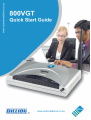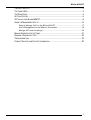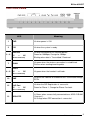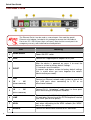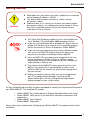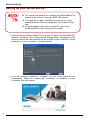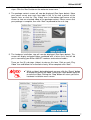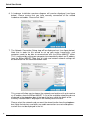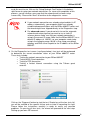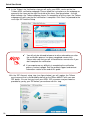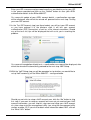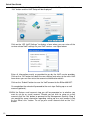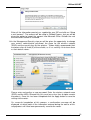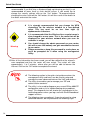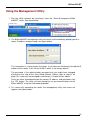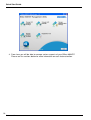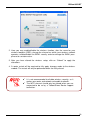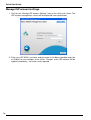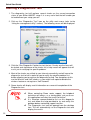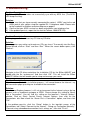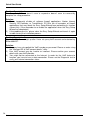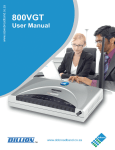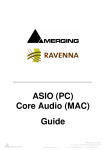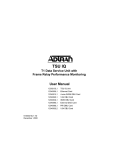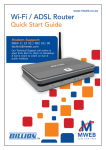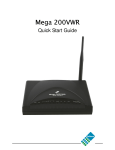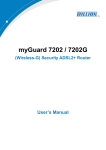Download Billion 800VGT User manual
Transcript
Billion 800VGT PACKAGE CONTENTS ............................................................................................................2 THE FRONT LEDS ................................................................................................................3 THE REAR PORTS .................................................................................................................4 GETTING STARTED ...............................................................................................................5 SETTING UP YOUR BILLION 800VGT.......................................................................................6 USING THE MANAGEMENT UTILITY:.......................................................................................15 Setup & Manage VoIP on the Billion 800VGT ....................................................17 Use & Management of the Wireless Connection ................................................18 Manage ISP account settings.............................................................................20 MANAGE ADMINISTRATIVE SETTINGS:....................................................................................21 RUNNING A DIAGNOSTICS TEST ............................................................................................22 TROUBLESHOOTING: ...........................................................................................................23 PRODUCT SUPPORT AND CONTACT INFORMATION ..................................................................25 TLK/800VGT-v2.5-080523 1 Quick Start Guide Package Contents Warning Do not use temperatures. Do not use the same power source for the Billion 800VGT as other equipment. Attention this router in high humidity or high Do not open the casing or try to repair the Billion 800VGT yourself. Avoid using this product and all accessories outdoors. Place the Billion 800VGT on a stable surface. Only use the power adapter that comes with the package. Using a different voltage rating power adaptor may damage this router. For advanced users: The default IP for the Billion 800VGT is: 10.0.0.2 For advanced users: The default administrative username and password are: admin and admin. 2 TLK/800VGT-v2.5-080523 The Ethernet serial adapter cannot be used as a substitute for a network card. This adapter should only be installed if requested to do so by a Telkom or Sizwe Broadband Technical Support Agent. Billion 800VGT The Front LEDs LED Meaning 1 PWR Lit when power is ON. 2 SYS Lit when the system is ready. LAN Port 1X — Lit when connected to an Ethernet device. Green for 100Mbps; Orange for 10Mbps. Blinking when data is Transmitted / Received. 3–6 4X (RJ-45 connector) 7 8–9 Lit green when the wireless connection is established. Flashes when sending/receiving data. WLAN Phone 1X — 2X Lit green when the handset is off-hook. (RJ-11 connector) 10 LINE Lit when the inbound or outbound calls transmitted through PSTN. 12 VoIP Port 1X — Lit when the SIP Registration is successful. Green for Phone 1; Orange for Phone 2 or both. 2X (RJ-11 connector) 13 ADSL/PPP Lit Green when successfully connected to an ADSL DSLAM (“linesync”). Lit Orange when PPP connection is successful. TLK/800VGT-v2.5-080523 3 Quick Start Guide The Rear Ports The Ethernet Port # 4 can be used as a console port. You need the special Ethernet serial adapter, included in this package to connect the LAN cable of Port 4 to a PC’s RS-232 port (9-pin serial port). Note that the console port is for emergency use only, and should not be used by default. Port Meaning 1 Power Switch Power ON/OFF switch 2 PWR Connect the supplied power adapter to this jack. RESET After the device is powered on, press it to reset the device or restore to factory default settings. 1-3 seconds: reset the device 6 seconds and above: restore to factory default settings (this is useful when you have forgotten the router’s administrative password). 3 LAN 4 5 (RJ-45 connector) Connect an Ethernet network cable (yellow) to one of the four LAN ports when connecting to a PC or an office/home network. Phone 1X ─ Connect RJ-11 (“telephone”) cable (grey) to these ports when connecting to a telephone handset. 1X ─ 4X 2X (RJ-11 connector) 6 LINE Connect a supplied RJ-11 (“telephone”) cable (green) to this port when connecting to the PSTN telephone network (the “LINE” port on the splitter). 7 ADSL Connect a supplied RJ-11 (“telephone”) cable (red) to this port when connecting to the ADSL network (the “ADSL” port on the splitter). 8 Antenna Connect the detachable antenna to this connector. 4 TLK/800VGT-v2.5-080523 Billion 800VGT Getting Started Advanced users may access the router’s graphical user interface on the following IP address: 10.0.0.2 The default administration username is “admin” and the password is “admin”. Attention Important Note: It is a security risk to leave your administration password as default – we strongly urge you to change it. Please refer to the installation process or the user manual on your installation CD for assistance. This Quick Start Guide only applies to users running Microsoft Vista, Windows XP and Windows 2000 operating systems. If you are running Windows 98 or Windows NT, please refer to chapter 3 of the online user manual for the installation process. Access the manual at “Start> All programs> Billion 800VGT” If you are running an operating system from a different vendor such as Linux or MAC OS, please refer to the online user manual for assistance in installing the Billion 800VGT. Linux and MAC OS users please refer to page 34 of the user manual for details on Wireless Security. Telkom strongly recommends that their users change the Wireless Network ID and the Wireless Security Key. The software for the 800VGT makes provision for the use of WPA as the security key. If you would like to make use of WPA2 or WEP for the security key, please refer to page 34 of the user manual. Before you continue, please make sure you are logged onto your PC or laptop using a Windows user account with administrative rights, the Easy Setup Wizard might require making changes on your system setup. An Easy Setup Wizard and utility has been developed to simplify the setup and maintenance of your Billion 800VGT. The enclosed CD includes: • • • • Billion 800VGT Easy Setup Wizard (a Step-by-Step Wizard for initial setup) Billion 800VGT Utility (to assist you with post-installation maintenance and diagnostics) Billion 800VGT User’s Manual Billion 800VGT Diagnostics Please refer to the section below “Setting up your Billion 800VGT” to complete a basic initial installation. TLK/800VGT-v2.5-080523 5 Quick Start Guide Setting up your Billion 800VGT This section will guide you in setting up your Billion 800VGT to connect to the Internet, using your ADSL ISP account. The hardware & cables installation forms part of the setup procedure below. Please do not perform any hardware setup now. If nothing happens when you insert the CD, refer to the troubleshooting section at the end of this guide. 1. Insert the enclosed Billion 800VGT CD into your CD drive. The Billion 800VGT software, including an Easy Setup Wizard (Step-by-Step), management utility and user manual will now automatically be installed to your hard drive. Please follow the on-screen instruction - see figure below. 2. Once the software installation is complete, the easy setup wizard will run automatically. Follow the step-by-step instructions to complete a basic installation. See figure below. 6 TLK/800VGT-v2.5-080523 Billion 800VGT 3. You may use the “Next” and “Previous” buttons to navigate the installation steps. Click the “Next” button on the welcome screen now. 4. The package content screen will now be displayed (See figure below). Move your mouse cursor over each item label in the list to view a picture of the specific item, or click the “Play Video” icon in the bottom-right corner of the screen to view an animated video of the package content. Please ensure that your package is complete, then click “Next” to proceed to the next step. 5. The hardware installation step will now be displayed (See figure below). This screen will display animated videos combined with a voice assist that will aid you in connecting your Billion 800VGT hardware and enclosed cables. There are five (5) sub-steps (videos) to view on this form. Click on each “Play Video” icon and follow the instructions closely. When complete click “Next”. While a video is being displayed, you may click the “Pause” button to temporarily pause the video. Clicking the same button again will resume the video. Clicking the “Stop” button will return you to the hardware installation menu screen. TLK/800VGT-v2.5-080523 7 Quick Start Guide 6. A hardware installation overview diagram will now be displayed (see figure below). Please ensure that you have correctly connected all the related hardware and cables. Please click “Next”. 7. The Network Connection Setup step will be displayed next (see figure below). Note that in order for this wizard to set up your router successfully, your computer needs to be able to communicate with the Billion 800VGT router. This is achieved by setting your computer to automatically obtain an IP address from the Billion 800VGT. Note that all static and custom network settings will be overwritten for the selected network card. This screen will allow you to choose the network card and to set it up to receive an IP address from the Billion 800VGT. A list of the available network cards are displayed in the dropdown box at the top of the form, while the detail of the currently selected card is displayed in the centre part of the form. Please select the network card you want the wizard to alter from the dropdown box. Note that wireless and other non-cable connections are not valid options and will thus not be displayed in the list. 8 TLK/800VGT-v2.5-080523 Billion 800VGT Once you have made your selection and confirmed that it is indeed the network card you want to use, click on the “Setup Network Card” button in the bottomright corner to setup your network connection. On successful completion of this process, you will receive a message that the network card has been setup successfully. Please click “Next” to continue to the diagnostics screen. If your network connection was already setup to obtain its IP address automatically, you computer might have already established communications with the Billion 800VGT router and the wizard might have skipped directly to the Diagnostics step. For advanced users: If you do not wish to use the automatic network card setup step and you want to use a static IP scheme, please make sure that your network connection is setup in the correct IP range. Note that the Billion 800VGT has a default IP address of 10.0.0.2, so your computer needs to be setup in the following range 10.0.0.x. Also setup your default gateway and DNS server to point to the IP address of the Billion 800VGT. 8. On the Diagnostics test screen (see figure below), four tests will be performed to determine the current connection status of your Billion 800VGT router. These tests include: • Testing the network connection to your Billion 800VGT • Testing ADSL Synchronization • Testing a PPP connection • Testing a limited Internet connection using the Telkom guest account. Click on the “Diagnose” button to start the test. Should any of the four tests fail, you will be notified of the specific failure and assisted in correcting the fault. Please follow the instructions carefully in order to rectify any possible problems. On passing all four tests, the wizard will proceed to the next step: Setting up your own ISP account. TLK/800VGT-v2.5-080523 9 Quick Start Guide 9. In the Telkom Line Verification step you will verify your ADSL service on the live Telkom ADSL verification webpage. Please follow the instructions on the webpage as opened in the frame on the right hand side of the form. See figure below – the red block indicates the Telkom webpage frame. On completion of all the steps, the Telkom webpage will notify you that the verification is complete. Click “Next” to proceed to the next step: ISP Account Setup You will only be allowed to browse to other web addresses after the verification process has been completed successfully. Please take note that you will still be billed as normal even if you don’t complete the verification. If you experience any difficulty in completing the verification process, contact support. See the product support and contact information section at the end of this guide. 10. In the ISP Account setup step (see figure below) you will replace the Telkom guest account that is distributed by default on the Billion 800VGT with your own ISP details. Ensure that you have your ADSL ISP username and password as provided to you by your ISP before you continue with this step. 10 TLK/800VGT-v2.5-080523 Billion 800VGT Enter your ISP username and password exactly as provided to you by your ISP in the spaces provided and click on the “Submit” button to save your ADSL authentication details to the Billion 800VGT. On successful update of your ADSL account details, a confirmation message will be displayed, after which the wizard will proceed to the next step: Testing your own ISP account. 11. In the Test ISP Account step (see figure below) you will test your ISP account as you have entered it in the previous step. It will test your account authentication (PPP Connection) as well as a live Internet connection. Should any of the tests fail, tips will be displayed that will assist you in resolving the problem. On successful completion of both tests, a confirmation message will be displayed, after which the wizard will automatically proceed to the next step: VoIP Setup. 12. With the VoIP Setup step you will be prompted as to whether you would like to set up VoIP account(s) on the Billion 800VGT – see figure below. Should you not wish to setup a VoIP account now, click the “No” button to skip this step. If you want to setup an account but have not yet received your VoIP account information, you can skip this step now and setup your VoIP account at a later stage using the management utility (see using the management utility section on page 15). If you wish to obtain more information about VoIP, click on the “What’s this” button. TLK/800VGT-v2.5-080523 11 Quick Start Guide If you would like to setup a VoIP account from your VoIP provider, click the “Yes” button and the VoIP Setup will be displayed. Click on the “ISP VoIP Settings” to display a form where you can enter all the service related VoIP settings for your VoIP service - see figure below. Enter all information exactly as provided to you by the VoIP service provider. Click on the “OK” button to submit the new settings and return to the main VoIP form where you can then enter the account authentication details. Click on the “Submit” button to save the VoIP account to the Billion 800VGT. On completion the wizard will proceed to the next step: Setting up an e-mail account (optional). 13. With the Setup e-mail account step you will be prompted as to whether you want to set up an e-mail account. Should you not wish to setup an e-mail account click the “No” button to proceed to the Management Security Step. If you would like more information regarding setting up an e-mail account, click on the “What’s this” button. To set up your e-mail account click on the “Yes” button. 12 TLK/800VGT-v2.5-080523 Billion 800VGT Enter all the information precisely as supplied by your ISP and click on “Setup e-mail account”. The account will be setup in Outlook Express, but you will be given the option to import the account into Microsoft Office Outlook the next time Microsoft Outlook is launched. 14. In the Management Security step you will be given the opportunity to change your router’s administrative password, the name for the wireless network (SSID) and the security key for the wireless. Telkom highly recommends their customers alter all three (3) of these fields, as it is a security risk to leave them as their default values. Please enter and confirm a new password. Enter the wireless network name (SSID) and the WPA 1Shared Key (this must be no less than 8 alpha numeric characters). Once this has been completed click the Apply button to save the settings to the router. On successful completion of this process, a confirmation message will be displayed, at which point all the information entered during the course of this setup process will have been permanently saved to the router. TLK/800VGT-v2.5-080523 13 Quick Start Guide You can skip this step by clicking on the “Skip” button, however this is not recommended. If you click skip, a window will pop up informing you that it is not recommended to leave these as their default values. If you would like to change the security settings click on the “Yes” button. To proceed without changing the values click on the “No” button, this will then save all the details to the router and restart the router. It is strongly recommended that you change the WPA shared-key for the wireless network to a user-defined value. This key must be no less than eight (8) alphanumeric characters. It is recommended that the Wireless Access point name is also changed to a new name. This is the name that will be displayed for your wireless network when you scan for networks in range. You should change the admin password on your router, this will ensure that nobody can gain unauthorised access to you router. Please memorize or keep this password in a safe place, as you’ll be prompted for it when using the management utility. Warning 15. After all the information has been saved, you will be notified that the wizard is now completed and that the router will now restart. The restart will take approximately 1 to 2 minutes, where after you will be able to browse the internet. Click on the “OK” button to complete the wizard. The following section in the quick start guide examines the management utility and how it can be used to setup and manage the more advanced features like VoIP and wireless. The utility also enables you to manage your ISP and administration accounts. The utility is also used to diagnose your current Billion 800VGT configuration and assist in troubleshooting when problems occur. This diagnostic test will also be the starting point in the faultfinding process when you log a call with Sizwe Broadband support services. The following steps are optional. If you do not want to setup advanced features, do not proceed to the following steps. 14 TLK/800VGT-v2.5-080523 Billion 800VGT Using the Management Utility: 1. Run the Utility software by launching it from the “Start>All programs>Billion 800VGT” menu. See figure below. 2. The Billion 800VGT management utility will launch and immediately prompt you for a router IP address and password (see figure below). This information is used to access the router. If you have not intentionally altered the IP address of the router, it will still be 10.0.0.2, which is the factory default. The password is the administration password that you might have changed during the final step of the Easy Setup Wizard. (Please refer to step 14 on page 13). If you have not changed it intentionally, it should still be “admin”. Once you have entered/confirmed the correct IP address and password, click the “OK” button. The utility will now attempt to set up communications to the Billion 800VGT using the information provided. 3. On successfully contacting the router, the management utility main menu will appear (see figure below). TLK/800VGT-v2.5-080523 15 Quick Start Guide 4. From here you will be able to manage various aspects of your Billion 800VGT. Please see the sections below for more information on each feature/section. 16 TLK/800VGT-v2.5-080523 Billion 800VGT Setup & Manage VoIP on the Billion 800VGT 1. Click on the “Manage VoIP Settings” icon on the utility main menu (refer to the section entitled “Using the management utility”). The screen below will be displayed. On this form you will be able to select the VoIP service profile and setup a VoIP account per voice port. 2. Press the “ISP VoIP Settings” button to update your VoIP settings for each line provided by your ISP. 3. When you have created your profile, you can enter the VoIP account details (number and password) per port. Please enter the account information exactly as provided by your voice service provider. 4. Once you are satisfied that the information for both ports are setup correctly, click the “Submit” button to save the setup to the Billion 800VGT. 5. On successful save, a confirmation message will be displayed. Click “Main Menu” to return to the Utility menu. When leaving the number and password fields blank, no setup will be performed on that voice port, no matter what profile selected. When altering VoIP account settings, your Billion 800VGT router is required to restart to fully apply the new details. This restart will not be done immediately, but will only be performed when you exit the utility. After the router has completed the restart, the VoIP LED on the router should light up to indicate successful VoIP account registration. If the VoIP LED does not light up, please refer to problem description 5 of the Troubleshooting section at the end of this guide. TLK/800VGT-v2.5-080523 17 Quick Start Guide Use & Management of the Wireless Connection The Billion 800VGT’s default wireless access point name (SSID) is ‘wlan-ap’. This might have been changed in the final step of the Easy Setup Wizard. When you scan for wireless networks using your wireless client, this is the name that will be displayed. To ensure wireless security “out-of-the-box”, the Billion 800VGT is distributed with a unique WPA1 pre-shared security key already setup on your router. This pre-shared key secures your wireless connection from unauthorised use and is printed on a sticker on the underside of the router. This preshared key might have been changed in the final step of the Easy Setup Wizard. If this pre-shared key has not been changed, then it should be changed as soon as possible to a user defined value. You should not attempt to edit the wireless settings while you are connected to the router via the wireless interface, as any changes that are made to the wireless network will result in the connection being disconnected. Use the Billion 800VGT Wireless connection 1. Please review the notes above. 2. In order to establish a wireless connection to the Billion 800VGT, you will need to set up your wireless client (i.e. laptop with built-in wireless module, wireless PCI card or wireless USB stick) with the default WPA1 pre-shared security key exactly as it is printed on the sticker. Please consult the security section on your wireless client device manual for instructions on how to do this. 3. For further assistance on setting up a wireless network, please consult your specific wireless client’s manual or Windows Help. Management of the Billion 800VGT Wireless connection 1. Using the management utility, you can adjust various options to tailor the wireless connection for your specific needs. Click on the “Manage Wireless Settings” icon on the utility main menu. The wireless management screen will appear (see figure below). 18 TLK/800VGT-v2.5-080523 Billion 800VGT 2. Here you may enable/disable the wireless function, alter the name for your wireless footprint (SSID), change the channel on which your wireless network operates, enable/disable the WPA1 security and also change the WPA1 passphrase to a custom value. 3. After you have altered the wireless setup, click on “Submit” to apply the alterations. 4. A router restart will be required to fully apply changes made to the wireless module. The restart will only be performed when the utility closed. It is not recommended to disable wireless security, as it makes your router and network vulnerable to attacks. The Wi-Fi channel should only be altered when you are requested to do so by a Telkom/Sizwe Router support technician. TLK/800VGT-v2.5-080523 19 Quick Start Guide Manage ISP account settings 1. Click on the “Manage ISP Account Settings” icon on the utility main menu. The ISP account management screen will be displayed (see figure below). 2. Enter your ISP ADSL username and password in the boxes provided and click on Submit to save changes to the router. Changes to the ISP account will be applied immediately - no router restart required. 20 TLK/800VGT-v2.5-080523 Billion 800VGT Manage Administrative settings: 1. Click on the “Manage Administrative Settings” icon on the utility main menu. The administrative settings screen will appear (see figure below). 2. Enter and confirm your new administration password in the boxes provided and click “Save New Password” to save it to the router. 3. The change will be applied immediately - no router restart required. TLK/800VGT-v2.5-080523 21 Quick Start Guide Running a Diagnostics Test 1. The diagnostics test will perform several checks on the current connection status of your Billion 800VGT setup. It is a very useful tool that will enable you to troubleshoot your setup yourself. 2. Click on the “Diagnostics Test” icon on the utility main menu (refer to the “Using the management utility” section). The following screen will be displayed: 3. Click the “Run Diagnostics” button to start the test. One by one the items will be tested, and should one of the checks fail, a help screen will appear that will assist you in rectifying the specific problem. 4. Most of the checks are critical to your Internet connectivity and will cause the diagnostics test to halt in order for you to rectify the specific problem first before allowing you to continue the diagnostic testing. Two exceptions to this are the Wireless and VoIP checks, as you might have opted to disable the wireless feature or not register a VoIP account. 5. Some checks will display useful information on successful completion of the Diagnostics test. 22 TLK/800VGT-v2.5-080523 When contacting Sizwe router support, the helpdesk technician will always, as a starting point, ask you to run this application and relay the results to him/her. It is therefore recommended to first run this diagnostic test and follow the help provided to try and rectify the problem before contacting support services. The Diagnostics test can be opened from the desktop icon. This will automatically run the Diagnostics test and display the results. Billion 800VGT Troubleshooting: Problem Description 1: My Billion 800VGT router does not successfully sync with my ADSL line. (The ADSL LED keeps flashing). Solution: 1) Make sure that you have correctly connected the router’s “ADSL” port to the red ADSL port of your splitter using the supplied RJ-11 telephone cable. Please refer to the hardware installation overview diagram on page 8. 2) Confirm that your ADSL service has been activated on your telephone line. 3) If the problem persists, report the line fault to Telkom - 0800 375 375). Problem Description 2: Nothing happens when I insert my CD into my CD drive. Solution: Your computer may not be set to auto-run CDs you insert. To manually start the Easy Setup Wizard, click on “Start” and then “Run”. When the screen below opens, click “Browse”. Navigate to the CD drive containing the installation CD for the Billion 800VGT and double-click the file “autorun.exe” and then click “OK”. This will install the Billion 800VGT Utilities that will enable you to setup and manage your router. Problem Description 3: After I have completed the installation process, I still cannot browse the Internet / my old connection pops up asking me to establish the connection. Solution: Your Internet Explorer browser is still set up to connect to the Internet using a dial-up account such as traditional analogue or ISDN. Please change this setting to “Never Dial a Connection”. You will find this setting on the browser's "Internet Options" window. Click on Start> Control Panel> Internet Options, then click on the Connections tab. Now check the “Never Dial a Connection” option, and then click "OK". If the problem persists, click the “Setup” button in the top-right corner of the Connections tab. Select “Connect to the Internet”, “Setup my Connection Manually”, “Connect using a broadband connection that is always on”, then click "Finish". TLK/800VGT-v2.5-080523 23 Quick Start Guide Problem Description 4: The Easy Setup Wizard doesn’t seem to respond or doesn’t seem to successfully complete the setup procedure. Solution: 1) Please temporarily disable all software firewall applications. Norton Internet Security, Bit Defender, or Trend-Micro’s PC-Cillin are all examples of firewall applications that may block the Easy Setup Wizard from performing its function successfully. (Also remember to re-enable the application when the Easy Setup Wizard has completed.) 2) If the problem persists, please close the Easy Setup Wizard and launch it again in order to retry the installation process. Problem Description 5: The VoIP LED does not light up after I have set up my VoIP account and restarted my Billion 800VGT. Solution: 1) You may have misspelled the VoIP number or password. Please re-enter using the "Manage ISP & VoIP account details" utility. 2) Your VoIP account may be inactive or incorrect. Please confirm your account details with your VoIP provider. 3) You might not be connected to the Internet. In order for the VoIP feature to function, you have to have a data connection. Please run the Diagnostic test to verify your Internet connection status. 24 TLK/800VGT-v2.5-080523 Billion 800VGT Product Support and Contact Information Most problems can be solved by running the diagnostic utility and following the help screens as provided. Please refer to the “Running a diagnostic Test” section on page 21. The utility will diagnose your router’s connection status and if a problem is found it will propose a course of action to solve the problem. If you do not succeed in solving the problem using the diagnostics utility please contact either Telkom’s or Sizwe’s router helpdesk – please see contact details and operating hours below. Note that both Telkom and Sizwe Router support personnel will request that you run the diagnostic test and relay the results back to them as the first step in the troubleshooting process, so please have this information handy. Telkom ADSL support: Telephone: Operating hours: 0800 375 375 24hrs – 7 days a week Sizwe Router support: Telephone: Website: Operating hours: 0860 110 041 www.sizwebroadband.co.za 8:00am to 17:00pm (work days only) Windows 98, Windows NT, Windows 2000, Windows Me, Windows XP and Windows VISTA are registered Trademarks of Microsoft. TLK/800VGT-v2.5-080523 25