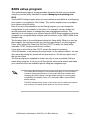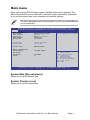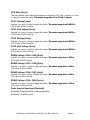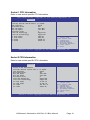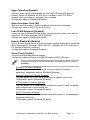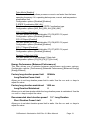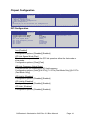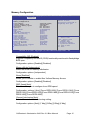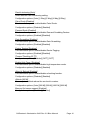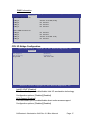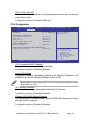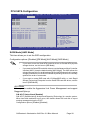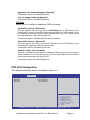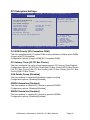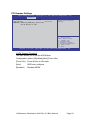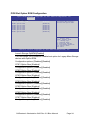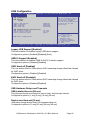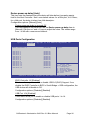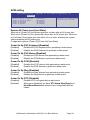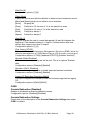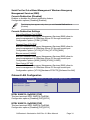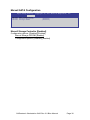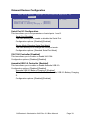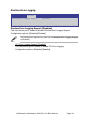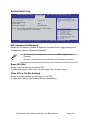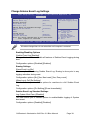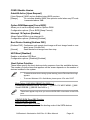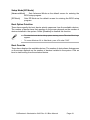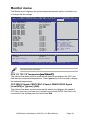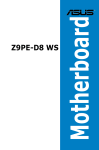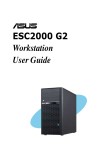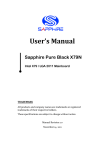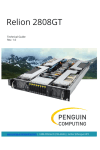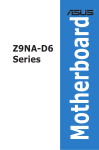Download American Megatrends G3 System information
Transcript
BIOS setup program This motherboard supports a programmable firmware chip that you can update using the provided utility described in section Managing and updating your BIOS. Use the BIOS Setup program when you are installing a motherboard, reconfiguring your system, or prompted to “Run Setup.” This section explains how to configure your system using this utility. Even if you are not prompted to use the Setup program, you can change the configuration of your computer in the future. For example, you can enable the security password feature or change the power management settings. This requires you to reconfigure your system using the BIOS Setup program so that the computer can recognize these changes and record them in the CMOS RAM of the firmware chip. The firmware chip on the motherboard stores the Setup utility. When you start up the computer, the system provides you with the opportunity to run this program. Press <Del> during the Power-On Self-Test (POST) to enter the Setup utility; otherwise, POST continues with its test routines. If you wish to enter Setup after POST, restart the system by pressing <Ctrl+Alt+Delete>, or by pressing the reset button on the system chassis. You can also restart by turning the system off and then back on. Do this last option only if the first two failed. The Setup program is designed to make it as easy to use as possible. Being a menu-driven program, it lets you scroll through the various sub-menus and make your selections from the available options using the navigation keys. • The default BIOS settings for this motherboard apply for most conditions to ensure optimum performance. If the system becomes unstable after changing any BIOS settings, load the default settings to ensure system compatibility and stability. Press <F5> and select Yes to load the BIOS default settings. • The BIOS setup screens shown in this section are for reference purposes only, and may not exactly match what you see on your screen. CADnetwork Workstation W60 Rev 3.0 Bios Manual Page 1 BIOS menu screen Menu items Main Menu bar Configuration fields General help Aptio Setup Utility - Copyright (C) 2011 American Megatrends, Inc. Ai Tweaker Advanced Server Mgmt Event Logs Boot Monitor Security Tool BIOS Information BIOS Vendor Core Version Compliancy BIOS Version Build Date American Megatrends 4.6.4.1 UEFI 2.1; PI 0.9 0208 x64 12/14/2011 System Date System Time [Wed 10/19/2011] [15:07:28] Access Level Administrator Memory Information Total Memory 1024 MB (DDR3) Processor CPU Speed Count: 2000 MHz 2 Exit Set the Date, Use Tab to switch between Data elements. →←: Select Screen ↑↓: Select Item Enter: Select Item +/-: Change Opt. F1: General Help F2: Previous Values F5: Optimized Defaults F10: Save & Exit ESC: Exit Version 2.14.1219. Copyright (C) 2011 American Megatrends, Inc. Navigation keys Menu bar The menu bar on top of the screen has the following main items: Main Ai Tweaker Advanced For changing the basic system configuration For changing the Ai Tweaker settings For changing the advanced system settings Server Mgmt For changing the server management settings Boot For changing the system boot configuration Event Logs For changing the event log settings MonitorFor displaying the system temperature, power status, and changing the fan settings Security For changing the security settings Exit For selecting the exit options Tool For configuring options for special functions To select an item on the menu bar, press the right or left arrow key on the keyboard until the desired item is highlighted. CADnetwork Workstation W60 Rev 3.0 Bios Manual Page 2 Menu items The highlighted item on the menu bar displays the specific items for that menu. For example, selecting Main shows the Main menu items. The other items (Event Logs, Advanced, Monitor, Boot, Tool, and Exit) on the menu bar have their respective menu items. Submenu items A solid triangle before each item on any menu screen means that the item has a submenu. To display the submenu, select the item and press <Enter>. Navigation keys At the bottom right corner of a menu screen are the navigation keys for the BIOS setup program. Use the navigation keys to select items in the menu and change the settings. General help At the top right corner of the menu screen is a brief description of the selected item. Configuration fields These fields show the values for the menu items. If an item is user-configurable, you can change the value of the field opposite the item. You cannot select an item that is not user-configurable. A configurable field is enclosed in brackets, and is highlighted when selected. To change the value of a field, select it and press <Enter> to display a list of options. Pop-up window Select a menu item and press <Enter> to display a pop-up window with the configuration options for that item. Scroll bar A scroll bar appears on the right side of a menu screen when there are items that do not fit on the screen. Press the Up/Down arrow keys or <Page Up> /<Page Down> keys to display the other items on the screen. CADnetwork Workstation W60 Rev 3.0 Bios Manual Page 3 Main menu When you enter the BIOS Setup program, the Main menu screen appears. The Main menu provides you an overview of the basic system information, and allows you to set the system date, time, language, and security settings. The Server Management tab and menu appear only when you install ASMB card on the motherboard. Main Aptio Setup Utility - Copyright (C) 2011 American Megatrends, Inc. Ai Tweaker Advanced Server Mgmt Event Logs Boot Monitor Security Tool Exit BIOS Information BIOS Vendor Core Version Compliancy BIOS Version Build Date American Megatrends 4.6.4.1 UEFI 2.1; PI 0.9 0208 x64 12/14/2011 System Date System Time [Wed 10/19/2011] [15:07:28] Access Level Administrator Memory Information Total Memory 1024 MB (DDR3) Processor CPU Speed Count: 2000 MHz 2 Set the Date, Use Tab to switch between Data elements. →←: Select Screen ↑↓: Select Item Enter: Select Item +/-: Change Opt. F1: General Help F2: Previous Values F5: Optimized Defaults F10: Save & Exit ESC: Exit Version 2.14.1219. Copyright (C) 2011 American Megatrends, Inc. System Date [Day xx/xx/xxxx] Allows you to set the system date. System Time [xx:xx:xx] Allows you to set the system time. CADnetwork Workstation W60 Rev 3.0 Bios Manual Page 4 Ai Tweaker menu The Ai Tweaker menu items allow you to configure overclocking-related items. Be cautious when changing the settings of the Ai Tweaker menu items. Incorrect field values can cause the system to malfunction. The configuration options for this section vary depending on the CPU and DIMM model you installed on the motherboard. Main Aptio Setup Utility - Copyright (C) 2011 American Megatrends, Inc. Ai Tweaker Advanced Server Mgmt Event Logs Boot Monitor Security Tool Exit Target CPU Turbo-Mode Speed : 2500MHz Ai Overclock Tuner CPU Ratio [Auto] [Auto] DRAM Timing Control CPU1 Voltage VCORE_CPU1 CPU1 VSA Voltage VSA_CPU1 CPU2 Voltage VCORE_CPU2 CPU2 VSA Voltage VSA_CPU2 DRAM Voltage (CHA, CHB) +VDDQ_AB_CPU1 DRAM Voltage (CHC, CHD) +VDDQ_CD_CPU1 DRAM Voltage (CHE, CHF) +VDDQ_EF_CPU2 DRAM Voltage (CHG, CHH) +VDDQ_GH_CPU2 Clock Spread Spectrum [Auto] +0.930 V [Auto] +0.896 V [Auto] +0.928 V [Auto] +0.884 V [Auto] +1.474 V [Auto] +1.476 V [Auto] +1.474 V [Auto] +1.476 V [Disabled] Min=0.800V Max=1.520V Standard=By CPU Increment=0.005V =/-:Raise/Reduce →←: Select Screen ↑↓: Select Item Enter: Select Item +/-: Change Opt. F1: General Help F2: Previous Values F5: Optimized Defaults F10: Save & Exit ESC: Exit Version 2.14.1219. Copyright (C) 2011 American Megatrends, Inc. Ai Overclock Tuner [Auto] Allows you to select the CPU overclocking options to achieve the desired CPU internal frequency. Select any of these preset overclocking configuration options: [Auto] [Manual] Loads the optimal settings for the system. Allows you to individually set overclocking parameters. BCLK Frequency [XXX] Allows you to adjust the CPU and VGA frequency to enhance the system performance. Set Ai Overclock Tuner to [Manual] to show BCLK Frequency. Use the <+> and <-> keys to adjust the value. You can also key in the desired value using the numeric keypad. The values range from 80.0MHz to 300.0MHz. CADnetwork Workstation W60 Rev 3.0 Bios Manual Page 5 CPU Ratio [Auto] This item allows users adjust the maximum non-turbo CPU ratio. Use the <+> and <-> keys to adjust the value. The ����������������������������������������������� values range from 12 to 57 with 1 interval. CPU1 Voltage [Auto] Use the <+> and <-> keys to adjust the value. The �������������������������������� values range from 0.800V to 1.520V with 0.005V interval. CPU1 VSA Voltage [Auto] Use the <+> and <-> keys to adjust the value. The �������������������������������� values range from 0.800V to 1.520V with 0.005V interval. CPU2 Voltage [Auto] Use the <+> and <-> keys to adjust the value. The �������������������������������� values range from 0.800V to 1.520V with 0.005V interval. CPU2 VSA Voltage [Auto] Use the <+> and <-> keys to adjust the value. The �������������������������������� values range from 0.800V to 1.520V with 0.005V interval. DRAM Voltage (CHA, CHB) [Auto] Use the <+> and <-> keys to adjust the value. The ������������������������������� values range from 1.20V to 1.52V with 0.005V interval. DRAM Voltage (CHC, CHD) [Auto] Use the <+> and <-> keys to adjust the value. The ������������������������������� values range from 1.20V to 1.52V with 0.005V interval. DRAM Voltage (CHE, CHF) [Auto] Use the <+> and <-> keys to adjust the value. The ������������������������������� values range from 1.20V to 1.52V with 0.005V interval. DRAM Voltage (CHG, CHH) [Auto] Use the <+> and <-> keys to adjust the value. The ������������������������������� values range from 1.20V to 1.52V with 0.005V interval. Clock Spread Spectrum [Disabled] [Disabled]Enhances BCLK overclocking ability. [Enabled] For [EMI] control. CADnetwork Workstation W60 Rev 3.0 Bios Manual Page 6 DRAM Timing Control Aptio Setup Utility - Copyright (C) 2011 American Megatrends, Inc. Ai Tweaker Primary Timings DRAM CAS# Latency DRAM CAS# Latency DRAM RAS# to CAS# Delay DRAM RAS# to CAS# Delay DRAM RAS# PRE Time DRAM RAS# PRE Time DRAM RAS# ACT Time DRAM RAS# ACT Time DRAM COMMAND Mode DRAM COMMAND Mode [Auto] 9 9 9 24 1 Secondary Timings DRAM RAS# to RAS# Delay DRAM RAS# to RAS# Delay 4 DRAM REF Cycle Time DRAM REF Cycle Time 74 DRAM WRITE Recovery Time DRAM WRITE Recovery Time 10 DRAM READ to PRE Time DRAM READ to PRE Time 5 DRAM FOUR ACT WIN Time DRAM FOUR ACT WIN Time 20 DRAM WRITE to READ Delay DRAM WRITE to READ Delay 5 DRAM Write Latency DRAM Write Latency 7 [Auto] [Auto] Min=0.800V Max=1.520V Standard=By CPU Increment=0.005V =/-:Raise/Reduce [Auto] [Auto] [Auto] [Auto] [Auto] [Auto] [Auto] →←: S e l e c t S c r e e n ↑↓: Select Item Enter: Select Item +/-: Change Opt. F1: General Help F2: Previous Values F5: Optimized Defaults F10: Save & Exit ESC: Exit [Auto] [Auto] Version 2.14.1219. Copyright (C) 2011 American Megatrends, Inc. Use the scroll to view items. Primary Timings DRAM CAS# Latency [Auto] Use the <+> and <-> keys to adjust the value. The ������������������������������ values range from 3 to 15 with 1 interval. DRAM RAS# to CAS# Delay [Auto] Use the <+> and <-> keys to adjust the value. The ������������������������������ values range from 4 to 15 with 1 interval. DRAM RAS# PRE Time [Auto] Use the <+> and <-> keys to adjust the value. The ������������������������������ values range from 4 to 15 with 1 interval. CADnetwork Workstation W60 Rev 3.0 Bios Manual Page 7 DRAM RAS# ACT Time [Auto] Use the <+> and <-> keys to adjust the value. The ������������������������������ values range from 4 to 40 with 1 interval. DRAM COMMAND Mode [Auto] Use the <+> and <-> keys to adjust the value. The ����������������������������� values range from 1 to 3 with 1 interval. Secondary Timings DRAM RAS# to RAS# Delay [Auto] Use the <+> and <-> keys to adjust the value. The ����������������������������� values range from 4 to 7 with 1 interval. DRAM REF Cycle Time [Auto] Use the <+> and <-> keys to adjust the value. The ���������������������������� values range from 48 to 511 with 1 interval. DRAM WRITE Recovery Time [Auto] Use the <+> and <-> keys to adjust the value. The ������������������������������ values range from 5 to 31 with 1 interval. DRAM READ to PRE Time [Auto] Use the <+> and <-> keys to adjust the value. The ������������������������������ values range from 4 to 15 with 1 interval. DRAM FOUR ACT WIN Time [Auto] Use the <+> and <-> keys to adjust the value. The ���������������������������� values range from 16 to 63 with 1 interval. DRAM WRITE to READ Delay [Auto] Use the <+> and <-> keys to adjust the value. The ������������������������������ values range from 4 to 15 with 1 interval. DRAM WRITE Latency [Auto] Use the <+> and <-> keys to adjust the value. The ������������������������������ values range from 1 to 15 with 1 interval. CADnetwork Workstation W60 Rev 3.0 Bios Manual Page 8 Advanced menu The Advanced menu items allow you to change the settings for the CPU and other system devices. Take caution when changing the settings of the Advanced menu items. Incorrect field values can cause the system to malfunction. Aptio Setup Utility - Copyright (C) 2011 American Megatrends, Inc. Main Ai Tweaker Advanced Server Mgmt Event Logs Boot Monitor Security Tool Exit CPU Configuration Parameters CPU Configuration CPU Power Management Configuration Chipset Configuration PCH SATA Configuration PCH SCU SAS Configuration PCI Subsystem Setting USB Configuration ACPI Settings WHEA Configuration APM Serial Port Console Redirection Onboard LAN Configuration ME Subsystem Marvell SATA Configuration Legacy Devices Configuration Runtime Error Logging →←: Select Screen ↑↓: Select Item Enter: Select Item +/-: Change Opt. F1: General Help F2: Previous Values F5: Optimized Defaults F10: Save & Exit ESC: Exit Version 2.14.1219. Copyright (C) 2011 American Megatrends, Inc. 4.5.1 CPU Configuration Aptio Setup Utility - Copyright (C) 2011 American Megatrends, Inc. Advanced CPU Confguration Socket specific CPU Information Socket 1 CPU Information Socket 2 CPU Information CPU Speed 2000 MHz 64-bit Supported Hyper Threading Active Processor Cores Limit CPUID Maximum Execute Disable Bit Server Class Hardware Prefetcher Adjacent Cache Line Prefetch DCU Streamer Prefetcher DCU IP Pretetcher Intel Virtualization Technology Local APIC Mode [Enabled] [All] [Disabled] [Enabled] [Custom] [Enabled] [Enabled] [Enabled] [Enabled] [Enabled] [Auto] →←: Select Screen ↑↓: Select Item Enter: Select Item +/-: Change Opt. F1: General Help F2: Previous Values F5: Optimized Defaults F10: Save & Exit ESC: Exit Version 2.14.1219. Copyright (C) 2011 American Megatrends, Inc. CADnetwork Workstation W60 Rev 3.0 Bios Manual Page 9 Socket 1 CPU Information Enter to view socket specific CPU Information. Aptio Setup Utility - Copyright (C) 2011 American Megatrends, Inc. Advanced Socket 1 CPU Information Intel(R) Xeon(R) CPU E5-2660 0 @ 2.20GHz CPU Signature Microcode Patch Max CPU Speed Min CPU Speed Processor Cores Intel HT Technology Intel VT-X Technology 206d6 613 2200 MHz 1200 MHz 6 Supported Supported L1 L1 L2 L3 32kB x8 32kB x8 256kB x8 20480 kB Data Cache Code Cache Cache Cache →←: Select Screen ↑↓: Select Item Enter: Select Item +/-: Change Opt. F1: General Help F2: Previous Values F5: Optimized Defaults F10: Save & Exit ESC: Exit Version 2.14.1219. Copyright (C) 2011 American Megatrends, Inc. Socket 2 CPU Information Enter to view socket specific CPU Information. Aptio Setup Utility - Copyright (C) 2011 American Megatrends, Inc. Advanced Socket 2 CPU Information Intel(R) Xeon(R) CPU E5-2660 0 @ 2.20GHz CPU Signature Microcode Patch Max CPU Speed Min CPU Speed Processor Cores Intel HT Technology Intel VT-X Technology 206d6 613 2200 MHz 1200 MHz 8 Supported Supported L1 L1 L2 L3 32 kB x 8 32 kB x 8 256 kB x 8 20480 kB Data Cache Code Cache Cache Cache →←: Select Screen ↑↓: Select Item Enter: Select Item +/-: Change Opt. F1: General Help F2: Previous Values F5: Optimized Defaults F10: Save & Exit ESC: Exit Version 2.14.1219. Copyright (C) 2011 American Megatrends, Inc. CADnetwork Workstation W60 Rev 3.0 Bios Manual Page 10 Hyper Threading [Enabled] This item allows you to enable/disable the Intel Hyper-Threading Technology function. Enable for Windows XP and Linux or disable for other OS. When disabled, only one thread per activated core is enabled. Configuration options: [Disabled] [Enabled] Active Processor Cores [All] This item sets the number of cores to enable in each processor package. Configuration options: [All] [1] [2] [3] [4] [5] [6] [7] Limit CPUID Maximum [Disabled] Setting this item to [Enabled] allows legacy operating system to boot even without support for CPUs with extended CPUID functions. Configuration options: [Disabled] [Enabled] Execute Disable Bit [Enabled] XP can prevent certain classes of malicious buffer overflow attacks when combined with a supporting OS (Windows Server 2003 SP1, Windows XP SP2, SuSE Linux 9.2, Redhat Enterprise 3 Update 3). Configuration options: [Disabled] [Enabled] Server Class [Custom] Use Intel recommended prefetch settings. Configuration options: [Enterprise] [High Performance(HPC)] [Custom] You can only customize the items below when you enable the Server Class to [Custom]. Hardware Prefetcher [Enabled] This item allows you to turn on/off the mid level cache(L2) streamer prefetcher.Configuration options: [Disabled] [Enabled] Adjacent Cache Line Prefetch [Enabled] This item allows you to turn on/off prefetching of adjacent cache lines. Configuration options: [Disabled] [Enabled] DCU Streamer Prefetcher [Enabled] This item allows you to enable/disable prefetching of next L1 data line based upon multiple loads in same cache line. Configuration options: [Disabled] [Enabled] DCU IP Prefetcher [Enabled] This item allows you to enable/disable prefetching of next L1 line based upon sequential load history. Configuration options: [Disabled] [Enabled] CADnetwork Workstation W60 Rev 3.0 Bios Manual Page 11 Intel Virtualization Technology [Enabled] When this item is enabled, VMM can utilize the additional hardware capabilities provided by Vanderpool Technology. Configuration options: [Disabled] [Enabled] Local APIC Mode [Auto] Allows you to enable one or both the Advanced Programmable Interrupt Controllers (APIC) with APIC ID values greater than 254. Configuration options: [Auto] [xAPIC] []x2APIC] CPU Power Management Configuration Aptio Setup Utility - Copyright (C) 2011 American Megatrends, Inc. Advanced CPU Power Management Confguration Power Technology [Custom] Enhanced Intel SpeedStep Technolog [Enabled] Turbo Mode [Enabled] P-STATE Coordination [HW_ALL] CPU C3 Report [Disabled] CPU C6 Report [Enabled] CPU C7 Report [Disabled] Package C State limit [C6] Energy Performance [Balanced Performance] Factory long duration power limit 95 Watts Long Duration Power Limit 0 Factory long duration maintained 1000 ms Long Duration Maintained 0 Recommended short duration power1 1.2 * Long Duration Short Duration Power Limit 0 Enable the power management features →←: Select Screen ↑↓: Select Item Enter: Select Item +/-: Change Opt. F1: General Help F2: Previous Values F5: Optimized Defaults F10: Save & Exit ESC: Exit Version 2.14.1219. Copyright (C) 2011 American Megatrends, Inc. Power Technology [Custom] This item allows you to enable power management features. Configuration options: [Disable] [Energy Efficient] [Custom] You can only customize the items below when you enable the Power Technology to [Custom]. Enhanced Intel SpeedStep Technology [Enabled] Enable Intel SpeedStep for allowing the system operation system to dynamically adjust processor voltage and cores frequency to result in decreased average power consumption and decreased average heat production. Configuration options: [Disabled] [Enabled] CADnetwork Workstation W60 Rev 3.0 Bios Manual Page 12 Turbo Mode [Enabled] This item automatically allows processor cores to run faster than the base operating frequency if it’s operating below power, current, and temperature specification limit. Configuration options: [Disabled] [Enabled] P-STATE Coordination [HW_ALL] This item allows you to change P-STATE Coordination type. Configuration options: [HW_ALL] [SW_ALL] [SW_ANY] CPU C3 Report [Disabled] This item allows you to enable/disable CPU C3(ACPI C2) report. Configuration options: [Disabled] [Enabled] CPU C6 Report [Enabled] This item allows you to enable/disable CPU C6(ACPI C3) report. Configuration options: [Disabled] [Enabled] CPU C7 Report [Disabled] This item allows you to enable/disable CPU C7(ACPI C3) report. Configuration options: [Disabled] [Enabled] Package C State limit [C6] This item allows you to set package C State limit. Configuration options: [C0] [C2] [C6] [C7] [No Limit] Energy Performance [Balanced Performance] This item allows you to optimize between performance and power savings. Configuration options: [Performance] [Balanced Performance] [Balanced Energy] [Energy Efficient] Factory long duration power limit Long Duration Power Limit 95Watts 0 Factory long duration maintained Long Duration Maintained 1000 ms 0 Allows you to set long duration power limit in watts. Use the <+> and <-> keys to adjust the value. Allows you to set time window which the long duration power is maintained. Use the <+> and <-> keys to adjust the value. Recommended short duration power1 1.2 * Long Duration Short Duration Power Limit 0 Allows you to set short duration power limit in watts. Use the <+> and <-> keys to adjust the value. CADnetwork Workstation W60 Rev 3.0 Bios Manual Page 13 Chipset Configuration Aptio Setup Utility - Copyright (C) 2011 American Megatrends, Inc. Advanced QPI Configuration Memory Configuration CPU II0 Bridge Configuration PCH Configuration Intel(R) VT for Directed I/O Configuration QPI Configuration Page QPI Configuration Aptio Setup Utility - Copyright (C) 2011 American Megatrends, Inc. Advanced Current QPI Link Speed Current QPI Link Freq Isoc QPI Link Speed Mode QPI Link Frequency Select QPI Link0s QPI Link0p QPI Link1 Fast 7.2 GT/s [Enabled] [Fast] [Auto] [Disabled] [Disabled] [Enabled] Enable/Disable Isoc Isoc [Enabled] Configuration options: [Disabled] [Enabled] QPI Link Speed Mode [Fast] This item allows you to select the QPI link speed as either the fast mode or slow mode. Configuration options: [Slow] [Fast] QPI Link Frequency Select [Auto] This item allows for selecting the QPI link frequency Configuration options: [Auto] [6.4 GT/s] [7.2 GT/s (Fast Mode Only)] [8.0 GT/s (Fast Mode Only)] QPI Link0s [Disabled] Configuration options: [Disabled] [Enabled] QPI Link0p [Disabled] Configuration options: [Disabled] [Enabled] QPI Link1 [Enabled] Configuration options: [Disabled] [Enabled] CADnetwork Workstation W60 Rev 3.0 Bios Manual Page 14 Memory Configuration Aptio Setup Utility - Copyright (C) 2011 American Megatrends, Inc. Advanced Compatibility RID Memory Configuration [Enabled] Total Memory Current Memory Mode Currently Memory Speed Mirroring Sparing Memory Mode Numa DDR Speed Channel Interleaving Rank Interleaving Patrol Scrub Demand Scrub Data Scrambling Device Tagging Thermal Throttling Enable High Temp. Allow 2x Refresh Altitude Memory HOT sensor support DIMM Information 16384 MB (DDR3) Independent 1333 MHz Not Possible Not Possible [Independent] [Enabled] [Auto] [Auto] [Auto] [Disabled] [Enabled] [Enabled] [Disabled] [CLTT] [Disabled] [Enabled] [300 M] [Enabled] Support for Compatibility Revision ID(CRID) Functionality mentioned in Sandybridge bios spec →←: Select Screen ↑↓: Select Item Enter: Select Item +/-: Change Opt. F1: General Help F2: Previous Values F5: Optimized Defaults F10: Save & Exit ESC: Exit Version 2.14.1219. Copyright (C) 2011 American Megatrends, Inc. Compatibility RID [Enabled] Supports compatibility revision ID (CRID) functionality mentioned in Sandybridge BIOS spec. Configuration options: [Enabled] [Disabled] Memory Mode [Independent] Select the mode for memory initializaton. Configuration options: [Independent] Numa [Enalbled] Allows you to disable or enable Non Uniform Memory Access. Configuration options: [Enabled] [Disabled] DDR Speed [Auto] This item allows you to configure force DDR speed. Configuration options: [Auto] [Force DDR3 800] [Force DDR3 1066] [Force DDR3 1333] [Force DDR3 1600] [Force DDR3 1866] [Force DDR3 2133] [Force DDR3 2400] [Force DDR3 2666] Channel Interleaving [Auto] Select different channel interleaving setting. Configuration options: [Auto] [1 Way] [2 Way] [3 Way] [4 Way] CADnetwork Workstation W60 Rev 3.0 Bios Manual Page 15 Rank Interleaving [Auto] Select different rank interleaving setting. Configuration options: [Auto] [1 Way] [2 Way] [4 Way] [8 Way] Patrol Scrub [Disabled] This item allows you to enable/disable Patrol Scrub. Configuration options: [Disabled] [Enabled] Demand Scrub [Enabled] This item allows you to enable/disable Demand Scrubbing Feature. Configuration options: [Enabled] [Disabled] Data Scrambling [Enabled] This item allows you to enable/disable Data Scrambling. Configuration options: [Enabled] [Disabled] Device Tagging [Disabled] This item allows you to enable/disable Device Tagging. Configuration options: [Enabled] [Disabled] Thermal Throttling [CLTT] Configuration options: [Disabled] [OLTT] [CLTT] Enable High Temp. [Disabled] This item allows you to enable/disable high temperature mode. Configuration options: [Disabled] [Enabled] Allow 2x Refresh [Enabled] This item allows you to enable/disable refreshing function. Configuration options: [Disabled] [Enabled] Altitude [300 M] Shows system altitude above the sea level in meters. Configuration options: [Auto] [300 M] [900 M] [1500 M] [3000 M] Memory Hot sensor support [Enabled] Configuration options: [Disabled] [Enabled] CADnetwork Workstation W60 Rev 3.0 Bios Manual Page 16 DIMM Information Aptio Setup Utility - Copyright (C) 2011 American Megatrends, Inc. Advanced CPU1 DIMM Information DIMM_A1 Present 8192 MB(Indep DIMM_B1 Not Present DIMM_C1 Not Present DIMM_D1 Not Present CPU2 DIMM Information DIMM_E1 Not Present DIMM_F1 Not Present DIMM_G1 Present 8192 MB Inde[ DIMM_H1 Not Present CPU IIO Bridge Configuration Aptio Setup Utility - Copyright (C) 2011 American Megatrends, Inc. Advanced Intel(R) I/OAT DCA Support VGA Priority TargetVGA [Disabled] [Enabled] [Offboard] VGA From CPU Version 2.14.1219. Copyright (C) 2011 American Megatrends, Inc. Intel(R) I/OAT [Disabled] This item allows you to enable/disable Intel I/O accelaration technology. Configuration options: [Disabled] [Enabled] DCA Support [Enabled] This item allows you to enable/disable direct cache access support. Configuration options: [Disabled] [Enabled] CADnetwork Workstation W60 Rev 3.0 Bios Manual Page 17 VGA Priority [offboard] This item allows you to decide the priority between onboard and 1st offboard video device found. Configuration options: [Onboard] [Offboard] PCH Configuration Aptio Setup Utility - Copyright (C) 2011 American Megatrends, Inc. Advanced Name Stepping SB Chipset Configuration PCH Compatibility RID Support for PCH Compatibility Patsburg 06 (C1 Stepping) Revision ID(CRID) Functionality. [Disabled] Deep Sx SCU devices Onboard SATA RAID Oprom [Disabled] [Enabled] [Enabled] Audio Configuration Azalia HD Audio [Enabled] High Precision Event Timer Configuration High Precision Timer [Enabled] →←: Select Screen ↑↓: Select Item Enter: Select Item +/-: Change Opt. F1: General Help F2: Previous Values F5: Optimized Defaults F10: Save & Exit ESC: Exit Version 2.14.1219. Copyright (C) 2011 American Megatrends, Inc. PCH Compatibility RID [Disabled] This item allows support for PCH compatibility. Configuration options: [Disabled] [Enabled] Deep Sx [Disabled] Configuration options: [Disabled] [Enabled in S5 (Battery)] [Enabled in S5] [Enabled in S4 and S5 (Battery)] [Enabled in S4 and S5] Mobile platforms support deep S4/S5 in DC only and desktop platforms support deep S4/S5 in AC only. SCU devices [Enabled] This item allows you to enable/disable Patsburg SCU devices. Configuration options: [Enabled] [Disabled] Onboard SATA RAID Oprom [Enabled] This item allows you to enable/disable onboard SATA RAID option rom if Launch Storage Oprom is enabled. Configuration options: [Disabled] [Enabled] CADnetwork Workstation W60 Rev 3.0 Bios Manual Page 18 Audio Configuration Azalia HD Audio [Enabled] This item allows you to enable/disable Azalia HD Audio. Configuration options: [Disabled] [Enabled] High Precision Event Timer Configuration High Precision Timer [Enabled] This item allows you to enable/disable High Precision Event Timer. Configuration options: [Disabled] [Enabled] Intel(R) VT for Directed I/O Configuration Aptio Setup Utility - Copyright (C) 2011 American Megatrends, Inc. Advanced Intel(R) VT-d [Enabled] Enables or Disables BIOS ACPI Auto Configuration. Intel(R) VT-d [Disabled] This item allows you to enable or disable Intel VT-d. Configuration options: [Enabled] [Disabled] The following item appears only when you set Intel(R) VT-d to [Enabled]. Coherency Support [Disabled] This item allows you to enable/disable VT-d Engine Coherency support. Configuration options: [Disabled] [Enabled] ATS Support [Disabled] This item allows you to enable/disable VT-d Engine address translation services (ATS) support. Configuration options: [Disabled] [Enabled] CADnetwork Workstation W60 Rev 3.0 Bios Manual Page 19 PCH SATA Configuration Aptio Setup Utility - Copyright (C) 2011 American Megatrends, Inc. Advanced SATA SATA SATA SATA SATA SATA Port1 Port2 Port3 Port4 Port5 Port6 ST3500320AS(500GB) Not Present Not Present Not Present DRW ATAPI Not Present SATA Mode S.M.A.R.T. Status Check (1)IDE Mode. (2)AHCI Mode. (3)RAID Mode. [AHCI Mode] [Enabled] Aggressive Link Power Management[Enabled] Port1 Port2 Port3 Port4 Port5 Port6 Staggered Staggered Staggered Staggered Staggered Staggered Spin-up Spin-up Spin-up Spin-up Spin-up Spin-up [Disabled] [Disabled] [Disabled] [Disabled] [Disabled] [Disabled] →←: Select Screen ↑↓: Select Item Enter: Select Item +/-: Change Opt. F1: General Help F2: Previous Values F5: Optimized Defaults F10: Save & Exit ESC: Exit Version 2.14.1219. Copyright (C) 2011 American Megatrends, Inc. SATA Mode [AHCI Mode] This item allows you to set the SATA configuration. Configuration options: [Disabled] [IDE Mode] [AHCI Mode] [RAID Mode] • If you want to use the Serial ATA hard disk drives as Parallel ATA physical storage devices, set this item to [IDE Mode]. • If you want the Serial ATA hard disk drives to use the Advanced Host Controller Interface (AHCI), keep the default setting [AHCI Mode]. The AHCI allows the onboard storage driver to enable advanced Serial ATA features that increases storage performance on random workloads by allowing the drive to internally optimize the order of commands. • If you want to create RAID sets with LSI MegaRAID utility, or Intel® Rapid Storage Technology Enterprise from the Serial ATA hard disk drives, set this item to [RAID Mode]. AHCI Mode Allows you to enable the Aggressive Link Power Management and support Staggered Spin-up. S.M.A.R.T. Status Check [Enabled] S.M.A.R.T. (Self-Monitoring, Analysis and Reporting Technology) is a monitor system. When hard disk read/write errors occur, this feature allows the hard disk to report warning messages during the POST. Configuration options: [Enabled] [Disabled] CADnetwork Workstation W60 Rev 3.0 Bios Manual Page 20 Aggressive Link Power Management [Enabled] Configuration options: [Enabled] [Disabled] Port 1-6 Staggered Spin-up [Disabled] Configuration options: [Enabled] [Disabled] IDE Mode Allows you to to enable or disable the SATA controllers. Serial-ATA Controller 0 [Enhanced] This item appears only when you set the SATA Mode item to [IDE Mode]. Set to [Enhanced] to support two SATA 6.0 Gb/s and two SATA 3.0 Gb/s devices. Set to [Compatible] when using Windows 98/NT/2000/MS-DOS. Up to four SATA devices are supported under these operating systems. Configuration options: [Disabled] [Enhanced] [Compatible] Serial-ATA Controller 1 [Enhanced] This item appears only when you set the SATA Mode item to [IDE Mode]. Set to [Enhanced] to support two SATA 3.0 Gb/s devices. Configuration options: [Disabled] [Enhanced] S.M.A.R.T. Status Check [Enabled] S.M.A.R.T. (Self-Monitoring, Analysis and Reporting Technology) is a monitor system. When read/write of your hard disk errors occur, this feature allows the hard disk to report warning messages during the POST. Configuration options: [Enabled] [Disabled] PCH SCU Configuration This menu automatically detects and displays Device 1-4. Aptio Setup Utility - Copyright (C) 2011 American Megatrends, Inc. Advanced Device1 Device2 Device3 Device4 Not Not Not Not Present Present Present Present →←: Select Screen ↑↓: Select Item Enter: Select Item +/-: Change Opt. F1: General Help F2: Previous Values F5: Optimized Defaults F10: Save & Exit ESC: Exit Version 2.14.1219. Copyright (C) 2011 American Megatrends, Inc. CADnetwork Workstation W60 Rev 3.0 Bios Manual Page 21 PCI Subsystem Settings Aptio Setup Utility - Copyright (C) 2011 American Megatrends, Inc. Advanced PCI Bus Driver Version PCI Option ROM Handling PCI ROM Priority V 2.05.00 [EFI Compatible ROM] In case of multiple Option ROMs (Legacy and EFI Compatible), specifies what PCI option ROM to lanuch. PCI Common Settings PCI Latency Timer VGA Palette Snoop PERR# Generation SERR# Generation Load RT32 Image [32 PCI Bus Clocks] [Disabled] [Disabled] [Disabled] [Enabled] PCI Express Settings PCIE Slot Option Rom Configuration →←: Select Screen ↑↓: Select Item Enter: Select Item +/-: Change Opt. F1: General Help F2: Previous Values F5: Optimized Defaults F10: Save & Exit ESC: Exit Version 2.14.1219. Copyright (C) 2011 American Megatrends, Inc. PCI ROM Priority [EFI Compatible ROM] This item specifies which PCI option ROM to launch between multiple option ROMs (Legacy and EFI Compatible). Configuration options: [Legacy ROM] [EFI Compatible ROM] PCI Latency Timer [32 PCI Bus Clocks] This item configures the value to be programmed into PCI Latency Timer Register. Configuration options: [32 PCI Bus Clocks] [64 PCI Bus Clocks] [96 PCI Bus Clocks] [128 PCI Bus Clocks] [160 PCI Bus Clocks] [192 PCI Bus Clocks] [224 PCI Bus Clocks] [248 PCI Bus Clocks] VGA Palette Snoop [Disabled] This item enables or disables VGA pallette register snooping. Configuration options: [Disabled] [Enabled] PERR# Generation [Disabled] This item enables or disables PCI device to generate PERR#. Configuration options: [Disabled] [Enabled] SERR# Generation [Disabled] This item enables or disables PCI device to generate SERR#. Configuration options: [Disabled] [Enabled] CADnetwork Workstation W60 Rev 3.0 Bios Manual Page 22 PCI Express Settings Aptio Setup Utility - Copyright (C) 2011 American Megatrends, Inc. Advanced PCI Express Link Register Settings ASPM Support [Disabled] WARNING: Enabling ASPM may cause some PCI-E device to fail Enables or Disables PCI Express Device Relaxed Ordering. →←: Select Screen ↑↓: Select Item Enter: Select Item +/-: Change Opt. F1: General Help F2: Previous Values F5: Optimized Defaults F10: Save & Exit ESC: Exit Version 2.14.1219. Copyright (C) 2011 American Megatrends, Inc. ASPM Support [Disabled] This item allows you to set the ASPM level. Configuration options: [Disabled] [Auto] [Force L0s] [Force L0s] [Auto] [Disabled] Force all links to L0s state. BIOS auto configure. Disabled ASPM. CADnetwork Workstation W60 Rev 3.0 Bios Manual Page 23 PCIE Slot Option ROM Configuration Aptio Setup Utility - Copyright (C) 2011 American Megatrends, Inc. Advanced Legacy OpROM Support Launch Storage OpROM [Enabled] PCIE1 PCIE2 PCIE3 PCIE4 PCIE5 PCIE6 PCIE7 [Enabled] [Enabled] [Enabled] [Enabled] [Enabled] [Enabled] [Enabled] Option Option Option Option Option Option Option Rom Rom Rom Rom Rom Rom Rom Enable or Disable Boot Option for Legacy Mass Storage Devices with Option ROM. →←: Select Screen ↑↓: Select Item Enter: Select Item +/-: Change Opt. F1: General Help F2: Previous Values F5: Optimized Defaults F10: Save & Exit ESC: Exit Version 2.14.1219. Copyright (C) 2011 American Megatrends, Inc. Launch Storage OpROM [Enabled] This item allows you to enable or disable boot option for Legacy Mass Storage devices with Option ROM. Configuration options: [Disabled] [Enabled] PCIE1 Option Rom [Enabled] Configuration options: [Disabled] [Enabled] PCIE2 Option Rom [Enabled] Configuration options: [Disabled] [Enabled] PCIE3 Option Rom [Enabled] Configuration options: [Disabled] [Enabled] PCIE4 Option Rom [Enabled] Configuration options: [Disabled] [Enabled] PCIE5 Option Rom [Enabled] Configuration options: [Disabled] [Enabled] PCIE6 Option Rom [Enabled] Configuration options: [Disabled] [Enabled] PCIE7 Option Rom [Enabled] Configuration options: [Disabled] [Enabled] CADnetwork Workstation W60 Rev 3.0 Bios Manual Page 24 USB Configuration Aptio Setup Utility - Copyright (C) 2011 American Megatrends, Inc. Advanced USB Configuration USB Devices: 2 Hubs Legacy USB Support USB3.0 Support XHCI Hand-off EHCI Hand-off [Enabled] [Enabled] [Enabled] [Disabled] USB Hardware Delays and Time-outs USB transfer time-out Device reset time-out Device power-up delay [20 sec] [20 sec] [Auto] USB Ports Configuration Enabled Legacy USB support. AUTO option disables legacy support if no USB devices are connected. DISABLE option will keep USB devices available only for EFI applications. →←: Select Screen ↑↓: Select Item Enter: Select Item +/-: Change Opt. F1: General Help F2: Previous Values F5: Optimized Defaults F10: Save & Exit ESC: Exit Version 2.14.1219. Copyright (C) 2011 American Megatrends, Inc. Legacy USB Support [Enabled] This item enables or disables Legacy USB device support. Configuration options: [Enabled] [Disabled] [Auto] USB3.0 Support [Enabled] This item enables or disables USB3.0 (XHCI) Controller support. Configuration options: [Disabled] [Enabled] XHCI Hand-off [Enabled] This is a workaround for OSes without XHCI ownership change should be claimed by XHCI driver. Configuration options: [Disabled] [Enabled] EHCI Hand-off [Disabled] This is a workaround for OSes without EHCI ownership change should be claimed by EHCI driver. Configuration options: [Disabled] [Enabled] USB Hardware Delays and Time-outs USB transfer time-out [20 sec] This item sets the time-out value for control, bulk, and interrupt transfer. Configuration options: [1 sec] [5 sec] [10 sec] [20 sec] Device reset time-out [20 sec] USB mass storage device Start Unit command time-out. Configuration options: [10 sec] [20 sec] [30 sec] [40 sec] CADnetwork Workstation W60 Rev 3.0 Bios Manual Page 25 Device power-up delay [Auto] This item sets the maximum time the device will take before it properly reports itself to the Host Controller. ‘Auto’ uses default values: for a Root port, it is 100ms; for a Hub port, the delay is taken from Hub descriptor. Configuration options: [Manual] [Auto] Device power-up delay in seconds [X] This item appears only when you set the Device power-up delay item to [Manual]. Use the <+> and <-> keys to adjust the value. The values range from 1 to 40 with a one-second interval. USB Ports Configuration Aptio Setup Utility - Copyright (C) 2011 American Megatrends, Inc. Advanced EHCI Controller 1 EHCI Controller 2 [Enabled] [Enabled] USB USB USB USB USB USB USB USB USB USB USB USB USB USB [Enabled] [Enabled] [Enabled] [Enabled] [Enabled] [Enabled] [Enabled] [Enabled] [Enabled] [Enabled] [Enabled] [Enabled] [Enabled] [Enabled] Port Port Port Port Port Port Port Port Port Port Port Port Port Port 1 2 3 4 5 6 7 8 9 10 11 12 13 14 Enable/Disable USB 2.0 (EHCI) Support. →←: Select Screen ↑↓: Select Item Enter: Select Item +/-: Change Opt. F1: General Help F2: Previous Values F5: Optimized Defaults F10: Save & Exit ESC: Exit Version 2.14.1219. Copyright (C) 2011 American Megatrends, Inc. EHCI Controller 1/2 [Enabled] This item allows you to enable or disable USB 2.0 (EHCI) Support. If we disable the EHCI Controller in BIOS > South Bridge > USB configuration, the USB device will all disable in OS. Configuration options: [Disabled] [Enabled] USB Port 1/14 [Enabled] These items allow you to enable or disable USB ports 1 to 14. Configuration options: [Disabled] [Enabled] CADnetwork Workstation W60 Rev 3.0 Bios Manual Page 26 ACPI Settings Aptio Setup Utility - Copyright (C) 2011 American Megatrends, Inc. Advanced ACPI Settings Enable ACPI Auto Configuration Enable Hibernation ACPI Sleep State Lock Legacy Resources [Disabled] Enables or Disables BIOS ACPI Auto Configuration. [Enabled] [S3 (Suspend to RAM)] [Disabled] Enable ACPI Auto Configuration [Disabled] Allows you to enable or disable BIOS ACPI Auto Configuration. Configuration options: [Disabled] [Enabled] The following item appears only when you set Enabled ACPI Auto Configuration to [Disabled]. Enable Hibernation [Enabled] Enables or disables system ability to Hibernate (0S/S4 sleep state). This option may be not effective with some OS. Configuration options: [Disabled] [Enabled] ACPI Sleep State [S3 (Suspend to RAM)] Allows you to set the ACPI Sleep State. Configuration options: [Suspend Disabled] [S1 (CPU Stop Clock)] [S3 (Suspend to RAM)] Lock Legacy Resources [Disabled] Allows to enable or disable Lock Legacy Resources. Configuration options: [Disabled] [Enabled] 4.5.9 WHEA Configuration Aptio Setup Utility - Copyright (C) 2011 American Megatrends, Inc. Advanced WHEA Support [Enabled] Enable or disable Windows Hardware Error Architecture. WHEA Support [Enabled] Allows you to enable or disable the Windows Hardware Error Architecture support. Configuration options: [Disabled] [Enabled] CADnetwork Workstation W60 Rev 3.0 Bios Manual Page 27 APM setting Aptio Setup Utility - Copyright (C) 2011 American Megatrends, Inc. Advanced Restrore Power On Power On Power On Power On Power On AC By By By By By Power Loss PS/2 Keyboard PS/2 Mouse PCIE Ring RTC [Last State] [Disabled] [Disabled] [Disabled] [Disabled] [Disabled] Specify what state to go to when power is re-applied after a power failure (G3 state). Restore AC Power Loss [Last State] When set to [Power Off], the system goes into off state after an AC power loss. When set to [Power On], the system will reboot after an AC power loss. When set to [Last State], the system goes into either off or on state, whatever the system state was before the AC power loss. Configuration options: [Power Off] [Power On] [Last State] Power On By PS/2 Keyboard [Disabled] [Disabled]Disables the PS/2 Keyboard from generating a wake event. [Enabled]Enables the PS/2 Keyboard to generate a wake event. Power On By PS/2 Mouse [Disabled] [Disabled]Disables the PS/2 Mouse from generating a wake event. [Enabled]Enables the PS/2 Mouse to generate a wake event. Power On By PCIE [Disabled] [Disabled]Disables the PCIE devices from generating a wake event. [Enabled]Enables the PCIE devices to generate a wake event. Power On By Ring [Disabled] [Disabled]Disables the Ring devices from generating a wake event. [Enabled]Enables the Ring devices to generate a wake event. Power On By RTC [Disabled] [Disabled]Disables RTC from generating a wake event. [Enabled]When set to [Enabled], the items RTC Alarm Date (Days) and Hour/Minute/Second will become user-configurable with set values. CADnetwork Workstation W60 Rev 3.0 Bios Manual Page 28 Serial Port Console Redirection Aptio Setup Utility - Copyright (C) 2011 American Megatrends, Inc. Advanced COM1 Console Redirection Console Redirection Settings [Disabled] COM2 Console Redirection Console Redirection Settings [Enabled] Serial Port for Out-of-Band Management/ Windows Emergency Management Services (EMS) Console Redirection [Disabled] Console Redirection Settings Console Redirection Enable or Disable. →←: Select Screen ↑↓: Select Item Enter: Select Item +/-: Change Opt. F1: General Help F2: Previous Values F5: Optimized Defaults F10: Save & Exit ESC: Exit Version 2.14.1219. Copyright (C) 2011 American Megatrends, Inc. COM1 Console Redirection [Disabled] This item enables or disables the console redirection feature. Configuration options: [Disabled] [Enabled] The following item appears only when you set Console Redirection to [Enabled]. Console Redirection Settings This item becomes configurable only when you enable the Console Redirection item. The settings specify how the host computer and the remote computer (which the user is using) will exchange data. Both computers should have the same or compatible settings. Terminal Type [VT-UTF8] Allows you to set the terminal type. [VT100] ASCII char set [VT100+] Extends VT100 to support color, function keys, etc. [VT-UTF8]Uses UTF8 encoding to map Unicode chars onto 1 or more bytes [ANSI] Extended ASCII char set Bits per second [57600] Selects serial port transmission speed. The speed must be matched on the other side. Long or noisy lines may require lower speeds. Configuration options: [9600] [19200] [38400] [57600] [115200] CADnetwork Workstation W60 Rev 3.0 Bios Manual Page 29 Data Bits [8] Configuration options: [7] [8] Parity [None] A parity bit can be sent with the data bits to detect some transmission errors. [Mark] and [Space] parity do not allow for error detection. [None] No parity bit [Even] Parity bit is 0 if the num of 1’s in the data bits is even [Odd] Parity bit is 0 if num of 1’s in the data bits is odd [Mark] Parity bit is always 1 [Space] Parity bit is always 0 Stop Bits [1] Stop bits indicate the end of a serial data packet. (A start bit indicates the beginning.) The standard setting is 1 stop bit. Communication with slow devices may require more than 1 stop bit. Configuration options: [1] [2] Flow Control [VT100] Microsoft Windows Emergency Management Services (EMS) allow for remote management of a Windows Server OS through a serial port. Configuration options: [VT100] [Hardware RTS/CTS] [Software Xon/Xoff] Recorder Mode [Disabled] With this mode enabled, only text will be sent. This is to capture Terminal data. Configuration options: [Disabled] [Enabled] Recorder 100x31 [Disabled] This item allows you to enable or disable extended terminal resolution. Configuration options: [Disabled] [Enabled] Legacy OS Redirction Resolution [80x24] This item configures the number of rows and columns supported on legacy OS. Configuration options: [80x24] [80x25] COM2 Console Redirection [Disabled] Enables or disables the console redirection feature. Configuration options: [Disabled] [Enabled] Console Redirection Settings Please refer to the description of the Console Redirection Settings item under COM1 for details. CADnetwork Workstation W60 Rev 3.0 Bios Manual Page 30 Serial Port for Out-of-Band Management/ Windows Emergency Management Services (EMS) Console Redirection [Disabled] Enables or disables the console redirection feature. Configuration options: [Disabled] [Enabled] The following item appears only when you set Console Redirection to [Enabled]. Console Redirection Settings Out-of-Band Mgmt Port [COM1] Microsoft Windows Emergency Management Services (EMS) allow for remote management of a Windows Server OS through a serial port. Configuration options: [COM1] [COM2] Terminal Type [VT-UTF8] Microsoft Windows Emergency Management Services (EMS) allow for remote management of a Windows Server OS through a serial port. Configuration options: [VT100] [VT100+] [VT-UTF8] [ANSI] Bits per second [115200] Microsoft Windows Emergency Management Services (EMS) allow for remote management of a Windows Server OS through a serial port. Configuration options: [9600] [19200] [57600] [115200] Flow Control [VT100] Microsoft Windows Emergency Management Services (EMS) allow for remote management of a Windows Server OS through a serial port. Configuration options: [VT100] [Hardware RTS/CTS] [Software Xon/Xoff] Onboard LAN Configuration Aptio Setup Utility - Copyright (C) 2011 American Megatrends, Inc. Advanced Onboard LAN Configuration INTEL W82574L OpROM1 INTEL W82574L OpROM2 [PXE] [PXE] Launch INTEL W82574L OpROM INTEL W82574L OpROM1 [PXE] This item launched INTEL W82574L OpROM1. Configuration options: [Disabled] [PXE] [iSCSI] INTEL W82574L OpROM2 [PXE] This item launched INTEL W82574L OpROM2. Configuration options: [Disabled] [PXE] [iSCSI] CADnetwork Workstation W60 Rev 3.0 Bios Manual Page 31 Mar�ell SATA Configuration Aptio Setup Utility - Copyright (C) 2011 American Megatrends, Inc. Advanced Marvell SATA Configuration Marvell Storage Controller Marvell Storage OPROM [Enabled] [Enabled] Marvell Storage Controller [Enabled] Configuration options: [Disabled] [Enabled] Marvell Storage OPROM [Enabled] Configuration options: [Disabled] [Enabled] CADnetwork Workstation W60 Rev 3.0 Bios Manual Page 32 Onboard De�ices Configuration Aptio Setup Utility - Copyright (C) 2011 American Megatrends, Inc. Advanced Serial Port 1 Configuration Serial Port 2 Configuration VIA 1394 Controller [Enabled] Asmedia USB 3.0 Controller [Enabled] Asmedia USB 3.0 Battery Charging S [Enabled] Set Parameters of serial Port 1(COM1). Serial Port1/2 Configuration This item allows you to set parameters of serial ports 1 and 2. Serial Port [Enabled] This item allows you to enable or disable the Serial Port. Configuration options: [Disabled] [Enabled] Device Mode [Standard Serial Port Mode] This item allows you to change the serial port mode. Configuration options: [Standard Serial Port Mode] VIA 1394 Controller [Enabled] This item allows you to enable or disable VIA 1394. Configuration options: [Disabled] [Enabled] Asmedia USB 3.0 Controller [Enabled] This item allows you to enable or disable Asmedia USB 3.0. Configuration options: [Disabled] [Enabled] Asmedia USB 3.0 Battery Charging S [Enabled] This item allows you to enable or disable Asmedia USB 3.0 Battery Charging S. Configuration options: [Disabled] [Enabled] CADnetwork Workstation W60 Rev 3.0 Bios Manual Page 33 Runtime Error Logging Aptio Setup Utility - Copyright (C) 2011 American Megatrends, Inc. Advanced Runtime Error Logging Support [Disabled] Runtime Error Logging Support [Disabled] This item allows you to enable or disable Runtime Error Logging Support. Configuration options: [Disabled] [Enabled] The following item appears only when you set Runtime Error Logging Support to [Enabled]. PCI Error Logging Support [Disabled] This item allows you to enable or disable PCI Error Logging. Configuration options: [Disabled] [Enabled]. CADnetwork Workstation W60 Rev 3.0 Bios Manual Page 34 Server Management menu The Server Management menu displays the server management status, and allows you to change the settings. The Server Management menu appears only when you install ASMB card on the motherboard. Aptio Setup Utility - Copyright (C) 2011 American Megatrends, Inc. Main Ai Tweaker Advanced Server Mgmt Event Logs Boot Monitor Security Tool BMC Firmware Version: - O/S Watchdog Timer O/S Wtd Timer Timeout O/S Wtd Timer Policy [Disabled] [10 minutes] [Reset] System Event Log BMC network configuration Exit If enabled, starts a BIOS timer which can only be shut off by Intel Management Software after the OS loads. Helps determine that the OS successfully loaded or follows the O/S Boot Watchdog Timer policy. →←: Select Screen ↑↓: Select Item Enter: Select Item +/-: Change Opt. F1: General Help F2: Previous Values F5: Optimized Defaults F10: Save & Exit ESC: Exit Version 2.14.1219. Copyright (C) 2011 American Megatrends, Inc. O/S Watchdog Timer [Disabled] If enabled, starts a BIOS timer which can only be shut off by Intel Management Software after the OS loads. Helps determine that the OS sucessfully loaded or follows the O/S Boot Watchdog TImer Policy. Configuration options: [Enabled] [Disabled] O/S Wtd Timer Timeout [10 minutes] Allows to configure the length of the O/S Boot Watchdog Timer. Not available if O/S Boot Watchdog Timer is disabled. Configuration options: [5 minutes] [10 minutes] [15 minutes] [20 minutes] O/S Wtd Timer Policy [Reset] Allows to configure how the system should respond if the OS Boot Watchdog Timer expires. Not available if O/S Boot Watchdog Timer is disabled. Configuration options: [Do Nothing] [Reset] [Power Down] CADnetwork Workstation W60 Rev 3.0 Bios Manual Page 35 System Event Log Aptio Setup Utility - Copyright (C) 2011 American Megatrends, Inc. Server Mgmt Enabling/Disabling Options SEL Components [Disabled] Erasing Settings Erase SEL When SEL is Full [No] [Do Nothing] Note: All values changed here do not take effect until computer is restarted. Change this to enable or disable all features of system Event Logging during boot. →←: Select Screen ↑↓: Select Item Enter: Select Item +/-: Change Opt. F1: General Help F2: Previous Values F5: Optimized Defaults F10: Save & Exit ESC: Exit Version 2.14.1219. Copyright (C) 2011 American Megatrends, Inc. SEL Components [Disabled] Allows you to enable or disable all features of system Event Logging during boot. Configuration options: [Disabled] [Enabled] • The following items appears only when you set SEL Components to [Enabled]. • All values changed here do not take effect until computer is restarted. Erase SEL [No] Allows to choose options for erasing SEL. Configuration options: [No] [Yes, On next reset] [Yes, On every reset] When SEL is Full [Do Nothing] Allows to choose options for reactions to a full SEL. Configuration options: [Do Nothing] [Erase Immediately] CADnetwork Workstation W60 Rev 3.0 Bios Manual Page 36 BMC network configuration Aptio Setup Utility - Copyright (C) 2011 American Megatrends, Inc. Server Mgmt BMC network configuration Lan1 Lan1 Lan1 Lan1 Lan1 Lan1 IP Address in BMC: Subnet Mask in BMC: Gateway Address in BMC: MAC Address in BMC: Address Source in BMC: Configuration Address source 000.000.000.000 000.000.000.000 000.000.000.000 00.00.00.00.00.00 DHCP Mode Select to configure LAN channel parameters statically or dynamically(by BIOS or BMC). Unspecified option will not modify any BMC network parameters during BIOS phase [Previous State] →←: Select Screen ↑↓: Select Item Enter: Select Item +/-: Change Opt. F1: General Help F2: Previous Values F5: Optimized Defaults F10: Save & Exit ESC: Exit Version 2.14.1219. Copyright (C) 2011 American Megatrends, Inc. Configuration Address source [Previous State] Select to configure LAN channel parameters statically or dynamically(by BIOS or BMC). Unspecified option will not modify any BMC network parameters during BIOS phase. Configuration options: [Previous State] [Static Mode] [DHCP Mode] The following items appears only when you set Configuration Address source to [Static Mode]. Station IP address [0.0.0.0] Allows to input Station IP address. Subnet mask [0.0.0.0] Allows to input Subnet mask. Gateway IP address [0.0.0.0] Allows to input Gateway IP address. CADnetwork Workstation W60 Rev 3.0 Bios Manual Page 37 Event Logs menu The Event Logs allows you to change or view the event log settings. The Event Logs menu appears when the ASMB card is not installed on the motherboard. Aptio Setup Utility - Copyright (C) 2011 American Megatrends, Inc. Event Logs Change Smbios Event Log Settings View System Event Log View System Event Log Press <Enter> to change the Smbios Log configuration. →←: Select Screen ↑↓: Select Item Enter: Select Item +/-: Change Opt. F1: General Help F2: Previous Values F5: Optimized Defaults F10: Save & Exit ESC: Exit Version 2.14.1219. Copyright (C) 2011 American Megatrends, Inc. All values changed here do not take effect until computer is restarted. Change Smbios Event Log Settings Press <Enter> to change the Smbios Event Log configuration. For more information on this configuration, refer to 4.7.1 Change Smbios Event Log Settings. View Smbios Event Log Press <Enter> to view all smbios event logs. View System Event Log Press <Enter> to view all system event logs. CADnetwork Workstation W60 Rev 3.0 Bios Manual Page 38 Change Smbios Event Log Settings Aptio Setup Utility - Copyright (C) 2011 American Megatrends, Inc. Event Logs Enabling/Disabling Options Smbios Event Log [Enabled] Erasing Settings Erase Event Log When Log is Full [No] [Do Nothing] Smbios Event Log Standard Settings Log System Boot Event [Disabled] MECI 1 METW 60 Custom Option Log OEM Codes [Enabled] Convert OEM Codes [Disabled] Note: All values changed here do not take effect until computer is restarted. Change this to enable or disable all features of Smbios Event Logging during boot. →←: Select Screen ↑↓: Select Item Enter: Select Item +/-: Change Opt. F1: General Help F2: Previous Values F5: Optimized Defaults F10: Save & Exit ESC: Exit Version 2.14.1219. Copyright (C) 2011 American Megatrends, Inc. All values changed here do not take effect until computer is restarted. Enabling/Disabling Options Smbios Event Log [Enabled] Change this to enable or disable all features of Smbios Event Logging during boot. Configuration options: [Disabled] [Enabled] Erasing Settings Erase Event Log [No] Choose options for erasing Smbios Event Log. Erasing is done prior to any logging activation during reset. Configuration options: [No] [Yes, Next reset] [Yes, Every reset] When Log is Full [Do Nothing] This item allows you to choose options for reactions to a full Smbios Event Log. Configuration options: [Do Nothing] [Erase Immediately] Smbios Event Log Standard Settings Log System Boot Event [Disabled] This item allows you to choose options to enable/disable logging of System boot event. Configuration options: [Enabled] [Disabled] CADnetwork Workstation W60 Rev 3.0 Bios Manual Page 39 MECI [1] This item allows you to set Mutiple Event Count Increment (MECI). The number of occurrences of a duplicate event that must pass before the multiplt-event counter associated with the log entry is updated, specified as a numeric value in the range 1 to 255. METW [60] This item allows you to set Mutiple Event Time Windows (METW). The number of minutes which must pass between duplicate log entries which utilize a multipleevent counter. The value ranges from 0 to 99 minutes. Custom Options Log OEM Codes [Enabled] This item allows you to enable or disable the logging of EFI Status Codes as OEM Codes (if not already converted to legacy). Configuration options: [Disabled] [Enabled] Convert OEM Codes [Disabled] This item allows you to enable or disable the converting of EFI Status Codes to Standard Smbios Types (Not all may be translated). Configuration options: [Disabled] [Enabled] CADnetwork Workstation W60 Rev 3.0 Bios Manual Page 40 Boot menu The Boot menu items allow you to change the system boot options. Aptio Setup Utility - Copyright (C) 2011 American Megatrends, Inc. Main Ai Tweaker Advanced Server Mgmt Event Logs Boot Monitor Security Tool Boot Configuration Setup Prompt Timeout Bootup NumLock State 1 [On] Full Screen Logo [Enabled] CSM16 Module Version 07.67 GateA20 Active Option ROM Messages Interrupt 19 Capture Boot Device Seeking UEFI Boot [Upon Request] [Force BIOS] [Enabled] [Endless PXE] [Disabled] Boot Option Priorities Boot Option #1 Boot Option #2 [AMI Virtual CDROMO...] [IBA GE Slot 0600 v...] CD/DVD ROM Drive BBS Priorities Hard Drive BBS Priorities Network Device BBS Priorities Exit Number of seconds to wait for setup activation key. 65535(0xFFFF) means indefinite waiting. →←: Select Screen ↑↓: Select Item Enter: Select Item +/-: Change Opt. F1: General Help F2: Previous Values F5: Optimized Defaults F10: Save & Exit ESC: Exit Version 2.14.1219. Copyright (C) 2011 American Megatrends, Inc. Setup Prompt Timeout [xx] Use the <+> and <-> keys to adjust the number of seconds to wait for setup activation key. Bootup NumLock State [On] This item allows you to select the power-on state for the NumLock. Configuration options: [Off] [On] Full Screen Logo [Enabled] This item allows you to enable or disable the full screen logo display feature. Configuration options: [Disabled] [Enabled] 2. Set Full Screen Logo to [Disabled] to select the desired Post Report waiting time from 1~10 sec. Post Report [5 sec] Allows you to select a desired post report waiting time. This item only appears when you set the Full Screen Logo to [Disabled]. Configuration options: [1 sec] - [10 sec] [Until Press ESC CADnetwork Workstation W60 Rev 3.0 Bios Manual Page 41 CSM16 Module Version GateA20 Active [Upon Request] [Upon Request] GA20 can be disabled using BIOS services. [Always] Do not allow disable GA20; this optionis useful when any RT code is executed above 1MB. Option ROM Messages [Force BIOS] Allows you to set the display mode for Options ROM. Configuration options: [Force BIOS] [Keep Current] Interrupt 19 Capture [Enabled] Allows Option ROMs to trap interrupt 19. Configuration options: [Disabled] [Enabled] Boot Device Seeking [Endless PXE] [Endless PXE] Continuous seek remote boot image until boot image found or user abort (press Ctrl+Alt+Del). [Normal] Seek remote boot image once then stop. UEFI Boot [Disabled] Enables or disables UEFI Boot. Configuration options: [Disabled] [Enabled] Boot Option Priorities These items specify the boot device priority sequence from the available devices. The number of device items that appears on the screen depends on the number of devices installed in the system. • To select the boot device during system startup, press <F8> when Boot Logo appears. • To access Windows OS in Safe Mode, please press <F8> after POST. Boot Option #1/#2/#3/#4 [IBAGE Slot 0600 v...] Configuration options: [SATA P2: DVD ...] [SATA P3: WDC WD80...] [AMI Virtual CDROM...] [IBA GE Slot 0600 v...] These items appear only when you connect SATA ODD or hard drive to the SATA ports. CD/DVD ROM Drive BBS Priorities Hard Drive BBS Priorities Network Device BBS Priorities These settings allow you to set the booting order of the SATA devices. CADnetwork Workstation W60 Rev 3.0 Bios Manual Page 42 Setup Mode [EZ Mode] [Advanced Mode] Sets Advanced Mode as the default screen for entering the BIOS setup program. [EZ Mode] Sets EZ Mode as the default screen for entering the BIOS setup program. Boot Option Priorities These items specify the boot device priority sequence from the available devices. The number of device items that appears on the screen depends on the number of devices installed in the system. Select [Disabled] to disallow this function. • • To select the boot device during system startup, press <F8> when Boot Logo appears. To access Windows OS in Safe Mode, press <F8> after POST. Boot Override These items displays the available devices. The number of device items that appears on the screen depends on the number of devices installed in the system. Click an item to start booting from the selected device. CADnetwork Workstation W60 Rev 3.0 Bios Manual Page 43 Monitor menu The Monitor menu displays the system temperature/power status, and allows you to change the fan settings. Aptio Setup Utility - Copyright (C) 2011 American Megatrends, Inc. Main Ai Tweaker Advanced Server Mgmt Event Logs Boot Monitor Security Tool Exit CPU1 Temperature CPU2 Temperature TR1 Temperature TR2 Temperature CPU FAN1 Speed CPU FAN2 Speed FRNT FAN1 Speed FRNT FAN2 Speed FRNT FAN3 Speed FRNT FAN4 Speed REAR FAN1 Speed REAR FAN2 Speed +VTT_CPU VCORE_CPU1 VCORE_CPU2 VSA_CPU1 VSA_CPU2 +VDDQ_AB_CPU1 +VDDQ_CD_CPU1 +VDDQ_EF_CPU2 +VDDQ_GH_CPU2 +5VSB +5V +12V +3.3V 90.0ºC/194.0ºF 90.0ºC/194.0ºF 18.0ºC/64.4ºF 6.0ºC/42.8ºF 3658 RPM 3678 RPM N/A N/A N/A N/A N/A N/A +1.026 V +0.996 V +0.996 V +0.898 V +0.912 V +1.510 V +1.526 V +1.474 V +1.474 V +4.921 V +4.966 V +11.592 V +3.264 V VBAT +3.3VSB +3.168 V +3.234 V FAN Speed Control →←: Select Screen ↑↓: Select Item Enter: Select Item +/-: Change Opt. F1: General Help F2: Previous Values F5: Optimized Defaults F10: Save & Exit ESC: Exit [Generic Mode] Version 2.14.1219. Copyright (C) 2011 American Megatrends, Inc. Use the scroll to view items. CPU 1/2; TR1 1/2 Temperature ������������� [xxxºC/xxxºF] The onboard hardware monitor automatically detects and displays the CPU and motherboard component temperatures. Select Ignore if you do not wish to display the detected temperatures. CPU FAN1/2 Speed; FRNT FAN1–4 Speed; REAR FAN1/2 Speed [xxxx RPM] or [Ignore] / [N/A] The onboard hardware monitor automatically detects and displays the speed of CPU fans, front fans, and rear fan in rotations per minute (RPM). If the fan is not connected to the motherboard, the field shows N/A. CADnetwork Workstation W60 Rev 3.0 Bios Manual Page 44 +VTT_CPU Voltage, VCORE1/2 Voltage, VSA_CPU1/2 +VDDQ_AB_ CPU1 Voltage, +VDDQ_CD_CPU1 Voltage, +VDDQ_EF_CPU2 Voltage, +VDDQ_GH_CPU2 Voltage, +5VSB Voltage, +5V Voltage, +12V Voltage, +3.3V Voltage, VBAT Voltage, +3.3VSB Voltage The onboard hardware monitor automatically detects the voltage output through the onboard voltage regulators. FAN Speed Control [Generic Mode] This item allows you to configure the Smart Fan feature that smartly adjusts the fan speeds for more efficient system operation. Configuration options: [Generic Mode] [High Speed Mode] [Full Speed Mode] CADnetwork Workstation W60 Rev 3.0 Bios Manual Page 45 Security menu The Security menu items allow you to change the system security settings. Aptio Setup Utility - Copyright (C) 2011 American Megatrends, Inc. Main Ai Tweaker Advanced Server Mgmt Event Logs Boot Monitor Security Tool Exit Password Description If ONLY the Administrator's password is set, then this only limits access to Setup and is only asked for when entering Setup If ONLY the User's password is set, then this is a power on password and must be entered to boot or enter Setup. In Setup the User will have Administrator rights The password length must br in the following range: Minimum length 3 Maximum length 20 Set Setup Administrator Password Administrator Password User Password If you have forgotten your BIOS password, erase the CMOS Real Time Clock (RTC) RAM to clear the BIOS password. See section 2.6 Jumpers for information on how to erase the RTC RAM. Administrator Password If you have set an administrator password, we recommend that you enter the administrator password for accessing the system. Otherwise, you might be able to see or change only selected fields in the BIOS setup program. To set an administrator password: 1. 2. 3. Select the Administrator Password item and press <Enter>. From the Create New Password box, key in a password, then press <Enter>. Confirm the password when prompted. To change an administrator password: 1. 2. 3. 4. Select the Administrator Password item and press <Enter>. From the Enter Current Password box, key in the current password, then press <Enter>. From the Create New Password box, key in a new password, then press <Enter>. Confirm the password when prompted. To clear the administrator password, follow the same steps as in changing an administrator password, but press <Enter> when prompted to create/confirm the password. CADnetwork Workstation W60 Rev 3.0 Bios Manual Page 46 User Password If you have set a user password, you must enter the user password for accessing the system. To set a user password: 1. 2. 3. Select the User Password item and press <Enter>. From the Create New Password box, key in a password, then press <Enter>. Confirm the password when prompted. To change a user password: 1. 2. 3. 4. Select the User Password item and press <Enter>. From the Enter Current Password box, key in the current password, then press <Enter>. From the Create New Password box, key in a new password, then press <Enter>. Confirm the password when prompted. To clear the user password, follow the same steps as in changing a user password, but press <Enter> when prompted to create/confirm the password. Tool menu The Tool menu items allow you to configure options for special functions. Select an item then press <Enter> to display the submenu. Aptio Setup Utility - Copyright (C) 2011 American Megatrends, Inc. Main Ai Tweaker Advanced Server Mgmt Event Logs Boot Monitor Security Tool Exit EZ Flash 2 Utility Be used to update BIOS EZ Flash 2 Utility This item allows you to run EZ Flash BIOS ROM Utility when you press <Enter>. CADnetwork Workstation W60 Rev 3.0 Bios Manual Page 47 Exit menu The Exit menu items allow you to save or discard your changes to the BIOS items. Aptio Setup Utility - Copyright (C) 2011 American Megatrends, Inc. Main Ai Tweaker Advanced Server Mgmt Event Logs Boot Monitor Security Tool Exit Discard Changes & Exit Save Changes & Reset Discard Changes & Reset Exit system setup without saving any changes. Restore Defaults Boot Override IBA GE Slot 0600 v1376 IBA GE Slot 0700 v1376 AMI Virtual CDROM0 1.00 Launch EFI Shell from filesystem device →←: Select Screen ↑↓: Select Item Enter: Select Item +/-: Change Opt. F1: General Help F2: Previous Values F5: Optimized Defaults F10: Save & Exit ESC: Exit Version 2.14.1219. Copyright (C) 2011 American Megatrends, Inc. Pressing <Esc> does not immediately exit this menu. Select one of the options from this menu or <F10> from the legend bar to exit. Discard Changes & Exit This option allows you to exit the Setup program without saving your changes. When you select this option or if you press <Esc>, a confirmation window appears. Select Yes to discard changes and exit. Save Changes & Reset Once you are finished making your selections, choose this option from the Exit menu to ensure the values you selected are saved. When you select this option or if you press <F10>, a confirmation window appears. Select Yes to save changes and exit. Discard Changes & Reset This option allows you to reset the Setup program without saving your changes. When you select this option, a confirmation window appears. Select Yes to discard changes and reset. Restore Defaults This option allows you to restore/load defaults values for all the setup options. When you select this option, a confirmation window appears. Select Yes to load optimized defaults. Boot Override These items displays the available devices. The device items that appears on the screen depends on the number of devices installed in the system. Click an item to start booting from the selected device. CADnetwork Workstation W60 Rev 3.0 Bios Manual Page 48