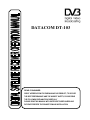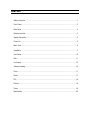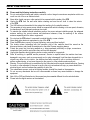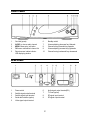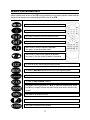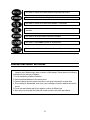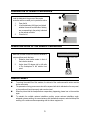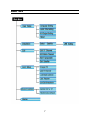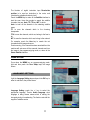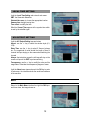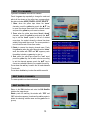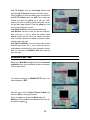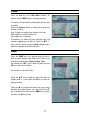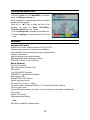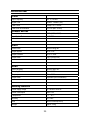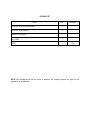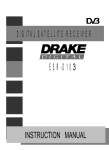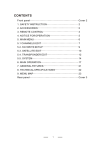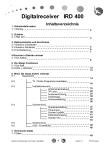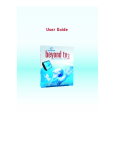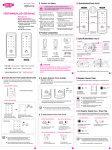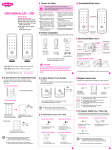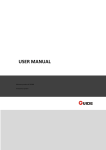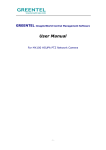Download DRAKE Datacom DT-103 Instruction manual
Transcript
DATACOM DT-103 DEAR CONSUMER GREAT APPRECIATION FOR PURCHASING OUR PRODUCT; TO SECURE THE BEST PERFORMANCE AND THE HIGHEST SAFETY, PLEASE READ THE FOLLOWING EXPLANATION CAREFULLY PLEASE READ THIS MANUAL WITH SUFFICIENT CAREFULNESS AND PATIENCE PRECEDE THE CONNECTION AND INSTALLATION CONTENT Safety Instruction................................................................................................................................ 1 Front Panel ......................................................................................................................................... 2 Rear Panel.......................................................................................................................................... 2 Remote controller ............................................................................................................................... 3 System Connection ............................................................................................................................ 5 Power On............................................................................................................................................ 5 Menu Tree........................................................................................................................................... 6 Installation........................................................................................................................................... 7 User Setup........................................................................................................................................ 10 Edit ................................................................................................................................................... 11 Lock setup ........................................................................................................................................ 15 Advanced setting .............................................................................................................................. 16 Timer ................................................................................................................................................. 17 Game ................................................................................................................................................ 17 TEL.................................................................................................................................................... 18 Feature.............................................................................................................................................. 18 Terms ..............................................................................................................................................19 Specification...................................................................................................................................20 SAFETY INSTRUCTION Please read the following instructions carefully Do not overload the following wall outlets, extension cords or integral convenience receptacles as this can result in a risk of fire or an electrical shock Never allow liquids, sprays or other material to be exposed with the inside of the STB Unplug the STB from the wall outlet before cleaning and use the soft cloth to clean the exterior of the STB The LNB cable must be earthed to the system that earthing for the satellite antenna The parameter of using power source should be squared with which indicating on its rear panel, otherwise, the machine will work improperly and even be ruined To maintain the suitable antenna installation position, the proper antenna installation angle, the adequate antenna earthing, the normal antenna anti-interference measure; Keep the earthing of the outdoor antenna separating with the indoor equipment’s Do not place the STB where it is exposed to sunlight directly or near a heater Never stack other electronic equipment on top of the STB Place the STB indoor properly to prevent lightening, raining and direct sunlight The location where connecting with the connector plug of this machine should be served as the disconnect device, and should be maintained on the state of power-supplying always Protect the power line from being walked on or being squeezed particularly on plugs, convenience receptacles (jack), and the spot where they exit from the apparatus Unplug this apparatus during lightning storms or when unused for long periods Refer all servicing to qualified service personnel. Service is required when the machine has been damaged in any case, such as power-supply cord or plug is damaged, liquid has been dropped into or objects have fallen into the interior, the machine has been exposed to rain or moisture, does not perform malfunctioning, or has been dropped on the ground, or other situations abnormally etc Warning: This unit should only be maintained by the authorized and the regular trained technician; Opening the cover or other attempts by the user to service this unit can lead serious injury or person-death from electrical shock, and can increase the possibility of risk of fire The naked flame sources, such as the lighting candles, shouldn't be placed on the apparatus Do not use any attachment that are not recommended as these may cause hazards or damage the equipment Note: All the OSD and illustrations in this manual may be somewhat different from the actual situation Please take the digital receiver as the standard 1 FRONT PANEL 1. 2. 3. 4. 5. Card slot (spare) AUDIO: to choose audio channel MENU: Menu entry/ exit button OK: menu confirmation/ channel list Remote sensor/ status indicator LED-displaying window 6. 7. 8. 9. 10. Standby switch Volume adjusting decrease/ key leftwards Channel turning forwards/ key upwards Volume adjusting increase/ key rightwards Channel turning backwards/ key downwards 6. 7. 8. 9. Audio signal output terminal(R/L) TV Scart (option) RF signal input terminal RF signal output terminal REAR PANEL 1. 2. 3. 4. 5. Power switch Satellite signal output terminal Satellite signal input terminal Serial data interface (option) Video signal output terminal 2 REMOTE CONTROLLER KEYS Advice operates each function of the STB by using the button on the remote controller. Please read this section to help advance your understanding of the function of the STB Non-menu: to mute the audio output To instruct the unit to enter the standby mode Non-menu: to select the favorite installed channel Non-menu: to show satellite list Menu mode: to select or adjust the parameter Non-menu: volume decrease/increase Menu mode: to move cursor upwards/ downwards Non-menu: to turn the channel forwards or backwards To return to the non-menu (program-enjoying) mode To enter the Main Menu interface or return to the last grade interface Non-menu: to choose the channel To show the Select Satellite interface Non-menu: Punch once, punch +/-, Ÿ/ź to move the selecting area, punch the OK key to magnify the area and punch the key once more to recover to the normal Non-menu: to show the EPG Infor Non-menu: to show the image’s brightness, contrast and color Non-menu: to select the audio channel 3 Non-menu: to switch the channel between the present and the last Non-menu: to enter the timer editing function Non-menu: to switch the channel mode between TV and Radio Non-menu: to show the stored channel list, menu mode: to confirm the operation Non-menu: to show the present channel’s information Non-menu: to enter Game interface for entertainment Non-menu: to switch the state of scene between activity and inactivity PRECAUTIONS ABOUT BATTERIES Improper use of batteries may cause corrosion or fluid leakage. Please observe the following instructions for the safe use of batteries 1. Do not mistake the polarities of batteries 2. Never leave dead batteries in the remote control 3. Remove batteries from the remote controller it is not going to be used for a certain time 4. Do not attempt to disassemble, short-circuit, heat, recharge or throw the batteries into the fire source 5. Do not use new batteries and old one together, or which is different type 6. Wipe away any electrolyte fluid inside the remote controller, and insert new batteries 4 PREPARATION OF REMOTE CONTROLLER Load the batteries to the groove of the remote controller and then enable you to operate the native 1. Open the lid Load the batteries (AAA type) and attend whether the anode and cathode of battery are corresponding to the polarity indicated on the remote controller Close the lid OPERATION SCOPE OF THE REMOTE CONTROLLER Make the controller toward the inductive window of native and then punch the keys 1. Distance: about seven meters in front of the inductive window 2. Angle: about 30 degree right or left refer to the frontispiece of the native’s front panel INDUCTIVE WINDOW OF FRONT PANEL USEFUL PROMPT To prolong the useful life of this machine, the interval of the continuous switch action must be above one minute The parameter of using power source should be squared with which indicated on the rear panel, or the machine will work improperly and even be ruined When the picture that the unexpected non-respondency happening, please turn on the machine again To maintain the suitable antenna installation position, proper antenna installation angle, adequate antenna earthing, the normal antenna anti-interference measure; and should keep the earthing of the outdoor antenna separating with the indoor equipment’s 5 SYSTEM CONNECTION Connect the AUDIO, VIDEO, and TV Scart output terminals with the corresponding terminals of the TV set Adjust the direction of the dish according to the antenna signal level displaying on the screen Connect the F terminal to both ends of the cable, one end to the LNB terminal of satellite antenna and the other end to “SAT IN” input terminal of this unit Please make sure that the F terminals are connected well The Serial data interface is used to upgrade the software or to enrich the date bank of the machine via the manner of pc to pc or box to box Do not tie the cable line with the power line in case influencing the reception POWER ON Plug the machine and punch its power switch to keep the “ON” status, the unit enters its normal mode Punch the standby key on the remote controller to the remote receiving window of the machine or the key on the set, which enters its standby mode and the “standby” character appears on the screen for seconds. Re-punch the key; the unit recovers to its normal If the channel has been locked, the lock indicator lights up 6 MENU TREE 7 INSTALLATION Punch the MENU key on the program-enjoying mode and the image shows as Move the cursor onto the Installation menu tape and punch the OK key, the image shows as: Punch the OK key to enter the lighting satellite name and the interface shows its transponders as: Punch the red key and Ʒͩkey to select the transponder or the transponders and then scan, punch the blue key to scan the channels in the Satellite interface (next page) Punch the yellow key to delete the lighting transponder tape Punch the blue key to enter the Satellite menu interface (next page): 8 Punch the MENU key to return to the Select Satellite interface, punch the red key and Ʒͩkey to select one or more the satellites and punch the blue key to enter the Satellite interface ( right side) to scan the chosen satellite or satellites Move the cursor onto the Satellite tape, punch the +/- key to select the selecting satellite (note: only two or more the satellites in Select Satellite interface have been selected, this item has the selectivity) name which above-mentioned Move the cursor onto the LNB type tape, therein, eight types, punch the +/- key to select the suitable one or, punch the OK key to enter the LNB setting interface, the image as: Light the LNB index (1.8) to choose one type name (for example, Type 1 is as indication) Light the LNB Freq. Low and LNB Freq. High menu tape, punch the +/- key to install the parameter by referring to the frequency value of tuner on the antenna or the digit-keys to input the digits directly, finish installing, force down the OK key to save the installation Light the DiSEqC tape to select the port through pressing the +/- key; the DiSEqC parameter of the port must be consistent with the actual input terminal of the present satellite antenna Attention: LNB Power: Single machine situation: keep the status on the “on” Loop situation: keep the status of the machine which connecting the satellite signal on the “on” and others on the “off” Punch the MENU key to return the interface to the Satellite one as above, light the TP Freq., punch the +/- key to choose the suitable parameter of TP Freq., TP Polar, TP SR or, punch the digit-keys to input the correct value which what we according to are either Quality or Level 9 tapes show together a certain length and whether the lock indicator lights up simultaneously. Light the sixth tape; punch the +/- key to switch the status between “on” and “off”, punch the OK key to enter the motor interface when the “on” status is being chosen and the interface shows as Light the seventh instruction tape; punch the OK key to reveal a inquire window with a sentence “ARE YOU SURE?” Use pressing the red key to confirm and the green one to give up Light the fourth instruction tape to punch the +/- key to choose one of the three instructions: Off, West, and East. Punch the OK key to confirm. Therein: 1. West: to limit the westward limit of the dish-adjustment 2. East: to limit the eastward limit of the dish-adjustment 3. Off: to give up the limitation set Light the Position auto, Move dish, Step move; the functions of these three instructions are to adjust the direction of dish, hereinto: 1. Position auto: the drive instruction will not be stopped until to punch the OK key 2. Move dish: to drive the dish to adjust a relative biggish range 3. Step move instruction is to modify a relative minor range What we according to of adjustment is the Quality tape show its longest length, in which: =>E: to drive the dish to the east direction =>W: to drive the dish to the west direction =>Stop: to stop the adjustment After adjustment˖ 1. Light the fifth instruction tape Store position, force down the digit-keys to input the adjusted situation (position) code and then punch the OK key to save the code 2. Light the sixth instruction tape Goto position, use input the code digit to drive the dish to the situation where has saved 10 The function of eighth instruction tape Recalculate position is to send an instruction to the motor, and calculate the suitable situation by itself Punch the MENU key to return to the Satellite interface to start the scan, there four modes to search the satellite channels, they are: Auto, TP, FTA and NIT. In which: Auto: to scan all the channels in the selecting satellite name. TP: to scan the channels which in the choosing transponder FTA: to scan the channels, which are, belong to the free to air NIT: to scan the channels, which are, belong to the network For example: punch the blue key to search the net channels and the image shows as: Finish scanning, if the channel has been searched then the machine will auto-save all the scanned channels and turn the image to the program-enjoying mode, or, return to the Select Satellite interface USER SETUP Force down the MENU key on program-enjoying mode, light and then punch the User Setup tape, the image shows: LANGUAGE SETTING Light the Language Setting tape and punch the OK key to enter its sub-menu, the picture shows Language Setting: punch the +/- key to select the appropriate language. Therein, Audio Language: what language is being chosen means which is owning the strongest priority in broadcasting. The function rest with the support of satellite service 11 LOCAL TIME SETTING Light the Local Time Setting and enters its sub-menu: GMT: the Greenwich Meantime Selected time zone: to choose the appropriate location Summer time: daylight saving time Time offset: to modify the time What the Current Time appears is the synchro-time which is sent by the satellite signal A/V OUTPUT SETTING Light the A/V Output Setting tape and enters Aspect: use the +/- key to select the window style (4:3; 16:9) Delay Time: use the +/- key to select 2-7second, always etc.; the magnitude of value decide the length of time of channel info tape staying on the screen when switching the channel Always: the instruction means the info tape will stay on the screen until punch the EXIT key when switching Transparency: use the +/- key to modify the value and the magnitude of it decides the transparency degree of menu Light the About menu tape and punch the OK key to enter its sub-menu, the interface shows the model and software of the machine EDIT Return to the Main Menu interface then light the Edit tape and force down, the image shows as: 12 EDIT TV CHANNEL Light Edit TV Channel and enters its interface: Punch the green key repeatedly to change the mode and which will be shown on the yellow tape correspondingly, the status includes: MOVE, FAVOR1-4, SORT, DELETE 1. Move: when the yellow tape shows the “move” character, punch the yellow key, punch the Ʒͩ key to move the channel name tape to the suitable location and punch the yellow key once more to release. 2. Favor: when the yellow tape shows “favor1…favor4” character, punch the yellow key and punch the Ʒͩ key to add the “heart” symbol on the tail of channel name tape, the symbol shows the channel has been added in the present favor mode. The same operation in turn to finish the rest of three favor modes 3. Delete: to remove the choosing channel name. Punch the yellow key when the yellow tape shows the “delete” word, the window with “YES” and “NO” appears, punch the red key to delete or green key to give up 4. Sort: when the yellow tape shows the “sort” word, punch the yellow key, the list which what we according to sort the channels appears, punch the Ʒͩ key to choose one suitable instruction to complete the sorting Forces down the red key to switch the list mode between TV and radio Forces down the blue key to show the satellite name list EDIT RADIO CHANNEL The same operation as above-mentioned EDIT SATELLITE Return to the Edit interface and enter the Edit Satellite interface the image shows: Delete: punch the red key, the window with “YES” and “NO” Instructions appears, force down the red key again to delete the selecting satellite name and the green one to give up 13 Change: punch the yellow key, the picture shows: Light the Satellite tape and punch the OK key to enter the soft-keyboard interface: Use the Ʒͩ, +/- key to move the cursor and the OK key to confirm the input Use CAPS instruction to switch the letter state between capital and miniscule Use NUM instruction to switch the mode from letter to digit and special symbol After inputting, move the cursor onto the Save instruction and punch the OK key to save the installation Light the TP frequency; punch the +/- key to choose the appropriate stored transponder parameter of TP frequency, LNB polarization, Symbol Rate that belong to the selected satellite or, directly, punch the digit-keys to complete the value input of TP frequency, LNB polarization, Symbol Rate Light the Channel Name menu tape; punch the +/- key to choose the channel’s name which belong to the choosing transponder, punch the OK key to appear the soft-keyboard to rename the channel name which operation just as above-mentioned about soft-keyboard introduction. Light the Video PID, Audio PID, and PCR instruction tape and punch the digit-keys to input the correct value Add: return to the Edit Satellite interface and punch the blue key, the picture shows as: Punch the OK key to reveal the soft-keyboard to define the satellite name, finish the definition, input one-group parameter of TP frequency, LNB polarization and Symbol Rate, punch the OK key to save the installation and the new satellite will be added meanwhile. Check the added satellite in the Select Satellite menu interface pls 14 EDIT TRANSPONDER Return the interface to the Edit and light the Edit Transponder menu tape, the image shows Delete: punch the Ʒͩ key to move the cursor upwards or downwards, punch the red key and the window with “YES” and “NO” appears, punch the red key to delete it and the green one to exit Punch the green key to add the “upward/ downward” symbol on the end of the transponder parameter tape, punch the Ʒͩ key to move the tape to the suitable situation and release Change: refer to the relative introduction segment of Edit Satellite Add: return to the Edit Transponder and force down the blue key to enter the image: Punch the digit-keys to finish the input of parameter of TP frequency, LNB polarization, Symbol Rate, punch the OK key to save the new added transponder and which can be detected in the interface of Select Transponder of Select Satellite LOCK SETUP Return the interface to the Main Menu, light the Lock Setup menu tape and the image shows: Light the Change PIN instruction tape and punch the OK key to enter its interface To realize creating one new private code by this instruction: the default or primary code is “0000”. First, input the correct current code and then the new one and verify it. The verified code will become the current one and the information window with “password changed!” phrase flashing on the screen for seconds; the information window shows the operation is successful 15 Lock TV Channel: return the Lock Setup interface and light the Lock TV Channel instruction, the image shows Punch the OK key to enter its interface which is similar with the Edit TV Channel, punch the Ʒͩ key to select the channel and punch the yellow key to add one “lock” symbol on the end of installing channel name tape. Just as the right side image indicates. Punch the yellow key once more on the locking tape to unlock Lock Radio Channel: as same as above-mentioned Lock Receiver: move the cursor onto the forth instruction tape, punch the +/- key to switch the receiver mode between locked and free. When the machine has been locked, starting machine from standby or power-on status needs the right code input Lock Edit & Installation: move the cursor onto the fifth instruction tape, punch the +/- key to switch the receiver mode between locked and free, when the mode is locked, enter the sub-menu of Installation, Edit, etc. need the right code input ADVANCED SETTING Return to the Main Menu interface and light the Advanced Installation menu, punch the OK key to enter its sub-menu and the image shows: The relative introduction of Edit/Add SAT/TP refer to the relative segment in EDIT Move the cursor onto the Reset (Factory Default) and punch the OK key, the image shows as Punch the red key to complete the Reset instruction Attention: all the installation and parameter former set will be cleared completelyʽ 16 TIMER Punch the blue key in the Main Menu interface, the interface enters TIMER function, the image shows as The tape on the top shows the present date and time sent by satellite Punch the digit-keys directly to modify the showing date and time, hereinto: Input 12 digits is to modify either the date or the time Input 8 digits is to modify the date only (All the digits are 0 is useless) The red key is to delete the timer instruction tape, and instead, the green key is to add one. Punch the Ʒͩ, +/key to move the cursor, punch the yellow and blue keys to adjust the parameter of the timer instruction GAME Punch the GAME key in the program-enjoying state to enter the game playing, there three kinds of game to be provided for entertainment: Snake, Gobang, Tetris Use pressing the Ʒͩ key to select the game tape and OK key to enter which interface For example, to choose the Tetris: Punch the Ʒͩ key to adjust the game level and the highest grade is 7, then punch the OK key to enter the playing interface Punch the Ʒ key to deform the shape, the + key to move the shape to the right direction , the – key to the left, theͩ key to accelerate the falling and the MENU key to pause the action, the OK key to react 17 TELEPHONE DIRECTORY To punch the green key in the MAIN MENU, the interface enters the Telephone directory one Punch the green key to add the telephone list, and instead the red key to remove which. Punch the +/-, Ʒͩ key to redden the item of the telephone list which as Name, Tel.No.(Office), Tel.No.(Res), Mobile No. to edit, Therein: 1. Use the soft-keyboard to complete the name definition 2. Punch the digit-keys to complete input of the rest three items FEATURE Advanced Feature Multi-Mode auto search satellite programs (AUTO/FTA/NIT/TP) Maximum storage Channels, Transponders and Satellites 4 users defined Favorite groups with user-friendly editing functions Teletext by VBI insertion Real-time antenna signal strength indicating Multi-satellite/transponder searching at one time ZOOM / EPG / Recall / Timer / Still Picture Basic Feature Free-To-Air Compatible High Sensitiveness, Low Eb/No Tuner LED window Fully DVB-S/MPEG2 Compliant SCPC/MCPC, C-band/Ku-band Compatible Multi-Language OSD Automatic PAL / NTSC Detection Satellite signal loop through RF output, RF in, AV output, TV Scart Convenient software up-grade (DFU&DFA) – PC to Receiver, Receiver to Receiver 256 color graphic menu Powerful edit abilities (rename, add, delete, move, sort) channels, transponders & satellites edit Timer function Editable TEL Directory Game entertainment offering Note: Rest with the availability of satellite service 18 TERMS (reference) DiSEqC (Digital Satellite Equipment Control) A standard through which it is possible to let a DiSEqC compatible receiver send a signal via the RF cable to a switching device to switch between different LNBs or dishes. The DiSEqC uses the 22KHz signal to control the switching device. EPG (Electronic Programme Guide) A electronic program guide (EPG) that comes with the broadcast to a particular satellite, note that every station fills the EPG differently or not, so differences in the EPG are not necessarily receiver errors. Frequency The number of cycles or events per one second, which is expressed in the unit of Hertz FTA (Free-To-Air) An unscrambled broadcast, which you can view without additional payments to a service provider. Hi-Fi (High Fidelity) The characteristics of audio devices that can perform all the audio frequencies to the human, whose range is from 16Hz to 20KHz, uniformly from the low frequency to high frequency. Sometimes it is used to indicate high quality of an audio device such as CD player, etc. LNB (Low Noise Block) An electronic unit mounted on the satellite antenna. It receives the signal reflected by the dish and converts them to signal that can be used by this product. OSD (On Screen Display) The function that displays the information about the monitor that the user needs or has to know on the screen directly. OSD information probably includes brightness, contrast, tuning, RGB adjustment, screen size, positions or other instructions else, etc. OTA (Over The Air) Means that software downloads where the manufacturer reserves the right to decide when and where to release them through satellite system. RF (Radio Frequency) Frequencies occupied by radio waves of the total frequency range of electromagnetic waves. Transponder In communications, a device that receives and retransmits signals. In satellite communications the received signals are amplified and retransmitted at a different frequency FCC Error correction forwards. 19 15 SPECIFICATION Tuner Input Frequency 950 - 2,150 MHz Signal Level -25dBm - -65dBm (75:) LNB Control DiSEqC1.0/1.2 22KHz LNB Power & Polarization 13V/18V (Max. 400mA) Channel Decode Demodulation QPSK (SCPC, MCPC) Input Symbol Rate 2-40MSPS Video Profile Level MPEG-II MP@ ML Output System NTSC / PAL Output Terminal RCA, TV Scart Output Level 1Vp-p (75:) (RCA) Audio Audio Decoding MPEG-II layer I & II Sampling Rate 32/44.1/48KHz Freq response 20Hz - 20KHz Output Level Adjustable (600: unbalance) Working condition Power supply voltage AC: 90-240V 50/60 Hz Power consumption About 15W Temperature 0ć - 40ć Humidity 10% -90% Size 300X210X64mm(L/W/H) Weight Approx. 2.0Kg 20 PACKING LIST ITEMS Qty. DIGITAL SATELLITE RECEIVER 1 INSTRUCTION MANUAL 1 REMOTE CONTROL 1 AV CABLE 1 CELL 2 REMARK AAA NOTE: Any modification will not be noticed in advance. Our company reserves the rights for the explanation of the difference