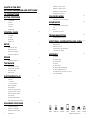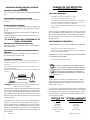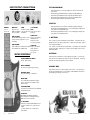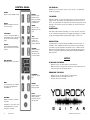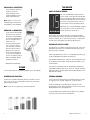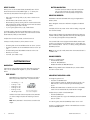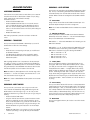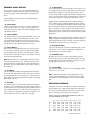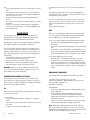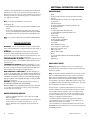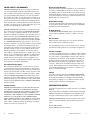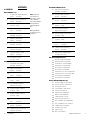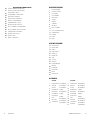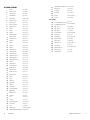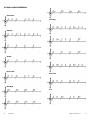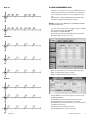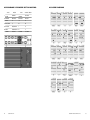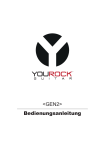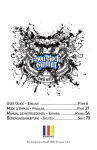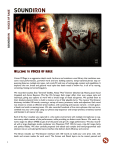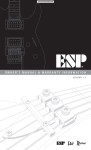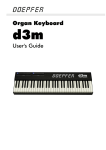Download Mad Catz ROCK BAND 3 MIDI PRO-ADAPTER 96071 User manual
Transcript
<Gen2> User Manual Inspired Instruments Inc. 4590 Ish Dr. Suite 130, Simi valley California, 93063 (805) 426-5000 [email protected] <Gen 2> Thank you for purchasing a You Rock Guitar. This product represents years of technological development, hard work, and inspiration. The first YRG was, in fact, made nearly seven years ago in my garage for myself. With the help of my friends and my family I was able to bring this product to market. I hope you can find as many uses for your MIDI guitar as I do. Please enjoy, Cliff Elion Founder & President NEED HELP? – Contact our customer support! • Open a help ticket at http://www.yrgnet.com/support/ • Email Tech Support: [email protected] • Or give us a call at +1-805-426-5000 (option 2) for customer support, 9:00am - 5:00pm (Pacific), Monday through Friday. 2USER MANUAL INSPIRED INSTRUMENTS INC. 3 WHATS IN THE BOX 7 optional hardware and software 7 i/o connections 8 guitar controls 8 • submenu 3: layer options • submenu 4: Preset options • Submenu 5: global settings • MIDI surface controller you rock mode • Volume Knob • • Recording with You Rock tracks game mode Joystick • +/- Buttons • Overdrive/Star power activation • Mute Bar • Wii™ • • PS3™ • Rock band 3 pro mode Whammy bar Control panel • LED Display • TAP MODE • slide mode • midi button setup • Attaching the neck • removing the neck • Installing A headstock • Removing A headstock Power • 10 • • guitar and synth layers • internal sounds • • 11 navigation • • • selecting presets • saving presets • Adjusting the guitar layer • Adjusting the synth layer • selecting backing tracks • open tunings • adjusting string tension • resetting presets and settings before requesting service • Specifications • Regulatory Notice • Limited Liability and Warranties • Copyrights and credits Appendix 12 13 start playing • 28 Additional information and legal how the display works customizing play 26 troubleshooting Power saving function the basics 24 29 32 • #1 Presets • #2 Guitar Sounds • #3 Synth sounds • #4 Tracks • #5 Open Tunings • #6 Track chord progressions • #7 Using clips/scenes in Live! • #8 Rockband 3 pro-mode button layout • #9 Chord Diagrams 14 fret select button Navigation advanced features • Accessing submenus • submenu 1: Transpose • submenu 2: User Tunings 4USER MANUAL 18 INSPIRED INSTRUMENTS INC. 5 WARNING FOR YOUR PROTECTION READ THE FOLLOWING Please Read Before Operating This Device WARNING Electrostatic Discharge Statement This unit may require resetting after a severe electrostatic discharge event. Radio Frequency Interference Statement The unit may require resetting after exposure to radio frequency interference. Other Cautionary Statements a. “ The Apparatus shall not be exposed to dripping or splashing and no objects filled with liquids such as vases, shall be placed on the apparatus.” b. “Excessive sound pressure from earphones and headphones can cause hearing loss.” c. “Batteries shall not be exposed to excessive heat such as sunshine, fire or the like.” S’il vous plaît lire avant d’utilisation cet appareil - AVERTISSEMENT Déclaration de décharge électrostatique Cette unité nécessite une réinitialisation après un cas de décharge électrostatique grave. Déclaration sur le brouillage radioélectrique de fréquence Cette unité nécessite une réinitialisation après un une exposition à des interférences de fréquences radio. D’autres advertissements KEEP THESE INSTRUCTIONS • the apparatus should not be exposed to any liquids. • DO NOT PLACE ANYTHING DIRECTLY ON TOP OF THE YRG. • DO NOT PLACE NEAR ANY HEAT SOURCES SUCH AS RADIATORS, HEAT REGISTERS, STOVES, OR OTHER APPARATUS (INCLUDING AMPLIFIERS) THAT PRODUCE HEAT. • ONLY USE YRG COMPATIBLE ATTACHMENTS OR • UNPLUG THIS APPARATUS DURING LIGHTNING STORMS OR WHEN UNUSED FOR LONG ACCESSORIES. PERIODS OF TIME. Refer all servicing to qualified service personnel. Servicing is required when the apparatus has been damaged in any way, such as liquid has been spilled or objects have fallen into the apparatus, the apparatus has been exposed to rain or moisture, does not operate normally, or has been dropped. ELECTROMAGNETIC COMPATIBILITY Operation is subject to the following four conditions: • This device may not cause harmful interference and • This device may accept any interference received, including interference that may cause undesired operation. Operation of this unit within significant electromagnetic fields should be avoided. • Use only shielded interconnecting cables. a. “L’appareil ne doit pas être exposé à des gouttes ou des éclaboussures et qu’aucun objet rempli de liquide, tels que des vases, doit être placé surl’appareil.” b. “La pression excessive du son par les écouteurs et le casque peut entraîner une perte d’audition.” c. “Piles ne doivent pas être exposés à une chaleur excessive comme le soleil, le feu, etc.” CAution RISK OF ELECTRIC SHOCK DO NOT OPEN ATTENTION: Risque de chic electrique - ne pas ouvrir. WARNING: To reduce the risk of fire or electric shock. Do not expose the equipment to moisture. These labels shown above are internationally accepted symbols that warn of potential hazards with electrical products. The lightning flash with arrowpoint in an equilateral triangle means that there are dangerous voltages present within the unit. The exclamation point in an equilateral triangle means that it is necessary for the user to refer to the owner’s manual. These symbols warn that there are no user serviceable parts inside the unit. Do not open the unit. Do not attempt to service the unit yourself. Refer all servicing to qualified personnel. Opening the chassis for any reason will void the manufacturers warranty. Do not get the unit wet. If liquid is spilled on the unit, shut it off immediately and take it to a dealer for service. Disconnect the unit during storms to prevent damage. 6USER MANUAL If you want to dispose of this product, do not mix it with general household waste. There is a separate collection system for used electronics products in accordance with legislation that requires proper treatment, recovery and recycling. Private households in the 25 member states of the EU, in Switzerland and Norway may return their used electronic products free of charge to designated collection facilities or to a retailer (if you purchase a similar new one). For Countries not mentioned above, please contact your local authorities for a correct method of disposal. By doing so you will ensure that your disposed product undergoes the necessary treatment, recovery and recycling and thus prevent potential negative effects on the environment and human health. WHAT’S IN THE BOX YRG 1000 (Gen. 2) OPTIONAL HARDWARE AND SOFTWARE Headstocks Guitar Strap Pickguards 3 Guitar Picks Sound Libraries USB Cable 6 feet Jam Tracks Audio Cable (Guitar) 9 feet Gameflex Cartridge User Guide INSPIRED INSTRUMENTS INC. 7 input/output connections The volume knob: • • • • • Normal operation is to simply adjust the overall volume of the instrument. While holding the GUITAR button, adjusts the GUITAR layer. While holding the SYNTH button, adjusts the SYNTH layer. While holding the TRACK button, adjusts the TRACK level. While holding TAP, adjusts the tapping velocity. joystick: ON/OFF: In is on. Out is off. MIDI OUT: Plug into any MIDI compatible sound module. usb: Used to upload new sounds and software. USB to MIDI: Sends MIDI data so that you can control music programs on your computer. 1/4” GUITAR Out: Plug into your amp and play. Audio out: Plug in your stereo headphones or stereo line level monitoring system. USB Power: Audio IN: When USB is connected, the YRG Plug in your MP3 will operate from USB power. player and jam along with your own music. Guitar Controls Touch-sensitive neck: Never needs tuning. Real strings: For strumming and finger picking. Whammy bar: For pitch bending up and down. • • • Normal operation controls the modulation speed and depth. While holding the GUITAR button, move it left/right to adjust the pan position of the GUITAR layer. While holding the SYNTH button, move it left/right to adjust the pan position of the SYNTH layer. +/- Buttons: The + button controls the stereo chorus effect. This effect can be applied to the synth layer, guitar layer, or both using the layer options menu (described later). The - button controls the transpose effect. This effect can be applied to the synth layer, guitar layer, or both using the layer options menu (described later). mute bar: There are two metal bars on the bridge of the guitar. Only the bottom bar (the one nearest the whammy bar) is operational. Pressing this bar will mute both guitar and synth layers. whammy bar: The whammy bar is for pitch bending up and down. The pitch bend range can be adjusted up to a full octave. See detailed instructions for adjusting the range in submenu 4. mute bar: Thin metal bar beneath the bridge piece. Use the one closest to the whammy bar. volume knob: Controls the mix levels of the GUITAR and SYNTH layers. joystick: Modulates GUITAR and SYNTH sounds and can be assigned to any MIDI continuous controller. +/- Buttons: Used for programmable MIDI control. + is also used to turn on/off chorus effect - is also used to turn on/off transpose effect. 8USER MANUAL INSPIRED INSTRUMENTS INC. 9 Control Panel game: Press to enter GAME mode. slide: Switches between hammeron and bending. you rock: Turns on You Rock Mode to automatically play in the same key as the current backing track. synth: Hold to access the SYNTH layer sounds for the current preset. Led display: Displays the current patch number, menu, submenu, or parameter values during editing. music: Press to enter MUSIC mode. Blinks to indicate unsaved preset modifications. open: Turns on and adjusts open tunings. tap: Enables TAP mode. No strumming or picking required. guitar: Hold to access GUITAR layer sounds for the current preset. Tap mode: With tap enabled, you don’t the need to strum or pick the strings to trigger notes. Tap velocity can be adjusted via the volume knob. To do so, simply hold down the TAP button and scroll through the volume settings (1-12) with the volume knob. Setting 12 will cause the loudest triggers. Slide mode: With slide mode enabled, while sliding up or down the neck, the pitch of new notes are changed without re-triggering the attack. The slide range can be adjusted (see: adjusting slide range in submenu 4). midi button: The MIDI button is used to activate the MIDI controller function of the YRG. When enabled the YRG can be used to control features on a DAW or other applications like Ableton Live!™. MIDI controller features are implemented as an array of switches that are superimposed on the guitar fingerboard. See: Advanced features/MIDI surface controller. Setup led display: Displays general information. Attaching the neck: • • up/down: Used for navigation. midi: Turns the guitar into a MIDI controller for digital audio workstations. record: Starts and stops on-board recorder. Make sure your You Rock Guitar is powered down. Slide the neck into the grooves at the top of the guitar body until the neck snaps into the locked position. Removing the neck: • • • Make sure your You Rock Guitar is powered down. Release the latch at the base of the neck. Pull the neck out of the body. track: Hold to select backing tracks. play: Starts and stops backing tracks and user recorded play back. Used also in conjunction with the MUSIC button to save changes to presets. 10USER MANUAL INSPIRED INSTRUMENTS INC. 11 Installing A headstock: • • Insert headstock into the slot at the top of the neck. Locate and tighten screw inside the headstock using a Phillips head screwdriver. Note: Tighten only until you feel resistance against the screw and the headstock is firmly attached. Removing A headstock: • • • Loosen screw inside the headstock (screw from the top of the stock) until the headstock can be easily wiggled back and forth (you shouldn’t have to loosen too much). Hold the guitar facing away from you. Wrap one hand around the top of the headstock and use the other to grasp the top of the neck. Gently push forward and pull up to remove the headstock. You are now ready to install a different headstock. Repeat the above instructions. (Headstocks sold separately) Power The You Rock Guitar can be powered by USB or by four AA batteries. The basics How the display works: The numerical LED display usually shows the current preset number. When the GUITAR layer button is pressed, the LED will show the sound mapped to the GUITAR layer for a few seconds, then revert to the preset number. This functions the same for all the parameter buttons. Additionally, the numerical LED display will display menu and submenu options as well as the parameter values within those menus. At the bottom of the display there are six orange LED indicators, each representing a string on the guitar (the left LED corresponding to the Low E string, etc.). When a string is struck, or a parameter for that string is being edited, the matching LED will light up. Guitar and synth layers: The YRG allows you to select two simultaneous sounds - one for the GUITAR layer and another for the SYNTH layer. Both layers can access all sounds on the guitar. Pressing the SYNTH button will turn on the SYNTH layer allowing you to play the GUITAR and the SYNTH simultaneously. This GUITAR and SYNTH layer concept can be used creatively by combining different sounds, effects, and other features available on your You Rock Guitar. There are many parameters that can be adjusted and assigned to the GUITAR and SYNTH layer: zone, volume, pan, effects, transpose, MIDI channel assign, Velocity Tables. These are described later in the Advanced Menu section. Power saving function: internal sounds: To save power the YRG automatically shuts off if left idle for five minutes. A minute prior to the automatic shut down the control panel lights will begin to pulsate. You can play the You Rock Guitar® as a stand-alone electronic guitar by plugging it into an amplifier, headphones, or stereo system. Note: This function only applies when powered by batteries. Under the GUITAR layer, the YRG <Gen2> features 15 built-in sampled guitar sounds. See appendix #2 for a list of sounds. More details available at www.yourockguitar.com. Under the SYNTH layer, the YRG <Gen2> features 15 synthesizer sounds all of which can be found in appendix #3. 12USER MANUAL INSPIRED INSTRUMENTS INC. 13 Start playing: When you turn on the You Rock Guitar the MUSIC button will blink several times and then all the LEDS will light up. On startup, the most recently used preset will be brought up by default. • • • • Pick or strum the strings while you play notes or chords on the fret board. Use the Whammy Bar to bend notes up or down. Mute sustaining notes by touching the thin metal mute bar at the back and behind the “bridge.” Note that only the lower bar closest to the high E string will mute in this way. Try moving the joystick while you play, it adds vibrato. To change presets, press the UP or DOWN buttons on the control panel. The LED display blinks for about 3 seconds while the You Rock Guitar loads the preset you have selected. To adjust the volume of the preset, use the Volume knob. It’s easy to modify and save any of the presets. You can: • • • • • Choose a guitar sound (15 available) and set its volume / pan /etc. Choose a synthesizer sound (15 available) and set its volume / pan / etc. Choose a backing track (20 available) and set its volume / etc. Record your own track. (You Rock, Open, Slide, or Tap). BUTTON NAVIGATION: Hold down the button that corresponds to the parameter you wish to change, then simply press the UP/ DOWN buttons to move sequentially through values. Selecting presets: Fret-Select: Press and hold MUSIC while using the fingerboard to select a preset Button Navigation: Press UP or DOWN to navigate to the desired preset. The display will blink the preset number while it’s loading, and go solid when the YRG is ready. When a preset is loaded, all the parameters affecting the guitar are modified. See the preset guide that comes with your YRG, appendix #1, or at http://yourockguitar.com/support/Manuals. The You Rock Guitar comes programmed with default presets, each combining one guitar and one synthesizer sound. In some cases, one layer is muted by default. It can be un-muted by pressing the SYNTH/ GUITAR layer button. Note: You can only play or edit presets when the You Rock Guitar® is in MUSIC mode. Saving presets: Customizing play navigation: There are two ways to adjust most of the values that configure the YRG. You can use BUTTON navigation or you can use FRET SELECT™. FRET SELECT: FRET SELECT™ is configured so that the top ten frets on each string correspond to a value. They are as follows: • • • • • • Low E string: 1 ~ 10, A string: 11~20 D string: 21~30 G string: 31~40 B string: 41~50 HiE string: 51~60 Hold down the button that corresponds to the parameter you wish to change and press the fret/string to set the value. Note: Some parameters in the submenus use other value ranges. To save your modified preset: • Hold the MUSIC button. • Press the RECORD button. • Release the MUSIC and RECORD buttons. Note: A blinking MUSIC button indicates that your preset modifications have not been saved. Adjusting the guitar layer: To change the guitar sound: • Hold down the GUITAR button. • Use any selection method to navigate through the sounds. The LED blinks the number corresponding to the selected guitar sound. • Release the GUITAR button to load the new sound. The MUSIC button blinks to indicate that the preset has been changed. To adjust the pan position of the GUITAR layer: • Hold the GUITAR button • Move the joystick left or right. The LED display shows the GUITAR layer pan position. To mute the guitar, press the GUITAR layer button to turn it off. To save your modified preset, hold down the MUSIC button and then press the RECORD button. 14USER MANUAL INSPIRED INSTRUMENTS INC. 15 Adjusting the SYNTH layer: Open tunings: To change the synth sound: • Hold down the SYNTH button. • Use any selection method to navigate through the sounds. The LED blinks the number corresponding to the selected sound. • Release the SYNTH button to load the new sound. The MUSIC button blinks to indicate that the preset has been changed. Each preset can store a tuning configuration along with its guitar and synth sounds. To adjust the pan position of the SYNTH layer: • Hold the SYNTH button • Move the joystick left or right. The LED display shows the SYNTH layer pan position. To mute the synth, press the SYNTH layer button to turn it off. To save your modified preset, hold down the MUSIC button and then press the RECORD button. Note: to save the new tuning to the current preset, hold MUSIC and press RECORD. To select a tuning for the current preset: • Press and hold the OPEN button. The LED display shows the current preset’s tuning number for 3 seconds. • Use buttons or fret select to choose the open tuning desired. Values 1-55 correspond to open tunings. Values 56-70 correspond to “capo” tunings (See tuning summary in appendix #5). • Release the OPEN button. ADJUSTING STRING TENSION: The tension of the six strings on the right hand action of the YRG can be adjusted by loosening or tightening the screws at the base of the bridge, beneath the mute bar. (Turn clockwise to increase tension. Turn counterclockwise to decrease tension). These adjustments have some effect on sensitivity, but should only be adjusted slightly to match your play style. Selecting backing tracks: Each Preset has a backing track that you can jam along to. These tracks are loops created specifically so that you can jam right out of the box. The tracks use chord progressions common to rock and roll, punk, country rock, pop rock, and the blues. To play a backing track: • Choose a preset with the UP and DOWN buttons, and wait a couple of seconds for the preset to load. • Press PLAY. The track assigned to the preset starts looping. • Play along with the backing track. NOTE: To stop the backing track, press PLAY again. Presets 1-10 are demo loops. Presets 11-20 are beginner loops. Presets 21-30 are advanced loops. WARNING: Do not over tighten or over loosen. This could cause the You Rock Guitar to malfunction. Resetting presets and settings: Reload factory presets Press and hold GUITAR and SYNTH - press and Release TRACK. Reload global settings While in the global option menu 5 press and hold RECORD for 5 seconds until the display blinks. See appendix #1 for more details. To change the track assigned to the selected preset: • Hold the TRACK button. • Scroll through the available tracks using either navigation method. The LED display shows you the track number. • Release the TRACK button. The MUSIC button blinks to indicate that you have modified the preset. • Press PLAY to start and stop the track you selected. Note: in addition to using the onboard backing tracks, internal sounds can also be mixed with an external sound source, such as an MP3 player. 16USER MANUAL INSPIRED INSTRUMENTS INC. 17 Advanced features Accessing submenus: There are five control panel submenus. Each allows you to customize the performance of the You Rock Guitar to better suit your playing needs. These submenus are ordered numerically. To access a submenu: • Press and hold the MUSIC button. • Press and Release the PLAY button to move to the next submenu. The lights at the bottom of the LED display will begin to flash. The number of flashing LEDs correspond to the current submenu. The name of the submenu will scroll by while holding the music button. • Release the MUSIC button. After setting a parameter, press the music button to leave the menus. Submenu 1: transpose Here you can transpose the GUITAR or SYNTH layer up to two full octaves above or below the normal settings. To do so: • Press the button corresponding to the layer you would like to alter (GUITAR or SYNTH). • The LED display will display the current transposition setting. • Use the UP and DOWN buttons or fret select to choose your desired transposition. Each single digit deviation from ‘0’ represents a 1/2 step transposition, either up or down. For instance, transposing the standard tuning (EADGBE) of the GUITAR layer down to -2 will make it so that the strings are actually tuned to DGCFAD. Fret select can also be used, with the transposition amount is relative to the 12th fret. Note: Fret select only allows adjustment within the fret range, which is limited to -11. To cover a full octave, press the first fret (-11) and then press the down button to get (-12) Note: The (-) button enables/disables the transposition amount saved in a preset. Submenu 2: user tunings Here you can set up to 9 custom open tunings. From the home menu, these can be accessed by holding OPEN and using the UP/ DOWN buttons to scroll through tunings -1 to -9. Once you have reached your desired tuning number, set the open tuning by doing the following: • Press and hold the OPEN button. • Using the 12th fret as a reference, press a fret above or below that point to select the new open note for that string. For example, to set “Dropped-D” tuning, press the 10th fret (D) on the lowest string. This will set the open tuning for that string to the D below standard E tuning (two frets below 12, two half steps below E). • Release the OPEN button. Your custom tuning will now be saved under the Open setting (-1 through -9) that you have selected. 18USER MANUAL Submenu 3: layer options Layer options can be applied to the GUITAR and SYNTH layers individually. For any of the following parameters Press GUITAR or SYNTH to activate the layer, then use fret select to set the value of the parameter. Different values can be assigned to the GUITAR or SYNTH layer. • EF - Chorus Effect Assign a stereo chorus effect to the GUITAR or SYNTH layer - this parameter adjusts the depth of the chorus (range 0-12). Note: The (+) batton enables/disables the chorus effect amount saved in a preset. • ch - MIDI Channel Selection Use this parameter to select the MIDI channel that the GUITAR or SYNTH layer will transmit. Values of 1 ~ 20 can be selected independently for the GUITAR layer and the SYNTH layer. MIDI selection: 1 - 16 transmit MIDI data for all of the strings on the MIDI channel selected. MIDI selection: 17, 18, 19, 20 are reserved for MIDI MONO mode. The MIDI information for each string is transmitted on a separate MIDI channel. This allows for polyphonic bending with SLIDE on. • MIDI 17: transmits on (1~6) • MIDI 18: transmits on (7~12) • MIDI 19: transmits on (6~1) • MIDI 20: transmits on (12~7) • Vt - Velocity Tables Here you can adjust the reaction of the You Rock Guitar to your picking style. Each of the velocity tables handles dynamics – that is, your ability to control the volume of a triggered note by changing the applied force of an attack – in a slightly different way. Velocity Tables 1-6 allow for different dynamic ranges, with 1 being the most dynamic, and 6 being the least. Table 7, however, has no dynamic range, rather setting all triggered notes to play at the same volume. Depress the fret corresponding to your desired Velocity Table. Fret 1 corresponds to Table 1, Fret 2 to Table 2, etc. This can be done on any string. • Hd - Hammer Decay Here you can set the rate at which hammer-on velocity decays after initially triggering a note. The lower the setting (0-21), the longer the decay. At setting 0, in fact, you will be able to hammer on indefinitely, with no decay whatsoever. With this option displayed, press down on a fret to select your desired decay setting. This can be done on any of the six strings. Fret one corresponds to decay setting zero, and fret twenty-two corresponds to decay setting twenty-one. • bE - Bend Enable Here you can toggle the whammy bar function on and off for the desired layer. INSPIRED INSTRUMENTS INC. 19 • Sn - Single Note (monophonic) mode This is an on/off function that limits the YRG to playing a single voice (monophonic). This is useful for soloing and sweep picking and is similar to playing a synthesizer that is set to 1 voice only. Single Note mode can alleviate spurious notes and false triggers when soloing rapidly. • tL and br - Top Left and Bottom Right Zone Selection These two parameters allow a zone to be setup for the GUITAR or SYNTH layers. The zone is specified by a rectangle created by the TOP LEFT and BOTTOM RIGHT corners. You assign the parameters by simply pressing the string/fret that defines the corners of the rectangle. For example, the zones can be defined anywhere on the neck. First set the Top Left (tL) corner of the GUITAR layer by striking an open note on the Lo E string. The display will show the Lo E string and Fret 0. Then use up arrow to go to Bottom Right (br) and press the A string 22 fret. Now GUITAR layer will only sound in the zone that has been defined. Next set the Zone for SYNTH layer by plucking the D string open for tL then pressing the Hi E string fret 22 for br. Note: If only one Layer is enabled, it will cover the full neck and ignore the zone settings. Submenu 4: Preset options Here you can customize the performance of many aspects of the YRG presets. Note that alterations made here will affect only your currently selected preset. Within this submenu, use the UP/DOWN buttons to scroll to your desired parameter. These are as follows: • od - Open Damping Adjust This is an enhanced version of our Open Damping algorithm, It allows the user to adjust the damping from 0 ~ 10. Recommended settings are in the 4 or 5 range. Open damping reduces the likelihood that open notes will ring out when playing other notes on the fingerboard. • Sr - Slide Range Here you can set the number of half steps (1-12) you can slide up or down. Note that the YRG uses pitch bend for slide, and that if you slide outside of the acceptable range, you will trigger a new note. With this option displayed, press down on a fret to set your desired slide range. Pressing the first fret will allow you to slide up or down a single half step, while pressing the twelfth will allow you to slide up or down a full octave. • br - Whammy Bar Range Here you can set the number of half steps (1-12) by which the fully engaged whammy bar will alter the pitch of any notes being played. With this option displayed, press down on a fret to select your desired whammy range. Pressing the first fret will allow you to bend down or up a single half step, while pressing the twelfth fret will allow you to bend up or down a full octave. Note that this setting is limited to being no higher than the current Slide Range setting (if ‘Sr’ is set to 5, for instance, ‘br’ can be set anywhere from 1-5, but not to 6). • PC - MIDI Patch Change Here you can set the MIDI patch assigned to the current preset. With this option displayed, press down on the fret corresponding to your desired setting (1-128). Fret 1 on the low E string corresponds with setting 1, Fret 1 on the A to 23, and so on, up to Fret 18 on the high E, which corresponds with setting 128. • Pd - Modulation Pitch Depth Here you can adjust the depth of the modulation joystick. With this option displayed, press down on the fret corresponding to your desired setting (0-127). Fret 1 on the low E string corresponds with setting 0, Fret 1 on the A to 22, and so on, up to Fret 18 on the high E, which corresponds with setting 127. • PS - Modulation Pitch Speed Here you can adjust the frequency of the modulation joystick. With this option displayed, press down on the fret corresponding to your desired setting (0-127). Fret 1 on the low E string corresponds with setting 0, Fret 1 on the A to 22, and so on, up to Fret 18 on the high E, which corresponds with setting 127. • (C1) and (C2) - Assignable MIDI Continuous Controllers The joystick has both an X and a Y direction, C1 corresponds to the X and C2 corresponds to the Y. The X and Y directions can be assigned to any MIDI continuous controller number between 1 and 127. If X and Y are assigned to the same controller, only a single value is transmitted that represents the distance from the center of the Joystick. • (S1) and (S2) - Assignable MIDI Switches The two switches behind the bridge can be assigned to MIDI controllers. The switches only send out two values 00 or 64 that can be used to turn on/off external MIDI devices. When a switch is assigned a MIDI controller number, the display will read on or of indicating the current state of the MIDI switch for a few seconds – then return to the preset value. Note: To save changes made to your current preset, hold down the MUSIC button and press the RECORD button. Switching between presets without doing so will cause you to lose any unsaved changes. 20USER MANUAL INSPIRED INSTRUMENTS INC. 21 Submenu 5: Global settings Here, much like in submenu 4, you can customize the behavior of many aspects of the YRG. Alterations made here, however, affect not only a single given preset, but the behavior of the guitar as a whole. Use the UP/DOWN buttons to scroll to your desired parameter. These are as follows: • HE - Hammer Enable With this option selected, press down on any fret to toggle hammerons and pull-offs on/off (1is on, 0 is off ). Note that, while in TAP mode, hammer-ons and pull-offs will be enabled, regardless of what this parameter is set to. • HP - Hammer Pre-Delay This parameter allows you to set a slight delay between when a note is hammered on and when said note actually sounds. This is useful if you are getting double triggers from hammer-ons when plucking. The higher the setting (0-20), the longer the delay before the note is sounded. With this option displayed, press down on a fret. • Hb - Hammer Blanking Sets a short time window after hammering on a note during which new plucks are not accepted. This can help reduce double triggers with some playing styles. The Velocity of the last trigger is used for the first hammer – after the first hammer, the velocity is controlled by the Hammer Decay parameter. Note: Both HP and Hb remove double triggers resulting from hammering and picking at the same time. DO NOT use both hammer blanking and hammer pre-delay together, as they both address the same issue. Hammer pre-delay favors picking and hammer blanking favors hammers. • Fr - Fret Release This sets a delay after releasing the fingerboard before the system turns off all notes. Decreasing this value will help users who have experienced dropped notes when playing fast runs. This also helps with sliding up/down the neck. Note that Hammer Pre delay may adversely affect sliding on the neck. • SG - String Gain This parameter allows you to set the gain of each string individually. A value of 1-10 can be assigned, with 10 being the setting with the loudest response, and 1 being the setting with the quietest. With this option displayed, press down on a fret on the string whose gain setting you wish to alter. The first fret corresponds to setting one, the second to setting two, and so on. See note on next page. • tS - Trigger Sensitivity Here you can set the level required to trigger a note. A value of 1-10 can be assigned, with 10 being the setting where a note requires the least vibration to trigger, and 1 being the setting where a note requires the most vibration to trigger. With this option displayed, press down on the fret corresponding to your desired setting. The first fret corresponds to setting one, the second to setting two, and so on. Trigger Sensitivity is a global parameter and applies to all strings evenly while String Gain is individually adjustable per string. Typically you should use Trigger Sensitivity to adjust the guitar so that it feels like it is responding correctly to your playing without significant crosstalk. In some cases, you may find that one of the strings is louder or softer than the others - use String Gain to compensate for this. The default setting is 5, and it should not be necessary to make significant adjustments. Note: The String Gain and Trigger Sensitivity parameters can be used to adjust the guitar for different playing styles. These two parameters are global settings and they do interact - use them to adjust and tweak the feel of the instrument to your playing style. • CF - Crosstalk Filter Adjust This is an enhanced version of the older crosstalk filter that only had two setting’s: on or off. The new crosstalk filter is adjustable from 0-9. A setting of 4 or 5 is recommended. • AS - Auto Silence on/off By default, when you lift your fingers off the fretboard, the YRG mutes all notes currently sounding. This parameter allows you to disable that feature. With this option displayed, press down on any fret to toggle auto silencing on/off (1 is on, 0 is off ). • LH - Left Hand Mode With this option displayed, press down any fret to toggle left handed mode on/off (1 is on, 0 is off ). Note: to reset these parameters to their default settings, simply press and hold the RECORD button while within submenu 5. When the operation is complete, the lights on the control panel will briefly flash. Midi surface controller The YRG can be used to control features on a DAW or other applications like Ableton Live!™. MIDI controller features are implemented as an array of switches that are superimposed on the guitar fingerboard. The following controller data can be transmitted: Frets 16~22 on all strings are mapped into MIDI Controller numbers, AS FOLLOWS: Fret 16Fret 17Fret 18Fret 19Fret 20Fret 21Fret 22 Lo EC:20C:21C:22C:23C:24C:25C:26 AC:27C:28C:29C:30C:31C:32C:33 DC:34C:35C:36C:37C:38C:39C:40 GC:41C:42C:43C:44C:45C:46C:47 BC:48C:49C:50C:51C:52C:53C:54 Hi EC:55C:56C:57C:58C:59C:60C:61 22USER MANUAL INSPIRED INSTRUMENTS INC. 23 Pressing a fret sends the controller value 64 (ON) releasing the fret sends the controller value 0 (OFF). While holding the MIDI button down, the Joystick is Mapped into MIDI controllers as follows: UP C:70, DOWN C:71, LEFT C:73. RIGHT C:72. Moving the Joystick sends a 64 (ON), returning it to rest, send a 0 (OFF). The RECORD button transmits C:74, The PLAY button transmits C:75 The Joystick always requires that MIDI button is held down to transmit MIDI surface controller info. The fingerboard and PLAY/RECORD buttons will work while the MIDI button is held down, or while the MIDI LED is illuminated in Latched mode. To switch between Momentary and Latched mode press and hold the MIDI button and use the UP/DOWN arrows to select between: The You Rock Guitar has two types of You Rock Scales: • Type 1 scales correspond with the built in backing tracks, and are selected by default upon selecting a track. • Type 2 scales correspond to standard major/minor and pentatonic keys. These can be selected by holding down the YOU ROCK button, and using Fret Select on either of the strings. Notes selected on the Low E string will select the corresponding Major scale. Notes selected on the High E string will select the corresponding minor scale. Notes on the A string will select the pentatonic major scale. Notes on the selected B string will select the pentatonic minor scale. As an example, selecting fret 2 on the low E string, as shown in the picture to the left, will set the You Rock Scale to F# Major. Pressing the 4th fret on the high E string, as shown in the picture to the right, will set the You Rock Scale to Ab Minor. Mode 1. Momentary, Mode 2. Latched Note: Setting the You Rock Mode scale this way will NOT transpose the active backing track. It is therefore not recommended that you change keys if you wish to play along with the included backing tracks. With most DAW’s you can map these control numbers into functions as you like. Recording with You Rock tracks: See appendix #7 for using the MIDI surface controller with Ableton Live!™ You Rock Mode You Rock Mode™ helps beginners experience the fun of music with little experience. Simply pick a backing track, turn on the YOU ROCK button, press PLAY, and jam along. You Rock Mode ensures that the notes you play are in key with the chord progressions of the backing track. You don’t need music theory, lessons, or the hassle of figuring out the right notes to play. Just pick a backing track and start jamming. If you play a note that is not in the same key as the backing track, the You Rock Guitar reacts according to the You Rock Mode selected. Mode 1: Automatically pitch corrects to the nearest acceptable note. Mode 2: Teaches you to play in the correct key by playing a “buzz” sound when you play the incorrect note. Mode 3: Works similarly to mode 2, but is silent when an incorrect note is struck. To select a You Rock Mode hold the YOU ROCK button and use the UP/DOWN arrows to select one of the above modes. The built-in backing tracks use many of the most common modes and scale patterns used in rock and roll, the blues, and pop. You can use the You Rock Mode to learn which notes work and which ones don’t. The You Rock Guitar lets you record your own performances to internal memory. This is a great tool for those times when you find inspiration but are away from your recording system. The recording feature provides a “sketch pad” so you don’t forget great riffs or new chord progressions. Each recording is stored as part of the preset you are playing while recording. Each preset stores a single recording, which you can overdub or erase entirely. To Record a new track: • Choose a preset that you want to play while recording • Choose a backing track that you want to listen to while recording • Hold RECORD, press PLAY, then Release RECORD. • While the backing track plays, play your own track. You can bend notes with the whammy bar and even turn the GUITAR and SYNTH buttons on and off while you play. You Rock Guitar records it all! • To stop recording, press RECORD. • To hear your recorded track, press PLAY to stop, then press PLAY again to start playback. You hear your recorded performance. To punch-in new notes in an existing track: • Press PLAY to start playback of the backing track and your own track. • To punch-in, press RECORD. Anything you now play will replace the existing track’s notes. • To punch-out, press RECORD. When you play back the track, you will hear your original track except in the section where you punched-in to record the new notes. The You Rock Mode scales are illustrated on the preset table. 24USER MANUAL INSPIRED INSTRUMENTS INC. 25 Tips: • Your recordings are saved in the current preset when you record them. • The recorder will record note bending. You can bend notes with the whammy bar. You can also turn the GUITAR and SYNTH buttons on and off while you play. • To erase an existing recording, press and hold RECORD for 3 seconds • If you reset your You Rock Guitar’s operating system, your tracks are erased. • To export your recordings, record the stereo or GUITAR audio out into a audio recording device, or record the USB/MIDI output into a MIDI sequencer. Game MODE You Rock Guitar® works with many games on both PS3 and Wii. Most games require the corresponding Gameflex™ cartridge from Inspired Instruments (not included with You Rock Guitar®). Rock Band 3 pro mode does not require a Gameflex™ cartridge however a MIDI pro adapter is (sold separately by Mad Catz). The You Rock Guitar® takes game-playing to a completely new level! You can use it as a controller for Guitar Hero™ or Rock Band™, but instead of pressing buttons on the neck or strumming a switch, you’ll play on actual strings and play notes and chords on a realistic stringlike fret board! • You Rock Guitar® enhances your gaming experience with: • Touch the fret anywhere, strike any string. • Whammy bar works for extra star power and points. • Slide hand down mute bar to activate Star Power/Overdrive. • Gamer hand-positioning guide on the back of the neck. WARNING! Always turn off You Rock Guitar power before installing or removing Gameflex™ cartridges. Installing with power on may cause damage to the guitar and cartridge. The display blinks a #1 when not in sync. The #1 will be solid when in sync. If the You Rock Guitar® does not sync, press the RECORD button. The LED display blinks for a moment, and then reads a solid “1”to indicate that the sync was successful. Once your You Rock Guitar® has synced to your Wii, the Wii will recognize it every time you use it. If there is a problem syncing, please repeat the process after first cycling the power on and off on the guitar. Use the joystick for navigation. PS3: Before you can play Playstation 3 games with the You Rock Guitar®, you have to make sure the Gameflex™ wireless cartridge is “paired” with your USB dongle. In most cases it is shipped this way. To see if your guitar is already paired with the Gameflex™ cartridge: • Insert the You Rock Wireless Gameflex™ cartridge into the You Rock Guitar®. • Connect the You Rock Wireless USB dongle to the console’s USB port. • Press GAME on the You Rock Guitar®. If the LED displays “2” (not blinking), your Gameflex™ cartridge is already “paired” to the USB dongle. If the LED display blinks “2,” the guitar is not yet “paired.” To pair to the USB dongle with your console: • Press the button on the Gameflex™ cartridge in your guitar. • Press the button on the Gameflex™ Wireless USB dongle (connected to your PS3 game console). The dongle LED blinks rapidly. When it stops blinking, the “2” on your Guitar will also stop blinking and your You Rock Guitar® is ready to play with your Playstation 3 console. Rock Band 3 Pro Mode: Overdrive/Star Power Activation: The You Rock Guitar is compatible with Rock Band™ 3 Pro Mode. As an alternative to using the mute bar, you can pull the whammy bar up (away from the body of the guitar). The effect of pushing the whammy bar down (towards the guitar body) is the same as standard Guitar Hero™ or Rock Band™ controllers. To interface with your game console, you will need: The appropriate Mad Catz ® MIDI PRO-Adapter™ for your console (Wii™, Xbox 360™, Playstation ® 3). Standard 5-pin MIDI cable. Wii: Before you can play Wii games with the You Rock Guitar®, you have to “sync” it with your console. To sync to the Wii: • Insert the Wii BlueTooth Gameflex™ cartridge in your You Rock Guitar®. • Open the front panel on your Wii game console, and press the red Sync button. • On the control panel, press the GAME button. 26USER MANUAL Getting Started: • Connect your YRG to the Mad Catz ® MIDI PRO-Adapter™ using the 5-pin MIDI cable. • Plug the Mad Catz ® MIDI PRO-Adapter™ into the console. • On the You Rock Guitar, press and Release the MUSIC and GAME buttons simultaneously. Both lights will stay on, and the panel LED’s will read “rb” • Power on your console, start Rock Band™ 3, and use the button mapping chart (appendix #8) to navigate using the YRG. Note: the Mad Catz ® MIDI PRO-Adapter™ cannot be used to navigate menus outside of Rock Band™ 3. However, once in the game, the Mad Catz ® MIDI PRO-Adapter™ will come online. At this point the YRG can be used to navigate throughout the game. INSPIRED INSTRUMENTS INC. 27 Additional information and Legal In addition to the standard features of Rock Band™ 3 Pro Mode, the YRG allows you to listen to your performance during the game. This affords the opportunity to turn your gaming experience into a learning experience. To hear your performance plug your 1/4” cable into both your YRG and your amplifier. Note: You can also use headphones via the “1/8” out. To change sounds: • Leave Rock Band™ mode by pressing MUSIC and GAME simultaneously. • Go to music mode and select your guitar and or synth sound. • Once you have adjusted all the desired parameters press MUSIC and GAME simultaneously to enter back into Rock Band™ mode. Note: Your instrument settings cannot be edited inside Rock Band™ mode. Troubleshooting NO LIGHTS? If the Control Panel does not light up, change the batteries, check the USB power (if used), and make sure power button is turned on. NO SOUND? Check the batteries, make sure the power button is turned on, select MUSIC mode. Ensure that you have a sound source, Guitar or Synth, then check the outputs: Earphones or Amp. Refer to the Connection Panel page in this manual. TRACK SOUNDS BUT NO GUITAR? If both Guitar & Synth buttons are not lit then there is no sound selected. Select at least one with up/down arrows. TRIGGERING NOT ACCURATE? Replacing the Batteries - 4 x AA, this compartment is found on the back of the guitar. Note the string sensitivity is analog and needs well charged batteries or USB power. Also try adjusting the string gain and trigger sensitivity. WON’T WORK WITH A VIDEO GAME? A Gameflex cartridge is required for normal game modes. Compatibility with Rock Band™3 Pro Mode requires a MIDI PRO-adapter, not sold by Inspired Instruments. Compatibility with Rocksmith does not require a Gameflex cartridge. Each gaming system uses a separate cartridge: Only Wii™ and PS3™ are currently supported. WARNING: Unplugging a Gameflex cartridge while the power is on can DAMAGE THE GUITAR AND THE CARTRIDGE BROKE A STRING? If you accidentally break a high tension steel wire on your YRG, don’t fret! Email us to have your first string replacement kit sent out free of charge. Before requesting service: • • • • Check your batteries (swap them out) or make sure the USB cable is plugged in. Check your Audio Cables or check the audio out with headphones. Power on/off on the connection panel; down is on, up is off. Visit our website at www.yourockguitar.com/support/technicalsupport 28USER MANUAL Specifications: • • • • • • • • • • • • • • • • • • • • • • • • • • Guitar 22 fret full scale neck with You Rock optimized fret spacing 6 strings Pitch bending electronic whammy bar, range programmable Control Panel LED backlit keypad 2x 7 segment LED display for selecting tracks/sounds Sounds and Features 99 Presets 15 16-bit Digital Guitar Sampled Sounds 15 16-bit Digital Synthesizer Sampled Sounds 20 jam tracks Open Tunings 14 Digital CAPO settings Content storage in 128 MByte Internal SDRAM 8 MByte Connectors Stereo Headphone Output ¼” phone plug mono ‘guitar’ output Stereo Line input (MP3, iPod) MIDI out (5 pin din) USB for MIDI and data Power 4x 1.5v AA Alkaline Batteries. Please Recycle batteries USB power Weight: 5 lbs Regulatory Notice: Warning: Changes or modifications to this unit not expressly approved by the party responsible for compliance could void the user’s authority to operate. Note: This equipment has been tested and found to comply with the limits for a Class B digital device, pursuant to Part 15 of the FCC Rules. These limits are designed to provide reasonable protection against harmful interference in a residential installation. This equipment generates, uses and can radiate radio frequency energy and, if not installed and used in accordance with the instructions, may cause harmful interference to radio communications. However, there is no guarantee that interference will not occur in a particular installation. If this equipment does cause harmful interference to radio or television reception, which can be determined by turning the equipment off and on, the user is encouraged to try to correct the interference by one or more of the following measures: * Reorient or relocate the receiving antenna. * Increase the separation between the equipment and receiver. * Connect the equipment into an outlet on a circuit different from that to which the receiver is connected. * Consult the dealer or an experienced radio/TV technician for help. Shielded cables must be used with this unit to ensure compliance with the Class B FCC limits. INSPIRED INSTRUMENTS INC. 29 Limited liability and warranty: INSPIRED INSTRUMENTS warrants to the original purchaser that your YOU ROCK GUITAR® hardware product shall be free from defects in material and workmanship for the length of time, identified on your product package and/or contained in your user documentation, from the date of purchase. You may also find this information by selecting your product in the Online Support section of our web site at www.yourockguitar.com/support. Except where prohibited by applicable law, this warranty is nontransferable and is limited to the original purchaser. This warranty gives you specific legal rights, and you may also have other rights that vary under local laws. INSPIRED INSTRUMENTS’ entire liability and your exclusive remedy for any breach of warranty shall be, at INSPIRED INSTRUMENTS’S option, (1) to repair or replace the hardware, or (2) to refund the price paid, provided that the hardware is returned to the point of purchase or such other place as INSPIRED INSTRUMENTS may direct with a copy of the sales receipt or dated itemized receipt. Shipping and handling charges may apply except where prohibited by applicable law. INSPIRED INSTRUMENTS™ may, at its option, use new or refurbished or used parts in good working condition to repair or replace any hardware product. Any replacement hardware product will be warranted for the remainder of the original warranty period or thirty (30) days, whichever is longer, or for any additional period of time that may be applicable in your jurisdiction. This warranty does not cover problems or damage resulting from (1) accident, abuse, misapplication, or any unauthorized repair, modification or disassembly; (2) improper operation or maintenance, usage not in accordance with product instructions or connection to improper voltage supply; or (3) use of consumable, such as replacement batteries, except where such restriction is prohibited by applicable law. How to Obtain Warranty Support Before submitting a warranty claim, we recommend you visit www. yourockguitar.com/support for technical assistance. Valid warranty claims are generally processed through the point of purchase during the first thirty (30) days after purchase; however, this period of time may vary depending on where you purchased your product – please check with INSPIRED INSTRUMENTS or the retailer where you purchased your product for details. Warranty claims that cannot be processed through the point of purchase and any other product related questions should be addressed directly to INSPIRED INSTRUMENTS. Limitation of Liability Limitation of Liability INSPIRED INSTRUMENTS SHALL NOT BE LIABLE FOR ANY SPECIAL, INDIRECT, INCIDENTAL OR CONSEQUENTIAL DAMAGES WHATSOEVER, INCLUDING BUT NOT LIMITED TO LOSS OF PROFITS, REVENUE OR DATA (WHETHER DIRECT OR INDIRECT) OR COMMERCIAL LOSS FOR BREACH OF ANY EXPRESS OR IMPLIED WARRANTY ON YOUR PRODUCT EVEN IF INSPIRED INSTRUMENTS HAS BEEN ADVISED OF THE POSSIBILITY OF SUCH DAMAGES. Some jurisdictions do not allow the exclusion or limitation of special, indirect, incidental or consequential damages, so the above limitation or exclusion may not apply to you. Duration of Implied Warranties Except to the extent prohibited by applicable law, any implied warranty or condition of merchantability or fitness for a particular purpose on this hardware product is limited in duration to the duration of the applicable limited warranty period for your product. Some jurisdictions do not allow limitations on how long an implied warranty lasts, so the above limitation may not apply to you. National Statutory Rights Consumers have legal rights under applicable national legislation governing the sale of consumer goods. Such rights are not affected by the warranties in this Limited Warranty. No Other Warranties No INSPIRED INSTRUMENTS dealer, agent, or employee is authorized to make any modification, extension, or addition to this warranty. Warranty Periods Please note that in the European Union, any warranty period less than two years shall be increased to two years. For more detailed information on how to request a return or warranty replacement please contact support; [email protected] Limitation on Damages In no event will Inspired Instruments Inc. be liable for special, incidental or consequential damages resulting from possession, use or malfunction of the product, including damages to property, loss of good will, computer failure or malfunction, and to the extent permitted by law, damages for personal injuries, even if Inspired Instruments Inc. has been advised of the possibilities of such damages. Inspired Instruments Inc.’s, liability should not exceed the actual price paid for the product. Some states/countries do not allow limitations on how long an implied warranties lasts and or the exclusion or limitation of incidental or consequential damages. Indemnity You agree to indemnify, defend and hold INSPIRED INSTRUMENTS, INC, its partners, affiliates, contractors, officers, directors, employees and agents harmless from all damages, losses and expenses arising directly or indirectly from your acts and omissions using the Product pursuant to the terms of this Agreement. Copyrights and credits: All Content Copyright © 2012 by Inspired Instruments, Inc. All Rights Reserved The You Rock Guitar® is protected by US and International Copyright, Trademark and Patent Law. US Patent Number: 8003877 Other Copyright & Trademarks are property of their respective owners. INSPIRED INSTRUMENTS INC. reserves the rights to make improvements in the product described in this manual at any time without notice. Member USB Association Member MIDI Manufacturers Association 30USER MANUAL INSPIRED INSTRUMENTS INC. 31 Appendix Advanced presets 21-30 #1 Presets: 21 1 Acoustic Guitar + (Synth Bass Rezzo) AC Rock* 2 (Distortion Guitar) + Electric Piano Pro Blues* 3 8 9 10 Knock Knock* G Major Learning presets 11-20 11 Nylon Picked + (Synth Quack) Power Ballad 12 (Surfs Up) + Electric Piano USA Rock 13 Em Pentatonic (Strat Clean) + Ooh Pad You Rock 15 Em Pentatonic Strat Clean + (Overdrive Guitar) AC Rock 14 Am Pentatonic C Major Nylon Fingered + (Strings JP) Magic Hombre Em Pentatonic 16 (Acoustic 12 String) + Mini Lead Two Endings 17 Acoustic 12 String + (Sawtooth) Knock Knock 18 Am Pentatonic Distortion Guitar + (Synth Bass Rezzo) Metal Jam 20 G Major Nylon Picked + (Acoustic Piano) Louie 19 G Major Em Pentatonic (Overdrive Guitar) + Electric Piano 12 Bar Blues 32USER MANUAL Em Pentatonic C Major Nylon Fingered + Strings JP Magic Hombre* Em Pentatonic 26 Acoustic Fingered + Acoustic Piano Two Endings* 27 28 Am Pentatonic Overdrive Guitar + Strings JP6 Metal Jam* 30 G Major Overdrive 5ths + (Sawtooth) Louie* 29 G Major Strat Clean + (Organ Church) Knock Knock* Em Pentatonic Les Paul Clean + Overdrive Guitar 12 Bar Blues* Em Pentatonic Jazz Drum Kit + (Mallet) Em Pentatonic (Organ 1) + Overdrive Guitar You Rock* 25 Em Pentatonic (Acoustic 12 String) + Ooh Pad USA Rock* 24 Em Pentatonic Evil Bass + Time Filtered Pad AC Rock* Am Pentatonic Acoustic Piano + Acoustic Piano [Detuned] 12 Bar Blues 23 Am Pentatonic Acoustic Fingered + Strings JP USA Rock* Em Pentatonic Strat Clean + Les Paul Clean Power Ballad* See appendix #6 for track chord progressions. 22 Am Pentatonic Surfs Up + (Organ Church) USA Rock 7 Am Pentatonic Nylon Picked + Organ 1 Power Ballad 6 G Major Note: There are two versions of each track. Tracks with (*) besides their name indicates that the track is the advanced version. Evil Bass + (Strings JP6) Louie* 5 Am Pentatonic (Banjo) + Minilead Knock Knock* 4 Em Pentatonic Strat Clean + (Acoustic Piano) Power Ballad* Demo presets 1-10 Em Pentatonic Midi Setup Presets 31-40 31 32 33 34 Basic MIDI Channel 1 MAJ2ND bend 35 36 37 38 mono MODE ch1:6 MAJ2ND bend 39 40 mono MODE ch9:12 MAJ2ND bend Basic MIDI channel 1 octave bend 2 layer MIDI ch1, ch2, MAJ2ND bend 2 layer MIDI ch1, ch2 0ctave bend mono MODE ch1:6 octave bend 2 layer mono, ch1:6, ch7:12, MAJ2ND bend 2 layer mono, ch1:6, ch7:12, octave bend mono MODE ch7:12 octave bend Guitar Sound Presets 41-55 41 42 Acoustic Fingered + (Acoustic Piano) 43 44 45 46 Nylon Picked + (Organ 1) 47 Surfs Up + (Time Filtered Pad) 48 49 Overdrive Guitar + (Ooh Pad) 50 Mute + Overdrive + (Synth Bass Rezzo) 51 52 53 Mute + Overdrive Velocity + (Mini Lead) 54 55 Dobro + (Mallet) Acoustic 12 String + (Electric Piano) Nylon Fingered + (Organ Church) Strat Clean + (Strings JP) Les Paul Clean + (Strings JP6) Distortion Guitar + (Sawtooth) Overdrive 5ths + (Synth Bass) Evil Bass + (Synth Quack) Banjo + (Jazz Drum Kit) INSPIRED INSTRUMENTS INC. 33 Synth Sound Presets 56-70 56 57 (Acoustic Fingered) + Electric Piano 58 59 60 61 (Nylon Picked) + Organ 1 62 63 64 (Surfs Up) + Time Filtered Pad 65 66 Acoustic 12 String + (Electric Piano) (Nylon Fingered) + Organ Church (Strat Clean) + Strings JP (Les Paul Clean) + Strings JP6 (Overdrive Guitar) + Ooh Pad (Distortion Guitar) + Sawtooth (Mute + Overdrive) + Synth Bass Rezzo (Mute + Overdrive Velocity) + Mini Lead 67 68 (Overdrive 5ths) + Synth Bass 69 70 (Dobro) + Mallet (Evil Bass) + Synth Quack (Banjo) + Jazz Drum Kit #2 Guitar Sounds: 1 2 Acoustic Fingered 3 4 5 6 Nylon Picked 7 8 9 10 Surfs Up 11 12 Mute + Overdrive Velocity 13 14 15 Evil Bass Acoustic 12 String Nylon Fingered Strat Clean LP Clean Overdrive Distortion Mute + Overdrive Overdrive 5ths Dobro Banjo #3 SYNTH Sounds: 16 17 Acoustic Piano 18 19 20 21 Organ 1 22 23 24 25 Pads 26 27 Mini Lead 28 29 30 Synth Quack Electric Piano Organ Church Strings JP Strings JP6 Ooh Pad Sawtooth Synth Bass Rezzo Synth Bass Mallet Jazz Drum Kit #4 Tracks: Learning 34USER MANUAL Advanced 1 2 Power Ballad Am Pentatonic USA Rock Em Pentatonic 3 4 5 6 AC Rock Em Pentatonic Ritchie’s Rock C Major Black Magic Em Pentatonic Two Endings G Major 7 8 9 10 Knock Knock G Major Louie Am Pentatonic Metal Jam Em Pentatonic 12 Bar Blues Em Pentatonic 11 12 Power Ballad Am Pentatonic USA Rock Em Pentatonic 13 14 15 16 AC Rock Em Pentatonic Ritchie’s Rock C Major Black Magic Em Pentatonic Two Endings G Major 17 18 19 20 21 Knock Knock G Major Louie Am Pentatonic Metal Jam Em Pentatonic 12 Bar Blues Em Pentatonic Pro Blues Am Pentatonic INSPIRED INSTRUMENTS INC. 35 #5 Open tunings: 50 51 Hedges bb add 2 sustain 4 bb f c eb f bb Banjo style g g d g b d 52 Fourths e e a d g c f 53 Fourths d d g c f a# d# 54 Fifths e e b f# c# G# d# 55 Fifths D d a e b f# c# 1 Rock E e b e g# b e 2 Open E Major e a d g# b e 3 Open e minor e b e g b e 4 E guinnevere e b d g a d 5 Open E add9 e g# E f# b b 6 Drop d on low e d a d g b e CAPO Tunings 7 Drop D on e’s d a d g b d 56 Low d transposition down d g c f a d 8 Drop c on low e c g c f a d 57 eb transposition down eb ab db gb bb eb 9 Drop C on E’s c g c f a c 58 First fret f f bb Eb g# c f 10 Rock D d a d g a d 59 First fret f# f# b e a c# f# 11 Open d d a d f# a d 60 first fret g g c f bb d g 12 Modal d d a d g b d 61 Fourth fret g# g# c# f# b d# g# 13 Open D major 7 d a d f# a C# 62 Fifth fret A a d g c e a 14 Open D minor d a d f a d 63 Sixth fret a# a# d# g# c# f a# 15 Open D minor 7 d a d f a c 64 Seventh fret b b e a d f# b 16 Open d 5 d a d d a d 65 Eighth fret c c f bb eb g c 17 Open G d g d g b d 66 Ninth fret c# c# f# b e g# c# 18 Open g 6 d g d g b e 67 Tenth fret D d g c f a d 19 Modal G d g d g c d 68 Eleventh fret D# d# g# c# f# A# D# 20 Open G minor d g d g bb d 69 Twelfth fret E e a d g b e 21 Open g minor 2 g bb d g bb d 70 For Bass on b b e a d g c 22 Open g major 7 d g d f# b d 23 Open g major 7 v2 d g d g d f# 24 Open g sustain 4 d g c g c d 25 26 Open G sustain 4 v2 d g c g c d Open g 5 d g d g d g 27 Open g add 9 g g d g g a 28 Open G add 9 v2 d g d g a d 29 Cross note g d g d g bb d 30 Dobro open g g b d g b d 31 Cross note in a e a e a c e 32 PENTATONIC IN A A C D E G A 33 OPEN A E A C# E A E 34 OPEN C C G C G C E 35 OPEN C V 2 C G E G C E 36 HARDCORE C C G C F A Bb 37 Orkney c c g d g c d 38 G/c hedges c g d g b d 39 c 6 add 9 hedges c c d g a d 40 Robert Fripp c g d a e g 41 Nashville top e a d g b e 42 Ostrich e e e e e e e 43 Joni g g d g b d 44 F minor f c f ab c f 45 Bb add 2 sustain 4 bb f c eb f bb 46 Am 7 add 4 e a d g a c 47 Lute e a d f# b e 48 49 Hedges b 6 C# G# D# e G# D# Hedges b minor 9 sustain 4 b f# c# e A A 36USER MANUAL INSPIRED INSTRUMENTS INC. 37 #6 Track chord progression: Power Ballad Two Endings USA Rock AC Rock Ritchie’s Rock Knock Knock Black Magic Louie 38USER MANUAL INSPIRED INSTRUMENTS INC. 39 Metal Jam #7 using clips/scenes in Live!: • • For Ableton Live! We have a custom script available that will automatically map the YRG controls into Abletons user interface, you can download the script files from: www.yourockguitar.com/support. Create a folder in Ableton’s MIDI Remote Scripts folder called YRG1000 and place the downloaded scripts there. Example: C:\Program Files (x86)\Ableton\Live 8.2.6\Resources\MIDI Remote Scripts\YRG1000 • • • 12 Bar Blues If you use our script frets 16~21 will trigger the clips in the RED BOX. Fret 22 will trigger entire SCENES. The joystick will move the ‘RED BOX’ . PLAY will start the transport, RECORD will stop the transport. See MIDI surface controller for more info. • • • Select the YRG1000 script in the Control Surface drop down. Select III You Rock Guitar as the input device. Make sure that the Remote mode is turned ON. • Hold the MIDI button and use the Joystick to move the red box UP/DOWN/LEFT/RIGHT. Hold the MIDI button and use frets 16~21 to launch clips. Hold the MIDI button and use fret 22 to launch scenes. Note that leaving a scene blank will allow you to turn all scenes off by selecting the blank scene. Use the PLAY button to start the transport. Use the RECORD button to stop the transport. Pro Blues • • • • • 40USER MANUAL INSPIRED INSTRUMENTS INC. 41 #8 Rockband 3 Pro-Mode button mapping: YRG PS3™ Wii™ Xbox 360™ 1 Plus Start Start Start 2 Minus Select Select Back 3 Play X A A 4 Record O B B 5 Track Square 1 X 6 Midi Triangle 2 Y 7 Game Home HOME Home 42USER MANUAL #9 Chord Diagrams INSPIRED INSTRUMENTS INC. 43