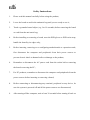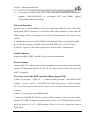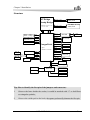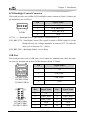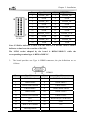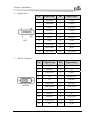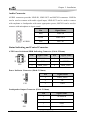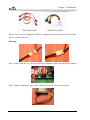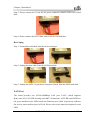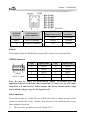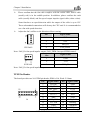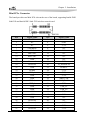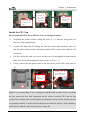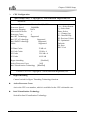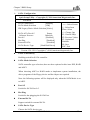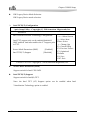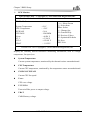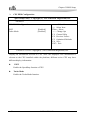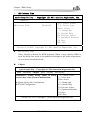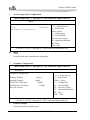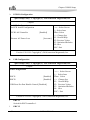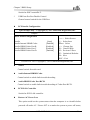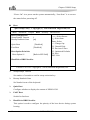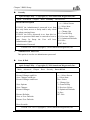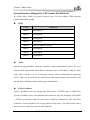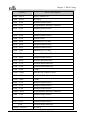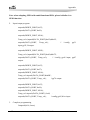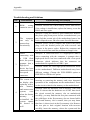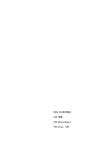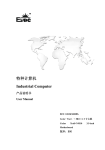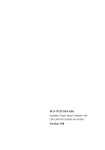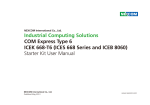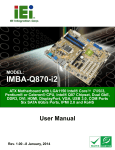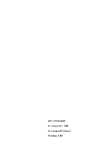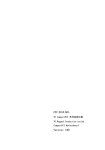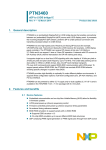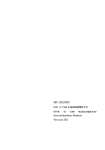Download EVOC EC7-1817LNAR User manual
Transcript
EC7-1817LNAR 基于 Chief rive 平台(IVY bridge CPU+QM67 PCH)的 MINI-ITX 主板 MINI-ITX motherboard based on Chief River platform (IVY Bridge CPU+QM67 PCH) Version: C02 Copyright Notice Information offered in this manual is believed to be correct at the time of printing, and is subject to change without prior notice in order to improve reliability, design and function and does not represent a commitment on the part of the manufacturer. In no event will the manufacturer be liable for direct, indirect, special, incidental, or consequential damages arising out of improper installation and/or use, or inability to use the product or documentation. This user manual is protected by copyright. No part of this manual may be reproduced, stored in any retrieval system, or transmitted, in any form or by any means, mechanical, electronic, photocopied, recorded or otherwise, without the prior written permission from the manufacturer. Trademarks EVOC is a registered trademark of EVOC Intelligent Technology Co., Ltd. Other product names mentioned herein are used for identification purposes only and may be trademark and/or registered trademarks of their respective companies. Please visit our website: http://www.evoc.com for more information, Or send to the Technical Support [email protected] for consultation. Customer Service Hotline: 4008809666 Mailbox [email protected] or Safety Instructions 1. Please read this manual carefully before using the product; 2. Leave the board or card in the antistatic bag until you are ready to use it; 3. Touch a grounded metal object (e.g. for 10 seconds) before removing the board or card from the anti-static bag; 4. Before installing or removing a board, wear the ESD gloves or ESD wrist strap; handle the board by its edges only; 5. Before inserting, removing or re-configuring motherboards or expansion cards, first disconnect the computer and peripherals from their power sources to prevent electric shock to human bodies or damage to the product; 6. Remember to disconnect the AC power cord from the socket before removing the board or moving the PC; 7. For PC products, remember to disconnect the computer and peripherals from the power sources before inserting or removing a board; 8. Before connecting or disconnecting any terminal, peripheral or any device, be sure the system is powered off and all the power sources are disconnected; 9. After turning off the computer, wait at least 30 seconds before turning it back on Contents Chapter 1 Product Introduction.....................................................................................1 Overview ..............................................................................................................1 Mechanical Dimensions, Weight and Environment ..............................................1 Typical Consumption ............................................................................................1 Microprocessor .....................................................................................................2 Chipset ..................................................................................................................2 System Memory....................................................................................................2 Display Function...................................................................................................2 Network Function .................................................................................................3 Audio Function .....................................................................................................3 Power Feature .......................................................................................................3 Expansion Bus ......................................................................................................4 Watchdog Function ...............................................................................................4 Operating System..................................................................................................4 On-board I/O.........................................................................................................4 Chapter 2 Installation....................................................................................................5 Product Outline.....................................................................................................5 Locations of Connectors .......................................................................................6 Structure................................................................................................................7 Jumper Setting ......................................................................................................8 Install the System Memory ...................................................................................9 Serial Port .............................................................................................................9 LCD Backlight Control Connector .....................................................................10 USB Port.............................................................................................................10 Display Connector .............................................................................................. 11 Audio Connector.................................................................................................14 Status Indicating and Control Connector ............................................................14 Power Connector ................................................................................................15 SATA Connector .................................................................................................15 Hot-swap of SATA Hard Disk.............................................................................15 LAN Port ............................................................................................................17 Switch .................................................................................................................18 GPIO Connector .................................................................................................18 Fan Connector.....................................................................................................18 TPM Pin Header .................................................................................................19 Mini PCIe Connector ..........................................................................................20 PCIe x4 Slot........................................................................................................21 Install the CPU....................................................................................................21 Install the CPU Fan.............................................................................................22 Chapter 3 BIOS Setup ................................................................................................23 UEFI Overview...................................................................................................23 UEFI Parameter Setup ........................................................................................23 Basic Function Setting for UEFI.........................................................................24 System Resource Managed by UEFI under X86 Platform..................................43 Chapter 4 Install the Drivers.......................................................................................46 Appendix ....................................................................................................................47 Watchdog Programming Guide...........................................................................47 GPIO Programming Guide .................................................................................50 Troubleshooting and Solutions ...........................................................................53 Chapter 1 Product Introduction Chapter 1 Product Introduction Overview This product is a high performance MINI-ITX motherboard based on Intel® Chief River platform (IVY Bridge CPU+QM67 PCH). It supports the latest IVY Bridge CPU, 22nm process, and is downward compatible with Sandy Bridge CPU. It also supports VGA/DVI/HDMI/Display port/dual-channel LVDS.It provides four SATA connectors; SATA1 and SATA2 support third generation SATA standard (6 Gbps data transmission). It also supports RAID 0/1/5/10; twelve USB2.0 ports; one Gigabit LAN port; one HDA AUDIO connector; one PCIe x4 slot; two RS-232 COMs; one 8-bit digital IO connector; one TPM pin header; one 80-digital display port on-board; one Mini PCIe socket and two vertical DDR3 SO-DIMM slots, supporting DDR3 1066/1333/1600 Un-buffered NON-ECC memory. Mechanical Dimensions, Weight and Environment Dimensions: 170mm (L) x 177.8mm (W) x 44.2mm (H); Net Weight:0.336Kg; Operating Environment: Temperature: 0C ~ 60C; Humidity: 5% ~ 95% (non-condensing); Storage Environment: Temperature: -40C ~ 80C; Humidity: 5% ~ 95% (non-condensing); Typical Consumption The typical consumption is based on the following idle status values. EC7-1817LNAR -1- Chapter 1 Product Introduction CPU: Intel® i5 Q15K 2.20GHz Memory: DDR3 1333 1GB Kingston*2 HDD: Seagate ST3500418AS 500GB 7200.12 SATA Samsung TS-H653 DVD RW SATA [email protected]; +5%/-3%; Microprocessor It supports Intel® rPGA988 package IVY Bridge, Sandy Bridge Mobile SV NON-ECC processors, such as Intel® CoreTM i7, Intel® CoreTM i5, Intel® CoreTMi3 and Intel® Celeron® processor, etc. Chipset Mobile Intel® QM67 Express Chipset System Memory Provides two 204Pin DDRIII SO-DIMM memory slots, supporting Un-buffered NON-ECC and dual-channel function. The maximum memory capacity supported by a single memory slot is up to 8GB while the total memory capacity is up to 16GB. Display Function Adopts Intel® IVY bridge CPU built-in integrated graphics controller display chip, supporting Direct X11.0; also supports Sandy bridge CPU built-in graphics processing, supporting DirectX 10.1; Supports VGA+LVDS, VGA+Display Port, VGA+HDMI and VGA+DVI display and hot-swap function, all of which are synchronous output; -2- EC7-1817LNAR Chapter 1 Product Introduction VGA supports 2048x1536@75HZ, 32bit color depth in maximum; Display port supports 2560x1200@60HZ in maximum; DVI and HDMI support 1920x1200@60HZ in maximum. Network Function Provides one 10/100/1000Mbps LAN port, supporting Wake-on-LAN, LAN PXE booting and AMT7.0 functions. To enable the LAN wake-up function, please enter the AMT setting interface to configure the relevant AMT parameters first. Please set as follows: A. Modify the parameters in [Intel ME General Settings]\[Power Control]\[Intel ME On in Host sleep states] to: Mobile: ON in S0, ME Wake in S3, S4-5 (AC only); B. Choose “Activate LAN Wake-up Function” in [Intel AMT Configuration]. Audio Function Supporting HDA CODEC and MIC-in/Line-in/Line-out function. Power Feature Adopts single 12V Adapter power input, brought out various status power on-board; supports ACPI function and S0, S1, S3, S4, S5, Deep Sleep S4, Deep Sleep S5 and AMT7.0 functions. Two ways to test the DSW function (Deep sleep S4/S5): a) Enter via pressing “CTRL+P” --> Input the ME password--> Intel ME General settings --> Power control --> Intel ME ON in host sleep states--> Choose Mobile: ON in S0. Save and exit ME finally. Enter the M_off status after powering off the computer. b) Short JP2 via jumper cap and disable ME. c) Press the POWER BUTTON to power off the computer after save the setting. Measure VCC5SB via ammeter, at that time the power on VCC3SB has been disabled while the power on VCC3_3DSW remains. That is to say the system has entered DSW status. EC7-1817LNAR -3- Chapter 1 Product Introduction Expansion Bus One PCIe x4 slot; One Mini PCIe slot, complying with PCIE 2.0 specification. Watchdog Function 255 levels, programmable by minute or second; Watchdog timeout interrupt or reset system. Operating System Supported OSs: Windows XP, Windows 7 and Linux; On-board I/O Two serial ports, supporting RS-232 mode; Four SATA connectors, supporting hot-swap function under RAID or AHCI mode; Note: When a large capacity HDD (e.g. 3TB) is used, users need to set time (e.g. 5 seconds) in HDD Latency Time under the Advanced menu in BIOS Setting, so that HDD detection will not take too long. Twelve USB2.0 ports; One 8-channel digital I/O connector. Notice for RAID Installation: The default operating mode saved in BIOS for SATA is AHCI. Under AHCI mode, if an operating system without AHCI driver is getting installed (such as WINDOWS XP), USB floppy driver is required to load and install the AHCI driver before installing the operating system. Tips: how to identify the alarms 1. One short beep indicates that a system memory error occurs.; 2. Short beep indicates to power on the computer. -4- EC7-1817LNAR Chapter 2 Installation Chapter 2 Installation Product Outline 10.2 H1 H2 170 154.9 6.2 H3 H4 157.5 170 Unit: mm Warning! Please adopt appropriate screws and proper installation methods (including board allocation, CPU and heat sink installation, etc); otherwise, the board may be damaged. It is recommended to use M3x6 GB9074.4-88 screws at H1 ~ H4. EC7-1817LNAR -5- Chapter 2 Installation Locations of Connectors H1 HDMI1 DP1 15 PWR1 AUDIO1 J3 J1 J2 J5 JP2 GPIO1 H2 PCIE1 J4 COM2 COM1 JLCD1 LCDB1 LVDS2 LVDS1 JP1 JM1 JCC1 SATA4 SATA3 SATA2 SATA1 52 MPCIE1 U3 2 51 CPUFAN1 FP2 FP3 U1 FP1 J7 H3 -6- SYSFAN1 SW2 DIMM1 J8 J6 DIMM2 SW1 PWR5 PWR4 PWR3 PWR2 EC7-1817LNAR H4 Chapter 2 Installation Structure IVY Bridge Sandy Bridge SATA1-2 6Gbps SATA3-4 3Gbps RJ45+USB2.0*2 DP+USB2.0*2 HDMI+USB2.0*2 USB2.0 Header PCIE P7 82579LM SATA MINI PCIE CONN USB2.0 USB 2.0*3 VGA CRT DDPD DVI-D DDPC HDMI DDPB DISPLAY PORT QM67 BGA989 25*25mm PCIE X4 SLOT2 3.5" JACK PCIE P1-4 HDA AUDIO HDA SPI 8MB 2CH LVDS LPC SPI Flash *2 RJ45 CONNECTOR PCIE P8 USB 2.0*6 CougarPoint LIN-IN (Blue) LIN-OUT (Green) MIC-IN (PINK) SODIMM#B NO-ECC 1066/1333 Channel B DDR3 DMIX4 FDI rPGA989(Socket G2) 37.5*37.5mm SODIMM#A NO-ECC 1066/1333 Channel A DDR3 LVDS 24bit/18bit TPM Header 80 Debug port COM1(RS232) NCT6776F Hardware Monitor COM2(RS232) 8bit GPIO WDT_OUT Tip: How to identify the first pin of the jumpers and connectors 1. Observe the letter beside the socket; it would be marked with “1” or bold lines or triangular symbols; 2. Observe the solder pad on the back; the square pad usually denotes the first pin. EC7-1817LNAR -7- Chapter 2 Installation Jumper Setting 1. JCC1: Clear/Keep CMOS Setting (Pitch: 2.54mm) CMOS is powered by the button battery on board. Clearing CMOS will restore original settings (factory default). The steps are listed as follows: (1) Turn off the computer and unplug the power cable; (2) Instantly short circuit JCC1; (3) Turn on the computer; (4) Follow the prompt on screen to enter BIOS setup when booting the computer, load optimized defaults; (5) Save and exit. Please set as follows: Setup JCC1 2. Function 1-2 Open Normal (Default) 1-2 Short Clear the contents of CMOS and all BIOS settings will restore to factory default values. JM1: Clear/Keep ME Register Setting (Pitch: 2.54mm) Setup JM1 3. Function 1-2 Open Normal (Default) 1-2 Short Clear the contents of ME RTC register and all the settings will restore to factory default values. JP1: Enable the Operating Voltage of LVDS and Embedded Panel (Pitch: 2.54mm) Setup JP1 4. Function 1-2 Short Enabled LVDS Voltage (Default) 2-3 Short Enabled EDP Voltage JP2: SPI Flash Safety Performance Setting (Pitch: 2.54mm) JP2 Setup Function 1-2 Open Enable ME function and disable on-line refresh BIOS. (Default) 1-2 Short Disable ME function while enable on-line refresh BIOS. Note: when short circuit JP2 (1-2), ME is disabled; an error prompt of “The system doesn’t comply with the minimum requirement to install the software” will appear when installing the AMT driver; therefore, before installing the ME driver, please set the jumper cap of JP2 to “OFF” so as to enable ME. -8- EC7-1817LNAR Chapter 2 Installation 5. JLCD1: Select LCD Operating Voltage (Pitch: 2.54mm) Different LCD screens have different voltages; the board provides two voltage options, +3.3V and +5V. Only when the selected LCD voltage is in accord with the LCD screen operating voltage in use, can the LCD screen operate normally. Please set as follows: JLCD1 Setup Function 1-2 Short +3.3V(Default) 2-3 Short +5V Install the System Memory The board provides two 204Pin DDRIII SO-DIMM slots (DIMM1/DIMM2). Please pay attention to the following issues when installing the memory banks: Open the buckles on both sides of the memory slot. When installing, align the notch of the memory bank with that of the memory slot and gently insert the module into the slot; The memory of 1.5V DDRIII 1600MHz supported by Intel® Chipset can be used; the maximum memory capacity supported by the board is up to 16GB; It is recommended to use the memory bank with SPD to ensure stable operation. Serial Port The board provides two 2x5Pin serial ports (Pitch: 2.54mm), supporting RS-232 mode; the pin definitions are as follows: COM1/COM2 Pin 1 2 3 4 5 6 7 8 9 10 EC7-1817LNAR Signal Name DCD# RXD TXD DTR# GND DSR# RTS# CTS# RI# NA -9- Chapter 2 Installation LCD Backlight Control Connector The board provides one 1x4Pin LCD backlight control connector (Pitch: 2.0mm); the pin definitions are as follows: Pin LCDB1 Signal Name 1 +12V 2 LCD_BKLTCTL 3 LCD_BKLTEN 4 GND VCC12 -------Backlight Power (The current is limited below 1A); LCD_BKLTCTL---Backlight Control (The signal is output as PWM signal via North Bridge directly; the voltage amplitude is between 0V-3.3V while the duty cycle is between 0% ~ 100%); LCD_BKLTEN ---Backlight Enable, Active High. USB Port The board provides twelve USB ports, six of which are standard ports while the other six ports are brought out on three 2x5Pin headers (Pitch: 2.54mm). J5(USB1/USB2) J2(USB3/USB4) J3(USB9/USB10) J6(USB5/USB6) J7(USB7/USB8) J8(USB11/USB12) - 10 - Pin Signal Name 1 +5V 2 USB_Data- 3 USB_Data+ 4 GND Pin Signal Name Pin Signal Name 1 +5V 2 +5V 3 USB1_Data- 4 USB2_Data- 5 USB1_Data+ 6 USB2_Data+ 7 GND 8 GND 9 NA 10 GND EC7-1817LNAR Chapter 2 Installation Display Connector 1、 The board provides one standard DB15 VGA connector; the pin definitions are as follows: Pin Signal Name Pin Signal Name 1 Red 2 Green 3 Blue 4 NC 5 GND 6 GND 7 GND 8 GND 9 NC 10 GND 11 NC 12 DDCDATA 13 HSYNC 14 VSYNC 15 DDCCLK J1(VGA1) 2、 The board provides one dual-channel 24bitLVDS connector (LVDS1 and LVDS2; Pitch: 1.0mm). When single channel 18-bit/24-bit LVDS screens are adopted, the LVDS data cable shall be connected with LVDS1. The pin definitions for dual-channel 24-bit LVDS are as follows: LVDS1 Pin Signal Name Pin Signal Name 1 LVDSO_D0+ 2 LVDSO_D0- 3 GND 4 GND 5 LVDSO_D1+ 6 LVDSO_D1- 7 GND 8 GND 9 LVDSO_D2+ 10 LVDSO_D2- 11 GND 12 GND 13 LVDSO_CLK+ 14 LVDSO_CLK- 15 GND 16 GND 17 LVDSO_D3+ 18 LVDSO_D3- 19 VDD 20 VDD EC7-1817LNAR - 11 - Chapter 2 Installation LVDS2 Pin Signal Name Pin Signal Name 1 LVDSE_D0+ 2 LVDSE_D0- 3 GND 4 GND 5 LVDSE_D1+ 6 LVDSE_D1- 7 GND 8 GND 9 LVDSE_D2+ 10 LVDSE_D2- 11 GND 12 GND 13 LVDSE_CLK+ 14 LVDSE_CLK- 15 GND 16 GND 17 LVDSE_D3+ 18 LVDSE_D3- 19 VDD 20 VDD Note: LVDSOx indicates to dual scan the odd line of PANEL while LVDSEx indicates to dual scan the even line of PANEL. The LVDS socket adopted by the board is DF20G-20DP-1V while the corresponding terminal type is DF20A-20DF-1C. 3、 The board provides one Type A HDMI connector; the pin definitions are as follows: HDMI1 - 12 - Pin Signal Name Pin Signal Name 1 TMDS Data2+ 2 TMDS Data2 Shield 3 TMDS Data2- 4 TMDS Data1+ 5 TMDS Data1 Shield 6 TMDS Data1- 7 TMDS Data0+ 8 TMDS Data0 Shield 9 TMDS Data0- 10 TMDS Clock+ 11 TMDS Clock Shield 12 TMDS Clock- 13 CEC 14 Reserved (NC on device) 15 SCL 16 SDA 17 DDC/CEC Ground 18 +5V 19 Hot Plug Detect EC7-1817LNAR Chapter 2 Installation 4、 Display Port DP1 Pin Signal Name Pin Signal Name 1 LANE0P 2 GND 3 LANE0N 4 LANE1P 5 GND 6 LANE1N 7 LANE2P 8 GND 9 LANE2N 10 LANE3P 11 GND 12 LANE3N 13 GND 14 GND 15 AUXCHP 16 GND 17 AUXCHN 18 HPD 19 RETURN 20 DP_PWR Pin Signal Name Pin Signal Name 1 DATA2- 13 NC 2 DATA2+ 14 +5V 3 GND_DVI 15 GND 4 NC 16 HOTPLUG 5 NC 17 DATA0- 6 DDCCLK 18 DATA0+ 7 DDCDATA 19 GND_DVI 8 NC 20 NC 9 DATA1- 21 NC 10 DATA1+ 22 GND_DVI 11 GND_DVI 23 CLK+ 12 NC 24 CLK- 5、 DVI-D Connector J1(DVI1) EC7-1817LNAR - 13 - Chapter 2 Installation Audio Connector AUDIO connector provides LINE-IN, LINE-OUT and MIC-IN connector. LINE-In can be used to connect with audio signal input; LINE-OUT can be used to connect with earphone or loudspeaker with more appropriate power; MIC-IN can be used to connect with microphone to input sound. AUDIO1 Pin Signal Name Blue LINE-IN Green LINE-OUT Pink MIC-IN Status Indicating and Control Connector ATX Power Switch and HDD Indicating Connector (Pitch: 2.54mm) FP1 Pin Signal Name Pin Signal Name 1 PWRBTN# 2 GND 3 GND 4 RESET# 5 HDD_LED- 6 HDD_LED+ Power Indicator Connector (Pitch: 2.54mm) Pin Signal Name 1 PWR_LED+ 2 NC 3 GND FP2 Loudspeaker Output Connector (Pitch: 2.54mm) FP3 - 14 - Pin Signal Name 1 SPEAKER 2 NC 3 GND 4 +5V EC7-1817LNAR Chapter 2 Installation Power Connector PWR1 Pin Signal Name 1 +12V 2 +12V 3 GND 4 GND PWR2~PWR5 Pitch: 2.54mm Pin Signal Name 1 +12V 2 GND 3 GND 4 +5V SATA Connector The board provides four SATA sockets and the pin definitions are as follows: SATA1/SATA2 SATA3/SATA4 Pin Signal Name 1 GND 2 TX+ 3 TX- 4 GND 5 RX- 6 RX+ 7 GND Hot-swap of SATA Hard Disk Notices for hot-swap of SATA hard disk: 1. The hard disk shall support SATA 2.0 and use 15-pin SATA hard disk power connector. 2. The driver of chipset shall support the hot-swap of SATA hard disk. 3. Hot-swap of SATA hard disk with the operating system is forbidden when system is powered-on. EC7-1817LNAR - 15 - Chapter 2 Installation SATA Data Cable SATA Power Cable Please carry out hot plugging as follows. Improper operation may destroy the hard disk or result in data loss. Hot Plug Step 1: Please plug the 1 x 4 pin SATA power connector (white) into the power adapter. Step 2: Please connect the SATA data cable to the SATA connector on board. - 16 - EC7-1817LNAR Chapter 2 Installation Step 3: Please connect the 15-pin SATA power connector (black) to the SATA hard disk. Step 4: Please connect the SATA data cable to the SATA hard disk. Hot Unplug Step 1: Uninstall the hard disk from the device manager. Step 2: Unplug the data cable from the SATA hard disk. Step 3: Unplug the SATA 15-pin power connector (black) from the SATA hard disk. LAN Port The board provides one 10/100/1000Mbps LAN port, LAN1, which supports Wake-on-LAN, LAN PXE booting and AMT7.0 functions. ACTLED and LILED are the green and dual-color LEDs beside the Ethernet port, which respectively indicates the activity status and the speed of LAN. Please refer to the status description for each LED: EC7-1817LNAR - 17 - Chapter 2 Installation J5(LAN1) LILED (Dual-Color: O/G) LAN Speed Indicator Green 1000Mbps Data Transmitting Orange 100Mbps No Data to Transmit Off 10Mbps ACTLED (Green) LAN Activity Status Indicator Blink Off Switch The board provides one PWR Button switch (SW1) and one reset switch (SW2). GPIO Connector GPIO1 (Pitch: 2.0mm) Pin Signal Name Pin Signal Name 1 GPIO1 2 GPIO5 3 GPIO2 4 GPIO6 5 GPIO3 6 GPIO7 7 GPIO4 8 GPIO8 9 GND 10 NC Note: the pins for GPIO are bi-directional signals. To facilitate test and application, the factory default value is that Pin1, 3, 5 and 7 are for TTL input while Pin2, 4, 6 and 8 are for CMOS output. The factory default status is high level while the voltage range for IO signals is 0-5V. Fan Connector The board provides one 1x4Pin CPU fan (CPUFAN1, Pitch: 2.54mm) and one 1x3Pin system fan (SYSFAN1, Pitch: 2.54mm). Pay attention to the following three issues when using the fan socket: The current for fan shall not exceed 700mA (12V); - 18 - EC7-1817LNAR Chapter 2 Installation Please confirm that the fan cable complies with the socket cable. Power cable (usually red) is in the middle position. In addition, please confirm the earth cable (usually black) and fan speed output impulse signal cable (other colors). Some fans have no speed detection while the output of the cable is up to 12V. These substandard connections will destroy the CPU card. It is recommended to use a fan with speed detection. Adjust the fan’s airflow to the direction of heat venting. CPUFAN1 Pin Signal Name 1 GND 2 +12V 3 FAN_IO 4 FAN_PWM Note: FAN_IO: fan speed impulse output; FAN_PWM: fan speed PWM control. SYSFAN1 Pin Signal Name 1 GND 2 +12V 3 FAN_IO Note: FAN_IO: fan speed impulse output. TPM Pin Header The board provides one 2x10TPM pin header; PIN4 is NA, Pitch: 2.54mm. J4 Pin 1 3 5 7 9 11 13 15 17 19 Signal Name CLOCK LPC_FRAM PLT_RSTAD3 VCC3.3 AD0 SMB_CLK VCC3SB GND SUS_SATA- EC7-1817LNAR Pin 2 4 6 8 10 12 14 16 18 20 Signal Name GND NA VCC5 AD2 AD1 GND SMB_DATA SERIRQ CLKRUN DRQ- 19 - Chapter 2 Installation Mini PCIe Connector The board provides one Mini PCIe slot on the rear of the board, supporting Intel® WiFi Link5150 and Intel® WiFi Link 5350 wireless network card. MPCIE1 - 20 - Pin Signal Name Pin Signal Name 1 WAKE# 2 +3.3V 3 NC 4 GND 5 NC 6 +1.5V 7 CLKREQ# 8 NC 9 GND 10 NC 11 REFCLK- 12 NC 13 REFCLK+ 14 NC 15 GND 16 NC 17 Reserved 18 GND 19 Reserved 20 W_DISABLE# 21 GND 22 PERST# +3.3V 23 PERn0 24 25 PERp0 26 GND 27 GND 28 +1.5V 29 GND 30 SMB_CLK 31 PETn0 32 SMB_DATA 33 PETp0 34 GND 35 GND 36 USB_D- 37 GND 38 USB_D+ 39 +3.3V 40 GND 41 +3.3V 42 NC 43 GND 44 NC 45 Reserved 46 NC 47 Reserved 48 +1.5V 49 Reserved 50 GND 51 Reserved 52 +3.3V EC7-1817LNAR Chapter 2 Installation PCIe x4 Slot The board provides one PCIe x4 slot, marked as PCIE1 on board. Pin Signal Name Pin Signal Name Pin Signal Name Pin Signal Name A1 PRSNT1# A2 +12V B1 +12V B2 +12V A3 +12V A4 GND B3 RSVD B4 GND A5 TCK A6 TDI B5 SMCLK B6 SMDATA A7 TDO A8 TMS B7 GND B8 +3.3V A9 +3.3V A10 +3.3V B9 TRST# B10 3.3Vaux A11 PWRGD/ PERST# A12 GND B11 WAKE# B12 RSVD A13 REFCLK+ A14 REFCLK- B13 GND B14 PETp0 A15 GND A16 PERp0 B15 PETn0 B16 GND A17 PERn0 A18 GND B17 PRSNT2# B18 GND A19 RSVD A20 GND B19 PETp1 B20 PETn1 A21 PERp1 A22 PERn1 B21 GND B22 GND A23 GND A24 GND B23 PETp2 B24 PETn2 A25 PERp2 A26 PERn2 B25 GND B26 GND A27 GND A28 GND B27 PETp3 B28 PETn3 A29 PERp3 A30 PERn3 B29 GND B30 RSVD A31 GND A32 RSVD B31 PRSNT2#A B32 GND Install the CPU Please install the CPU as follows (refer to the figure below): Align the first pin (with triangle mark) of the CPU with the notches on the socket (refer to Figure ①) and insert the CPU into the socket. When the CPU is fully seated in the socket, fix the screws on CPU socket in clockwise direction via screwdrivers (refer to Figure ②). Do it with moderate force so as not to damage the CPU socket. EC7-1817LNAR - 21 - Chapter 2 Installation Lay the board according to the figure Take care the notch of the CPU shall be on the top right. Tighten the CPU via slotted screwdriver. 2 1 Install the CPU Fan Please install the CPU fan as follows: (refer to the figure below): Assemble the bracket of the cooling fin (refer to ①) with the fixing holes on the rear of the motherboard; Connect the front side of cooling fin with the bracket and fix them; take care that the surface between the cooling fin and the CPU crystal wafer shall be well contacted; Fix the cooling fin with two screws on the cross (do not tighten it) and then the other two screws; then tighten the four screws (refer to ②); Lastly, connect the fan power cable to the fan socket on the CPU card (refer to ③). Tighten the screws on CPU radiator 1 2 Connect the fan power cable with the fan socket on board. 3 Note! It is recommended to use cooling fan authenticated by Intel; before installing the fan, smear the heat sink compound on the surface between CPU and the fan cooling fin to improve the heat dissipation performance; always check whether the fan is operating normally to ensure the heat dissipation within the chassis. When holding a board, please hold the edge instead of the cooling fin. - 22 - EC7-1817LNAR Chapter 3 BIOS Setup Chapter 3 BIOS Setup UEFI Overview UEFI (Unified Extensible Firmware Interface) is the latest computer firmware to replace traditional BIOS. UEFI is solidified in the flash memory on the CPU board. Its main functions include: initialize system hardware, set the operating status of the system components, adjust the operating parameters of the system components, diagnose the functions of the system components and report failures, provide hardware operating and controlling interface for the upper level software system, guide operating system and so on. UEFI provides users with a human-computer interface in menu style to facilitate the configuration of system parameters for users, control power management mode and adjust the resource distribution of system device, etc. Setting the parameters of the UEFI correctly can enable the system to operate stably and reliably; it can also improve the overall performance of the system at the same time. Inadequate even incorrect UEFI parameter setting will decrease the system operating capability and make the system unstable, or even unable to operate normally. UEFI Parameter Setup Prompt message for UEFI setting may appear once powering on the system. At that time (invalid at other time), press the key specified in the prompt message (usually <Del> or <F2>) to enter UEFI setting. All the setup values modified by UEFI (excluding data and time) are saved in the flash storage in system; the contents will not be lost even if powered down or remove the battery of the board. The data and time are saved in CMOS storage, which is powered by battery; unless clearing CMOS is executed, its contents would not be lost even if powered off. Note! UEFI setting will influence the computer performance directly. Setting parameter improperly will cause damage to the computer; it may even be unable to power on. Please use the internal default value of UEFI to restore the system. Our company is constantly researching and updating UEFI, its setup interface may be a bit different. The figure below is for reference only; it may be different from your UEFI setting in use. EC7-1817LNAR - 23 - Chapter 3 BIOS Setup Basic Function Setting for UEFI The main interface for Copyright (C) 2008 American Megatrends, Inc. is as follows: Aptio Setup Utility – Copyright (C) 2010 American Megatrends, Inc. Main Advanced Chipset Boot Security BIOS Information Project Name EC7-1817LNAR BIOS Version Q5652010 C01 Build Date and Time 11/18/2010 10:10:10 Total Memory Memory Frequency 1024 MB (DDR3) 1333Mhz System Date System Time [Wed 11/18/2010] [00:47:55] Access Level Administrator Save & Exit Set the Date. Use‘Tab’ to switch between Date elements.→←: Select Screen ↑↓: Select Item Enter: Select +/-: Change Opt F1: General Help F2: Previous Values F3: Optimized Defaults F4: Save ESC: Exit Version 1.28.1119. Copyright (C) 2010,American Megatrends, Inc. Main System Date Choose this option and set the current date by < + > / < - >, which is displayed in the format of month/date/year. Reasonable range for each option is: Month (Jan.-Dec.), Date (01-31), Year (Maximum to 2099), Week (Mon. ~ Sun.). System Time Choose this option and set the current time by < + > / < - >, which is displayed in the format of hour/minute/second. Reasonable range for each option is: Hour (00-23), Minute (00-59), Second (00-59). - 24 - EC7-1817LNAR Chapter 3 BIOS Setup Advanced Aptio Setup Utility – Copyright (C) 2010 American Megatrends, Inc. Main Advanced Chipset Boot Security Trusted Computing CPU Configuration SATA Configuration Intel TXT(LT) Configuration PCH-FW Configuration AMT Configuration USB Configuration Super IO Configuration H/W Monitor CPU PPM Configuration HDD Latency Time Save & Exit →←: Select Screen ↑↓: Select Item Enter: Select +/-: Change Opt F1: General Help F2: Previous Values F3: Optimized Defaults F4: Save ESC: Exit Version 1.28.1119. Copyright (C) 2010,American Megatrends, Inc. Trusted Computing Aptio Setup Utility – Copyright (C) 2011 American Megatrends, Inc. Advanced Configuration TPM SUPPORT [Disabled] Current Status Information NO Security Device Found →←:Select Screen ↑↓:Select Item Enter:Select +/-:Change Opt F1:General Help F2:Previous Values F3:Optimized Defaults F4:Save ESC:Exit Version 2.14.1219. Copyright (C) 2011,American Megatrends, Inc. TPM SUPPORT Enable TPM function. EC7-1817LNAR - 25 - Chapter 3 BIOS Setup CPU Configuration Aptio Setup Utility – Copyright (C) 2010 American Megatrends, Inc. Advanced Processor Type Genuine Intel(R) CPU Processor Speed 2400MHz Processor Stepping 2067a Microcode Revision 6 Processor Cores 4 Intel HT Technology Supported Intel VT-x Technology Supported Intel SMX Technology Supported 64-bit Supported L1 Data Cache L1 Code Cache L2 Cache L3 Cache Hyper-threading Active Processor Cores Intel Virtualization Technology 32 kB x 4 32 kB x 4 256 kB x 4 8192 kB →←: Select Screen ↑↓: Select Item Enter: Select +/-: Change Opt F1: General Help F2: Previous Values F3: Optimized Defaults F4: Save ESC: Exit [Enabled] [All] [Disabled] Version 1.28.1119. Copyright (C) 2010,American Megatrends, Inc. Hyper-threading Control switch for Hyper Threading Technology function. Active Processor Cores Active the CPU core number, which is available for the CPU with multi-core. Intel Virtualization Technology Switch for Intel Virtualization Technology. - 26 - EC7-1817LNAR Chapter 3 BIOS Setup SATA Configuration Aptio Setup Utility – Copyright (C) 2010 American Megatrends, Inc. Advanced SATA Controller(s) [Enabled] SATA Mode Selection [IDE] IDE Legacy/Native Mode Selection [Native] SATA ATA Port 0-5 Software Preserve Port 0-5 Hot Plug External SATA SATA Device Type Empty Unknown [Enabled] [Disabled] [Disabled] [Hard Disk Driver] →←: Select Screen ↑↓: Select Item Enter: Select +/-: Change Opt F1: General Help F2: Previous Values F3: Optimized Defaults F4: Save ESC: Exit Version 1.28.1119. Copyright (C) 2010,American Megatrends, Inc. SATA Controller(s) Enabling switch for SATA controller. SATA Mode Selection SATA controller type selection; there are three options for this item: IDE, RAID and AHCI. When choosing AHCI or RAID mode to implement system installation, the driver programs of the Floppy device and the chipset are required. Note: the following options will be displayed only when the SATA Mode is set to AHCI. Port 0-5 Switch for SATA Port 0-5. Hot Plug Switch for hot plugging the SATA Port. External SATA Support switch for external SATA. SATA Device Type Choose the SATA device type. EC7-1817LNAR - 27 - Chapter 3 BIOS Setup IDE Legacy/Native Mode Selection IDE Legacy/Native mode selection. Intel TXT(LT) Configuration Aptio Setup Utility – Copyright (C) 2010 American Megatrends, Inc. Advanced Intel Trusted Execution Technology Configuration Intel TXT support only can be enabled/disabled if SMX enabled. And must enables the VT support prior to TXT. Secure Mode Extensions (SMX) Intel TXT(LT) Support [Enabled] [Disabled] →←: Select Screen ↑↓: Select Item Enter: Select +/-: Change Opt F1: General Help F2: Previous Values F3: Optimized Defaults F4: Save ESC: Exit Version 1.28.1119. Copyright (C) 2010,American Megatrends, Inc. Secure Mode Extensions (SMX) Support switch for Intel CPU SMX. Intel TXT(LT) Support Support switch for Intel(R) TXT. Note: the Intel TXT (LT) Support option can be enabled when Intel Virtualization Technology option is enabled. - 28 - EC7-1817LNAR Chapter 3 BIOS Setup PCH-FW Configuration Aptio Setup Utility – Copyright (C) 2010 American Megatrends, Inc. Advanced ME FW Version ME Firmware Mode ME Firmware Type ME Firmware SKU 8.0.13.1502 Normal Mode Full SKU Firmware 5MB →←: Select Screen ↑↓: Select Item Enter: Select +/-: Change Opt F1: General Help F2: Previous Values F3: Optimized Defaults F4: Save ESC: Exit Version 1.28.1119. Copyright (C) 2010,American Megatrends, Inc. This option is the ME version and other relevant information. AMT Configuration Aptio Setup Utility – Copyright (C) 2010 American Megatrends, Inc. Advanced Intel AMT Disable Me Un-Configure ME [Enabled] [Disabled] [Disabled] →←:Select Screen ↑↓:Select Item Enter:Select +/-:Change Opt F1:General Help F2:Previous Values F3:Optimized Defaults F4:Save ESC:Exit Version 1.28.1119. Copyright (C) 2010,American Megatrends, Inc. Intel AMT Control switch for AMT function. Disable ME Enable ME function control switch. EC7-1817LNAR - 29 - Chapter 3 BIOS Setup Un-configure ME Switch for reconfiguring ME without password. When this option is Enabled, it will load ME default value without requiring the password during POST period. USB Configuration Aptio Setup Utility – Copyright (C) 2010 American Megatrends, Inc. Advanced USB Configuration USB Devices: 1 Keyboard, 1 Mouse, 2 Hubs Legacy USB Support [Auto] →←: Select Screen ↑↓: Select Item Enter: Select +/-: Change Opt F1: General Help F2: Previous Values F3: Optimized Defaults F4: Save ESC: Exit Version 1.28.1119. Copyright (C) 2010,American Megatrends, Inc. Legacy USB Support This option is used to support legacy USB devices (keyboard, mouse and storage device, etc.); when this option is set to Enabled, the USB device could be used even if under OS that doesn’t support USB, such as DOS. - 30 - EC7-1817LNAR Chapter 3 BIOS Setup Super IO Configuration Aptio Setup Utility – Copyright (C) 2010 American Megatrends, Inc. Advanced Super IO Configuration →←: Select Screen ↑↓: Select Item Enter: Select +/-: Change Opt F1: General Help F2: Previous Values F3: Optimized Defaults F4: Save ESC: Exit Serial Port 0 Configuration Serial Port 1 Configuration Version 1.28.1119. Copyright (C) 2010,American Megatrends, Inc. Serial Port 0 Configuration Aptio Setup Utility – Copyright (C) 2010 American Megatrends, Inc. Advanced Serial Port 0 Configuration Serial Port Device Settings [Enabled] IO=3F8h; IRQ=4; Change Settings [Auto] →←: Select Screen ↑↓: Select Item Enter: Select +/-: Change Opt F1: General Help F2: Previous Values F3: Optimized Defaults F4: Save ESC: Exit Version 1.28.1119. Copyright (C) 2010,American Megatrends, Inc. 1. Serial Port This option is used to enable or disable the serial port. 2. Device Settings This option is used to display the current resource setting for the serial port. 3. Change Settings EC7-1817LNAR - 31 - Chapter 3 BIOS Setup This option is used to configure the resource adopted by the serial port (IO and IRQ). Serial Port 1 Configuration Aptio Setup Utility – Copyright (C) 2010 American Megatrends, Inc. Advanced Serial Port 1 Configuration Serial Port Device Settings [Enabled] IO=2F8h; IRQ=3; Change Settings [Auto] →←: Select Screen ↑↓: Select Item Enter: Select +/-: Change Opt F1: General Help F2: Previous Values F3: Optimized Defaults F4: Save ESC: Exit Version 1.28.1119. Copyright (C) 2010,American Megatrends, Inc. 1. Serial Port This option is used to enable or disable the serial port. 2. Device Settings This option is used to display the current resource setting for the serial port. 3. Change Settings This option is used to configure the resource adopted by the serial port (IO and IRQ). - 32 - EC7-1817LNAR Chapter 3 BIOS Setup H/W Monitor Aptio Setup Utility – Copyright (C) 2010 American Megatrends, Inc. Advanced PC Health Status System Temperature CPU Temperature SYSFAN1 CPUFAN1 Vcore V3.3 V12.0 VBAT : +36 C : +38 C :N/A : 1280 RPM : +0.824 V : +3.296 V : +12.091 V : +3.152 V →←: Select Screen ↑↓: Select Item Enter: Select +/-: Change Opt F1: General Help F2: Previous Values F3: Optimized Defaults F4: Save ESC: Exit Version 1.28.1119. Copyright (C) 2010,American Megatrends, Inc. Display the currently detected hardware monitoring information, such as voltage, temperature, fan speed, etc. System Temperature Current system temperature, monitored by the thermal resistor on motherboard. CPU Temperature Current CPU temperature, monitored by the temperature sensor on motherboard. SYSFAN1/CPUFAN1 Current CPU fan speed. Vcore CPU core voltage. V3.3/V12.0 Turn on/off the power to output voltage. VBAT CMOS battery voltage. EC7-1817LNAR - 33 - Chapter 3 BIOS Setup CPU PPM Configuration Aptio Setup Utility – Copyright (C) 2011 American Megatrends, Inc. Advanced CPU PPM Configuration EIST Turbo Mode [Enabled] [Enabled] →←:Select Screen ↑↓:Select Item Enter:Select +/-:Change Opt F1:General Help F2:Previous Values F3:Optimized Defaults F4:Save ESC:Exit Version 2.14.1219. Copyright (C) 2011,American Megatrends, Inc. Display the information relevant to CPU. Note: the displayed CPU information is relevant to the CPU installed within the platform; different series CPU may have different display information. EIST Enable the SpeedStep function of CPU. Turbo Mode Enable the Turbo Mode function. - 34 - EC7-1817LNAR Chapter 3 BIOS Setup HDD Latency Time Aptio Setup Utility – Copyright (C) 2011 American Megatrends, Inc. Advanced HDD Latency Time [Disabled] →←:Select Screen ↑↓:Select Item Enter:Select +/-:Change Opt F1:General Help F2:Previous Values F3:Optimized Defaults F4:Save ESC:Exit Version 2.14.1219. Copyright (C) 2011,American Megatrends, Inc. HDD Latency Time Delay function selection for HDD detection. When a large capacity HDD is used, the delay time needs to be modified according to the actual requirement, so as to ensure normal detection. Chipset Aptio Setup Utility – Copyright (C) 2010 American Megatrends, Inc. Main Advanced Chipset Boot Security Save & Exit WARNING: Setting wrong values in below →←: Select Screen ↑↓: Select Item sections may cause system to malfunction! Enter: Select +/-: Change Opt System Agent (SA) Configuration F1: General Help PCH-IO Configuration F2: Previous Values F3: Optimized Defaults F4: Save ESC: Exit Version 1.28.1119. Copyright (C) 2010,American Megatrends, Inc. EC7-1817LNAR - 35 - Chapter 3 BIOS Setup System Agent (SA) Configuration Aptio Setup Utility – Copyright (C) 2010 American Megatrends, Inc. Chipset VT-D Graphics Configuration [Enabled] →←: Select Screen ↑↓: Select Item Enter: Select +/-: Change Opt F1: General Help F2: Previous Values F3: Optimized Defaults F4: Save ESC: Exit Version 1.28.1119. Copyright (C) 2010,American Megatrends, Inc. VT-d Switch for the Intel virtualization technology. Graphics Configuration Aptio Setup Utility – Copyright (C) 2011 American Megatrends, Inc. Advanced Graphics Configuration Primary Display Internal Graphics DVMT Pre-Allocated DVMT Total Gfx Mem LCD Control [Auto] [Auto] [64M] [256M] →←:Select Screen ↑↓:Select Item Enter:Select +/-:Change Opt F1:General Help F2:Previous Values F3:Optimized Defaults F4:Save ESC:Exit Version 2.14.1219. Copyright (C) 2011,American Megatrends, Inc. 1. Primary Display Choose the primary display type. - 36 - EC7-1817LNAR Chapter 3 BIOS Setup 2. Internal Graphics Switch for the internally integrated graphics card. 3. DVMT Pre-Allocated Select the memory size pre-allocated by DVMT. 4. DVMT Total Gfx Mem Select the DVMT total Gfx memory size. 5. LCD Control Menu of the LCD control. LCD Control Aptio Setup Utility – Copyright (C) 2010 American Megatrends, Inc. Chipset Primary IGFX Boot Display [CRT] Secondary IGFX Boot Display [LVDS] LCD Panel Type [800x600 xLVDS] Panel Color Depth [18 Bit] →←: Select Screen ↑↓: Select Item Enter: Select +/-: Change Opt F1: General Help F2: Previous Values F3: Optimized Defaults F4: Save ESC: Exit Version 1.28.1119. Copyright (C) 2010,American Megatrends, Inc. 1. Primary IGFX Boot Display Choose the primary display device during POST period. 2. Secondary IGFX Boot Display Choose the secondary display device during POST period. 3. LCD Panel Type This option is used to choose the resolution for Flat Panel. 4. Panel Color Depth Choose the bit number for Flat Panel. EC7-1817LNAR - 37 - Chapter 3 BIOS Setup PCH-IO Configuration Aptio Setup Utility – Copyright (C) 2010 American Megatrends, Inc. Chipset USB Configuration PCH Azalia Configuration PCH LAN Controller Restore AC Power Loss [Enabled] [last state] →←: Select Screen ↑↓: Select Item Enter: Select +/-: Change Opt F1: General Help F2: Previous Values F3: Optimized Defaults F4: Save ESC: Exit Version 1.28.1119. Copyright (C) 2010,American Megatrends, Inc. USB Configuration Aptio Setup Utility – Copyright (C) 2011 American Megatrends, Inc. Chipset USB Configuration EHCI1 EHCI2 [Enabled] [Enabled] USB Ports Per-Port Disable Control [Disabled] →←:Select Screen ↑↓:Select Item Enter:Select +/-:Change Opt F1:General Help F2:Previous Values F3:Optimized Defaults F4:Save ESC:Exit Version 2.14.1219. Copyright (C) 2011,American Megatrends, Inc. * EHCI 1 Switch for EHCI controller 1. * EHCI 2 - 38 - EC7-1817LNAR Chapter 3 BIOS Setup Switch for EHCI controller 2. USB Ports Per-Port Disable Control * General control switch for the USB Port. PCH Azalia Configuration Aptio Setup Utility – Copyright (C) 2011 American Megatrends, Inc. Chipset PCH Azalia Configuration Azalia Azalia Internal HDMI Codec Azalia HDMI Codec Part B Azalia HDMI Codec Part C Azalia HDMI Codec Part D [Auto] [Enabled] [Enabled] [Enabled] [Enabled] →←:Select Screen ↑↓:Select Item Enter:Select +/-:Change Opt F1:General Help F2:Previous Values F3:Optimized Defaults F4:Save ESC:Exit Version 2.14.1219. Copyright (C) 2011,American Megatrends, Inc. Azalia Control switch for audio card. Azalia Internal HDMI Codec Control switch to enbale built-in audio decoding. Azalia HDMI Codec Part B/C/D Control switch to enable built-in audio decoding of Codec Part B/C/D. PCH LAN Controller Switch for PCH LAN controller. Restore AC Power Loss This option could set the system status when the computer is re-electrified after powered off under AC. “Power Off” is to make the system at power off status; EC7-1817LNAR - 39 - Chapter 3 BIOS Setup “Power On” is to power on the system automatically; “Last State” is to recover the status before powering off. Boot Aptio Setup Utility – Copyright (C) 2010 American Megatrends, Inc. Main Advanced Chipset Boot Boot Configuration Setup Prompt Timeout 1 Bootup Numlock State [on] Security Quiet Boot Fast Boot [Disabled] [Disabled] Boot Option Priorities Boot Option #1 [Built-in EFI Shell] Save & Exit →←: Select Screen ↑↓: Select Item Enter: Select +/-: Change Opt F1: General Help F2: Previous Values F3: Optimized Defaults F4: Save ESC: Exit Hard Drive BBS Priorities Version 1.28.1119. Copyright (C) 2010,American Megatrends, Inc. Setup Prompt Timeout Set number of seconds to wait for setup activation key. Bootup Numlock State Set Numlock state of the keyboard. Quiet Boot Configure whether to display the content of OEM LOGO. FAST Boot Switch for fast boot. Hard Drive BBS Priorities This option is used to configure the priority of the boot device during system booting. - 40 - EC7-1817LNAR Chapter 3 BIOS Setup Security Aptio Setup Utility – Copyright (C) 2010 American Megatrends, Inc. Main Advanced Chipset Password Description Boot Security Save & Exit If ONLY the Administrator's password is set, then this only limits access to Setup and is only asked for when entering Setup. If ONLY the User's password is set, then this is a power on password and must be entered to boot or enter Setup. In Setup the User will have Administrator rights. Administrator Password →←: Select Screen ↑↓: Select Item Enter: Select +/-: Change Opt F1: General Help F2: Previous Values F3: Optimized Defaults F4: Save ESC: Exit Version 1.28.1119. Copyright (C) 2010,American Megatrends, Inc. Administrator Password This option is used to set administrator password. Save & Exit Aptio Setup Utility – Copyright (C) 2010 American Megatrends, Inc. Main Advanced Chipset Boot Security Save Changes and Exit Discard Changes and Exit Save Changes and Reset Discard Changes and Reset Save Options Save Changes Discard Changes Restore Defaults Save as User Defaults Restore User Defaults Save & Exit →←: Select Screen ↑↓: Select Item Enter: Select +/-: Change Opt F1: General Help F2: Previous Values F3: Optimized Defaults F4: Save ESC: Exit Boot Override Version 1.28.1119. Copyright (C) 2010,American Megatrends, Inc. EC7-1817LNAR - 41 - Chapter 3 BIOS Setup Save Changes and Exit This option is used to save changes and exit Setup program. If the changes are effective after rebooting, then it will reboot automatically. Discard Changes and Exit This option is used to discard changes and exit Setup program. Save Changes and Reset The option is used to save changes and reset. Discard Changes and Reset The option is used to discard changes and reset. Save Changes Save changes. Discard Changes Discard changes. Restore Defaults Restore default values. Save as User Defaults Save user defaults. Restore User Defaults Restore user defaults. Boot Override This option lists all the booting options; users may choose one of the options and press <Enter>, then you may boot according to the option. - 42 - EC7-1817LNAR Chapter 3 BIOS Setup System Resource Managed by UEFI under X86 Platform We define three kinds of system resources here: I/O port address, IRQ interrupt number and DMA number. DMA Level Function DMA0 Unassigned DMA1 Unassigned DMA2 Unassigned DMA3 Unassigned DMA4 Used for DMAC cascade DMA5 Unassigned DMA6 Unassigned DMA7 Unassigned APIC Advanced programmable interrupt controller. Most motherboards above P4 level support APIC and provide more than 16 interrupt sources, like IRQ16 - IRQ23; while some others can have up to 28 interrupt sources, such as motherboard supporting PCI-X. However, relevant OS are required to enable that function, and currently, only the OS above Windows 2000 could support that function. IO Port Address Only 16 IO address lines are designed for X86, from 0 ~ 0FFFFh; there is 64K for the system I/O address space. In traditional ISA connector, only the foregoing 1024 (0000 ~ 03FFh) are adopted while the ports above 0400h are adopted by PCI and EISA connectors. Each peripheral will occupy portion of the space. The table below shows parts of the I/O connectors used in X86 platform. EC7-1817LNAR - 43 - Chapter 3 BIOS Setup Address Device Description 000h - 001Fh DMA Controller #1 000h – 0CF7h PCI BUS 010h – 01Fh Motherboard Resource 020h - 021h Programmable Interrupt Controller 022h – 03Fh Motherboard Resource 040h - 043h System Timer#1 044h – 05Fh Motherboard Resource 050h – 053h System Clock 060h – 060h Standard 101/102 Key 061h – 061h Motherboard Resource 063h – 063h Motherboard Resource 064h – 064h Standard 101/102 Key 070h - 077h System CMOS/Real Time Clock 072h – 0EFh Motherboard Resource 0F0h – 0FFh Numeric data processor 274h – 277h ISAPNP Read Data Port 279h – 279h ISAPNP Read Data Port 2F8h – 2FFh COM2 3B0h – 3BBh Intel(R) HD Graphic Family 3C0h – 3DFh Intel(R) HD Graphic Family 3F8h – 3FFh COM1 400h – 453h Motherboard Resource 454h – 457h Motherboard Resource 458h – 47Fh Motherboard Resource 4D0h – 4D1h Programmable Interrupt Controller 500h – 57Fh Motherboard Resource 680h – 69Fh Motherboard Resource A3h – A3Fh Motherboard Resource A79h 0D00h – 0FFFFh - 44 - ISAPNP Read Data Port PCI BUS EC7-1817LNAR Chapter 3 BIOS Setup IRQ Assignment Table There are 15 interrupt sources of the system. Some are occupied by the system devices. Only the ones that are not occupied can be distributed. The ISA devices claim to engross the interrupt. Only the plug and play ISA devices can be distributed by the UEFI or the OS. And several PCI devices share one interrupt through the distribution of UEFI or OS. The diagram below shows parts of the interrupt distribution under X86 platform, but it does not show the interrupt source occupied by the PCI devices. Level Function IRQ0 System Timer IRQ1 Standard 101/102 Key or Microsoft Natural Keyboard IRQ2 Reserved IRQ3 COM2 IRQ4 COM1 IRQ5 Reserved IRQ6 Reserved IRQ7 Reserved IRQ8 System CMOS/Real Time Clock IRQ9 ACPI-Compliant System IRQ10 Reserved IRQ11 Reserved IRQ12 Microsoft PS/2 Mouse IRQ13 Numeric data processor IRQ14 Reserved IRQ15 Reserved EC7-1817LNAR - 45 - Chapter 4 Install the Drivers Chapter 4 Install the Drivers Regarding the driver program of this product, please refer to the accompanying CD. - 46 - EC7-1817LNAR Appendix Appendix Watchdog Programming Guide The board provides a programmable watchdog timer (WDT) up to 255 levels and timed by minute or second. Watchdog timeout event can be programmed to reset system or generate maskable interrupts. The available IRQ numbers for this board are: 3, 4, 5, 7, 9, 10 and 11. Note: the instructions for the interrupt mode are only appropriate for the OSs with both ACPI and APIC enabled. The following describes WDT program in C language. The steps to program WDT are listed as follows: Enter WDT programming mode; Set WDT operating mode, enable WDT/disable WDT. (1) Enter WDT Programming Mode /* Description: the function, PreInitWDT, is used to initialize the registers relevant to WDT; please invoke the function before configuring and using WDT. Input: none Output: none Note: none */ #define INDEX_PORT 0x2E #define DATA_PORT 0x2F VOID PreInitWDT() { outportb(INDEX_PORT, 0x87); outportb(INDEX_PORT, 0x87); outportb(INDEX_PORT, 0x07); outportb(DATA_PORT, 0x08); outportb(INDEX_PORT, 0x30); EC7-1817LNAR - 47 - Appendix outportb(DATA_PORT, 0x01); outportb(INDEX_PORT, 0x07); outportb(DATA_PORT, 0x09); outportb(INDEX_PORT, 0x30); outportb(DATA_PORT, 0x04); } (2) Configure the WDT operating mode to enable or disable WDT /* Description: the function, SetWDT, is used to configure the parameter required when configuring WDT to enable or disable WDT. Input: Wmode: 0 - Configure WDT to reset mode IRQ_NO - Configure WDT to interrupt mode. Please replace the constant IRQ_NO with the interrupt number need to be used. The available range of the interrupt number has been listed in the beginning of this chapter Wtime: 0 - Configure WDT to time by minute 1 - Configure WDT to time by second Timeout: 0 - disable WDT TIME_OUT_VALUE - Enable WDT. Please replace the constant TIME_OUT_VALUE with the unit number of timeout value (0x01 ~ 0xFF) Note: */ SetWDT(int Wmode, int Wtime, int Timeout) { unsigned char oldval, tempval, tempval2; outportb(INDEX_PORT,0xe0); tempval2 = inportb(DATA_PORT); tempval2 &= 0xef; outportb(DATA_PORT, tempval2); ;Set GPIO24 to output pin. outportb(INDEX_PORT,0xe9); - 48 - EC7-1817LNAR Appendix oldval = inportb(DATA_PORT); If (Wmode == 0) { oldval |= 0x10; //cr e9h,bit 4: 0--- GPIO,1---WDT outportb(DATA_PORT, oldval); } else { oldval &= 0xef; outportb(DATA_PORT, oldval); outportb(INDEX_PORT, 0x07); outportb(DATA_PORT, 0x08); outportb(INDEX_PORT,0xf7); outportb(DATA_PORT, Wmode); } outportb(INDEX_PORT, 0x07); outportb(DATA_PORT, 0x08); outportb(INDEX_PORT,0xf5); If (Wtime == 0) outportb(DATA_PORT,0x08); Else outportb(DATA_PORT,0x00); outportb(INDEX_PORT,0xf6); If (Timeout == 0) outportb(DATA_PORT,0x00); Else outportb(DATA_PORT, Timeout); } EC7-1817LNAR - 49 - Appendix GPIO Programming Guide The board provides 8-channel programmable digital IO pins, four for input while the other four for output. The following provides digital I/O program in C language; please follow the steps below to implement digital I/O programming: (The GPIO Input PINs on motherboard include: GP05, GP06, GP46 and GP31; while the Output PINs include: GP47, GP76, GP36 and GP35) Initialize digital I/O Input/output program 1. Initialize digital I/O #define INDEX_PORT 0x2E #define DATA_PORT 0x2F VOID PreInitGPIO() { outportb(INDEX_PORT,0x87); outportb(INDEX_PORT,0x87); outportb(INDEX_PORT,0x07); outportb(DATA_PORT,0x09); outportb(INDEX_PORT,0x30); outportb(DATA_PORT,0x98); // enable GPIO3,4,7. outportb(INDEX_PORT,0x07); outportb(DATA_PORT,0x08); outportb(INDEX_PORT,0x30); outportb(DATA_PORT,0x02); //enable GPIO0 } outportb(INDEX_PORT,0x24); Temp_val=inportb(DATA_PORT)&0xBF; - 50 - EC7-1817LNAR Appendix outportb(DATA_PORT, Temp_val); //GP05,GP06 select as gpio outportb(INDEX_PORT,0x27); Temp_val=(inportb(DATA_PORT)|0x40)&0xDF; outportb(DATA_PORT, Temp_val); //GP46,GP76 select as gpio outportb(INDEX_PORT,0x2B); Temp_val=inportb(DATA_PORT)|0x62; outportb(DATA_PORT, Temp_val); //GP31,GP35,GP36 select as gpio outportb(INDEX_PORT,0x1B); Temp_val=inportb(DATA_PORT)|0x80; outportb(DATA_PORT, Temp_val); // GP47 select as gpio outportb(INDEX_PORT, 0Xe4); Temp_val=inportb(DATA_PORT) &0x9F; outportb(DATA_PORT, Temp_val); // //config gp05, 06 to gpio. outportb(INDEX_PORT,0x07); outportb(DATA_PORT,0x09); outportb(INDEX_PORT, 0Xea); Temp_val=inportb(DATA_PORT) &0x9d; outportb(DATA_PORT, Temp_val); // //config gp31,35,36 to gpio. outportb(INDEX_PORT, 0Xee); Temp_val=inportb(DATA_PORT) &0x3F; outportb(DATA_PORT, Temp_val); // //config gp46,47 to gpio. outportb(INDEX_PORT,0x07); outportb(DATA_PORT,0x07); outportb(INDEX_PORT, 0Xec); Temp_val=inportb(DATA_PORT) &0xbf; outportb(DATA_PORT, Temp_val); EC7-1817LNAR // //config gp76 to gpio. - 51 - Appendix Note: when adopting GPIO with multi-functional PINs, please initialize it to GPIO function. 2. Input/output program outportb(INDEX_PORT,0x07); outportb(DATA_PORT,0x09); outportb(INDEX_PORT, 0Xe4); Temp_val=(inportb(DATA_PORT)|0x02)&0x9F; outportb(DATA_PORT, Temp_val); // //config gp31 input,gp35,36output. outportb(INDEX_PORT, 0Xf0); Temp_val=(inportb(DATA_PORT)|0x40)&0x7F; outportb(DATA_PORT, Temp_val); // //config gp46 input, gp47 output. outportb(INDEX_PORT,0x07); outportb(DATA_PORT,0x07); outportb(INDEX_PORT, 0Xe0); Temp_val=inportb(DATA_PORT)&0xBF; outportb(DATA_PORT, Temp_val); //gp76 output. outportb(INDEX_PORT,0x07); outportb(DATA_PORT,0x08); outportb(INDEX_PORT, 0Xe0); Temp_val=inportb(DATA_PORT) |0x60; outportb(DATA_PORT, Temp_val); 3. . //config gp05,06 to input Complete programming Outportb(0x2e, 0xaa); - 52 - EC7-1817LNAR Appendix Troubleshooting and Solutions NO. Phenomenon 1 BIOS setting cannot be saved 2 The computer can only be powered-on occasionally 3 When connecting with a USB flash drive, the system prompts that a high-speed device has been connected with a low-speed connector. 4 The screen has no display after replacing with a new memory and cannot enter system; even when the former memory is re-installed, the system cannot be booted as well. Troubleshooting and Solution Analysis: it could be the problem of the CMOS battery. Solution: measure the CMOS battery with a multi-meter; if the voltage is insufficient, replace the battery; re-set the BIOS and save again. Analysis: it may be caused by poor connection. Remove the power plug from power socket on motherboard, you may find that certain pin of the motherboard power has been collapsed to one side after some forceful insertion. Solution: power off the computer and remove the power plug; erect the bended power pin with tweezers and re-insert in the power socket. Reboot the computer and test for several times until the problem no longer exits. Analysis: A USB flash drive is a high-speed USB2.0; when connecting with the computer, it prompts that a high-speed device has been connected with a low-speed connector, which indicates that the connector on motherboard is regarded as a USB1.1 port. Solution: enable the USB high-speed transmission mode on the motherboard. Different motherboards may have different settings. Change the FULLSPEED option to HISPEED in USB device option. Analysis: it could result from improper operation when inserting or removing the memory and cause abnormal operation of the components on the motherboard. Focus on the circuit related to the memory on the motherboard. Solution: check the hardware such as memory, video card first; if it shows that the hardware are all OK, then check the circuit around the memory slot on motherboard carefully; you may find that the two pins connected with the gold finger in the first memory slot are shorted while the second memory slot is normal, then you may know that there is short circuit in the first memory slot. Remove the two pins to their original location with tweezers carefully, insert the memory, reboot the system and the EC7-1817LNAR - 53 - Appendix 5 The system cannot be booted after replacing a CD-ROM. 6 No PCI card can be detected after entering the system. 7 No peripheral devices can be detected. - 54 - system will be booted smoothly. Analysis: the data cable of the hard disk may get knocked when installing the CD-ROM, which leads to poor connection of the hard disk data cable, or the master and slave jumpers on hard disk and CD-ROM are wrongly set. Solution: check the data cable of the hard disk and the IDE connectors on hard disk and motherboard first; if there are no problems, then check the master and slave jumper setting. You may find that the hard disk and CD-ROM are connected with different data cables while their jumpers are all set to master; thus, the hard disk cannot be booted. Set the CD-ROM jumper to slave and then re-install it. Analysis: make sure the PCI card functions normally; re-insert the PCI card or insert it into another PCI slot to see whether it is normal; find out the power type in use (AT or ATX); find out users’ requirement for the PCI card voltage. Solution: if the PCI card functions abnormally, replace it with a new one; if it functions normally when re-inserted or inserted in another PCI slot, then there is something wrong between the PCI card and the slot. If AT power is adopted and the PCI card requires 3.3V voltage, then the AT power shall be replaced with ATX power because AT power cannot provide 3.3V voltage. (Suggestion: when purchasing power supplies, please check whether the PCI card in use requires 3.3V voltage or not). Analysis: devices are not connected; no drivers are loaded; devices are broken. Solution: check whether the cable between the device and the motherboard is normal; if it is normal, replace it with a new cable to make sure the connection is OK. Re-install the device driver and check whether it can be recognized; check whether the device is normal; if the device is normal, then check whether the device is compatible with the motherboard. EC7-1817LNAR