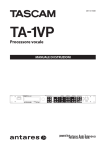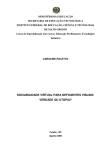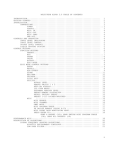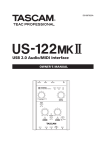Download Antares TASCAM TA-1VP Owner`s manual
Transcript
D01141720A TA-1VP Vocal Producer OWNER'S MANUAL IMPORTANT SAFETY PRECAUTIONS ªª For European Customers CE Marking Information a) Applicable electromagnetic environment: E4 CAUTION: TO REDUCE THE RISK OF ELECTRIC SHOCK, DO NOT REMOVE COVER (OR BACK). NO USERSERVICEABLE PARTS INSIDE. REFER SERVICING TO QUALIFIED SERVICE PERSONNEL. The lightning flash with arrowhead symbol, within equilateral triangle, is intended to alert the user to the presence of uninsulated “dangerous voltage” within the product’s enclosure that may be of sufficient magnitude to constitute a risk of electric shock to persons. The exclamation point within an equilateral triangle is intended to alert the user to the presence of important operating and maintenance (servicing) instructions in the literature accompanying the appliance. WARNING: TO PREVENT FIRE OR SHOCK HAZARD, DO NOT EXPOSE THIS APPLIANCE TO RAIN OR MOISTURE. b) Peak inrush current: 5 A Disposal of electrical and electronic equipment (a) All electrical and electronic equipment should be disposed of separately from the municipal waste stream via collection facilities designated by the government or local authorities. (b)By disposing of electrical and electronic equipment correctly, you will help save valuable resources and prevent any potential negative effects on human health and the environment. (c) Improper disposal of waste electrical and electronic equipment can have serious effects on the environment and human health because of the presence of hazardous substances in the equipment. (d)The Waste Electrical and Electronic Equipment (WEEE) symbol, which shows a wheeled bin that has been crossed out, indicates that electrical and electronic equipment must be collected and disposed of separately from household waste. ªª For U.S.A. TO THE USER This equipment has been tested and found to comply with the limits for a Class B digital device, pursuant to Part 15 of the FCC Rules. These limits are designed to provide reasonable protection against harmful interference in a residential installation. This equipment generates, uses, and can radiate radio frequency energy and, if not installed and used in accordance with the instruction manual, may cause harmful interference to radio communications. However, there is no guarantee that interference will not occur in a particular installation. If this equipment does cause harmful interference to radio or television reception, which can be determined by turning the equipment off and on, the user is encouraged to try to correct the interference by one or more of the following measures. a) Reorient or relocate the receiving antenna. b) Increase the separation between the equipment and receiver. c) Connect the equipment into an outlet on a circuit different from that to which the receiver is connected. d) Consult the dealer or an experienced radio/TV technician for help. CAUTION Changes or modifications to this equipment not expressly approved by TEAC CORPORATION for compliance could void the user's authority to operate this equipment. 2 TASCAM TA-1VP (e) Return and collection systems are available to end users. For more detailed information about the disposal of old electrical and electronic equipment, please contact your city office, waste disposal service or the shop where you purchased the equipment. This appliance has a serial number located on the bottom panel. Please record the model number and serial number and retain them for your records. Model number ______________________________ Serial number ______________________________ IMPORTANT SAFETY INSTRUCTIONS 1 Read these instructions. •• Do not expose this apparatus to drips or splashes. 2 Keep these instructions. •• Do not place any objects filled with liquids, such as vases, on the apparatus. 3 Heed all warnings. 4 Follow all instructions. 5 Do not use this apparatus near water. 6 Clean only with dry cloth. •• Do not install this apparatus in a confined space such as a book case or similar unit. •• The apparatus draws nominal non-operating power from the AC outlet with its POWER or STANDBY/ON switch not in the ON position. 7 Do not block any ventilation openings. Install in accordance with the manufacturer's instructions. •• The apparatus should be located close enough to the AC outlet so that you can easily grasp the power cord plug at any time. 8 Do not install near any heat sources such as radiators, heat registers, stoves, or other apparatus (including amplifiers) that produce heat. •• The mains plug is used as the disconnect device, the disconnect device shall remain readily operable. 9 Do not defeat the safety purpose of the polarized or grounding-type plug. A polarized plug has two blades with one wider than the other. A grounding type plug has two blades and a third grounding prong. The wide blade or the third prong are provided for your safety. If the provided plug does not fit into your outlet, consult an electrician for replacement of the obsolete outlet. •• Caution should be taken when using earphones or headphones with the product because excessive sound pressure (volume) from earphones or headphones can cause hearing loss. 10 Protect the power cord from being walked on or pinched particularly at plugs, convenience receptacles, and the point where they exit from the apparatus. 11 Only use attachments/accessories specified by the manufacturer. 12 Use only with the cart, stand, tripod, bracket, or table specified by the manufacturer, or sold with the apparatus. When a cart is used, use caution when moving the cart/apparatus combination to avoid injury from tip-over. 13 Unplug this apparatus during lightning storms or when unused for long periods of time. 14 Refer all servicing to qualified service personnel. Servicing is required when the apparatus has been damaged in any way, such as power-supply cord or plug is damaged, liquid has been spilled or objects have fallen into the apparatus, the apparatus has been exposed to rain or moisture, does not operate normally, or has been dropped. TASCAM TA-1VP 3 Safety Information ªª RACK-MOUNTING THE UNIT Use the supplied rack-mounting kit to mount the unit in a standard 19-inch rack, as shown below. Remove the feet of the unit before mounting. NOTE •• Leave 1U of space above the unit for ventilation. •• Allow at least 10 cm (4 in) at the rear of the unit for ventilation. ªª For China 4 TASCAM TA-1VP Contents IMPORTANT SAFETY PRECAUTIONS...............2 IMPORTANT SAFETY INSTRUCTIONS.............3 Safety Information..........................................4 1 – Introduction...............................................6 Included items...................................................................... 6 About this manual............................................................... 6 Trademarks............................................................................. 6 Precautions for placement and use............................... 6 Beware of condensation.................................................... 6 Cleaning the unit.................................................................. 6 2 – Introducing the TASCAM TA-1VP Vocal Producer.....................................................7 How to use this manual..................................................... 7 The contents of this manual............................................ 7 TASCAM Vocal Producer Overview................................ 7 Auto-Tune Pitch Correction.............................................. 8 A little bit about pitch................................................. 8 Some pitch terminology............................................. 8 How Auto-Tune detects pitch................................... 8 How Auto-Tune corrects pitch................................. 9 Scales................................................................................. 9 Speed................................................................................. 9 An example..................................................................... 9 Antares Microphone Modeling....................................... 9 About the technology...............................................10 So what exactly does it do?.....................................10 Understanding Compression........................................10 Threshold and Ratio...................................................10 Limiting........................................................................... 11 Dynamic Expansion and Gating............................ 11 Compression and Expansion Combined............ 11 Hard Knee/Soft Knee.................................................12 Attack and Release Times........................................12 What is a De-Esser?............................................................13 Equalization.........................................................................13 Low Pass - High Pass Filters.....................................13 Shelving Filters.............................................................14 Peaking Filter................................................................14 Band Pass and Notch Filters....................................14 Patching the TA-1VP into your system........................19 As an insert effect using your mixer’s channel insert jack(s)...................................................................19 As an insert effect using two mixer channels...19 With an instrument....................................................20 Live, Direct Microphone connection...................20 AN IMPORTANT NOTE ABOUT MONITORING....20 Controls and Display Screens........................................20 MASTER MODULE.......................................................20 MICROPHONE MODELER MODULE .....................26 AUTO-TUNE MODULE . .............................................28 Why set Scale notes to “Blank”?....................................28 COMPRESSOR/GATE MODULE . .............................29 DE-ESSER MODULE.....................................................30 EQUALIZER/OUTPUT MODULE . ............................31 6 – Get Creative..............................................34 Using the Auto-Tune Module........................................34 Using Auto-Tune in Double Track Mode....................34 Using the Microphone Modeler Module...................34 7 – Appendix..................................................35 TA-1VP Factory Presets.....................................................35 The Presets...........................................................................35 Realistic Mic Modeling Expectations..........................36 8 – Specifications...........................................38 Dimensional drawing.......................................................40 Block diagram.....................................................................40 Level diagram......................................................................41 3 – Setting Up the TASCAM Vocal Producer.15 4 – Names and Functions of Parts................16 Front panel...........................................................................16 Rear panel.............................................................................18 5 – Operation.................................................19 Live or mixdown?...............................................................19 TASCAM TA-1VP 5 1 – Introduction Thank you very much for purchasing the TASCAM TA-1VP Vocal Producer. Before connecting and using the unit, please take time to read this manual thoroughly to ensure you understand how to properly set up and connect the unit, as well as the operation of its many useful and convenient functions. After you have finished reading this manual, please keep it in a safe place for future reference. You can also download the Owner's Manual from the TASCAM web site (http://tascam.com/). Included items The included items are listed below. Take care when opening the package not to damage the items. Keep the package materials for transportation in the future. Please contact the store where you purchased this unit if any of these items are missing or have been damaged during transportation. •• Main unit (TA-1VP)....................................................................... 1 •• AC adaptor (TASCAM PS-1225L)............................................. 1 •• A rack-mounting screw kit....................................................... 1 •• A warranty card............................................................................ 1 •• Owner’s manual (this manual)................................................ 1 About this manual In this manual, we use the following conventions: •• The names of keys and controls are given in the following typeface: SAVE. •• Messages on the unit’s display are shown like this: ON •• Additional information is introduced in the styles below when needed: NOTE Explanation of actions in special situation and supplement. Trademarks •• TASCAM is a trademark of TEAC Corporation, registered in the U.S. and other countries. •• Auto-Tune® and Antares® are registered trademarks of Antares Audio Technologies in the United States. •• Other company names, product names and logos in this document are the trademarks or registered trademarks of their respective owners. •• All names of microphone manufacturers and microphone model designations appearing in this manual are used solely to identify the microphones analyzed in the development of the respective digital models and do not in any way imply any 6 TASCAM TA-1VP association with or endorsement by any of the named manufacturers. Precautions for placement and use •• The operating temperature should be between 5°C and 35°C (41°F and 95°F). •• Do not install in the following types of places. Doing so could degrade the sound quality and/or cause malfunctions. •• Places with significant vibrations or that are otherwise unstable •• Near windows or other places exposed to direct sunlight •• Near heaters or other extremely hot places •• Extremely cold places •• Places with bad ventilation or high humidity •• Very dusty locations •• Locations exposed directly to rain or other water •• Do not place any object on the unit. •• Avoid installing this unit on top of any heat-generating electrical device such as a power amplifier. Beware of condensation If the unit is moved from a cold to a warm place, or used immediately after a cold room has been heated or otherwise exposed to a sudden temperature change, condensation could occur. Should this happen, leave the unit for one or two hours before turning the unit on. Cleaning the unit To clean the unit, wipe it gently with a soft dry cloth. Do not wipe with chemical cleaning cloths, benzene, paint thinner, ethyl alcohol or other chemical agents to clean the unit as they could damage the surface. 2 – Introducing the TASCAM TA-1VP Vocal Producer How to use this manual The TASCAM TA-1VP Vocal Producer (henceforth referred to as the TA-1VP) has a very friendly user-interface and is extraordinarily easy to use. However, to get the full benefit of its capabilities, we recommend that you give this manual at least a quick once over. If the TA-1VP is your first experience with vocal signal processing, you’ll find a brief introduction to the theory and application of the various processing modules in this chapter. (More in-depth information can be found in a variety of books on recording technique and periodically in recording-oriented magazines like Electronic Musician, EQ, Mix, Recording,and Home Recording, among others.) If you’re already familiar with the functions and uses of basic studio signal processors (compressor, gate, de-esser, EQ, etc.), you can go straight to Chapter 5 to see how they are implemented in the TA-1VP. On the other hand, unless you have experience with Antares Auto-Tune and Microphone Modeler, it’s probably wise to at least read the background information on those features in this chapter. The contents of this manual Chapter 2: Introducing the TASCAM Vocal Producer The chapter you are reading. It provides an overview of the TA-1VP as well as background information on Antares Auto-Tune pitch correction and Microphone Modeling. It also includes an introduction to basic concepts in compression, expansion, gating, de-essing, and parametric equalization. Chapter 3: Setting Up the TASCAM Vocal Producer How to get the TA-1VP up and running. Chapter 4: Names and Functions of Parts This chapter provides a reference for all of the controls, displays and connectors on the TA-1VP's front and back panels. Chapter 5: Operation This is a guide to all of the features and functions of the TA-1VP. If you’re only going to read one chapter, this is the one. Chapter 6: Creative Applications for the TA-1VP Some cool, but not-so-obvious stuff you can do with the TA-1VP. TASCAM Vocal Producer Overview The heart of any great song is a great vocal sound. With the TA-1VP Vocal Producer, we’ve combined Antares world-renowned Auto-Tune Evo Pitch Correction and TECAward-winning Microphone Modeler technologies with state-of-the-art vocal processing modules to give you everything you need to create stunning vocal tracks in any musical style. Live or in the studio, the TA-1VP lets you instantly select from a library of sounds. From gorgeously mellow to seriously twisted, we’ve included factory presets for a wide variety of vocal styles as well as an interface that makes it easy to create your own signature sounds. (And given the power and flexibility of the TA-1VP’s processing modules, we’ve even included a selection of presets for instrumental and percussion tracks.) The TASCAM Vocal Producer features: •• Antares Auto-Tune Real-time Pitch Correction Antares’s world-renowned Auto-Tune Evo technology lets you correct the pitch of vocals (or solo instruments), in real time, without distortion or artifacts, while preserving all of the expressive nuance of the original performance. •• Antares Microphone Modeling Antares' TEC Awarding-winning Microphone Modeler technology lets you give your vocal tracks the characteristics of a variety of high-end studio mics as well as adjust the proximity effect associated with mic distance. •• Analog Tube Modeling Gives your vocals the warmth of a classic tube preamp. •• Variable Knee Compressor A state-of-the-art dynamics processor with threshold, ratio, attack and decay controls as well as a continuously variable knee characteristic. •• Downward Expanding Gate The TA-1VP's gate, with threshold and ratio controls, works independently of the compressor to eliminate noise and breath sounds. •• Variable Frequency De-Esser The TA-1VP's de-esser tames vocal sibilance with threshold, ratio, attack and decay controls as well as a variable highpass frequency to match any vocal performance. •• Flexible Parametric EQ You can fine-tune your vocal sound with two independent bands of equalization that let you select from 6 dB or 12 dB high or low cut, high or low shelving with variable slope, bandpass, notch and fully parametric peaking. •• Automatic Mono or Stereo Double Tracking You can automatically mix a doubled track into the TA-1VP's main output or route it to a separate output for postprocessing and mixing. •• Fully Programmable Once you’ve created the perfect vocal sound for a particular track, every parameter can be saved as a preset for instant recall. •• Factory Presets for a Wide Variety of Vocal Styles The TA-1VP comes out-of-the-box with an extensive collection of factory presets for a variety of vocal styles. (We’ve even included a selection of presets for instrumental and percussion tracks.) •• MIDI Automation Every variable module parameter can be controlled via MIDI continuous controllers for realtime automation. TASCAM TA-1VP 7 2 – Introducing the TASCAM TA-1VP Vocal Producer •• Really Easy To Use No scrolling though endless menus to find the parameter you want. Virtually every major function is only a single button press away. Auto-Tune Pitch Correction In 1997, Antares first introduced the ground-breaking Auto-Tune Pitch Correcting Plug-In for ProTools™ (eventually followed by most other plug-in formats). Here was a tool that actually corrected the pitch of vocals and other solo instruments, in real time, without distortion or artifacts, while preserving all of the expressive nuance of the original performance. Recording Magazine called Auto-Tune a “Holy Grail of recording.” And went on to say, “Bottom line, Auto-Tune is amazing… Everyone with a Mac should have this program.” The TA-1VP's Auto-Tune module is a licensed hardware implementation of Antare's Auto-Tune Evo pitch correcting software. Like Auto-Tune, the TA-1VP employs state-of- the-art digital signal processing algorithms (many, interestingly enough, drawn from the geophysical industry) to continuously detect the pitch of a periodic input signal (typically a solo voice or instrument) and instantly and seamlessly change it to a desired pitch (defined by any of a number of user-programmable scales). A little bit about pitch Pitch is typically associated with our perception of the “highness” or “lowness” of a particular sound. Our perception of pitch ranges from the very general (the high pitch of hissing steam, the low pitch of the rumble of an earthquake) to the very specific (the exact pitch of a solo singer or violinist). There is, of course, a wide range of variation in the middle. A symphony orchestra playing a scale in unison, for example, results in an extremely complex waveform, yet you are still able to easily sense the pitch. The vocalists and the solo instruments that the TA-1VP is designed to process have a very clearly defined quality of pitch. The sound-generating mechanism of these sources is a vibrating element (vocal chords, a string, an air column, etc.). The sound that is thus generated can be graphically represented as a waveform (a graph of the sound’s pressure over time) that is periodic. This means that each cycle of waveform repeats itself fairly exactly, as in the periodic waveform shown in the diagram below: Because of its periodic nature, this sound’s pitch can be easily identified and processed by the TA-1VP. 8 TASCAM TA-1VP Other sounds are more complex. This waveform: is of a violin section playing a single tone. Our ears still sense a specific pitch, but the waveform does not repeat itself. This waveform is a summation of a number of individually periodic violins. The summation is nonperiodic because the individual violins are slightly out of tune with respect to one another. Because of this lack of periodicity, Auto-Tune would not be able to process this sound. Some pitch terminology The pitch of a periodic waveform is defined as the number of times the periodic element repeats in one second. This is measured in Hertz (abbreviated Hz.). For example, the pitch of A3 (the A above middle C on a piano) is traditionally 440Hz (although that standard varies by a few Hz. in various parts of the world). Pitches are often described relative to one another as intervals, or ratios of frequency. For example, two pitches are said to be one octave apart if their frequencies differ by a factor of two. Pitch ratios are measured in units called cents. There are 1200 cents per octave. For example, two tones that are 2400 cents apart are two octaves apart. The traditional twelve- tone Equal Tempered Scale that is used (or rather approximated) in 99.9% of all Western tonal music consists of tones that are, by definition, 100 cents apart. This interval of 100 cents is called a semitone. How Auto-Tune detects pitch In order for Auto-Tune to automatically correct pitch, it must first detect the pitch of the input sound. Calculating the pitch of a periodic waveform is a straighforward process. Simply measure the time between repetitions of the waveform. Divide this time into one, and you have the frequency in Hertz. The TA-1VP does exactly this: It looks for a periodically repeating waveform and calculates the time interval between repetitions. The pitch detection algorithm in the TA-1VP is virtually instantaneous. It can recognize the repetition in a periodic sound within a few cycles. This usually occurs before the sound has sufficient amplitude to be heard. Used in combination with a slight processing delay (no greater than 4 milliseconds), the output pitch can be detected and corrected without artifacts in a seamless and continuous fashion. The TA-1VP was designed to detect and correct pitches up to the pitch C6. If the input pitch is higher than C6, the TA‑1VP will often interpret the pitch an octave lower. This is because it interprets a two cycle repetition as a one cycle repetition. On the low end, the TA-1VP will detect pitches as low as 42 Hz. This range of pitches allows 2 – Introducing the TASCAM TA-1VP Vocal Producer intonation correction to be performed on all vocals and almost all instruments. Of course, the TA-1VP will not detect pitch when the input waveform is not periodic. As demonstrated above, the TA‑1VP will fail to tune up even a unison violin section. But this can also occasionally be a problem with solo voice and solo instruments as well. Consider, for example, an exceptionally breathy voice, or a voice recorded in an unavoidably noisy environment. The added signal is nonperiodic, and the TA-1VP will have difficulty determining the pitch of the composite (voice + noise) sound. Luckily, there is a control (the Sensitivity control, discussed in Chapter 5) that will let the TA-1VP be a bit more casual about what it considers “periodic.” Experimenting with this setting will often allow the TA-1VP to track even noisy signals. An example As an example, consider this before-and-after graphic representation of the pitch of a vocal phrase that contains both vibrato and expressive gestures. CORRECTED BY TA-1VP D3 C #3 ORIGINAL PERFORMANCE B2 How Auto-Tune corrects pitch Auto-Tune works by continuously tracking the pitch of an input sound and comparing it to a user-defined scale. The scale tone closest to the input is continuously identified. If the input pitch exactly matches the scale tone, no correction is applied. If the input pitch varies from the desired scale pitch, an output pitch is generated which is closer to the scale tone than the input pitch. (The exact amount of correction is controlled by the Speed parameter, described below and in Chapter 5.) Scales The heart of Auto-Tune pitch correction is the Scale. The TA-1VP comes with 25 preprogrammed scales. For each Scale you can define which notes will sound and which won’t. And for each note that will sound, you can decide whether the TA-1VP will apply pitch correction to input pitches near that note or leave those pitches uncorrected. You can also edit any of the preprogrammed scales and save your custom scale as part of a Preset. Speed You also have control over how rapidly, in time, the pitch adjustment is made toward the scale tone. This is set with the Speed control (see Chapter 5 for more details). •• Fast Speed settings are more appropriate for short duration notes and for mechanical instruments, like an oboe or clarinet, whose pitch typically changes almost instantly. A fast enough setting will also minimize or completely remove a vibrato. At the fastest setting, you will produce the now-infamous “Cher effect.” •• Slow Speed settings, on the other hand, are appropriate for longer notes where you want expressive pitch gestures (like vibrato) to come through at the output and for vocal and instrumental styles that are typified by gradual slides (portamento) between pitches. An appropriately selected slow setting can leave a vibrato unmodified while the average pitch is accurately adjusted to be in tune. 10.0 10.5 11.0 In the original performance, we can see that although the final note should be centered around D, the vocalist allowed the tail of the note to fall nearly three semitones flat. The “after” plot is the result of passing this phrase through the TA-1VP set to a D Major Scale (with C# and B set to ”Blank”) and a Speed setting of 10. That Speed causes the pitch center to be moved to D, while still retaining the vibrato and expressive gestures. (Setting C# and B to ”Blank” is necessary to keep the TA-1VP from trying to correct the seriously flat tail of the last note to those pitches. See Chapter 5 for more details.) Antares Microphone Modeling If you’ve spent any time flipping through the pages of pro audio magazines, you have almost certainly noticed the intense focus on microphones. From the proliferation of exotic new mics to the almost cult-like following of certain historical classics, never has the choice been greater. But amassing a substantial collection of high-end mics is financially prohibitive for all but the most well-off studios. Now, using Antare's patented Spectral Shaping Tool™ technology, we’ve created digital models of a variety of microphones. Simply tell the TA-1VP what type of microphone you are actually using and what type of microphone you’d like it to sound like. It’s as simple as that. With the TA-1VP, you can record each track through a model of the type of mic that will best produce that ideal sound you’re looking for. Or use it in live performance to get the sound of mics you’d never consider using on stage. You can even use it during mixdown to effectively change the mic on an already recorded track. And for that final touch of perfection, you can even add some tasty tube saturation. TASCAM TA-1VP 9 2 – Introducing the TASCAM TA-1VP Vocal Producer About the technology The models employed by the TA-1VP are not derived from theoretical considerations. They are generated by a proprietary analysis process that is applied to each physical mic modeled. Not only the sonic characteristics, but the behavior of other parameters such as low-cut filters or proximity effects accurately reflect the specific performance of each microphone modeled. Another advantage of this model-based approach is that there is essentially no processing delay apart from the natural phase effects of the microphones being modeled. Finally, the quality and signal-to-noise characteristics of the processing are pristine. Because of Antare's commitment to model-based processing, there are none of the limitations or distortions characteristic of FFT-based algorithms. The quality of the output is limited only by the quality of the input. So what exactly does it do? While there is a lot of fairly complicated stuff going on under the hood, the essential functionality of the TA-1VP's Mic Modeling module is really quite simple. Basically, audio originally recorded by a microphone is input to the TA-1VP where it is first processed by a “Source Model” which serves to neutralize the known characteristics of the input mic. The audio is then processed by a second “Modeled Mic” model which imposes the characteristics of the modeled mic onto the previously neutralized signal. Finally, the audio is passed through a model of a highquality tube preamp offering the option of classic tube saturation distortion. Understanding Compression Compression is probably the most widely used (and potentially confusing) signal process used in today’s studios. Simply put, compression reduces the dynamic range of a signal. That is, it reduces the difference in loudness between the loudest and quietest parts of a piece of music. Another way to think about this is that the compressor is acting as an automatic fader which fades down when the signal gets loud and fades back up when the signal gets soft. Why reduce the dynamic range? Consider the problem of mixing the vocal in a contemporary rock or pop song. Typically, pop music has a relatively consistent level of loudness. If an uncompressed vocal track is added to a typical pop mix, loudly sung words or syllables would jump out of the mix, while quieter phrases would be buried beneath the instrumental texture. This is because the difference between the loudest and softest sounds in the vocal - its dynamic range - is very large. This same problem occurs for any instrument which has a dynamic range larger than the music bed into which it is being mixed. (For that reason, most instruments, not just vocals, undergo some compression in the typical mix.) 10 TASCAM TA-1VP By using a compressor to decrease the dynamic range of the vocal, the softer sounds are increased in loudness and the loudest sounds are reduced in loudness, tending to even out the overall level of the track. The overall level of the compressed track can then be increased (using what is referred to as “make-up gain”), making the vocal track louder and more consistent in level, and therefore easier to hear in the mix. Threshold and Ratio How is compression measured? What is a little compression and what is a lot of compression? The effect a compressor has on a track is determined by the settings of its threshold and ratio. The threshold is the level above which the signal is attenuated. The ratio is the measure of how much the dynamic range is compressed. The graph shown below shows the relationship between the input level of a signal and the output level of the signal after compression. Notice that signals that are louder than the threshold are compressed (reduced in level) while those softer than the threshold are unchanged. As the input signal exceeds the threshold, gain reduction (reduction in loudness) is applied. The amount of gain reduction that is applied depends on the compression ratio. The higher the compression ratio, the more gain reduction is applied to the signal. The graph shows the relationship between compression ratio and gain reduction. Examine the 2 to 1 ratio curve. For signals above the threshold, this setting transforms a range of loudness 2 units large into a range of loudness one unit large (i.e., if the input signal gets “x” units louder, the compressed signal increases by only “x/2” units). 1 TO 1 RATIO LOUDER 2 TO 1 RATIO 4 TO 1 RATIO THRESHOLD 8 TO 1 RATIO 99 TO 1 RATIO I/O CURVE OUTPUT LEVEL LOUDER INPUT LEVEL 2 – Introducing the TASCAM TA-1VP Vocal Producer Limiting 1 TO 1 RATIO Examine the 99:1 curve in the above graph. This setting reduces all sounds above the threshold to the same loudness. This is called limiting. Limiting is usually employed to allow a dynamic signal to be recorded at a maximum level with no risk that transient peaks will result in overload. In this application, the threshold setting (usually set relatively high) determines the extent to which the peaks will be limited. LOUDER THRESHOLD OUTPUT LEVEL Dynamic Expansion and Gating Sometimes, it is desirable to increase the difference between the quietest signal and the noise in a recording by using a downward expander. A typical application would be eliminating room noises and breath sounds that can be heard between the phrases of a recorded vocal part. The graph below shows the curveÉ<or a downward expander. Notice that above the threshold, the curve follows a 1 to 1 ratio (i.e., is unaffected by the gate). For each unit of input change below the threshold the output changes by two units. This is called a 1 to 2 expansion ratio. As the input signal drops below the threshold, its output level drops at twice the rate it would using a 1 to 1 ratio. In effect, sounds below the expander threshold are “faded out” more quickly than they would be normally. 1 TO 1 RATIO LOUDER 1 TO 99 EXPANSION RATIO LOUDER INPUT LEVEL Sounds that are louder than the threshold get “through the gate” unchanged. Sounds that are below the threshold are not heard. Gates can be used to great effect in processing drum tracks where sounds from the other instruments in the drum set leak through the mike of the instrument being recorded. Gates are also used frequently to “gate off” a reverb tail or the ringing from an insufficiently damped drum head. Compression and Expansion Combined The TA-1VP allows you to use both compression and expansion simultaneously. This ability is useful in taming the typical problems that arise when processing vocal tracks. The graph below illustrates the use of compression with a downward expanding gate. THRESHOLD COMPRESSOR THRESHOLD OUTPUT LEVEL 4 TO 1 RATIO GATE THRESHOLD 1 TO 2 EXPANSION RATIO LOUDER INPUT LEVEL When expanders use ratios higher than 1:10, sounds below the threshold are faded out very rapidly. This effect is called gating and can sound very abrupt. Adjusting the gate ratio can smooth out the abrupt change. The graph below shows the input/output curve for a typical gate. OUTPUT LEVEL 1 TO 99 EXPANSION RATIO LOUDER INPUT LEVEL Using this setting, levels above the compressor threshold will be compressed at a 4 to 1 ratio. Levels below the compressor threshold but above the gate threshold will not be changed. Levels below the gate threshold will be gated out completely. TASCAM TA-1VP 11 2 – Introducing the TASCAM TA-1VP Vocal Producer Used on a vocal track, this setting will compress only hot peaks in the voice, while gating out the room sounds, mike stand sounds, and breath noises in the track. Precisely what gets compressed and gated is a function of the compressor and gate threshold settings. The graph below shows a dynamic expander. In this application, the gate threshold and ratio are set to gently expand the program material at a 1 to 1.5 ratio. The compressor ratio is set to 1 to 1. The setting is useful for repairing over-compressed material or for adding some punch to drums or other percussive sounds. COMPRESSOR THRESHOLD GATE THRESHOLD LOUDER OUTPUT LEVEL Attack and Release Times The attack time of a compressor is how long it takes for the compressor to react once the input level has met or exceeded the threshold level. With a fast attack time, the signal is brought under control almost immediately, whereas a slower attack time will allow the start of a transient or a percussive sound to pass through uncompressed before the processor begins to react. For sounds without percussive attacks (voices, synth pads, etc.), a fairly short attack time is usually used to ensure even compression. For instruments with percussive attacks (drums and guitars, for example), a slower attack time is typically used to preserve the attack transients and, hence, the characteristic nature of the instruments. The illustration below shows the effect of various the attack times. 1 TO 1.5 EXPANSION RATIO LOUDER INPUT LEVEL UNCOMPRESSED INPUT Hard Knee/Soft Knee The graphs shown above have what are described as “hard knees” in their gain curves. This means that as the signal passes through the threshold, the gain reduction it receives will begin abruptly. In settings where the compression or expansion ratios have high values, the abrupt change can be heard and often sounds artificial. To make it possible to create settings where the dynamic effects are more natural sounding, the TA-1VP incorporates a Knee control which allows you to soften the transition between sections of the gain curve. The graph below shows a curve which has “soft knees,”making the dynamic transitions more subtle. COMPRESSOR THRESHOLD SOFT KNEES KNEE = 100 GATE THRESHOLD OUTPUT LEVEL INPUT LEVEL 12 TASCAM TA-1VP COMPRESSED 1 mSEC ATTACK COMPRESSED 10 mSEC ATTACK The release time of a compressor is the time it takes for the gain to return to normal after the input level drops below the threshold. A fast release time is used on rapidly varying signals to avoid affecting subsequent transients. However, setting too quick a release time can cause undesirable artifacts with some signals. On the other hand, while slower release times can give a smoother effect, if the release time is too long, the compressor will not accurately track level changes in the input. Slow release times may also result in audible level changes known as “pumping.” 2 – Introducing the TASCAM TA-1VP Vocal Producer What is a De-Esser? Equalization When recording spoken or sung material, the sibilants (Ss, Ts, CHs, and SHs) in the track often sound louder than the rest of the signal. The effect is unnatural and often irritating. The solution to this problem is to compress only the sibilants, thereby lowering their level relative to the rest of the track. Processing a signal this way is called de‑essing. The diagram below shows how analog hardware is traditionally configured to accomplish de-essing. The TA-1VP’s two bands of equalization each offer seven different filter types: Low Pass (6 dB/octave and 12 dB/ octave), Low Shelf, Band Pass, Notch, Peaking, High Shelf, and High Pass (6 dB/octave and 12 dB/octave). Each filter type has its own characteristics and applications. The graphs used in the next section show the frequency response for each type with the settings used to generate the curves notated next to the graph. Low Pass - High Pass Filters IN IN COMPRESSOR OUT OUT SIDECHAIN INPUT The low pass and high pass filters available in the TA-1VP offer both a 6 dB per octave and a 12 dB per octave rolloff characteristic. The 6 dB per octave versions offer a more subtle effect, while the 12 dB per octave roll-off is useful for attenuating sub-sonic noise, rumble, mic stand noise, high frequency hiss, and other environmental noises encountered in the recording process. Additionally, the 12 dB per octave versions provide a “Q” control that allows you to create a variable height peak at the cut-off frequency. HIGH PASS FILTER LP 6 Only the sibilants pass through the highpass filter. When the input signal contains sibilant material, the output of the filter causes the compressor to compress the signal. The compressor only operates when a sibilant is present. The TA-1VP uses a digital algorithm to implement the deesser function. While the details of the algorithm are quite complex, the resulting effect is functionally equivalent to the diagram above. LOG MAGNITUDE (dB) 0 LOW PASS FILTER Frequency: 1,000 Hz Gain: N/A -6 Bandwidth: N/A -12 -18 50 100 300 FREQUENCY 1000 3000 10000 22050 HP 6 LOG MAGNITUDE (dB) 0 HIGH PASS FILTER Frequency: 1,000 Hz Gain: N/A Bandwidth: N/A -6 -12 -18 50 100 300 1000 3000 10000 22050 FREQUENCY TASCAM TA-1VP 13 2 – Introducing the TASCAM TA-1VP Vocal Producer Shelving Filters Peaking Filter Shelving filters are used primarily as “tone controls,” cutting or boosting whole regions of the spectrum. (You can think of them as fancy versions of the traditional “Bass” and “Treble” controls you’d find on home stereos or boom boxes.) A high shelf filter, for instance, acts by raising or lowering the part of the spectrum above the cut-off frequency. The graphs below show the response of the high shelf and low shelf filters at +12 dB gain. Notice that the slope of the roll-off is 6 dB per octave. The TA-1VP’s shelf filters provide a slope control that let’s you vary the filter’s slope between 2 dB and 12 dB per octave. The peaking filter is the traditional fully parametric EQ. It can be used to subtly accentuate or attenuate a frequency or for much more radical effects. In the TA-1VP, the peaking filter works over a range of 20 Hz to 20 kHz and can boost or cut the signal at the selected frequency by ± 18 dB. Additionally, you can vary the bandwidth from 0.1 to 4.0 octaves. The graphs below show the effect of changing the bandwidth control of the peaking filter. BP1 18 12 HS 18 LOG MAGNITUDE (dB) 12 PEAKING FILTER Frequency: 1,000 Hz 6 LOG MAGNITUDE (dB) 0 HIGH SHELF FILTER Frequency: 1,000 Hz Gain: +12 dB 6 Bandwidth: N/A 0 Gain: +12 dB Bandwidth: 1.0 octave -6 50 100 300 1000 3000 10000 22050 FREQUENCY -6 50 100 300 1000 3000 10000 22050 FREQUENCY BP1 18 12 LS 18 PEAKING FILTER Frequency: 1,000 Hz Gain: +12 dB Bandwidth: 0.1 octave 6 LOG MAGNITUDE (dB) 12 LOG MAGNITUDE (dB) 0 LOW SHELF FILTER Frequency: 1,000 Hz Gain: +12 dB Bandwidth: N/A 6 0 -6 50 100 300 1000 3000 10000 22050 FREQUENCY -6 50 100 300 1000 FREQUENCY 3000 10000 22050 Band Pass and Notch Filters Band pass and notch filters can be thought of as extreme examples of the peaking filter. The Band Pass filter sharply attenuates all frequencies except for a band centered around the cutoff frequency. The width of the pass band is set by the bandwidth or “Q” control. The band pass filter is typically used to isolate a particular frequency range in a track or mix. The Notch Filter passes all frequencies except for a band centered around the cutoff frequency, which is sharply attenuated. The width of the notch is also set by the “Q” control. The notch filter is used to eliminate unwanted sounds appearing at a specific frequency in a track or mix. 14 TASCAM TA-1VP 3 – Setting Up the TASCAM Vocal Producer Setting up the TA-1VP is very straightforward. 1 Find a suitable location. The TA-1VP is designed to be mounted in a standard 19-inch equipment rack. 2 Connect an audio output to the LINE IN jack or connect a microphone to the front panel MIC IN jack (see Chapter 5 for details of patching the TA‑1VP into your system). 3 Connect a cable to the MAIN LINE OUT jack. If you will be using the TA-1VP’s Stereo Double Tracking feature, connect a second cable to the DOUBLE TRACK LINE OUT and route as desired (see Chapter 5 for details of patching the TA-1VP into your system). 4 If you will be controlling your TA-1VP via MIDI, connect a MIDI cable from your MIDI source to the TA-1VP’s MIDI IN jack. 5 The included PS-1225L AC adaptor will automatically adjust to the available power world wide. The AC power cord supplied with the AC adaptor is correct for the country where the TA‑1VP is first sold. Contact TASCAM for replacement power cords or adapters. IMPORTANT! Do not attempt to modify the adaptor or use any other adaptor that is not specifically intended for the TA-1VP. 6 Connect the AC adaptor’s DC plug to the DC IN 12V jack on the rear of the TA-1VP. Then plug the AC adaptor into an AC outlet. Your TA-1VP will briefly display the version number of its internal firmware and then display the Select Preset page. AC outlet TASCAM PS-1225L DC plug Use the hook (cord holder) on the rear panel to secure the AC adaptor cord. When connecting the cord to the unit, wrap it through the holder to prevent it from becoming disconnected during use. TASCAM TA-1VP 15 4 – Names and Functions of Parts Front panel 1 STANDBY/ON button Press this to switch the unit power between ON and STANDBY. When in STANDBY mode, the TA-1VP is not drawing power, but the AC Adapter will still be using a small amount (less than 1 Watt) 2 LCD An easy-to-read 20 character by 2 line display. You can set the optimum viewing angle in the Setup menu (See Chapter 5). 8 Á (Right Cursor) Press this button to move the cursor to the right on display pages with multiple data fields. 9 PAGE When in the Setup Menu, press this button to cycle sequentially through the available edit pages. You can only move in one direction, but there are so few pages in the Setup Menu that you are never more than a few presses away from where you want to be. 3 Data Knob As the name implies, turn it to change the parameter value currently displayed on the LCD screen. 0 PRESET Press this button to display the Select Preset screen. ªª The MASTER Module q ON When this button is lit, the Mic Modeler module is active. When it is not lit, the module is bypassed. Pressing the button toggles its state. 4 SAVE Press this button to save a newly created or edited preset. Also used to confirm choices in functions that would result in overwriting current data. 5 INPUT Level Meter These five LEDs light to indicate the level of the incoming audio. Ideally, you should adjust the input to the highest level that does not consistently cause the top red LED to light. (The red LED lights at a level of –3 dB. Digital clipping, which introduces a particularly nasty-sounding distortion, will occur if the input exceeds 0 dB.) NOTE The TA-1VP’s front panel meters are designed to give you a quick overview of what’s going on with the various modules. For precise parameter adjustments, appropriate modules provide high resolution meter displays on their various LCD pages. 6 SETUP Press this button to enter the Setup Menu. The button lights to indicate that you are in Setup Mode. The Setup Menu contains the settings that affect the TA‑1VP’s overall state (i.e., independent of the currently selected Preset). 7 Ó (Left Cursor) Press this button to move the cursor to the left on display pages with multiple data fields. 16 TASCAM TA-1VP ªª The MIC MODELER Module w SRC (Source) Press this button to select the microphone that was (or will be) used to record the audio to be processed. e MODEL Press this button to select the microphone whose audio characteristics you wish to apply to your audio. r TUBE Press this button to pass your audio through a model of a high-quality tube preamp with variable tube “warmth.” t LOW CUT Press this button to set low cut filters for the source and model mics and to adjust the mics’ proximity effects. ªª The AUTO-TUNE Module y ON When this button is lit, the Auto-Tune module is active. When it is not lit, the module is bypassed. Pressing the button toggles its state. u CORRECTION Meter This meter indicates, in real time, the amount of pitch correction being applied to change the input pitch to the target pitch. The green LEDs indicate that the input 4 – Names and Functions of Parts is flat and that positive correction is being applied. Conversely, the yellow LEDs indicate that the input is sharp and that negative correction is required. i SCALE Press this button to select the scale to be used as target pitches for correction. o SPEED Press this button to set Auto-Tune’s pitch correction speed. ªª The COMPRESSOR/GATE Module p COMP Press this button to set the compressor’s ratio, threshold and makeup gain. a Compressor GAIN REDUCTION Meter This meter lights to indicate the amount of gain reduction taking place. s ON When this button is lit, the Compressor/Gate module is active. When it is not lit, the module is bypassed. Pressing the button toggles its state. d ATK (Attack) Press this button to set the compressor’s attack time. f REL (Release) Press this button to set the compressor’s release time. g KNEE Press this button to set the compressor’s knee characteristic. h GATE Press this button to set the gate’s ratio and threshold. ªª The DE-ESSER Module j De-esser GAIN REDUCTION Meter This meter lights to indicate the amount of gain reduction taking place. k ON When this button is lit, the De-esser module is active. When it is not lit, the module is bypassed. Pressing the button toggles its state. l DE-ESS Press this button to set the de-esser’s ratio and threshold. ; HI-PASS ªª The EQUALIZER/OUTPUT Module c ON When this button is lit, both EQ bands are active. When it is not lit, they are bypassed. Pressing the button toggles its state. v Output Level Meter This meter displays the TA-1VP’s output level.. b ON When this button is lit, double tracking is active. When it is not lit, it is bypassed. Pressing the button toggles its state. n EQ BAND 1 Press this button to select the type of equalization and the parameter values for parametric EQ band #1. m DBL (Double) TRACK Press this button to select the type and amount of automatic double tracking. , EQ BAND 2 Press this button to select the type of equalization and the parameter values for parametric EQ band #2. . OUT GAIN Press this button to adjust the TA-1VP’s output gain and/or to engage the main bypass. NOTE While main bypass is engaged, no other controls will respond until bypass is disengaged. / +48V Indicator This LED lights when Phantom power for the XLR MIC IN input has been turned on in the setup menu. ! MIC IN This XLR connector is where a microphone can be connected to the TA-1VP. The TA-1VP can supply 48V phantom power for condenser microphones (turned this on in the setup menu). Either the MIC IN or LINE IN input can be selected for processing, but not both at the same time. Line level signals should be connected to the rear panel 1/4” LINE IN connector. @ –20dB This is a latching push button to engage a 20 dB pad into the XLR Microphone signal path. This lets you use the TA-1VP with loud sources. Press this button to set the frequency of the de-esser’s highpass filter. z ATK (Attack) Press this button to set the de-esser’s attack time. x REL (Release) Press this button to set the de-esser’s release time. TASCAM TA-1VP 17 4 – Names and Functions of Parts Rear panel # MAIN Line Output The TA-1VP’s main audio output. It accepts a 1/4-inch TRS (tip-ring-sleeve) phone plug. $ DOUBLE TRACK Line Output If you have selected stereo double tracking, the second track is available at this output. It accepts a 1/4-inch TRS (tip-ring- sleeve) phone plug. % LINE IN Accepts a balanced line level signal on a 1/4-inch TRS (tip-ring-sleeve) phone plug. Unbalanced sources can also be connected, but they will be quieter, so extra input level adjustment will be required. NOTE This input is NOT a microphone input. A line level signal is required. Connect Microphones to the front panel MIC IN jack. ^ MIDI OUT Connect to the MIDI Input of a MIDI sequencer to dump. Preset and Setup Data via MIDI SysEx. & MIDI IN If you will be controlling your TA-1VP via MIDI, connect the MIDI Out from a MIDI sequencer, keyboard, or other MIDI source here. Connect the MIDI Out from a sequencer to load previously saved SysEx data files. * DIGITAL OUT This RCA jack outputs a S/PDIF digital signal with the main output on Left, Double Track output on Right. The Sampling Frequency is 44.1 kHz fixed. ( FOOT SWITCH Plug in a footswitch here. A 1/4-inch TS (tipsleeve) plug is required. There are two varieties of footswitches: those that are shorted by default and those that are open by default. You should plug in your footswitch and then power on the TA-1VP. The TA‑1VP will detect which kind of footswitch you have and behave accordingly. The actual function of the footswitch is selected in the Setup Menu. ) Cord hook Use the hook (cord holder) to secure the AC adaptor cord. 18 TASCAM TA-1VP Q DC IN 12V Power Input Plug the connector from the included AC adaptor (TASCAM PS-1225L) in here. Do NOT use an AC adaptor which is not expressly intended for the TA-1VP. 5 – Operation Live or mixdown? The TA-1VP functions equally well processing audio during its original performance or later during the mixdown process. However, if you have the choice (which you typically will for everything but a live stage performance), we strongly recommend using the TA-1VP as an insert effect during mixdown. This will allow you to experiment with various settings while auditioning their effect in the context of the entire mix. If you do choose to work this way, and plan to use the Microphone Modeling function, it is important that you document mic data for each recorded track. This should include the mic used, whether a low-cut filter was engaged, as well as the average distance between the mic and the signal source (singer, instrument, etc.). This information will be required to properly set the Source Mic controls during the mix. Patching the TA-1VP into your system Depending on your specific setup, there are a number of ways to patch the TA-1VP into your system. We’ll cover the most common below. As an insert effect using your mixer’s channel insert jack(s) Sleeve) phone plug and two 1/4” TS phone plugs. Insert the TRS plug into the mixer’s insert jack and insert the appropriate TS jacks into the TA-1VP’s LINE IN and MAIN LINE OUT jacks (i.e., the mixer’s insert send to TA‑1VP LINE IN and the mixer’s insert return to TA-1VP MAIN LINE OUT.) NOTE In most cases, a mixer’s insert send will appear on the tip of the TRS plug and the insert return on the ring. However, you should consult your mixer’s manual to confirm that this is indeed the case for your mixer. In this configuration, you can use your mixer’s channel trim to set the input level of the TA-1VP, or use the input level adjustment on the TA-1VP. NOTE If you will be using the TA-1VP’s Double Tracking function in stereo mode, patch the TA-1VP’s DBOULE TRACK LINE OUT to a separate channel on your mixer. As an insert effect using two mixer channels SOURCE AUDIO TA-1VP CHANNEL 1 CHANNEL 2 INPUT INPUT INSERT SEND INSERT SEND INSERT RETURN INSERT RETURN LINE IN MAIN LINE OUT AS AN INSERT EFFECT USING YOUR MIXER’S SEPARATE INSERT SEND AND INSERT RETURN JACKS OPTIONAL This is probably the most common setup for the TA-1VP. It will function as a pre-fader effect on one of your mixer’s input channels. If your mixer has separate insert send and insert return jacks, patch the insert send to the TA-1VP’s LINE IN and the TA-1VP’s MAIN LINE OUT to the mixer’s insert return. CHANNEL 3 INPUT INPUT INPUT MAIN LINE OUT DIRECT OUT DOUBLE TRACK LINE OUT OPTIONAL MIXER CHANNEL 2 LINE IN SOURCE AUDIO TA-1VP DOUBLE TRACK LINE OUT MIXER CHANNEL 1 DIRECT OUT DIRECT OUT AS AN INSERT EFFECT USING TWO MIXER CHANNELS For this configuration, your mixer must provide direct channel outputs. Patch the direct output of the channel whose signal you want to process to the LINE IN of the TA-1VP. Patch the MAIN LINE OUT of the TA-1VP to the line input of a second mixer channel. Use the fader of the first channel to set the input level of the TA-1VP. Be sure that the first channel is not assigned to the main mix. NOTE If you will be using the TA-1VP’s Double Tracking function in stereo mode, patch the TA-1VP’s DOUBLE TRACK LINE OUT to a third channel on your mixer. SOURCE AUDIO TA-1VP MIXER CHANNEL 1 CHANNEL 2 INPUT INPUT INSERT SEND/RETURN INSERT SEND/RETURN LINE IN MAIN LINE OUT DOUBLE TRACK LINE OUT NOTE: REQUIRES TRS PLUG AS AN INSERT EFFECT USING YOUR MIXER’S SINGLE INSERT JACK OPTIONAL If (as is more common) your mixer has a single insert jack, you will need a “Y” cable with one 1/4” TRS (Tip, Ring, TASCAM TA-1VP 19 5 – Operation Controls and Display Screens With an instrument INSTRUMENT RECORDER TA-1VP CHANNEL 1 MASTER MODULE CHANNEL 2 LINE IN WITH AN INSTRUMENT MAIN LINE OUT DOUBLE TRACK LINE OUT OPTIONAL If you are recording directly to a tape deck or hard disk recorder, patch the output from an instrument into the TA‑1VP’s LINE IN and the TA-1VP’s MAIN LINE OUT into your recorder. If you will be using the TA-1VP’s Double Tracking function in stereo mode, patch the TA-1VP’s DOUBLE TRACK LINE OUT to a separate channel on your recorder. Live, Direct Microphone connection The TA-1VP can be used between a microphone and the mixer input if the mixer does not have an insert point. Connect the microphone to the front panel MIC IN connector and select Phantom power if required for your microphone. If the signal from the microphone is exceptionally loud, press the front panel –20dB button to lower the sensitivity. Adjust the level using the Setup : “In Analog trim” setting. If you will be using the TA-1VP’s Double Tracking function in stereo mode, patch the TA-VP’s DOUBLE TRACK LINE OUT to a separate channel on the mixer. The TA-1VP output is at line level, not microphone level, so be sure to choose an appropriate input on the mixer. AN IMPORTANT NOTE ABOUT MONITORING If the TA-1VP is used to Auto-Tune an artist’s performance in real time, it is important that the performer is able to monitor their original signal, not the pitch-corrected signal. Trying to react musically to the processed signal will drive them crazy and, in most cases, drive them farther off pitch. ªª Preset Select When the TA-1VP is first powered up, it will briefly display the version of its internal firmware and will then display the Preset Selection screen: Select Preset: ##: Preset Name Use the Data Knob to select the desired preset. Presets may also be selected by MIDI Program Change commands and may be stepped through sequentially using a footswitch. Pressing the PRESET button will always return you to this screen. NOTE Depending on the relative settings of adjacent presets, changing presets while the TA-1VP is processing audio may result in audible artifacts. If you are using the TA‑1VP in live performance, care should be taken to change presets while no audio is being processed. ªª Factory Presets The TA-1VP provides the ability to store 35 presets. All of these preset locations initially contain factory presets. The factory presets can be edited or replaced entirely. Should you wish, you can always restore the factory presets at a later time (see the “Restore Factory Presets” page below.) A couple of things to keep in mind about the factory presets: 1. Except for those that use it as a special effect, all factory presets have the Auto-Tune module turned off. If you want to include Auto-Tune in a factory preset, either edit the preset and resave it, or copy the preset to an unused location and edit the copy. 2. Presets that include double tracking default to Stereo Mode and Auto-Tune set to a chromatic scale. Again, edit and resave or copy as desired. ªª INPUT Meter These five LEDs light to indicate the level of the incoming audio. Ideally, you should adjust the input to the highest level that does not consistently cause the top red LED to light. (The red LED lights at a level of –3 dB. Digital clipping, which introduces a particularly nasty-sounding distortion, will occur if the input exceeds 0 dB.) NOTE •• This meter reflects the level of the analog audio input. It is not affected by the digital Input Trim described below in the Setup Menu. Depending on how you have patched the TA-1VP into your system, the input level 20 TASCAM TA-1VP 5 – Operation can be adjusted by the TA-1VP's Analog Trim function, the mixer channel trim (for a pre-fader insert effect), a channel fader (if using a separate channel as a return), or by an external preamp (if you have patched the TA‑1VP between the preamp and your mixer input). •• The TA-1VP’s front panel level meter is designed to give you a quick overview of input signal level. For precise level adjustment, see the Input Level Trim & Meter Page in the Setup section below. ªª Input Level Trim & Meter Page In analog trim: 0dB ¡¡¡¡¡¡¡¡¡¡¡¡¡¡¡¡ ªª Á (Right Cursor) This page provides a high resolution meter for ease in setting the input signal level. Turning the Data Knob adjusts the analog trim from –30 dB to +30 dB in 1 dB steps. (The default setting is 0 dB.) Analog trim is applied to both the line input and microphone inputs. Ideally, you should adjust the input to the highest level that does not consistently cause the meter to reach 0 dB. (Digital clipping, which introduces a particularly nasty-sounding distortion, will occur if the input exceeds 0 dB.) Pressing this button will move the cursor to the right on display pages with multiple data fields. ªª Input Select Page ªª Ó (Left Cursor) Pressing this button will move the cursor to the left on display pages with multiple data fields. ªª PAGE When in the Setup Menu, pressing this button will cycle sequentially through the available edit pages. You can only move in one direction direction. The edit pages are: Input Level Trim & Meter Input Select Audio Type Auto-Tune Detune Auto-Tune Sensitivity MIDI Channel MIDI Controllers Footswitch Assign MIDI Dump (export) MIDI Receive enable (import) Factory Preset Restore LCD Contrast When the display is showing one of the pages for the individual processing modules, pressing the PAGE button will cycle through the available pages for that module. ªª SETUP Pressing the SETUP button will place the TA-1VP in Setup Mode. The button will light to indicate this state. Pressing the button again will exit Setup Mode and return you to whichever screen you were in immediately before entering Setup Mode. The Setup pages allow you to set parameters which affect the TA-1VP globally, independent of whichever Preset is currently active. All Setup Menu parameter values are automatically saved. Input select: LINE Phantom power: OFF This page contains two settings, one to select which input the TA-1VP uses, and one to turn the Phantom power on and off for the MIC IN microphone input. Use the Ó or Á buttons to move the cursor between the two settings, and use the Data Knob to change the setting. The input can be either the LINE IN input (rear panel) or MIC IN input (front panel XLR). (The default setting is LINE.) The Phantom power can be OFF (default setting) or ON The TA-1VP remembers the input trim and settings even when powered off, and these settings are not part of the presets. NOTE If the MIC IN input is selected, turning the Phantom Power ON or OFF can produce a burst of noise from the connected microphone. Phantom power is applied to the MIC IN connector even when the LINE IN is selected, so select LINE IN first, then turn the phantom power setting on and OFF before setting input to MIC IN. The front panel +48V LED lights when phantom power is being supplied to the MIC IN connector. Connecting or disconnecting a microphone while this is lit can cause speaker- and ear- damaging noise, or even damage the microphone. TASCAM TA-1VP 21 5 – Operation ªª Audio Type Page ªª Auto-Tune Sensitivity Page Audio Type Auto-Tune Soprano Voice Sensitivity: 10 As a result of Antares research into the unique characteristics of various types of audio signals, the TA‑1VP Auto-Tune module offers a selection of optimized processing algorithms for the most commonly pitchcorrected inputs. Choices include Soprano Voice (default setting), Alto/Tenor Voice, Low Male Voice, and Instrument. Matching the appropriate algorithm to the input results in even faster and more accurate pitch detection and correction. Use the Data Knob to select the desired Input Type. NOTE Best results are obtained when the Input Type setting selected here matches the actual audio signal you are providing to the TA-1VP. ªª Auto-Tune Detune Page Auto-Tune Detune 0 cents The Detune parameter allows you to change the pitch standard of the TA-1VP’s Auto-tune module from the default A = 440 Hz. The values are cents (100 cents = a semitone). The range of adjustment is from –100 to +100 cents. (The default setting is 0 cents) The Detune function can be used to tune a vocal performance to some irreparably out-of-tune instrument (a piano or organ, for example), or to allow correction to other than the conventional 440 Hz standard. Refer to the following table to convert cents to Hertz relative to 440 Hz. DETUNE SETTING A=HERTZ –20 –16 –12 –8 –4 0 +4 +8 +12 +16 +20 435 436 437 438 439 440 441 442 443 444 445 This table can be extended in either direction by adding or subtracting 4 cents per Hertz, as appropriate. 22 TASCAM TA-1VP The Sensitivity parameter ranges from 0 to 25 (default setting is 7) and controls how the TA-1VP extracts the input signal's pitch from any accompanying noise. In order to accurately identify the pitch of the input, the TA-1VP’s Auto-Tune module requires a periodically repeating waveform, characteristic of a voice or solo instrument. The Sensitivity control determines how much variation is allowed in the incoming waveform for the TA‑1VP to still consider it periodic. If you are working with a well-isolated solo signal (e.g., tracking in a studio or off of a multi-track tape) you can typically set the Sensitivity control to 10 and forget it. If, on the other hand, your signal is noisy or not wellisolated (as might be more common in a live performance situation), it may be necessary to allow more signal variation (higher Sensitivity numbers). However, if you back off too much, the TA-1VP’s ability to detect pitch may be affected. As a rule, you should start with settings of about 7 to 10. If you want to detect only highly stable sounds in low-noise conditions, settings of from 2 to 5 may be appropriate. If there is ambient noise or other interfering sounds, try settings of from 15 to 20. Values close to zero or 25 are extreme, and will typically not do anything useful. ªª MIDI Channel Page MIDI Channel: OMNI MIDI Prog Change: ON The MIDI Channel parameter selects the channel over which the TA-1VP receives MIDI continuous controller and Program Change messages. The choices include: Individual MIDI channels 1–16 If an individual channel is selected, the TA-1VP will respond to messages received on that channel only and will ignore any messages on other channels. OMNI (default setting) If OMNI is selected, the TA1VP will respond to messages on any MIDI channel. When MIDI Program Change is set to ON, the TA-1VP will respond to MIDI Program Change messages received on the selected MIDI channel. When it is set to OFF (default setting), all MIDI Program Change messages will be ignored. 5 – Operation ªª MIDI Controllers Page MIDI Controllers Auto-Tune Speed ªª Footswitch Assign Page Footswitch Assign OFF This page allows you to assign MIDI Continuous Controllers to various TA-1VP functions. Using MIDI control messages, you can vary multiple TA-1VP parameters in real time using a MIDI fader box or automate dynamic parameter changes using a MIDI sequencer. To make use of MIDI control, you must have your MIDI source patched to the TA-1VP’s MIDI input and the messages must be sent on the MIDI channel selected in the MIDI Channel page described above. All parameters are initially assigned to OFF (i.e., they will not respond to any controller). To assign a MIDI Continuous Controller to a TA-1VP parameter, use the Data Knob to scroll to the desired parameter. Then press the Á (Right Cursor) button to move to the Controller Number field and use the Data Knob to select the desired controller. For maximum flexibility, it’s possible to assign one MIDI controller to multiple TA-1VP parameters. However, this could also become confusing. To help you keep track of what you’ve previously assigned, as you scroll through the controller numbers an asterisk “*” will appear to the left of any controller number that is currently assigned to another parameter. NOTE All 128 MIDI controllers (0-127) are available for assignment. However, keep in mind that some are typically predefined for certain functions (Mod Wheel, Channel Volume, etc.). If other MIDI devices are being controlled on the same MIDI channel as the TA-1VP, it may be prudent to avoid these predefined controllers. The following parameters can be controlled via MIDI: Auto-Tune Speed De-esser High Pass Frequency Auto-Tune ON/OFF De-esser Attack Tube Warmth De-esser Release Source Mic Proximity De-esser ON/OFF Model Mic Proximity EQ1 Frequency Mic Mod ON/OFF EQ1 Q Compressor Threshold EQ1 Slope Compressor Ratio EQ1 Gain Compressor Makeup Gain EQ2 Frequency Compressor Attack EQ2 Q Compressor Release EQ2 Slope Gate Threshold EQ2 Gain Gate Ratio EQ ON/OFF Comp/Gate ON/OFF Double Track Mix De-esser Threshold Double Track ON/OFF De-esser Ratio Output Gain Main Bypass OFF To assign a footswitch to control one or more TA-1VP functions, use the Data Knob to select the desired function and then press the Á (Right Cursor) button to move to the ON/OFF field and select ON. The following functions can be controlled by a footswitch (The default setting is all off ): Main Bypass Comp/Gate ON/OFF Increment Preset De-esser ON/OFF Mic Mod ON/OFF EQ ON/OFF Auto-Tune ON/OFF Double Track ON/OFF NOTE Engaging Main Bypass via the footswitch results in the display of the Main Bypass screen and locks out all other button presses until Bypass is disengaged (either via the footswitch or a physical button press). For maximum flexibility, it is possible to assign the footswitch to multiple parameters. You would typically use this capability to turn multiple modules on or off with a single press of the footswitch. However, it is also possible to assign the footswitch to combinations of functions that don’t make much practical sense. Specifically, be aware of the following: •• If the footswitch is set to control Main Bypass, all other assignments are ignored •• If the footswitch is set to Increment Preset and one or more of the module ON/OFF functions, each time you press the footswitch the TA-1VP will advance to the next Preset and the ON/OFF state of the assigned module(s) will be toggled. Hence, alternate presets will have the selected modules ON, then OFF, then ON, etc. NOTE •• It’s generally not a good idea to plug in a footswitch while the TA-1VP is powered up. While it will do no physical harm, the momentary short caused by the plug moving past the contacts will be interpreted as a footswitch depression, causing potentially unexpected results. •• There are two varieties of footswitches: those that are shorted by default and those that are open by default. To ensure your footswitch works correctly, you should plug in your footswitch and then power on the TA‑1VP. The TA-1VP will detect which kind of foot switch you have and behave accordingly. (If a normally open footswitch is plugged in after powerup, it will work correctly. However, if a normally shorted footswitch is plugged in after powerup, it will register “pressed” whenever it’s not actually being pressed. TASCAM TA-1VP 23 5 – Operation ªª MIDI Dump (export) Page The MIDI Preset Dump function allows you to archive one or more of your presets and/or your TA-1VP’s Setup Menu settings as a MIDI SysEx file that can then be reloaded into your TA-1VP at some later time. This function is also useful for organizing sets of presets, e.g., all of the presets used in a particular album project or set list. Any MIDI sequencer, either hardware or computer-based, that is capable of recording and transmitting MIDI SysEx files can be used to store and reload TA-1VP presets. In order to dump MIDI data, you must connect the TA‑1VP’s MIDI Out to the MIDI Input of your sequencer or computer and ensure that the sequencer is set to receive on the MIDI channel selected in the MIDI Channel page described above. Use the Data Knob to select exactly what to include in the SysEx file. Transmitting MIDI Data When the transmission is complete, you will see the following for about 2 seconds: Transmission Complete ªª MIDI Receive Enable (import) Page This page allows you to either enable or disable the TA‑1VP’s ability to receive MIDI SysEx messages. Enable MIDI SysEx Reception: NO <Save> For MIDI Dump All Presets + Setup This selection saves all of the TA-1VP’s presets along with the Setup Menu data. When this file is loaded back into your TA-1VP, it will replace all of the TA-1VP’s presets and Setup data with the contents of the file. <Save> For MIDI Dump All Presets Only This selection saves all of the TA-1VP’s presets. When this file is loaded back into your TA-1VP, it will replace all of the TA-1VP’s presets with the contents of the file, but will leave the current Setup data unchanged. <Save> For MIDI Dump Setup Data Only This selection saves only the TA-1VP’s Setup data. When this file is loaded back into your TA-1VP, it will replace the current Setup data with the contents of the file, and will leave all presets unchanged. <Save> For MIDI Dump When NO (default setting) is selected, the TA-1VP will ignore all MIDI SysEx messages. When Yes is selected, the TA-1VP will respond to any valid TA-1VP SysEx files created with the MIDI Preset Dump function described above. To restore a previously saved file, select Yes on the above page and ensure that the MIDI Out on your sequencer or computer is connected to the TA-1VP’s MIDI In. On your MIDI sequencer, select the file that contains the Presets and/or Setup data you wish to load. Play that file into the TA-1VP. IMPORTANT NOTE: Reloading one or more presets will permanently overwrite whatever presets are currently in the corresponding numerical locations. If you want to save those presets, either copy them to a location which will not be overwritten or save them as a MIDI SysEx file using the MIDI Preset Dump page described above. While the TA-1VP is receiving and storing valid SysEx data, the following screen will be displayed: Receiving and storing MIDI Data When the load is completed, you will see the following screen for about 2 seconds: ## Preset Name MIDI Load This selection saves the single selected TA-1VP preset. When this file is loaded back into your TA-1VP, it will replace the preset currently at that numerical location with the contents of the file, but will leave all other presets and the current Setup data unchanged. In any case, after pressing SAVE, the TA-1VP will begin transmitting the selected SysEx data and display the following screen: 24 TASCAM TA-1VP Complete If the TA-1VP detects a problem with the received SysEx data, the following screen will be displayed: Bad SysEx Data Received 5 – Operation If this happens to you, check to be sure that you have sent the TA-1VP the correct file from your sequencer. ªª LCD Contrast Page ªª Factory Preset Restore Page LCD contrast 3 <Save> to restore ## Preset Name If you have edited or replaced any of the factory presets and wish to restore one or more of them, use the Data Knob to select the desired factory preset. If you scroll to the end of the factory preset list you will see the additional choice: <Save> to restore The LCD Contrast parameter lets you set the maximum display contrast for your viewing angle. Use the Data Knob to select the value that provides the greatest contrast between the display text and the background. (The default setting is 4.) ªª Save Preset Page When you have created a new preset or made changes to an existing preset and want to save the changes, press the SAVE button to access this screen: Restore all Presets Once you have made your selection, press Save to see: Are you sure? <Save> to confirm IMPORTANT NOTE: Restoring one or more factory presets will permanently overwrite whatever presets are currently in the corresponding preset locations. If you want to save those presets, either copy them to a location which will not be overwritten or save them as a MIDI SysEx file using the MIDI Preset Dump page described above. If you have selected Restore all Presets, the process will take about 9 seconds and you will see this screen during the save process: Factory Presets restore in progress. If you have selected a single preset, the process is virtually instantaneous. In either case, once the restore is completed, you will see the following screen for a few seconds: Factory Presets restore completed. and then you will be returned to the initial Factory Preset Restore page. Edit name & <Save> Name:Preset Name If you have been editing an existing preset, the Name field will contain the name of that preset. If you don’t wish to change the name (e.g., if you are editing a preset and plan to overwrite it with the edited version), simply press SAVE again to be taken to the next screen. If you do wish to change the name, use the Cursor buttons to move from character to character and the Data Knob to select the desired letter, number or punctuation mark for each character. When you are finished, press SAVE to access this screen: <Save> to overwrite: ## Preset Name The Preset number and Preset name will initially be the number and name of the original preset you were editing (i.e., the Preset Name will be the original name of the preset). If you want to overwrite that preset with your newly edited version, press SAVE. Otherwise, use the Data Knob to select another preset location and then press SAVE. In either case you will see a brief message confirming that your preset was saved and will then be returned to whichever screen you were on immediately before initiating the Save process. NOTE To copy an existing preset to another location, first select the preset and press SAVE. Edit the name (if you wish) and press SAVE again. Select the location to copy to and press SAVE again. You may now edit your copy without any risk of accidentally overwriting the original version. TASCAM TA-1VP 25 5 – Operation MICROPHONE MODELER MODULE ªª Model Mic Page Pressing the MODEL button brings up this page: ªª Source Mic Page Pressing the SRC button brings up this page: Model Mic: Lg Dia condenser #1 Source Mic: Shure SM57 Use the Data Knob to select the desired type of mic model. Models include: Use the Data Knob to select a source mic. The Source Mic list includes both specific mics and generic mic categories. If you are using one of the specific mics, select that mic. Specific mics include: Shure SM58 Rode NT1 Shure SM57 Rode NT2 Shure Beta 58a Rode NT3 Shure KSM 32 CAD M177 Audio Technica 3035 CAD E200 Audio Technica ATM31 CAD E350 (default setting) Audio Technica ATM41a Audio Technica 4050 If your mic is not listed, select the generic mic category that best describes your mic. Generic mic categories include: Hand-held Dynamic Studio Dynamic Wireless Small Diaphragm Condenser Large Diaphragm Condenser Additionally, the list offers a selection called “Bypass.” When Bypass is selected, the source signal is passed unmodified to the Modeled Mic section. You should select Bypass when your source was not recorded with a microphone (e.g., guitar via direct box, direct synth input, etc.). NOTE Even if your audio was recorded with a microphone, you can still choose Bypass as the Source Mic and any mic as the Modeled Mic. In that case, the resulting effect is equivalent to having recorded the audio with your actual physical mic (which you, of course, did) and then having played back that track through a good set of speakers and rerecorded it with the Modeled Mic. What you end up with is a hybrid of your actual and modeled mic. 26 TASCAM TA-1VP Hand-held Dynamic Studio Dynamic Small Diaphragm Condenser #1 Small Diaphragm Condenser #2 Large Diaphragm Condenser #1 Large Diaphragm Condenser #2 (default setting) Large Diaphragm Condenser #3 Drum Mic - Kick Drum Mic - Snare Drum Mic - Cymbal Telephone Additionally, the list offers a selection called “Bypass.” When Bypass is selected, no mic model is applied. The net sonic effect of selecting Bypass here depends on the setting of the Source Mic: •• If the correct source mic is selected in the Source Mic list and Bypass is selected in the Modeled Mic list, the final output of the Mic Modeler module will be stripped of the characteristics of the source mic, resulting in the signal that would have been recorded by an instrumentation microphone with no proximity effect. •• If Bypass is selected in the Source Mic list and Bypass is selected in the Modeled Mic list, the final output of the Mic Modeler module will be identical to the original input signal (with the exception of any added tube warmth). ªª Low Cut/Proximity Page Pressing the LOW CUT button brings up this page: Src LC ON Prox 4.5 Mdl LC ON Prox 6.3 (There’s a lot going on with the parameters on this page and some of it is rather counter-intuitive, so if things don’t seem to be acting the way you’d expect, refer to the explanations below.) This page contains the Low Cut Filter and Proximity settings for both the Source mic and the Model mic. Use the cursor buttons to navigate to the desired fields and the Data Knob to set the values. 5 – Operation Source Mic Low Cut If you select a specific source mic and that mic is equipped with a low-cut filter, you can use the Data Knob to turn the filter ON or OFF (default setting). (If the specific mic does not have a low-cut filter, the display will default to “---.”) All generic mic categories include a low cut filter. If the source mic does include a low-cut filter, select the low-cut setting (ON or OFF) that was (or will be) used when capturing your audio. NOTE It is important to keep in mind that the purpose of this setting is to “undo” the effect of any low-cut filter that was used to capture your audio. If you play around with this setting, you may initially think that it is working “backwards.” That is, changing the menu selection from OFF to ON will actually cause a bass boost in the monitored audio. However, once you think about it, you will realize that this is the way it’s supposed to work. The purpose of the controls in the Source Mic section is to neutralize the effects of the source mic. So, when you select a low-cut filter, you’re telling the Microphone Modeler that the source mic recorded the audio with bass attenuation and, therefore, the model must now boost the bass an equal amount to remove the source mic’s sonic coloration. Source Mic Proximity Use the Data Knob to set the average distance that separated the mic and the signal source during the recording of the audio. Or select OFF (default setting) to preserve the source recording’s actual proximity effect (if any). The purpose of this control is to remove any Proximity Effect that may have been introduced by the source mic. NOTE •• Proximity Effect is a boost in bass frequencies resulting from placing a directional mic in close proximity to a signal source. The amount of the effect is inversely proportional to the distance from the mic to the source (i.e., the smaller the distance, the greater the bass boost). •• Like the Low-Cut control described above, the Source Mic Proximity control may initially seem to be working backwards (i.e., setting a shorter distance will result in an audible bass attenuation). Refer to the explanation up in the Source Low-Cut section to understand why this is actually how it is supposed to work. Model Mic Low Cut If the mic type you select as the Model Mic is typically equipped with a low-cut filter, you can use the Data Knob to turn the filter ON or OFF (default setting). (If the selected mic type does not have a low-cut filter (and actually, only the Telephone is lacking one), the display will default to “---.”) If the modeled mic does include a low-cut filter, turning the low-cut ON will reproduce the same effect that the filter would have on the actual modeled mic. NOTE Although it’s always best to let your ears be your guide, if your audio was recorded with the source mic’s low-cut filter turned on, in most cases it will be best to turn on the modeled mic’s low-cut filter as well. (After all, there was presumably some reason that someone chose to use that filter in the first place.) Model Mic Proximity Use the Data Knob to select a mic distance for a desired amount of proximity effect. Using the Data Knob to set a particular distance will result in the amount of proximity effect that would be produced by the actual modeled mic when placed at that distance from the signal source. (The default setting is off.) NOTE A secondary effect of mic-to-source distance is the extent to which environmental ambience is picked up by a mic. For example, as a mic is moved away from the source, the proximity effect decreases, but the amount of “room tone” increases (assuming that you are not in an anechoic chamber). The TA-1VP does not model this effect. However, judicious use of the Proximity control in combination with some appropriately programmed reverb will allow you to create the same effect, with the additional bonus of being able to control the exact nature of the room tone. ªª Tube Warmth Page Pressing the TUBE button brings up this page: Tube Warmth Amount: 10.0. The Tube section is designed to model the distortion that is typical of a high-quality tube pre-amp. When tube pre-amps are operated in their linear range, there is virtually no signal distortion and their audio qualities are essentially identical to solid state pre-amps. However, it commonly occurs that transients exceed the linear voltage range, resulting in distortion. The distortion characteristics of a vacuum tube pre-amp is vastly different than that of solid state amplifiers and is often described as adding a certain “warmth” to a sound (in contrast to what is often described as the “brittleness” of the solid state sound). The amount of tube saturation effect applied to your audio is controlled by the Tube Warmth Amount control in combination with the Input Level control. The Warmth Amount control determines the amplification factor of the modeled tube pre-amp with the numeric display indicating the amplification in dB. At .0 (default setting), no distortion occurs, even for full amplitude TASCAM TA-1VP 27 5 – Operation (+1 or –1) signal levels. These levels represent the “rails” of the amplifier. As the Warmth Amount is increased, the amplification is increased. Any regions of the signal that increases beyond the rails generate distortion. (But instead of the usual ugly digital clipping, they are distorted the same way the tube pre-amp would distort the sound.) Because the maximum drive is limited to +12 dB, using the Tube Saturation model requires the original signal to be at a level greater than –12 dB. If this is not the case, you should adjust the Input analog Trim control (in the Setup Menu) to increase the level of the sound. (Be careful that Input Level is not increased so much as to cause digital distortion.) It may be necessary to go back and forth between Warmth Amount and Input Trim a few times to get exactly the effect you want. NOTE If your audio was recorded at an exceptionally low level, it may be that even maximum Input Trim and maximum Warmth Amount will still not result in a level high enough to generate distortion. In that case, either re-record your audio at a higher level (if possible) or use an available digital waveform editor to digitally increase the level (keeping in mind that this may negatively affect the signal quality). If you want to add tube warmth without otherwise affecting your sound, set both the Source Mic and Modeled Mic to Bypass. ªª MIC MODELER ON Button When this button is lit, the MIC MODELER module is active. When it is not lit, the module is bypassed. Pressing the button toggles its state. The Mic Modeler On/Off function can also be controlled by MIDI and/or by a footswitch. AUTO-TUNE MODULE ªª Scale Page Pressing the SCALE button brings up this page. You tell Auto-Tune exactly which notes you want to correct on the Scale Page: Ch:CC#DD#EFF#GG#AA#B : In addition, you can customize any of the provided scales and save it as part of your preset. To modify a scale, press the Á cursor button to move the cursor to the bottom row of this screen, then use the cursor buttons to move to the desired scale note and turn the Data Knob to set it to one of the following three states: Tune (i.e., the note name appears in the display, but the field under the note is blank): When the input is near a note set to Tune, Auto-Tune will retune the input to that note. Bypass (i.e., the note name appears in the display and an “*” appears in the field under the note): When the input pitch is close to a note set to Bypass, the output remains uncorrected. Blank (i.e., the note name disappears from the display): A note set to Blank will be omitted from the scale. For example, setting C#, D#, F#, G#, A# to Blank causes a C Major scale to remain. In that case AutoTune would always retune the input to the closest note of the C Major scale. As an example, the following settings result in a D Major scale with no pitch corrections applied to F# and C#: D : C#D E F#G A B Ma: * Why set Scale notes to “Blank”? To understand why it is sometimes necessary to set even correct scale notes to ”Blank,“ let’s look again at the example from Chapter 2. CORRECTED BY TA-1VP D3 C #3 ORIGINAL PERFORMANCE B2 10.0 This page allows you to specify the scale notes to which Auto-Tune tunes the input sound. The TA-1VP comes with 25 preset scales: Chromatic, 12 diatonic major and 12 diatonic minor. To select a preset scale, use the cursor buttons to move to the scale name field in the top left of the screen and turn the Data Knob to select the desired scale. Note that "Ch" is short for "Chromatic", the scale with all 12 notes. 28 TASCAM TA-1VP * 10.5 11.0 This phrase is in D Major and, if all the pitch errors were no greater than about 49 cents, would work fine with a standard D Major scale (D, E, F# , G, A, B, C# ). However, the pitch error of three semitones at the end of the last note is so large that with B and C# present in the Scale, as the pitch fell, Auto-Tune would see first C# and then B as the target pitch and therefore allow the error to remain. With C# and B removed from the Scale, Auto-Tune continues to see D as the target pitch for the entire duration of the 5 – Operation note and therefore pulls the phrase up to the correct pitch. A NOTE ABOUT SCALE EDITS: While you remain in a preset, you can make edits to multiple scales and the TA-1VP will remember the edits and allow you to switch between the edited scales (e.g., to evaluate the effect of various scale settings on the correction of a particular performance). However, if you select another preset without first saving the first preset, all of your scale edits will be lost. Furthermore, since a TA‑1VP preset includes only the scale selected at the time it was saved, be sure your desired scale is selected before saving the preset, as any edits to other scales will also be lost. ªª Speed Page Pressing the SPEED button brings up this page: Correction Speed (0 is fast): 7 The Speed control determines how rapidly pitch correction is applied to the incoming sound. Values range from 0 to 25. (The default setting is 7). A value of zero will cause instantaneous changes from one note to another and will completely suppress a vibrato and any purposeful expressive pitch variations (note that any related volume changes will remain). This will result in what has become known as the “Cher effect.” Values from 6 to 10 are typical for vocals. Higher values allow more vibrato and other interpretative pitch gestures, but will slow down the rate at which pitch corrections are made. Although the above suggestions can be used as starting points, finding the correct Speed setting for a particular performance is largely a matter of trial-and-error and depends on such attributes as song tempo, note duration and vocal style, among others. ªª Correction Meter This meter indicates, in real time, the amount of pitch correction being applied to change the input pitch to the target pitch. The green LEDs indicate that the input is flat and that positive correction is being applied. Conversely, the yellow LEDs indicate that the input is sharp and that negative correction is required. ªª Auto-Tune ON Button When this button is lit, the AUTO-TUNE module is active. When it is not lit, the module is bypassed. Pressing the button toggles its state. The Auto-Tune On/Off function can also be controlled by MIDI and/or by a footswitch. COMPRESSOR/GATE MODULE ªª Compressor Page Pressing the COMP button brings up this page: This page allows you to set the main compressor parameters. Use the cursor buttons to move from field to field and the Data Knob to set each parameter. For ease in setting the threshold, this page includes a display of the incoming signal level and a graphic indication of the currently selected threshold. The threshold must be set below the signal peaks for any compression to occur. Pressing the COMP button again while the Compressor Page is displayed will display the Gain Reduction Meter Page (see below). Continually pressing the COMP button will alternate between the two pages. The ranges of the parameters are as follows: Threshold: –36 dB - 0 dB (Default: –10 dB) Ratio: 1.0:1 - 99:1 Makeup Gain: 0 dB - 36 dB (Default: 10 dB) ªª Compressor Attack Page Pressing the ATK button brings up this page: Compressor Attack 40ms The Attack Time control adjusts the speed with which the compressor responds to peaks in the input signal. The range of the control is from 1 milliseconds to 200 milliseconds. (The default setting is 7.) NOTE While using the compressor and the de-esser simultaneously, be sure that the attack time of the compressor is long enough not to interact with the deesser. ªª Compressor Release Page Pressing the REL button brings up this page: Compressor Release 200 ms The Release Time control sets the time it takes for the compressor’s gain to return to normal after the input level drops below the threshold. The range of the control is from 1 milliseconds to 200 milliseconds. (The default setting is 120 milliseconds.) TASCAM TA-1VP 29 5 – Operation ªª Compressor Knee Page Pressing the KNEE button brings up this page: Compressor Knee: 40 (0 is hard) The Knee control adjusts the sharpness of the transitions between uncompressed and compressed signals. As a signal increases in level through the threshold, the compressor will begin to apply gain reduction. With a soft knee (100), that change in gain will be gradual and therefore less noticeable. The range of the control is from 0 (hard knee) to 100 (soft knee). (The default setting is 48.) activity. For precise gain reduction indication, refer to the Gain Reduction Meter Page described above. The range of the meter is 15 dB. ªª COMPRESSOR/GATE ON Button When this button is lit, the COMPRESSOR/GATE module is active. When it is not lit, the module is bypassed. Pressing the button toggles its state. The Comp/ Gate On/ Off function can also be controlled by MIDI and/or by a footswitch. DE-ESSER MODULE ªª De-esser Page Pressing the DE-ESS button brings up this page: ªª Gate Page Pressing the GATE button brings up this page: Th:-36dB_____| Gate Ratio: 1:20 This page allows you to set the main Gate parameters. Use the cursor buttons to move from field to field and the Data Knob to set each parameter. For ease in setting the threshold, this page includes a display of the incoming signal level and a graphic indication of the currently selected threshold. The threshold should be set just above the level of the signal that you wish to gate. Pressing the GATE button again while the Gate Page is displayed will display the Gain Reduction Meter Page (see below). Continually pressing the GATE button will alternate between the two pages. The ranges of the parameters are as follows: Threshold: –90 dB (default setting) - 0 dB Ratio: 1:1.0 (default setting) - 1:99 ªª Gain Reduction Meter Page C/G:-20 -12 -6 -3 0 This page allows you to set the main de-esser parameters. Use the cursor buttons to move from field to field and the Data Knob to set each parameter. For ease in setting the threshold, this page includes a display of the incoming high-pass signal level and a graphic indication of the currently selected threshold. The threshold must be set below the signal peaks for any de-essing to occur. Pressing the DE-ESS button again while the De-esser Page is displayed will display the De-esser Gain Reduction Meter Page (see below). Continually pressing the DE-ESS button will alternate between the two pages. The ranges of the parameters are as follows: Threshold: –60 dB - 0 dB (default setting) Ratio: 1.0:1 - 99:1 NOTE If you are using the Double Track function (see below), the de-esser works on both the main and the double track. ªª De-esser Attack Page Pressing the ATK button brings up this page: ¡¡¡¡¡¡¡¡¡¡¡ De-esser Attack Pressing either the COMP or GATE buttons while their respective pages are displayed will display this high resolution gain reduction meter. The meter displays the amount of gain reduction applied to the signal. When the input signal is above the compression threshold or below the gate threshold, the gain reduction meter will display the amount of compression or gating being applied. Pressing the COMP or GATE button again will return to the appropriate page. The Attack Time control adjusts the speed with which the de-esser’s compressor element responds to peaks in the signal coming from the highpass filter. The range of the control is from 0 milliseconds to 200 milliseconds. (The default setting is 15 milliseconds.) ªª Gain Reduction Meter Pressing the REL button brings up this page: The front panel GAIN REDUCTION meter is intended to provide a quick indication of compressor and gate 30 TASCAM TA-1VP 15 ms ªª De-esser Release Page 5 – Operation De-esser Release ªª EQ #1 Page 200 ms The Release Time control adjusts the time it takes the compressor element’s gain to increase 6 dB after the signal coming from the highpass filter drops below the threshold. The range of the control is from 20 milliseconds to 2550 milliseconds. (The default setting is 120 milliseconds.) ªª High Pass Frequency Page Pressing the HI-PASS button brings up this page: De-esser Highpass Frequency: EQUALIZER/OUTPUT MODULE 5402 Hz The de-esser can be viewed as a compressor which is keyed by the output of a high pass filter. When the filter passes a signal whose level is higher than the compressor’s threshold, the compressor clamps down on the signal. Since sibilants are primarily broad band noise above 5 kHz, the filter is designed to pass these signals and attenuate low frequency signals as much as possible. The filter used in TA-1VP’s de-esser is a two pole, 12 dB/ octave high pass design which effectively distinguishes between sibilants and other vocal sounds. The range of the control is from 2971 Hz to 20 kHz. (The default setting is 5497 Hz.) Pressing the EQ BAND 1 button brings up this page: EQ1 Peaking f: 7725 Q:2.4 Gn:+12 This page allows you to select the type and set the parameters of the first of the TA-1VP’s two bands of parametric equalization. Use the Data Knob to select the type of equalization (default setting is High Shelf ) and then use the cursor buttons to move to the various parameters available for that type. The equalization types and their associated parameters are as follows: ªª EQ Off EQ1 (off) No equalization applied. ªª Low Shelf Filter EQ1 Low Shelf f: 1000 S:1.0 Gn: +6 ªª De-esser Gain Reduction Meter Page DeS:-20 -12 -6 -3 0 ¡¡¡¡¡¡¡¡¡ Pressing the DE-ESS button while the De-esser page is displayed will display this high resolution gain reduction meter. The meter displays the amount of de-essing of the signal. If the frequency and threshold controls are set properly, the meter will display little gain reduction during vowel sounds and soft consonants, and substantial gain reduction during sibilants. Pressing the DE-ESS button again will return to the De-esser page. ªª Gain Reduction Meter The front panel de-esser GAIN REDUCTION meter is intended to provide a quick indication of de-esser activity. For precise gain reduction indication, refer to the De-esser Gain Reduction Meter Page described above. The range of the meter is 15 dB. ªª De-esser ON Button The Low Shelf filter can be thought of as the world’s most flexible version of the venerable “Bass” tone control familiar to users of radios, home stereos and boom boxes. The Low Shelf filter boosts or cuts all frequencies below cutoff frequency “f” by the Gain (“Gn”) amount (in dB). Additionally, you can vary the slope (“S”) of the shelf from 2 dB/octave (S=0.3) to 12 dB/octave (S=2.0). ªª High Shelf Filter EQ1 High Shelf f:11039 S:1.5 Gn: +4 The High Shelf filter can be thought of as the world’s most flexible version of the venerable “Treble” tone control familiar to users of radios, home stereos and boom boxes. The High Shelf filter boosts or cuts all frequencies above cutoff frequency “f” by the Gain (“Gn”) amount (in dB). Additionally, you can vary the slope (“S”) of the shelf from 2 dB/octave (S=0.3) to 12 dB/octave (S=2.0). When this button is lit, the De-esser module is active. When it is not lit, the module is bypassed. Pressing the button toggles its state. The De-esser On/Off function can also be controlled by MIDI and/or by a footswitch. TASCAM TA-1VP 31 5 – Operation ªª Peaking Filter EQ1 Peaking f: 884 Q:2.4 Gn:-10 This is the traditional fully parametric EQ. The filter boosts or cuts the signal at frequency “f” by the Gain (“Gn”) amount (in dB). Additionally, you can vary the bandwidth of the peak or dip with the “Q” control (higher Q = narrower bandwidth). The default settings are: f: 6977 Q: .71 Gn: +3 ªª Notch Filter EQ1 Notch f: 3775 Q:5.8 The Notch Filter passes all frequencies except for a band centered around frequency “f,” which is sharply attenuated. The setting of the “Q” control determines the width of the notch (higher Q = narrower notch). (The default frequency setting is 6977 and the default Q setting is .71.) ªª Band Pass Filter EQ1 Band Pass f: 1277 Q:8.4 The Band Pass filter sharply attenuates all frequencies except for a band centered around frequency “f.” The setting of the “Q” control determines the width of the pass band (higher Q = narrower pass band). (The default frequeny setting is 6977 and the default Q setting is .71.) ªª Low Pass Filters EQ1 Low Pass 6dB f: 6087 ªª High Pass Filters EQ1 High Pass 6dB f: 3775 EQ1 High Pass 12dB f: 3775 Q:2.8 These filters pass signal above the cutoff frequency “f” and roll off signal below “f” at either 6 dB or 12 dB per octave. The 12 dB filter’s “Q” control allows you to add a variable height peak at the filter’s cut-off frequency. (The default frequeny setting for 6 dB and 12 dB is 6977 and the default Qsetting for 12 dB is .71.) As you would expect, the 12 dB/octave filter provides greater attenuation of signals below “f” and is useful for reducing sub-sonic noise, rumble, mic stand noise or other low frequency environmental noise encountered in the recording process. ªª EQ #2 Page Pressing the EQ BAND 2 button brings up this page: EQ2 Peaking f: 7725 Q:2.4 Gn:+12 This page allows you to select the type and set the parameters of the second equalizer band. The available options are identical to EQ Band #1 described above. (The default EQ2 setting is OFF.) ªª EQ ON Button When this button is lit, the EQ module is active. When it is not lit, the module is bypassed. Pressing the button toggles its state. The EQ On/Off function can also be controlled by MIDI and/or by a footswitch. ªª Double Track Page EQ1 Low Pass 12dB f: 6087 As you would expect, the 12 dB/octave filter provides greater attenuation of signals above “f” and is useful for reducing hiss or other high frequency environmental noise encountered in the recording process. Q:2.8 These filters pass signal below the cutoff frequency “f” and roll off signal above “f” at either 6 dB or 12 dB per octave. The 12 dB filter’s “Q” control allows you to add a variable height peak at the filter’s cut-off frequency. (The default frequeny setting for 6 dB and 12 dB is 6977 and the default Q setting for 12 dB is .71.) 32 TASCAM TA-1VP Pressing the DBL TRACK button brings up this page: The TA-1VP’s Double Track function let’s you create the effect of two not-quite-identical versions of the same performance being played in unison. These tracks can appear together at the main output or can be routed to independent outputs for subsequent processing and mixing. Double Track Mono mix amount: 27% 5 – Operation If you want both the main and double track to appear at the Main Output, use the Data Knob to select the amount of the double track you want in the mix. The range is from 1% (double track barely audible), to 50% (main and double track appear at the same volume). If you want to send the main and double track to separate outputs, turn the Data Knob counterclockwise until the following screen appears (Stereo is the default setting): Main Bypass Page to be displayed and, as above, no other controls will respond until bypass is disengaged. The Output Gain control is used to fine-tune the TA-1VP’s output level. Its range is –30 dB to +24 dB. (The default setting is 0 dB.) ªª Output Meter The Output Meter displays the level of the signal output by the TA-1VP. Double Track Stereo With this setting, the main track appears at the Main Output and the double track appears at the Double Track Output. ªª How Double Track works The Double Track functions works a bit differently depending upon whether or not you are using the TA‑1VP’s Auto-Tune module for your main track. Here’s how: •• If the Auto-tune module is active on your main track (i.e., its ON button is lit), the double track will be the non-pitch corrected version of your track. •• If the Auto-tune module is not active on your main track (i.e., its ON button is not lit), the double track will be generated by passing the main track through the Auto-Tune function using the parameters set in the Auto-tune module. Consequently, in this case it is important to select an appropriate scale, speed, and detune value for the Auto-Tune module to produce the desired double track effect. (On the other hand, some unlikely scale note choices or Speed settings might produce some very interesting — if untraditional — effects.) ªª Double Track ON Button When this button is lit, the Double Track function is active. When it is not lit, the module is bypassed. Pressing the button toggles its state. The Double Track On/Off function can also be controlled by MIDI and/or by a footswitch. ªª Output/Main Bypass Page Pressing the OUT GAIN button brings up this page: Main Bypass: OFF Output Gain: +12 dB Setting Main Bypass to ON causes the input signal to be passed through the TA-1VP with no processing by any of the modules. While Main Bypass is engaged, no other controls will respond until bypass is disengaged. NOTE Main Bypass can also be engaged by the footswitch. Engaging bypass by the footswitch will cause the Output/ TASCAM TA-1VP 33 6 – Get Creative Up to this point, the instructions in this manual have focused on how to use the TA-1VP for its primary purpose: creating traditionally gorgeous vocal tracks. But don’t let that limit you. We’ve purposely given the controls wide ranges to allow you to move beyond what might be considered useful for traditional processing. Try some of the following: Using the Auto-Tune Module •• Auto-Tune can be used to simulate other singing styles. Many ethnic styles feature exceptional (almost unbelievable) intonation during fast, melismatic passages. Setting the Speed parameter faster than normal (less than 5), and setting the SCALE to an appropriately exotic mode (for example, G A A# C# D D# F#) can produce exactly this result (if the singer improvises with sufficient global panache.) •• You can also create ‘impossible’ effects (like very fast octave leaps) by creating a Scale of only one note and setting the Speed medium fast (~5). Using a foot pedal, enter bypass mode before beginning the performance, then engage Auto-Tune while singing an interval of a fifth or more from the Scale note, and then re-enter Bypass Mode to continue with the normal performance. This effect can sound quite like the abruptly beautiful vocal ornaments of the Pygmies. •• Don’t be afraid to use just as little Auto-Tune as you need. It’s quite possible that a performer has really quite good intonation, but fails consistently on one or two notes. In this case, use Auto-Tune’s note Bypass function to bypass all the notes except the one(s) which need the retuning. This way, the Auto-Tune is working in a completely transparent mode, and only when needed. •• Speed = 0 = “Cher effect.” Using Auto-Tune in Double Track Mode •• Use Auto-Tune to create the double track, but instead of using a scale that will produce the traditional unison double track, create a more constrained scale that includes some, but not all, of the notes in the main track’s melody. Improvising in this mode can produce heterophonic effects (the effect of two players and instruments playing the ‘same’ melody, which actually varies with some different pitch material). The more constrained your Auto-Tune scale is, the more variation there will be between the two performances. •• To set up a drone or ambient aura behind a melodic performance, use Double Track Mode in stereo with an extremely constrained scale (for example, in the key of C: C, F, G, A#). Process the Auto-Tune created double track through a lush, long reverb. The effect produced 34 TASCAM TA-1VP will be a steady backdrop of chanting tones behind the main melodic material. Using the Microphone Modeler Module •• Select a Source Mic that doesn’t match your physical mic. In fact, try one whose characteristics are as different as possible from your physical mic. •• Select Bypass for the Source Mic to combine the sound of your physical mic with the sound of the modeled mic. •• Extreme Proximity settings can give strange, but interesting effects. Try wildly differing settings in the Source and Model sections. •• Dynamically change Proximity settings during a performance. •• Overdrive the Tube Warmth section for some serious gruzz. 7 – Appendix TA-1VP Factory Presets 4 BalladVocal Large condenser mic model and tube warmth adds breadth and intimacy. Double track provides a stereo effect — adjust Auto-Tune Detune (in the Setup menu) to taste. 5 Breathless Suppresses breath sounds between phrases. Adjust Gate/ Comp thresholds to suit the track. 6 VocalSquash Heavily compressed pop vocal patch. Compression and deesser thresholds may need to be tweaked. You should see that compression is usually present and de-essing is occasionally engaged. 7 TrackingVox Designed to give the reference vocal a chance of cutting through against a live band. 8 CountryFat Try modifying the tube warmth in the Mic Modeler module to increase the degree of fat and the compression threshold to decrease dynamic range. 9 PunkVox Adjust Tube Warmth, EQ 1 frequency, and EQ 2 gain to taste. 10 TrackingVox2 Double track was engaged because the singer complained that he sounded too “dry” in the mix. The double track provided the “space” he was looking for without introducing any delay or messy reverb. Pan outputs left/right. 11 MaleR&B Adjust compressor threshold, EQ 1&2 gain to taste. 12 FemaleR&B Adjust compressor threshold, EQ 1&2 gain to taste. 13 Crooner Adjust compressor threshold, EQ 1 frequency, EQ 2 gain to taste. The Presets 14 BackingVocals Mic model softens and double track splits voices into stereo. Pop in the EQ to bring out inner voices. ªª Vocal Presets 15 MixedBacking Adjust compressor threshold to track style. 16 ThickBacking Adjust Double Track mix for degree of thickness. 17 FemaleBackup Adjust model mic proximity and compressor threshold to voice. The TA-1VP comes pre-programmed with 35 factory presets. These presets were designed by studio professionals to provided quick setups for common track enhancements or problems, and are based around music genres and/or the type of sound source used in their creation. Keep in mind that these presets are designed as general starting points. Parameters such as compression threshold, de-esser threshold and high pass frequency, and EQ settings will typically need to be tweaked for the specifics of any particular track. (And, as always with compression, beware that over-compression can tend to make a sound smaller instead of bigger.) Auto-Tune has not been enabled in any of the factory presets. To add Auto-Tune to a preset, select and/or modify a scale, set the appropriate Speed setting for the performance, turn the Auto-Tune module on and resave the preset. Presets which use Double Tracking default to Stereo Double Track mode and refer to Auto-Tune’s Scale and Speed settings. In most cases you will have to adjust these settings as appropriate for your performance. In presets that use Mic Modeler, the Source Mic setting defaults to Bypass. You should set the source mic to the mic (or mic type) that the track was recorded with and then resave the preset. As you scroll through the presets, the various modules’ “ON” buttons will light to indicate which modules are active in each preset. Use the “ON” buttons to quickly evaluate each module’s effect, especially EQ, which may need to be customized for your particular mix. Also, keep in mind that while each preset was created with a particular use in mind, using a preset for another purpose is fine. Go ahead and experiment. In the end, creating your own unique sounds is the name of the game. Have fun! 1 MaleVoice Basic male voice treatment. Adjust compressor threshold to singing style. 2 FemaleVoice Basic female voice treatment. Adjust compressor and de-esser thresholds to voice and singing style. 3 PopVox A preset built around a pop rock vocal track, increases clarity, controls ess’s and evens out dynamics. TASCAM TA-1VP 35 7 – Appendix ªª Drum Presets ªª Utility Presets 18 DrumAlert Adds weight and snap to drum kit, adjust model mic proximity to work kick sound, and Low Pass EQ to control high end. 32 LiveVoxFix Preset built around a live vocal track recorded at Caesar’s Palace in Vegas in the ‘60s. Mostly designed as damage control. 19 TiteSnare Adjust compressor threshold, EQ 1&2 gain to taste. 33 GateThatKick 20 KickEnhance Will give even a well-recorded kick drum some spectral enhancement. Use input level to increase or decrease the overall effect. Pumps and isolates the kick drum from the rest of the kit (and live) sound. Adjust the gate threshold to your track. 34 SnareGate Adjust the gate threshold and Notch EQ frequency to your track. 35 TomGate Adjust the gate and compressor thresholds to dynamics. 21 LoFoDrLoop A patch designed to properly trash a mono beat (or one side of a drum loop). ªª Bass Presets 22 FatBass Adjust EQ 1 frequency for your specific mix. 23 FunkBassBeef Adds power bass and slap sizzle to funky bass parts — adjust model mic proximity for low end response. 24 PopBass Adjust compressor threshold, EQ 1 frequency, and EQ 2 gain. ªª Instrument Presets 25 ElecGtrWarm Adjust Tube Warmth, EQ 1&2 gain. 26 TheSaxCuts Adds grit, tone and presence to saxes. Adjust model mic proximity for low end thump. 27 MonosynthDbl Enhance and spread out that mono synth track. You can also use this one on guitars. Pan outputs R/ L. 28 PianoCuts Allows piano to peak through a mix. Adjust modeled mic proximity for bass response. 29 BrightAcGtr Adjust compressor threshold, EQ 1 frequency, and EQ 2 gain. ªª Special Effect Presets 30 Destructo Adjust compressor threshold for desired effect. 31 Telephone For that special phone moment — less is more! Depending on your source level you may need to boost Output gain. 36 TASCAM TA-1VP Realistic Mic Modeling Expectations Although the TA-1VP’s Microphone Modeling seems in many ways to be almost magic, it is, in fact, simply very clever science. And as such, it has some limitations that you must be aware of. To get the maximum satisfaction out of Mic Modeling, it is important to have realistic expectations of exactly what it can and can’t do. (Most of what it can’t do relates to the physical impossibility of recovering information that wasn’t in the original signal to begin with.) Here are the main issues to be aware of: •• Choice of Input Microphone Luckily for all of us, the general quality of “affordable” microphones has reached a remarkably high level. Consequently, if you stick with well-known manufacturers, most any reasonable quality mic will provide sufficient performance to allow the TA-1VP to do its processing with good results. On the other hand, you can’t expect to pick up a cheap mic and expect the TA-1VP to make it sound like a classic Neumann U87. If a source mic has massive rolloff in a particular frequency range, there is no way the TA-1VP can produce the signal that would have been captured had the source mic had better response. •• Microphone Technique In getting the best possible recorded sound, mic technique and placement are at least as important (if not more so) that mic choice. A good engineer can record a great track with an SM57 while a poor one can make a U47 sound like a toy. If your audio is not well-recorded in the first place, the TA‑1VP can to do very little to improve it. If you start with a poorly recorded track, all the TA-1VP will do is make it sound like a track that was poorly recorded with a great mic. •• Excessive Frequency Boost Although the TA-1VP’s processing does not itself add noise to your signal, any noise in your original audio or noise added by intervening processes (e.g., A/D conversion, pre-TA‑1VP dynamics processing, etc.) will be accentuated by any large amount of frequency boost. This should only 7 – Appendix be a problem when your source mic has a substantial bass or treble roll-off and the modeled mic has a corresponding boost or, more likely, when your audio was recorded with a low-cut filter on the source mic and you do not use a low-cut on the modeled mic. In both of these cases, the models will apply substantial gain to the affected frequency ranges, raising the level of added noise along with the desired signal. If the resulting noise level is unacceptable, you should choose a different combination of mics and/or turn on the modeled mic’s low-cut filter. •• Transient Response One of the key characteristics of various types of microphones is their transient response (i.e., the way that their diaphragms respond to extremely rapid amplitude fluctuations, typically during a sound’s attack phase). Intuition would suggest that modeling changes in transient response between mics would be next to impossible — particularly changing a source mic with a slow response to a modeled mic with a fast response. Amazingly, that turns out not to be the case. The TA‑1VP’s models do model variations in transient response in both directions. TASCAM TA-1VP 37 8 – Specifications Input Analog Trim: 0 dB - +30 dB AUTO-TUNE Chromatic and 24 diatonic scales, all user customizable Retune speed Pitch detection sensitivity MIC MODELER Source Mics: Specific mics: Shure SM58 Shure SM57 Shure Beta 58a Shure KSM 32 Audio Technica 3035 Audio Technica ATM31 Audio Technica ATM41a Audio Technica 4050 Rode NT1 Rode NT2 Rode NT3 CAD M177 CAD E200 CAD E350 Generic mics: Hand-held Dynamic Studio Dynamic Wireless Small Diaphragm Condenser Large Diaphragm Condenser Model Mics: Hand-held dynamic Studio dynamic Small diaphragm condenser 1 Small diaphragm condenser 2 Large diaphragm condenser 1 Large diaphragm condenser 2 Large diaphragm condenser 3 Drum mic - kick Drum mic - snare Drum mic - cymbal Telephone Tube saturation drive: 0 dB - 12 dB COMPRESSOR Threshold: Ratio: Attack: Release: Knee: 38 TASCAM TA-1VP –36 dB - 0 dB 1.0:1 - 99:1 1 ms - 200 ms 1 ms - 200 ms Continuously variable GATE Threshold: Ratio: –96 dB - 0 dB 1:1.0 - 1:99 DE-ESSER Threshold: Ratio: Attack: Release: Highpass frequency: –60 dB - 0 dB 1.0:1 - 99:1 1 ms - 200 ms 20 ms - 2550 ms 2971 Hz - 20 kHz PARAMETRIC EQ (2 independent bands) 6 dB Lowpass 6 dB Highpass 12 dB Lowpass 12 dB Highpass Bandpass Notch Low shelf (variable slope) High shelf (variable slope) Peaking Double Tracking Stereo or variable mono mix Other specifications Displays: 2x20 character LCD; INPUT Level Indicator (LED x5); Output Level Indicator (LED x5); Tuning CORRECTION Indicator (LED x4); Compression GAIN REDUCTION Indicator (LED x5); De-esser GAIN REDUCTION Indicator (LED x5) Factory settings: Input Analog Trim: Input: Phantom: Audio Type : Auto-Tune detune : Sensitivity: MIDI Channel: MIDI Prog change : MIDI Control change: Footswitch assign: MIDI Sysex reception LCD Contrast : Preset : 0 dB LINE OFF Soprano Voice 0 cents 7 OMNI OFF All off All off NO 4 MaleVoice Mic input (Balanced) Connector: XLR-3-31 (1: GND 2: HOT 3: COLD) Input impedance 2.2 kOhm Nominal input level (PAD): –56.5 dBu (0.001 Vrms) - –26.5 dBu (0.037 Vrms) Nominal input level: –20.5 dBu (0.073 Vrms) - +9.5 dBu (2.314 Vrms) Maximum input level: +9.5 dBu (2.314 Vrms) 8 – Specifications Line input (Balanced) Connector: Input impedance: Nominal input level: Maximum input level: General: 1/4” (6.3 mm) TRS phone jack (Tip: HOT, Ring: COLD, Sleeve: GND) 10 kOhm 8 dBu (1.947 Vrms) - 24 dBu (12.283 Vrms) 24 dBu (12.283 Vrms) Line output, Main (Balanced) Connector: Output impedance: Nominal output level: Maximum output level: Power: Power consumption: External dimensions (WxHxD): Weight: Operating temperature range: TASCAM PS-1225L AC adaptor (included) 4W 482.6 x 44 x 128.1 mm/ 19 x 1.732 x 5.043 in. 2.0 kg/4.409 lb 5-35°C/41-95°F 1/4” (6/3 mm) TRS phone jack (Tip: HOT, Ring: COLD, Sleeve: GND) 100Ω +4 dBu (1.228 Vrms) +20 dBu (7.75 Vrms) Line output, Double Track (Balanced) Connector: Output impedance: Nominal output level: Maximum output level: 1/4” (6/3 mm) TRS phone jack (Tip: HOT, Ring: COLD, Sleeve: GND) 100Ω +4 dBu (1.228 Vrms) +20 dBu (7.75 Vrms) Digital output (Coaxial) Connector: Format: Output impedance: Level: RCA pin jack IEC 60958-3 (S/PDIF) 75Ω 0.5 Vpp/75Ω MIDI input Connector: Format: DIN 5 pin MIDI standard MIDI output: Connector: Format: Footswitch: DIN 5 pin MIDI standard 1/4” (6.3 mm) TS phone jack Audio performance Frequency responce (Mic input): Frequency responce (Line input): S/N ratio (Mic input): S/N ratio (Line input): Total harmonic distortion (Mic input): Total harmonic distortion (Line input): Dynamic range: 20 Hz - 20 kHz ±0.5 dB (line output) 20 Hz - 20 kHz ±0.5 dB (line output) 98 dB or more (Line output) 98 dB or more (Line output) 0.008% or less (Line output) 0.008% or less (Line output) 120 dB or more (Line output) TASCAM TA-1VP 39 8 – Specifications 40.4 mm 482.6 mm 20.7 mm 128.1 mm 436.8 mm 6.5 mm Dimensional drawing 44 mm 31.8 mm 465 mm •• Illustrations in this manual may differ in part from the actual product. •• Specifications and the external appearance may be changed without notification to improve the product. Block diagram 40 TASCAM TA-1VP 1 mm 8 – Specifications Level diagram TASCAM TA-1VP 41 Notes 42 TASCAM TA-1VP Notes TASCAM TA-1VP 43 TA-1VP TEAC CORPORATION Phone: +81-42-356-9143 1-47 Ochiai, Tama-shi, Tokyo 206-8530, Japan http://tascam.jp/ TEAC AMERICA, INC. http://tascam.com/ TEAC CANADA LTD. http://tascam.com/ Phone: +1-323-726-0303 7733 Telegraph Road, Montebello, California 90640 USA Phone: +1905-890-8008 Facsimile: +1905-890-9888 5939 Wallace Street, Mississauga, Ontario L4Z 1Z8, Canada TEAC MEXICO, S.A. de C.V. http://www.teacmexico.net/ Phone: +52-55-5010-6000 Río Churubusco 364, Colonia Del Carmen, Delegación Coyoacán, CP 04100, México DF, México TEAC UK LIMITED http://www.tascam.co.uk Phone: +44-8451-302511 Suites 19 & 20, Building 6, Croxley Green Business Park, Hatters Lane, Watford, Hertfordshire, WD18 8TE, UK TEAC EUROPE GmbH http://www.tascam.de/ Phone: +49-611-71580 Bahnstrasse 12, 65205 Wiesbaden-Erbenheim, Germany Printed in China