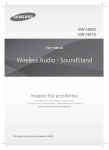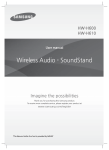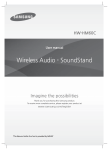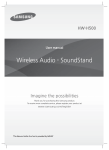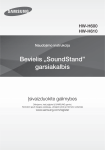Download Samsung HW-H600 User manual
Transcript
HW-H600 User manual Wireless Audio - SoundStand Imagine the possibilities Thank you for purchasing this Samsung product. To receive a more complete service, please register your product at www.samsung.com/register FEATURES FEATURES TV SoundConnect TV SoundConnect lets you listen to audio from your TV on your SoundStand via a Bluetooth connection and lets you control the sound. HDMI HDMI transmits video and audio signals simultaneously, and provides a clearer picture. The unit is also equipped with the ARC function which lets you listen to sound from your TV through the SoundStand via an HDMI cable.This function is only available if you connect the unit to an ARC compliant TV. Surround Sound Expansion The Surround Sound Expansion feature adds depth and spaciousness to your listening experience. Surround Sound Expansion is powered by Sonic Emotion. Special Sound Modes You can select different sound modes - CINEMA / SPORTS / VOICE / MUSIC / STANDARD (OFF) - depending on the type of content you want to enjoy. Multi-function Remote Control You can use the supplied remote control to control various operations with the simple press of a button. USB Host Support You can connect and play music files from external USB storage devices such as MP3 players, USB flash memory, etc. using the SoundStand's USB HOST function. Bluetooth Function You can use connect a Bluetooth device to the SoundStand and enjoy music with high quality stereo sound, all without wires! NFC Connect your NFC compatible device via Bluetooth to the SoundStand using this simple set-up procedure and play music on the device through the SoundStand. 2 SAFETY INFORMATION SAFETY INFORMATION ENG SAFETY WARNINGS TO REDUCE THE RISK OF ELECTRIC SHOCK, DO NOT REMOVE THE COVER (OR BACK). NO USER-SERVICEABLE PARTS ARE INSIDE. REFER SERVICING TO QUALIFIED SERVICE PERSONNEL. This symbol indicates “dangerous voltage” inside the product that presents a risk of electric shock or personal injury. CAUTION RISK OF ELECTRIC SHOCK DO NOT OPEN This symbol indicates important instructions accompanying the product. WARNING : To reduce the risk of fire or electric shock, do not expose this appliance to rain or moisture. CAUTION : TO PREVENT ELECTRIC SHOCK, MATCH WIDE BLADE OF PLUG TO WIDE SLOT, FULLY INSERT. • This apparatus shall always be connected to a AC outlet with a protective grounding connection. • To disconnect the apparatus from the mains, the plug must be pulled out from the mains socket, therefore the mains plug shall be readily operable. CAUTION • Do not expose this apparatus to dripping or splashing. Do not put objects filled with liquids, such as vases on the apparatus. • To turn this apparatus off completely, you must pull the power plug out of the wall socket. Consequently, the power plug must be easily and readily accessible at all times. 3 SAFETY INFORMATION PRECAUTIONS 68.6 mm 99.1mm 99.1mm 99.1mm Ensure that the AC power supply in your house complies with the power requirements listed on the identification sticker located on the back of your product. Install your product horizontally, on a suitable base (furniture), with enough space around it for ventilation 7~10 cm. Make sure the ventilation slots are not covered. Do not place the unit on amplifiers or other equipment which may become hot. This unit is designed for continuous use. To fully turn off the unit, disconnect the AC plug from the wall outlet. Unplug the unit if you intend to leave it unused for a long period of time. D i thunderstorms, h d di h AC plug l from f During disconnect the the wall outlet. Voltage peaks due to lightning could damage the unit. D h uniti to di li h or other h h Do not expose the direct sunlight heat sources. This could lead to overheating and cause the unit to malfunction. P t t th d t ffrom moisture i t (i(i.e. vases),) and d Protect the product excess heat (e.g. a fireplace) or equipment creating strong magnetic or electric fields. Disconnect the power cable from the AC supply if the unit malfunctions. Your product is not intended for industrial use. It is for personal use only. Condensation may occur if your product has been stored in cold temperatures. If transporting the unit during the winter, wait approximately 2 hours until the unit has reached room temperature before using. Th tt i used d with ith thi d t contain t i chemicals h i The b batteries this product that are harmful to the environment. Do not dispose of batteries in the general household trash. Do not dispose of batteries in a fire. Do not short circuit, disassemble, or overheat the batteries. Danger of explosion if battery is incorrectly replaced. Replace only with the same or equivalent type. 4 CONTENTS CONTENTS ENG 2 FEATURES 14 FUNCTIONS 14 Input mode 3 SAFETY INFORMATION 14 ARC (HDMI OUT) 3 Safety warnings 15 Bluetooth 4 Precautions 17 NFC 18 TV SoundConnect GETTING STARTED 19 USB 6 Before reading the user’s manual 20 Software upgrade 6 What’s included 7 DESCRIPTIONS 7 Top/front panel 22 APPENDIX 8 Rear panel 22 Specifications 22 License 6 21 TROUBLESHOOTING 9 REMOTE CONTROL 9 Tour and using the remote control 11 INSTALLATION 11 SoundStand installation 12 CONNECTIONS 12 Connecting an external device using an HDMI cable 13 Connecting an external device using OPTICAL (DIGITAL) cable or AUDIO (ANALOGUE) cable 5 GETTING STARTED GETTING STARTED BEFORE READING THE USER’S MANUAL Note the following terms before reading the user manual. + Icons used in this manual Icon Term Caution Note Definition Indicates a situation where a function does not operate or settings may be canceled. Indicates tips or instructions on the page that help you operate a function. + Safety Instructions and Troubleshooting 1) Be sure to familiarise yourself with the Safety Instructions before using this product. (See page 3) 2) If a problem occurs, check Troubleshooting. (See page 21) + Copyright ©2014 Samsung Electronics Co.,Ltd. All rights reserved; no part of this user’s manual may be reproduced or copied without the prior written permission of Samsung Electronics Co.,Ltd. WHAT’S INCLUDED Check for the supplied accessories shown below. (Protection pad : 4ea) Remote Control / Lithium Battery (3V : CR2032) User Manual AUX Cable Pad Adapter Power Cord USB Cable NFC Sticker ● The appearance of the accessories may differ slightly from the illustrations above. ● Use the dedicated USB cable to connect external USB devices to the unit. 6 DESCRIPTIONS DESCRIPTIONS ENG TOP/FRONT PANEL FUNCTION BUTTON Selects the D.IN, AUX, HDMI, BT, TV, USB input. ● While the unit is powered on, pressing the ( ) button for more than 3 seconds sets the button to act as MUTE button. To cancel MUTE button setup, press the ( ) button for more than 3 seconds again. VOLUME +/Controls the volume level. The numeric value of the volume level appears in the front panel display. POWER BUTTON Turns the power on and off. REMOTE CONTROL SENSOR DISPLAY The remote control can operate SoundStands made by SAMSUNG only. Displays the current mode. ● When you turn on this unit, there will be a 4 to 5 second delay before it produces sound. ● If you want to enjoy the sound only from the SoundStand, you must turn off the TV's speakers in the Audio Setup menu of your TV. Refer to the owner's manual supplied with your TV. 7 DESCRIPTIONS REAR PANEL OPTICAL IN AUX IN Connect to the digital (optical) output of an external device. Connect to the Analogue output of an external device. Power Supply IN HDMI OUT Jack Connect the AC power adaptor to the power supply jack, and then connect the AC power adaptor plug to a wall outlet. Outputs digital video and audio signals simultaneously using an HDMI cable. USB PORT HDMI IN Jack Connect USB devices such as MP3 players here to the play files on the devices. Connects both video and audio signals using an HDMI cable.Use when connecting a supported external device. ● When disconnecting the power cable of the AC power adaptor from the wall outlet, pull the plug. Do not pull the cable. ● Do not connect this unit or other components to an AC outlet until all connections between components are complete. 8 REMOTE CONTROL REMOTE CONTROL SOURCE Press to select a source connected to the SoundStand. POWER SOURCE MUTE WOOFER LEVEL VOL Surr. Sound SOUND EFFECT Bluetooth POWER DIMMER SYNC SYNC REPEAT Surr.Sound (Surround Sound Expansion) Press the Surr.Sound button on the remote to control the adds depth and spaciousness to the sound. SURROUND SOUND AUTO : If the sound source is more than 2 channels then SURROUND SOUND ON turns on automatically. On the other hand, if the sound source is less than 2 channels (STEREO), then mode is automatically set to SURROUND SOUND OFF. WOOFER LEVEL You can control the woofer volume. Press or button on the WOOFER LEVEL button to increase or decrease the woofer volume. You can set it from SW -6 to SW +6. DIMMER/ANYNET+ DIMMER : Press the DIMMER/ANYNET+ button on the remote to control the brightness of the display. ANYNET+ : Turns on the ANYNET+ function which lets the remote from your ANYNET+ Samsung TV control the SoundStand. The ANYNET+ function toggles on and off each time the DIMMER/ ANYNET+ button is pressed and held for more than 5 seconds. Skip Forward If there is more than one file on the device you are playing, and you press the $ button, the next file is selected. REPEAT You can set the REPEAT function during music playback from a USB device. REPEAT OFF : Cancels Repeat Playback. REPEAT FILE : Repeatedly play a track. REPEAT ALL : Repeatedly play all tracks. REPEAT RANDOM : Plays tracks in random order. (A track that has already been played may be played again.) Play/Pause Press the ► button again to pause playing the file temporarily. Press the ► button again to play the selected file. ● SoundStand is a Samsung proprietary name. ● Operate the TV using the TV's remote control. 9 ENG TOUR AND USING THE REMOTE CONTROL REMOTE CONTROL POWER Turns the SoundStand on and off. POWER SOURCE MUTE You can turn the volume down to 0 with the push of a button. Press again to restore the sound to the previous volume level. VOLUME Adjusts the volume level of the unit. SOUND EFFECT Press SOUND EFFECT on the remote control to select a sound mode. Select the STANDARD mode if you want to enjoy the original sound. We recommend that you select a Sound Effect mode based on the source material and your personal taste. Skip Back If there is more than one file on the device you are playing, and you press the # button, the previous file is selected. MUTE WOOFER LEVEL VOL Surr. Sound SOUND EFFECT Bluetooth POWER DIMMER SYNC SYNC REPEAT Bluetooth POWER Press the Bluetooth POWER button on the remote to turn the Bluetooth Power function on and off. See pages 16 and 18 for details. AUDIO SYNC If the SoundStand is connected to a digital TV and the video appears out of sync with the audio, press the Audio Sync buttons to sync the audio with the video. Press the AUDIO SYNC +/- buttons to set the audio delay from 0 to 300 ms. In USB mode, TV mode, or BT mode, the Audio Sync function may not work. + Installing Batteries in the Remote Control 1. Use a coin to turn the remote control cover counterclockwise to remove it as shown in the figure above. 2. Insert a 3V lithium battery. Keep the positive (+) pole facing up when inserting the battery. Put the battery cover on and align the ' ' marks side by side as shown in the figure above. 10 3. Use a coin to turn the cover clockwise as far as it will go to fix it in place. INSTALLATION INSTALLATION If you want to place your TV on top of the SoundStand, please make sure that your TV satisfies the two conditions below: - Maximum TV weight : 35 kg - Maximum TV stand dimension : Smaller than 720 mm X 320 mm Fits most TVs up to 1524mm and up to 35kg (*TV screen size and stand type may vary) + How to install the SoundStand Correct installation Do not place the TV to one side on the SoundStand Do not place the SoundStand near the edge of a TV shelf, table, or entertainment center. Do not place a TV whose base is bigger than the SoundStand’s top surface on the SoundStand. ● Do not place the TV to one side on the SoundStand. The TV may tip over and may cause physical injury. ● Make sure to place the SoundStand in the center of the shelf, table, etc., when you install it. Do not place it near an edge. ● If the TV is bigger than the SoundStand, consider a wall-mounted TV installation or place the SoundStand on a stable surface. ● Keep the SoundStand at least 5 cm away from the wall when you install it. + Using the protection pads Place the included protective pads on top of the product and then place the TV stand on top of them to prevent scratches on the product’s surface. 11 ENG SOUNDSTAND INSTALLATION CONNECTIONS CONNECTIONS CONNECTING AN EXTERNAL DEVICE USING AN HDMI CABLE HDMI is the standard digital interface for connecting to such devices as a TVs, projectors, DVD players, Blu-ray players, set top boxes, and more. HDMI prevents any degradation to the signal due to conversion to analogue and maintains the video and audio quality of the original digital source. HDMI IN HDMI OUT HDMI Cable (not supplied) HDMI Cable (not supplied) Digital Devices HDMI IN HDMI OUT (ARC) Connect an HDMI cable (not supplied) from the HDMI IN jack on the back of the product to the HDMI OUT jack on your digital device. The ARC function allows digital audio to output via the HDMI OUT(ARC) port. and, It can be enabled only when the SoundStand is connected to a TV that supports the ARC function ● ANYNET+ must be turned on. ● This function is not available if the HDMI cable does not support ARC. HDMI OUT (HDMI) Connect an HDMI cable (not supplied) from the HDMI OUT jack on the back of the product to the HDMI IN jack on your TV. ● HDMI is an interface that enables the digital transmission of video and audio data with just a single connector. 12 CONNECTIONS CONNECTING AN EXTERNAL DEVICE USING OPTICAL (DIGITAL) CABLE OR AUDIO (ANALOGUE) CABLE AUX IN OPTICAL IN or OPTICAL OUT BD/ DVD player/ Set-top box/ Game console AUDIO OUT Optical Cable (not supplied) Audio Cable OPTICAL IN AUX IN Connect OPTICAL IN on the main unit to the OPTICAL OUT of the TV or Source Device. Connect AUX IN (Audio) on the main unit to the AUDIO OUT of the TV or Source Device. Be sure to match connector colours. ● Do not connect the power cord of this product or your TV to the wall outlet until all connections between components are complete. ● Before moving or installing this product, be sure to turn off the power and disconnect the power cord or, 13 ENG This unit comes equipped with one optical in digital jack and one audio analogue in jack, giving you two ways to connect it to a TV. FUNCTIONS FUNCTIONS INPUT MODE Press the SOURCE button on the remote control or the ( mode you want. ) button on the product's top panel to select the SOURCE POWER SOURCE MUTE VOL Input mode Display Optical Digital input D.IN AUX input AUX WOOFER The unit turns off automatically in the following situations. ● D.IN/HDMI/BT/TV/USB/ARC Mode - If there is no audio signal for 25 minutes. ● AUX Mode HDMI input HDMI - If the AUX cable is disconnected for 25 minutes. BLUETOOTH mode BT - TV mode TV USB mode USB If there is no KEY input for 8 hours when the AUX cable is connected. To turn this function ON or button for 5 OFF, press and hold the seconds. AUTO POWER DOWN ON / OFF appears on the display. ARC (HDMI OUT) HDMI Cable ● The ARC function allows digital audio to output via the HDMI OUT (ARC) port. It can be enabled only when the SoundStand is connected to a TV that supports the ARC function. ● ANYNET+ must be turned on. ● This function is not available if the HDMI cable does not support ARC. ● The ARC function is activated in D.IN mode if you have connected the unit to a TV that supports ARC. ● To turn off the ARC function, turn ANYNET+ off. 14 FUNCTIONS BLUETOOTH You can use a Bluetooth device to enjoy music with high quality stereo sound, all without wires! ENG + To connect the SoundStand to a Bluetooth device Check if the Bluetooth device supports the Bluetooth compliant stereo headset function. Connect Bluetooth device 1. Press the SOURCE button on the remote control or the ( ) button on the product's top panel to display the BT message. 2. Select the Bluetooth menu on the Bluetooth device you want to connect. (Refer to the Bluetooth device's user manual.) 3. Select the Stereo headset menu on the Bluetooth device. • You will see a list of scanned devices. 4. Select "[Samsung] SoundStand" from the list. • When the SoundStand is connected to the Bluetooth device, it will display [Bluetooth device name] ➞ BT on the front display. • The device name can only be displayed in English. An underline " _ " will be displayed if the name is not in English. • If the Bluetooth device has failed to pair with the SoundStand, delete the previous "[Samsung] SoundStand" found by the Bluetooth device and have it search for the SoundStand again. 5. Play music on the connected device. • You can listen to the music playing on the connected Bluetooth device over the SoundStand. • In BT mode, the Play/Pause/Next/Prev functions are not available. However, these functions are available in Bluetooth devices supporting AVRCP. 15 ● If asked for PIN code when connecting a Bluetooth device, enter <0000>. ● Only one Bluetooth device can be paired at a time. ● Bluetooth connection will be terminated when you turn the SoundStand off. ● The SoundStand may not perform Bluetooth search or connection correctly under the following circumstances: - If there is a strong electrical field around the SoundStand. - If several Bluetooth devices are simultaneously paired with SoundStand. - If the Bluetooth device is turned off, not in place, or malfunctions. - Note that such devices as microwave ovens, wireless LAN adaptors, fluorescent lights, and gas stoves use the same frequency range as the Bluetooth device, which can cause electric interference. ● The SoundStand supports SBC data (44.1kHz, 48kHz). ● Connect only to a Bluetooth device that supports the A2DP (AV) function. ● You cannot connect the SoundStand to a Bluetooth device that supports only the HF (Hands Free) function. FUNCTIONS + Bluetooth POWER on (Bluetooth POWER) ● In Bluetooth connection mode, the Bluetooth connection will be lost if the distance between the SoundStand and the Bluetooth device exceeds 5m. ● If the Bluetooth device comes back into the effective range after disconnecting, you can restart the SoundStand to restore the pairing with the Bluetooth device. ● The SoundStand automatically turns off after 25 minutes in the Ready state. When the Bluetooth Power On function is on and the SoundStand is turned off, if a previously paired Bluetooth device tries to pair with the SoundStand, the SoundStand turns on automatically. 1. Press the Bluetooth POWER button on the SoundStand remote control. 2. Bluetooth POWER on appears on the SoundStand's display. ● Available only if the SoundStand is listed among the Bluetooth device’s paired devices. (The Bluetooth device and the SoundStand must have been previously paired at least once.) ● SoundStand will appear in the Bluetooth device’s searched devices list only when the SoundStand is displaying [BT READY]. ● In the TV SoundConnect mode, the SoundStand cannot be paired to another Bluetooth device. ● If the SoundStand is connected to a TV through TV SoundConnect, and you turn the the SoundStand off by turning off the TV, the Bluetooth Power function will not turn the SoundStand on. + To disconnect the Bluetooth device from the SoundStand You can disconnect the Bluetooth device from the SoundStand. For instructions, see the Bluetooth device's user manual. ● The SoundStand will be disconnected. ● When the SoundStand is disconnected from the Bluetooth device, the SoundStand will display BT DISCONNECTED on the front display. + To disconnect the SoundStand from the Bluetooth device Press the SOURCE button on the remote control or the ( ) button on the product's top panel to switch from BT to another mode or turn off the SoundStand. ● The connected Bluetooth device will wait a certain amount of time for a response from the SoundStand before terminating the connection. (Disconnection time may differ, depending on the Bluetooth device) More About Bluetooth Bluetooth is a technology that enables Bluetoothcompliant devices to interconnect easily with each other using a short wireless connection. ● A Bluetooth device may cause noise or malfunction, depending on usage, when: - A part of your body is in contact with the receiving/transmitting system of the Bluetooth device or the SoundStand. - It is subject to electrical variation from obstructions caused by a wall, corner, or office partition. - It is exposed to electrical interference from same frequency-band devices including medical equipment, microwave ovens, and wireless LANs. ● Pair the SoundStand with the Bluetooth device while they are close together. ● The further the distance between the SoundStand and Bluetooth device, the worse the quality is. If the distance exceeds the Bluetooth operational range, the connection is lost. ● In poor reception-sensitivity areas, the Bluetooth connection may not work properly. ● The Bluetooth connection only works when it is close to the unit. The connection will be automatically cut off if the Bluetooth device is out of range. Even within range, the sound quality may be degraded by obstacles such as walls or doors. ● This wireless device may cause electric interference during its operation. 16 FUNCTIONS NFC + Connecting with NFC and smart devices Attach the NFC sticker label on a desired and then approach your smart device to the NFC label. + Connecting with NFC 1. Detach the NFC sticker label and attach it to a desired spot. • Putting the NFC sticker within a 3m radius from the unit is recommanded. 2. Enable the NFC function of your smart device. 3. Bring your smart device’s NFC antenna close to the NFC label. 4. When the connection prompt appears on your smart device’s display, select <Yes>. • Once the connection is established, the completion message appears. + Disconnecting NFC Bring your smart device’s NFC antenna close to the NFC label on the SoundStand again. The disconnection message appears on the smart device's display. + To connect another smart device to the SoundStand which is already connected to another NFC compatible device After disconnecting from the previously connected device, bring the new smart device close to the NFC label of the SoundStand. ● The NFC function is implemented in Android v4.1.2 Jelly Bean and later operating systems. - To make NFC connections, your smart device needs both Android OS 4.1.2 Jelly Bean or later and the NFC tag for NFC function execution. You also need to download the “Samsung NFC Connection” application from the Google Playstore and install it on your smart device. For further details, please refer to the smart device’s user manual. ● The location of the NFC antenna is different in different devices. Confirm the location of your smart device’s antenna in the device's user manual before attempting to pair it with the SoundStand. ● If your smart device is in a thick housing or case, the NFC connection may not be stable. ● The N-mark is a trade mark or registered trade mark of the NFC Forum Inc. in the United States and other countries. ● If you have trouble with an NFC connection - Actually touching your smart device to the NFC label can cause NFC connection failure. - If the “Empty tag” error is displayed on the smart device, please try again. - Check whether your smart device’s antenna is close enough to the NFC logo on the SoundStand. ● If you turn off the SoundStand when the Bluetooth Power On feature is ON, and then try to connect a Bluetooth device that has been previously connected using NFC, the SoundStand will turn on automatically when the device connects. To set the Bluetooth Power On option, see page 16. 17 ENG You can connect your SoundStand to an NFC-enabled smart device through a Bluetooth connection with a simple setup. Once connected, you can enjoy music stored in your smart device through the SoundStand. FUNCTIONS TV SOUNDCONNECT You can enjoy TV sound through your SoundStand connected to a Samsung TV that supports TV SoundConnect function. + Connecting a TV to the SoundStand Connect 1. Turn on the TV and SoundStand. • Set the "Add New Device" menu of the TV to "On". 2. Press the ( ) button on the main unit’s top panel or the SOURCE button on the remote control to select the TV mode. 3. On the TV, a message asking whether to enable the TV SoundConnect function. "[Samsung] SoundStand" is displayed on the TV screen. 4. Select <Yes> to finish connecting the TV and SoundStand. ● Switching the SoundStand’s mode from TV to another automatically terminates TV SoundConnect. ● To connect the SoundStand to another TV, the existing connection must be terminated. ● Terminate the connection to the existing TV, button on the remote control then press the for 5 seconds to connect to another TV. ● TV SoundConnect Operational Range - Recommended pairing range: within 50 cm - Recommended operational range: within 5m ● PLAY, NEXT, PREV and STOP buttons are not operable in TV SoundConnect mode. + Using the Bluetooth POWER On function After the TV and the SoundStand have been connected using TV SoundConnect, if you set the Bluetooth Power On function on, the SoundStand will turn on and off automatically when you turn the TV on or off. 1. Connect the TV with your SoundStand using the TV SoundConnect function. 2. Press the Bluetooth POWER button on the SoundStand remote. "BLUETOOTH POWER ON" appears on the SoundStand's display. ● The TV SoundConnect (SoundShare) function is supported by some Samsung TVs released from 2012 on. Check whether your TV supports the TV SoundConnect (SoundShare) function before you begin. (For further information, refer to the TV’s user manual.) ● If your Samsung TV is released before 2014, check the SoundShare setting menu. ● If the distance between the TV and SoundStand exceeds 5m, the connection may not be stable or the audio may stutter. If this occurs, relocate the TV or SoundStand so that they are within operational range, and then re-establish the TV SoundConnect connection. 18 • BLUETOOTH POWER ON : The SoundStand turns on and off when you turn the TV on or off. • BLUETOOTH POWER OFF : The SoundStand only turns off when you turn the TV off. ● This function is supported only by some Samsung TVs released from 2013 on. ● If the SoundStand is connected to a TV through TV SoundConnect, and you turn the SoundStand off by turning off the TV, the Bluetooth Power function will not turn the SoundStand on, even if you connect another Bluetooth device to it. FUNCTIONS USB You can play music files located on USB storage devices. ● Mobile phone devices are not supported. 1. Connect the USB device to the USB port on the back of the product. ● File Format Type Compatibility list: 2. Press the SOURCE button on the remote control or the ( ) button on the product's top panel repeatedly until USB appears. Format Codec MPEG 1 Layer2 3. USB appears on the display screen. *.mp3 • The SoundStand connection to the USB device is complete. • The SoundStand automatically turns off (Auto Power Off) if no USB device has been connected for more than 25 minutes. MPEG 1 Layer3 MPEG 2 Layer3 MPEG 2.5 Layer3 *.wma + Before you connect a USB device Be aware of the following: ● If the file name of a file or folder on a USB device exceeds 10 characters, it is not displayed on the SoundStand's display. Wave_Format_MSAudio1 Wave_Format_MSAudio2 AAC *.aac AAC-LC HE-AAC *.wav - *.ogg OGG 1.1.0 *.flac FLAC 1.1.0, FLAC 1.2.1 Supported Sampling Rate above 16KHz ● This product may not be compatible with certain types of USB storage media. ● The SoundStand supports the FAT16 and FAT32 file systems. - ENG Display USB port The NTFS file system is not supported. ● Connect USB devices directly to the USB port of the product. Otherwise, you may encounter a USB compatibility problem. ● Do not connect multiple storage devices to the product via a multi-card reader. It may not operate properly. ● Digital camera PTP protocols are not supported. ● Do not remove the USB device while it is being read. ● DRM-protected music files (MP3, WMA) from a commercial web site cannot be played. ● External HDDs are not supported. 19 FUNCTIONS SOFTWARE UPGRADE Samsung may offer upgrades for the SoundStand's system firmware in the future. ● Insert a USB device containing the firmware upgrade into the USB port on the main unit. ● Do not disconnect the power or remove the USB device while upgrades are being applied. The main unit will turn off automatically after completing the firmware upgrade. When software is upgraded, all settings are reset to their factory default settings. We recommend you write down your settings so that you can easily reset them after the upgrade. ● Once the software upgrade is completed, turn off the product and then press and hold the (►) button for a while to reset the product. ● If the firmware fails to upgrade, we recommend formatting the USB device in FAT16 and trying again. ● Do not format the USB device in the NTFS format. The SoundStand does not support the NTFS file system. ● Depending on the manufacturer, some USB devices may not be supported. If an upgrade is offered, you can upgrade the firmware by connecting a USB device with the firmware upgrade stored on it to the USB port on your SoundStand. Note that if there are multiple upgrade files, you must load them onto the USB device singly and use them to upgrade the firmware one at a time. Please visit samsung.com or contact the Samsung call centre to receive more information about downloading upgrades files. 20 TROUBLESHOOTING TROUBLESHOOTING ENG Before requesting service, please check the following. The unit will not turn on. Connect the power plug to the outlet. • Is the power cord plugged into the outlet? A function does not work when the button is pressed. Disconnect the power plug and connect it again. • Is there static electricity in the aerial? Sound is not produced. • Is the Mute function on? Press the Mute button to cancel the function. • Is the volume set to minimum? Adjust the volume . The remote control does not work. • Are the batteries drained? Replace with new batteries. • Is the distance between the remote control and main unit too far? Move closer to the unit. The TV SoundConnect (TV pairing) failed. • Does your TV support TV SoundConnect? TV SoundConnect is supported by some Samsung TVs released after 2012. Check your TV to see if it supports TV SoundConnect. • Is your TV firmware the latest version? Update your TV with the latest firmware. • Does an error occur when connecting? Contact the Samsung call centre. • Reset the TV MODE and connect again. Press and hold the ► button for 5 seconds to reset the TV SoundConnect connection. 21 APPENDIX APPENDIX SPECIFICATIONS Model name GENERAL AMPLIFIER HW-H600 USB 5V/0.5A Weight 5 kg Dimensions (W x H x D) 735 x 36.5 x 360 mm Operating temperature range +5°C ~ +35°C Operating humidity range 10 % to 75 % Rated output power 80 W(MID/TWT = 8 OHM, SW = 4 OHM) THD = 10 %, 1 kHz S/N ratio (analogue input) 65 dB Separation (1kHz) 65 dB * S/N ratio, distortion, separation, and usable sensitivity are based on measurements using AES (Audio Engineering Society) guidelines. * Nominal specification - Samsung Electronics Co., Ltd reserves the right to change the specifications without notice. - Weight and dimensions are approximate. - For the power supply and Power Consumption, refer to the label attached to the product. LICENSE Manufactured under license from Dolby Laboratories. Dolby and the double-D symbol are trademarks of Dolby Laboratories. For DTS patents, see http://patents.dts.com. Manufactured under license from DTS Licensing Limited. DTS, the Symbol, & DTS and the Symbol together are registered trademarks, and DTS 2.0 Channel is a trademark of DTS, Inc. © DTS, Inc. All Rights Reserved. The terms HDMI and HDMI High-Definition Multimedia Interface, and the HDMI Logo are trademarks or registered trademarks of HDMI Licensing LLC in the United States and other countries. - To send inquiries and requests regarding open sources, contact Samsung via Email ([email protected]). As an ENERGY STAR Partner, Samsung has determined that this product or product models meets the ENERGY STAR guidelines for energy efficiency. 22 Contact SAMSUNG WORLD WIDE If you have any questions or comments relating to Samsung products, please contact the SAMSUNG customer care Centre. Contact Centre Area ` Asia Pacific AUSTRALIA NEW ZEALAND CHINA 1300 362 603 0800 SAMSUNG (0800 726 786) 400-810-5858 HONG KONG (852) 3698 4698 INDIA INDONESIA JAPAN MALAYSIA PHILIPPINES SINGAPORE THAILAND TAIWAN VIETNAM ` MENA U.A.E OMAN KUWAIT BAHRAIN QATAR EGYPT ALGERIA PAKISTAN TUNISIA JORDAN SYRIA IRAN MOROCCO 1800 3000 8282 - Toll Free 1800 266 8282 - Toll Free 30308282 - Non Toll Free 0800112888 021-56997777 0120-327-527 1800-88-9999 1-800-10-7267864 [PLDT] 1-800-8-7267864 [Globe landline and Mobile] 02-4222111 [Other landline] 1800-SAMSUNG (726-7864) 0-2689-3232, 1800-29-3232 0800-32-9999 1800 588 889 800-SAMSUNG (726-7864) 800-SAMSUNG (726-7864) 183-2255 (183-CALL) 8000-4726 800-2255 (800-CALL) 08000-726786 16580 021 36 11 00 0800-Samsung (72678) 80-1000-12 0800-22273 06 5777444 18252273 021-8255 080 100 2255 SAUDI ARABIA 920021230 TURKEY ` Africa NIGERIA 444 77 11 Ghana Cote D’ Ivoire SENEGAL CAMEROON KENYA UGANDA TANZANIA RWANDA BURUNDI DRC SUDAN SOUTH AFRICA BOTSWANA NAMIBIA ZAMBIA MOZAMBIQUE 0800-726-7864 0800-10077 0302-200077 8000 0077 800-00-0077 7095- 0077 0800 545 545 0800 300 300 0685 88 99 00 9999 200 499999 1969 0860 SAMSUNG (726 7864) 8007260000 08 197 267 864 0211 350370 847267864 / 827267864 Web Site www.samsung.com/au/support www.samsung.com/nz/support www.samsung.com/cn/support www.samsung.com/hk/support (Chinese) www.samsung.com/hk_en/support (English) www.samsung.com/in/support www.samsung.com/id/support www.samsung.com/jp/support www.samsung.com/my/support www.samsung.com/ph/support www.samsung.com/sg/support www.samsung.com/th/support www.samsung.com/tw/support www.samsung.com/vn/support www.samsung.com/ae/support (English) www.samsung.com/ae_ar/support (Arabic) www.samsung.com/eg/support www.samsung.com/n_africa/support www.samsung.com/pk/support www.samsung.com/n_africa/support www.samsung.com/Levant/support (English) www.samsung.com/Levant/support (English) www.samsung.com/iran/support www.samsung.com/n_africa/support www.samsung.com/sa/support www.samsung.com/sa_en/support (English) www.samsung.com/tr/support www.samsung.com/africa_en/support www.samsung.com/africa_fr/support www.samsung.com/support www.samsung.com/support AH68-02697N-00