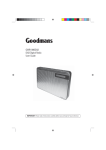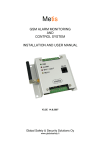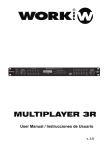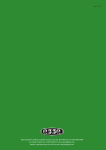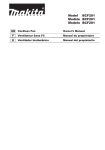Download Akura DAB Digital / FM Radio User manual
Transcript
DAB DIGITAL RADIO MODEL: GMR1886DAB USER MANUAL 1 Welcome 2 Your DAB Digital Radio 2.1 2.2 2.3 2.4 In The Box Front View Top View Rear View 3 Quick Setup 4 Features POWER button 4.2 Switching to DAB/FM mode 4.5 FM mode – choosing menu options 1. Menu 2. Scan setting 3. Audio setting 4. System INFO/MENU button PRESET button 4.1 Turn ON/OFF/STANDBY DAB/FM button 4.3 Changing the DAB display information 4.4 DAB mode – choosing menu options 1. Menu 2. Full scan 3. Manual tune 4. DRC (Dynamic range compression) 5. Prune 6. System 6.1. Sleep 6.2. Time 6.3. Backlight 6.4. Language 6.5. Factory Reset 6.6. Software version 5 Troubleshooting 6 Technical Specifications 4.6 Preset 10 DAB stations and 10 FM favorite 4.7 Recall a station from the Preset list –CHANNEL+ button 4.8 Choosing radio stations or options –VOLUME + button 4.9 adjusting volume 1 Welcome Thanks you for choosing this Goodmans product. We’ve been making electronics for the British people for 70 years. Each of our projects has been carefully designed to be great at what it does and this one is no exception. We hope you enjoy your new CANVAS DAB Digital Radio. 2 Your DAB Digital Radio 2.1. In The Box Carefully remove your DAB Digital Radio from the box. Inside the box you will find; • DAB Digital Radio • Mains power supply lead • Quick Start Guide • Guarantee Booklet If any of these items are missing contact us at www.goodmans.co.uk/support Mains Power Your DAB/FM Radio requires a mains supply of 230V AC ~ 50 Hz. Please ensure that your mains supply is compatible before use. Disconnect the Power Cord from the mains when not in use. Position of DAB Digital Radio Place on a flat, stable surface that is not subject to vibrations. Avoid the following locations: • • • • Where it is exposed to direct sunlight Where it is close to heat radiating sources Where the humidity is high and ventilation is poor Where it is dusty Adjusting the Aerial Fully extend the aerial to ensure good reception in both DAB and FM Radio modes. It may be necessary to alter the position of the DAB Digital Radio and/or the aerial to achieve the best signal. Using Headphones Headphones require a 3.5mm diameter stereo plug and an impedance of 8-32 ohms. Headphones are not supplied with this DAB Digital Radio. GMR1886DAB 2.2 Front View 2.3 Top View POWER button Press to turn on/off the unit, or press to enter 'standby' during connected with adapter. DAB/FM button Press to switch between DAB, FM mode. INFO/MENU button Press to view station information, or press and hold to display menu options. PRESET button Press and hold to enter 'save list', press SELECT to save a station as a preset, or press to enter the 'save list', then press SELECT to recall a saved preset station. - CHANNEL + Press to enter 'station list', or press to select options. SELECT button - VOLUME + button Press to increase/decrease the volume. A B C D E F G 2.4 Rear View DC-In socket Used to connect the DAB Digital Radio to the mains power supply Headphone socket Used to connect the headphone to the DAB Digital Radio Battery Pack Use 4pcs x AA battery to operate the DAB Digital Radio. Aerial H I J K 3 Quick Setup 1. Connect the power cable to the DAB Radio and mains supply, or insert 4 x AA batteries into battery compartment. Raise and extend the aerial. Turn radio on by pressing the POWER button The first time the radio is switched on, it will start up in DAB mode. It will automatically scan for the available radio stations. In DAB mode, the CHANNEL button allows you to navigate between different stations. Press SELECT to choose the one you want to listen to. 2. 3. 4. 5. GMR1886DAB 4 Features POWER button 4.1 Turn ON/OFF/STANDBY 1. Turn on the DAB Digital Radio by pressing the POWER button. The first time the DAB Digital Radio is switched, it will start up DAB mode. It will automatically scan for the available radio stations to fig.1. 2. 3. When your DAB Digital Radio is using power adapter, press POWER button to switch ‘on’ and ‘standby’ to fig.2. Unplug the power adapter to turn off your Digital Radio completely. Scaning... Fig.1 Standby Fig.2 When your DAB Digital Radio is using batteries, press POWER button to switch ‘on’ and ‘off’. DAB/FM button 4.2 Switching to DAB/FM mode 1. The first time the DAB Digital Radio is switched, it will start up DAB mode. 2. If the DAB Digital Radio is in DAB mode, press the DAB/FM button repeatedly until FM is shown on the display. 3. Once in FM mode, your DAB Digital Radio will tune to the start of the available FM range (87.50MHz) or the last FM station listed to fig.3. 4. To manually change the FM frequency, make sure that you have not selected any other sub-menus. Turn the –CHANNEL+ to change the frequency by 0.05MHz. 87.50MHz [No RadioText] Fig.3 INFO/MENU button 4.3 Changing the DAB display information 1. If the DAB Digital Radio is in DAB mode, press INFO/MENU button to select different info to show on the display, such as DLS (Dynamic Label Segment), signal strength, PTY (Programme Type), ensemble, frequency, signal quality, bitrate codec, time, date. 2. If the DAB Digital Radio is in FM mode, press INFO/MENU button to select different info to show on the display, such as radio text, PTY (Programme Type), PS (Programme Service), stereo/mono, time, date. GMR1886DAB 4.4 DAB mode – choosing menu options 1 If the DAB Digital Radio is in DAB mode, press and hold INFO/MENU button to enter the menu list to fig.4. Press the –CHANNEL+ button to select option through the list of menu. Then, stop at your preferred option and press the SELECT button to confirm. The menu options are: full scan, manual tune, DRC, prune, system. 2. Full scan – under menu list, press the –CHANNEL+ button to select “Full scan“ through the list of menu, press SELECT button to confirm and full scan starts automatically to fig.4. Once a scan is completed, the radio returns to play the previously-selected station or first station on the station list. Note: if no radio station found, it shows “No DAB Station”. For a better reception, extend the antenna or do the full scan again in another place. 3. Manual tune – as well as the normal method of scanning, you can also manually tune to a particular channel/frequency. This can be useful for adjusting your antenna to achieve the best possible reception and scanning a particular channel to update the station list. Under menu list, press the –CHANNEL+ button to select “Manual tune” through the list of menu, press SELECT button to confirm. Then press the –CHANNEL+ button to select a particular channel/frequency and then press SELECT button to confirm the setting to fig.5. The display shows a live indication of the received signal strength on the selected frequency. Adjustments to your antenna will be manifested in the received signal strength displayed. 4. DRC (Dynamic range compression) – this function reduces the difference between the loudest and quietest audio being broadcast. Effectively, this makes quiet sounds comparatively louder and loud sounds comparatively quieter. Options: off(default)/high/low Under menu list, press the –CHANNEL+ button to select “DRC” through the list of menu, press SELECT button to confirm. Then press the –CHANNEL+ button to select a particular setting and press SELECT button to confirm the setting to fig.6. Note: DRC only works if it is enabled by the broadcaster for a specific station. 5. Prune – this removes all invalid stations indicated in the station list with a ‘?’ in front of the station name. Under menu list, press the –CHANNEL+ button to select “Prune” through the list of menu, press SELECT button to confirm to fig.7. Then press the –CHANNEL+ button to select <Yes>, and press SELECT button to confirm DAB <Full scan > Fig.4 DAB <Manual tune > Fig.5 DAB <DRC > Fig.6 DAB <Prune > Fig.7 GMR1886DAB 6. System – the System menu options are: sleep, time, backlight, language, factory, reset, SW version to fig.8. 6.1. Sleep – when listening to the radio you can set a period of time before the radio enters ‘standby’ mode. Note: the radio must be active and not in ‘standby’ mode already. Under the system menu, press the –CHANNEL+ button to select “Sleep” through the list of menu, press SELECT button to confirm to fig.9. Then press the –CHANNEL+ button to select < sleep off / 15mins / 30mins / 45mins / 60mins / 90mins >, and press SELECT button to confirm. 6.2. Time – if there are any DAB+ radio signal, the machine will automatically update the time, there is no signal, can also be set manually to fig.10. *Set Time/Date: set hour / set minute / set month / set date>set year > saved *Auto update options: update from Any / update from DAB / update from FM / no update *Set 12/24 hour: 12hour/24hour *Set date format: DD-MM-YYYY/MM-DD-YYYY Cycle through Time menu by press the –CHANNEL+ button, select a DAB <System > Fig.8 System <Sleep > Fig.9 System <Time > Fig.10 particular option, and press the SELECT button changes. 6.3. Backlight – this radio display has a backlight which can be adjustable. You can select the time out of the display backlight of your radio. Under the system menu, press the –CHANNEL+ button to select “Backlight” through the list of menu, press the SELECT button to confirm to fig.11. You can now use the –CHANNEL+ button, then press the –CHANNEL+ button to select < 10sec / 20sec / 30sec / 45sec / 60sec / 90sec / 120sec / 180sec / On >, and press SELECT button to confirm. 6.4. Language – the language used for display messages can be selected from below options: English | Francais | Deutsch | Norsk | Nederlands Under the system menu, press the –CHANNEL+ button to select “Language” through the list of menu, press the SELECT button to confirm to fig.12. Cycle through Language menu by press the –CHANNEL+ button, select and stop at a particular language, press the SELECT button to confirm. System <Backlight > Fig.11 System <Language > Fig.12 GMR1886DAB 6.5. Factory Reset – this function clears all user defined settings, replacing them with the original default values, so time/date, preferences/settings, DAB station list and preset stations are all lost. Under the system menu, press the –CHANNEL+ button to select “Factory Reset” through the list of menu, press the SELECT button to confirm to fig.13. Then, use the –CHANNEL+ button to choose <Yes> and press the SELECT button to start the factory reset. 6.6. Software version – this is used to display the current software version. Under the system menu, press the –CHANNEL+ button to select “Software version” through the list of menu fig.14, press the SELECT button to confirm. Then, the existing SW version will be showed. System <Factory reset > Fig.13 System <SW version > Fig.14 4.5 FM mode – choosing menu options 1. If the DAB Digital Radio is in FM mode, press and hold INFO/MENU button to enter the menu list to fig.15. Press the –CHANNEL+ button to select option through the list of menu. Then, stop at your preferred option and press the SELECT button to confirm. The menu options are: scan setting, audio setting, system. 2. 3. 4. Scan setting – by default, FM scans stop at any available station (All stations). This may result in poor quality audio from weak stations. Options: Strong stations only / All stations Under menu list, press the –CHANNEL+ button to select a particular option in “Scan setting”, then press the SELECT button to confirm the change to new setting to fig.15. Audio setting – by default, all stereo stations are reproduced in stereo. For weak stations, this may result in poor quality audio. The audio quality can be improved using mono. Options: Stereo allowed | Forced mono Under menu list, press the –CHANNEL+ button to select a particular option in “Audio setting” to fig.16, then press the SELECT button to confirm the change to new setting. It will automatically change to new setting after 3 seconds. FM <Scan se ng > Fig.15 FM <Audio se ng > Fig.16 System – Please refer to 4.4, point 6 “System” GMR1886DAB PRESET button 4.6 Preset 10 DAB stations and 10 FM favorite stations 1. Store a station to the preset list – to store a station, selected your desired radio station, then press and hold the PRESET button for a seconds until the LCD display “Preset store #:(Empty)” to fig.17, or“#: saved radio station” to fig.18. Either press the –CHANNEL+ button to select your desired station preset number, press on the SELECT button to confirm your selection, the display will show “Preset # Stored” to fig.19. 4.7 Recall a station from the Preset list 1. To recall a preset station, press the “PRESET” button once, either rotate the –CHANNEL+ button to select presets station that you have stored. When the display shows your desired preset number, press SELECT button to confirm. Note: If you choose a preset that hasn’t been allocated a station, then Preset Store <1: (Empty) > Fig.17 Preset Store <1: 87.5MHz > Fig.18 Preset 1 sotred Fig.19 “Empty” will be displayed. –CHANNEL+ button 4.8 Choosing radio stations or options 1. If the DAB Digital Radio is in DAB mode, press –CHANNEL+ button to cycle through the radio station list when you are listening. Or press –CHANNEL+ button to cycle through the menu list for options. 2. If the DAB Digital Radio is in FM mode, press –CHANNEL+ button to manual adjust the frequency by 0.05MHz. Or you can press and hold –CHANNEL+ button to auto-scan station. Or press –CHANNEL+ button to cycle through the menu list for options. –VOLUME + button 4.9 adjusting volume 1. Press – to decrease the volume, and press + to increase the volume. GMR1886DAB 5. Troubleshooting Problem What to do There is no sound from my radio Check that the volume is not set to the minimum. Make sure that the radio has been able to locate DAB/FM stations. The display shows ‘NO DAB Make sure that DAB coverage exists in your area. STATION’ in DAB mode Try adjusting the position of the aerial or location of the radio. Poor reception I cannot access secondary services As with any radio service, there will be areas of weak signal that may cause poor reception. Follow the instructions for Manual Tuning on 4.4, point 6 and adjust the aerial while monitoring the signal strength until the optimum signal is obtained. If reception is still poor, try re-locating the radio to another part of the room. At the time of publishing this manual not many secondary services are available in the UK. This will increase as more DAB stations start broadcasting. If a secondary service station is available, the secondary indicator ‘>>’ will be displayed next to the station name. Some of the buttons on the This may be caused by electrostatic discharge. DAB Digital Radio are not Turn the DAB Digital Radio off, disconnect the mains plug and working reconnect after a few seconds. 6. Technical Specification Model Number GMR1886DAB/CANVAS Power Supply 230V AC ~ 50 Hz Adapter: DC 5V, 1000mA 4 x AA Batteries Speaker Output Power 1x1Wrms Frequency Range FM: 87.5-108 MHz; DAB: 174-240 MHz LCD Display High resolution display Max Power Consumption 5W Dimensions 185mm (W) x 58m (D) x 110mm (H) www.goodmans.co.uk GMR1886DAB