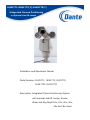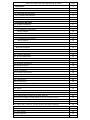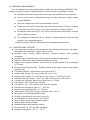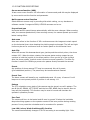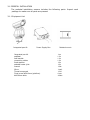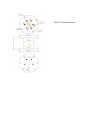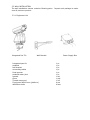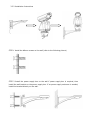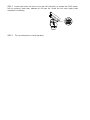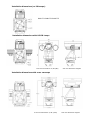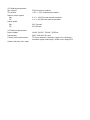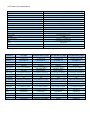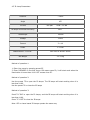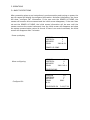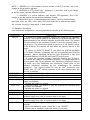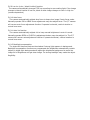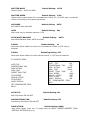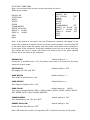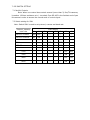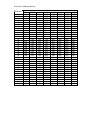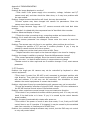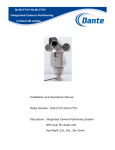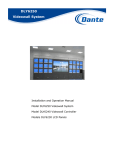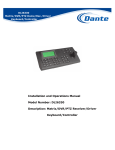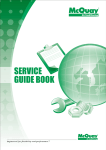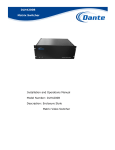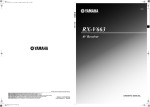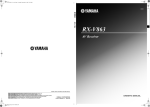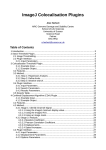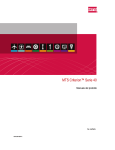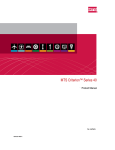Download Dante DLH4200B Installation manual
Transcript
DLM1771-DLM1772(Y)-DLM1775(Y) Integrated Camera Positioning w/Optional Dual IR Lamps Installation and Operations Manual Model Number: DLM1771, DLM1772, DLM1775, DLM1772Y, DLM1775Y Description: Integrated Camera Positioning System with optional dual IR Lamps, Heater, Wiper and Day/Night 18x, 23x, 26x, 30x, 35x and 36x Zoom Table of Contents DLM1771-DLM1772_DLM1775 and DLM1772Y-DLM1775Y with optional dual IR Lamps page 1. Installation 3 1.1 Foreword 3 1.2 Outline 3 1.3 Safeguards and Warnings 3 1.3.1 Functions and Features 3 1.3.2 Function Descriptions 4 2. Preparation for Installation 7 3. Installation Warnings 3 3.1 Pedestal Installation 8 3.1.1 Equipment List 8 3.1.2 Installation Instructions 9 Wiring Diagram 10 3.2 Wall Installation 13 3.2.1 Equipment List 13 3.2.2 Installation Instructions 14 Wiring Diagram 15 4. Technical Parameters 17 4.1 Structure Mechanical Diagram 17 18 4.2 Rotating parameters 19 4.3 Electrical parameters 19 4.4 Camera parameters 19 4.5 IR Lamp Parameters 20 5. Operation 22 5.1 Basic Descriptions 22 5.2 Operation Procedures 23 5.3 Preset Functions 24 5.4 Screen Character Display 24 5.5 PTZ Functions 25 5.6 Function Descriptions 25 6. Menu Operations 25 6.1 Menu Operation Instructions 26 6.4 Camera Menu 28 6.6 Pan/Tilt Menu 30 6.7 Initialization (Powering Up) 31 6.8 Privacy Zone 32 6.9 Alarms 34 6.10 Auxiliary (Wiper and IR Lamp) 34 6.11 Reset Camera 34 6.12 Washer/Wiper Function and Wiper Controls 34 6.13 Menu for DLM1771 with Hitachi 1/3” CCD 18x D/N Camera 35 7. Dip Switch Settings 36 7.1 Pan Tilt Controls 36 7.2 Switch SW1 Protocols, Camera Modules, Baud Rate Settings 36 7.3 Switch SW2 Receiver/Driver Settings (P and D Protocols) 37 Appendix A Troubleshooting 39 A.1 Video Image 39 A.2 PTZ Controls 39 A.3 Installation 40 1. INSTALLATION MANUAL 1.1 FOREWORD This manual introduces the function, installation and operation of the integrated high speed pan tilt camera in details. Please thoroughly familiarize yourself with the information in this manual prior to installation. This series pan tilt camera is specially designed for airports, homeland security, customs, highway etc. It has many features: reliable, stable, airproof, waterproof, acid water proof, able to withstand high temperature, aging, strong wind and so on. It adapt to the following harsh conditions, such as high wind power, wide changing temperature conditions, high electromagnetism and lightning and continuous operating conditions. This series integrated positioning system includes high speed decoder, pan tilt, shield, heater, defroster, wiper and integrated DSP ((digital signal processing) camera module day/night 23x, 26x, 36x optical and 12x digital zoom. Protocol P/D is employed in the received driver of the integrated positioning system. It may support standard system platforms such as keyboards and matrix switchers. This manual will not explain the operation of other devices if connecting with system, please read the manual of the interfacing product or device. 1.2 OUTLINE 1.3 SAFEGUARD AND WARNINGS Prior to installation and use of this product, please note the following WARNING. This product may be only used in specified range in order to avoid any damage or danger. Installation and servicing should only be done by qualified service personnel; It may not be used in temperature range, humidity and power supply outside the specifications. Only use replacement parts recommended by factory. Please use soft cloth to clean the glass. Use neutral cleaner if smear is present on the glass. No use of strong or corrosive cleanser to avoiding scuffing. Be cautious when moving P/T unit, never press the drive parts heavily to avoid pan tilt camera troubles. The installation bracket should be capable of supporting four times the total weight of the integrated camera. Please thoroughly read this manual prior to installation and operation. 1.3.1 FUNCTIONS AND FEATURES: Pan tilt camera is made of high strength all-alloy material, waterproof, and able to withstand high temperature, aging, and corrosion. Accurate motor driving, stable operation, sensitive reaction and accurate orientation Includes built-in function menu, to set camera and pan/tilt parameters. Features video freeze, back light compensation function Pattern track memory function, may record the preset transfer and all standard P/T/Z track Change speed proportionally - Pan/tilt speed and the depth of zoom lens decline proportionally 128 preset position, with accuracy error less than 0.10 Preset target speed: 1500 /sec for pan, 800 /sec for tilt Manual control speed: 0.1~1000/sec for pan control, 0.1~800/sec for tilt Alterable auto scan speed: 10~400 /sec may be set by the in-built menu 8 preset tour functions, dwell time may be set to 2- 60sec Pan rotation: 3600 continuously rotating Tilt rotation: -85~ +350 rotation, with auto flip function Manual control speed for pan: 0.10 ~1000/sec Manual control speed for tilt: 0.10 ~800/sec Video output: PAL/ NTSC format, composite video: 1V p-p Baud rate: 1200/2400/4800/9600 Baud RS-485 communication for control of pan tilt IR Illuminator for night vision to 100 meters Built-in wiper, heater, fans, defrost module Washer Wiper Preset Linkage Embedded surge and lightning circuitry Complies with CE, FCC and IP66 standards, Working temperature: -40 °C ~ +50 °C 1.3.2 FUNCTION DESCRIPTIONS Screen menu function (OSD) It has screen menu function. All information of camera and pan& tilt may be displayed by menu and to set the function and parameter Multi-camera control function Select different camera only by mending dial switch setting, no any hardware or software needed. It supports SONY, HITACHI cameras and so on. Proportional pan Horizontal and tilt speed change automatically with the zoom changes. When zooming wide, the camera speeds down; then zooming narrow, the camera speeds up to catch better tracing effect. Auto scan Auto scan refers to the function of 3600 continuous scan the images at certain speed on the horizontal lever when keeping the pitching angle unchanged. The left and right limits may be set for continuous scan at certain speed on the horizontal lever. Auto Flip When the camera tilts downward and goes just beyond the vertical poison, the dome rotates 180°. When the dome rotates, the camera starts moving upward as you continue to hold the joystick in the down position. Once you let go of the joystick after the dome rotates, joystick control returns to normal operation. The auto flip function is useful for following a person who passes directly beneath the camera. Preset Any position of dome camera PTZ may be conserved. We call it preset (pre-established position). The preset may be transferred and cleaned. Preset Tour The dome camera will transfer pre- established preset 1-8 every 10 second. It will leap over to next preset position if position in not among 1-8. Pattern The PTZ orientation move track of the camera may be stored, we call it pattern. The pan & tilts UP, DOWN, LEFT, RIGHT and the lens FAR, NEAR may be stored. Also we may call the presetting. This function may be used to record and simulate the operator’s operation process. Zero Test The camera will turn to horizontal and tilt zero by preset 34 when the inevitable desynchronizing appears or the operator wants to find zero position during working process. It may reset the orientation and is convenient for operator Low LUX (colors/ black & white swift) function The camera automatically changes CCD LUX according to surrounding light. Color image changes to black& white one in low LUX; black & white image changes to color one in high LUX (related to camera) Auto focus The camera automatically adjusts lens focus to keep clear image if auto focus mode. Manually operate FAR or NEAR focus adjustment may also adjust focus. The dome camera will recover auto focus adjustment function if operate horizontal, vertical rotation or control lens zoom. Auto iris function The camera automatically adjusts iris to keep normal brightness in auto iris mode. Manually operate OPEN or CLOSE iris adjustment button may also adjust iris. The dome camera will recover auto adjustment function if operate horizontal, vertical rotation or control lens zoom. Backlight compensation The object will become black as the shadow if strong light appears in background. Backlight compensation function may compensate the brightness automatically to dark objects in bright light background and adjust the brightness background to avoid the image full of brightness and get clear image. Too strong backlight may make the object illegibility. WDR (Wide Dynamic Range) If there is quite dark and quite bright in the image, on Hitachi 30x and 35x, Sony 36x, WDR may make the darkest and brightest balance to keep clear image Privacy masking function: The user may set the region which may not be seen by the operator. The region which has been covered will move together with the pan tilt direction, change together with the size of the image, and cover the region which need to be invisible always. Options for wiper control: : By OSD menu, the wiper may be controlled by three ways: (1)single-control mode: The wiper will stop after 15 sec when receiving the control instruction. (2)Circle startup mode: When receiving the control instruction, the wiper will run for 5 sec, then stop for 15 sec. And it will not stop until it receives the control instruction for stop.(3)Linkage mode: when receiving the control instruction, there will be a linkage with the AUX switch, and the function of 65 preset will be carried on. 2.2. PREPARATION FOR INSTALLATION 1) All electric working must be accorded to latest electric, fire proof and related specifications 2) Be sure all accessories are included as packing list and application and installation requirements. If not, please contact with supplier. 3) Be sure the product is suitable for the working environment. 4) Check installation space. Make sure there is enough space for the product and accessory. Make sure the wall may afford 4 times of the speed dome camera and accessories. 5) Preparation of cable Use video cable according to transmitting distance. Specification of video coaxial cable features: a) 75 ohm resistance b) copper core cable c) 95% copper shield. 2.3 INSTALLATION WARNINGS 1) Prior installation, read the instruction carefully. 2) To use the power supply and voltage as the label instruction of cable, standard voltage is 18VAC, 24VDC, 230VAC are available versions. Long time excess high or low voltage will cause damage of speed dome camera. Electric power must be kept over 50W (3.5A with IR Lamps), otherwise abnormal reset and erratic movement may result. 3) Don’t aim the lens at high light object, otherwise CCD will abate and no image or image fuzzy. 3.1 PEDESTAL INSTALLATION The pedestal installation camera includes the following parts. Inspect each package to make sure all parts are present. 3.1.1 Equipment List Integrated pan tilt Power Supply Box Integrated pan tilt pedestal wall bracket connecting cables fixed spanner pedestal water joint manual Glove Thread compound Fixed screw Φ5X10mm (platform) Φ8X38mm bolts Pedestal mount 1 1 1 1 1 1 1 1 1 4 4 pc pc pc pc pc pc set pair roll pcs sets 3.1.2 INSTALLATION INSTRUCTIONS STEP 1 Locate the floor or impending base level that may support 4 times the weight of pan tilt. Fix the screws provided on the floor or firm surface. STEP 2 fix the pedestal on the floor or impending base level: STEP 3 Install power supply, video output, RS-485 control input wiring through waterproof connector plugs, and connect them to the corresponding power supply, video, RS-485 wiring of the cable provided. Connect the cable according to the following pinout diagram: STEP 4 Fix the four Φ5x10 fixed screws on the pedestal, then install the connecting cable into the pedestal and screw it with waterproof BNC plugs. STEP 5 Loosen the screw nut cover on the pan tilt’s left side, to expose the 8 DIP dial switch. Set the protocol, baud rate, address for the pan tilt. Screw the nut cover tightly after completion of settings. STEP 6 Turn on the power to check operation. DLM177x Pedestal Mount 1 * Inverted View of mount * Maximum Bearing Weight 100Kg * Aluminum alloy material 1. Rubber Gasket for top of pole 2. Cable Gland cover 3. Top of mount for installing DLM177x Integrated camera system 3 2 Dimensional Drawing: (unit: MM) DLM177x Pedestal Mount 3.2 WALL INSTALLATION The wall installation camera contains following parts. Inspect each package to make sure all parts are present. 3.2.1 Equipment List Integrated Pan Tilt Wall Bracket Integrated pan tilt pedestal wall bracket connecting cables fixed spanner pedestal water joint manual Glove Thread compound Fixed screw Φ5X10mm (platform) Φ8X38mm bolts Power Supply Box 1 1 1 1 1 1 1 1 1 4 4 pc pc pc pc pc pc set pair roll pcs sets 3.2.2 Installation Instructions STEP 1 Install the Φ8mm screws on the wall (refer to the following picture) STEP 2 Install the power supply box on the wall if power supply box is required, then install the wall bracket on the power supply box. If no power supply enclosure is needed, install the bracket directly on the wall. STEP 3 Install power supply, video output, RS-485 control input wiring through the body of the bracket and connect them to the corresponding power supply, video, RS-485 wiring of the cable provided. Connect the cable according to the following pinout diagram: STEP 4 Connect the cables. Connect the cables from the platform wih the power supply wiring, video wiring, RS-485 control wiring from bracket accordingly- use the 4 pcs Φ5×10 fixed screws according to diagram below. STEP 5 Loosen the screw nut cover on the pan tilt’s left side, to expose the 8 DIP switch. Set the protocol, baud rate, address for the pan tilt. Screw the nut cover tightly after completion of settings. STEP 6 Turn on the power to check operation 4. TECHNICAL PARAMETERS 4.1 Structure parameters: Integrated pan tilt Rotating platform Load weight mode standard Load weight Shield module installation bracket requirement operating temperature Dimension Weight Weight with IR Lamps Aluminum alloy Aluminum alloy top bear 5Kg with housing, defrost device, heater and fans wall mount, pedestal mount 4 times of the pan tilt’s weight -40ºC ~ 50ºC as the following dimension picture Net 14Kg; Gross 18Kg Net 16.5Kg; Gross 19Kg Installation dimensions (no IR Lamps): DLM1771-DLM1772-DLM1775 Installation dimensions with LED IR Lamps front view dimensions w/ IR (LED) side view dimension diagram Installation dimensions with Laser IR Lamps front view dimensions w/ IR (Laser) side view dimension diagram 4.2 Rotating parameters: Pan rotation Tilt rotation Manual control speed Pan Tilt Preset speed Pan Tilt 4.3 Electrical parameters Input voltage Input power Coaxial cable requirement: Heater, defroster, fan, wiper 360ºcontinuous rotation +35º ~ -85º unobstructed rotation 0.1º ~ 100º/Second manual operation 0.1º ~ 80º/Second manual operation 80º/ Second 40º/Second 18VAC, 24VDC, 230VAC, 50/60Hz 50W; 70W with IR Lamp 75 ohms resistant; complete copper core conductor; complete copper shield layer, shield cover range 95% 4.4 Camera, lens parameters DLM1771 - 18X Day/Night Camera Specifications Image Sensor 1/3” Hitachi CCD Resolution 540 TVL TotalPixels NTSC 380k / PAL 470k Signal Format NTSC/PAL Video Output 1V p-p (sync negative) Lens 18X optical Focal Length f=4.7mm(Wide)~84.6mm(Tele) Aperture F1.6~F2.8 Digital Zoom 12X Min. Working Distance 54.7mm(Wide)~310mm(Tele) Sync System internal/external (V-lock) S/N Ratio >50dB Min. Illumination 0.25Color / 0.025BW/LUX IRIS Auto/Manual (with Priority) Focus Auto/Manual White Balance Auto Gain Auto BLC ON/OFF Camera Parameters DLC1982-26X Day/Night DLC1985–30X Day/Night DLC1985-35X Day/Night DLC1985-36X Day/Night Image Sensor ¼” Sony CCD ¼ Hitachi CCD ¼” Hitachi CCD ¼” SONY EXview HAD 480/570BW TVL 540/650BW TVL 540/650BW TVL 540/650BW TVL Effective Pixels NTSC 380k / PAL 440k NTSC 410k / PAL 470k NTSC 380k / PAL 410k NTSC 380k / PAL 440k Signal Format NTSC/PAL NTSC/PAL NTSC/PAL NTSC/PAL Video Output 1V p-p (sync negative) 1V p-p (sync negative) 35X Hitachi WDR / Image Stabilizer 1V p-p (sync negative) 26X SONY 1V p-p (sync negative) 30X Hitachi WDR / Image Stabilizer 36X SONY Image Stabilizer f=3.5mm(W)~91mm(T) f=3.4mm(W)~102mm(T) f=3.4mm(W)~119mm(T) f=3.4mm(W)~122.4mm(T) Resolution Lens Focal Length Aperture F1.6~F3.8 F1.4~F3.6 F1.4~F4.2 F1.6~F4.5 Digital Zoom 12X 12X 12X 12X Min. Distance 320mm(W)~1500mm(T) 55.8° (Wide) to 2° (Tele) 55.8° (Wide) to 1.7° (Tele) 320mm(W)~1500mm(T) Sync System internal/external (V-lock) internal/Line-lock internal/external (V-lock) internal/external (V-lock) S/N Ratio Min. Illumination >50dB >50dB with WDR >50dB with WDR >50dB 1.0/0.15BW/LUX 50IRE 0.1/0.01BW/LUX 50IRE 0.05/0.01BW/LUX 50IRE 0.1/0.01BW/LUX 50IRE IRIS Auto/Manual Auto/(offset software) Auto/(offset software) Auto/Manual Focus Auto/Manual Auto/Manual Auto/Manual Auto/Manual White Balance Auto/Manual Auto/Manual Auto/Manual Auto/Manual Gain Auto/Manual 0-30dB via software 0-30dB via software Auto/Manual BLC Auto/Manual In WDR OFF mode ON/OFF ON/OFF Auto/Manual 4.5 IR Lamp Parameters Distance >100m Angle 45º IR Lens two pair 7x1W,6 x Φ8 IR lamps conversion efficiency 90% wavelength 850nm Voltage 12VDC Current 2 x 1A Power 2 x 12W Measurement(L×W×H) two units of Φ108× 85mm Net Weight 2 x 0.5kg Method of operation 1: 1. Enter into menu by pressing preset 95 2. Enter INFRARED in the AUX menu. ON means open IR; it will start work when the illumination is lower than 1LUX. OFF means close IR. Method of operation 2: Use the preset 75 to open the IR lamps. The IR lamps will start working when it is less than 1LUX. Use the preset 76 to close the IR lamps Method of operation 3: Press“2”+“ON” to open the IR lamps, and the IR lamps will start working when it is less than 1LUX. Press “2”+“OFF”to close the IR lamps Note: LED or Laser based IR Lamps operate the same way. 5. OPERATIONS 5.1 BASIC DESCRIPTIONS After connecting wires as per instructions in previous section and turning on power, the pan tilt camera will display its configured information. And after initialization, the menu will show “configure OK” information. If the user sets the POWER UP DONE, the camera will execute this movement and the initial screen disappears; if the user does not set the POWER UP DONE, the initial screen information will be seen until the camera receives the control command, then the initial screen will disappear and show the system communication control is normal. If there is no control command, the initial screen will disappear after 3 minutes. Power up display: VERSION PROTOCOL ADDRESS COMM 1.9 P 1 2400.N.8.1 POWER UP DONE When configuring: VERSION PROTOCOL ADDRESS COMM 1.9 D 1 2400. N.8.1 CONFIGURING Configure OK: VERSION PROTOCOL ADDRESS COMM N.8.1 1.9 P 1 9600. CONFIGURE OK P:000/T:00 NOTE: 1. VERSION 1.8 is the software version number of the P/T camera, and it will change as the product’s upgrade. 2. PROTOCOL is PTZ control type - supports P, D protocols, and it will change as the dip switch chooses different protocol. 3. ADDRESS 1 is control address, may support 256 addresses, and it will change as the dial switch chooses different address number. 4. COMM 2400.N.8.1 is communication information, 2400 is communication baud rate, there are 1200, 2400, 4800, 9600 four baud rate for different dip switch. N.8.1 means no verify, 8 data bytes, 1 dwell position. 5.2 Operation Procedures Upon successful configuration, user may operate the camera as the following way: OPERATION Pan/Tilt STOP SCAN PRESET TOUR AUTO SCAN ZOOM WIDE ZOOM TELE IRIS OPEN IRIS CLOSE FOCUS NEAR FOCUS FAR PRESETS PROCEDURE 1. To move via control keyboard, camera will rotate to the operation direction if the joystick leans to one direction of up/down/left/right. The speed depends on the distance between joystick and center. The camera will move slowly to the operation direction if move the joystick lightly in one direction. The camera will speed to maximum if the joystick moves in one direction. The camera will stop when the joystick returns to the center. 2. To control the DLM1772-DLM1775, use either the DLI6335 Keyboard or if a Matrix Switcher is installed, unit will be controlled with DLH6330 Keyboard. Matrix Switchers series box type DLH4200B or bay type DLH4400E features RS-422/RS-485 Data PTZ control ports. 3. To control via computer software, press the direction key of control, the camera will rotate to the operating direction. The speed depends on current speed code. Some software may implement continuous rotation and some only may implement dot movement. Please refer to the software instruction provided by the manufacture for detailed operations. The DLM1772-DLM1775 may do 3600 continuous pan rotation and +20~-920 vertical rotations. It will stop rotating when the tilt limit is reached. Preset 96 (hit“9”+“6”+ “Preset”) Preset 98 (hit“9”+“8”+ “Preset”) Preset 99 (hit“9”+“9”+ “Preset”) 1. Press the ZOOM WIDE button or turn the joystick clockwise until the image is acceptable 2. Release the button or joystick 1. Press the ZOOM TELE button or turn the joystick anti-clockwise until the image is acceptable 2. Release the button or joystick Continuously press key OPEN to open iris and increase brightness gain Continuously press key CLOSE to close iris and increase brightness gain Continuously press key NEAR, focus become near from far, the image becomes foggy from clear or becomes clear from foggy. Continuously press key FAR, focus become far from near, the image becomes foggy from clear or becomes clear from foggy. 1. When set presetting, press “preset No.”+ key ”PRESET”(about for 3 seconds) 2. When use presetting, press “preset No.”+ key ”PRESET” 3. Please refer to operation instruction book for controller. PATTERN a) b) c) d) press pattern scan setting to start run the camera as the designed route press pattern scan setting to stop run the pattern scan, the camera will run the recorded route 5.3 Preset Functions The following stipulations are for presetting, Preset() function 1 to 8 Park position 1 to 2 Alarm input 33 180º flip 34 lever home place 65 Start Washer/Wiper 75 Open the IR lamps 76 Close the IR lamps 77 Open wiper function 78 Close wiper function 79 Open Digital zoom 80 Close Digital zoom 81 Auto low lux shift 82 Open law lux shift (B&W menu) 83 Close law lux shift (color menu) 84 Open wide dynamic 85 Close wide dynamic 86 Open Backlight Compensation 87 Close Backlight Compensation 88 Open video freeze 89 Close video freeze 92-93 Scan control limit 94 Exit menu 95 Enter menu 96 Scan stop 98 Preset tour 99 Auto scan 5.4 Screen Character Display The speed dome has series of screen character display for easy operation. The characters include the lens zoon, orientation, preset setting. Lens zoon display: the form is X100, 100 mean the current zoom. Orientation display:N. S. W. E. NW. NE. SW. SE means North, South, West, East, North-west, North-east, Southwest, Southeast. Preset setting display: PRESET 01 SET. It means the preset position 01 has been successfully set. 5.5 PTZ FUNCTIONS This series high-speed P/T camera manual pan speed 0.1 º -100 º/second, manual tilt speed 0.1º ~ 80º/second. Pan/tilt speed and lens zoom is proportional, darker the lens zoom, slower the speed is! The current position of P, T, Z three orientations (presetting positions) may be stored and repeat use. 5.6 FUNCTION DESCRIPTIONS 5.6.1 Screen menu function (OSD) Camera and pan & tilt may be parameters are displayed by OSD menu 5.6.2 Proportional pan Horizontal and tilt speed change automatically with the zoom changes. When wide zooming, the camera speeds down. When narrow zooming, the camera speeds up to allow better tracking effect. 5.6.3 Auto scan Auto scan refers to the function of 3600 continuous scan the images at certain speed on the horizontal lever when keeping the pitch angle unchanged. The left and right limits may be set for continuous scan at certain speed on the horizontal lever. 5.6.4 Installation mode The camera may be installed upwards or upside down according to requirements. The image will always be showed positive on the monitor no matter the installed position. 5.6.5 Preset Any position of P/T camera PTZ may be stored. We call it preset (pre-established position). The preset may be transferred and deleted. 5.6.6 Preset tour The P/T camera will transfer pre-established preset 1-8 every 10 second. It will leap over to next preset position if position in not any of the 1-8. 5.6.7 Pattern The PTZ orientation and specific tracking pattern may be stored. The pan & tilt UP, DOWN, LEFT, RIGHT and the lens’ FAR, NEAR parameters may be stored. Also we may call the presetting. This function may be used to record and simulate the operator’s operation process. 5.6.8 Position Zero The camera will turn to horizontal and tilt zero by preset 34 when accidental desynchronizing appears or the operator wants to find zero position during working process. It may reset the orientation as a convenience for the operator 5.6.9 Low lux (color / black & white) function The camera automatically changes CCD lux according to surrounding light. Color image changes to black & white in low lux; black & white image changes to color in high lux (camera dependent) 5.6.10 Auto focus The camera automatically adjusts lens focus to keep clear image if auto focus mode. Manually operate FAR or NEAR focus adjustment may also adjust focus. The P/T camera will recover auto focus adjustment function if operate horizontal, vertical rotation or control lens zoom. 5.6.11 Auto iris function The camera automatically adjusts iris to keep normal brightness in auto iris mode. Manually operate OPEN or CLOSE iris adjustment button may also adjust iris. The P/T camera will recover auto adjustment function if operate horizontal, vertical rotation or control lens zoom. 5.6.12 Backlight compensation The object will become black as the shadow if strong light appears in background. Backlight compensation function may compensate the brightness automatically to dark objects in bright light background and adjust the brightness background to avoid the image full of brightness and get clear image. Too strong backlight may make the object illegibility. 6. MENU OPERATION This series camera has in-built menu to setup to camera and lens’ parameter. In this chapter, you will get a whole knowledge of the camera, and get some useful operation skills. The basic operation of the menu includes: move menu bar, enter next menu, turn back to previous menu, change setting value, confirm change and cancel change. This P/T camera opens menu by preset 95 and exit by preset 94 according to P control protocol. Please refer to controller instruction book for other control equipments. Press “9”+”5”+”PRESET” Press key 95+ PRESET to enter pan tilt camera menu Press “9”+”4”+”PRESET” Press key 94+ PRESET to exit pan tilt camera menu 6.1 MENU OPERATIOS INSTRUCTIONS The DLM1771-DLM1772-DLM1775 series P/T camera system is set by default to P/D protocol. Use preset position No.95 to open the main menu. For other protocols, please refer to protocol instruction. The basic operation of the menu includes: move menu bar, enter next menu, turn back to previous menu, change setting value, confirm change and cancel change. Control up and down command: move menu bar and change setting. Iris open command: enter camera menu or select menu to verify change Iris closed command: return former menu and cancel change Please open menu by preset 95 and exit by preset 94 according to P/D control protocol. Please refer to controller instruction book for other control equipments. Press Press Press Press “9”+”5”+”PRESET” key 95+ PRESET to enter pan tilt camera menu “9”+”4”+”PRESET” key 94+ PRESET to exit pan tilt camera menu NOTE: 1. “< >”symbol means it contains next menu 2.use “up, down” key to move cursor “→”, use “OPEN or CLOSE” key to confirm or exit the menu 3. When press “OPEN” key, the cursor becomes”★”, then may use “UP or DOWN” key to amend the parameter; press OPEN key when finish your amendment. 6.2 MAIN NENU PAN/TILT CAMERA 〈SYSTEM INFORMATION 〉 〈CAMERA 〉 〈PAN/TITL 〉 〈POWER UP〉 〈PRIVACY ZONE〉 〈ALARM〉 〈AUX RESET CAMERA 〈SYSTEM INFORMATION〉 〈CAMERA 〉 〈PAN/TITL 〉 〈POWER UP〉 〈PRIVACY ZONE〉 〈ALARM〉 〈AUX〉 RESET CAMERA EXIT EXIT 6.3 THE SECOND MENU I 6.3.1 System information menu DOME TYPE COMM PROTOCOL ADDRESS VERSION AUTO EXIT TIME BACK SYSTEM INFORMATION CAMERA TYPE ×26 COMM 2400,N,8,1 PROTOCOL D ADDRESS 1 VERSION 1.8 AUTO EXIT TIME 5 , 5,6,7,8,9,10 minutes BACK NOTE: Except “AUTO EXIT TIME”, other items may not modify but only display in the menu. 6.4 CAMERA MENU I AUTO FOCUS ZOOM LIMIT ZOOM SPEED SHARPNESS LEVEL BACKLIGHT COMP VIDEO FREEZE DAY/NIGHT MODE 〈NEXT〉 BACK CAMERA AUTO FOCUS ZOOM LIMIT ZOOM SPEED SHARPNESS LEVEL BACKLIGHT COMP VIDEO FREEZE DAY/NIGHT MODE 〈NEXT〉 BACK ON X26 5 AUTO OFF OFF AUTO NOTE: The function of stabilizer and WDR will depends on the module function, if the function shows in the menu; it means the function is available. AUTO FOCUS FOCUS MODE: ON and OFF Default Setting: ON ZOOM LIMIT Default Setting: X26 Zoom Limit is show different limitation with different camera ZOOM SPEED Default Setting: 5 Range of zoom speed is between 0~7, different camera shows different zoom SHARPNESS LEVEL Default Setting: 10 Sharpness lever is between 0~15 and AUTO BACKLIGHT COMP Backlight COMP: ON and OFF Default Setting: OFF VIDEO FREEZE Video Freeze Mode: ON and OFF Default Setting: OFF DAY/NIGHT Default Setting: AUTO Day/Night Mode: Auto-change, Day pure color, Night pure black/white 6.5 CAMERA MENU II AUTO IRIS AUTO IRIS LEVEL AUTO IRIS PEAK SHUTTER MODE SHUTTER SPEED AGC MODE GAIN AUTO WHITE BALANCE R GAIN B GAIN BACK AUTO IRIS Auto Iris: AUTO and MAN <NEXT> AUTO IRIS AUTO IRIS LEVEL AUTO IRIS PEAK SHUTTER MODE SHUTTER SPEED AGC MODE GAIN AUTO WHITE BALANCE R GAIN B GAIN BACK AUTO 12 10 AUTO 1/50 AUTO 2dB AUTO 210 157 Default Setting: AUTO AUTO IRIS LEVEL Default Setting: 12 When the auto iris is under the circumstances of MAN, 0~17 may be selected. AUTO IRIS PEAK Default Setting: 10 When the auto iris is under the circumstances of MAN, 0~10 may be selected SHUTTER MODE Shutter Mode: AUTO and MAN Default Setting: AUTO SHUTTER SPEED Default Setting: 1/50 When shutter speed under the circumstances of MAN, 1/1~1/10000 may be selected, which is according to the camera parameter. AGC MODE AGC MODE: Auto and MAN Default Setting: AUTO GAIN Default Setting: 2db Gain Level may be selected between 0~28 AUTO WHITE BALANCE Default Setting: Auto White Balance Mode: AUTO and MAN AUTO R GAIN Default Setting: 21 When auto white balance is under the circumstance of MAN, 0~255 may be selected. B GAIN Defaulting Setting: 157 When auto white balance is under manual control, 0~255 may be selected 6.6 PAN/TILT MENU AUTO FLIP PROPORTIONAL PAN PARK ACTION PARK TIME PRESET TOUR TIME SCAN SPEED MANUAL STOPS SCAN STOPS ANGLE DISPLAY SET COORDINATES ZERO BACK PAN/TILT AUTO FLIP ON PROPORTIONAL PAN OFF PARK ACTION NONE PARK TIME 30min PRESET TOUR TIME 5s SCAN SPEED 10d/s MANUAL STOPS OFF SCAN STOPS OFF ANGLE DISPLAY ON SET COORDINATES ZERO BACK AUTO FLIP Auto Flip Mode: ON and OFF Default Setting: ON PROPORTIONAL PAN Proportional Pan Mode: ON and OFF Default Setting: OFF PARK ACTION Default Setting: NONE Park Action Mode: there are 12 modes such as NONE, 1PRESET~8PRESET, SCAN, PRETOUR, PATTERN and so on PARK TIME Park Time: 2~60 min selectable Default Setting: 30minutes PRESET TOUR TIME Preset tour time: 5~60 min selectable Default Setting:5s SCAN SPEED Scan Speed: 1 d/s~40 d/s selectable Default Setting: 10d/s MANUAL STOPS Manual Stops Mode: ON and OFF Default Setting: OFF SCAN STOPS Manual Stops Mode: ON and OFF Default Setting: OFF ANGLE DISPLAY Default Setting: ON Angle Display Mode: ON and OFF, orientation of P/T and camera zoom may display when it is ON. SET COORDINATES ZERO Turn the camera to the position that would be defined to be COORDINATES zero at first, then press OPEN key to confirm it. 6.7 INITIALIZATION (powering up) POWER UP ACTION POWER UP TIME POWER UP POWER UP ACTION NONE POWER UP TIME 2 min BACK BACK POWER UP ACTION Default Setting: NONE Power Up Action Mode: NONE, 1PRESET~8PRESET, SCAN, PRETOUR, PATTERN selectable. POWER UP TIME Default Setting: 2minutes Power Up Time may be selected from 2s to 10s 6.8 PRIVACY ZONE MENU Note: only the items with privacy function may enter this menu. SONY series module: PRIVACY NO SET DISPLAY WIDTH HEIGHT COLOR TRANSPARENCY PRESET 64 ALLOW PRESET 1 ALLOW ZOOM ×1 ALLOW SAVE BACK PRIVACY ZONE PRIVACY NO 1 SET DISPLAY OFF WIDTH 1 HEIGHT 1 COLOR BLACK TRANSPARENCY OFF PRESET 64 ALLOW ON PRESET 1 ALLOW OFF ZOOM ×1 ALLOW OFF SAVE BACK Note: In the status of non-menu, use the 63+preset,a centerline will appear in the screen(the centerline is used for the set of privacy zone accurately).Move the Pan/Tilt to the place which needs the privacy, and ensure the center point of the centerline is in the center of the centerline. If the place needing privacy are not so large, user may also change the zoon if needs, and ensure the center point of the place needing privacy are in the center of the centerline. PRIVACY NO default setting is:1 Privacy No. is available from 1~24, 24 privacy zones may be set and most 8 privacy zones set at each image. SET DISPLAY Set display has “ON” and “OFF” default setting is:OFF ZONE WIDTH Zone width is optional from 1~80. default setting is:1 ZONE HEIGHT Zone height is optional from 1~60. default setting is:1 ZONE COLOR default setting is: BLACK Zone color concludes BLACK, GRAY1, GRAY2, GRAY3, GRAY4, GRAY5, GRAY6, WHITE, RED, GREEN, BLUE, CYAN, YELLOW, MAGENTA TRANSPARENCY Zone transparency has “ON” and “OFF” default setting is:OFF PRESET 64 ALLOW Preset 64 allow has “ON” and “OFF” default setting is:ON Note:ON: allow the function of 64 presets; OFF: prohibit the function of 64 preset. When it is ON, and it is in the status of non-menu, the all privacy zone will be open when setting 64 preset; and closed when using 64 preset. This kind of function is for the open and close of the whole privacy. PRESET 1 ALLOW PRESET 1 ALLOW has “ON” and “OFF” default setting is:OFF Note:ON: allow the special function of the 1 preset; OFF: prohibit the special function of 1 preset. When it is ON and it is in the status of non-menu, use the 1 preset, then the Pan/Tilt and camera will run to the position of 1 preset, and close the all privacy; and the privacy will appear when moving the Pan/Tilt or changing the zoom of the camera. ZOOM ×1 ALLOW ZOOM ×1 ALLOW has “ON” and “OFF” default setting is:OFF Note:ON: allow the special function of camera 1x limit. OFF: close the special function of camera 1x limit. When it is ON, and the camera is in 1x optical zoom, the privacy zone will not be shown. All will appear when the camera is above 1x optical zoom. When it is OFF, all the privacy will be shown no matter what optical zoom the camera is in. Special: When the <ZOOM X1 ALLOW> and <PRESET 1 ALLOW> are both in ON, the all privacy will close by transferring the preset 1.when moving the Pan/Tilt or zooming the camera in the place of preset 1, there will be 2 kind of situation: 1> if the optical zoom of the camera is above 1x, the privacy will appearance immediately; 2> if the zoom is less than 1x, the privacy will not appear. By transferring other presets, there will be also two kinds of situations: if the optical zoom recorded in this preset is less than 1x, the privacy will not appear; if it is above 1x, the privacy will appear immediately. SAVE Save the privacy data which has been successfully set. Note: If the SAVE command is not executed and exit directly, all the data which have been set will be invalid. ALARM ALARM NONE ALARM NONE 6.9 ALARM INPUT ALARM 1 ALARM 2 1 2 BACK BACK ALARM 1(ALARM INPUT 1) default setting is :NONE ALARM INPUT 1 may choose NONE, 1PRESET~8PRESET, SCAN, PRETOUR, PATTERN ALARM 2 (ALARM INPUT 2) default setting is:NONE ALARM INPUT 2 may choose NONE, 1PRESET~8PRESET, SCAN, PRETOUR, PATTERN AUX 6.10 AUX CONTROL WIPER INFRARED AUX3 BACK WIPER INFRARED AUX3 LINKAGE TIME (washer/Wiper) SINGLE OFF OFF 5sec BACK WIPER (Wiper Control) See 6.12 INFRARED (IR lamps control) IR lamp controls may be chosen by ON, OFF default setting is:OFF AUX3( (External Relay Control) ) Standby AUX control may be chosen by ON, OFF default setting is:OFF default setting is:OFF WIPER CONTROL, IR LAMPS CONTROL, AUX CONTROL may be opened by using “1+ON”, “2+ON”, “3+ON”, and closed by using “1+OFF”, “2+OFF”, “3+OFF”. LINKAGE TIME (Washer/Wiper) default setting is: 5sec 5s, 10s, 15s, 20s, 25s, 30s are selectable. The wiper will run another 5s based on the selected time. LINKAGE TIME should be selected before exiting OSD and using preset 65 to get washer/wiper combined function to operate. Read 6.12 below. 6.11 RESET CAMERA If you choose the RESET CAMERA, all will return to default setting. 6.12 Washer/Wiper Combined functions, FIRST enter OSD Menu in the AUX sub-menu and under Linkage Time choose correct setting of time required. Washer/Wiper time:5s, 10s, 15s, 20s, 25s, 30s are selectable choices. The wiper will run another 5s based on the selected time. EXIT OSD MENU, then use PRESET 65. The Pan/Tilt will first rotate to the preset 65 position. The preset 65 function is to first position the washer to face the camera housing glass (lens) to ensure the washer sprays water on to the housing glass cover. The command Preset 65 will then start Washer/Wiper function to run the wiper and washer simultaneously. The washer will stop spraying after the wiper rotates for one complete cycle. Each time user wishes to operate Washer/Wiper, user must choose Preset 65 to start the function for one complete washer/wiper cycle. WIPER CONTROLS - in OSD the wiper control output has two setting options: Single-Control mode and Cycle-startup mode. Single-control mode: use PRESET 77 or press “1+ON” or set in the AUX menu and choose single-control mode function – it only controls WIPER. The wiper will run for 15 min and stop after that or by using 78 preset or by press “1+OFF”. Cycle startup mode: use PRESET 77 or press “1+ON” or set in the AUX menu and choose cycle startup mode function – it only controls WIPER. The wiper will run for 5 sec, then stop for 15 sec. It will not stop until it receives the control instruction for stop (using 78 preset or by press “1+OFF”). 6.13 DLM1771 Integrated PTZ Menu for HITACHI 18x Day/Night 1/3” CCD camera <CAMERA II> FNR LEVEL Slight FIX LEVEL 0 SLOW AE RESPONSE 1 PICTURE MODE Balance BACK FNR LEVEL(Frame Noise Reduce)defaulted setting:Slight There are total 6 FNR modes: Slight, Weak, Medium, Strong, Fix, OFF FIX LEVEL defaulted setting:0 When choose FIX under FNR LEVEL menu, can make Fix level setting, range: 0~15 SLOW AE RESPONSE (slow shutter) default setting:1 Range: 1~255; PICTURE MODE defaulted setting:Balance 2 mode:Balance and VIVID Adjustment of IRIS Set points Enter <CAMERA>, enter <NEXT>, set AUTO IRIS to MAN (manual), then set AUTO IRIS LEVEL and AUTO IRIS PEAK parameters accordingly 7. DIP SWITCH SETTING 7.1 Pan/tilt Controls Note: When one control bus controls several (more than 2) Pan/Tilt cameras, it needs a 120ohm resistance at +/- terminals Com RS-485 in the farthest end of pan tilt camera in order to ensure the normal work of control signal. 7.2 Switch setting for SW1 Note: Switch SW1 is used to set protocol, camera and baud rate Protocol, camera, baud rate SW1 setting 1 2 3 4 5 6 7 8 PELCO-P Protocol ON OFF -- -- -- -- -- -- PELCO-D Protocol OF ON -- -- -- -- -- -- SONY camera -- -- ON OFF ON OFF -- -- HITACHI camera -- -- OFF ON ON OFF -- 1200 -- -- -- -- -- -- OFF OFF 2400 -- -- -- -- -- -- ON OFF 4800 -- -- -- -- -- -- OFF ON 9600 -- -- -- -- -- -- ON ON 7.3 Switch setting for SW2 Note: Switch SW2 is used to set receiving address. Protocol P addresses setting: Address Switch setting SW2SW2SW24 5 6 OFF OFF OFF SW21 OFF SW22 OFF SW23 OFF SW27 OFF SW28 OFF ON OFF ON OFF ON OFF ON OFF ON OFF OFF ON ON OFF OFF ON ON OFF OFF ON OFF OFF OFF ON ON ON ON OFF OFF OFF OFF OFF OFF OFF OFF OFF OFF ON ON ON OFF OFF OFF OFF OFF OFF OFF OFF OFF OFF OFF OFF OFF OFF OFF OFF OFF OFF OFF OFF OFF OFF OFF OFF OFF OFF OFF OFF OFF OFF OFF OFF OFF OFF OFF OFF OFF OFF OFF OFF 12 ON ON OFF ON OFF OFF OFF OFF 13 OFF OFF ON ON OFF OFF OFF OFF 14 15 16 ON OFF ON OFF ON ON ON ON ON ON ON ON OFF OFF OFF OFF OFF OFF OFF OFF OFF OFF OFF OFF 17 18 OFF ON OFF OFF OFF OFF OFF OFF ON ON OFF OFF OFF OFF OFF OFF 19 OFF ON OFF OFF ON OFF OFF OFF 20 ON ON OFF OFF ON OFF OFF OFF 21 OFF OFF ON OFF ON OFF OFF OFF 22 23 ON OFF OFF ON ON ON OFF OFF ON ON OFF OFF OFF OFF OFF OFF 24 ON ON ON OFF ON OFF OFF OFF 25 OFF OFF OFF ON ON OFF OFF OFF 26 ON OFF OFF ON ON OFF OFF OFF 27 OFF ON OFF ON ON OFF OFF OFF 28 ON ON OFF ON ON OFF OFF OFF 29 30 OFF ON OFF OFF ON ON ON ON ON ON OFF OFF OFF OFF OFF OFF 31 OFF ON ON ON ON OFF OFF OFF 32 ----255 ON ---OFF ON ---ON ON ---ON ON ----ON ON ---ON OFF ---ON OFF ---ON OFF ---ON 256 ON ON ON ON ON ON ON ON 1 2 3 4 5 6 7 8 9 10 11 Protocols D address setting: Address 1 2 3 4 5 6 7 8 9 10 11 12 13 14 15 16 17 18 19 20 21 22 23 24 25 26 27 28 29 30 31 32 ---254 255 SW2-1 ON OFF ON OFF ON OFF ON OFF ON OFF ON OFF ON OFF ON OFF ON OFF ON OFF ON OFF ON OFF ON OFF ON OFF ON OFF ON OFF ---OFF ON SW2-2 OFF ON ON OFF OFF ON ON OFF OFF ON ON OFF OFF ON ON OFF OFF ON ON OFF OFF ON ON OFF OFF ON ON OFF OFF ON ON OFF ---ON ON SW2-3 OFF OFF OFF ON ON ON ON OFF OFF OFF OFF ON ON ON ON OFF OFF OFF OFF ON ON ON ON OFF OFF OFF OFF ON ON ON ON OFF ---ON ON Switch setting SW2-4 SW2-5 SW2-6 OFF OFF OFF OFF OFF OFF OFF OFF OFF OFF OFF OFF OFF OFF OFF OFF OFF OFF OFF OFF OFF ON OFF OFF ON OFF OFF ON OFF OFF ON OFF OFF ON OFF OFF ON OFF OFF ON OFF OFF ON OFF OFF OFF ON OFF OFF ON OFF OFF ON OFF OFF ON OFF OFF ON OFF OFF ON OFF OFF ON OFF OFF ON OFF ON ON OFF ON ON OFF ON ON OFF ON ON OFF ON ON OFF ON ON OFF ON ON OFF ON ON OFF OFF OFF ON --------ON ON ON ON ON ON SW2-7 OFF OFF OFF OFF OFF OFF OFF OFF OFF OFF OFF OFF OFF OFF OFF OFF OFF OFF OFF OFF OFF OFF OFF OFF OFF OFF OFF OFF OFF OFF OFF OFF ---ON ON SW2-8 OFF OFF OFF OFF OFF OFF OFF OFF OFF OFF OFF OFF OFF OFF OFF OFF OFF OFF OFF OFF OFF OFF OFF OFF OFF OFF OFF OFF OFF OFF OFF OFF ---ON ON Appendix A TROUBLESHOOTING 1. Image Problem: No image displayed on monitor? →First check if the power supply wire connection, voltage, indicator and P/T camera work well, and then check the video wires, or it may be a problem with the cam module. Problem: Image becomes black after self check, but may be controlled →Control system may have changed the camera iris parameters. Enter the camera menu then reset camera. Problem: Image becomes foggy when P/T camera connects with hard disk video recorder. →Maybe it is related with the compressed card of hard disk video recorder. Problem: abnormal display of image →Check the video connecting wires, connecting sockets and camera flat wires. Problem: Iris is small with many snowflakes after connection →The camera parameter has changed. Please enter the menu to reset the camera. Problem: The camera may only focus in one position, other positions do not focus. →Change the position of P/T and see if condition persists. If yes, it may be caused by camera control drive focus system. Problem: image may not be clearly seen even at MAX. Zoom →Maybe electronic zoom open or the observed object is too close for imaging. Problem: the image is reddish or greenish. Does the WB parameter change? →The camera parameter changed. Enter the menu to reset the camera. Problem: the color - to black & white function in camera does not change →Rotate control to other angle and see if condition changes. If not, reset camera parameter. 2. PTZ Controls Problem: the single pan tilt camera may not be controlled by keyboard or other control equipment? →First check if control line RS-485 is well connected to designed position with right direction. Then check the control equipment and P/T control protocol, baud rate and address. If it still may not be controlled, use elimination to check whether the control equipments or camera has troubles. Problem: single pan tilt may be controlled but multi-cameras may not be controlled →It may be caused by reflection of signal RS-485. Merge a 120 ohm resistance to the RS-485 terminal control wires of the farthest camera. Problem: other controls are normal except it may not rotate at a direction. →First check if any mechanical troubles without powering unit. If it may run well, check if the belt broke or is loose. If yes, it is caused by the control decoder board troubles. Problem: the pan tilt automatically rotates after power on. →First check if the power on mode is auto scan mode; if not, firstly cut RS-485 control lines to see if it persists. If it stopped, it may be caused by the scrambled code from controller or interference to RS-485 lines. Problem: the provided keyboard software may control, but the DVR may not control or only may control some? →DVR control protocol is not compatible with the product or the function is not complete. Problem: why does the same pan tilt have different control speeds at different hard disk video recorder? →Speed command codes in control software of DVR are different. Problem: DVR may not control speed of pan tilt →Control command code of control software in DVR only has a fixed speed. Problem: the camera rotates disorderly. The image is blackish or whitish. →There is interference with the RS-485 lines, check the equipment in the lines such as optical transmitter and receiver. Problem: the pan tilt camera may be controlled normally in the morning and evening, but it may not be controlled at the noon of summer. →High temperature may cause lower down of control line anti-jamming or change to control equipment and CMOS chips parameters to create problems. Check if the temperature is over than the specified limit and if fan is functioning. Problem: pan tilt camera continuously does self-check up after power on →The supply voltage is too low or the power is not enough. The matching transformer of 3.5A 24VDC (if VDC was specified) is recommended. The installation distance should be no more than 30m. 3. Installation Problem: what is the maximum distance of video wire and what requirements does it have to wire materials? →The video wire also has inner loss as the power wire. The more the wire is and the small the specification is, the worse loss it will be. The high the signal frequency is, the obvious the loss is. The normal video wires models and the MAX. Transmission distance is listed in following table: Video model 75-2 75-3 75-4 wire Max. distance About 150m About 200m About 270m Video wire model Max. distance 75-5 75-7 75-9 About 370m About 500m About 680m Problem: what wire and transmission distance should RS-485 control line take? →Transmission distance of RS-485 is related to wire diameter and transmission speed. Max. Transmission distance for RS-485 is 1200m according to the specified 9600b/s transmission speed for 1.0mm 2 UTP. Remarks: the same model wires may be different for produced by different manufacturers. Above data is the normal wire transmission reference distance.