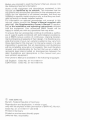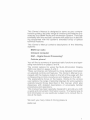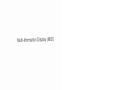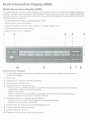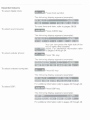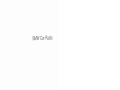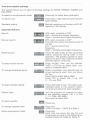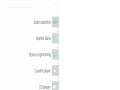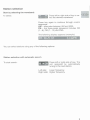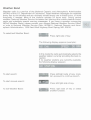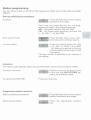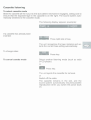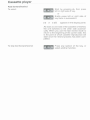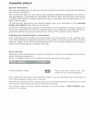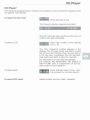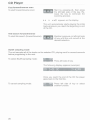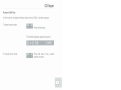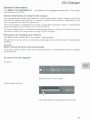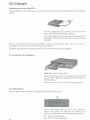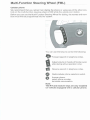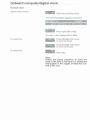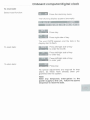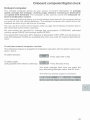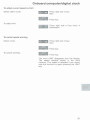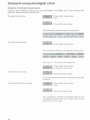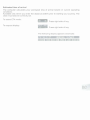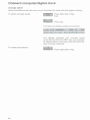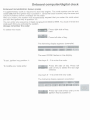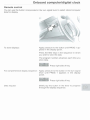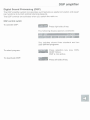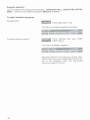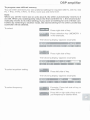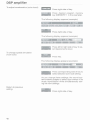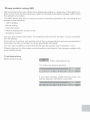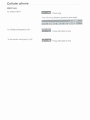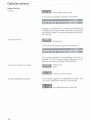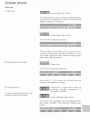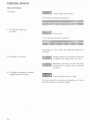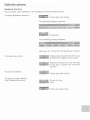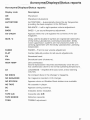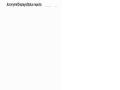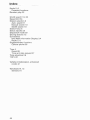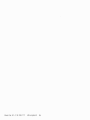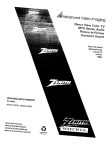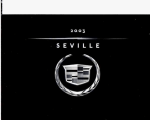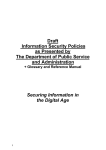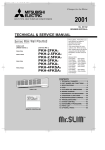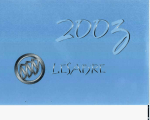Download BMW Radio and Information Systems Owner`s manual
Transcript
Before you proceed to read this Owner's Manual, please note the following important information: Some of the equipment and descriptions contained in this manual are identified by an asterisk. This indicates that the equipment and accessories described in the subsequent passages are not standard in all national markets, that they are installed on specific model versions only, or that they are available as factory or dealer-installed options. For information on optional accessories not covered in this manual, please consult the Owner's Manual supplied with your car, the Supplementary Owner's ~ a n u a(if i applicable) or the installation and operating instructions provided with the equipment. Your aGthorize3 BMW ~ e a l e rwill be happy to assist you with any questions that may arise. To ensure that our accessories continue to embody a synthesis of superb quality combined with technological excellence, we at BMW pursue a policy of continuous, ongoing development embracing all aspects of their design. It is therefore possible that some of your own vehicle's systems may vary from those described in this manual. For the same reason. it is also impossible to guarantee that all descriptions and illustrations will be completely accurate in all respects. We must therefore request your understanding for the fact that we are unable to recognize legal claims based on discrepancies between the data, illustrations and descriptions in this manual and your own vehicle's equipment. This Owner's Manual is available in the following languages: US Englisch Order No. 01 41 9 789 777 CDN French Order No. 01 42 9 789 778 @ 1996 BMW AG Munich, Federal Republic of Germany Reproduction and duplication, in whole or part, only with the express written permission of BMW AG, Munich. Order No. 01 41 9 789 777 US 111196 Printed in Germany Printed on environment-friendlypaper (chlorine-free, recyclable). This Owner's Manual is designed to serve as your comprehensive guide to the wide range of functions and features provided by your BMW Radio and Information System. Thorough familiarity with this manual's contents will assist you in becoming acquainted with the system's extended array of special technical features. This Owner's Manual contains descriptions of the following systems: BMW Car radio Onboard computer DSP - Digital Sound Processing* Cellular phone* You will find a summary of standard radio functions and operating instructions on pages 5 and 6. The control options for using the Multi-Information Display (MID) are listed on pages 3 and 4. These summaries are followed by more detailed information on selected controls and features. The Owner's Manual is arranged with the features listed on the left of the page with the corresponding control procedures and displays on the right. The explanations focus on the basics. Owing to the various user options, the range of potential displays for some systems extends beyond those described in this manual, which also dispenses with detailed descriptions of universally familiar procedures and operations. This manual has been specially designed to provide you with a quick and convenient information source. The fastest way to find information on any particular subject is to consult the index at the back. We wish you many miles of driving pleasure BMW AG Multi-Information-Display (MID) . -- -~ - Multi-Information Display (MID) The MID serves as the central display and control unit for a variety of vehicle systems. Various versions are available; the specific control layout on your own MID will be determined by the accessories installed in the vehicle. Displays are provided for the following onboard systems: - sound systems (radio, cassette player, CD) -digital clock (time and date) - onboard computer (fuel consumption, cruising range, etc.) - DSP Digital Sound Processing -cellular phone (e.g., dialing) 1 2 3 4 Controls and displays 1 Combined power switch and volume knob (for sound system and phone in hands-off mode) 2 Scan key 3 Displays for various onboard systems 4 Sound systemlDSP key 5 Cellular phone indicator lamp -red, no phone communications possible; flashing lamp indicates that only emergency calls can be processed - green, line open -yellow, continuous or flashing, indicates that the phone is establishing communications using an outside network. 6 Indicator lamp for parked-car ventilation -comes on when unit is activated at programmed time - flashes during active operation 7 Control key for onboard computer/digital clock 8 Control key for cellular phone 9 Control keys for menu 10 Display for entry and data request keys 5 Essential features To select digital clock: W Press cbck sym,ol. The following display appears (example): To reset time and date, refer to pages 28/29. To select sound source: Press AUDIO key. The following display appears (example): You can now press the right side of the key to select the cassette PBplayer. For additional information refer to pages 9 through 24. To select cellular phone: Press TEL key. The following display appears (example): To select onboard computer: The following display appears (example): For additional information refer to pages 33 through 43. To select DSP: Press DSP key. The following display appears (example): For addiiional information refer to pages 45 through 48. BMW Car Radio - - --- -- 2 I Controls and displays 1 Volume control knob: - Press to switch radio on and off - Rotate knob to adjust volume in radio, cassette and CD modes 2 Cassette slot 3 Display: (waveband, frequency, cassette and CD modes, tone and speaker settings, time and date) 4 Key function display (menu) Time and date To display the time: (ignition key at position 0) To reset time: (ignition key in position 112) Press clock key. Press right side of key. The dots in the display panel start to flash. Use the HRS+ and -MIN+ keys to enter the time. Press right side of key to confirm your I entry. To reset date: (ignition key in position 112) Select menu: Press clock key. mm@a mPress key. Press right side of key, the word DATE starts to flash beside the dots in the display. You can now use the -DAY+, - MONTH+ and -YEAR+ kevs to enter the correct date. Press right side of key to confirm entry. Tone and speaker settings The system allows you to select individual settings for BASS, TREBLE, FADER and BALANCE. To select tone adjustment mode: To adjust tone: Standard setting: rn rn m Press key to select bass (example). Press left or right side of key for desired bass setting. Maintain pressure on the key until FLAT appears in the display. Essential features Search: Manual search: SCAN search: To select sound source: To change broadcast band: With radio, cassette or CD* Left = reverse scanllower frequency Right = forward scanlhigher frequency With radio, cassette or CD* Press m, then press the desired side of the kev Left = ieverse scanllower frequency Right = forward scanlhigher frequency %Press left side of key to start automatic search sequence during radio or CD operation. The system pauses at each station (or title in CD mode) for several seconds before continuing. Press AUDIO, then use the FMIAM, TAPE or CD key to select radio, cassette or compact disc*. Radio progresses one step through its 6range sequence each time you press the key: Press AM to select AM or AMA Press FM to select FM (1...6), FM (7...12) and FMA. Press right side of key. The radio automatically tunes to the weather station currently providing the best reception. To select Weather Band: Station keys: mYou can program six stations for each of the following ranges: FM 1...6, FM 7...12, FMA, AM, AMA. Also used to select CDs. To eject cassette: B# PESS key. To change cassette side: Noise suppression mode: m Press key. TAPE A is Side 1, TAPE B is Side 2. Press key. Each time you press the key the unit progresses one step in the following sequence: Dolby off, Dolby B, Dolby C. Station selection Start by selecting the waveband: To select: Press key again to continue through control sequence: AM - alternates between AM and AMA FM - the three-range sequence includes FM (1...6), FM (7...12) and FMA The following display appears (example): You can select stations using any of the following options: Station selection with automatic search To start search: Press left or right side of key. The unit responds by automatically tuning to the next station. Left side: Lower frequency. Right side: Higher frequency. Station selection Station selection with manual search Start by selecting manual mode: The following display appears (example): To start search: Press left or right side of key. Maintain pressure to continue scanning. Left side: Lower frequency. Right side: Higher frequency. This key allows you to fine-tune to precisely the desired frequency. Station selection with SCAN search - SCAN is an automatic forward search mode. The radio pauses at each station for several seconds before continuing. To select SCAN search: mPress left side of key. The following display appears (example): To cancel SCAN mode: Press left side of key or select another function. Weather Band Weather radio is a service of the National Oceanic and Atmospheric Administation (NOAA) of the U.S. Department of Commerce. Taped weather messages are repeated every four to six minutes and are routinely revised every one to three hours, or more frequently if needed. Most of the stations operate 24 hours daily. During severe weather, National Weather Service forcasters can interrupt the routine weather broadcasts and substitute special warning messages. If you have a question concerning NOAA Weather Radio, please contact your nearest National Weather Service Office, or write to National Weather Service (Attn: WIOMll), National Oceanic and Atmospheric Administration, 1325 East-West Highway Siver Spring, MD. 20910. To select/exit Weather Band: - Press right side of key. The following display appears (example): In this mode the radio automatically selects the weather station currently providing the best reception. If no weather stations are currently available, the following display appears: To start search: Press IeWr~ghtside of key; maintain pressure to continue search. To start manual search: Press leniright side of key. To exit Weather Band: P4 Press right side of key or select manother function. Station programming You can store a total of 18 FM (2 FM ranges plus FMA) and 12 AM (AM and AMA) stations. Start by selecting the waveband To select: UPress left/nght side of key to select mwaveband and range. Each time you press the key the unit progresses one step in the control sequence: AM - alternates between AM and AMA FM - the three-range sequence includes FM (1...6), FM (7...12) and FMA Start search mode: To store station: Press lefffright side of key; maintain pressure to continue search. mPress the desired station key (FM L1-12, AM 1-6, FMA 1-6 or AMA 1-6). Maintain pressure on the key until the station returns after a brief ~nterruptlon. The key number IS identified by an asterisk in the display. Autostore This feature automatically stores the six FM stations with the best reception (FMA). To select Autostore: Maintain pressure on the left side mof the key until AUTOSTORE appears in the display panel. To cancel AUTOSTORE: Press any radio key. Programmed station selection Start by selecting waveband: U Press left/right side of key to select desired waveband and range. Select stored station: Press the appropriate program key. Cassette listening To select cassette mode Slide the cassette all the way into the slot (detent mechanism engages), taking care to ensure that the exposed tape in the cassette is on the right. The sound system automatically switches to the cassette mode. The following display appears (example): If a cassette has already been inserted: mmEa Press right side of key. The unit recognizes the tape material and selects the correct bias setting automatically. To change sides: To cancel casette mode mNEm Press key. Select another listening mode (such as radio or CD player). or e press key. The unrt ejects the cassette for removal. or Switch off the radio. The cassette remalns in the slot, and the sound system automatically resumescassette reproduction when you switch the power back on. Cassette player -- Fast forwardlrewind To select: Start by pressing m, then press left or right side of key. or Briefly press left or right side of key twice in succession. b b or 44 R appears in the display panel. As soon as one side of the cassette is finished, the unit switches to the other side automatically. When you use the fast rewind mode to return to the beginning of the current side, this is the point at which cassette reproduction will start once the rewind process has been completed. To stop fast forwardlrewind: Press any section of the key, or select another function. - Music search Forward and reverse Provided that a pause of at least four seconds is present between selections, you can use this function to wind the tape to the start of the next title on the cassette. Press left/right side of key to return to the beginning of the current selection or fast forward to the start of the next title. To select music search: ) or 4R appears in the display panel. Forward: The tape briefly switches to the fast forward mode before reverting to music reproduction upon reaching the beginning of the next title. If you are currently listening to the last selection on one side, the unit automatically switches to the other side of the tape. Reverse: The tape rewinds to the beginning of the current selection and then automatically returns to normal sound reproduction. The tape also reverts to normal play when it reaches the beginning of the current side. To cancel forward/reverse search: Press any section of the key, or select another function. Cassette player General information The unit is suitable for use with pure ferrous (metal), ferric oxide, chromium dioxide and ferrochrome cassettes. We recommend that you use heavy-duty cassettes specifically designed for automotive applications. Extended-play cassettes use thinner tape, and are thus more prone to failure. We therefore advise against the use of cassettes with a playing time in excess of 90 minutes. To help prevent tape jams, you should always store your cassettes in the cassette holder with detent when they are not in use. To prevent malfunctions arising from distortions in the cassette's housing, always remove your cassettes from the car after parking if you anticipate that they will be exposed to extreme temperatures (less than -1 O°C/l 5OF or above +40°C/105OF). Cleaning the cassette player's mechanism Over extended periods dust and contamination will accumulate on the cassette player's head, leading to a gradual reduction in the quality of sound reproduction. Dirt also tends to collect in the unit's winding mechanism. You should therefore remember to clean the cassette player at regular intervals. Error warning Distorted sound reproduction is usually traceable to stiction and resistance in the cassette's winding mechanism. When a cassette locks up, the following display appears in the panel: To exit cassette mode: e Press key and remove the cassette from its slot immediately. If you notice that the tape in the cassette is loose, you can retighten it by rewinding it at one of the capstans using a pen or pencil. Reinsert the cassette in the unit and take up any remaining slack by winding to the end of the tape in both directions (fast forward and rewind). You should refrain from any further attempts to use the tape if TAPE ERROR reappears in the display. CD Player CD Player* The following supplementary controls are available on sound systems equipped with an optional CD changer. To select the CD mode mPress left side of key. The following display appears (example): - The CD resumes play, starting at the point at which it was last interrupted. To select a CD: $g Press the number of the desired CD (1...6). The CD's magazine number appears in the display. The changer loads and starts to play the CD from the first title. Once the last title on a CD has been completed, the unit automatically loads and starts to play the next disc. For information on the following displays: CD CHECK, NO MAGAZINE, NO DISCS or HIGH TEMP, refer to explanations of CD display codes found on page 57. To select track: To cancel CD mode Press IeWright side of key; maintain pressure to continue search. Select another function (radio, cassette). CD Player Fast forwardreverse scan To start forwardlreverse scan: Start by pressing m, then press the leftfright side of the key. Release the key to terminate the scanning process. bb or 44 R appears on the display. The unit automatically starts playing the initial track whenever you reach the beginning or end of the CD. Title search forwardreverse To start title search (fonvardlreverse): Maintain pressure on leftlright side of key until the unit arrives at the desired selection. - SCAN sampling mode The unit samples all of the tracks on the selected CD, playing each for several seconds before progressing to the next. To select SCAN sampling mode: Press left side of key. The following display appears (example): Once you reach the end of the CD the player goes back to the first title. To cancel sampling mode: Press left side of key or select manother function. CD Changer General information The BMW 6 CD CHANGER A* zine capacity is 6 CD's. is installed in the luggage compartment. The maga- General information on using the CD changer You may experience brief interruptions in music reproduction andlor skipping when you use the CD player while driving on rough or uneven road surfaces, especially if your car is equipped with Sports suspension. This CD changer is designed to provide trouble-free operation within a temperature range extending from 0 OC132 OF to + 60 OC/140 OF. To avoid malfunctions, we therefore recommend that you ensure that the in-car temperature is within this range before using the CD changer. Precautions for handling laser devices The BMW 6 CD CHANGER A is a Class 1 laser product. Should the cover be removed, defective or damaged, the unit could emit invisible laser radiation. Caution: Never remove the cover from the housing. To ensure safety, always refer any required service or maintenance work to qualified professionals. To remove the CD magazine To open: ~ BMW . ...i, Slide the cover to the right. Press button (arrow): The unit ejects the magazine for removal. CD Changer Loading and removing CD's The numbers on the CD trays correspond to the CD numbers that appear in the display panel. Fill the magazine by inserting the CD's in the trays with the printed side upward. To remove the CD, proceed according to the illustration. Pull the tray halfway out and remove the CD. We do not recommend using an adapter to play single-format CD's, as there is an increased risk that the CD or the adapter could jam. Suitable magazines for single-format CD's are commercially available. To install the CD magazine Slide the cover to the right. Ensure that the arrow is pointed toward the CD player, then slide the magazine all the way into the housing. Slide the cover back into its closed position. Tilt adjustment Use to adjust the changer's installation position as required. Use a ball-point pen to move the adjuster. Press the button to release the detent and move the adjuster to the appropriate setting. V = Vertical installation H = Horizontal installation Multi-Function Steering Wheel (MFL) Sound system controls on the multi-function steering wheel* The optional Multi-FunctionSteering Wheel provides you with convenient fingertip control of the following sound system functions: Audio control - Station keys and forward/reverse scan in radio mode - Music search and fast forwardlrewind in cassette mode; track selection in CD* mode - Volume control. Station key search/ activate search mode: Apply brief pressure to the key to select the next stored station (forward sequence). Maintain pressure to initiate the forward station search (ascending frequency sequence). 1 Apply brief pressure to the key to select the next stored station (reverse sequence). Maintain pressure to initiate the reverse station search (descending frequency sequence). With High Onboard Computer Combination only: When you use the Multi-Function Steering Wheel or one of the radio keys to select a frequency or title your choice appears in the instrument cluster for several seconds. To adjust volume: + Higher - Lower Multi-Function Steering Wheel (FML) -.- - - -- Cellular phone We recommend that you refrain from dialing the phone or using any of the other controls on the multi-function steering wheel or MID while the vehicle is in motion. Before you can use the Mutli-Function Steering Wheel for dialing, the names and numbers must first be programmed into the system. You can use the keys to control the following: Forward search in telephone index. Adjust volume in hands-off mode (available during active operation only). 1 Reverse search in telephone index. Radio/cellular phone selection switch. Answer phone. select phone number, terminate conversation. Note: The FUT and receiver keys are only installed on vehicles equipped with a cellular phone. Digital clock You can use the digital clock to activate and control the following equipment and systems: - request time and date -program an hourly reminder signal (memo), for instance, to remind you of news broadcasts - stopwatch mode, and - parked-car ventilation. To request time and date Activate clock mode: EPress the clock key. The following display appears (example): If the ignition key is at position 0 or has been removed the current time will remain in the display for eight seconds; it remains indefintitely with the ignition key in position 1 or 2. Display options include a 12 or 24-hour scale as well as European or American date sequence. To change display scale: BiEmaa mPress left side key. When you select the 12-hour mode, AM or PM will also appear on the right side of the display panel. Onboard computerldigital clock - - -- To reset clock Select reset function: Press the clock key twice. The following display appears (example): EI3sm mPress right side of key. The dots in the display start to flash. To reset time: - Press IeWright side of key I to enter the hours. Press IeWright side of key mto enter the minute. To store time: mPress key. Note: Follow the above sequence to reset the clock if the time is lost due to a temporary interruption in the supply of electrical current to the unit. . Onboard computerldigital clock To reset date Select reset function: %Press the clock key twice. The following display appears (example): Press right side of key. The word DATE appears and the dots in the display start to flash. To reset date: Press left/right side of key 3to enter the month. - Press left/right side of key to enter day. Press left/right side of key to enter year. To store date: Press key. No special adjustments are required for leap years, as these have already been programmed into the system. Note: After any temporary interruption in the power supply to the unit, follow the above sequence to reset the date. Onboard computerldigital clock --- - Stopwatch The stopwatch can record elapsed times of up to 99 hours and 59 minutes. The current elapsed time is shown continuously in the display, initially in seconds and tenths of a second, then in minutes and seconds after one minute. After the first hour the unit reverts to a display of hours and minutes. To select stopwatch mode: a press the key twice. The following display appears (example): To start stopwatch: lmm@iB Press right side of key. The clock symbol on the right lights up and the elapsed time starts to run in the display. To stop timing: With the elapsed time appearing in the display: lmm@iB Press right side of key. With other information appearing in the display: Select clock mode, then E!samm For current elapsed time: press key, Select clock mode, then The clock symbol starts to flash and the instantaneous elapsed time appears in the display. Meanwhile the stopwatch continues to record the overall elapsed time. To request time display: The stopwatch stops running when you turn the ignition key to position 0. It resumes active operation when you return the key to position 1. Onboard computerldig'tal clock Auxiliary heater To enter activation times You can preselect two different activation times for the auxiliary heater. The timer switches off the heater automatically after an operating time of 30 minutes. Please consult the standard Owner's Manual for additional important information on using the auxiliary heater. To program activation time 1 Program data can only be entered with the digital clock in operation and the ignition key at position 1. To program timer: nmmlaia Press lefi side key. The following display appears (example): - Press right side of key. mTIMER 1 flashes in the display. Enter the activation time: Press left/right side of key to enter the hour. Press lefttright side of key mto enter the minute. Press right side of key to confirm I your entry. To Droaram activation time 2 US; the procedure described for activation time 1, but press the right side of the key (TIMER 2) at step 2. Onboard com_puter/digital clock - - . -- .- To change a programmed activation time: Use the standard entry sequence described for activation times 1 and 2 to program the new time. The LED in the MID comes on to remind you that an activation time has been programmed. The LED also flashes while the blower is operating. It goes out when the system is deactivated. To request display of activation time -You can view the first activation time using the key sequence described on the previous page. -To view the second activation time, use the same sequence, but select TIMER 2. The sytem activates (blower starts at selected time - LED comes on) and deactivates (LED off) the heater at the programmed times. After selecting the desired activation time press 1 TIMER 2. Programmedtimes remain stored in the system's memory until new times are entered. Note: Provided that the outside temperature is above 16" C/60° F, the parked-car ventilation will come on automatically at the preselected time. Manual control Available only with the ignition key in position 1! Select mode: m Press left side of key twice in succession. To switch blower onloff: ImmHa Press key. Onboard com~uterldiaitalclock Onboard computer The onboard computer serves as your source of current information on average speed, average fuel mileage, cruising range, distance remaining to destination and speed limit threshold. The computer is also used to control the enhanced vehicle immobilization system. In the interests of driving safety, you should always enter data into the computer before you start off, with the vehicle stationary. The onboard computer then starts active calculations as soon as you set the car in motion. You can use the remote control feature (refer to page 43) to display computer data in the instrument cluster while underway. No user entries are required for average fuel consumption 1CONSUM2, estimated cruising range RANGE and average speed SPEED. The speed limit threshold LIMIT, distance to destination DlST ARR and enhanced vehicle immobilizationCODE are available only when you enter the required data beforehand. To activate onboard computer controls The onboard computer is available for ~nteractiveoperation with the ignition key in positions 1 and 2. To select function: EPress right side of key. To select scale: (only possible with vehicle underway) m mPress left side of key. The scale changes each time you press the key, alternating between metric and US units. The following display appears (example): Onboard computerldigital clock -- - Speed limit threshold This feature alerts you when you exceed the programmed maximum speed (for instance, posted speed limit). An acoustic signal sounds and the word LIMIT flashes on the right side of the display panel. The programmed limit also appears in the instrument cluster's Check Control panel for 8 seconds. Vehicle speed must drop back to at least 3 mph (5 kmlh) below the programmed speed to reset the system for repeat warnings. To enter the speed warning threshold To select limit mode: To enter limit speed: Press right side of key, Pthen mlmm mPress key. tmimail mPress right side of key. The following display appears (example): m mmlrmm Use keys 0 - 9 to enter the desired speed. mEm To change speed entry: mEm Press right side of key. Press left side of key. Press left side of key once to delete the last digit entered. Onboard com~uterldiaitalclock To adopt current speed as limit Select LlMlT mode: Press right side of key, then To adopt limit: Press right side of key twice in succession. To cancel speed warning Select mode: To cancel warning: Press right side of key, then Rmm Press key. The word LlMlT disappears fron the display. The speed remains stored in the unit's memory. This speed is adopted if you reactivate this function by again pressing the LlMlT key. Onboard computer/digital clock Distance remaining to destination Displays the remaining distance to your destination. Available only if you entered the total trip distance before starting off. To select this mode: Press right side of key, then The following display appears (example): To enter the distance: mlEmm mPress right side of key. The following display now appears (example): Use keys 0 - 9 to enter the distance. Press right side of key I to confirm your entry. To correct your entry: Press this side of the key to delete the last digit entered. To request distance display: Press right side of key, then mimm mPress left side of key Any additional mileage extending beyond the trip distance defined in your initial entry is indicated by a minus sign. Estimated time of arrival The computer calculates your estimated time of arrival based on current operating cond~tions. Available only when you enter the distance (DIST) prior to starting your journey. The clock must also be correctly set. To select ETA mode: Press right side of key. To request display: The following display appears (example): Onboard computerldigital clock Estimated cruising range The computer calculates your estimated cruising range based on current operating conditions (using your aveiage fuel consumption rate d;ring the preceding 18 miles136 kilometers) and the amount of fuel remaining in the tank. Note: To avoid serious damage to the engine andlor catalytic converter, please refuel immediately whenever you note that your cruising range has dropped to below 50 kilometers. When you refuel the onboard computer will register the additional fuel only when more than 1.4 gallons16 litres are added with the engine off. To select this mode: Press right side of key, To request display: Press key. The following display appears (example): A brief warning also appears in the instrument cluster when the cruising range drops to below 31 miles (50 kilometers). Average fuel consumption The computer can calculate the average fuel consumption rates for two different distances at the same time (for instance, providing s~multaneousmileage data for an entire trip and for a single leg of the journey). To start calculations for distance 112 Active calculations start as soon as you activate this mode with the engine running. To select mileage mode: To request display: - Press left side of key to view consumption rate 1, right side for rate 2. The following display appears (example): To restart calculations: flPress left or right side of key, then Press right side of key. The computer recalculates the first or second consumption rate, which then appears in the display. Onboard computerldigital clock Average speed Active calculations start as soon as you activate this mode with the engine running. To select average speed: Press right side of key, then mmmm mPress key. The following display appears (example): The display indicates your average speed since the last time the SET key was pressed. At speeds below 100 mph (100 kmlh) the display includes a decimal. To restart calculations: mimiail mPress right side of key. Onboard computer/digital clock Enhanced immobilization feature (code) A supplementary code IS required to start the engine. The code system can be activated only with the lgnlt~onkey in position 1. Once the code IS active, only the scan and volume functions remain available for the radio. After you return, the system will automatically request that you enter the code when you turn the ignit~onkey to position 112. You can enter any sequence of digits ranging from 0000 to 9999. You must re-enter the code each time you activate the system. Always remember the code! Press right side of key, then To select this mode: mPress left side of key. The following display appears (example): The word CODE flashes in the display. To set, ignition key position 1: Use keys 0 - 9 to enter the code. To modify your code entry: mside of key to delete the last digit Press left side of key. Press left entered. Use keys 0 - 9 to enter the new code. The following display appears (example): C I ignition key to position 0. Onboard com~uterldiaitalclock To disarm system, with ignition key in position 1 or 2: If you entered a code when leaving the vehicle, the system automatically requests that you re-enter this same code when you turn the ignition key to position 1 or 2 upon your return. The following display appears (example): The display is accompanied by a gong. To disarm system: Use keys 0 - 9 to enter the code. Press right side of key to confirm myour entry. The system responds to attempts to start the engine using an incorrectlno code by sounding a gong and preventing the engine from starting. The current time automatically reappears in the display panel once you enter the correct code and then confirm your entry by pressing SET. If the vehicle is equipped with an alarm system. the enhanced vehicle immobilizer will respond to three consecutive false entries or three starting attempts by activating the alarm for a period of 30 seconds. Onboard computerldigital clock Remote control You can use the button incorporated in the turn signal lever to select stored computer data for display. To store displays: Apply pressure to the button until PROG 1 appears in the display panel. Press the MID keys in the sequence in which you wish to view the data. The program number advances each time you store data. miT@mm Press right side of key. For comprehensive display sequence: Apply pressure to the button in the turn signal lever until PROG 1 appears in the display panel. UimmEa Data request: Press right side of key. Briefly tap the button in the lever to progress through the display sequence. DSP amplifier Digital Sound Processing (DSP) The DSP amplifier system incorporates such features as spatial simulation and equalizer functions to furnish optimal listening pleasure. The DSP controls are activated when you switch the radio on. DSP control switch To activate DSP: Press right side of key The following display appears (example): The includes shows three standard and two user-defined programs. To select program: To deactivate DSP: Press selection key (e.g. CONCERT HALL). DSP is now active. Press W side of key. Program selection You can select from among three standard -CONCERT HALL, JAZZ CLUB, CATHEDRAL -and two user-defined programs (Memory 1 and 2). To select standard programs Activate DSP: Press right side of key. The following display appears (example): To select stored program: Press desired key (e.g. CONCERT HALL). The following display appears: Separate selection of frequency, spatial simulation (room size) and reverberation (echo) levels is not available when the permanent memory program is active. DSP am~lifier To program user-defined memory You can enter and store your own preferred settings for equalizer (80 Hz, 200 Hz, 500 Hz, 1 KHz, 2 KHz, 5 KHz, 12 KHz), room size and echo level. Note: When you set the room size or echo level 0, the other automatically reverts to 0 as well. When you subsequently return the first controller to 1, the second automatically reverts to its initial setting. If you store a 0 setting for one of these controllers by switching to another mode, the stored setting for the other (unaltered) controller will be deleted. To select: Press right side of key. Press selection key (MEMORY 1 min the example). - The following display appears (example): mPress right side of key. The following display appears (example): To select equalizer setting: Press left side of key. The following display appears (example): To select frequency: Example: Press left side of key to select 500 Hz. Press left or right side of key to ad- Ljust frequency to desired level. DSP am~lifier To adjust reverberation (echo level): Press right side of key. Press desired program memory mkey (MEMORY 1 in the example). The following display appears (example): Press right side of key. The following display appears (example): mPress left or right side of key to seLlect desired echo level. To change spatial simulation (room size) Press key. The following display appears (example): mPress correspondingside of key to select desired room size setting. - As you change these settings, the sound system instantly adapts to reflect your entries in its music reproduction while simultaneously storing the new settings. Return to previous setting: Press right side of key. Phone control using MID We recommend that you refrain from dialing the phone or using any of the other controls on the multi-function steering wheel or the Multi-Information Display (MID) while the vehicle is in motion. The MID allows fast and convenient control of phoning operations by providing direct access to the following: -TOP 8 dialing - Name dialing - Fast-dial codes -Manual dialing with numeric entry - Notebook function You can also select information on reception level and the duration of your conversation for display. Some phone functions will operate only if the corresponding programming operations have been carried out (index) or when specifically activated. You can use the MID to control the phone with the ignition key in position 1 or 2. Please observe the information and instructions contained in the manual provided with your cellular phone. To activate phone Select phone mode: Press right side of key. The following display appears: If you have already made previous calls, the display appears as follows (example): Cellular phone BMW Help To select HELP: Press key. The following display appears (example): To initiate emergency call: Press left side of key. To terminate emergency call: Press left side of key. Cellular ÿ hone TOP 8 dialing You can use this function to store and dial the eight most frequently used telephone numbers. This function is available for previously dialed numbers; to use this function you must first store the names with the corresponding numbers. To dial: The following display appears (example): The names appear in alphabetical order. You can select additional names (to a maximum of four) To delete name (Julia in the example): To select other functions: - Maintain pressure on the key for at least three seconds. mPress left/right side of key. Names used only rarely are automatically deleted from the TOP 8 list; access is then via the name dialing function. Cellular phone Name dialing To dial: Press right side of key. The following display appears (example): Access is restricted to names and telephone numbers that have been entered and stored previously (refer to manual supplied with cellular phone). To select name: mmm Press key. The following display appears (example): The names appear in the display, and are replaced by the corresponding telephone numbers once three seconds have elapsed. To call (for instance, Julia): Press key, then Press left side of key. To view additional names: The names appear in alphabetical order. You can view additional names by pressing the IefVright side of the key. Cellular phone Fast dial To activate: Press right side of key. Provided that you have already called the party using name or telephone number, the following display appears (example): - Press right side of key. The following display appears: This function is available only if 'you have previously entered and stored the name or number under a fast-dial code (refer to manual supplied with cellular phone). To enter fast dial number: m@mm mPress key The follow~ngdisplay appears: Use keys 0 - 9 to enter the stored fast-dial code for the desired number. To change entry: To select desired fast-dial code number using scan mode: Press left or right side of key to continue through sequence or overwrite number. b d Press leftlnght side of key. If no data are available for the selected fastdial code number, the following display appears: mmmmsrlp;lY Cellular phone Manual dialing To select: Press right side of key. The following display appears: A. To dial an unstored number: The following display appears: Use keys 0 - 9 to enter the desired telephone number. To correct your entry: Briefly press the left side of the key mto delete the digits one at a time. y Maintain pressure on the left side delete the complete number. Lof the key to B. To select a specific number using the scan mode: Press IetVright side of key. You can use the scan key to display and then dial the last ten numbers called. Cellular phone Notebook function You can enter new numbers in the notebook memory while phoning. To select Notebook function: Press right side of key. The following display appears: Press key. The following display appears: Use keys 0 - 9 to enter the telephone number. To correct your entry: Briefly press the left side of the key to delete the digits one at a time. Maintain pressure on the left side of the key to delete the complete number. To store a number: To select number directly from notebook memory: Press right side of key. Press this key, mthen Press left side of key. Cellular phone Auxiliary functions A display of reception signal strength and call duration is available when any phone function is active. To select display: Press right side of key. The following display appears: Select display: w>."7.*. Press left side of key. The following display appears: The signal strength always appears immediately after a connection is made. To request call duration d~splay: ..sq..r:-r.. 7 Press key The running time for the current call appears in the display. Press the signal level key for a display of the reception signal level. To return to initial function: ,+Ti, .T?. i 1 Press right side of key. - Acronyms/Displays/Status reports - - Acronyms/Displays/Status reports Display code Description AM Waveband AMA Waveband (Autostore) AUTOSTORE AUTOSTORE - Automatically stores the six frequencies providing the best reception in the FM band. BAL BALANCE - Left to right speaker volume adjustment. BASS BASS - Low sound frequency adjustment. CD CHECK Appears while the unit registers the contents of the CD magazine. Dolby and the double D symbol are registered trademarks of the Dolby Laboratories Licensing Corporation. Dolby noise suppression systems are manufactured under a licensing agreement with the Dolby Laboratories Licensing Corporation. FADER FADER - Front to rear volume adjustment. FLAT Center (default) position for all sound adjustments. FM Broadcast band. FMA Broadcast band (Autostore). HIGH TEMP Unit overheated. Sound reproduction resumes automatically once the unit has cooled back down to its normal operating temperature. LOUDNESS - Amplifies the bass tones at low listening volumes. NO DISCS No compact discs in the changer's magazine NO MAGAZINE No magazine inserted in CD changer. NO STATION Appears when no Weather Band stations are available. NO TAPE No cassette in player. SC Appears during scanning. ST Indicates stereo reception TAPE AIB Cassette side AIB TAPE ERROR Defective cassette. TREB TREBLE adjustment. Abbreviations 57 Acronyms 57 Activation times Parked-car ventilation 31 Arrival time 37 Autostore 13 Average fuel consumption 39 Average speed 40 Call duration 56 Cassette mechanism, cleaning 18 Cassette player Error codes 18 Fast forward/rewind 16 General information 18 Music search 17 Starting 15 Stopping 15 Cassette side selection 6 CD changer 23 General information 23 Installation position 24 Magazine installation 24 Maaazine removal 23 ~agazine,loading and removing CDs 24 CD listening Track selection 19 CD selection 19 Fast forward/reverse 22 Random play 22 Starting 19 Terminating 19 Track search, forwardlreverse 20 Cellular phone 49 Activation 49 Auxiliary functions 56 BMW Help 50 Fast dial 53 Manual dialing 54 Name dialing 52 Notebook function 55 TOP 8 51 Center position (tone adjustment) 6 Code 41 Deactivating 42 Activating 41 Controls MID 3,4 Radio 5,6 Cruising range 38 Date 4 Reset 29 Display request 27 Digital clock 27 Digital Sound Processing, see DSP Displays 57 Distance to destination 36 Dolby 6, 57 DSP Activation 45 Standard programs 46 Program selection 46 User-defined memory 47 Emergency deactivation 42 ERROR 57 Error reports 18 Essential functions Radio 5, 6 MID 3,4 Estimated time of arrival (ETA) 37 Estimated cruising range 38 Fast-dial feature 51 FLAT 57 Activation 6 Fuel consumption 39 General information Cassette player 18 Limit 32 Manual search 6,10 Multi-function steering wheel Sound system controls 23 Telephone controls 24 Music search 17 NO DISCS 57 NO MAGAZINE 57 NO STATION 57 NO TAPE 57 Noise suppression 6 Notebook 55 Onboard computer 33 Activating 33 General 33 Remote operation 43 Parked-car heatinglventilation 31 Manual control 32 Activation times 31 Programming stations 13 Index -. Radio 5. 6 Essential functions Random play 22 SCAN search 10,20 Speed limit 34 Station selection 9 Auto, search 9 Manual search 10 SCAN search 10 Station keys 6 Status reports 55 Stopwatch mode 30 Storing stations 13 Summaries MID Multi-Information Display 3,4 Radio 5, 6 Supplementary functions Cellular phone 56 Time 4 Reset 28 Time and date request 27 Tone adjustment 6 TOP 8 51 Vehicle immobilzation, enhanced (code) 41 Waveband 9, 13 Selection 6 Best. Nr. 01 41 9 789 777 US-englisch bo