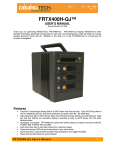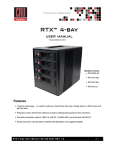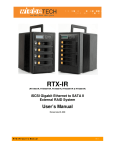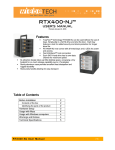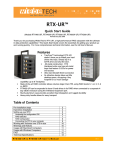Download WiebeTech Forensic FRTX400H-QJ User manual
Transcript
Forensic RTX™ 411-QJ USER MANUAL Revised May, 2010 Thank you for purchasing WiebeTech’s Forensic RTX411-QJ. Forensic RTX411-QJ features WiebeTech’s write-blocked technology, quadruple connectivity for each bay, and power/access LEDs all inside of a tough, durable aluminum frame and lid. The latest feature of Forensic RTX is the new front panel, with power LEDs for the interface boards as well as HPA/DCO detection on bays 1 and 3. Whether in the field or in a lab Forensic RTX411-QJ is a must-have for forensic investigators. Features • • • • • • • • • TrayFree™ technology! Simply slide in a SATA drive and shut the door. Each SATA bay offers a lock for additional security, and shock protection for longer drive life. All metal bays. Copy data from on write-blocked drive to a separate drive. Bays one and three are write-blocked. Bays two and four are read/write making it possible to write to drives from the write-blocked drives. Quadruple connectivity. Forensic RTX411-QJ comes with all the cables you need to connect to eSATA, FireWire 800, FireWire 400 and USB. Each hard drive has its own data channel for maximum speed. Power and access LEDs let you know status of your hard drives. Sturdy aluminum case provides excellent heat dissipation and rugged durability. Heavy duty handle allows for easy transport. HPA/DCO detection for write-blocked bays. Power LEDs for interface boards Forensic RTX411-QJ User Manual (A9-411-0001 REV 1.0) -1- WiebeTech Table of Contents 1. Pre-Installation Steps 1.1 Forensic RTX411-QJ Accessories 1.2 Identifying Parts 2. Using Forensic RTX411-QJ 2.1 Installing a Host Bus Adapter (HBA) 2.2 Installing Hard Drives 3 3 3 4 4 4 2.2.1 SATA HDD: 3.5-inch 2.2.2 SATA HDD: 2.5-inch 4 4 2.3 Forensic RTX411-QJ Host Connections 2.4 Connecting Forensic RTX411-QJ to your Computer 2.5 Daisy Chaining 3. Usage with Mac and Windows Operating Systems 3.1 Usage with Macintosh Computers 5 6 6 6 6 3.1.1 Compatibility 3.1.2 Using Volumes 6 6 3.2 Usage with Windows Operating System 6 3.2.1 Compatibility 3.2.2 Using Volumes 6 6 4. HPA/DCO 4.1 HPA/DCO Indication 4.2 HPA/DCO Mode Setting 5. Firmware Updates 7 6. Frequently Asked Questions 7. Technical Specifications 8 9 7 7 8 Forensic Device User Advisory We recommend that you perform a final check on this product. Prior to first use, please verify that the write-blocking function of this product is working properly. This is easily done: attach a known good formatted drive, and verify that the drive mounts properly on your computer. Use a drive that has data on it that you are willing to overwrite. Transfer files to the drive. The files will appear to transfer to the drive. Thereafter, unmount the drive and remount the drive. The files that you wrote to the drive should not appear after the drive is remounted. If they do appear, there is a problem with your forensic device, and you should contact our support department for further instructions. CRU/WiebeTech support may be reached at: (866) 744-8722 (toll free) (316) 744-8722 (international) (316) 744-1398 (fax) [email protected] (email) Forensic RTX411-QJ User Manual (A9-411-0001 REV 1.0) -2- WiebeTech 1. Pre-Installation Steps 1.1 Forensic RTX411-QJ Accessories Check the accessories with your Forensic RTX411-QJ. Please contact WiebeTech if any parts are missing or damaged. The box should contain the following items: Accessories Forensic RTX411-QJ unit 2.5-inch SATA HDD holster eSATA to eSATA cable FireWire 800 to 800 cable FireWire 800 to 400 cable Quantity 1 1 4 4 4 USB cable Power cord Packet of keys Manual and Warranty Information 4 1 1 (on CD) 1.2 Identifying Parts Take a moment to familiarize yourself with the parts of the Forensic RTX411-QJ. This will help you to better understand the remaining instructions. Rear View Front View 8cm Fan Key lock FireWire Ports eSATA Port Ejection handle USB Port Power Supply Fan Power Connection Bays one and three are write-blocked Bays two and four are read/write Power Switch WARNING: Do not block the ventilation fan during operation. Overheating may damage the device or the hard drives. Close-Up of Panel Bay 1 Write-Block & HPA/DCO Indication LED Bridge 1 Power LED Bay 3 Write-Block & HPA/DCO Indication LED Bridge 3 Power LED Forensic RTX411-QJ User Manual (A9-411-0001 REV 1.0) Bridge 2 Power LED Bridge 4 Power LED -3- WiebeTech 2. Using Forensic RTX411-QJ 2.1 Installing a Host Bus Adapter (HBA) (Optional) Install a host bus adapter (HBA) with FireWire 800 or eSATA ports into an empty expansion slot inside your computer. If your computer already has available FireWire or eSATA ports, or if you would rather use USB, you can skip this step. Compatible cards are available from WiebeTech (www.wiebetech.com). The following general steps will work for most cards. Instructions for individual cards may vary, so consult your card’s user manual. a) Power down the computer system. b) Insert the PCI card into an available PCI slot. Do not force it, but it will take firm pressure to fully seat the interface. It may help to gently rock the card back and forth as you apply pressure. c) Once the card is fully seated in the slot, secure it in place with a screw. d) Turn the computer back on. 2.2 Installing Hard Drives 2.2.1 SATA HDD: 3.5-inch For SATA drives simply pull on the ejection handle and open the door. Then just slide in your SATA drive and shut the door behind it. The drive slides in with the label up and the SATA connection on the drive is the side that slides in first. For extra security for your hard drive you can lock the bay, but make sure to unlock it before pulling on the ejection handle again. 2.2.2 SATA HDD: 2.5-inch Open up one of the SATA bays. Slide the 3.5-inch to 2.5-inch converter in with the SATA connection towards the back and the black grilled top facing up. Place the 2.5inch SATA HDD into the drive slot located on the front of the 3.5inch to 2.5-inch converter. Forensic RTX411-QJ User Manual (A9-411-0001 REV 1.0) -4- WiebeTech When the 2.5-inch drive makes its connection inside of the 3.5-inch to 2.5-inch converter then you can push the converter all the way inside the TrayFree bay. To uninstall the converter and drive simply pull on the ejection handle on the TrayFree bay and push the eject button on the 3.5-inch to 2.5-inch converter. The 2.5-inch SATA drive should eject slightly, just be cautious and hold the converter horizontal when ejecting a 2.5-inch drive. Eject Button 2.3 Forensic RTX411-QJ Host Connections Connect the eSATA, FireWire or USB cable from the computer into the port on the Forensic RTX411-QJ. eSATA USB FireWire 800 2.4 Connecting Forensic RTX411-QJ to your Computer Plug in the data cables and power cord. The Forensic RTX411-QJ connects to your computer through FireWire, eSATA or USB. Each drive has its own dedicated connection for maximal data speeds. Plug one end of each cable to the back of the unit. Insert the other end into an open port on the computer. FireWire cables Forensic RTX411-QJ User Manual (A9-411-0001 REV 1.0) -5- WiebeTech 2.5 Daisy Chaining If daisy-chaining, join all four bays together using three FireWire cables. Connect a fourth FireWire cable to one of the remaining open FireWire ports on the back of the Forensic RTX. Plug the other end of that cable into an open FireWire port on the computer. Be sure to label your drives in such a way that you’ll know which one you’re accessing on the computer. Your product is now ready to use! Turn on the power switch on the back of the unit. If your target drives are already formatted, you can begin using them right away. Otherwise you can format them at this time to prepare them for usage with your computer. For obvious reasons, drives in the write-blocked bays cannot be formatted. 3. Usage with Mac and Windows Operating Systems 3.1 Usage with Macintosh Computers 3.1.1 Compatibility The Forensic RTX411-QJ is Plug-and-Play compatible under OS X. No drivers are needed. The USB2 port is USB 1.1 compatible. 3.1.2 Using Volumes If the hard drive attached to the Forensic RTX411-QJ is already formatted, an icon representing the drive’s volume will appear (mount) on the desktop. You can begin using the volume right away. If the drive is unformatted and you are using a write-blocked bay, try moving to a Windows based OS for usage. If you are using a read/write bay a message will appear on the desktop saying that the disk is unreadable. You can use OS X’s Disk Utility to easily format the drive. (Mac) Eject the volume before powering down the unit by dragging the volume’s icon to the trash bin, or by selecting the volume then pressing Command-E. Shutting down the unit without first ejecting the volume can result in data loss. 3.2 Usage with Windows Operating System 3.2.1 Compatibility The Forensic RTX411-QJ is Plug-and-Play compatible with Windows XP and Vista. needed on this operating system. The USB2 port is USB 1.1 compatible. No drivers are 3.2.2 Using Volumes If the hard drive attached to the Forensic RTX is already formatted, you can begin using the volume right away. If the drive is unformatted and you are using a write-blocked bay, try moving to a Mac based OS for usage. If you are using a read/write bay a message will appear on the desktop saying that the disk is unreadable. If no window appears, you can find the volume by right-clicking the “My Computer” icon and going to “Manage.” When “Computer Management” appears you can select “Disk Management” to begin formatting your volume as NTFS. Eject the volume before powering down the unit by single-clicking the green arrow icon on the task bar, then selecting “Safely remove….” Windows will indicate when it is safe to disconnect the dock. Shutting down the unit without first ejecting the volume can result in data loss. Forensic RTX411-QJ User Manual (A9-411-0001 REV 1.0) (Windows XP) -6- WiebeTech 4. HPA/DCO 4.1 HPA/DCO Indication Forensic RTX’s write-block LED will blink if a drive containing a hidden area (called an HPA or DCO) is connected. If the drive does not have an HPA or DCO, the LED will light solid. See http://www.wiebetech.com/hpa_dco.php for more information. 4.2 HPA/DCO Mode Setting (Requires USB or FireWire connection) By default, the Forensic RTX is shipped on mode #1, leaving the HPA and DCO areas “as is” on the hard drive. To change your HPA/DCO mode setting, you must use the WiebeTech Forensic Software Utility. The Utility is available for download from our website, www.wiebetech.com, or on the WiebeTech Product CD in the WiebeTech Extras folder. For more info on the Forensic Software Utility, see the separate user’s manual, which is also on the website and CD. Your WiebeTech Forensic RTX will alert you to the presence of any HPA or DCO. You may then use the Forensic Software Utility to manage the HPA/DCO for imaging. There are four modes: • Leave them in place. The HPA and DCO areas will be left “as is” on the hard drive. This is an “indication only” mode. Your WiebeTech forensic device’s LED will blink to indicate the HPA/DCO presence. No other action is taken. • Remove HPA temporarily but ignore DCO. This mode temporarily lets the user view information hidden by an HPA. No permanent changes are made to the hard drive. When the hard drive is removed from the WiebeTech forensic device, the HPA is reinstated. Any DCO is left untouched. • Remove HPA permanently but ignore DCO. This mode completely removes the HPA, making the data behind it visible. When the hard drive is removed from the WiebeTech forensic device, the HPA is NOT reinstated. The DCO and data behind it are left untouched. • Permanently remove them both. Any HPA or DCO are both completely removed, making all of the data behind them visible. When the drive is removed from the WiebeTech forensic device, the HPA and DCO are NOT reinstated. Forensic RTX411-QJ User Manual (A9-411-0001 REV 1.0) -7- WiebeTech 5. Firmware Updates (Requires USB or FireWire connection) Your WiebeTech Forensic RTX may require an update to its firmware. The Forensic Software Utility can recognize this and install the appropriate firmware on your device. If your product is running outdated firmware, you will see the following message upon activation of the Forensic Software Utility: 1. Click “Proceed with Update” to begin the update process. 2. You will see a status bar showing the progress of the update. 3. When the update is complete, you will see a message that says “Firmware is now up to date.” 6. Frequently Asked Questions Q: What are HPA and DCO? A: A Host Protected Area (HPA) and Device Configuration Overlay (DCO) are reserved areas on a hard drive that are not accessible by the BIOS or OS. Data can be hidden behind an HPA or DCO. Forensic RTX will alert you if there is an HPA or DCO so that you are aware of it and can take the necessary steps to retrieve the hidden data. Forensic RTX’s write-block LED will blink if a drive with an HPA or DCO is connected. If the drive does not have an HPA or DCO then the LED will light solid. Q: Why is it necessary to update the firmware of my WiebeTech forensic device? A: Firmware relates to the programs and data that control electronic products. Firmware is enhanced over time, usually to add new features or increase compatibility. Updating firmware can improve the functionality and dependability of your product. If your WiebeTech forensic device is utilizing outdated firmware, the WiebeTech Forensic Software Utility can recognize this and implement up to date firmware on your device. See section 5 of this manual for more information. Q: I've attached my Forensic RTX411-QJ and can see the volume, but it shows up twice. Which one is the real volume? A: If you are seeing your Forensic RTX411-QJ volume mounted twice, chances are the unit is connected to the computer using both the eSATA and FireWire connections. When this is the case, the OS may attempt to mount the RTX twice resulting in two volumes appearing. Simply turn off the RTX and unplug one of the connections to resolve the problem. Q: Why won't the computer let me eject or unmount my drive? A: There may be a software application running in the background with an active link to the drive. Sometimes, you may see a message such as "The disk is in use and could not be ejected. Try quitting applications and try again." Forensic RTX411-QJ User Manual (A9-411-0001 REV 1.0) -8- WiebeTech It could be a background application like Sherlock or the Finder. This is not a defect or issue caused by the WiebeTech device. Try invoking the Force Quit feature in OS X to see what software may be running. For Windows XP, the equivalent command is CTRL-SHIFT-ESC. Drives connected to the computer via eSATA cannot be ejected in Windows the way FireWire drives can. However, freeware utilities are available on the internet that provide a similar function. Q: Why does my eSATA device appear as a Parallel SCSI device in System Profiler? A: The "Serial ATA" tab in System Profile shows devices attached to the internal SATA bus, but not always devices attached to an eSATA host card. Sometimes these devices will appear under the heading "Parallel SCSI" instead. This is entirely normal and does not indicate a problem with the device or its drivers. 7. Technical Specifications Product name/code: Bridges Forensic RTX411-QJ/35440-2530-0011 eSATA: up to 3 Gbps (95MB/s approximate actual speed) Dual FireWire 800: up to 800 Mbps (55MB/s approximate actual speed) USB 2.0: up to 480 Mbps (30MB/s approximate actual speed) SATA 1 or SATA 2 hard drives up to 2TB. Bays 1 and 3 are write-blocked, Bays 2 and 4 are read/write All bridges are Oxford 934DSB TrayFree™ Technology: Yes, on all bays Shock Absorbing Bays: Yes, on all bays HPA/DCO Detection Yes, on bays 1 and 3 Lockable Bays: Yes, on all bays Power LED: Yes, on all bays Access LED: Operating Temperature: Yes, on all bays Windows XP, Vista, Windows 7 Mac OS X Linux distributions using Kernel version 2.4 or above (USB only) 50 – 85° Fahrenheit (10 – 30° Celsius) Operating Humidity: 5% to 95%, noncondensing Power Switch: Cooling Fan: 2 position: On / Off Input: 100-240VAC Output: 220 Watts 8cm Ball Bearing Fan External Material: Aluminum alloy case Shipping Weights: 16 lbs without drives Forensic RTX400H-QR Weight: 14 lbs without drives Host Interfaces: Drive Types Supported: Operating System Requirements: Power Supply: Dimensions: (177mm W x 270mm D x 231mm H) 2-year limited warranty. See warranty statement for details and limitations. Warranty: WiebeTech offers free phone support for 90 days after purchase (1-866-7448722). After 90 days, email support is available at [email protected]. Forensic RTX411-QJ, RTX and TrayFree are trademarks of CRU Acquisitions Group, LLC. Other marks are the property of their respective owners. © 2009, 2010 CRU Acquisitions Group, LLC. All rights reserved. If you have any questions or problems, please contact [email protected] for technical support. If you are interested in purchasing more WiebeTech products, check our website or contact [email protected]. We appreciate being able to serve you! Forensic RTX411-QJ User Manual (A9-411-0001 REV 1.0) -9-