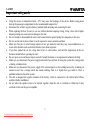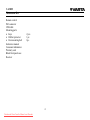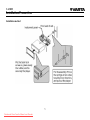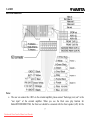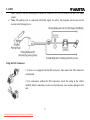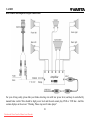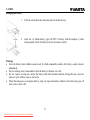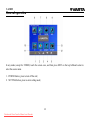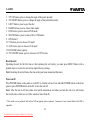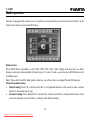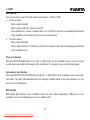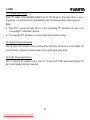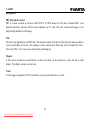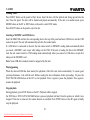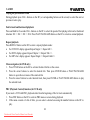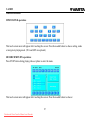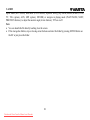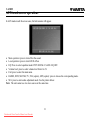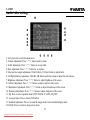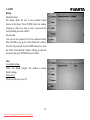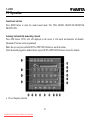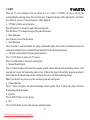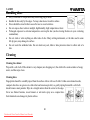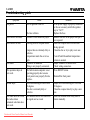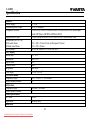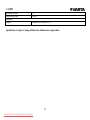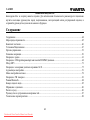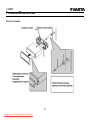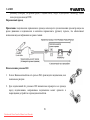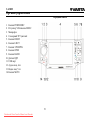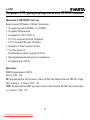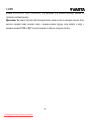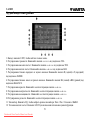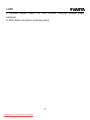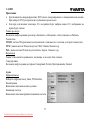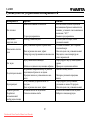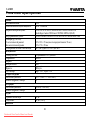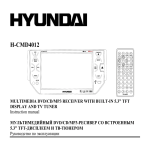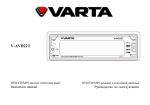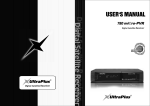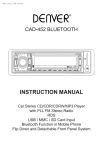Download Varta V-AVD55 Owner`s manual
Transcript
V-AVD55 Varta V-AVD55 Car Audio OWNER'S MANUAL Operating Instructions User Manual MULTIMEDIA DVD/CD/MP3 RECEIVER WITH BUILT-IN 4.3” TFT DISPLAY AND TV TUNER Instruction manual DVD/CD/MP34,3” TFT Downloaded from Caradio-Manual.com Manuals V-AVD55 Dear customer! Thank you for purchasing our product. For safety, it is strongly recommended to read this manual carefully before connecting, operating and/or adjusting the product and keep the manual for reference in the future. Table of contents Table of contents ...............................................................................................................................................2 Important safeguards .........................................................................................................................................3 Accessories........................................................................................................................................................4 Installation/Connection......................................................................................................................................5 Panel controls .................................................................................................................................................. 11 General operation ............................................................................................................................................14 Radio operation ...............................................................................................................................................18 USB/SD/MMC cards/Disc operations..............................................................................................................21 MP3 overview .................................................................................................................................................29 AUX touch screen operations ..........................................................................................................................31 Audio/video settings ........................................................................................................................................32 System setup menu ..........................................................................................................................................33 TV Operation...................................................................................................................................................36 Bluetooth mode ...............................................................................................................................................38 Rear view camera ............................................................................................................................................39 Handling discs .................................................................................................................................................40 Cleaning ..........................................................................................................................................................40 Troubleshooting guide .....................................................................................................................................41 Specification....................................................................................................................................................42 2 Downloaded from Caradio-Manual.com Manuals V-AVD55 Important safeguards Using the device at temperature below -10º may cause the breakage of the device. Before using please heat up the passenger compartment to the recommended temperature! Disconnect the vehicle's negative battery terminal while mounting and connecting the unit. When replacing the fuse, be sure to use one with an identical amperage rating. Using a fuse with a higher amperage rating may cause serious damage to the unit. Do not attempt to disassemble the unit. Laser beams from the optical pickup are dangerous to the eyes. Do not use the unit in places where it can be exposed to water, moisture and dust. Make sure that pins or other foreign objects do not get inside the unit; they may cause malfunctions, or create safety hazards such as electrical shock or laser beam exposure. If you have parked the car for a long time in hot or cold weather, wait until the temperature in the car becomes normal before operating the unit. Do not open covers and do not repair yourself. Consult the dealer or an experienced technician for help. Make sure you disconnect the power supply and aerial if you will not be using the system for a long period or during a thunderstorm. Make sure you disconnect the power supply if the system appears to be working incorrectly, is making an unusual sound, has a strange smell, has smoke emitting from it or liquids have got inside it. Have a qualified technician check the system. The unit is designed for negative terminal of the battery, which is connected to the vehicle metal. Please confirm it before installation. Do not allow the speaker wires to be shorted together when the unit is switched on. Otherwise it may overload or burn out the power amplifier. 3 Downloaded from Caradio-Manual.com Manuals V-AVD55 Accessories Remote control ISO connector USB cable Mounting parts: Keys Rubber protector Rear mounting bolt Instruction manual Consumer information Warranty card Black front panel case Receiver 2 pcs. 1 pc. 1pc. 4 Downloaded from Caradio-Manual.com Manuals V-AVD55 Installation/Connection Installation method 5 Downloaded from Caradio-Manual.com Manuals V-AVD55 Disassembly of the control panel Before disassembly of the control panel, power disconnection is required. Then press EJECT button. The panel will fall down to horizontal position. Push the panel leftwards. Meanwhile put the panel towards yourself to the right. Attaching of the front panel Firstly insert the left part of the front panel into the left part of the main unit, have the concave part of the panel hold the protruding point of the main unit. Insert the right side of the front panel into the main unit and fix it securely. At the time, it is required to hold the protruding point on the main unit with the concave part on the right side of the panel. Precautions Do not touch the contacts on the front panel or on the unit body, since this may result in poor electrical contact. If dirt or dust gets on the contacts, wipe them with a clean, dry cloth. Remove the unit 1. Remove the panel and the trim plate. 2. Insert both T-Keys into hole on the front of the set until they lock. 3. Pull out the unit. 6 Downloaded from Caradio-Manual.com Manuals V-AVD55 Electrical connection Notes: The user can connect the 4 RCA to the external amplifier; please connect “backstage (rear) out” to the “rear input” of the external amplifier. When you use the Dual zone play function for Radio/DVD/SD/MMC/USB, the Front out should be connected with the front speaker (L/R) for the 7 Downloaded from Caradio-Manual.com Manuals V-AVD55 Radio function, and the Backstage out should be connected with the rear monitor for the DVD audio output. Note: The parking wire is connected with brake signal; for safety, the programs can be seen on the monitor after braking the car. Using the ISO Connector 1. If your car is equipped with the ISO connector, then connect the ISO connectors as illustrated. 2. For connections without the ISO connectors, check the wiring in the vehicle carefully before connecting, incorrect connection may cause serious damage to this unit. 8 Downloaded from Caradio-Manual.com Manuals V-AVD55 Output connection chart Note: Before connecting the front/rear monitors with the unit, the total electric current of the rear monitor cannot be bigger than 2A, and the cathode must be connected with the “P. GND” derivation cable of the unit, otherwise the image of the monitor will be disturbed by the volume of the unit. 9 Downloaded from Caradio-Manual.com Manuals V-AVD55 Rear camera and amplifier output connections For your driving safety, please link your brake detecting wire with low power level, and keep it controlled by manual brake switch. Wire should be high power level and the unit cannot play DVD or VCD disc. And this caution displays on the screen: “Warning. Please stop watch video player”. 10 Downloaded from Caradio-Manual.com Manuals V-AVD55 Panel controls Front panel 1. POWER/SRC button 2. VOL knob/SEL button 3. Microphone 4. Touchable TFT screen 5. RESET button 6. EJECT button 7. UP/DOWN buttons 8. OPEN button 9. BAND button 10. RC sensor 11. USB jack 12. A in 13. V in 14. MUTE button 11 Downloaded from Caradio-Manual.com Manuals V-AVD55 Remote control 1. MODE button 2. POWER button 3. GOTO button 4. REPEAT button 5. STOP button 6. DISP button 7. PREVIOUS/CH-/NEXT/CH+ button 8. ENTER button 9. Cursor buttons (LEFT/RIGHT/UP/DOWN) 10. TFT-ANGLE button 11. Digit buttons 12. MUTE button 13. EJECT button 14. BAND button 15. MENU button 16. PLAY/PAUSE/AMS button 17. VOL+/VOL- button 18. SEL button 19. SETUP button 20. TITLE button 21. PBC button 22. R/L button 23. ZOOM button 24. N/P button 25. SUB-T button 12 Downloaded from Caradio-Manual.com Manuals V-AVD55 Changing the battery 1. Press the catch and at the same time pull out the battery tray. 2. Insert the 1 x lithium battery, type CR 2025 3V battery with the stamped (+) mark facing upward. Insert the battery tray into the remote control. Warning: Store the battery where children cannot reach. If a child accidentally swallows the battery, consult a doctor immediately. Do not recharge, short, disassemble or heat the battery or dispose it in a fire. Do not expose or bring into contact the battery with other metallic materials. Doing this may cause the battery to give off heat, crack or start a fire. When throwing away or saving the battery, wrap it in tape and insulate; otherwise, the battery may give off heat, crack or start a fire. 13 Downloaded from Caradio-Manual.com Manuals V-AVD55 General operation In any mode (except for VIDEO) touch the screen once, and then press EXIT on the top left-hand corner to enter the source menu. 1. POWER button, press to turn off the unit; 2. SETTING button, press to enter setting mode; 14 Downloaded from Caradio-Manual.com Manuals V-AVD55 1. You can set: clock (press +/- icons near H (hour) and M (minute)) 2. TFT on/off/auto (automatic screen off) mode 3. Camera view (left (normal) or right (mirror)), if the rear view camera is connected 4. Radio frequency (Europe, USA1, USA2, Japan, Russia). Choose “Russia” to enable enhanced frequency range 5. Choose the language (option) 6. Press EXIT to exit General setup menu Note: The operations in this menu are available via touch screen. Press the item you want to adjust on the left column and adjust it in the right column. 15 Downloaded from Caradio-Manual.com Manuals V-AVD55 3. TFT UP button, press to change the angle of the panel upwards; 4. TFT DOWN button, press to change the angle of the panel downwards; 5. EJECT button, press to eject the disc; 6. RADIO button, press to choose radio mode; 7. DVD button, press to choose DVD mode; 8. SD/USB button, press to choose SD or USB mode; 9. GPS button*; 10. TV button, press to choose TV mode; 11. AUX button, press to choose AUX mode; 12. B.TOOTH button (option); 13. TFT ON/OFF button, press to turn on or off TFT screen. Reset the unit Operating the unit for the first time or after replacing the car battery, you must press RESET button with a pointed object to restore the unit to the original factory settings. Note: Resetting the unit will erase the time setting and some memorized functions. Power on/off Press POWER button on the panel or on the RC to turn the unit on. Press and hold POWER button on the front panel or press POWER button on the RC to turn the unit off. Note: After the unit is off, the volume level will be memorized, and when you turn the unit on it will resume the stored status, which you set (if the volume is lower than 20). * This model can be produced with built-in GPS navigation system (optional). Connection of any external blocks with GPS is imposible. 16 Downloaded from Caradio-Manual.com Manuals V-AVD55 Volume control Press VOL+/- buttons on the RC or rotate VOL knob on the unit to adjust the volume level. Mute function Press MUTE button on the panel or on the RC or MUTE button on the touchable screen to disable the sound. “MUTE” will appear on the display. Press these buttons again or press VOL+/- buttons on the RC or rotate VOL knob to resume the volume. Blank screen Press and hold MUTE button on the unit to disable the picture and have the blank screen. To resume the picture, press MUTE button on the unit again. Audio adjustment Press SEL button to select a parameter: VOL (volume) => BAS (bass) => TRE (treble) => BAL (balance) => FAD (fader). Press VOL+/- buttons on the RC or rotate VOL knob to adjust each parameter. Notes: If you turn on EQ function, Bass and Treble cannot be adjusted. If you don’t perform any operations within 5 seconds after selecting a parameter, the unit will automatically return to the current mode. Mode control Press SRC button on the panel or MODE button on the RC to select different source modes: RADIO => DVD (if a disc is inserted into the unit) => SD (if a memory card is inserted) => AUX IN => TV. Screen angle adjustment Press UP/DOWN buttons on the unit or TFT-ANGLE button on the RC to adjust the angle of the screen downwards or upwards. 17 Downloaded from Caradio-Manual.com Manuals V-AVD55 Radio operation This unit is equipped with a touch screen. To perform various operations you can use buttons on the RC, on the front panel as well as screen touchable buttons. Band selection Press BAND button repeatedly to select FM1, FM2, FM3, AM1, AM2. Display will show the wave band, frequency and preset station number if already stored. To select a band you can also press BND button on the touchable screen. Note: Please don't switch the band quickly, otherwise, you will see there is a mixing FM and AM frequency. Manual/Automatic tuning Manual tuning: Press CH+/- buttons on the RC or correspondent buttons on the screen to select a station upward or downward step by step. Automatic tuning: Press and hold for 3 seconds CH+/- buttons on the RC or correspondent buttons on the screen, the automatic search will start. It will play when finds the station. 18 Downloaded from Caradio-Manual.com Manuals V-AVD55 Store function You can store up to a total of 30 radio stations in the memory (18 FM, 12 AM). To store a station: - Select a band (if needed) - Select a station with CH+/- buttons on the RC. - Press and hold for 3 seconds a number button (1-6) on the RC or press the corresponding station button on the touchable screen, under which you want to store the station. To recall a station: - Select a band (if needed) - Press a number button (1-6) briefly to recall the stored station or press the corresponding station button on the touchable screen. Preset scan function Press PLAY/PAUSE/AMS button on the RC or AMS button on the touchable screen to scan for several seconds each preset station in the memory of the current band. To stop preset scan, press this button again. Auto memory store function Press and hold PLAY/PAUSE/AMS button on the RC or AMS button on the touchable screen to enter auto store mode. The radio will automatically store the strongest available stations to the preset memories. To stop auto store, press AMS button. RDS function RDS (Radio Data System) service availability varies with areas. Please understand if RDS service is not available in you area, the following service is not available, either. 19 Downloaded from Caradio-Manual.com Manuals V-AVD55 PTY (Program Type) function Press PTY button on the touchable screen to turn the PTY function on. Press these buttons to select a program type. 2 seconds later the unit will automatically search a broadcasting station of such program type. Notes: When PTY is selected, the radio starts to search corresponding PTY information and stops of the corresponding PTY information is detected. If corresponding PTY information is not found, normal radio reception is resumed. AF (Alternative Frequencies) function Press AF button on the touchable screen to switch on/off the AF function. The function is active by default. The tuner will return to Alternative Frequencies whenever the reception signals getting worse. TA (Traffic Announcement) function Press TA button on the touchable screen to select the TA mode on/off. Traffic announcement interrupts CD play or radio listening when being broadcasted. 20 Downloaded from Caradio-Manual.com Manuals V-AVD55 USB/SD/MMC cards/Disc operations USB/SD/MMC notes USB functions (flash memory type) MP3 music play. 1. SD/ MMC card support, 2in1 (SD/MMC) support. 2. USB flash memory. 3. FAT 12/ FAT 16/ FAT 32 is possible - FAT 12/16 (dir: 200 support, file: 500 support), - FAT 32 (dir: 200 support, file: 500 support). 4. Filename: 32 byte/ Dir name: 32 byte. 5. Tag (id3tag ver2.0) - Title/Artist/Album: 32 byte support. 6. Multi card reader not support. 7. USB 2.0 support. Notes: USB format supports 2.0. Capacity: 8 Mb ~ 2 Gb. SD cards brands: Cannon, Fuji film, Palm, Motorola, Microsoft, IBM, HP, Compaq, Sharp, Samsung, etc. Capacity: 8 Mb ~ 2 Gb. MMC cards brands: Ericsson, Nokia, Motorola, HP, Palm, Sanyo, Microsystems, etc. Capacity: 16 Mb ~ 2 Gb. 21 Downloaded from Caradio-Manual.com Manuals V-AVD55 Disc glossary PBC (Play Back Control) PBC is a menu recorded on the disc with SVCD or VCD2.0 format. For the discs contained PBC, it can playback interactive software with the menu displayed on TV. And if the disc contains still images, it can playback high definition of still image. Title The title is the important part of DVD disc. The memory volume of the disc is rather big, that makes possible to record several films on one disc. For example, if a disc contains three films, they may be divided into Title 1, Title 2 and Title 3. You can easy use the functions of looking-for. Chapter A title can be divided into several blocks, so that every block can be operated as a unit, the unit is called chapter. The chapter contains a unit at least. Track It is the biggest component of VCD. Generally, every song of karaoke disc is a track. 22 Downloaded from Caradio-Manual.com Manuals V-AVD55 Loading a disc Press EJECT button on the panel to flip it down. Insert the disc with the printed side facing upward into the slot. Close the panel. The disc will be loaded and played automatically. If the unit is in another mode, press MODE button on the RC or SRC button on the unit to select DISC mode. Press EJECT button on the panel to eject the disc. Inserting a SD/MMC card/USB device Insert the MMC/SD card into the corresponding slot on the top of the panel and insert USB device into the USB jack on the panel. The unit will automatically switch to the needed mode. If a USB driver is connected to the unit, the unit cannot switch to SD/MMC reading mode automatically when you insert a SD/MMC card, except after taking out the USB. If the unit is reading the files in the SD/MMC card, the unit cannot switch to USB reading mode automatically when you connect a USB driver, except after taking out the SD/MMC card. Note: Some USB driver models cannot be supported by this unit. Playing/pausing When the disc/card/USB has been loaded, the playback of the first track starts automatically. To ensure good system performance, wait until the unit finishes reading the disc information before proceeding. Or press the PLAY/PAUSE/AMS button on the RC to start playback. Press it again to pause the playback. Press again to resume the playback. Stop playback During playback, press STOP button on the RC. Playback will be stopped. For DVD discs: If PLAY/PAUSE/AMS button is pressed, playback will start from the position at which it was stopped. If the disc is removed, the resume function is cancelled. Press STOP button on the RC again to finally stop the playback. 23 Downloaded from Caradio-Manual.com Manuals V-AVD55 Playing the previous/next track During playback press CH+/- buttons on the RC (or corresponding buttons on the screen) to select the next or previous track to play. Fast forward and backward playback Press and hold for 2 seconds CH+/- buttons on the RC to select the speed of fast playing in forward or backward direction: X2 => X4 => X8 => X16. Press PLAY/PAUSE/AMS button on the RC to return to normal playback. Repeat playback Press REPEAT button on the RC to select a repeat playback mode: For VCD/CD: display appears Repeat Single => Repeat All=>. For DVD: display appears Repeat Chapter => Repeat Title =>. For MP3 disc: display appears Repeat Single => Repeat Folder=>. Menu navigation (for DVD only) 1. Press TITLE button on the RC to activate the disc title list on the screen. 2. Press the cursor buttons to select the desired title. Then press ENTER button or PLAY/PAUSE/AMS button to open the root menu of the selected title. 3. Press the cursor buttons to select desired track, then press ENTER or PLAY/PAUSE/AMS button to play the selected track. PBC (Playback Control) function (for VCD only) If you insert a VCD with PBC, playback starts from the beginning of the 1st track automatically. 1. Press PBC button on the RC to activate PBC menu on screen during playback. 2. If the menu consists of a list of titles, you can select a desired one using the number buttons on the RC to play. 24 Downloaded from Caradio-Manual.com Manuals V-AVD55 Info In DVD mode, press DISP button on the RC to show the disc information. Subtitles Press SUB-T button to choose subtitle language (if available). Audio channel In DVD mode press R/L button on the RC to change the audio language. In VCD and CD mode press this button to choose Left => Right => Mix => Stereo. Changing size (for DVD/VCD) During playback press ZOOM button on the RC continuously to change the size of the picture on the screen: Zoom 1 => Zoom 2 => Zoom 3=> ZOOM OFF. Using cursor buttons you can move the enlarged picture. TV type select (for DVD/VCD) Press N/P button on the RC to select the TV type: NTSC => PAL => AUTO. GOTO function During playback press GOTO button, the goto menu will appear on the display. Use UP/DOWN cursor buttons to move to the needed menu item; use number buttons to input the needed number of chapter/title and the needed time. The unit will go to playback the disc according to the input data. Root menu During DVD or VCD playback press MENU button to enter the root menu. 25 Downloaded from Caradio-Manual.com Manuals V-AVD55 Rear–Play mode In USB/SD/MP4/CD/VCD/DVD mode press and hold SEL button on the panel to activate rear-play mode. The below menu will appear. 1. 2. 3. 4. Current time display Current radio frequency. Touch FM1 position to switchover waveband, and same panel band. Pre-stored station number. Touch station number 1-6 to listen to the desired station. Function display area for Volume, Mute and other functions. Press: MUT button to turn mute on/off. AMS to preview 6 radio stations. Long press to search radio station. I I button to search the stations manually. Press and hold this button to search the stations automatically. TA, AF for RDS station search; if no RDS function available, they are LOUD and BAND function. REAR DVD to directly turn back to the current play mode. 26 Downloaded from Caradio-Manual.com Manuals V-AVD55 Touch screen menu MP4/VCD/DVD operations This touch screen menu will appear after touching the screen. Press the needed button to choose setting, mode or navigate in playing mode. (TEL and GPS are optional). SD/USB/CD/MP3/JPG operations Press STOP button during playing video or photo to enter the menu. This touch screen menu will appear after touching the screen. Press the needed button to choose: 27 Downloaded from Caradio-Manual.com Manuals V-AVD55 repeat mode (RPT button), loud mode (LOUD button), equalizer setting (EQ button) modes (RADIO, DVD, TV, TEL (option), AUX, GPS (option), SD/USB) or navigate in playing mode (PLAY/PAUSE, NEXT, PREVIOUS buttons), to adjust the monitor angle (Arrow buttons), TFT on or off. Note: You can launch the file directly touching it on the screen. If the storage has folders, step on it using cursor buttons and enter the folder by pressing ENTER button on the RC or just press the folder 28 Downloaded from Caradio-Manual.com Manuals V-AVD55 MP3 overview Notes on MP3: MP3 is short for MPEG Audio Layer 3 and refers to an audio compression technology standard. This product allows playback of MP3 files on CD-ROM, CD-R or CD-RW discs. The unit can read MP3 files written in the format compliant with ISO 9660. However it does not support the MP3 data written by the method of packet write. The unit can not read an MP3 file that has a file extension other than “.mp3”. If you play a non- MP3 file that has the “.mp3” extension, you may hear some noise. In this manual, we refer to what are called “MP3 file” and “folder” in PC terminology as “track” and “album”, respectively. Maximum number of directory level is 8, including the root directory. Maximum number of files and folders per disc is 448. The unit may not play tracks in the order of Track numbers. The unit plays only the audio tracks if a disc contains both audio tracks and MP3 files. When playing a disc of 8 kbps or “VBR”, the elapsed playing time in the display window will not be correct and also the intro play may not function properly. “VBR”: Variable Bit Rate. Notes on creating your own CD-R or CD-RW containing MP3 files: To enjoy high quality sound, we recommend converting to MP3 files with a sampling frequency of 44.1 kHz and a fixed bit rate o f 128 kbps. Do not store more than 448 MP3 files per disc. For ISO 9660 - compliant format, the maximum allowable depth of nested folders is 8, including the root directory (folder). When CD-R disc is used, playback is possible only for discs, which have been finalized. 29 Downloaded from Caradio-Manual.com Manuals V-AVD55 Make sure that when MP3 CD-R or CD-RW is burned that it is formatted as a data disc and NOT as an audio disc. You should not write non-MP3 files or unneeded folders along with MP3 files on the disc otherwise it takes a long time until the unit starts to play MP3 files. With some CD-R or CD-RW media, data may not be properly written depending on its manufacturing quality. In this case, data may not be reproduced correctly. High quality CD-R or CD-RW disc is recommended. Up to 16 characters are displayed for the name of an Album or a Track. ID3TAG version 1.x is required. Note that the unit may not play Tracks in the order that you wrote them to the disc. 30 Downloaded from Caradio-Manual.com Manuals V-AVD55 AUX touch screen operations In AUX mode touch the screen once, the below menu will appear. Mute operation: press to turn off/on the sound. Loud operation: press to turn LOUD off/on. EQ: Press to select equalizer mode: POP->ROCK->CLASS->EQ OFF. Volume level: press to select volume level form 0 to 39. Exit: press to enter the main menu. RADIO, DVD, SD/USB, TV, TEL (option), GPS (option): press to choose the corresponding mode. SEL: press to enter audio adjustment mode. See the picture below. Note: The unit cannot use two Aux sources at the same time. 31 Downloaded from Caradio-Manual.com Manuals V-AVD55 Audio/video settings 1. Exit: press exit to enter the main menu. 2. Volume Adjustment. Press ”-“,”+” button under volume. 3. Treble Adjustment. Press ”-“,”+” button to set up treble. 4. Bass Adjustment. Press ”-“,”+” button to set up bass. 5. Front and rear output adjustment. Click R (Rear), F (Front) button to adjust fader. 6. Left Right Balance Adjustment. Click BL, BR button under the output to adjust the rear balance. 7. Brightness Adjustment. Press ”-“,”+” button to adjust brightness of the screen. 8. Contrast Adjustment. Press ”-“,”+” button to adjust contrast of the screen. 9. Chrominance Adjustment. Press ”-“,”+” button to adjust chrominance of the screen. 10. Sharpness Adjustment. Press ”-“,”+” button to adjust sharpness of the screen. 11. EQ. Press to select equalizer mode: POP->ROCK->CLASS->EQ OFF. 12. Loud operation. Press to turn LOUD off/on. 13. Standard Adjustment. Press to resume the image modes to the standard display mode. 14. BACK. Press to return to the previous mode. 32 Downloaded from Caradio-Manual.com Manuals V-AVD55 System setup menu Press the SETUP on the RC to enter the setup menu. Press it again to leave setup menu. Use UP/DOWN buttons to select the category. Press RIGHT button to enter submenu. Use UP/DOWN buttons to select the setting you need to change. Press ENTER button to confirm changes. Press LEFT button until you reach the main menu window. Language Choose OSD menu language, subtitle language, DivX subtitle language, audio language, DVD menu language. Note: Some DVDs may not include the pre-selected language. In this case, the unit will automatically display menus in the disc’s initial language setting. Video Aspect Ratio Selecting the TV Aspect setting allows the user to select the aspect ratio of the TV (DVD and VCD only). The following options are available: 4:3 = Aspect ratio of TV is 4:3. 16:9 = Aspect ratio of TV is 16:9. Notes: 33 Downloaded from Caradio-Manual.com Manuals V-AVD55 Most widescreen DVDs will not allow pan and scan conversion. If 4:3 PS is selected on these DVDs, letterboxing will be used instead. If 16:9 is selected and a 4:3 TV is connected, 16:9 content will appear distorted during playback (objects look thin). View mode Choose fill, original, auto fit or pan scan view mode. TV system Multi: the TV system is auto switched according to the disc system. NTSC: this system is used in USA, Taiwan, Japan etc. PAL: this system is used in China, Europe, Hong Kong etc. Video out S-video is default setting and cannot be changed. Smart picture Chose Standard, Vivid, Cool, Personal mode of color of background. Audio Digital output Choose Digital output: off, PCM or ALL. Night mode Choose night mode on or off. Down Sampling Choose down sampling on or off. 34 Downloaded from Caradio-Manual.com Manuals V-AVD55 Rating Parental Control The Rating allows the user to have parental control feature of the player. Press ENTER button the window will pop up where you need to enter a password (the factory default password is 8888). Set password User can set new password in the Set password setting. Press ENTER to pop up the “Enter Password” window, enter the old password. Press ENTER button twice, then the “Enter New Password” window will pop up, enter the new password, press ENTER button to confirm. Misc Use default settings Select “use default settings” and confirm to restore factory settings. Screen saver Choose screen saver on or off. 35 Downloaded from Caradio-Manual.com Manuals V-AVD55 TV Operation Sound mode selection Press BAND button to select the needed sound mode: PAL I/PAL DK/PAL BG/SECAM BG/SECAM DK/NTSC MN. Scanning /Automatically memorizing channels Press AMS button. SCAN ALL will displayed on the screen. It will search and memorize all channels. (Maximum 95 stations can be programmed). Note: Also you can press and hold NEXT or PREVIOUS buttons to search the station. Select the needed program by number button or press NEXT or PREVIOUS button to choose the channel. Pre-set frequency selection 36 Downloaded from Caradio-Manual.com Manuals V-AVD55 There are 99 pre-set channels. Press any button of 3 or 5, then 15 (ENTER), the player will play the corresponding broadcasting station. Press 4 button, next 10 preset frequencies will be displayed in 3 and 5 lines; press 2 button - previous 10 preset frequencies will be displayed. TFT Box Up/Down-arrow Operation Press UP button (6) to change the angle of the panel upwards. Press DN button (7) to change the angle of the panel downwards. Mute Operations Press 9 button to turn off/on the sound. Scan Operations Press 10 button to scan the channels, the player automatically adjusts and searches the channels and save the searched broadcasting stations automatically and then plays the first broadcasting station. Television system switchover/Sound system switchover Press 11 (SYS) button to choose the TV system. Press 12 (AUDI) button to choose the sound system. Manual Channel Search Press 13 button the player will search for programs upward, when it finds the first broadcasting station, it will stop and start to play this broadcasting station. Press 14 button the player will search for programs downward, when it finds the first broadcasting station, it will stop and start to play this broadcasting station. Note: Upon the first use, please set up the television system and sound system. Channel Selection Press 17 button, the player will select broadcasting stations upward, Press 16 button, the player will select broadcasting stations downward. Eject disc Press 8 (EJECT) button to eject the disc. SEL Press 18 (SEL) button to enter audio and video adjustment mode. 37 Downloaded from Caradio-Manual.com Manuals V-AVD55 Bluetooth mode Connecting Firstly turn on the Bluetooth function of the mobile phone, and then search the audio equipment. When "CAR KIT" is displayed on the mobile phone, it is to input the coupling password of "0000" for connection. When 4 displays “OK LINK”, it means that the mobile phone connects ready with the audio equipment. Press 3 (SEL) button to enter settings mode. Bluetooth Switchover 2. Press this button for communication switchover between mobile phone and the unit. Dial/Redial 1. Dial. Directly press numeric buttons to display the number you dialed. Press 5 button to finish dialing and call. To redial the number, press 5 button. 2. Deletion function If you have inputted an incorrect telephone number, just press 6 (C) button to delete the wrong number. 3. Hang-up 38 Downloaded from Caradio-Manual.com Manuals V-AVD55 After end of communications, press 7 button to hang up and exit from the Bluetooth interface. When there is an incoming call, it will be shown on display (4), press 5 button to listen or 7 to hang up. Press 1 button to exit from the Bluetooth interface and return to the main interface. Note: BAND and MUTE button on the panel can be used as 5 and 7 correspondingly. Note: When you paired the bluetooth of unit with your bluetooth mobile phone, you can use the A2DP function to listen the music, after finish of translate the music, the unit is keeping connection with the bluetooth mobile phone except you disconnect the pairing , then you can still dial or receive calls with the unit. Note: During TA signal coming, you cannot use the Bluetooth function. Rear view camera This unit is equipped with back view camera output. The camera is used to observe the situation behind the vehicle when you are backing the car. Please connect your back view camera with the back car video input. And connect the detecting wire for back a car with the rear gear light. Rear view camera picture will be enabled when you are backing the car. 39 Downloaded from Caradio-Manual.com Manuals V-AVD55 Handling discs Dirty, scratched or warped discs may cause skip ping or noise. Handle the disc only by the edges. To keep clean do not touch its surface. Discs should be stored in their cases after use to avoid scratches. Do not expose discs to direct sunlight, high humidity, high temperature or dust. Prolonged exposure to extreme temperature can wrap the disc (such as leaving the discs in your car during summertime). Do not stick or write anything on either side of disc. Sharp writing instruments, or the inks used in some felt-tip pens, may damage its surface. Do not touch the unlabeled side. Do not attach any seal, label or data protection sheet to either side of a disc. Cleaning Cleaning the cabinet Wipe with a soft cloth. If the cabinet is very dampen (not dropping wet) the cloth with a weak solution of soapy water, and then wipe clean. Cleaning discs Fingerprints should be carefully wiped from the surface of disc with a soft cloth. Unlike conventional records, compact discs have no grooves to collect dust and macroscopic dirt, so gently wiping them with a soft cloth should remove must panicles. Wipe in a straight motion from the center to the edge. Never use thinner benzine, record cleaner or anti static spray on a compact disc. Such chemicals can damage its plastic surface. 40 Downloaded from Caradio-Manual.com Manuals V-AVD55 Troubleshooting guide Symptom No power Cause The car ignition is not on. Disc cannot be loaded. The fuse is blown. Presence of disc inside the player. Disc cannot be read. Inserting the disc in upside down. No sound The operation keys do not work. Sound skips. The radio does not work, the radio station automatic selection does not work. Compact disc is extremely dirty or defective. Temperature inside the car is too high. Volume is in minimum. Wiring is not properly connected. The built-in microcomputer is not operating properly due to noise. Front panel is not properly fix into its place. The installation angle is more than 30 degrees. The disc is extremely dirty or defective. The antenna cable is not connected the signals are too weak. 41 Downloaded from Caradio-Manual.com Manuals Solution If the power supply is properly connected to the car accessory switch the ignition key to “ACC”. Replace the fuse. Remove the disc in the player then put a new upward. Insert the compact disc with the label facing upward. Clean the disc or try to play a new one. Cool off until the ambient temperature returns to normal. Adjust volume to a desired level. Check wiring connection. Press RESET button. Reinstall the front panel. Adjust the installation angle to less than 30 degrees. Clean the compact disc/try to play a new one. Insert the antenna cable firmly select a station manually. V-AVD55 Specification General Power supply: Maximum power output: Compatible formats: Supported disc types: Dimensions (D x W x H) With metal frame: Without metal frame: ESP function: TFT display Screen size: Resolution: Aspect ratio: Contrast ratio: Brightness: View angle: FM Stereo Radio Frequency range: Preset memory stations: AM section Frequency range: Preset memory stations: Audio specification S/N ratio: Separation Bluetooth 12 V DC 50 W x 4 channels DVD/SVCD/VCD/DVCD/HDCD/MP3/WMA/CDDA/DVD Audio/Super Audio CD/Picture-CD/JPEG /MPEG4 (DivX) DVD/DVD±R/DVD±RW/CD/CD-R/CD-RW/USB/SD/MMC card 185 x 182 x 53 mm (H size of front panel 74 mm) 185 x 178 x 50 mm 40 sec. for Audio CD, 120 sec. for MP3 4.3” TFT 480 x 272 16:9 300:1 400 cd/m2 V: 1200, H: 1200 65.0 – 74.0/87.5 – 108.0 18 522 kHz - 1620 kHz 12 65 dB 60 dB (1 kHz) 42 Downloaded from Caradio-Manual.com Manuals Hz V-AVD55 Bluetooth version Supported profiles Line out Output: 2.0 AVRCP 4 channel RCA line-out (2V) Specifications are subject to change without notice. Dimensions are approximate. 43 Downloaded from Caradio-Manual.com Manuals V-AVD55 ! . , , . ....................................................................................................................................................44 ...............................................................................................................................45 ........................................................................................................................................46 ...............................................................................................................................47 .......................................................................................................................................53 .......................................................................................................................................56 ..........................................................................................................................................61 USBSD/MMC/ ..............................................................64 3 .....................................................................................................................................................73 AUX........................................................................................75 .................................................................................................................................76 .............................................................................................................................78 ...............................................................................................................................81 Bluetooth.............................................................................................................................................84 ......................................................................................................................................85 ....................................................................................................................................86 .................................................................................................................................................86 ...............................................................................................87 ........................................................................................................................88 44 Downloaded from Caradio-Manual.com Manuals V-AVD55 -10º . . . , , . . . , , . , , . , . , , . , , . , . . , . , , , , , . . , . , . . . , . 45 Downloaded from Caradio-Manual.com Manuals V-AVD55 ISO USB : 2 1 1 . . . 46 Downloaded from Caradio-Manual.com Manuals V-AVD55 47 Downloaded from Caradio-Manual.com Manuals V-AVD55 . . EJECT. . . , . . . , . , . . , , , . , . , . 48 Downloaded from Caradio-Manual.com Manuals V-AVD55 : 4 RCA ; .” . /DVD/SD/MMC/USB, 49 Downloaded from Caradio-Manual.com Manuals “ RCA V-AVD55 ( ) , DVD. : ( ) , . ISO 1. ISO, , . 2. ISO , . 50 Downloaded from Caradio-Manual.com Manuals V-AVD55 : , . .»; . 51 Downloaded from Caradio-Manual.com Manuals V-AVD55 , (« . »). 52 Downloaded from Caradio-Manual.com Manuals V-AVD55 1. 2. 3. 4. 5. 6. 7. 8. 9. 10. 11. USB 12. 13. 14. POWER/SRC VOL/ MENU TFT RESET EJECT UP/DOWN OPEN BAND A in V in MUTE 53 Downloaded from Caradio-Manual.com Manuals V-AVD55 ( 1. 2. 3. 4. 5. 6. 7. 8. 9. ) MODE POWER GOTO REPEAT STOP DISP PREVIOUS/CH-/NEXT/CH+ ENTER ) 10. 11. 12. 13. 14. 15. 16. 17. 18. 19. 20. 21. 22. 23. TFT-ANGLE MUTE EJECT BAND MENU PLAY/PAUSE/AMS VOL+/VOLSEL SETUP TITLE PBC R/L ZOOM 24. 25. N/P SUB-T 54 Downloaded from Caradio-Manual.com Manuals V-AVD55 : 1. , 2. (CR 2025 3V), . . . : . , . . . . 55 Downloaded from Caradio-Manual.com Manuals V-AVD55 ( VIDEO) , , 1. 2. . POWER; SETTING, ; . 56 Downloaded from Caradio-Manual.com Manuals EXIT : V-AVD55 1. 2. ( (ON)/ ON ( +/(AUTO) ( H( ) M( )); ). ). , , 3. ; ( ( ) ( )), ; 4. ( , 1, 2, , ). “ ” (RUSSIA), ; 5. 6. ( EXIT, ); ; : . , . 57 Downloaded from Caradio-Manual.com Manuals V-AVD55 3. 4. 5. 6. 7. 8. 9. 10. 11. 12. 13. TFT UP, TFT DOWN, EJECT, RADIO, DVD, SD/USB, GPS*; TV, AUX, B.TOOTH ( TFT ON/OFF, ; ; ; ; DVD; SD USB; ; AUX; ); . , , , RESET , . : , , . POWER , POWER . POWER . * GPS ( ). GPS 58 Downloaded from Caradio-Manual.com Manuals . V-AVD55 : , ( VOL+/- 20). VOL , . MUTE , «MUTE». VOL , , . VOL+/- . MUTE , , . . SEL, ) => BAL ( ). : VOL ( VOL+/- ) => BAS ( ) => FAD ( ) => TRE VOL , . : . 5 , . 59 Downloaded from Caradio-Manual.com Manuals V-AVD55 SRC : RADIO ( ) => DVD ( ) => AUX IN => TV. MODE ) => SD ( UP/DOWN . TFT-ANGLE 60 Downloaded from Caradio-Manual.com Manuals , , V-AVD55 . , . BAND, , : FM1, FM2, FM3, AM1, AM2. , . BND : . , FM AM - . : CH+/- , . : 3 , . . 61 Downloaded from Caradio-Manual.com Manuals CH+/- V-AVD55 30 (18 FM, 12 AM). : - ( ). CH+/- . 3 (1-6) , . : ( - ). , , . PLAY/PAUSE/AMS AMS, . , . PLAY/PAUSE/AMS AMS. C . , . RDS RDS ( ) . , . PTY 62 Downloaded from Caradio-Manual.com Manuals , RDS V-AVD55 PTY, . PTY. , 2 , . PTY . , , . AF ( ) AF, . RDS AF. , . , . TA ( ) TA, . CD . 63 Downloaded from Caradio-Manual.com Manuals V-AVD55 USB- 1. 2. 3. 4. 5. 6. 7. SD/MMC/ USB/SD/MMC MP3 USB ( ). SD/MMC, 2 1 (SD/MMC). USB . FAT 12/FAT 16/FAT 32 FAT 12/16 ( 200 , 500 ), FAT 32 ( 200 , 500 ). : 32 / : 32 . (id3tag 2.0) : 32 . . USB 2.0. : USB: USB 2.0. :8M ~2 . SD: SD : Cannon, Fuji film, Palm, Motorola, Microsoft, IBM, HP, Compaq, Sharp, Samsung, . . :8M ~2 . MMC: MMC : Ericsson, Nokia, Motorola, HP, Palm, Sanyo, Microsystems, . : 16 M ~ 2 . 64 Downloaded from Caradio-Manual.com Manuals V-AVD55 PBC ( ) – , VCD2.0. , SVCD PBC, . . – 1, DVD. 2 . , , , 3. . , . . – . . , , . 65 Downloaded from Caradio-Manual.com Manuals V-AVD55 EJECT , . . . . , SRC EJECT. , MODE DISC. SD/MMC/USB SD/MMC USB . . USB . SD/MMC . , USB , , USB USB . . : USB , . USB. , USB , . , PLAY/PAUSE/AMS , , . , . , . . 66 Downloaded from Caradio-Manual.com Manuals , V-AVD55 DVD , STOP . PLAY/PAUSE/AMS, : . . , . , STOP . CH+/, . CH+/PLAY/PAUSE/AMS , REPEAT : VCD/CD DVD : => => => : : 1. 2. ( TITLE 2 : X2 => X4 => X8 => X16. . , . . . DVD) , . , . PLAY/PAUSE/AMS, . 67 Downloaded from Caradio-Manual.com Manuals ENTER V-AVD55 3. PLAY/PAUSE/AMS, , , ENTER . PBC ( )( VCD VCD ) PBC, . 1. PBC , . 2. , . DVD, DISP SUB-T ( , . ). DVD R/L ( => , VCD => ). CD => . ( DVD/VCD) 68 Downloaded from Caradio-Manual.com Manuals , V-AVD55 ZOOM . : Zoom 1 => Zoom 2 => Zoom 3=> . ( N/P GOTO ( DVD/VCD) , . : NTSC => PAL => AUTO. ) GOTO, . ; . . DVD VCD MENU USB/SD/MP4/CD/VCD/DVD , . 69 Downloaded from Caradio-Manual.com Manuals . SEL : V-AVD55 1. 2. 3. . 4. . FM1 . . (1-6), , . : MUT, AMS . 6 . . I I . . TA, AF LOUD ( REAR DVD, RDS; ) BAND( ). . 70 Downloaded from Caradio-Manual.com Manuals , V-AVD55 MP4/VCD/DVD . , GPS . (TEL ). SD/USB/CD/MP3/JPG STOP , : ( LOUD), (RADIO, DVD, TV, TEL, AUX, GPS ( ( ), SD/USB) 71 Downloaded from Caradio-Manual.com Manuals ( EQ) . RPT), V-AVD55 PLAY/PAUSE, NEXT, PREVIOUS), ), . : , ENTER ( , , . 72 Downloaded from Caradio-Manual.com Manuals . V-AVD55 3 3: 3 MPEG3 . 3 CD-ROM, CD-R 3, , 3, CD-RW. ISO 9660. . 3, , “.mp3”. 3 , “.mp3”, . , PC “ ” “ “ ” MP3” “ ”, . 8, . 448. . , 8 , 3. VBR, , . VBR: . CD-R CD-RW, MP3: 3 44,1 256 128 3 . 73 Downloaded from Caradio-Manual.com Manuals . V-AVD55 , ISO 9660, 8, ( ). CD-R . , , MP3 CD-R CD-RW , . 3 3 , CD-R , 3. CD-RW . . CD-R CD-RW 16 , . 1. ID3TAG. , . 74 Downloaded from Caradio-Manual.com Manuals . V-AVD55 AUX AUX MUTE: LOUD: EQ: , VOL+/VOL-: , Exit: , . RADIO, DVD, SD/USB, TV, TEL ( . SEL: , : AUX , : . . : -> -> . . ), GPS ( ): , ( . ). . 75 Downloaded from Caradio-Manual.com Manuals -> V-AVD55 1. 2. 3. 4. 5. : EXIT, . «-» «+» «-» «+» «-» «+» . . . . VOL. TRE. BAS. R( ) F( ) FADER. 6. . BL ( ) BR ( ) BALANCE. 7. 8. 9. 10. 11. 12. . «-» «+». «-» «+». «-» «+» «-» «+» : -> -> . . . . EQ, . LOUD . . 76 Downloaded from Caradio-Manual.com Manuals -> V-AVD55 13. . STD, . 14. BACK. . 77 Downloaded from Caradio-Manual.com Manuals V-AVD55 SETUP , . . . , . , ENTER . . , , DVD. DivX, : DVD . , . ( VCD 4:3 = 16:9 = ). DVD : 4:3. 16:9. 78 Downloaded from Caradio-Manual.com Manuals . V-AVD55 : DVD . 4:3PS . 4:3 16:9, . « MULTI: NTSC: PAL: », « », « » «PanScan». , , , , S-video . . , , . , : , PCM , . . . 79 Downloaded from Caradio-Manual.com Manuals . . V-AVD55 . ENTER , ( – 8888). . », », ENTER ENTER, ENTER . . . 80 Downloaded from Caradio-Manual.com Manuals « « . V-AVD55 BAND, BG/SECAM DK/NTSC MN. : PAL I/PAL DK/PAL BG/SECAM AMS, SCAN ALL (« 95 ). .( . »). : NEXT . NEXT PREVIOUS 81 Downloaded from Caradio-Manual.com Manuals PREVIOUS . V-AVD55 99 . (3) ENTER (15), (4), . 10 (3) (5), (5) (2), (3) . UP (6), DN (7), . . (9), . (10) ; , , . SYS (11), AUDI (12), . . (13) . (14) . . : . (17) . (16) . . 82 Downloaded from Caradio-Manual.com Manuals . 10 (5) V-AVD55 : S). EJECT (8) . SEL SEL (18), . 83 Downloaded from Caradio-Manual.com Manuals V-AVD55 Bluetooth Bluetooth (4) , «CAR KIT» «OK LINK» , . «0000». . SEL (3), Bluetooth Switchover (2). . , . 1. . . (5) . (5). 2. 84 Downloaded from Caradio-Manual.com Manuals V-AVD55 , C (6) . 3. (7) Bluetooth. (4); (7). (5), (1) Bluetooth . : BAND MUTE 5 7 . Bluetooth, A2DP. - ( , ), , ( Bluetooth. . . TA , Bluetooth . . . . . 85 Downloaded from Caradio-Manual.com Manuals ), V-AVD55 , ( ). , . , . , , . ( , ). . , , . . . . ( ), . . , , . . , . . 86 Downloaded from Caradio-Manual.com Manuals , V-AVD55 . , “ ”. . . . , . . . . . . , . . . . . RESET. . . . 30 . , 30 . . . . . . . 87 Downloaded from Caradio-Manual.com Manuals . V-AVD55 : : : : ( 12 50 4 DVD/SVCD/VCD/DVCD/HDCD/MP3/WMA/CDDA/DVD Audio/Super Audio CD/Picture-CD/JPEG /MPEG4 (DivX) DVD/DVD±R/DVD±RW/CD/CD-R/CD-RW/USB/SD/MMC card ): : : 185 x 182 x 53 ( 185 178 50 40 CD, 120 4.3480x272 16:9 300:1 2 400 .: 1200, : : : : TFT- .: 1200 FM : 65.0 – 74.0/87.5 – 108.0 18 : 522 12 : 65 60 AM : - 1620 (1 ) Bluetooth 88 Downloaded from Caradio-Manual.com Manuals 74 3 ) V-AVD55 Bluetooth 2.0 AVRCP : 2 RCA- . . 89 Downloaded from Caradio-Manual.com Manuals (2 )