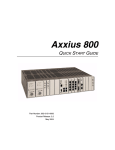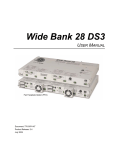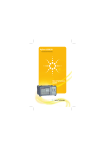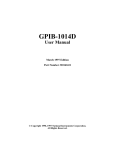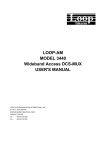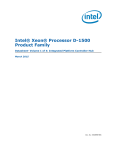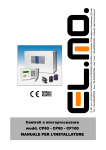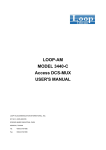Download Carrier Access CMG Router User manual
Transcript
Adit 600 QUICK START GUIDE Part Number: 002-0104-1420 Product Release: 10.1.1 August 2009 Copyright © 2009 Force10 Networks Inc. All rights reserved. Force10 Networks® reserves the right to change, modify, revise this publication without notice. The hardware and software described herein are furnished under a license or non-disclosure agreement. The hardware, software, and manual may be used or copied only in accordance with the terms of this agreement. It is against the law to reproduce, transmit, transcribe, store in a retrieval system, or translate into any medium - electronic, mechanical, magnetic, optical, chemical, manual, or otherwise - any part of this manual or software supplied with the product for any purpose other than the purchaser’s personal use without the express written permission of Force10 Networks Inc. Trademarks Adit, Access Navigator, Force10 Networks, and NetworkValet are registered trademarks of Force10 Networks, Inc. Force10 and the Force10 logo are trademarks of Force10 Networks, Inc. or its affiliates in the United States and other countries and are protected by U.S. and international copyright laws. All other brand and product names are trademarks or registered trademarks of their respective holders. Statement of Conditions In the interest of improving internal design, operational function, and/or reliability, Force10 Networks reserves the right to make changes to products described in this document without notice. Force10 Networks does not assume any liability that may occur due to the use or application of the product(s) described herein. Corporate Contact Information: Technical Assistance Center: Force10 Networks, Inc. 350 Holger Way San Jose, CA 95134-1362 Phone: +1 (866) 571-2600 or +1 (408) 571-3500 www.Force10Networks.com E-mail: [email protected] Phone: (US) 866-887-4638 Phone (International/Direct): 1-707-665-4355 Supporting Software Versions: Adit 600 Controller 10.1.1 IP Router 2.97 CMG Router 2.97 Terminal Server Router 2.97 Multi-Service Router (MSR) 2.1 PREFACE Preface Safety Information CAUTION! ALWAYS USE CAUTION WHEN INSTALLING TELEPHONE LINES. READ THE CAUTIONS BELOW FOR DETAILS ON SAFETY GUIDELINES TO PREVENT INJURY. Never touch uninsulated telephone wires and terminals unless the telephone line has been disconnected at the Network Interface (NI) as voltage potentials as high as 300 VAC may be present across the transmit and receive pairs. Only use No. 26 AWG or larger telecommunication line cord, to reduce the risk of fire. Never install telephone wiring during a lightning storm. Never install telephone jacks in wet locations unless the jack is specifically designed for wet locations. Refer to the installation section of this manual for a safe and proper installation procedure. All wiring external to this equipment should follow the current provision of the National Electrical Code. Preface Electrostatic Discharge (ESD) Precautions ESD can damage processors, circuit cards, and other electronic components. Always observe the following precautions before installing a system component. 1. Do not remove a component from its protective packaging until ready to install it. 2. Wear a wrist grounding strap and attach it to a metal part of the system unit before handling components. If a wrist strap is not available, maintain contact with the system unit throughout any procedure requiring ESD protection. WARNING! INTEGRATED CIRCUITS (ICS) ARE EXTREMELY SUSCEPTIBLE TO ELECTROSTATIC DISCHARGE. UNLESS YOU ARE A QUALIFIED SERVICE TECHNICIAN WHO USES TOOLS AND TECHNIQUES THAT CONFORM TO ACCEPTED INDUSTRY PRACTICES, DO NOT HANDLE ICS. The ESD warning label appears on packages and storage bags that contain static-sensitive products and components. 2 Adit 600 - Release 10.1.1 QUICK START Quick Start In this Guide Unpacking and Inspection Installation Environment Assembly of Adit 600 Wall Mounting Compliant Installation Chassis Connectors and Buttons Interface Connectors Management Options Configuration Controller Card LEDs Power Supply LEDs Service Card LEDs Quick Start Unpacking and Inspection Unpacking and Inspection WARNING! OBSERVE PRECAUTIONS FOR HANDLING ELECTROSTATIC DEVICES. 1. Inspect containers for damage during shipment. Report any damage to the freight carrier for possible insurance claims. 2. Compare packing list with office records. Report any discrepancies to the office. 3. Open shipping containers, be careful not to damage contents. 4. Inspect contents and report any damage. 5. If equipment must be returned for any reason, carefully repack equipment in the original shipping container with original packing materials if possible. 6. If equipment is to be installed later, replace equipment in original shipping container and store in a safe place until ready to install. Installation Environment The environment in which you are installing the Adit 600 must meet the following conditions: Operating temperature range: 32° to 104° F (0° to 40° C) Storage temperature range: -40° to 158° F (-40° to 70° C) Cooling method is by free air convection, requires long axis of unit to be mounted horizontally Maximum operating altitude: 10,000 ft. (3,048 m) Maximum non-operating altitude: 40,000 ft. (12,192 m) Relative humidity (non-condensing) range: 0 to 95% For operation outside the defined environment requirements, the Adit 600 must be placed in an environmentally controlled enclosure. 4 Adit 600 - Release 10.1.1 Quick Start Assembly of Adit 600 Assembly of Adit 600 NOTE: E1 is not supported in this release of the Adit 600 Controller. It will be supported in a future release. The cards should be positioned in the Adit 600 chassis as follows: Note: Slots are labeled on the top and the bottom of the chassis. Power Supply in the POWER Slot E1 or T1 Controller in Slot A Service Cards can be in any slot 1 through 6. Note: When an Adit 600 is mounted to the wall, cards that use the front cable connections should be loaded from Slot 6 to 1. This will minimize card access issues due to cable interference. Always install blank faceplates in any unused slots. A 1 2 3 4 5 6 POWER Service Card Slots Adit 600 - Release 10.1.1 5 Quick Start Wall Mounting Wall Mounting Before beginning the mounting process, verify that the area meets the following requirements: A stable environment Clean and free from extremes of temperature, shock, vibration and EMI Meets all installation environment requirements, see Installation Environment on page 3-4. Leave adequate clearance at the back for access to connectors Leave at least 3.5" above and below the Unit for adequate ventilation Mounting Bracket Leave at least 14" at the front of the unit for access to cards and DIP switches The Adit 600 is delivered with a mounting bracket attached for quick and easy wall mounting, as shown in the illustration above. To install the unit to the wall, attach the unit using the four screws provided, one at each bracket foot. NOTE: Do not mount the Adit 600 in any other orientation than show above. 6 Adit 600 - Release 10.1.1 Quick Start Compliant Installation Compliant Installation Power Cables Ferrite Beads are in red Ferrite Bead with cable loop Power Cord Grounding Cable Alarm Wiring -48 VDC Battery Power 25-pair telco connector 25-pair telco connector RS-232 craft port 10Base-T Ethernet T1/E1 connectors Signal Cables US 1. Connect all of the signal cables as shown in the illustration above, and secure them with a plastic tie. Dress the signal cables toward the left of the Adit 600. 2. If using the 115V Power Supply, connect the -48 VDC battery power cable. 3. Secure the ground lugs to the terminals using the nuts provided. 4. Secure the power cable and the ground cable with a plastic tie (not included). Keep these cables separate from the signal cables. 5. Terminate each signal cable to its appropriate connector. 6. Secure signal cables using the holes along the bottom of the rack and plastic ties (not included). WARNING! ADDITIONAL PRIMARY PROTECTION IS REQUIRED WHEN CONNECTING T1/E1 OR FXS INTERFACES TO EXPOSED OFF-PREMISE COMMUNICATION CONDUCTORS. SECONDARY OVERVOLTAGE AND OVERCURRENT PROTECTION IS PROVIDED ON THESE INTERFACES FOR LIGHTNING SURGE, AC POWER CONTACT AND INDUCTION. IT WILL BE THE RESPONSIBILITY OF THE INSTALLER TO UTILIZE LISTED PRIMARY PROTECTORS AND FOLLOW INSTALLATION REQUIREMENTS PER LOCAL OR NATIONAL REGULATIONS. Adit 600 - Release 10.1.1 7 Quick Start Compliant Installation NOTE: It is important that the Signal Cables are secured separately from the Power Cables, for proper equipment operation. Ferrite Beads (US) NOTE: E1 is not supported in this release of the Adit 600 Controller. It will be supported in a future release. To be compliant with Part 15A of the FCC and for NEBS compliant facilities, the following ferrite beads are required for the chassis and service cards listed below. Ferrite beads for Adit 600 chassis: Ferrite Part Number Intended For 3 small P/N 010-0095 (2) One on each T1 or E1 cable (1) Ethernet (10Base-T) cable 1 large P/N 010-0051 (1) Alarm cable, which requires a loop through the bead (see drawing) Service card cables requiring ferrite beads: Card ISDN BRI Ferrite 1 large Part Number P/N 010-0051 Quad DS1/E1 1 large P/N 010-0051 1 small 1 small P/N 010-0095 P/N 010-0095 Quad T1 Quad E1 IP Router CMG Router* Intended For (1) 25-pair Telco cable (ISDN BRI card in slot 1-3 top telco, 4-6 bottom) Cables from front of card (1 bead can hold 1-4 cables) or, (1) One on 25-pair Telco cable Ethernet Cable (from front of card) Ethernet Cable (from front of card) *The CMG-01 and CMG-02 Router cards do not require a ferrite bead. For additional information on ferrite beads and their installation on the Adit 600, please contact Force10 Networks Customer Support at 1-866-887-4638 (US) or 1-707-6654355 (International/Direct). 8 Adit 600 - Release 10.1.1 Quick Start Compliant Installation Ferrite Beads (Europe, Australia and Canada) NOTE: E1 is not supported in this release of the Adit 600 Controller. It will be supported in a future release. To be compliant with EN55022 and CISPR22 Class A emissions, the following beads are required for the chassis and components listed below. Also, shielded cables are required for the V.35/54 service card and must be ordered separately. Power Cables Ferrite Beads are in red Ferrite Bead with cable loop Power Cord Grounding Cable Alarm Wiring -48 VDC Battery Power 25-pair telco connector 25-pair telco connector RS-232 craft port 10Base-T Ethernet T1/E1 connectors Ferrite Beads with cable loop Signal Cables Adit 600 - Release 10.1.1 9 Quick Start Compliant Installation Ferrite beads for Adit 600 chassis: Ferrite Part Number Intended For 4 large P/N 010-0051 All of these ferrites require a loop through the bead (see drawing). (1) Alarm cable (2) One on each or E1 cable (E1-1/E1-2) (1) Ethernet (10Base-T) cable Additional components requiring ferrite beads: Card Ferrite Part Number Intended For CMG Router* 1 small P/N 010-0095 Ethernet Cable (from front of card) Quad DS1/E1 2 large P/N 010-0051 E1 cables from front of Quad E1card (1 bead can hold 1-4 cables) or, (2) One on each 25-pair Telco cable Battery Unit 1 small P/N 010-0095 Battery Cable DC Power Kit 1 small P/N 010-0095 DC Input Cable Quad E1 *The CMG-01 and CMG-02 Router cards do not require a ferrite bead. Shielded Cable (order separately): Card Part Number Intended For V.35/54 (HD) P/N 005-0008 D-sub Male to Winchester Male, 10 ft. P/N 005-0009 D-sub Male to Winchester Male, 25 ft. P/N 005-0010 D-sub Male to Winchester Male, 50 ft. P/N 005-0014 D-sub Male to Winchester Female, 10 ft. P/N 005-0068 D-sub Male to Winchester Female, 25 ft. P/N 005-0069 D-sub Male to Winchester Female, 50 ft. For additional information on Ferrite beads and their installation on the Adit 600, please contact Force10 Networks Customer Support at 1-866-887-4638 (US) or 1707-665-4355 (International/Direct). 10 Adit 600 - Release 10.1.1 Quick Start Chassis Connectors and Buttons Chassis Connectors and Buttons The following illustrations show all connectors on the back of the Adit 600. AC or DC Power Connector (AC shown below) Alarms Ground Terminals -48V/Battery Ethernet [10Base-T] Reset T1-2/E1-2 T1/E1 Connectors T1-1/E1-1 25-Pair Telco Connectors RS-232 Craft Port Interface Connectors The following are the Adit 600 interface connectors: T1-1/E1-1 and T1-2/E1-2 line connection ports each equipped with standard RJ-48C 8-pin connector jack RS-232 craft port connector Tip and Ring Analog Interfaces equipped with standard 25-pair Telco Connectors 10Base-T Ethernet port to be connected to a remote management tool such as Telnet or an SNMP-based Network Management System with an RJ-45 8-pin connector jack External Alarm Connector Ground Lugs Adit 600 - Release 10.1.1 11 Quick Start Interface Connectors Chassis Ground Connector Ground Terminals WARNING! THIS EQUIPMENT IS REQUIRED TO HAVE A PERMANENT GROUND CONNECTION. IF CONNECTED TO EXPOSED OUTDOOR COMMUNICATION CONDUCTORS, A #6 AWG COPPER WIRE MUST BE PERMANENTLY CONNECTED FROM AN APPROVED GROUNDING ELECTRODE TO THE CHASSIS GROUND LUG. OTHERWISE, A #14 AWG COPPER WIRE MAY BE UTILIZED. INSTALL THE GROUNDING CONDUCTOR IN ACCORDANCE WITH NATIONAL OR LOCAL REGULATIONS. 1. Route wire (#6 or #8 AWG copper) from building ground to lug on Adit 600. 2. Strip insulation off wire end, if necessary. Ground Lug Compression Screw Lug Barrel 3. Loosen compression screw until opening is large enough to accept ground wire. 4. Insert ground wire into lug barrel, beneath compression plate and tighten compression screw. 5. Attach ground lug to chassis 12 Adit 600 - Release 10.1.1 Quick Start Interface Connectors Power Reset This is a resetable circuit breaker. If at any time there is a short or power surge on the incoming AC/DC line, the breaker will trip to protect the Power supply from damage. Power Connections There are four power supplies available for the Adit 600. 115 VAC/-48 VDC 230 VAC/-48 VDC 24/-48 VDC 24 VDC with -48 Output These power supplies have different connectors as shown in the following. For additional information, see Chapter 15, Power Supply of the Adit 600 User Manual. Fuse Recommendation When using -48 VDC input power, use a 3.5 Amp fast-acting fuse if the power connector is wired to a fuse panel. Power Cord AC An AC Power cord is provided with the 115 VAC and the 230 VAC Power Supplies. To connect the Power Cord: 1. Insert power cord (male-end) to AC power source. AC Power Connector 2. Plug connector into the Adit 600. 3. A green light should appear on the DC Input LED on the front of the Power Supply. Adit 600 - Release 10.1.1 13 Quick Start Interface Connectors -48V Battery The -48 VDC input connector on the Adit 600 is used for either direct DC powering of the Adit 600 unit or for a Battery Backup connection when AC is used. There is no power cable provided for this connector, however the connector is provided. WARNING! POSSIBLE SHOCK HAZARD EXISTS, PLEASE FOLLOW INSTRUCTIONS CAREFULLY. To connect -48 VDC power: 1. Ensure that no power is present on the two wires to be connected. 2. Strip the two wires (approx. 5/16 in. bare wire) from the power source. 16 or 18 AWG insulated copper wire is recommended for power connections. 3. Insert the Battery Return and DC wires into the appropriate square holes. 4. Tighten screws to clamp wires. 5. Ensure that no bare wire shows after the wires are installed. 6. Plug connector in the -48 VDC connector, as seen below and secure with set screws. 7. Apply power to connector from -48 VDC power source. 8. Verify with voltmeter that voltage is correct and polarity is correct. 14 Adit 600 - Release 10.1.1 Quick Start Interface Connectors 9. Plug connector in the Adit 600 -48 VDC connector, as seen in the graphic and secure with set screws. Connector on back of Adit 600 (male) 1(+) 2(-) Provided connector (female) Battery Return (+) -48 VDC (-) Battery Return 1(+) -48 VDC 2(-) Power Cord DC There is no power cable provided with the 24 VDC Power Supply, however the connector is provided. This connector will need to be wired, the following chart prides the wire gauge recommended. To connect 24 VDC power: 24 VDC 6 Amp Battery Return (-) Battery (+) DC Power Connector 1. Ensure that no power is present on the two wires to be connected. WARNING! POSSIBLE SHOCK HAZARD EXISTS, PLEASE FOLLOW INSTRUCTIONS CAREFULLY. Adit 600 - Release 10.1.1 15 Quick Start Interface Connectors 2. Strip the two wires from the power source so that approximately 5/16 inch of bare wire is exposed. see Wire Gauge chart below for wire recommendations. 3. Insert the Battery Return (-) and Battery (+) wires into the appropriate square holes, one at a time. 4. Tighten screws to clamp wires. 5. Ensure that no bare wire shows after the wires are installed. 6. Apply power to connector. 7. Verify with voltmeter that voltage is correct and polarity is correct. 8. Plug connector(s) into the Adit 600 DC Power connector, as seen in the graphic and secure with set screws Battery Return (-) Battery (+) 9. A green light should appear on the DC OK LED on the front of the Power Supply. Wire Gauge Maximum Distance 16 18 AWG 16 AWG 14 AWG 12 Feet 20 Feet 35 Feet Adit 600 - Release 10.1.1 Quick Start Interface Connectors External Alarm Connector The external alarm 6-pin connector with one input pair (pins 5 and 6) and two output pairs (pins 1 and 2 - major alarms; pins 3 and 4 - minor alarms). A L A R M 6 5 4 3 2 1 The pinouts are as follows: Pin # Description Explanation 1 Major Alarm + 2 Major Alarm - The major alarm output is available for power supply or major alarm failure alerting. The maximum voltage across the contacts is 350 V, and the maximum current is 150 mA. This alarm is closed when power is off. 3 Minor Alarm + 4 Minor Alarm - The minor alarm output is available for power supply or minor alarm failure alerting. The maximum voltage across the contacts is 350 V, and the maximum current is 150 mA. This alarm remains open when power is off. 5 Alarm In + 6 Alarm In - The alarm inputs provide 5 VDC across the two contacts, and generate an alarm when a short circuit is detected between the contacts. The alarm generated is a minor severity alarm. Adit 600 - Release 10.1.1 17 Quick Start Interface Connectors 25-Pair Telco Connectors Tip and Ring Analog Interfaces equipped with standard 25-pair Telco Connectors (female) for connection to key systems, fax machines, modems, and PBXs. These interfaces are also used for ISDN BRI ports and are jumper selectable on the Quad T1, Quad E1, Quad DS1/E1 and Quad ADPCM service cards. Circuit connections are made at the 25-pair telco connectors. A standard 25-pair telephone cable with RJ-21X wiring and a male D-type connector at the Adit 600 end is required. 26 50 1 25 The pinouts are as follows: Pair 18 Pin Location Function Color Code 1 26 1 Tip Channel 1 Ring Channel 1 White/Blue Blue/White 2 27 2 Tip Channel 2 Ring Channel 2 White/Orange Orange/White 3 28 3 Tip Channel 3 Ring Channel 3 White/Green Green/White 4 29 4 Tip Channel 4 Ring Channel 4 White/Brown Brown/White 5 30 5 Tip Channel 5 Ring Channel 5 White/Slate Slate/White 6 31 6 Tip Channel 6 Ring Channel 6 Red/Blue Blue/Red 7 32 7 Tip Channel 7 Ring Channel 7 Red/Orange Orange/Red 8 33 8 Tip Channel 8 Ring Channel 8 Red/Green Green/Red 9 34 9 Tip Channel 9 Ring Channel 9 Red/Brown Brown/Red 10 35 10 Tip Channel 10 Ring Channel 10 Red/Slate Slate/Red Adit 600 - Release 10.1.1 Quick Start Interface Connectors Pair Pin Location Function Color Code 11 36 11 Tip Channel 11 Ring Channel 11 Black/Blue Blue/Black 12 37 12 Tip Channel 12 Ring Channel 12 Black/Orange Orange/Black 13 38 13 Tip Channel 13 Ring Channel 13 Black/Green Green/Black 14 39 14 Tip Channel 14 Ring Channel 14 Black/Brown Brown/Black 15 40 15 Tip Channel 15 Ring Channel 15 Black/Slate Slate/Black 16 41 16 Tip Channel 16 Ring Channel 16 Yellow/Blue Blue/Yellow 17 42 17 Tip Channel 17 Ring Channel 17 Yellow/Orange Orange/Yellow 18 43 18 Tip Channel 18 Ring Channel 18 Yellow/Green Green/Yellow 19 44 19 Tip Channel 19 Ring Channel 19 Yellow/Brown Brown/Yellow 20 45 20 Tip Channel 20 Ring Channel 20 Yellow/Slate Slate/Yellow 21 46 21 Tip Channel 21 Ring Channel 21 Violet/Blue Blue/Violet 22 47 22 Tip Channel 22 Ring Channel 22 Violet/Orange Orange/Violet 23 48 23 Tip Channel 23 Ring Channel 23 Violet/Green Green/Violet 24 49 24 Tip Channel 24 Ring Channel 24 Violet/Brown Brown/Violet 25 50 25 Reserved Violet/Slate Slate/Violet Adit 600 - Release 10.1.1 19 Quick Start Interface Connectors RS-232 Craft Port (Female DB-9) The RS-232 craft port connector (female) is for connection to an external PC or Hayescompatible modem for local or remote configuration, management, and performance monitoring using the Adit 600 Command Line Interface (CLI). The RS-232 craft port connects via a female DB-9 connector on the Adit 600. 1 5 6 9 The pinouts are as follows: 20 Pin Number Direction Description 1 Outbound Carrier Detect 2 Outbound Receive Data 3 Inbound Transmit Data 4 Inbound Data Terminal Ready 5 N/A Signal Ground 6 Outbound Data Set Ready 7 Inbound Request to Send 8 Outbound Clear to Send 9 N/C Not connected Adit 600 - Release 10.1.1 Quick Start Interface Connectors T1 and E1 Connection Ports 1 8 The T1 and E1 connection ports are each equipped with a standard RJ-48C (female) on the Adit 600 unit. The pinouts are as follows: T1/E1 (RJ-48C) Pin Name Description 1 Receive Ring Receive from DS1 network 2 Receive Tip Receive from DS1 network 3 N/C Not connected 4 Transmit Ring To DS1 network 5 Transmit Tip To DS1 network 6 -8 N/C Not connected Adit 600 - Release 10.1.1 21 Quick Start Interface Connectors 10Base-T Ethernet 1 8 The 10Base-T Ethernet (female) port to connect to a remote management tool such as Telnet or an SNMP-based Network Management System. Note: A LINK LED on the back of the unit displays green when the system has a good Ethernet link. The pinouts are as follows: Ethernet (RJ-45) Pin Name Description 1 Receive + Receive from network 2 Receive - Receive from network 3 Transmit + Transmit to network 4-5 N/C Not connected 6 Transmit - Transmit to network 7 N/C Not connected 8 N/C Not connected NOTE: This Ethernet port uses a "hub" pinout. Use a straight-through cable to connect a PC. 22 Adit 600 - Release 10.1.1 Quick Start Management Options Management Options Options for managing the Adit 600 are as follows: Local using CLI, Telnet, SNMP, or DIP Switches (Controller and voice cards) Remotely over an in-band DS0 or through the Access Navigator over the FDL or an in-band DS0 This Quick Start Guide focuses on the CLI and DIP switches. If you need further information on other management options, please refer to the Adit 600 User Manual. Command Line Interface (CLI) You can access the CLI using either of the following methods: Telnet via Ethernet (10Base-T) RS-232 connected to the DB-9 port Setting up a CLI Connection If connecting via the Ethernet 10Base-T connection, use a Telnet TCP/IP program to access the CLI. This requires the IP address of the Controller. Controllers are shipped with the IP address set to 10.0.0.10. If this address has been changed and is not known, use HyperTerm to access the Controller and use the CLI command show ip. If an IP address needs to be set, use the CLI command set ethernet ip address. If connecting via RS-232, the port settings should be set to: Bits per second: 9600 Data bits: 8 Parity: None Stop bits: 1 Flow control: None Set your Terminal Emulation to VT100. By default, the Adit 600 is set for local configuration (using DIP switches). Use the set local off command to enable the use of CLI commands. Adit 600 - Release 10.1.1 23 Quick Start Management Options Note: If you are using Tera Term TCP/IP, CLI commands will not be recognized until the following setup is completed. In Tera Term go to Setup/Terminal. Set the New-line/Transmit value "CR+LF". 24 Adit 600 - Release 10.1.1 Quick Start Configuration Configuration The following basic setups and upgrades for the Adit 600 are shown using CLI commands. For more information on CLI commands and configurations, see the Adit 600 User Manual. Initial Setup Basic Security Setup DS1/T1 Setup E1 Setup DS0/Channel Setup Analog Port Setup 4-Wire E&M Setup Establish a Static Channel Connection ISDN BRI Service Setup OCU-DP Card Setup ADPCM Card Setup V.35 Port Setup Change the IP Address of the DS0 Management Channel Upgrade the Adit 600 Software Upgrade the Router Card Software Basic Router Setup Adit 600 - Release 10.1.1 25 Quick Start Configuration Initial Setup Use the following commands for your initial setup. For further information see the Adit 600 User Manual. 26 Command Description set local off Disables DIP switches. set date {mm/dd/yyyy} Set the date used for event logging. set time {hh:mm:ss} Set the time used for event logging. set id {"id-name"} Set a system ID name. set clock1 {slot:port} internal Set the primary clock source. set clock2 {slot:port} internal Set the secondary clock source. set ethernet ip address {ip-addr} {mask} Set the ethernet IP address, in the conventional IP address format. set ip gateway {ip-addr} Set the IP gateway, in the conventional IP address format. Adit 600 - Release 10.1.1 Quick Start Configuration Basic Security Setup Use the following commands to set up the security on the Adit 600. For further information see the Adit 600 User Manual. Command Description set password length {long|short} Set user password length requirement. add user {“user-name”} [password {“password”}] Add user and password as necessary. set user {"user-name"} level {1-3} Specify the user’s security level. set user {"user-name"} password Set/change password for the user as necessary. Adit 600 - Release 10.1.1 27 Quick Start Configuration DS1/T1 Setup Use the following commands to set up a DS1. See the set (ds1) command for more details. 28 Command Description set {ds1-addr} up Activate the port of the DS1 (slot:port) set {ds1-addr} id {"idstring"} Set the identification string. set {ds1-addr} lbo {1-9} Set the line buildout value for the DS1. set {ds1-addr} linecode {ami|b8zs} Set the linecode for the DS1. set {ds1-addr} framing {d4| esf|tr8afdl|tr8anofdl|tr8b} Set the framing option for the DS1. set {ds1-addr} loopdetect {on|off} Set the detection/reaction to CSU loopcodes. Adit 600 - Release 10.1.1 Quick Start Configuration E1 Setup NOTE: E1 is not supported in this release of the Adit 600 Controller. It will be supported in a future release. Use the following commands to set up an E1. See the set (e1) command for more details. Command Description set {e1-addr} up Activate the port of the E1 (slot:port) set {e1-addr} id {"id-string"} Set the identification string set {e1-addr} lbo {1 - 9} Set the line buildout value for the E1 set {e1-addr} linecode {ami|hdb3} Set the linecode for the E1 set {e1-addr} framing {e1fr|lefrcrc} Set the framing option for the E1 set {e1-addr} loopdetect {on|off} Set the detection/reaction to CSU loopcodes DS0/Channel Setup Use the following commands to set up a DS0. See the set (ds0) command for details. Command Description set {slot:port:channel} up Activate the channel. set {slot:port:channel} signal {ls|gs|emw|emdw|emicpd|dpt} Set the signaling option for the channel. set {slot:port:channel} type {data|voice} Set the channel type. Adit 600 - Release 10.1.1 29 Quick Start Configuration Analog Port Setup Use the following commands to set up an analog port. 30 Command Description set {slot:port} up Activate the port. See set (ds1) command for details. set {slot:port} signal {dpt|gs| gsrb|gsw|gswrb|ls|lscpd|lsrb} Set the signaling option for the port. See the set (fxs) or set (fxo) command for details. set {slot:port} rxgain {n} Set the receive gain/loss in dB. See the set (fxs) or set (fxo) command for details. set {slot:port} txgain {n} Set the transmit gain/loss in dB. See the set (fxs) or set (fxo) command for details. Adit 600 - Release 10.1.1 Quick Start Configuration 4-Wire E&M Setup For this example the 4 E&M ports will be connected to the first 4 DS0s on T1-1 (a:1). This can be changed to match the customer's desired DS0 connections. For Transmission Only mode, the DS0s on the DS1 should be set to data, as well as the E&M card channels. Command Description For Normal or Tandem E&M: set a:1:1-4 type voice Set DS0s to voice. set connect a:1:1-4 1:1-4 Connect DS0s to the 4 ports of the 4Wire E&M card. show connect a: 1 Verify cross connects. set a:1:1-4 signal emi Set DS0 signal type to EMI. set 1:1-4 signal emi Set 4-Wire E&M ports signal type to EMI. show connect a:1 Verify cross connects. For TO Mode: set a:1:1-4 type data Set DS0s to data. set 1:1-4 type data Set 4-Wire E&M port to data. set connect a:1:1-4 1:1-4 Connect DS0s to the 4 ports of the 4Wire E&M card. show connect a: 1 Verify cross connects. Adit 600 - Release 10.1.1 31 Quick Start Configuration Establish a Static Channel Connection Use the following commands to establish a static channel connection. Command Description set {slot:port:channel} type {voice|data} Set the channel type for the channel to map. See set (ds0) command for details. set {slot:port:channel} signal {ls|gs|emw|emdw|emicpd|dpt} Set the channel signaling option. See set (ds0) command for details. connect {slot:port} {slot:port} Connect the channels. See the connect (card-trunk) (card-trunk) command. ISDN BRI Service Setup Use the following commands to set up a ISDN BRI Service. See the set (bri) command for details. 32 Command Description set {slot:port} up Put the ISDN line In-Service. set {slot} mode {lt3ds0|lt4to1tdm|nt3ds0} Set the ISDN mode. set {slot:port} crv {1-768} Set the Call Reference Value. Note: value must be the same as the Access Navigator. set {slot:port} threshold {day|hour} {es|ses} Set the threshold for the IDSN lines. set {slot} pmsync {adit|switch} Set the source for performance monitoring synchronization. set {slot:port} autoactivate {on|off} Only used in 4-to-1 mode. Establishes the D channel when the FDL link can not be used. Adit 600 - Release 10.1.1 Quick Start Configuration OCU-DP Card Setup The following is a basic setup for the OCU-DP card. Command Description set {ocudp-addr} baud {2400|4800|9600|19200|38400| 56000*|64000} Set the OCU-DP Baud rate. Where ocudp-addr = {slot:port} of the OCU-DP card to apply settings to. set {ocudp-addr} up Set the OCU-DP port 1 up. show {ocudp_card-addr} Show the OCU-DP card settings. Where ocudp_card-addr = {slot} of the OCU-DP card. disconnect a Disconnects all connections to slot a (controller) set {ds0-addr} type data Sets a DS0 data signaling type connect {ds0-addr} {ocudp-addr} Connects DS0 (in previous step) to OCU-DP port (in previous step). show connect (ocudp_card-addr} Displays connect information for OCU-DP card. ADPCM Card Setup Command Description Connect T1 cable to port 1 of the ADPCM service card set {adpcm_card-addr} {none|map1|map2|map3} Enable compressing by selecting Map type. Note: none disables compression. show (adpcm_card-addr} Displays the status of the card, and the mapping. connect 2:1:1-12 2:4:1-12 Set ADPCM cross-connects. The example connects all 24 channels of the ADPCM to the 12 channels of the T1 (now compressed) on port 4. This example is with map2 show connect {2:1) Displays the connections made above. Adit 600 - Release 10.1.1 33 Quick Start Configuration V.35 Port Setup Use the following commands to set up a V.35 port. See the set (v35) command for details. Command Description set {slot:port} cts {cd|high|low|rts} Set the Clear to Send operation mode. set {slot:port} data {invert|normal} Set the data mode. set {slot:port} clock {source|external} Set the clock mode. set {slot:port} speed {56K|64K} Set the speed. set {slot:port} txclkinv {invert|normal} Set the transmit clock inversion mode. set {slot:port} rxclkinv {invert|normal} Set the receive clock inversion mode. Change the IP Address of the DS0 Management Channel Use the following commands to change the IP over DS0 Management Channel for the Adit 600. 34 Command Description set ipds0 down Set the DS0 management channel down set ipds0 ip address {ip-addr} Set the DS0 management channel IP address. set ipds0 up Set the DS0 management channel up. Adit 600 - Release 10.1.1 Quick Start Configuration Upgrade the Adit 600 Software Use the following commands to determine the system software level, then upgrade the software to the latest version. Command Description status equipment Determine the system software level. The Slot A line (SW Vers) will display the current software level load tftp {ip-addr} {"filename"} (or load xmodem) Load the new controller system software. See the load tftp and load xmodem command for more information. Note: A TFTP server must be running on the host system. You can use any TFTP server utility you wish. One example is the program "TFTPD32" which can be downloaded free-of-charge at tftpd32.jounin.net/tftpd32.html. Adit 600 - Release 10.1.1 35 Quick Start Configuration Upgrade the Router Card Software Use the following commands to determine the Router card software level, then upgrade the software to the latest version. Command Description status equipment Determine the Router software level. The Router Slot line (SW Vers) will display the current software level load {rtr_card-addr} tftp {ip-addr} {"file-name"} Load the new Router software to a Router card. See the load tftp command for more information. Note: A TFTP server must be running on the host system. You can use any TFTP server utility you wish. One example is the program "TFTPD32" which can be downloaded free-of-charge at tftpd32.jounin.net/tftpd32.html. NOTE: For additional information about upgrading MSR card software, see the following manuals: -Adit 600 User Manual -Adit 3000 Series and Multi-Service Router (MSR) Card GUI Reference Manual -Adit 3000 Series and Multi-Service Router (MSR) Card CLI Reference Manual 36 Adit 600 - Release 10.1.1 Quick Start Configuration Basic Router Setup The following is the basic router setup. For more information and examples of various router configurations, see the Adit 600 User Manual and the Router family User Manuals. NOTE: For MSR router setup information, see the following manuals: -Adit 600 User Manual -Adit 3000 Series and Multi-Service Router (MSR) Card GUI Reference Manual -Adit 3000 Series and Multi-Service Router (MSR) Card CLI Reference Manual Command Description set {ds0-addr} type data Confirm DS0 is set to type data. ds0-addr = {slot:port:channel} of DS0 Example: set a:1:1-24 type data connect {slot:port:trunk} {slot:port:channel} Cross-connect T1 to router card (in slot 6). Example: connect a:1:1-24 6:1:1 set {router-addr} proxy Disable/enable router proxy. router-addr = {slot:port}| of router card. Example: set 6:1 proxy disable. set {slot:port} up Set Router LAN as In-Service. Example: set 6:1 up telnet {router_card-addr} Telnet to Router card. router_card-addr = {slot} of router card Example: telnet 6 (if earlier than 3.0 release {slot:port} must be used) Local and Remote Profile Setup reset {slot} Adit 600 - Release 10.1.1 For most router configuration changes to go into effect, the router must be reset. Best practice is to always reset the router after making configuration changes. 37 Quick Start Controller Card LEDs Controller Card LEDs T1 Controller Card The T1 Controller has a set of six LEDs you can use to troubleshoot your Adit 600. The table below describes each LED. LED State Description MAJOR Off No major alarms present Red Major alarm present Off No minor alarms present Yellow Minor alarms present Off Remote mode (DIP switches disabled) Green Local mode (DIP switches enabled) Off Normal mode. No alarms are being suppressed. Yellow Alarm cutoff active. One or more active alarms suppressed. Off Off line Green Normal Red Loss of Signal (LOS) detected Yellow Bipolar Violation (BPV) detected Flashing Green Loopback active Flashing Red Loss of Frame (LOF) or Alarm Indication Signal (AIS) detected Flashing Yellow Yellow alarm (Remote Alarm Indication) detected. MINOR LOCAL ACO T1-1 and T1-2 0 (Off) 1 (On) 38 Adit 600 - Release 10.1.1 Quick Start Controller Card LEDs E1 Controller Card NOTE: E1 is not supported in this release. It will be supported in a future release. The E1 Controller has a set of six LEDs. The table below describes each LED. LED State Description MAJOR Off No major alarms present Red Major alarm present Off No minor alarms present Yellow Minor alarms present Off Remote mode (DIP switches disabled) Green Local mode (DIP switches enabled) Off Normal mode. No alarms are being suppressed. Yellow Alarm Cut Off active. One or more active alarms suppressed. Off Off line Green Normal Red Loss of Signal (LOS) detected Yellow Bipolar Violation (BPV) detected, LCV Flashing Green Loopback active Flashing Red (slow) Loss of Frame (LOF) or Alarm Indication Signal (AIS) detected Flashing Red (fast) Card Failure Flashing Yellow Yellow alarm (Remote Alarm Indication) detected. MINOR LOCAL ACO E1-1 and E1-2 Adit 600 - Release 10.1.1 39 Quick Start Power Supply LEDs Power Supply LEDs 115 VAC/-48 VDC and 230 VAC/-48 VDC Power Supplies The power supply card has two LEDs, as described in the table below. LED State Description AC Input Off AC input missing or failure Green AC input present Off Battery input not used Green Battery charging or operating from DC source only. Yellow Battery discharging Red Battery low (less than 42V), ringer disabled Battery 24 VDC/-48 VDC Power Supply The power supply card has two LEDs, as described in the table below. LED State Description DC OK Off DC input missing or failure Green DC input present Off Normal Red VDC is low (less than 42 VDC), ringer disabled -48 Battery Low 40 Adit 600 - Release 10.1.1 Quick Start Service Card LEDs Service Card LEDs 4-Wire E&M Card FXO Card FXS Card ISDN BRI Card* OCU-DP Card* P-Phone Card* Single Channel POTS Card* Quad DS1 ADPCM Service Card* Quad DS1/E1 and Quad T1 Cards Quad E1 Card* IP Router Card* CMG Router Card Terminal Server Router Card MSR Card RS-232 and V.35/V.54 Cards** *Discontinued cards. **RS-232 discontinued. Adit 600 - Release 10.1.1 41 Quick Start Service Card LEDs 4-Wire E&M Card Each channel/port has two LEDs. Only the top LED is used in this application. LED definitions are listed below. State Description When in E&M Mode Off Channel is idle or disabled Green Analog interface is off-hook Red Digital interface is off-hook Yellow Both analog and digital interfaces are off-hook, or channel is being trunk processed When in TO Mode 42 Off Disconnected Green Connected, T1/E1 not in alarm Yellow Connected, T1/E1 in alarm (trunk processed) Adit 600 - Release 10.1.1 Quick Start Service Card LEDs FXO Card Each port on the FXO card has its own LED, as described in the table below. State Loop Start Meaning Ground Start Meaning Dial Pulse Termination Meaning Off Green Red N/A Idle N/A Idle (loop open) Incoming seizure Loop closure (outgoing seizure) Yellow Call in progress Ringing Idle (tip open) Tip ground (incoming seizure) Ring ground (outgoing seizure) Call in progress Call in progress (reverse battery) Ringing N/A Flashing Green FXS Card There is an LED for each port on the FXS card, as described in the table below. State Loop Start Meaning Ground Start Meaning Off N/A Idle (tip open) Green Idle Tip ground (incoming seizure) Red Note: This can be seen with Forward Disconnect (tip open) Ring ground (outgoing seizure) Yellow Call in progress Call in progress Flashing green Ringing Ringing Adit 600 - Release 10.1.1 43 Quick Start Service Card LEDs ISDN BRI Card There is an LED for each ISDN BRI on a card, as described in the table below: State Description Off Line U-interface is attempting synchronization, or BRI is Out-of-Service. Red Line alarm (LOS or self test failure) Yellow ES or SES has occurred. Flashing yellow Flashing green Line U-interface is synchronized with customer equipment, but is not passing customer data. Line U-interface is in external loopback toward the switch at the unit. Green Normal (Line U-interface is active and transparently passing customer data) OCU-DP Card Each channel has two LEDs, described in the table below: State 44 Description Yellow Flickering ALL Boot Software in control. Green (walking down) Red (walking up) Red, slow flash ALL Red ALL Green Yellow Off Green Top Bottom Top Bottom Top Application Software in control (repeated 3.5 times). In Boot. Application flash code checksums did not match and Boot is waiting for application download. In Application code waiting for Controller to issue SW/HW revision request. This is the first request that comes from the OCU-DP card manager in the Controller. Port in Self-test. Duration is 5-8 seconds. Red Top Red Flashing Bottom Port is receiving no signal (primary) or no frame sync (secondary or clear channel). Port is receiving bipolar violations Yellow Bottom Port is in loopback. ALL Port is set down (Out-Of-Service). Port is receiving valid signals. Adit 600 - Release 10.1.1 Quick Start Service Card LEDs P-Phone Card Each P-Phone channel has a corresponding LED, described in the table below. State Line State Off No P-Phone connected Green No call in process Flashing Green Alert (Ringing) Yellow Call in progress Flashing Yellow P-Phone Loopback in Progress Flashing Red Self-test failed Adit 600 - Release 10.1.1 45 Quick Start Service Card LEDs Single Channel POTS Card The POTS channel LED (left) status is described in the table below. State Loop Start Meaning Off Calling Party Disconnect Green Idle Red N/A Yellow Call in progress Flashing green Ringing The second LED (right) is a status LED is not used on this card. Quad DS1 ADPCM Service Card Top LED (active) Bottom LED (not used) 46 Each channel on the Quad DS1 ADPCM card has two LEDs. The description of the top LED is shown below, the bottom LED is not used with this application. State Description Off Off line Green Normal Red Loss of Signal (LOS) Yellow Bipolar Violation (BPV) Flashing Green Loopback active Flashing Yellow Yellow Alarm (Remote Alarm Indication) Flashing Red (Slow) Loss of Frame (LOF) or Alarm Indication Signal (AIS) Flashing Red (Fast) Self-test Failure Adit 600 - Release 10.1.1 Quick Start Service Card LEDs Quad DS1/E1 and Quad T1 Cards Each channel on the Quad T1/E1 cards have two LEDs. The description of the top LED is shown below, the bottom LED is not used with this application. Adit 600 - Release 10.1.1 State Description Off Off line Green Normal Red Loss of Signal (LOS) Yellow Bipolar Violation (BPV) Flashing Green Loopback active Flashing Yellow Yellow Alarm (Remote Alarm Indication) Flashing Red (Slow) Loss of Frame (LOF) or Alarm Indication Signal (AIS) Flashing Red (Fast) Self-test Failure 47 Quick Start Service Card LEDs IP Router Card The following chart describes each LED and its state. LED State Description CRD Off Loss of power Green No current alarms Red Alarm state active. See alarm log for cause Red Flashing Self-test or Boot in-process Yellow Flashing Card is saving data to flash RAM, do not power down Off 10 Mb ethernet Green 100 Mb ethernet Off No ethernet link Green Good ethernet link Off No current ethernet transmit collisions Yellow Ethernet collisions have occurred and have not dropped to minimum level Yellow Flashing Ethernet collision occurring Off No ethernet transmit activity Green Ethernet transmit activity Off No current ethernet receive activity Green Current ethernet receive activity 10/100 LNK COL TX RX 48 Adit 600 - Release 10.1.1 Quick Start Service Card LEDs CMG Router Card The following chart describes each LED and its state. LED State Description CRD Off Loss of power Green No current alarms Red Alarm state active. See alarm log for cause Red Flashing Self-test or Boot in-process VOIP LNK 10/100 TX RX Adit 600 - Release 10.1.1 Yellow Flashing Card is saving data to flash RAM, do not power down Off No active VoIP calls or if the MGCP protocol is optioned down Green Active VoIP calls Red Call agent unreachable Yellow Insufficient VoIP resources to complete call Off No Ethernet link Green Good Ethernet link Off 10 Mb Ethernet Green 100 Mb Ethernet Off No Ethernet transmit activity Green Ethernet transmit activity Yellow Current Ethernet transmit collision Off No current Ethernet receive activity Green Current Ethernet receive activity 49 Quick Start Service Card LEDs Terminal Server Router Card The Terminal Server Router card has 2 LEDs per port. At Power-up TOP LED Bottom LED Description Off Off At Power Up/Boot = Loss of power Red Red Card is inoperative Flashing Red Flashing Red Self-test or Boot in-process Normal Operation TOP LED Bottom LED Description Green Solid (Link) Green Solid (Link) Port set for Ethernet - see below Flashing Red Flashing Red Self-test or Boot in-process Port Set for Ethernet Top LED indicates 100M Link, Bottom LED indicates 10M Link State Description Off No Ethernet link Green Link but no activity Red Flashing Current Ethernet collision Green Flashing Current Ethernet receive Yellow Flashing Current Ethernet transmit Port Set for RS-232 TOP LED 50 Bottom LED Description Yellow Off No Activity Yellow Flashing Yellow Current transmit Yellow Flashing Green Current receive Adit 600 - Release 10.1.1 Quick Start Service Card LEDs MSR Card The following chart describes the MSR card’s LEDs. LED State Description CRD Off Loss of power Green No current alarms Red Alarm state active. See alarm log for cause. Red Flashing Self-test or boot in process Yellow Flashing Card is saving data to flash RAM, do not power down. Off No SIP proxy, or registration attempts for all lines have succeeded, but no calls are active. Green Active VoIP call(s) Red Inability to reach the SIP proxy, or negative response to register attempts from all lines. Yellow Register attempts from some lines have succeeded, but not for all lines. ETH1 and ETH2 Top LED Off 10 Mbit/sec, down, or not connected Green 100 Mbit/sec ETH1 and ETH2 Bottom LED Off Link down Green Link up Flashing Green Traffic on link Yellow Collision status VOIP Adit 600 - Release 10.1.1 51 Quick Start Service Card LEDs RS-232 and V.35/V.54 Cards Each port has its own LED, as described in the table below. 52 State Description Off No T1 Assignment Green Normal (CD/RTS) Active Red CD inactive (T1-side failure) Yellow RTS inactive (equipment-side failure) Flashing Yellow Loopback toward T1 or equipment loop test Flashing Green Loopback toward equipment or network loop test Adit 600 - Release 10.1.1