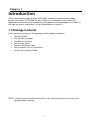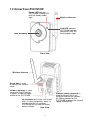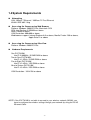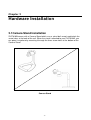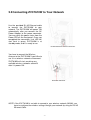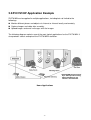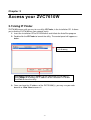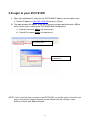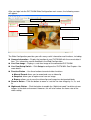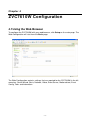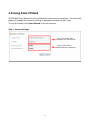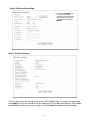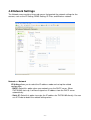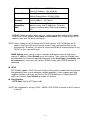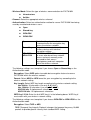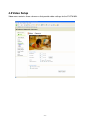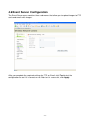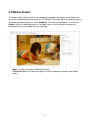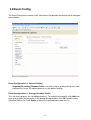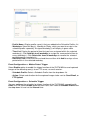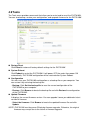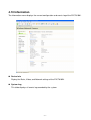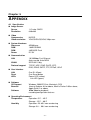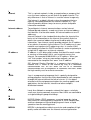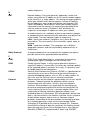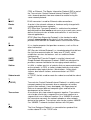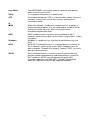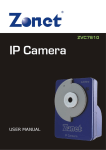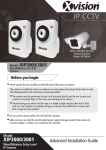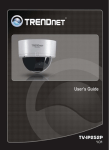Download Zonet ZVC7610W User manual
Transcript
Table of Contents CHAPTER 1 INTRODUCTION ................................................................ 2 1.1 PACKAGE CONTENTS ................................................................................................. 2 1.2 KNOW YOUR ZVC7610W .......................................................................................... 3 1.3 FEATURES AND BENEFITS........................................................................................... 4 1.4 SYSTEM REQUIREMENTS ............................................................................................ 5 CHAPTER 2 HARDWARE INSTALLATION .............................................. 6 2.1 CAMERA STAND INSTALLATION ................................................................................... 6 2.2 CONNECTING ZVC7610W TO YOUR NETWORK ........................................................... 7 2.3 ZVC7610W APPLICATION EXAMPLE ........................................................................... 8 CHAPTER 3 ACCESS YOUR ZVC7610W ................................................ 9 3.1 USING IP FINDER....................................................................................................... 9 3.2 LOGIN TO YOUR ZVC7610W.................................................................................... 10 3.3 IP ADDRESS CONFIGURATION................................................................................... 12 CHAPTER 4 ZVC7610W CONFIGURATION ........................................... 13 4.1 USING THE W EB BROWSER ...................................................................................... 13 4.2 USING SMART W IZARD............................................................................................. 14 4.3 BASIC SETUP .......................................................................................................... 17 4.4 NETWORK SETTINGS................................................................................................ 18 4.5 VIDEO SETUP .......................................................................................................... 23 4.6 EVENT SERVER CONFIGURATION .............................................................................. 25 4.7 MOTION DETECT ..................................................................................................... 27 4.8 EVENT CONFIG ........................................................................................................ 28 4.9 TOOLS .................................................................................................................... 30 4.10 INFORMATION ......................................................................................................... 31 CHAPTER 5 APPENDIX....................................................................... 32 A.1 SPECIFICATION ........................................................................................................ 32 A.2 GLOSSARY OF TERMS .............................................................................................. 33 -1- Chapter 1 Introduction Thank you for purchasing the Zonet ZVC7610W, a powerful and high-quality image wireless IP camera. ZVC7610W can be installed as a standalone system within your application environment easily and quickly, and supports remote management function so that you can access and control it using a Web browser on your PC. 1.1 Package Contents Check the items contained in the package carefully before installation. One ZVC7610W One AC Power Adapter One Wireless Antenna. One Camera Stand. One RJ-45 Ethernet Cable One Installation CD w/ User Manual One Quick Installation Guide. NOTE: Contact your local authorized reseller or the store purchased from for any items damaged and/or missing. -2- 1.2 Know Your ZVC7610W Power LED indicates ZVC7610W is power ON with the steady amber light. Wireless Antenna Link LED indicates ZVC7610W network connectivity with the flashing green light. Lens Assembly Front View Wireless Antenna Screw Hole is used to connect the camera stand. Power Connector is used to connect the AC power adapter, in order to supply power to the ZVC7610W Reset Button will restart ZVC7610W when it is pressed quickly; when it is long pressed for five seconds, ZVC7610W will resume the factory default settings. Rear View -3- Ethernet Cable Connector is used to connect the RJ-45 Ethernet cable which supports the NWay protocol for the ZVC7610W to detect the network speed automatically. 1.3 Features and Benefits Surveillance Supported ZVC7610W supports “Nightshot mode” to deliver clearer images in the dark environment. Enable motion detection and setup automated email alerts and upload FTP for security. Remote Control Supported By using a standard Web browser or the bundled Ultra View software application, the administrator can easily change the configuration of ZVC7610W via Intranet or Internet. In addition, ZVC7610W can be upgraded remotely when a new firmware is available. The users are also allowed to monitor the image and take snapshots via the network. Multiple Platforms Supported ZVC7610W supports multiple network protocols, including TCP/IP, SMTP e-mail, HTTP, and other Internet related protocols. Therefore, you can use ZVC7610W in a mixed operating system environment, such as Windows 2000 and Windows XP. Multiple Applications Supported Through the remote access technology, you can monitor various objects and places for different purposes with ZVC7610W. For example, babies at home, patients in the hospital, offices and banks, and more. ZVC7610W can capture both still images and video clips, so that you can keep the archives and restore them at any time. -4- 1.4 System Requirements Networking LAN: 10Base-T Ethernet / 100Base-TX Fast Ethernet WLAN: IEEE 802.11b/g Accessing the Camera using Web Browser Platform: Windows 2000/XP/Vista, Macintosh OSX CPU: Intel Pentium III 350MHz or above RAM: 128MB or above VGA Resolution: 800x600 or above Web browser support: Internet Explorer 6.0 or above, Mozilla Firefox 2.00 or above, Apple Safari 2 or above Accessing the Camera using Ultra View Platform: W indows 2000/XP/Vista Hardware Requirements One ZVC7610W: Intel P-III 800MHz / 512MB RAM or above Two to Four ZVC7610W: Intel P-4 1.3GHz / 512MB RAM or above Five to Eight ZVC7610W: Intel P-4 2.4GHz / 1GB RAM or above Nine to Sixteen ZVC7610W: Intel P-4 3.4GHz / 2GB RAM or above VGA Resolution: 1024x768 or above NOTE: If the ZVC7610W is not able to connect to your wireless network (WLAN), you have to configure the wireless settings through your network by using the RJ-45 Ethernet Cable. -5- Chapter 2 Hardware Installation 2.1 Camera Stand Installation ZVC7610W comes with a Camera Stand which uses a swivel ball screw head to lock the screw-holes at the back of the unit. When the stand is attached to your ZVC7610W, you can place it anywhere by mounting it through the three screw-holes at the bottom of the Camera Stand. Camera Stand -6- 2.2 Connecting ZVC7610W to Your Network Use the provided RJ-45 Ethernet cable to connect the ZVC7610W to your network. The ZVC7610W will power ON automatically after you connect the AC Power Adapter to the power connector. You may verify the power status from the Power LED on the front panel. Once you completed the connection, Link LED will start flash in green, ZVC7610W is at standby mode, and it is ready to use. RJ-45 Ethernet Cable Connector You have to connect the Wireless Antenna to the ZVC7610W if you’d like to use it in a wireless network environment. ZVC7610W will start searching any available wireless networks around it after it is power ON. Wireless Antenna NOTE: If the ZVC7610W is not able to connect to your wireless network (WLAN), you have to configure the wireless settings through your network by using the RJ-45 Ethernet Cable. -7- 2.3 ZVC7610W Application Example ZVC7610W can be applied in multiple applications, including but not limited to the followings: Monitor different places and objects via Internet or Intranet locally and remotely. Capture images and video clips remotely. Upload images and email messages with the images. The following diagram explains one of the most typical applications for the ZVC7610W. It also provides a basic example of the ZVC7610W installation. *ZVC7610W must enclose by a waterproof housing when installing in an outdoor environment Home Applications -8- Chapter 3 Access your ZVC7610W 3.1 Using IP Finder ZVC7610W comes with an easy to use utility, IP Finder, in the Installation CD. It allows you to find the ZVC7610W on your network easily. 1. Insert the Installation CD to CD-ROM drive and initiate the Auto-Run program 2. Double-click the IP Finder to launch the utility. The control panel will appear as below. Display connected ZVC7610W(s) Click Search to find the IP address of the connected ZVC7610W(s) Click Change IP to modify the IP address of the selected ZVC7610W Click Exit to close the utility 3. Once you have the IP address of the ZVC7610W(s), you may use your web browser or Ultra View to access it. -9- 3.2 Login to your ZVC7610W 1. Open your web browser and enter the ZVC7610W IP address on the address bar. a. Default IP address: http://192.168.0.30 then press [Enter] 2. The login window will appear, enter the username and password then press OK to access to the main screen of the ZVC7610W Web Configuration. a. Default Username: admin (all lowercases) b. Default Password: admin (all lowercases) Enter the IP address of the camera here. Enter the User name and Password. NOTE: If this is the first time you access the ZVC7610W, you will be asked to install a new plug-in. Permission request depends on the Internet security settings of your browser. Please click Yes to proceed. - 10 - After you login into the ZVC7610W Web Configuration main screen, the following screen will appear. Zoom In Button Nightmode Button Live View/Setup Switch Camera Information Function Button Live View Image The Web Configuration provides you with many useful information and functions, including: Camera Information – Display the location of your ZVC7610W with the current date & time. This information can be modified in the Web Configuration. Live View Image – Displays a real-time image of the connected ZVC7610W. Live View/Setup Switch – Click Setup to configure the ZVC7610W. See Chapter 4 for more details. Function Button – Use these buttons to control video functions. Manual Record allows you to record and save a video clip Snapshot allows you to capture and save an image Browse allows you to save the video clips and image to a designated folder Zoom In Button – Click the button to zoom in / out the live view image by 1x, 2x, and 3x Nightmode Button – Click the button to enable the “Nightshot mode” to deliver clearer images in the dark environment. However, this will also reduce the frame rate of the video setting. - 11 - 3.3 IP Address Configuration You have to check the IP address of your computer if you failed to access the ZVC7610W. When connecting the ZVC7610W directly to your computer, you have to set up your computer IP address within the same subnet in order for them to communicate correctly. 1. On your computer, click Start > Control Panel to open the Control Panel window 2. Double-click Network Connection to open the Network Connection window 3. Right-click Local Area Connection and click Properties, then select the General tab 4. Select Internet Protocol [TCP/IP] and click Properties to bring up the Internet Protocol [TCP/IP] Properties window 5. Configure a fixed IP address that is within the same subnet of the ZVC7610W. Select Use the following IP address option and enter an IP address and Subnet Mask into the empty field, for example: IP Address is 192.168.0.x where x is between 0~254 except 30 and Subnet Mask is 255.255.255.0. 6. Click OK after you finish. - 12 - Chapter 4 ZVC7610W Configuration 4.1 Using the Web Browser To configure the ZVC7610W with your web browser, click Setup on the main page. The Web Configuration will start from the Basic page. The Web Configuration contains settings that are required for the ZVC7610W in the left menu bar, Smart Wizard, Basic, Network, Video, Event Server, Motion detect, Event Config, Tools and Information. - 13 - 4.2 Using Smart Wizard ZVC7610W Smart Wizard lets you configure the camera easily and quickly. The wizard will guide you through the necessary settings in detailed instructions of each step. To start the wizard, click Smart Wizard in the left menu bar. Step 1. Camera Settings Enter the name and location for ZVC7610W Enter and confirm administrator password - 14 - Step 2. IP Settings * Select the IP setting according to your network: DHCP, Static IP, or PPPoE. Step 3. Email Settings * Enter the required information for email with image. - 15 - Step 4. Wireless Networking * Check the Enable box to enable wireless function of ZVC7610W. Complete all required information and click Next>. Step 5. Confirm Settings The last step shows the configuration of your ZVC7610W. After all settings are confirmed, click Apply to finish the wizard and it will reboot the ZVC7610W automatically. Click <Prev to go back and make necessary changes, or click Cancel to undo/discard all changes. - 16 - 4.3 Basic Setup The Basic menu contains three sub-menus, Camera Name, Location, Date & Time, and User management. Basic >> System Basic - Camera Name: Enter a description for your ZVC7610W - Location: Enter a description of your ZVC7610W location Indication LED It allows you to set LED illumination as your desired. There are two options: Normal and OFF. Basic >> Date & Time Date & Time - TimeZone: Select the proper time zone for the region from the drop-down menu. - Synchronize with PC: Select this option to synchronize the ZVC7610W date & time with the connected computer. - Synchronize with NTP Server: Select this option to synchronize the time with the NTP Server. You have to enter an IP address of the server then select the update interval. - Manual: Select this option to enter the ZVC7610W date and time manually. Basic >> User Administrator To prevent unauthorized access to your ZVC7610W Web Configuration, we strongly recommended you to change the default administrator password. Enter the administrator password twice to set and confirm it. General User - Username: Enter and add more users to allow access to your ZVC7610W in a regular basis - Password: Enter the password for the new user(s) Click Add/Modify to add the new user to the camera after you are finished. To modify the user’s information, select the username from the UserList and click Add/Modify. - UserList: Display all existing users of the ZVC7610W. To delete a user, select the username you want to delete and click Delete. Guest - User Name: Enter the guest’s name to access your ZVC7610W - Password: Enter the password for the new guest. - UserList: Display the existing guests of your ZVC7610W. To delete a guest, select the name and click Delete. NOTE: “General User” can access and use the Function buttons “Guest’ can view live view images from the Web Configuration only “Administrator” has full control of the Web Configuration - 17 - 4.4 Network Settings The Network menu contains three sub-menus that provide the network settings for the camera, such as the IP Setting, DDNS Setting, IP Filter, and Wireless network. Network >> Network IP Setting allows you to select the IP address mode and set up the related configuration. - DHCP: Select this option when your network uses the DHCP server. When ZVC7610W starts up, it will be assigned an IP address from the DHCP server automatically. - Static IP: Select this option to assign the IP address for ZVC7610W directly. You can use IP Finder to obtain the related setting values. - 18 - IP Enter IP Address of ZVC7610W Default IP Address: 192.168.0.30 Subnet Mask Enter Subnet Mask of ZVC7610W Default Subnet Mask: 255.255.255.0 Default Gateway Enter Default Gateway of ZVC7610W Default address: 192.168.0.1 Primary/ Secondary DNS DNS (Domain Name System) translates domain names into IP addresses. Enter the Primary and Secondary DNS that provided by ISP. - PPPoE: Select this option when you use a direct connection via the ADSL modem. Enter your PPPoE Account User Name and Password. ZVC7610W will get the IP address from your ISP when starting up. NOTE: When setting up the IP Setting with PPPoE account, ZVC7610W gets the IP address from your ISP during start up and will send a notification email to you automatically. Therefore, you have to setup email/DDNS in advanced when using PPPoE as your connection type. DDNS Setting allows you to assign a fixed host and domain name to a dynamic Internet IP address. Select Enable to use this feature. Then select the Provider from the drop-down list. Enter the required information to the Host Name, User Name, and Password boxes. You must sign-up for a DDNS service with a DDNS provider in advanced. UPnP ZVC7610W supports UPnP (Universal Plug and Play) which enables device-to-device interoperability from a set of computer network protocols. It also supports port auto mapping function so that you can access the ZVC7610W even it is behind an NAT router or a firewall. Select Enable to enable this feature. Ports Number - HTTP Port: Default HTTP port is 80 NOTE: We suggested to use port 1024 ~ 65535 if ZVC7610W is behind an NAT router or a firewall. - 19 - Network >> IP Filter The IP Filter setting allows the administrator limits users within a range of IP address to access the ZVC7610W. Start/End IP Address Assign a range of IP address that is NOT allowed to access the ZVC7610W. Enter the Start IP address and End IP address. Click Add to save the setting. You can repeat this step to assign more than one range of IP address. For example, when you enter 192.168.0.50 for the Start IP Address and 192.168.0.80 for the End IP Address, all computers whose IP address set within 192.168.0.50 ~ 192.168.0.80 will NOT be able to access the ZVC7610W. Deny IP List It displays all of the IP addresses that are NOT allow to access the ZVC7610W. Click Delete to clear range of IP address or a single IP address. Network >> Wireless Setting Wireless Select Enable to enable wireless function for ZVC7610W. - Network ID (SSID): “default” SSID allows your ZVC7610W connects to any access point under the infrastructure network mode. To connect your ZVC7610W to a specific access point, you have to set the corresponding access point SSID. Set the same wireless channel and SSID when connects it to an Ad-Hoc mode. Click Site Survey to display all available wireless networks, so you can easily connect to one of the available wireless networks. List of searching results - 20 - - Wireless Mode: Select the type of wireless communication for ZVC7610W Infrastructure Ad-Hoc - Channel: Select the appropriate wireless channel - Authentication: Select an authentication method to secure ZVC7610W from being used by unauthorized wireless users. Open Shared-key WPA-PSK WPA2-PSK Open Shared-key WPA-PSK/ WPA2-PSK Default setting of authentication mode. It communicates the encryption key across the wireless network. Only allow communication with wireless devices with identical encryption settings. WPA-PSK / WPA2-PSK are designed for users who do not have network access and must manually enter password to their access point/gateway and each computer within the wireless network. The following settings must complete if you choose Open or Shared-key as the Authentication mode. Encryption: Select WEP option to enable data encryption feature to secure ZVC7610W within the wireless network Format: Select ASCII or HEX format for your encryption key according to the wireless network setting. Key Length: Select WEP key length according to the wireless network setting. Hex 64 bits: 10 characters (use only 0~9 & A~F) Hex 128 bits: 26 characters (use only 0~9 & A~F) ASCII 64 bits: 5 alphanumeric characters ASCII 128 bits: 13 alphanumeric characters WEP Key 1/2/3/4: Enter the # of WEP key(s) in the following boxes. WEP Key # must match with your wireless network setting. The following settings must complete if you choose WPA-PSK or WPA2-PSK as the Authentication mode. Encryption: Select TKIP or AES. TKIP (Temporal Key Integrity Protocol) changes the temporal key every 10,000 packets to provide greater security than standard WEP setting. - 21 - AES (Advanced Encryption Standard) uses to ensure the highest degree of security and authenticity for digital information. Pre-Shared Key: This is used to identify each other in the network. Enter the name in the box, and this name must match the Pre-shared key value in the remote device. - 22 - 4.5 Video Setup Video menu contains three sub-menus that provide video settings for the ZVC7610W. - 23 - Video >> Camera Image Setting - Brightness: Adjust the brightness level from 0 ~ 100 - Contrast: Adjust the contrast level from 0 ~ 100 - Saturation: Adjust the colors level from 0 ~ 100 Click Default to restore the default settings of the three options above. - Mirror: Select Horizontal to mirror the image horizontally. Select Vertical to mirror the image vertically - Light Frequency: Select the proper frequency according to the location of ZVC7610W: 50Hz, 60Hz, or Outdoor Overlay Setting - Includes Date & Time: Select this option to display the date & time stamp on the live view image - Enable Opaque: Select this option to set a black background to the displayed date & time stamp Video >> Video MJPEG - Video Resolution: Select the desired video resolution in three different formats: VGA, QVGA and QQVGA. The highest setting (VGA) gives you better video quality while it uses more resources within your network. - Video Quality: Select the desired image quality in five different levels: Lowest, Low, Medium, High, and Highest. - Frame Rate: Select Auto or a proper setting depending on your network status. - 24 - 4.6 Event Server Configuration The Event Server menu contains three sub-menus that allow you to upload images to FTP and send emails with images. After you complete the required settings for FTP, or Email, click Test to test the configuration to see if it is correct or not. After test is successful, click Apply. - 25 - Event Server Setting>> FTP FTP - Host Address: Enter the IP address of the target FTP server - Port Number: Enter the port number for the FTP server - User Name: Enter the user name to login to the FTP server - Password: Enter the password to login to the FTP server - Directory Path: Enter the destination folder for uploading the images, for example: /Test/ - Passive Mode: Select Enable to enable the passive mode Event Server Setting >> Email Email - SMTP Server Address: Enter the mail server address, for example: mymail.com - Sender Email Address: Enter the email address of the user who will send the email, for example: [email protected] - Sender User Name: Enter the sender email address username to login the mail server - Sender Password: Enter the sender email address password to login the mail server - Receiver #1 Email Address: Enter the first email address of the receiver who will receive the email - Receiver #2 Email Address: Enter the second email address of the receiver who will receive the email - 26 - 4.7 Motion Detect The Motion Detect menu contains the command and option that allow you to enable and setup the motion detection feature of the ZVC7610W. It provides up to two detecting areas. To enable the detecting areas, select Window 1 or 2 from the drop-down list, and select Enable. When the detecting area(s) is enabled, you can use the mouse to move the detecting area(s) and change the area coverage. - Name: Assign a name of the detecting area(s) - Threshold: Move the slide bar to adjust the level for detecting motion and record video - 27 - 4.8 Event Config The Event Config menu contains four sub-menus that provide the commands to configure event profiles. Event Configuration >> General Setting - Snapshot/Recording Filename Prefix: You can assign a given prefix to each new captured file. Leave this option blank to use the default setting. Event Configuration >> Arrange Schedule Profile This sub-menu displays the scheduled profile(s). To customize the profile, click Add and enter a description for the profile in the prompt dialog window. Click OK to add it to the Schedule Profiles list. Click Delete to delete the selected profile from the list. - 28 - - Profile Name: Display profile name(s) that you added to the Schedule Profiles list - Weekdays: Select the day(s), Monday to Friday, which you want to assign in the schedule profile separately. Assigned weekday(s) will display in green color - Time List: Display the period of time that you have assigned within the selected weekday(s). Click Add this to all weekdays to assign the same period of time to every weekday(s). Click Delete this from all weekdays to remove the selected period from every weekday(s). - Start/End Time: Enter the start and end time and then click Add to assign a time period within in the selected weekday. Event Configuration >> Motion Detect Trigger Select Enable option to enable the trigger function of the ZVC7610W to send captured images of the detecting area(s) to an FTP server, or email receiver. - Schedule Profile: Select a Schedule Profile from the drop-down list. - Action: Select a destination for the captured images to be sent to: Send Email, or FTP Upload. Event Configuration >> Schedule Trigger You can configure the schedule for trigger function of the ZVC7610W separately with Email, or FTP. Select Enable option on each item, then select a Schedule Profile from the drop-down list and set the Interval time. - 29 - 4.9 Tools The Tools menu provides commands that allow you to restart and/or reset the ZVC7610W. You can also backup, restore your configuration, and upgrade firmware for the ZVC7610W. Factory Reset Click Reset to restore all factory default settings for the ZVC7610W. System Reboot Click Reboot to restart the ZVC7610W. It will power OFF the under then power ON automatically. ZVC7610W configuration will be retained after System Reboot. Configuration You can save your ZVC7610W configuration as a backup file on your computer. You can restore it by retrieving the backup file. - Backup: Click Get the backup file to save the current configuration of the ZVC7610W to your computer. - Restore: Click Browse to locate the backup file and click Restore the configuration of the ZVC7610W. Update Firmware It displays the current firmware version. You can upgrade it once you obtained a latest version of firmware. - Select the firmware: Click Browse to locate the updated firmware file and click Update. NOTE: ZVC7610W must be power ON during firmware upgrade. Otherwise, the original firmware may corrupt due to the failure of firmware upgrade. - 30 - 4.10 Information The Information menu displays the current configuration and events log of the ZVC7610W. Device Info Display the Basic, Video, and Network settings of the ZVC7610W. System Log This table displays all events log recorded by the system. - 31 - Chapter 5 A PPENDIX A.1 Specification Image Sensor Sensor Resolution 1/4” color CMOS 640x480 Video Compression Video resolution MJPEG VGA/QVGA/QQVGA; 30fps max. System Hardware Processor RAM ROM Power ARM9 base 16MB SDRAM 4MB NOR Flash DC 5V Communication LAN WLAN Protocol support User Interface LAN Reset LEDs Software OS Support Browser Software 10/100Mbps Fast Ethernet Auto-sensed, Auto-MDIX IEEE 802.11b/g TCP/IP, UDP, ICMP, DHCP, NTP, DNS, DDNS, SMTP, FTP, PPPoE, UPnP One RJ-45 port One Reset button Power LED (amber) Link LED (green) Windows 2000/XP/Vista, Macintosh OSX Internet Explorer 6.0 or above, Mozilla Firefox 2.00 or above, Apple Safari 2 or above Ultra View for playback/ recording/configuration features Operating Environment Temperature Operation: 5°C ~ 45°C Storage: -15°C ~ 60°C Humidity Operation: 20~85% non-condensing Storage: 0% ~ 90% non-condensing - 32 - A.2 Glossary of Terms NUMBERS 10BASE-T 100BASE-TX A ADPCM AMR Applet ASCII ARP AVI B BOOTP C Communication Connection D DHCP 10BASE-T is Ethernet over UTP Category III, IV, or V unshielded twisted-pair media. The two-pair twisted-media implementation of 100BASE-T is called 100BASE-TX. Adaptive Differential Pulse Code Modulation, a new technology improved from PCM, which encodes analog sounds to digital form. AMR (Adaptive Multi-Rate) is an audio data compression scheme optimized for speech coding, which is adopted as the standard speech codec by 3GPP. Applets are small Java programs that can be embedded in an HTML page. The rule at the moment is that an applet can only make an Internet connection to the computer form that the applet was sent. American Standard Code For Information Interchange, it is the standard method for encoding characters as 8-bit sequences of binary numbers, allowing a maximum of 256 characters. Address Resolution Protocol. ARP is a protocol that resides at the TCP/IP Internet layer that delivers data on the same network by translating an IP address to a physical address. Audio Video Interleave, it is a Windows platform audio and video file type, a common format for small movies and videos. Bootstrap Protocol is an Internet protocol that can automatically configure a network device in a diskless workstation to give its own IP address. Communication has four components: sender, receiver, message, and medium. In networks, devices and application tasks and processes communicate messages to each other over media. They represent the sender and receivers. The data they send is the message. The cabling or transmission method they use is the medium. In networking, two devices establish a connection to communicate with each other. Developed by Microsoft, DHCP (Dynamic Host Configuration Protocol) is a protocol for assigning dynamic IP addresses to devices on a network. With dynamic addressing, a device can have a different IP address every time it connects to the network. In some systems, the device's IP address can even change while it is still connected. It also supports a mix of static and dynamic IP addresses. This simplifies the task for network administrators because the software keeps track of IP addresses rather than requiring an administrator to manage the task. A new computer - 33 - DNS E Enterprise network Ethernet F Fast Ethernet Firewall G Gateway Group H HEX can be added to a network without the hassle of manually assigning it a unique IP address. DHCP allows the specification for the service provided by a router, gateway, or other network device that automatically assigns an IP address to any device that requests one. Domain Name System is an Internet service that translates domain names into IP addresses. Since domain names are alphabetic, they're easier to remember. The Internet however, is really based on IP addresses every time you use a domain name the DNS will translate the name into the corresponding IP address. For example, the domain name www.network_camera.com might translate to 192.167.222.8. An enterprise network consists of collections of networks connected to each other over a geographically dispersed area. The enterprise network serves the needs of a widely distributed company and operates the company’s mission-critical applications. The most popular LAN communication technology. There are a variety of types of Ethernet, including 10Mbps (traditional Ethernet), 100Mbps (Fast Ethernet), and 1,000Mbps (Gigabit Ethernet). Most Ethernet networks use Category 5 cabling to carry information, in the form of electrical signals, between devices. Ethernet is an implementation of CSMA/CD that operates in a bus or star topology. Fast Ethernet, also called 100BASE-T, operates at 10 or 100Mbps per second over UTP, STP, or fiber-optic media. Firewall is considered the first line of defense in protecting private information. For better security, data can be encrypted. A system designed to prevent unauthorized access to or from a private network. Firewalls are frequently used to prevent unauthorized Internet users from accessing private networks connected to the Internet, especially Intranets all messages entering or leaving the intranet pass through the firewall, which examines each message and blocks those that do not meet the specified security criteria. A gateway links computers that use different data formats together. Groups consist of several user machines that have similar characteristics such as being in the same department. Short for hexadecimal refers to the base-16 number system, which consists of 16 unique symbols: the numbers 0 to 9 and the letters A to F. For example, the decimal number 15 is represented as F in the hexadecimal numbering system. The hexadecimal system is useful because it can represent every byte (8 bits) as two consecutive hexadecimal digits. It is easier for humans to read hexadecimal numbers than binary numbers. - 34 - I Intranet Internet Internet address IP IP address ISP J JAVA L LAN M MJPEG MPEG4 This is a private network, inside an organization or company that uses the same software you will find on the public Internet. The only difference is that an Intranet is used for internal usage only. The Internet is a globally linked system of computers that are logically connected based on the Internet Protocol (IP). The Internet provides different ways to access private and public information worldwide. To participate in Internet communications and on Internet Protocol-based networks, a node must have an Internet address that identifies it to the other nodes. All Internet addresses are IP addresses Internet Protocol is the standard that describes the layout of the basic unit of information on the Internet (the packet) and also details the numerical addressing format used to route the information. Your Internet service provider controls the IP address of any device it connects to the Internet. The IP addresses in your network must conform to IP addressing rules. In smaller LANs, most people will allow the DHCP function of a router or gateway to assign the IP addresses on internal networks. IP address is a 32-binary digit number that identifies each sender or receiver of information that is sent in packets across the Internet. For example 80.80.80.69 is an IP address. When you “call” that number, using any connection methods, you get connected to the computer that “owns” that IP address. ISP (Internet Service Provider) is a company that maintains a network that is linked to the Internet by way of a dedicated communication line. An ISP offers the use of its dedicated communication lines to companies or individuals who can’t afford the high monthly cost for a direct connection. Java is a programming language that is specially designed for writing programs that can be safely downloaded to your computer through the Internet without the fear of viruses. It is an objectoriented multi-thread programming best for creating applets and applications for the Internet, Intranet and other complex, distributed network. Local Area Network a computer network that spans a relatively small area sharing common resources. Most LANs are confined to a single building or group of buildings. MJPEG (Motion JPEG) composes a moving image by storing each frame of a moving picture sequence in JPEG compression, and then decompressing and displaying each frame at rapid speed to show the moving picture. MPEG4 is designed to enable transmission and reception of highquality audio and video over the Internet and next-generation - 35 - mobile telephones. N NAT Network NWay Protocol P PCM PING PPPoE Protocol Network Address Translator generally applied by a router that makes many different IP addresses on an internal network appear to the Internet as a single address. For routing messages properly within your network, each device requires a unique IP address. But the addresses may not be valid outside your network. NAT solves the problem. When devices within your network request information from the Internet, the requests are forwarded to the Internet under the router's IP address. NAT distributes the responses to the proper IP addresses within your network. A network consists of a collection of two or more devices, people, or components that communicate with each other over physical or virtual media. The most common types of network are: LAN – (local area network): Computers are in close distance to one another. They are usually in the same office space, room, or building. WAN – (wide area network): The computers are in different geographic locations and are connected by telephone lines or radio waves. A network protocol that can automatically negotiate the highest possible transmission speed between two devices. PCM (Pulse Code Modulation) is a technique for converting analog audio signals into digital form for transmission. Packet Internet Groper, a utility used to determine whether a specific IP address is accessible. It functions by sending a packet to the specified address and waits for a reply. It is primarily used to troubleshoot Internet connections. Point-to-Point Protocol over Ethernet. PPPoE is a specification for connecting the users on an Ethernet to the Internet through a common broadband medium, such as DSL or cable modem. All the users over the Ethernet share a common connection. Communication on the network is governed by sets of rules called protocols. Protocols provide the guidelines devices use to communicate with each other, and thus they have different functions. Some protocols are responsible for formatting and presenting and presenting data that will be transferred from file server memory to the file server’s net work adapter Others are responsible for filtering information between networks and forwarding data to its destination. Still other protocols dictate how data is transferred across the medium, and how servers respond to workstation requests and vice versa. Common network protocols responsible for the presentation and formatting of data for a network operating system are the Internetwork Packet Exchange (IPX) protocol or the Internet Protocol (IP). Protocols that dictate the format of data for transferors the medium include token-passing and Carrier Sense Multiple Access with Collision Detection (CSMA/CD), implemented as token-ring, ARCNET, - 36 - FDDI, or Ethernet. The Router Information Protocol (RIP),a part of the Transmission Control Protocol/Internet Protocol (TCP/IP) suite, forwards packets from one network to another using the same network protocol. R RJ-45 Router RTP RTSP S Server SIP SMTP SNMP Station Subnet mask T (TCP/IP) Transceiver U UDP RJ-45 connector is used for Ethernet cable connections. A router is the network software or hardware entity charged with routing packets between networks. RTP (Real-time Transport Protocol) is a data transfer protocol defined to deliver live media to the clients at the same time, which defines the transmission of video and audio files in real time for Internet applications. RTSP (Real-time Streaming Protocol) is the standard used to transmit stored media to the client(s) at the same time, which provides client controls for random access to the content stream. It is a simple computer that provides resources, such as files or other information. SIP (Session Initiated Protocol) is a standard protocol that delivers the real-time communication for Voice over IP (VoIP), which establishes sessions for features such as audio and video conferencing. The Simple Mail Transfer Protocol is used for Internet mail. Simple Network Management Protocol. SNMP was designed to provide a common foundation for managing network devices. In LANs, a station consists of a device that can communicate data on the network. In FDDI, a station includes both physical nodes and addressable logical devices. Workstations, single-attach stations, dual-attach stations, and concentrators are FDDI stations. In TCP/IP, the bits used to create the subnet are called the subnet mask. Transmission Control Protocol/Internet Protocol is a widely used transport protocol that connects diverse computers of various transmission methods. It was developed y the Department of Defense to connect different computer types and led to the development of the Internet. A transceiver joins two network segments together. Transceivers can also be used to join a segment that uses one medium to a segment that uses a different medium. On a 10BASE-5 network, the transceiver connects the network adapter or other network device to the medium. Transceivers also can be used on 10BASE2 or 10BASE-T networks to attach devices with AUI ports. The User Datagram Protocol is a connectionless protocol that resides above IP in the TCP/IP suite - 37 - User Name Utility UTP W WAN WEP Windows WPA WPA2 The USERNAME is the unique name assigned to each person who has access to the LAN. It is a program that performs a specific task. Unshielded twisted-pair. UTP is a form of cable used by all access methods. It consists of several pairs of wires enclosed in an unshielded sheath. Wide-Area Network. A wide-area network consists of groups of interconnected computers that are separated by a wide distance and communicate with each other via common carrier telecommunication techniques. WEP is widely used as the basic security protocol in Wi-Fi networks, which secures data transmissions using 64-bit or 128-bit encryption. Windows is a graphical user interface for workstations that use DOS. WPA (Wi-Fi Protected Access) is used to improve the security of Wi-Fi networks, replacing the current WEP standard. It uses its own encryption, Temporal Key Integrity Protocol (TKIP), to secure data during transmission. Wi-Fi Protected Access 2, the latest security specification that provides greater data protection and network access control for Wi-Fi networks. WPA2 uses the government-grade AES encryption algorithm and IEEE 802.1X-based authentication, which are required to secure large corporate networks. - 38 -