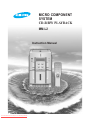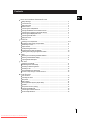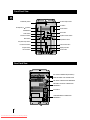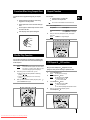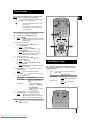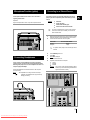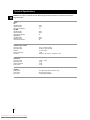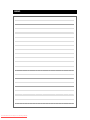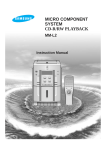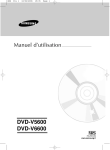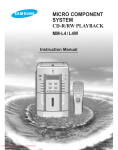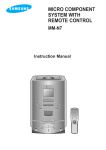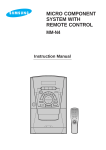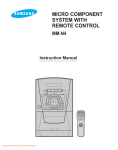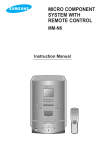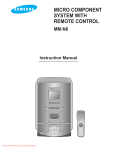Download Samsung MM-L2 Instruction manual
Transcript
MICRO COMPONENT SYSTEM CD-R/RW PLAYBACK MM-L2 Instruction Manual Downloaded From Disc-Player.com Samsung Manuals Safety Warnings GB Use of controls adjustments or performance of procedures other than those specified herein may result in hazardous radiation exposure. CLASS 1 LASER PRODUCT KLASSE 1 LASER PRODUKT LUOKAN 1 LASER LAITE KLASS 1 LASER APPARAT PRODUCTO LASER CLASE 1 CAUTION-INVISIBLE LASER RADIATION WHEN OPEN AND INTER LOCKS DEFEATED, AVOID EXPOSURE TO BEAM. This symbol indicates that dan-gerous voltage constituting of a risk of electric shock is present within this unit. CAUTION RISK OF ELECTRIC SHOCK. DO NOT OPEN CAUTION: TO REDUCE THE RISK OF ELECTRIC SHOCK, DO NOT REMOVE REAR COVER, NO USER SERVICEABLE PARTS INSIDE, REFER SERVICING TO QUALIFIED SERVICE PERSONNEL. This symbol indicates that there are important operating and main-tenance instructions in the owners manual accompanying this unit. WARNING: To reduce the risk of fire or electric shock, do not expose this appliance to rain or moisture. CAUTION: TO PREVENT ELECTRIC SHOCK, MATCH WIDE BLADE OF PLUG TO WIDE SLOT, FULLY INSERT. CLASS 1 LASER PRODUCT This Compact Disc player is classified as a CLASS 1 LASER product. Wiring the Mains Power Supply Plug(UK Only) IMPORTANT NOTICE The mains lead on this equipment is supplied with a moulded plug incorporating a fuse. The value of the fuse is indicated on the pin face of the plug and, if it requires replacing, a fuse approved to BS1362 of the same rating must be used. Never use the plug with the fuse cover omitted. If the cover is detachable. If a replacement fuse cover is required, it must be of the same colour as the pin face of the plug. Replacement covers are available from your dealer. If the fitted plug is not suitable for the power points in your house or the cable is not long enough to reach a power point, you should obtain a suitable safety approved extension lead or consult your dealer for assistance. However, if there is no alternative to cutting off the plug, remove the fuse and then safely dispose of the plug. Do NOT connect the plug to a mains socket as there is a risk of shock hazard from the bared flexible cord. IMPORTANT The wires in the mains lead are coloured in accordance with the following code:– BLUE = NEUTRAL BROWN = LIVE As these colours may not correspond to the coloured markings identifying the terminals in your plug, proceed as follows:– The wire coloured BLUE must be connected to the terminal marked with the letter N or coloured BLUE or BLACK. The wire coloured BROWN must be connected to the terminal marked with the letter L or coloured BROWN or RED. WARNING: DO NOT CONNECT EITHER WIRE TO THE EARTH TERMINAL WHICH IS MARKED WITH THE LETTER E OR BY THE EARTH SYMBOL , OR COLOURED GREEN OR GREEN AND YELLOW. 2 Downloaded From Disc-Player.com Samsung Manuals Contents GB INSTALLING YOUR MICRO COMPONENT SYSTEM Safety Warnings .......................................................................................................... 2 Front Panel View ......................................................................................................... 4 Rear Panel View .......................................................................................................... 4 Remote Control ........................................................................................................... 5 Connecting the Loudspeakers .................................................................................... 6 Inserting the Batteries in the Remote Control ............................................................. 6 Connecting Your System to the Power Supply ........................................................... 6 Connecting the AM(MW)/LW Aerial ............................................................................. 7 Connecting the FM Aerial ............................................................................................ 7 Setting the Clock ......................................................................................................... 8 CD PLAYER Listening to a Compact Disc ....................................................................................... 8~9 Precautions When Using Compact Discs ................................................................... 9 Shuffle Play Function .................................................................................................. 9 Repeat Funtion ............................................................................................................ 9 CD Repeat A B Function ......................................................................................... 9 Programming the Order of Playback ...........................................................................10 Checking and Changing Programmed Tracks ............................................................10 TUNER Searching for and Storing the Radio Stations .............................................................10 Selecting a Stored Radio Station ................................................................................11 Improving Radio Reception .........................................................................................11 TAPE DECK Listening to a Cassette ................................................................................................11 Maintaining the Sound Quality ....................................................................................11 Recording a Radio Programme ...................................................................................12 Recording a CD ..........................................................................................................12 Recommendations for Recording ................................................................................12 Function to skip through 10 tracks at a time ...............................................................12 OTHER FEATURES Timer Function .............................................................................................................13 Cancelling the Timer ...................................................................................................13 Sleep Timer .................................................................................................................14 Mute Function ..............................................................................................................14 Bass Amplification System (Super Bass) ....................................................................14 Equalizer.......................................................................................................................14 Microphone Function (option) .....................................................................................15 Connecting Headphones .............................................................................................15 Connecting to an External Source ..............................................................................15 Technical Specifications ...............................................................................................16 3 Downloaded From Disc-Player.com Samsung Manuals Front Panel View GB Push Open On/Standby button On/Standby CD Repeat (A B) button CD button CD Repeat A B Volume TUNER/Band AUX button CD TAPE button Timer Clock Mute Mute button Volume button Band TUNER Timer/Clock button CD Push Open button TAPE Down AUX Tuning Mode EQ Up Equalizer Preset button S.Bass Super Bass button Skip Down/Up buttons Fast-Rewind button Playbak button Record button Fast-forward button Stop/Eject button Pause button Rear Panel View MIC JACK CONNECTOR(OPTIONAL) HEAD PHONES JACK CONNECTOR AM AERIAL CONNECTOR TERMINALS FM AERIAL COAXIAL CONNECTOR TERMINALS AUX INPUT LOUDSPEAKERS CONNECTOR TERMINALS 4 Downloaded From Disc-Player.com Samsung Manuals Remote Control GB On/Standby Timer Clock Timer on/off On/Standby button Timer/Clock Setting button Timer setting/ Timer on/off button Super Bass button EQ Preset S.Bass Sleep Program /Set Mute Function Equalizer Mode selection button Mono/ST TUNER Tuner band selection button Sleep button Program/Set button Band Repeat CD Repeat button CD Repeat A B button CD CD Repeat A Shuffle Mono/Stereo button +10 +10(CD) button Shuffle button B CD Play and pause button Stop button Volume increase button VOL. CD CD Track or radio station search button Function selection button Sound cut-off button Tuning Mode VOL. Tuning Mode button CD Volume decrease button 5 Downloaded From Disc-Player.com Samsung Manuals Connecting the Loudspeakers GB The loudspeaker connector terminals are located on the rear of both the system and the loudspeakers (red and black tabs in both cases). There are four terminals: Two for the left speaker (marked L on the system) Two for the right speaker (marked R on the system) To achieve the correct sound quality, connect the: Red cable to the + terminal Black cable to the - terminal Connecting Your System to the Power Supply The power cord lead must be plugged into an appropriate socket. Before plugging your system into an outlet, you must check the voltage setting (OPTIONAL). If the voltage of the socket does not correspond to the setting on the rear of the unit, you may seriously damage your system. 1 1 To connect a cable to a terminal, push the tab as far as it will go: To the left on the system 2 2 3 Insert the cable up to the plastic sheathing, in the opening. 3 4 Repeat the operation for each end of the cables. Release the tab. To the left on the system, until it clicks into place Result: The cable is pinched and held firmly in place. R Check the position of the voltage selector on the bottom of the system (OPTIONAL). Plug the power cord (marked AC CORD on the rear of the system) into an appropriate socket. Press the On/Standby button to switch your Micro component system on. L (Bottom) Inserting the Batteries in the Remote Control You must insert or replace the batteries in the remote control when you: Purchase the micro component system Find that the remote control is no longer operating correctly 1 Place your thumb on the position marked on the battery compartment cover (rear of the remote control) and push the cover in the direction of the arrow. 2 Insert two AAA, LR03 or equivalent batteries, taking care to respect the polarities: + on the battery against + on the remote control - on the battery against - on the remote control 3 Replace the cover by sliding it back until it clicks into position. When replacing the batteries, use a new set. To achieve optimum performance, make sure that the batteries are of the same type. 6 Downloaded From Disc-Player.com Samsung Manuals (Rear) Connecting the AM(MW)/LW Aerial The AM(MW)/LW aerial (for long and middle waves) can be: Connecting the FM Aerial There are two types of aerials, follow the instructions below (depending on option chosen). GB Placed on a stable surface Fixed to the wall (you must first remove the base) The AM aerial connector terminals are located on the rear of the system and are marked AM ANT. How to connect a SCREW TYPE wire aerial. The FM aerial connector terminals are located on the rear of the system and marked FM(75Ω). Spread the T.form FM aerial out and attach the ends to a wall, in the position providing the best reception. To avoid noise interference, check that the loudspeaker wires do not run close to the aerial wires. Always keep them at least 2 inches (5 cm) away. On/Standby CD Repeat A B Volume Band TUNER Timer Clock Mute CD TAPE Down AUX Tuning Mode EQ Up S.Bass How to connect a COAXIAL TYPE areial (optional). Connect a 75Ω antenna to the FM aerial terminal. Plug the connector on the FM aerial supplied into the coaxial socket (75Ω) marked FM on the rear of the system. Follow the instructions given on Page 8 to tune into a radio station, and determine the best position for the aerial. If reception is poor, you may need to install an outdoor aerial. To do so, connect an outdoor FM aerial to the FM socket on the rear of the system, using a 75Ω coaxial cable (not supplied). FM FM AERIAL (supplied) FM 75Ω COAXIAL CABLE (not supplied) 7 Downloaded From Disc-Player.com Samsung Manuals Setting the Clock GB Your system is equipped with a clock which allows you to turn your system on and off automatically. You should set the clock: When you purchase the Micro component system 3 Place your disc in the compartment, with the label on the disc facing upwards. 4 Close the compartment by pushing down on the cover until it clicks into place. Result: The display indicates the number of tracks on the disc. 5 Press the PLAY/PAUSE ( ) button. Result: The first track on the disc plays and the track number is displayed. 6 To stop playback temporarily, press the PLAY/PAUSE ( button. After a power failure After unplugging the unit For each step, you have a few seconds to set the required options. If you exceed this time, you must start again. 1 2 Switch the system on by pressing On/Standby. Press PLAY/PAUSE ( the disc. Press Timer/Clock twice. Result: CLOCK is displayed. 3 Press Program/Set. Result: The hour flashes. 4 To... 7 Press... Increase the hours Decrease the hours 5 When the correct hour is displayed, press Program/Set. Result: The minutes flash. 6 To... 8 Press... To start playing at the beginning of... Press... The next track The current track The previous track The track of your choice SKIP/SEARCH once SKIP/SEARCH once SKIP/SEARCH twice SKIP/SEARCH or the appropriate number of times To search through the tracks... Press and hold down... SKIP/SEARCH until you reach the required point Backwards SKIP/SEARCH until you reach the required point You are advised to turn the volume down before using this function. When the correct time is displayed, press Program/Set. Result: The clock starts and is displayed, even when the system is in standby mode. 9 Press the STOP ( You can display the time, even when you are using another function, by pressing Clock once. Timer on/off 2 4 CD CD 15 6 Timer Clock Timer Clock VOLl. Mute TAPE 9 Down AUX Tuning Mode EQ Up S.Bass On/Standby 2 1EQ Preset S.Bass Sleep Program /Set Repeat CD Repeat Mute Function CD Mono/ST TUNER 4 6 Tuning Mode CD CD VOL. A Shuffle CD 4 6 3 5 7Band CD ) button when you have finished. Band TUNER On/Standby ) again to continue playing Forwards Increase the minutes Decrease the minutes 7 ) +10 9 5 6 B Listening to a Compact Disc VOLl. 7 8 CD Tuning Mode CD 7 8 VOL. This unit has been designed to playback the CDs: Audio CD, CD Text, CD-R and CD-RW. When you have loaded at least one compact disc into the player, you can start listening to it. Continued use of irregular shape CDs (heart-shape, octagonal, etc.) can damage the unit. 1 2 Select the CD function by pressing CD on the front panel. Open the compact disc compartment by pressing down and releasing the cover. 8 Downloaded From Disc-Player.com Samsung Manuals When playing a CD-R or CD-RW User-edited CD-Rs (Recordable) and CD-RWs (Rewritable) can be played back only if they are already “finalized”. You can play back your original CD-Rs or CD-RWs recorded in music CD format. (However, they may not be played back depending on their characteristics or recording conditions.) Some CD-Rs or CD-RWs may not be played back on this unit because of their disc characteristics, damage or stain on them, or if the player’s lens is dirty. CD-RWs may require a longer readout time. (This is caused by the fact that the reflectance of CD-RWs is lower than for regular CDs.) Precautions When Using Compact Discs Repeat Function To guarantee hours of enjoyable listening with your compact discs: You can repeat: GB A specific track on a compact disc All tracks on the compact disc Always hold them by the edges to avoid leaving fingerprints on the shiny surface This function is not available in the CD STOP mode. Always replace them in their cases after listening to them 1 Do not fix paper or adhesive tape to the discs and do not write on the label Clean the player with a special cleaning disc 2 Press the Repeat button. To repeat the... Press Repeat... Current track indefinitely Disc Once (REPEAT 1 is displayed) Twice (REPEAT ALL is displayed) When you wish to stop the Repeat function, press Repeat once more. Result: REPEAT is no longer displayed. Sleep Program /Set Mono/ST Repeat CD Repeat Shuffle TUNER Band CD A 1 2 CD VOLl. Shuffle Play Function You can listen to the tracks on a compact disc in a different order each time, as the various tracks will be selected automatically in a random sequence. 1 2 Press the Shuffle button. Result: The Shuffle indication appears and all the tracks are played in a random order. Both the track number and the playing time are displayed. When playing tracks in a random order, you can: Move on to the next track (selected at random) by pressing / . Search quickly for a specific point in the current track by / . pressing 3 When you have finished the random playback, press press the Shuffle button again. Repeat CD CD Repeat A Shuffle +10 B CD +10 B 1 3 CD Repeat A B Function When you select CD Repeat A B playback, the music passages to which you were listening is repeated five times. 1 Press PLAY/PAUSE button. Result: The CD player starts playing. 2 Press CD Repeat A B button. Result: The indications appear: START. The flashes appear: A B A Time is memorized. 3 Press CD Repeat A B button. Result: The indications appear: END. B Time is memorized. Your selected passages are repeated five times. 4 When you have finished the Repeat playback, Press CD Repeat A B. or 3 VOLl. Band Repeat CD Tuning Mode 2 VOL. CD 2 3 4 CD CD Repeat A Shuffle +10 B CD 2 1 VOLl. 9 Downloaded From Disc-Player.com Samsung Manuals Programming the Order of Playback GB Searching for and Storing the Radio Stations You can decide for yourself: The order in which you listen to the tracks The tracks to which you do not wish to listen You can store up to: 15 FM stations 8 MW stations (optional) 7 LW stations (optional) This feature can be combined with the Repeat function. 1 2 1 2 3 If necessary, stop the player by pressing STOP ( ). Press Program/Set. Result: PROGRAM and P - 01-- are displayed. PROG 3 Switch the system on by pressing On/Standby. Press TUNER to select the radio function Select the required frequency band by pressing Band. Result: The appropriate indication is displayed: FM Frequency Modulation MW Medium Wave or AM (Amplitude Modulation) LW Long Wave Select the station to be stored by pressing TUNING and to increase or decrease the frequency respectively. Select the required track by pressing the SKIP buttons: to move backwards through the tracks to move forwards through the tracks 4 4 Press Program/Set. PROG P - 02 -- is displayed. Result: To search for a station Manually 5 To select other tracks, repeat Steps 3 and 4. 6 When you have finished selecting the tracks, press PLAY/PAUSE ( ) to start listening to the selection, in the order in which the tracks were programmed. 7 Press STOP ( ) twice to cancel the selection when the disc is playing. Press the appropriate button... One or more times. Result: The station changes each time you press the button. Automatically And hold it down for at least one seconds. Result: The next station is found automatically. The automatic search function may stop on a frequency that does not correspond to a radio station. If this happens, use the manual search function. Result: TUNED is displayed when a station is received. Adjust the volume by pressing Vol. + and Vol. -. If there is noise interference on an FM stereo station, press the Mono/ST button once to select the mono mode. This may improve the reception. Press the Mono/ST button again to return to the stereo mode. You can programme up to 15 tracks. Sleep Program /Set Mono/ST VOLl. TUNER 2 4 Band Repeat CD CD Repeat A Shuffle 3 +10 B 1 7 6 CD CD Tuning Mode 3 CD 5 6 VOL. If a preset station is displayed when you are searching for a radio station, press Tuning Mode to select the MANUAL mode and continue searching. If you do not want to store the radio station found, revert to Step 3 to search for another station. Otherwise: a Press Program/Set. Result: The programme number and PROG are displayed for a few seconds. b Press TUNING and to assign a programme number between 1 and 20 (for FM). Result: The programme number is displayed. For the FM frequency band, the over symbol is displayed to indicate two-digit station numbers. c Press Program/Set to store the radio station. Result: PROG is no longer displayed and the station is stored. To store any other radio stations required, repeat Steps 3 to 7. Checking and Changing Programmed Tracks 7 You can check and change your selection of tracks at any time. You must have selected at least one track. 1 2 Press STOP ( ) once if you have started listening to the selection. Press Program/Set. Each time you press Program/Set, the next selection is displayed. 3 Press Program/Set one or more times until the track to be changed is displayed. 4 5 6 Press SKIP or to select the new track. 8 Press Program/Set. This function can be used to assign a new station to an existing programme number. Press PLAY/PAUSE ( ) to start listening to the selection. Result: The first track selected is played. Program /Set Sleep 7 Repeat Sleep Mono/ST CD VOLl. TUNER CD Mono/ST TUNER 5 You can change one or more tracks in your initial selection. Program /Set CD Repeat A 6 Shuffle Band 2 3 +10 1 Band CD 1 CD Repeat A Shuffle 4 +10 B CD 6 CD Tuning Mode CD 4 10 Downloaded From Disc-Player.com Samsung Manuals 4 On/Standby CD Repeat A B Volume Band VOL. VOL. VOLl. B 2 3 5 Repeat 15 AM stations (optional) TUNER 2 3 CD CD Tuning Mode VOL. 5 CD 4 Selecting a Stored Radio Station Listening to a Cassette You can listen to any type of audio cassette with this player. You can listen to a stored radio station as follows: 1 2 3 4 Switch the system on by pressing On/Standby. Press TUNER to select the radio function. Select the required frequency band by pressing Band. Select the radio station as follows. To listen to... Press... A stored station a Tuning Mode to select the PRESET mode. b TUNING and to select the required station. TUNING and to increase or decrease the frequency respectively until the required station is found. Another station GB 1 2 Press the TAPE button to select the cassette function. 3 Insert the pre-recorded cassette with the open edge of the tape facing downwards. 4 5 Close the deck by pushing on it until it clicks into place. 6 To stop the playback temporarily, press the PAUSE (II) button. Open the cassette deck by pressing the STOP/EJECT ( button. Press the PLAY ( ) button. Result: The cassette starts playing. Press the PAUSE (II) button to continue listening to the cassette. 7 8 Press Tuning Mode again to exit the stored station selection function. When you have finished, press the STOP/EJECT ( Press the... Rewind the cassette Fast-forward the cassette Stop the player REW ( ) button F.FWD ( ) button STOP/EJECT ( ) button EQ Preset S.Bass Program /Set 9 VOLl. Mute Mono/ST Tuning Tuing Mode CD TUNER CD TUNER 4 4 VOL. 2 3 To open the deck, press the STOP/EJECT ( ) button. Band Function 4 Sleep The rewind or fast-forward functions stop automatically when the beginning or end of the cassette is reached. Timer Clock 1 ) button. To... CD Timer on/off On/Standby ) r k Improving Radio Reception You can improve the quality of radio reception by: 1 TAPE Down Band CD Tuning Mode 2 7 8 9 AUX Up 5 8 8 6 Maintaining the Sound Quality To obtain the best possible results from your cassette player, you must clean it regularly (heads, roller and drive capstan). Rotating the FM or MW (AM), LW (optional) aerial Testing the positions of the FM and MW (AM) , LW (optional) aerials before fixing them to the wall Open the deck by pressing the STOP/EJECT ( ) button. Use a cotton bud and a special cassette cleaning agent to clean the: Heads ( ) Roller ( If reception from a specific FM radio station is poor, press Mono/ST button to switch from stereo mode to mono. The quality of the sound will be improved. EQ Preset S.Bass Mute Function Sleep Program /Set Mono/ST TUNER Repeat CD Repeat Shuffle ) Drive capstan ( ) To guarantee hours of enjoyable listening with your cassettes: Check that the tape in the cassette is always sufficiently taut Store your cassettes in a clean place, out of direct sunlight, where they will not be exposed to high temperatures Avoid using 120-minute cassettes as they are extremely fragile Band CD A +10 B CD 11 Downloaded From Disc-Player.com Samsung Manuals Recording a Radio Programme GB Recommendations for Recording You can record a radio programme of your choice and listen to it at a later date. Record on normal bias cassettes only. 1 2 3 4 5 6 Insert a blank cassette in the cassette deck. Press TUNER to select the radio function. Select the radio station that you wish to record. To start recording, press the RECORD ( ) button. Result: Recording starts immediately. To stop recording temporarily, press the PAUSE (II) button. When you wish to stop recording, press the STOP/EJECT ( ) button. Timer Clock Mute TAPE TUNER 2 Down AUX 4 It is an infringement of copyright laws to copy records and pre-recorded cassettes or to re-record them in any form without the permission of the owners of the corresponding copyright. EQ Up Tuning Mode To prevent erasing a cassette that you wish to keep, remove the safety tabs on the upper edge of the cassette. To re-record a cassette, where the tabs have been broken, simply cover the openings with adhesive tape. S.Bass 6 5 Recording a CD Function to skip through 10 tracks at a time You can record a compact disc on a cassette. 1 2 3 4 Insert a blank cassette in the cassette deck. Press the CD button to select the CD function. Load the compact disc (see page 8). Press the RECORD ( ) button. Result: The first track on the disc is played and the player starts recording automatically Press the +10 button briefly while playing back a CD . The track 10 tracks after the current one will then be played back. Example: If you want to select track 23 during playback of track 5, press the +10 button two times, and then press the button three times. If you wish to record a specific track, select it before pressing the RECORD ( ) button. 5 If you wish to stop recording temporarily, press the PAUSE (II) button. 6 When you have finished recording, press the STOP/EJECT ( ) button. 5 ➝ 10 ➝ 20 ➝ 21 ➝ 22 ➝ 23 +10 +10 CD Band CD TUNER 2 Timer Clock TAPE 4 12 Downloaded From Disc-Player.com Samsung Manuals AUX EQ 6 5 CD CD Timer Function The timer enables you to switch the system on or off at specific times. Example: You wish to wake up to music every morning. If you no longer want the system to be switched on or off automatically, you must cancel the timer. Before setting the timer, check that the current time is correct. For each step, you have a few seconds to set the required options. If you exceed this time, you must start again. 1 2 3 4 5 6 7 Switch the system on by pressing On/Standby. Press Timer/Clock until Press Program/Set. Result: ON TIME is displayed for a few seconds, followed by any switch-on time already set; you can set the timer switch-on time. Set the timer switch-on time. a Set the hour by pressing TUNING and . b Press Program/Set. The minutes flash. Result: c Set the minutes by pressing TUNING and . d Press Program/Set. Result: OFF TIME is displayed for a few seconds, followed by any switch-off time already set; you can now set the timer switch-off time. Set the timer switch-off time. a Set the hour by pressing TUNING and . b Press Program/Set. Result: The minutes flash. c Set the minutes by pressing TUNING and . d Press Program/Set. Result: VOL XX is displayed, where XX corresponds to the volume already set. Press TUNING and to adjust the volume level and press Program/Set. Result: The source to be selected is displayed. Press TUNING and to select the source to be played when the system switches on. If you select... You must also... TAPE (cassette) Insert a recorded cassette in the decks before setting the system to standby. a Select the FM or AM frequency band by pressing TUNING and . b Press Program/Set. c Select a preset station by pressing TUNING and . a Load compact discs. TUNER (radio) CD (compact disc) 8 TIMER is displayed. Press On/Standby to set the system to standby mode. Result: is displayed to the middle right of the time, indicating that the timer has been set. The system will switch on and off automatically at the required times. GB Timer on/off On/Standby Timer Clock 2 1 8 EQ Preset S.Bass Mute Function Sleep Program /Set Mono/ST TUNER CD Repeat Shuffle 3 4 5 6 7 Repeat CD Band A +10 B CD VOLl. 4 5 6 7 Tuning Mode CD 4 5 6 7 CD VOL. Cancelling the Timer After having set the timer, it will start automatically as shown by the indication on the display. If you no longer wish to use the timer, you must cancel it. You can stop the timer at any time (system on or in standby mode). To... Cancel the timer Press Timer On/Off Once. Result: is no longer displayed. Restart the timer Twice. Result: On/Standby Timer on/off is displayed again. Timer Clock EQ Preset S.Bass Mute Function Sleep Program /Set Mono/ST TUNER If the timer switch on and off times are identical, the word ERROR is displayed. Band 13 Downloaded From Disc-Player.com Samsung Manuals Sleep Timer GB Bass Amplification System (Super Bass) You can set the system to switch off automatically. Example: You wish to fall a sleep to music. 1 Press Sleep. Result: The following indications are displayed: 2 Press Sleep one or more times to indicate how long the system should continue playing before it switches off: 90 MIN OFF 60 MIN 15 MIN 45 MIN 30 MIN Your micro component system is equipped with a bass amplification system called Super Bass. This function makes the sound more powerful and true-to-life. 1 Press S. Bass on the front panel. Result: SBS is displayed 2 To cancel this function, press S. Bass again. At any time, you can: Check the remaining time by pressing Sleep Change the remaining time by repeating Steps 1 and 2 To cancel the sleep timer function, press Sleep one or more times until OFF is displayed and the word SLEEP disappears. 3 EQ Preset S.Bass Sleep Program /Set Mute CD CD Repeat A Sleep Program /Set Repeat CD Repeat Function 2 1 Mono/ST TUNER Shuffle Shuffle +10 +10 B Equalizer You can turn the sound off temporarily on your system. You wish to answer a telephone call. 1 Press Mute on the remote control. Result: MUTE is displayed and the sound is switched off. 2 To switch the sound back on at the same volume as before, press Mute again. TAPE Timer Clock Mute Band Band Mute Function Example: S.Bass Timer Clock TUNER 1 2 3 Repeat EQ Preset Function Mono/ST Timer on/off On/Standby AUX Your micro component system is equipped with a preset equalizer that enables you to choose the most appropriate balance between treble and bass frequencies, according to the type of music to which you are listening. Press the EQ Preset button one or more times until the required option is selected. To obtain a... Select... Standard balance (linear) Balance suitable for classical music Balance suitable for pop music Balance suitable for rock music PASS CLASSIC POP ROCK EQ Result: The corresponding indication is displayed. Mute 1 2 Down Up Tuning Mode S.Bass Band EQ Preset S.Bass Mute Sleep Program /Set Mono/ST Function 2 1 TUNER Band 14 Downloaded From Disc-Player.com Samsung Manuals TUNER Timer Clock Mute CD TAPE Down AUX Tuning Mode EQ Up S.Bass Microphone Function (option) The microphone enables the user to mix in his or her vocals to sing-along with the music. Connecting to an External Source The auxiliary input can be used to take advantage of the sound quality of your micro component system when listening to other sources. Preparation A television Example: Plug the microphone with a 3.5mm mic jack into microphone terminal. A video disc player A DAT or DCC cassette player A Hi-Fi stereo video cassette recorder To connect an external source, the source to be connected must have an audio output. In addition, you must have an RCA connection cable. 1 2 Before connecting the external source, set the system to standby mode and disconnect it and the external source from the mains. Connect the audio cable to the rear of the system. Connect the... To the connector marked... Red jack White jack R (right) L (left) For optimum sound quality, do not invert the right and left channels. 3 4 Connecting Headphones You can connect a set of headphones to your micro component system so that you can listen to music or radio programmes without disturbing other people in the room. The headphones must have a 3.5 mm jack or appropriate adapter. Connect the headphones to the Phones connector on the front panel (or top right coner). Result: The loudspeakers are no longer used for sound output . 5 6 Press On/Standby switch it on. Press AUX. Result:AUX is displayed. Switch the external source on. Adjust the volume and balance as required: Volume Equalizer S. BASS Example: You can watch a film and take advantage of stereo sound as if you were at the cinema (provided that the original sound track is in stereo). Prolonged use of headphones at a high volume may damage your hearing. On/Standby 3 CD Repeat A B Volume Band Timer Clock Mute TUNER CD TAPE AUX Down Tuning Mode EQ Up 4 S.Bass 15 Downloaded From Disc-Player.com Samsung Manuals GB Technical Specifications GB SAMSUNG strives to improve its products at all times. Both the design specifications and these user instructions are thus subject to change without notice. TUNER FM Signal/noise ratio Usable sensitivity Total harmonic distortion AM (MW) Signal/noise ratio Usable sensitivity Total harmonic distortion LW (optional) Signal/noise ratio Usable sensitivity Total harmonic distortion 55 dB 15 dB 1% 40 dB 56 dB 2% 32 dB 63 dB 2% COMPACT DISC PLAYER Frequency range Signal/noise ratio Distortion Channel separation Disc sizes 20 Hz - 20 KHz (±54 dB) 85 dB (at 1 KHz) with filter 0.1% (at 1 KHz) 75 dB Diameter: 120 or 80 mm. Thickness: 1.2 mm TAPE DECK Frequency range Signal/noise ratio Channel separation Erasing effect 125 Hz ~ 8 KHz 45 dB 33 dB 40 dB GENERAL Output power Power supply Dimensions 16 Downloaded From Disc-Player.com Samsung Manuals 2 x 5 Watts (total hamonic distortion:10%) AC mains: See the label 137(W)x225(H)x250(D)mm. MEMO Downloaded From Disc-Player.com Samsung Manuals THIS APPLIANCE IS MANUFACTURED BY: ELECTRONICS AH68-00954B Downloaded From Disc-Player.com Samsung Manuals