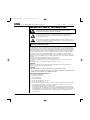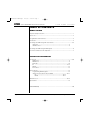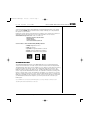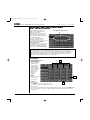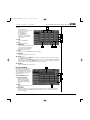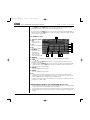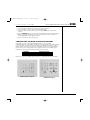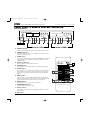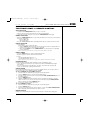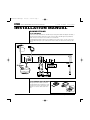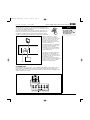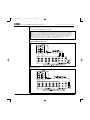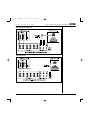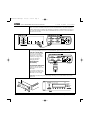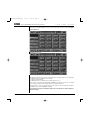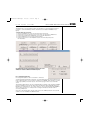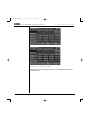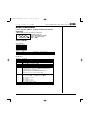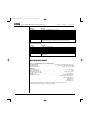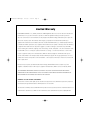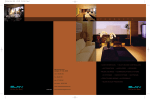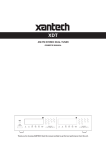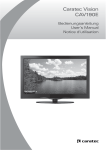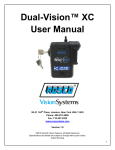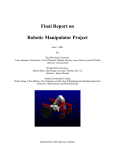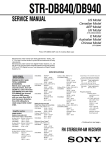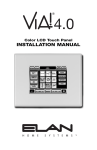Download Elan DTNR Installation manual
Transcript
DTNR-manual-FINAL-dupe 11/10/03 9:45 AM Page 1 DTNR DIGITAL DUAL TUNER INSTALLATION MANUAL AND USERS GUIDE THE LOGICAL CHOICE FOR MULTIROOM SYSTEMS DTNR-manual-FINAL-dupe 11/10/03 9:45 AM Page 1 DTNR USER’S GUIDE AND INSTALLATION MANUAL ELAN HOME SYSTEMS IMPORTANT SAFETY INSTRUCTIONS CAUTION: TO REDUCE THE RISK OF ELECTRIC SHOCK, DO NOT REMOVE COVER (OR BACK). NO USER-SERVICEABLE PARTS INSIDE. REFER SERVICING TO QUALIFIED SERVICE PERSONNEL. The lightning flash with arrowhead symbol, within an equilateral triangle, is intended to alert the user to the presence of uninsulated "dangerous voltage" within the product’s enclosure that may be of sufficient magnitude to constitute a risk of electric shock to persons. The exclamation point within an equilateral triangle is intended to alert the user to the presence of important operating and maintenance (servicing) instructions in the literature accompanying the appliance. WARNING: TO PREVENT FIRE OR SHOCK HAZARD, DO NOT EXPOSE THIS APPLIANCE TO RAIN OR MOISTURE. For U.S.A. This equipment has been tested and found to comply with the limits for a Class B digital device, pursuant to Part 15 of the FCC Rules. These limits are designed to provide reasonable protection against harmful interference in a residential installation. This equipment generates, uses, and can radiate radio frequency energy and, if not installed and used in accordance with the instructions, may cause harmful interference to radio communications. However, there is no guarantee that interference will not occur in a particular installation. If this equipment does cause harmful interference to radio or television reception, which can be determined by turning the equipment off and on, the user is encouraged to try to correct the interference by one or more of the following measures: • Reorient or relocate the equipment and/or the receiving antenna. • Increase the separation between the equipment and receiver. • Connect the equipment into an outlet on a circuit different from that to which the receiver is connected. • Consult the dealer or an experienced radio/TV technician for help. CAUTION Changes or modifications to this equipment not expressly approved by the manufacturer for compliance will void the manufacturer's warranty. CAUTION • DO NOT REMOVE THE PROTECTIVE HOUSING USING SCREWDRIVER. • IF THIS PRODUCT DEVELOPS TROUBLE, CALL YOUR AUTHORIZED ELAN DEALER, AND DO NOT USE THE PRODUCT IN A TROUBLED STATE. Important Safety Instructions 1) Read these instructions. 2) Keep these instructions. 3) Heed all warnings. 4) Follow all instructions. 5) Do not use this apparatus near water. 6) Clean only with dry cloth. 7) Do not block any ventilation openings. Install in accordance with manufacturer’s instructions. 8) Do not install near any heat sources such as radiators, heat registers, stoves, or other apparatus (including amplifiers) that produce heat. 9) Do not defeat the safety purpose of the polarized or grounding-type plug. A polarized plug has two blades with one wider than the other. A grounding type plug has two blades and a third grounding prong. The wide blade or the third prong are provided for your safety. If the provided plug does not fit into your outlet, consult an electrician for replacement of the obsolete outlet. Page i © ELAN Home Systems 2003 • All rights reserved. 11/03 DTNR-manual-FINAL-dupe ELAN 11/10/03 HOME 9:45 AM Page 2 SYSTEMS USER’S GUIDE AND INSTALLATION MANUAL DTNR 10) Protect the power cord from being walked on or pinched particularly at plugs, convenience receptacles, and the point where they exit from the apparatus. 11) Only use attachments/accessories specified by the manufacturer. 12) Use only with the cart, stand, tripod, bracket, or table specified by the manufacturer, or sold with the apparatus. When a cart is used, use caution when moving the cart/apparatus combination to avoid injury from tip-over. 13) Unplug this apparatus during lightning storms or when unused for long periods of time. 14) Refer all servicing to qualified service personnel. Servicing is required when the apparatus has been damaged in any way, such as power-supply cord or plug is damaged, liquid has been spilled or objects have fallen into the apparatus, the apparatus has been exposed to rain or moisture, does not operate normally, or has been dropped. Do not expose this apparatus to drips or splashes. Do not place any objects filled with liquids, such as vases, on the apparatus. Do not install this apparatus in a confined space such as a book case or similar unit. The apparatus draws nominal non-operating power from the AC outlet with its POWER switch in the off position. For CANADA AC POWER CORD CONNECTION CAUTION: TO PREVENT ELECTRIC SHOCK, MATCH WIDE BLADE OF PLUG TO WIDE SLOT, FULLY INSERT. Pour le CANADA CORDE DE CONNEXION CA ATTENTION: POUR ÉVITER LES CHOCS ÉLECTRIQUES, INTRODUIRE LA LAME LA PLUS LARGE DE LA FICHE DANS LA BORNE CORRESPONDANTE DE LA PRISE ET POUSSER JUSQU’AU FOND. BEFORE USE Read this before installation or operation • Choose the installation location of your unit carefully. Avoid placing it in direct sunlight or close to a source of heat. Also avoid locations subject to vibrations and excessive dust, heat, cold or moisture. • Do not open the cabinet as this might result in damage to the circuitry or electrical shock. If a foreign object should get into the set, contact your dealer. • When removing the power plug from the wall outlet, always pull directly on the plug, never yank the cord. • Do not attempt to clean the unit with chemical solvents as this might damage the finish. Use a clean, dry cloth. • Keep this manual in a safe place for future reference. Maintenance If the surface of the unit gets dirty, wipe with a soft cloth or use diluted mild soap liquid. Be sure to remove any excess completely. Do not use thinner, benzene or alcohol as they may damage the surface of the unit. CAUTION The product shall not be exposed to dripping or splashing and that no object filled with liquids, such as vases, shall be placed on the product. Do not install this equipment in a confined space such as a book case or similar unit. © ELAN Home Systems 2003 • All rights reserved. 11/03 Page ii DTNR-manual-FINAL-dupe 11/10/03 9:45 AM Page 1 DTNR USER’S GUIDE AND INSTALLATION MANUAL ELAN HOME SYSTEMS TABLE OF CONTENTS USERS GUIDE Important Safety Instructions ............................................................................................i Before Use........................................................................................................................ii Congratulations and Thank You ......................................................................................2 Introduction ......................................................................................................................2 Controlling the DTNR Using VIA! Touch Panels ..........................................................3-5 IR Control ..................................................................................................3 RS232 Control............................................................................................4 Controlling the DTNR Using ELAN Keypads ..................................................................6 Front Panel & Remote Control Operation ........................................................................7 INSTALLATION MANUAL Connections ................................................................................................................9-13 FM Antenna................................................................................................9 AM Antenna ..............................................................................................9 Audio Out ................................................................................................10 IR ....................................................................................................11-12 RS232 ......................................................................................................13 Power Cord ..............................................................................................13 System Control ................................................................................................14 Programming ELAN Keypads ................................................................14 VIA! Touch Panel Control the the DTNR ..........................................14-17 IR ....................................................................................14-15 RS232 ............................................................................16-17 RS232 Protocol ..........................................................................................18-19 Specifications ..................................................................................................19 Limited Warranty ..............................................................................................20 Page 1 © ELAN Home Systems 2003 • All rights reserved. 11/03 DTNR-manual-FINAL-dupe ELAN 11/10/03 HOME 9:45 AM Page 2 SYSTEMS USER’S GUIDE AND INSTALLATION MANUAL DTNR CONGRATULATIONS AND THANK YOU You have purchased the highest quality IR/RS232-controllable Digital Dual Tuner on the market today – the ELAN DTNR. Please read this manual carefully. It will help you to fully understand the operation of your dual tuner. ELAN Home Systems designs and manufactures the industry’s most complete line of multi-room audio/video systems and components. For free product information, visit our web site, www.elanhomesystems.com, or write or e-mail us at: ELAN Home Systems Product Information 2428 Palumbo Dr. Lexington, KY 40509 e-mail: [email protected] Look for these other award-winning ELAN products: • VIA!dj™ Digital Music Server • VIA!® Touch Panel • System6™ Integrated Multi-Zone Controller • D1200 12-Channel Digital Power Amplifier • M Series™ In-Wall and In-Ceiling Speakers INTRODUCTION The ELAN DTNR Digital Dual Tuner is two FM/AM digital tuners in one standard-sized audio component. Each tuner has its own audio output so that each may be listened to independently. The DTNR features Direct Access tuning, enabling you to go directly to a radio station by entering its frequency number (for example, to go to 102.7, simply enter 1027 and you’re there). The DTNR also features a total of 120 station presets – 30 FM and 30 AM presets per tuner. When used in conjunction with ELAN VIA! Touch Panels, the combination of Direct Access tuning and a plethora of Presets makes control of the DTNR easy and intuitive – from anywhere in your home. This user’s manual is broken up into sections, each describing different means of controlling your DTNR. Since the DTNR can be controlled in a variety of ways, it is important that you speak with your ELAN installer and have them explain to you how they have the unit connected to your ELAN system. If your DTNR is not connected to an ELAN system, you can go directly to the last section describing Front Panel and Remote Control use. © ELAN Home Systems 2003 • All rights reserved. 11/03 Page 2 DTNR-manual-FINAL-dupe 11/10/03 9:45 AM Page 3 DTNR USER’S GUIDE AND INSTALLATION MANUAL ELAN HOME SYSTEMS CONTROLLING THE DTNR USING VIA! TOUCH PANELS First, you will need to know if your DTNR is being controlled via IR signals or RS232 serial communications. This can easily be determined by seeing if there is a 2-way ‘Message Center’ displayed on your VIA! Touch Panels. If there is, your DTNR is being controlled with RS232 serial communications and you can proceed to the section entitled RS232 Control (Page 4). If you do not see the Message Center your DTNR is being controlled with IR signals and you should refer to the following section entitled IR Control. Two-Way Message Center NOTE: VIA! Touch Panels can be configured in many ways. The layouts shown herein are the factory-default control screens. Your ELAN installer/programmer may have added, deleted or moved any number of buttons depending on your needs and/or input. Also note that the ‘motif’ that is shown (Silky Blue) is just one of many styles available and your VIA! Touch Panels may look quite different than the ones depicted here. IR CONTROL 1 The FAVORITES Screen 1. FAV1 thru FAV15 Takes you directly to the Preset stations you have programmed in memory. Buttons can be renamed to reflect a station’s frequency (i.e. 102.7) or call letters (i.e. WNEW). 2. NEXT 2 Takes you to the DIRECT screen (see Page 4) 3. STEP / In PRESET mode: The STEP button is used to step through the preset stations you have programmed in memory. 3 In DIRECT mode: Use to search Up or Down through the band (AM or FM) selected. Hold down the STEP button for 0.5 to 2 seconds to begin search. When a station is tuned in, the tuning process will stop automatically. Page 3 © ELAN Home Systems 2003 • All rights reserved. 11/03 DTNR-manual-FINAL-dupe ELAN 11/10/03 HOME 9:45 AM Page 4 USER’S GUIDE AND INSTALLATION MANUAL SYSTEMS The DIRECT Screen 4. 0-9 In PRESET mode: Selects a station that has been stored in memory, i.e. 01 = PRESET 1, 30 = PRESET 30, etc. DTNR 4 5 In DIRECT mode: Use 0-9 to enter a station’s frequency, i.e. 899 = 89.9, 1027 = 102.7 6 7 5. AM 8 Selects the AM band. 6. FM Selects the FM band. 7. FM MODE Switches the FM signal between stereo and mono. Switching to mono mode can make weak FM signals sound clearer. 11 10 9 8. FAV Takes you to the FAVORITES screen (see Page 3) 9. PRESET Places the DTNR into PRESET mode. 10. STEP / In PRESET mode: The STEP button is used to step through the preset stations you have programmed in memory. In DIRECT mode: The STEP button is used to search Up or Down through the band (AM or FM) selected. Hold down the STEP button for 0.5 to 2 seconds to begin search. When a station is tuned in, the tuning process will stop automatically. 11. DIRECT Places the DTNR into DIRECT mode. RS232 CONTROL 1 As explained at the beginning of this section, VIA! Touch Panels can be configured in many ways. These example screens show the factory-default layouts with the Silky Blue ‘motif’. 2 The FAVORITES Screen 1. MESSAGE CENTER 3 Displays important user feedback such as station selected, Band (AM/FM), Stereo/Mono, Direct/Preset modes. 2. NEXT Takes you to the DIRECT screen (see Page 5) 3. 4 FAV1-FAV16 Selects preset stations 1-16. Buttons can be renamed to reflect a station’s frequency (i.e. 102.7) or call letters (i.e. WNEW). Additional Presets can be accessed from the DIRECT screen (see Page 5). © ELAN Home Systems 2003 • All rights reserved. 11/03 Page 4 DTNR-manual-FINAL-dupe 11/10/03 9:45 AM Page 5 DTNR USER’S GUIDE AND INSTALLATION MANUAL 4. STEP ELAN HOME SYSTEMS / In PRESET mode: The STEP button is used to step through the preset stations you have programmed in memory. Press and hold to scan through the presets. In DIRECT mode: The STEP button is used to search Up or Down through the band (AM or FM) selected. Press the STEP button to begin search. When a station is tuned in, the tuning process will stop automatically. The DIRECT Screen 5 5. MESSAGE CENTER 6. FAV Takes you to the FAVORITES screen. 6 7. AM 7 Selects the AM band. 8 8. FM Selects the FM band. 9 9. FM MODE 10 Switches the FM signal between stereo and mono. 13 14 Switching to mono mode can make weak FM signals sound clearer. 12 11 10. MEMORY Press to store a station into the DTNR’s memory (see Storing Presets, below) 11. STEP / In PRESET mode the STEP button is used to step through the preset stations you have programmed in memory. In DIRECT mode the DIRECT button is used to search Up or Down through the band (AM or FM) selected. Press the STEP button to begin search. When a station is tuned in, the tuning process will stop automatically. 12. PRESET Places the DTNR into PRESET mode. 13. DIRECT Places the DTNR into DIRECT mode. 14. 0-9 In PRESET mode, the numeric buttons will allow you to access Preset stations 1-30 by entering the appropriate two-digit number, i.e. Preset 1 = 01, Preset 30 = 30. There are 60 Presets available per tuner – 30 FM presets and 30 AM presets. In DIRECT mode, the numeric buttons will allow you to directly access a station by entering its frequency, i.e. 1063 = 106.3. STORING PRESETS FROM A VIA! TOUCH PANEL (RS232 only) Page 5 • Up to 30 FM and 30 AM presets can be stored in the DTNR’s memory for each tuner. That’s a total of 120 presets – 60 for TUNER1 and 60 for TUNER2. • Up to 16 presets per tuner can be accessed from the favorites screen on the VIA! Touch Panel. • All 120 presets can be accessed from the DIRECT screen by entering the two-digit preset number. © ELAN Home Systems 2003 • All rights reserved. 11/03 DTNR-manual-FINAL-dupe ELAN 11/10/03 HOME 9:45 AM Page 6 USER’S GUIDE AND INSTALLATION MANUAL SYSTEMS DTNR To enter a PRESET into the DTNR’s memory: 1. Select the AM or the FM band by pressing the corresponding button. 2. Press the DIRECT button to select the manual tuning mode. 3. Select the station you want to listen to by pressing the STEP button or the numeric buttons. 4. Press the MEMORY button. You will see Memory displayed in the VIA!’s Message Center. 5. Enter the two-digit preset number you wish to store the station under. You will see the number displayed in the VIA!’s Message Center. 6. To store more stations, repeat steps 3 thru 5. CONTROLLING THE DTNR USING ELAN KEYPADS Your DTNR can also be controlled from ELAN keypads. It is up to your ELAN installer/programmer to assign DTNR commands to each keypad button, and it is important that you consult with them so that you know which button performs which command. As a rule of thumb, it is best to keep the commands as user-friendly as possible since, unlike VIA! Touch Panels, there are no messages displayed on a keypad to inform you of the DTNR’s status. Generally, the following commands might be assigned to these buttons: COMMAND Tune/Preset Up/Down Direct/Preset Select KEYPAD BUTTON / or <<I >>I Control 0-9 Make sure to consult you ELAN installer/programmer for detailed button/function information. ELAN Z100/Z150 Keypads © ELAN Home Systems 2003 • All rights reserved. 11/03 ELAN Z250 Keypad Page 6 DTNR-manual-FINAL-dupe 11/10/03 9:45 AM Page 7 DTNR USER’S GUIDE AND INSTALLATION MANUAL ELAN HOME SYSTEMS FRONT PANEL & REMOTE CONTROL OPERATION Function Names A. REMOTE SENSOR Receives IR information from infrared emitters and the remote control. B. STANDBY indicator This LED is lit when the unit is in the standby mode. When the unit is turned on, the LED goes off. C. POWER switch Press this to switch the unit between ON and STANDBY. The equipment draws nominal non-operating power from the AC outlet when it is in STANDBY mode. D. FM button, AM button Use these buttons to select either FM or AM. E. FM MODE button Use this button to select either FM stereo or FM monaural reception. F. PRESET button Use this button to select the Preset Tuning Mode. In Preset Mode, the numeric buttons on the remote control or front panel can be used to directly access preset stations that have been stored in the DTNR’s memory. G. DIRECT button Use this button to select the Manual Tuning Mode. In Manual Tuning Mode, the numeric buttons on the remote control or front panel can be used to directly input the frequency numbers of radio stations. H. MEMORY button Use this button to store preset stations into memory. I. TUNING/PRESET buttons Use these buttons to tune in a station. J. Numeric buttons These buttons are used either to input frequency numbers or to select preset stations. K. LCD Display Page 7 © ELAN Home Systems 2003 • All rights reserved. 11/03 DTNR-manual-FINAL-dupe ELAN 11/10/03 HOME 9:45 AM Page 8 SYSTEMS USER’S GUIDE AND INSTALLATION MANUAL DTNR CONTROLLING THE DTNR FROM THE FRONT PANEL & REMOTE CONTROL AUTO SELECTION • Hold down the TUNING/PRESET button for 0.5 to 2 seconds. • When a station is tuned in, the tuning process will stop automatically. • If you want to stop the tuning process, press the TUNING/PRESET button again. MANUAL SELECTION • When the TUNING/PRESET button is pressed momentarily (0.5 second or less), the frequency changes by a fixed step. FM : 0.2 MHz steps AM : 10 kHz steps • Press the TUNING/PRESET button repeatedly until the station you want to listen to is found. PRESET SELECTION • Press PRESET. Preset stations can be selected by either: 1. Input the PRESET number using the numeric buttons. This must be a 2-digit number, i.e. enter 01 to go to preset 1, enter 30 to go to preset 30. 2. After pressing PRESET, use the TUNING/PRESET up or down buttons to sequentially access each preset. When no button is pressed for 3 seconds, Preset mode will be cancelled. DIRECT TUNING • Press the DIRECT button to select the manual tuning mode. • Input the frequency numbers with the numeric buttons. Example: • To select FM 88.3 MHz enter 8 8 3 • To select AM 1220 kHz enter 1 2 2 0 When no button is pressed for 3 seconds, Direct Tuning mode will be cancelled. FM MODE BUTTON Pressing this button alternates between FM Stereo mode and FM Mono mode. • Stereo: FM stereo broadcasts are received in stereo and the "STEREO" indicator lights in the display. • Mono: To compensate for weak FM stereo reception, select this mode. Reception will now be forced monaural, reducing unwanted noise. PRESET TUNING Up to 30 FM and 30 AM presets can be stored in the DTNR’s memory for each tuner. That’s a total of 120 presets – 60 for TUNER1 and 60 for TUNER2. To enter a PRESET into the DTNR’s memory: 1. Select the AM or the FM band by pressing the corresponding button. 2. Press the DIRECT button to select the manual tuning mode. 3. Select the station you want to listen to by pressing the STEP (TUNING/PRESET) button or the numeric buttons. 4. Press the MEMORY button. 5. While the "MEMORY" indicator is blinking, enter a two-digit preset number to store the station in memory. You can also select a preset channel by using the TUNING/PRESET buttons, and then pressing the MEMORY button. 6. To store more stations, repeat steps 3 to 5. To select PRESET stations: 1. Select the AM or the FM band by pressing the corresponding button. 2. Press the PRESET button. 3. Select a preset channel using the numeric buttons, or press the (STEP) TUNING/PRESET button repeatedly until the desired preset station is found MEMORY BACKUP Settings are stored permanently, even when power is turned off and the unit is unplugged. © ELAN Home Systems 2003 • All rights reserved. 11/03 Page 8 DTNR-manual-FINAL-dupe 11/10/03 9:45 AM Page 9 DTNR USER’S GUIDE AND INSTALLATION MANUAL ELAN HOME SYSTEMS INSTALLATION MANUAL CONNECTIONS A. FM ANTENNA Connect an outdoor FM antenna to the FM 75Ω jack using the included 75Ω adaptor. Generally, a 3-element antenna will be sufficient; if you live in an area where the FM signals are particularly weak, it may be necessary to use one with 5 or more elements. If standard FM broadcast frequencies are available via your cable service, you may connect your 75 ohm FM antenna jack to your cable system. Please contact your cable service to discuss this option. B. AM INDOOR LOOP ANTENNA 1 2 The high-performance AM loop antenna provided with this unit is sufficient for good reception in most areas. To stand the loop antenna on a surface, fix the claw to the slot. Page 9 © ELAN Home Systems 2003 • All rights reserved. 11/03 DTNR-manual-FINAL-dupe ELAN 11/10/03 HOME 9:45 AM Page 10 USER’S GUIDE AND INSTALLATION MANUAL SYSTEMS How to Connect The AM antenna is connected to the terminals marked AM/GND. These connections are not polarity sensitive, so it does not matter which wire is connected to the GND or AM terminals. Press the lever, insert the end of the wire, and then release the lever. Make sure it is fastened securely by pulling the wire lightly. Make sure only the bare, stripped wire is inserted in the jack and that no plastic insulation is preventing contact between the antenna wire and terminal. DTNR NOTE: Even when using an outdoor AM antenna, do not disconnect the AM loop antenna. Place the antenna on a shelf, for example, or hang it on a window frame, etc., in the direction which gives the best reception, as far away as possible from the entire system, speaker cords and the power cord, to prevent unwanted noise. If the AM loop antenna provided does not deliver sufficient reception (often due to being too far from the transmitter or in a concrete building, etc.), it may be necessary to use an outdoor AM antenna Use either a high quality commercial AM antenna or, if not available, an insulated wire more than 15 ft (5 m) long, strip one end, and connect this to the terminal as shown. The antenna wire should be strung outdoors or indoors near a window. For better reception, connect the GND terminal to a reliable ground. C. AUDIO OUT Using RCA-type interconnect cables, connect TUNER 1 and TUNER 2 audio outputs to any two pairs of inputs on an ELAN preamp controller (e.g.System6, Z•630 or HD Series Input Card (HDC1020)). Make sure to connect Left channel outputs to Left channel inputs and Right channel outputs to Right channel inputs. © ELAN Home Systems 2003 • All rights reserved. 11/03 Page 10 DTNR-manual-FINAL-dupe 11/10/03 9:45 AM Page 11 DTNR USER’S GUIDE AND INSTALLATION MANUAL ELAN HOME SYSTEMS D. IR There are multiple ways to control the DTNR via IR using either the 3.5mm (‘mini’) IR jack on the back panel or the IR SENSOR on the front panel. NOTE: There are two distinct sets of IR codes for the DTNR, one set for Tuner 1 and another set for Tuner 2. From an ELAN multi-room controller, these distinct IR codes are outputted from the Source-Specific IR output ports and the IR "ALL" port. If using the Source-Specific IR Output ports, remember that the IR Output port number corresponds to the Source Input number, e.g. if Tuner 1 is connected to Source Input 1, the IR information for Tuner 1 will be sent out IR port 1 and the ALL port. If Tuner 2 is connected to Source Input 2, the IR information for Tuner 2 will be sent out IR port 2 and the ALL port. Rear Panel ‘IR’ Jack Connections Using Source-Specific IR Output Ports Using the IR "ALL" Port Page 11 © ELAN Home Systems 2003 • All rights reserved. 11/03 DTNR-manual-FINAL-dupe ELAN 11/10/03 HOME 9:45 AM Page 12 SYSTEMS USER’S GUIDE AND INSTALLATION MANUAL DTNR Front Panel IR Sensor Connections Using Source-Specific IR Output Ports Using the IR "ALL" Port © ELAN Home Systems 2003 • All rights reserved. 11/03 Page 12 DTNR-manual-FINAL-dupe 11/10/03 9:45 AM Page 13 DTNR USER’S GUIDE AND INSTALLATION MANUAL ELAN HOME SYSTEMS E. RS-232 When connected to an ELAN SC4 System Controller the DTNR will be controlled using RS232 Serial Communications and will provide detailed user feedback to all ELAN VIA! Touch Panels in the system. The RS232 port on the back of the DTNR can also be used to connect the DTNR to other RS-232 controllers. If connecting the DTNR to SC4 ports 3 or 4 a Null Modem ‘gender bender’ must be used. F. Power Cord (AC) Be sure to connect the power cord to an AC outlet which supplies the correct voltage. Hold the power plug, not the cord, when plugging or unplugging the unit. G. Rack Ears (included) RACK MOUNT ANGLE KIT 1. Remove the screws and washers from each side of the TR-D2000. 2. Using the provided screws, attach the mount angles to the TR-D2000. (L: left, R: right) Contents: Rack Mount Angle x2, Mount Angle Attaching Screw x8, Rack Mount Screw w/two washers x4 L Page 13 © ELAN Home Systems 2003 • All rights reserved. 11/03 DTNR-manual-FINAL-dupe ELAN 11/10/03 HOME 9:45 AM Page 14 USER’S GUIDE AND INSTALLATION MANUAL SYSTEMS DTNR ELAN SYSTEM CONTROL OF THE DTNR The DTNR can be controlled using ELAN keypads and/or VIA!® Touch Panels. Refer to the User’s Guide sections of this manual for detailed information on the operation of the DTNR with these interfaces. PROGRAMMING ELAN KEYPADS TO CONTROL THE DTNR ELAN Z100/Z150 Keypads ELAN Z250 Keypad The IR commands for the DTNR need to be downloaded into ELAN keypads. This can be accomplished by: 1. Using the included handheld remote control and the Z090 Keypad Programming Module to ‘teach’ the keypads. Consult the ELAN Z090 Programming Manual for details. 2. Using VIATOOLS 4.1 (or higher) and the VIA! Learner, in conjunction with a PC or laptop, to download DTNR commands into ELAN keypads. VIATOOLS 4.1 (or higher) contains separate IR libraries for Tuner1 and Tuner2. Consult the VIATOOLS Reference Manual for details. When using ELAN keypads to control the DTNR we recommend that you keep the functions as user-friendly as possible. This may mean making certain functions (such as Memory storage and FM MODE) available only at the tuner itself and not at the keypads. The table below shows examples of where DTNR IR commands might be learned to ELAN keypad buttons: DTNR IR COMMAND Tune/Preset up/down Direct/Preset numeric select Direct access mode Preset mode FM AM Most listened-to station 2nd most listened to station Z100/Z150 CNTL up/down 0-9 PLAY STOP FM/AM FM/AM FAV *FAV Z200Z250 |<< >>| 0-9 (Z250 only) PLAY STOP FM (optional keycap) FM (optional keycap) FAVORITE *FAVORITE VIA! TOUCH PANEL CONTROL OF THE DTNR The DTNR can be controlled from a VIA! Touch Panel using either IR or RS232 serial commands. This section explains in brief the setup procedures for both options. Complete programming details can be found in the VIATOOLS 4.1 Reference Manual. IR Control VIA!TOOLS 4.1 (or higher) has preconfigured templates for both TUNER1 and TUNER 2. Each template has two pages: a FAV page where you can enter the call letters (e.g. WBGO), station number (e.g. 102.7) or music type (JAZZ) for 15 station presets, and a DIRECT page for direct © ELAN Home Systems 2003 • All rights reserved. 11/03 Page 14 DTNR-manual-FINAL-dupe 11/10/03 9:45 AM Page 15 DTNR USER’S GUIDE AND INSTALLATION MANUAL ELAN HOME SYSTEMS access control. These templates are automatically imported with IR commands assigned to each button when you add the DTNR source button from the Special Components option in VIATOOLS. The FAVORITES Page The DIRECT ACCESS Page (Silky Blue motif shown – many other motifs are available) The FAV1 thru FAV15 buttons are factory defaulted with the following sequence of IR commands: 1. PRESET (places the DTNR into Preset mode) 2. FM (selects the FM band) 3. PRESET number (e.g. FAV1=Preset 01, FAV2=Preset 02, etc.). These sequences can be easily modified with VIATOOLS setup software should you, for example, wish to change the FM band command to AM for accessing an AM preset. Should you wish to create you own tuner pages for the VIA!, all of the IR commands for DTNR1 and DTNR2 are located in VIA!TOOLS IR Library. For detailed VIA! Touch Panel programming information refer to the VIA!TOOLS 4.1 Reference Manual or VIA!TOOLS Help files. Page 15 © ELAN Home Systems 2003 • All rights reserved. 11/03 DTNR-manual-FINAL-dupe ELAN 11/10/03 HOME 9:45 AM Page 16 SYSTEMS USER’S GUIDE AND INSTALLATION MANUAL DTNR Serial Control The DTNR is also a two-way RS232 serially-controlled device. If using an ELAN SC-4 System Controller to control the DTNR, pre-written serial drivers are available in VIATOOLS 4.1 (or higher). To add the DTNR 2-way serial driver: 1. From the SYSTEM screen select SC-4 under System Components. 2. From the SC-4 screen select the Com Port you wish to use and click on Add/Remove. 3. From the SC-4 Serial Device Add/Delete screen select Two-Way Drivers. 4. From the Add Device to Port screen select Dual Tuner. 5. From the Layout screen, select Add/Remove/Save, then Two-Way Component, then Dual Tuner. For detailed VIA! Touch Panel programming information refer to the VIA!TOOLS 4.1 Reference Manual or VIA!TOOLS Help files. Pre-configured Templates Pre-configured templates for Tuner 1 and Tuner 2, with serial commands already loaded under each button, are automatically imported. Each template has two pages: a FAV page where you can enter the call letters (e.g. WBGO), station number (e.g. 102.7) or music type (JAZZ) for 16 station presets, and a DIRECT page for direct access and mode control. The FAV1 thru FAV16 buttons are factory defaulted with the following serial commands: PRESET (places the DTNR into Preset mode), FM (selects the FM band), and the PRESET number (e.g. FAV1=Preset 1, FAV2=Preset 2, etc.). These sequences can be easily modified with VIATOOLS setup software should you, for example, wish to change the FM band command to AM for accessing an AM preset. As shown on the following page, two-way serial control of the DTNR provides the end user with real-time on-screen feedback of all DTNR functions. © ELAN Home Systems 2003 • All rights reserved. 11/03 Page 16 DTNR-manual-FINAL-dupe 11/10/03 9:45 AM Page 17 DTNR USER’S GUIDE AND INSTALLATION MANUAL ELAN HOME SYSTEMS The FAVORITES Page The DIRECT ACCESS Page (Silky Blue motif shown – many other motifs are available) For detailed VIA! Touch Panel programming information refer to the VIA!TOOLS 4.1 Reference Manual or VIA!TOOLS Help files. Page 17 © ELAN Home Systems 2003 • All rights reserved. 11/03 DTNR-manual-FINAL-dupe ELAN 11/10/03 HOME 9:45 AM Page 18 USER’S GUIDE AND INSTALLATION MANUAL SYSTEMS DTNR RS232 PROTOCOL Connecting the DTNR to an External RS232 Controller INTERFACE A DB9 DSUB connector is used for connection. Female Connector Pin 2: Transmission Output Pin 3: Reception Input Pin 5: GND SERIAL CONTROL Port Settings: Baud Rate Stop Bits Parity Byte Size 19200 1 None 8 Command Structure: Tuner T1 or T2 Band Parameters B1 = AM or B2 = FM See below Carriage Return HEX 0x0d or DEC 13 Parameters: Parameter Description A B F L M N P Q Seek UP = A1 or Seek Down = A0 AM = B1 or FM = B2 Frequency: FXXXX where X = 0 thru 9 Sets Presets = LXX where XX = 01 thru 30 Step UP = M1 or Seek Down = M0 Preset Up = N1 and Preset Down = N0 30 Presets: P01 to P30 P00: No Preset selected. Queries tuner. Q1 = query Tuner 1. Response = T1 BX PXX FXXXX SXX Q2 = query Tuner 2. Response = T2 BX PXX FXXXX SXX Q3 = query Tuner 1 & 2 Response = T1 BX PXX FXXXX SXX T2 BX PXX FXXXX SXX S T X Note: If tuner is off the response will be: X0 Signal Lock SXX 1 = Locked and 0 = NOT Stereo Presense SXX 1 = Stereo and 0 = Mono S00 = no signal, no stereo S01 = invalid S10 = signal lock, mono S11 = signal lock, stereo Tuner 1 = T1 or Tuner 2 = T2 Power Command X1 = ON and X2 = OFF © ELAN Home Systems 2003 • All rights reserved. 11/03 Page 18 DTNR-manual-FINAL-dupe 11/10/03 9:45 AM Page 19 DTNR USER’S GUIDE AND INSTALLATION MANUAL ELAN HOME SYSTEMS Command Structure 1 Examples: String T1B2F1063<cr> T2B1F1550<cr> T1B1A0<cr> T2B2A1<cr> T1B1M0<cr> T2B2P02 T1B2S11 T2B2M1<cr> T1B2F0971L02<cr> Q1<cr> Result Set Tuner 1 to FM Band Station 106.3. Set Tuner 2 to AM Band Station 1550. Set Tuner 1 to AM Band and Seek the Frequency down. Set Tuner 2 to FM Band and Seek the Frequency up. Set Tuner 1 to AM Band and Step the Frequency down. Set Tuner 2 to FM Band Preset 02 Set Tuner 1 to FM Band with Signal Lock and Stereo Mode Set Tuner 2 to FM Band and Step the Frequency up. Set Tuner 1 Preset 02 to FM Band Frequency 97.1. Query Tuner 1: T1B2P00F1067S00 Tuner 1 is in FM mode, no preset selected. The frequency is 106.7 with no signal and no stereo Shortcut Commands: String T1L15<cr> T1A0<cr> T2M1<cr> T1N1<cr> T2N0<cr> T1M1<cr> T1B1<cr> Result Set Tuner 1 to Preset 15 Seek Tuner 1 Down Step Tuner 2 Up Step Tuner 1 to the next preset Step Tuner 2 to the previous preset Step Tuner 1 frequency up by 0.2 MHz Set Tuner 1 to AM mode and tune to the last previously tuned AM station SPECIFICATIONS Tuner Section (Without notes 98.1 MHz, 65 dBf) FM Tuning Range . . . . . . . . . . . . . . . . . . . . . . . . . . . . 87.5 MHz – 107.9 MHz (200 kHz steps) AM Tuning Range . . . . . . . . . . . . . . . . . . . . . .. . . . . . . . . . . 530 kHz – 1,710 kHz (10 kHz steps) Frequency Response. . . . . . . . . . . . . . . . . . . . . . . . . . . . . . . . . . . . . .30 Hz – 15 kHz, ±1.5 dB General Power requirements . . . . . . . . . . . . . . . . . . . . . . . . . . . . . . . . . . . . . . . . . . . . 120 V AC, 60 Hz Power Consumption . . . . . . . . . . . . . . . . . . . . . . . . . . . . . . . . . . . . . . . . . . . . . . . . . . . . . .12 W Dimensions (W x H x D) . . . . . . . . . . . . . . . . . . . . . . . . . . . . . . . . . . . . . . . 435 x 95 x 270 mm (17-1/8" x 3-3/4" x 10-5/8") Weight (net) . . . . . . . . . . . . . . . . . . . . . . . . . . . . . . . . . . . . . . . . . . . . . . . . . 4 kg (8-13/16 lbs) Standard Accessories . . . . . . . . . . . . . . . . . . . . . . . . . . . . . . . . . . . . . Remote Control Unit x 1 Battery (AAA, R03, UM-4) x 2 AM Loop Antenna x 1 RCA Cord x 2 Rack Ears x 2 75Ω Adapter x 1 • Improvements may result in specifications and features changing without notice. • Illustrations may differ slightly from production models. Page 19 © ELAN Home Systems 2003 • All rights reserved. 11/03 DTNR-manual-FINAL-dupe 11/10/03 9:45 AM Page 20 Limited Warranty ELAN HOME SYSTEMS, L.L.C. ("ELAN") warrants the DTNR Digital Dual Tuner to be free from defects in materials and workmanship for one (1) year from the date of purchase. If within the applicable warranty period above purchaser discovers such item was not as warranted above and promptly notifies ELAN in writing, ELAN shall repair or replace the items at the company's option. This warranty shall not apply (a) to equipment not manufactured by ELAN, (b) to equipment which shall have been installed by other than an authorized ELAN installer, (c) to installed equipment which is not installed to ELAN's specifications, (d) to equipment which shall have been repaired or altered by others than ELAN, (e) to equipment which shall have been subjected to negligence, accident, or damage by circumstances beyond ELAN's control, including, but not limited to, lightning, flood, electrical surge, tornado, earthquake, or any other catastrophic events beyond ELAN's control, or to improper operation, maintenance or storage, or to other than normal use of service. With respect to equipment sold by, but not manufactured by ELAN, the warranty obligations of ELAN shall in all respects conform and be limited to the warranty actually extended to ELAN by its supplier. The foregoing warranties do not cover reimbursement for labor, transportation, removal, installation, or other expenses which may be incurred in connection with repair or replacement. Except as may be expressly provided and authorized in writing by ELAN, ELAN shall not be subject to any other obligations or liabilities whatsoever with respect to equipment manufactured by ELAN or services rendered by ELAN. THE FOREGOING WARRANTIES ARE EXCLUSIVE AND IN LIEU OF ALL OTHER EXPRESSED AND IMPLIED WARRANTIES EXCEPT WARRANTIES OF TITLE, INCLUDING BUT NOT LIMITED TO IMPLIED WARRANTIES OF MERCHANTABILITY AND FITNESS FOR A PARTICULAR PURPOSE. WARNING TO OUR VALUED CONSUMERS: To insure that consumers obtain quality pre-sale and after-sale support and service, ELAN Home Systems™ products are sold exclusively through authorized dealers. ELAN products are not sold online. The warranties on ELAN products are NOT VALID if the products have been purchased from an unauthorized dealer or an online E-tailer. To determine if your ELAN re-seller is authorized, please call ELAN Home Systems at (859)269-7760. DTNR-manual-FINAL-dupe 11/10/03 9:45 AM Page 21 © ELAN Home Systems 2003 • All rights reserved. 11/03 • Second Edition • P/N: 9900156 REVC