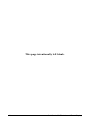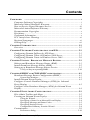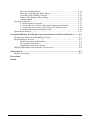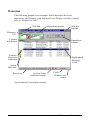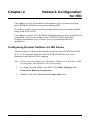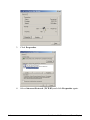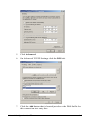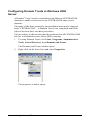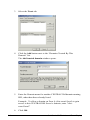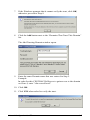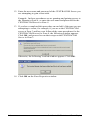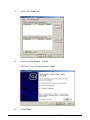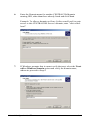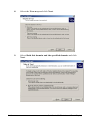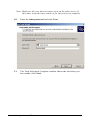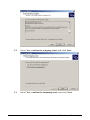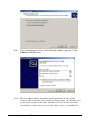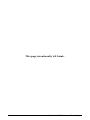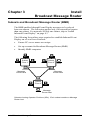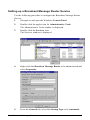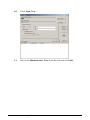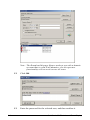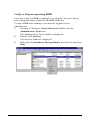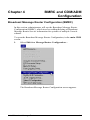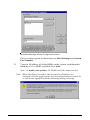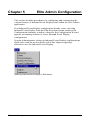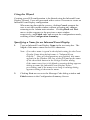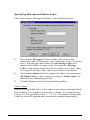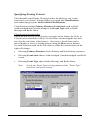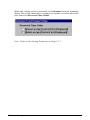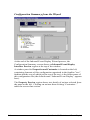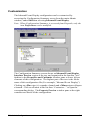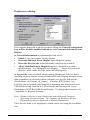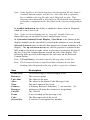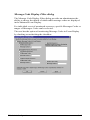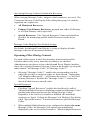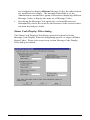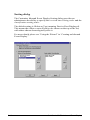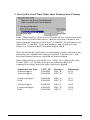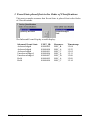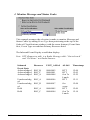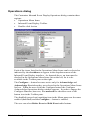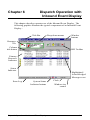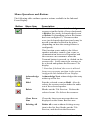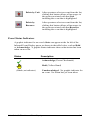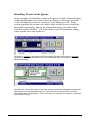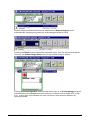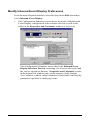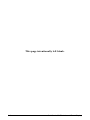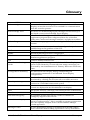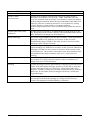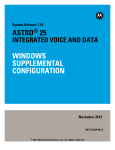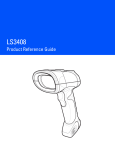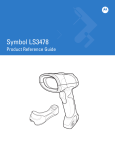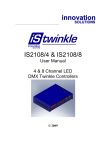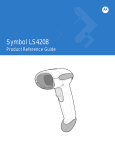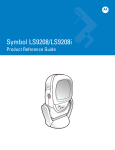Download Motorola CENTRACOM 6880801D90-D User`s guide
Transcript
CENTRACOM Gold Series™ Elite Inbound Event Display (IED) © 2004-2009 Motorola, Inc. All Rights Reserved Printed in U.S.A. 6880801D90-D This page intentionally left blank. Foreword Computer Software Copyrights The Motorola products described in this user’s guide include a copyrighted Motorola computer program. Laws in the United States and other countries, as well as International Treaties, preserve for Motorola the exclusive rights for Motorola’s copyrighted computer programs, including the exclusive right to copy, reproduce, distribute, or otherwise transfer said computer program(s). Accordingly, the copyrighted Motorola computer programs contained in this user’s guide may not be copied, decompiled, reverse engineered, disseminated, distributed, disassembled, modified, adapted, used to prepare derivative works, or reproduced in any manner, on or within any media without the express written permission of Motorola. Furthermore, the purchase of Motorola products shall not be deemed to grant either directly or by implication, estoppel, or otherwise, any license under the copyrights, patents, or patent applications of Motorola, except for the normal non-exclusive, royaltyfree license that arises by operation of law in the sale of a product. Motorola Limited Hardware Warranty This warranty for CENTRACOM Gold Series products is provided in lieu of the Commercial Warranty (Standard) for certain Motorola manufactured products, as set forth in General Information, CENTRACOM Warranty of the Motorola Electronic Catalog (Domestic User Price Book). This warranty is extended by Motorola, Inc., 1301 E. Algonquin Road, Schaumburg, Illinois 60196 to the original end user purchaser when purchasing for commercial, agricultural or governmental use. This warranty is not assignable or transferable to any other party and applies only within the 50 United States. This plan extends the coverage of the Commercial Warranty (Standard) from one year parts and 120 days labor to one year parts and one year labor for CENTRACOM Gold Series products, with the first 120 days labor to be provided on-site, and labor for the remainder of the year to be provided at the designated depot service center. ALL REFERENCES TO THE WARRANTY PERIOD BEGIN AT TIME OF ORIGINAL SHIPMENT. Foreword and Table of Contents 6880801D90-D i I. GENERAL PROVISIONS This warranty sets forth the full extent of MOTOROLA'S responsibilities regarding the Product. Motorola's total liability and the purchaser's sole remedy for any breach of this Warranty will be limited to, at Motorola's option, repair, replacement, or refund of the purchase price of the product(s). MOTOROLA DISCLAIMS ALL OTHER WARRANTIES, EXPRESS OR IMPLIED, INCLUDING WITHOUT LIMITATION THE IMPLIED WARRANTIES OF MERCHANTABILITY AND FITNESS FOR A PARTICULAR PURPOSE. IN NO EVENT SHALL MOTOROLA BE LIABLE FOR INCIDENTAL OR CONSEQUENTIAL DAMAGES TO THE FULL EXTENT SUCH MAY BE DISCLAIMED BY LAW. II. WHAT THIS WARRANTY COVERS Parts: All CENTRACOM Gold Series product parts are warranted to be free from defects in material and workmanship for a period of ONE (1) YEAR from the date of shipment. Motorola will furnish free of charge parts that Motorola finds defective within the full warranty period. Labor: Labor to repair or replace defective parts within the original shipped products will be provided for one (1) year from the date of purchase. Motorola will pay for on-site labor to repair or replace any defective parts for one hundred twenty (120) days from the date of shipment. For the remainder of the one (1) year period from the date of shipment, defective parts must be returned for depot repair. THIS PLAN DOES NOT COVER defects, malfunctions, performance failures or damages to the parts resulting from: Use in other than its normal and customary manner Misuse, vandalism, accident or neglect or Improper disassembly, testing, operation, maintenance, installation, modification, adjustment, alteration, or repair. ii 6880801D90-D Gold Series™ Elite Inbound Event Display How to Receive Depot Warranty Service All CENTRACOM Gold Series parts covered by the Warranty for CENTRACOM Gold Series Products that require depot service must be sent or taken to the following depot: Motorola System Support Center 1311 East Algonquin Road Schaumburg, IL 60196 Phone: 800-323-9949 Motorola Limited Software Warranty For the first one hundred twenty (120) days following its initial shipment, Motorola warrants that, when properly used, its software will be free from reproducible defects that cause a material variance from its published specification. However, Motorola does not warrant that program operation will be uninterrupted or error-free, that each defect will be corrected, or that any program will meet Licensee's particular requirements. Motorola's total liability and Licensee's sole remedy for any warranted software shall be limited to, at Motorola's option, repair or replacement of Motorola software or the payment of Licensee's actual damages, not to exceed the total licensed charge paid by Licensee to Motorola for the item of software that caused the damage. IN NO EVENT SHALL MOTOROLA BE LIABLE FOR SPECIAL, INCIDENTAL OR CONSEQUENTIAL DAMAGES (INCLUDING WITHOUT LIMITATION LOSS OF USE, TIME OR DATA, INCONVENIENCE, COMMERCIAL LOSS, LOST PROFITS OR SAVINGS) TO THE FULL EXTENT SUCH MAY BE DISCLAIMED BY LAW EVEN IF MOTOROLA HAS BEEN ADVISED OF THE POSSIBILITY OF SUCH DAMAGES OR FOR ANY CLAIM AGAINST LICENSEE BY ANY OTHER PARTY. MOTOROLA IS NOT RESPONSIBLE AND SPECIFICALLY DISCLAIMS ANY AND ALL LIABILITY FOR: (1) ANY HARDWARE, FIRMWARE, OR SOFTWARE PROBLEMS CAUSED BY CHANGES IN THE OPERATING CHARACTERISTICS OF COMPUTER HARDWARE OR COMPUTER OPERATING SYSTEMS WHICH MAY BE MADE TO THE HOST COMPUTER, WHICH CHANGES ARE MADE AFTER THE RELEASE OF THE SOFTWARE PRODUCT AND ITS INSTALLATION ON THE HOST COMPUTER; (2) ANY HARDWARE, FIRMWARE, OR SOFTWARE PROBLEMS WHICH ARE CAUSED, DIRECTLY OR INDIRECTLY, BY THE INTERACTION OF THE SOFTWARE PRODUCT WITH Foreword and Table of Contents (U.P.) 6880801D90-D iii NON-MOTOROLA CENTRACOM GOLD SERIESTM SOFTWARE PRODUCTS; AND (3) ANY HARDWARE, FIRMWARE OR SOFTWARE PERFORMANCE PROBLEMS WHICH ARE CAUSED, DIRECTLY OR INDIRECTLY, BY USING NON-MOTOROLA CENTRACOM GOLD SERIESTM SOFTWARE ON THE SAME HOST COMPUTER WITH THE SOFTWARE PRODUCT. This warranty extends only to the first licensee; subsequent transferees accept these programs “as is” and without warranties of any kind. THIS WARRANTY IS GIVEN IN LIEU OF ALL OTHER WARRANTIES, EXPRESS OR IMPLIED, INCLUDING, WITHOUT LIMITATION, THE WARRANTIES OF MERCHANTABILITY AND FITNESS FOR A PARTICULAR PURPOSE. The classification of defects in Motorola supplied software shall be the responsibility of Motorola. Remedy of defects is at the sole discretion of Motorola. If Motorola agrees to remedy a software defect, the new software will be warranted until the end of the original warranty period. Replacement of any software defect shall constitute Motorola supplying the customer with the appropriate software media and authorization key. Field installation and configuration are not included. All warranty service will be performed at service locations designated by Motorola. Travel and associated expenses of the Licensee or such expenses incurred by Motorola for visits to Licensee's location by Motorola personnel are not covered by this warranty. This warranty does not cover an item of Software (i) used in other than its normal and customary manner; (ii) subjected to misuse; (iii) subjected to modifications by Licensee or by any party other than Motorola without the prior written consent of Motorola. For the first 120 days following its initial shipment, Motorola warrants that the media carrying the software will be free from defects which damage the performance of the software. Motorola will replace any damaged media free of charge during the warranty period. Warranted media is limited to that which is used to transport the software (e.g. floppy disks and authorization key). PROMs, which may store the software in equipment are covered in the hardware warranty. Field software updates/upgrades and new enhancement option software will be warranted for one hundred twenty (120) days from the date of initial shipment. All special software (“SP”) provided to customers by Motorola will be warranted as set forth herein. iv 6880801D90-D Gold Series™ Elite Inbound Event Display Documentation Copyrights No duplication or distribution of this document or any portion thereof shall take place without the express written permission of Motorola. No part of this manual may be reproduced, distributed, or transmitted in any form or by any means, electronic or mechanical, for any purpose without the express written permission of Motorola. To order additional copies contact your Motorola sales representative. ©2004, Motorola, Inc. All rights reserved. Printed in U.S.A. Disclaimer The information in this document is carefully examined, and is believed to be entirely reliable. However, no responsibility is assumed for inaccuracies. Furthermore, Motorola reserves the right to make changes to any products herein to improve readability, function, or design. Motorola does not assume any liability arising out of the applications or use of any product or circuit described herein; nor does it cover any license under its patent rights nor the rights of others. Trademark Information Motorola and the Motorola logo, are registered trademarks of Motorola, Inc. CENTRACOM™, CENTRACOM Elite™, CENTRACOM Gold Series™, iDEN™, Digital Voice Privacy™, DVP™, and SmartZone™ are common law trademarks. Windows NT® Windows 2000® and Windows XP®are trademarks of Microsoft Corporation. Any other brands or product names are trademarks or registered trademarks of their respective holders. Foreword and Table of Contents (U.P.) 6880801D90-D v FCC Interference Warning The FCC requires that manuals pertaining to Class A computing devices must contain a warning about possible interference with local residential radio and TV reception. This warning reads as follows: This equipment generates, uses, and can radiate radio frequency energy and if not installed and used in accordance with the instruction manual, may cause interference to radio communication. This equipment has been tested and found to comply with the limits for a Class A computing device pursuant to Subpart J of Part 15 of FCC Rules, which are designed to provide reasonable protection against such interference when operated in a commercial environment. Operation of this equipment in a residential area is likely to cause interference. In this case, users are required at their own expense to correct the interference. Regional Languages The CENTRACOM Gold Series Elite and Elite Admin applications support regional languages. To configure the application to support a regional language, refer to the Motorola Console Regional Language Support User's manual which is located on the CENTRACOM Gold Series CD-ROM. vi 6880801D90-D Gold Series™ Elite Inbound Event Display Getting Help Please read this manual before performing any installation or operations. When a program is activated, select the Help menu at the top of the screen for the Help file to be displayed. If there is a problem loading or operating software, or if the console does not appear to be working properly, refer to "Troubleshooting" or contact the supervisor for help. To request technical assistance call the Motorola System Support Center: • Motorola and MMS - (800) 221-7144 • End Users or Customer - (800) 323-9949 Please have the following information ready before calling: • The Customer name and phone number • The Service Shop or Provider name and phone number • A description of the problem • Any remote dial-up numbers (if applicable) • Serial number of equipment • Gold CD-ROMs, and CDM/ADM/Elite software version numbers • COIM Firmware version • If upgraded, the Factory order number of the upgrade • Proof of coverage under warranty, maintenance agreement, or a valid P.O. number for flat rate charge Foreword and Table of Contents (U.P.) 6880801D90-D vii This page intentionally left blank. viii 6880801D90-D Gold Series™ Elite Inbound Event Display Contents FOREWORD .................................................................................................. I Computer Software Copyrights.................................................................. i Motorola Limited Hardware Warranty...................................................... i How to Receive Depot Warranty Service ................................................. iii Motorola Limited Software Warranty ...................................................... iii Documentation Copyrights ........................................................................v Disclaimer..................................................................................................v Trademark Information ..............................................................................v FCC Interference Warning........................................................................vi Regional Languages..................................................................................vi Getting Help............................................................................................ vii CHAPTER 1 INTRODUCTION ......................................................................... 1-1 Overview ................................................................................................ 1-2 CHAPTER 2 NETWORK CONFIGURATION FOR IED.................................... 2-1 Configuring Domain Suffixes for IED Zones ......................................... 2-1 Configuring Domain Trusts in Windows 2000 Server............................ 2-5 Configuring Domain Trusts in Windows Server 2003............................ 2-9 CHAPTER 3 INSTALL BROADCAST MESSAGE ROUTER .............................. 3-1 Subnets and Broadcast Message Router (BMR) .................................... 3-1 Install Broadcast Message Router (BMR).............................................. 3-2 Setting up a Broadcast Message Router Service .................................... 3-5 Verify or Stop an operating BMR......................................................... 3-10 CHAPTER 4 BMRC AND CDM/ADM CONFIGURATION ............................. 4-1 Broadcast Message Router Configuration (BMRC)............................... 4-1 System Port Numbers ............................................................................. 4-3 Install Inbound Event Display................................................................ 4-3 Configure Console Database Manager (CDM) for Inbound Event Display ......................................................................................... 4-3 Configure Alias Database Manager (ADM) for Inbound Event Display ................................................................................................... 4-4 CHAPTER 5 ELITE ADMIN CONFIGURATION ............................................... 5-1 Elite Admin Toolbar and Menu.............................................................. 5-2 Creating an Inbound Event Display....................................................... 5-3 Using the Wizard .................................................................................... 5-4 Specifying a Name for an Inbound Event Display.................................. 5-4 Specifying Message and Status Codes .................................................... 5-5 Specifying Sorting Criteria ..................................................................... 5-6 Configuration Summary from the Wizard............................................... 5-8 Customization......................................................................................... 5-9 Preferences dialog................................................................................. 5-10 Foreword and Table of Contents (U.P.) 6880801D90-D ix Resource Display Filter......................................................................... 5-12 Message Code Display Filter dialog ..................................................... 5-13 Operating Filter Dialog Controls .......................................................... 5-14 Status Code Display Filter dialog ......................................................... 5-15 Sorting dialog........................................................................................ 5-16 Sorting Scenarios ................................................................................. 5-17 1 2 3 4 Initial displayed content .................................................................... 5-17 Sort by Received Time Order then Primary/non-Primary ................. 5-18 Event State placed first in the Order of Classifications..................... 5-19 Monitor Message and Status Codes .................................................. 5-20 Operations dialog................................................................................. 5-21 CHAPTER 6 DISPATCH OPERATION WITH INBOUND EVENT DISPLAY........ 6-1 Dropdown Menus and Handling Events ................................................ 6-2 Responding to Events ............................................................................. 6-3 Menu Operations and Buttons................................................................. 6-4 Event Status Indicators ........................................................................... 6-5 Handling Events in the Queue ................................................................ 6-6 Modify Inbound Event Display Preferences........................................... 6-8 APPENDIX A ............................................................................................. A-1 Registry Settings.....................................................................................A-1 GLOSSARY INDEX x 6880801D90-D Gold Series™ Elite Inbound Event Display Chapter 1 Introduction This manual describes the Inbound Event Display (IED) operator organizational feature, available as a software add-on for CENTRACOM Gold Series™ Elite console operator positions. IED software enhances an Elite console to perform similar to a call-based console, as opposed to channel based console. On the Elite Dispatch operator interface, IED is displayed as a movable call queue window for radio messages and radio statuses. This interface is available to operator positions that have the capability assigned in the Console Database Manager (CDM) application. The display itself has initial similarity to the Dispatch application's Activity Log but allows a variety of configurations for how events are displayed and handled by operators. This manual covers network and message router installation and configuration, capability assignment in the Elite Console Database Manager (CDM), configuring the display using Elite Admin and the operation of Inbound Event Display in Elite Dispatch. Introduction 6880801D90-D 1-1 Overview The following graphic is an example, which describes the basic appearance and features of an Inbound Event Display interface, named here as “Request to Talk." Title Bar Drop down menus Window buttons Resource Tile Column title button Operations buttons Primary Resource Indicator Highlighted Message event Status Indicator Error Log System Status Indicator buttons Clock Window size control Typical Inbound Event Display Interface 1-2 6880801D90-D Gold Series™ Elite Inbound Event Display Chapter 2 Network Configuration for IED This chapter covers the network configuration of all operator positions and CENTRACOM Servers in zones running IED. Procedures in this chapter must be completed before proceeding with the setup of an IED system. This chapter assumes all CENTRACOM domains have been installed and configured correctly according to the CENTRACOM Gold Series Software Installation User’s Guide, prior to performing the IED installation. Configuring Domain Suffixes for IED Zones The procedures in this section must be performed on all CENTRACOM PCs (i.e. all Operator Positions and CENTRACOM Servers) in all domains/zones where IED is running. Note: These steps are identical for Windows 2000 Server, Windows 2000 Professional, and Windows XP Professional. 1. To setup Domain Suffixes for IED, click Start, Settings, and Network & Dial-up Connections. 2. Double-click on the Local Area Connection icon. Network Configuration for IED 6880801D90-D 2-1 2-2 3. Click Properties. 4. Select Internet Protocol (TCP/IP) and click Properties again. 6880801D90-D Gold Series™ Elite Inbound Event Display 5. Click Advanced. 6. On Advanced TCP/IP Settings click the DNS tab. 7. Click the Add button that is located just above the DNS Suffix for this connection text entry box. Network Configuration for IED 6880801D90-D 2-3 8. Type the DNS suffix for another CENTRACOM domain running IED, other than those already listed. 9. Click Add to insert the newly created DNS suffix to list. 10. Repeat steps 7 through 9 for all remaining CENTRACOM domains running IED. 11. Click OK to accept the changes. 2-4 6880801D90-D Gold Series™ Elite Inbound Event Display Configuring Domain Trusts in Windows 2000 Server A Domain "Trust" must be created between different CENTRACOM domains to enable read access to the CENTRACOM share across domains. The name of the share created by the installation must not be changed from "CENTRACOM". A Domain Trust is not completed until both sides of the trust have run these procedures. The procedures in this section must be performed on all CENTRACOM Servers in all domains/zones where IED is running. 1. To setup Domain Trusts, click Start, Programs, Administrative Tools, Active Directory, then Domains and Trusts. The Domains and Trusts window opens. 2. Right click on the Zone Icon and select Properties. The properties window opens. Network Configuration for IED 6880801D90-D 2-5 3. Select the Trust tab. 4. Click the Add button next to the “Domains Trusted By This Domain” list. The Add trusted domain window opens. 5. Enter the Domain name for another CENTRACOM domain running IED, other than those already listed. Example: To allow a domain on Zone 4 (elite-zone4.local) to gain access to this CENTRACOM Server’s domain, enter "elitezone4.local." 6. 2-6 Click OK. 6880801D90-D Gold Series™ Elite Inbound Event Display 7. If the Windows prompts that it cannot verify the trust, click OK, otherwise proceed to Step 8. 8. Click the Add button next to the “Domains That Trust This Domain” list. The Add Trusting Domain window opens. 9. Enter the same Domain name that was entered in Step 5. Example: In order for this CENTRACOM Server to gain access to the domain on Zone 4, enter "elite-zone4.local." 10. Click OK. 11. Click YES when asked to verify the trust. Network Configuration for IED 6880801D90-D 2-7 12. Enter the user name and password of the CENTRACOM Server you are attempting to gain a trust with. Example: In these procedures we are granting and gaining access to the Domain in Zone 4, so enter the user name and password for the CENTRACOM Server in Zone 4. 13. If you have completed this procedure on one half of the trust you are attempting to create, for example, if you are at the CENTRACOM server at Zone 3 and have not followed the same procedures for the CENTRACOM Server for Zone 4, the following window appears. Click OK, and proceed to run these steps on the CENTRACOM Server in Zone 3. Otherwise, the following Verified window appears. Click OK. 14. Click OK on the Zone Properties window. 2-8 6880801D90-D Gold Series™ Elite Inbound Event Display Configuring Domain Trusts in Windows Server 2003 A Domain "Trust" must be created between different CENTRACOM domains to enable read access to the CENTRACOM share across domains. The name of the share created by the installation must not be changed from "CENTRACOM". A Domain Trust is not completed until both sides of the trust have run these procedures. The procedures in this section must be performed on all CENTRACOM Servers in all domains/zones where IED is running. 1. To setup Domain Trusts, click Start, All Programs, Administrative Tools, Active Directory Domains and Trusts. The Domains and Trusts window opens. 2. Right click on the Zone Icon and select Properties. The properties window opens. Network Configuration for IED 6880801D90-D 2-9 3. Select the Trust tab. 4. Click the New Trust… button. The New Trust Wizard window opens. 5. 2-10 Click Next. 6880801D90-D Gold Series™ Elite Inbound Event Display 6. Enter the Domain name for another CENTRACOM domain running IED, other than those already listed and click Next. Example: To allow a domain on Zone 4 (elite-zone4.local) to gain access to this CENTRACOM Server’s domain, enter "elite-zone4. local." 7. If Windows prompts that it cannot verify the trust, select the Trust with a Windows domain option and verify the domain name, otherwise proceed to Step 8. Network Configuration for IED 6880801D90-D 2-11 2-12 8. Select the Two-way and click Next. 9. Select Both this domain and the specified domain and click Next. 6880801D90-D Gold Series™ Elite Inbound Event Display Note: Make sure the user has not setup a trust on the other server. If they have setup the trust, remove it for this process to complete. 10. Enter the trust password and click Next. 11. The Trust Selections Complete window shows the selections you have made, click Next. Network Configuration for IED 6880801D90-D 2-13 2-14 12. Select Yes, confirm the outgoing trust, and click Next. 13. Select Yes, confirm the incoming trust, and click Next. 6880801D90-D Gold Series™ Elite Inbound Event Display 14. The Completing the New Trust Wizard window appears. Click Finish to add the trust. Note: The procedure above should be performed only in one of the servers where the two-way trusts are being setup. It will take care of the trust setup for the other machine as well, so the user does not need to create a new trust in the other server, or modified it. Network Configuration for IED 6880801D90-D 2-15 This page intentionally left blank. 2-16 6880801D90-D Gold Series™ Elite Inbound Event Display Chapter 3 Install Broadcast Message Router Subnets and Broadcast Message Router (BMR) The BMR enables Inbound Event Display messages to be relayed between subnets. The following applies only if a network has greater than one subnet. For networks of only one subnet, skip to “Install Inbound Event Display” on page 4-3 The following list outlines steps required to establish Inbound Event Display on a Local Area Network: • Ensure PC server names are unique • Set up accounts for Broadcast Message Router (BMR) • Identify BMR computers OP OP Subnet “Zone 1” OP OP OP Subnet “Zone 2” Message Router Host OP Message Router Host OP Subnet “Zone 3” OP OP Message Router Host Subnets showing Operator Positions (OPs). Each subnet contains a Message Router host. Install Broadcast Message Router 6880801D90-D 3-1 Install Broadcast Message Router (BMR) This manual assumes that each subnet is set up as specified in the CENTRACOM PC Software Installation User’s Guide. The BMR allows messages to be relayed between subnets. In the CDM, the Broadcast Message Router Configuration (BMRC) allows system administrators to designate machines on their network. Observe these installation and configuring notes before installing the BMR: • The BMR is recommended to be installed on the same local LAN as the Inbound Event Display operator positions. Warning: Running more than one BMR within a subnet will slow or crash that subnet. 3-2 • If there is more than one subnet, then exactly one BMR must be installed on each subnet. Installers must determine how many subnets are in the system and must identify an appropriate machine on each subnet for the BMR. However, loading the BMR onto the same machine as the CDM may slow the performance on that machine. In addition, a busy BMR on an Elite workstation may influence the performance. If a Dispatch User Interface is to be run on a BMR PC, the login on that PC must be the same as the account that PC's BMR is configured. • Host names or IP addresses can be used but IP addresses are strongly recommended. • BMR IP addresses or host names must be entered into all CDMs if more than one CDM is present for multi-zone systems. So, keep a list of all assigned BMR IP addresses or host names for later input into the CDM BMRC screen. 6880801D90-D Gold Series™ Elite Inbound Event Display In the CENTRACOM Elite software setup, note the following steps to add BMR to the system: 1. When choosing what components to install, choose Custom. 2. Choose Broadcast Message Router. 3. If the BMR is not already installed, during the Custom Install the user is presented with a reminder to give the service a proper domain username and password: Install Broadcast Message Router 6880801D90-D 3-3 • 3-4 The following dialog is presented if a user deselects the box (to uninstall BMR): 4. Continue with installation as discussed in the Software Install User's Guide. 5. After CENTRACOM Elite install is completed, reboot the PC. 6880801D90-D Gold Series™ Elite Inbound Event Display Setting up a Broadcast Message Router Service Use the following procedure to configure the Broadcast Message Router Service: 1. Navigate to and open the Windows Control Panel. 2. 3. Double-click the applet icon for Administrative Tools. The Administrative Tools window is displayed. Double-click the Services icon. The Services window is displayed. 4. Right-click the Broadcast Message Router to be administered and select Properties. 5. From the General tab, select the Startup Type to be Automatic. Install Broadcast Message Router 6880801D90-D 3-5 6. Select the Log On tab. 7. Select This Account. Note: The Broadcast Message Router needs to run with a domain account that is valid in all domains, otherwise the operatorto-operator functionality will not work across all zones. The login should be in the format: ELITE-ZONE1.local\Administrator 8. 9. 3-6 Select Browse. The Select user dialog window is displayed. Click Advanced. 6880801D90-D Gold Series™ Elite Inbound Event Display 10. Click Find Now. 11. Select an Administrator User from the list and click OK. Install Broadcast Message Router 6880801D90-D 3-7 Note: The Broadcast Message Router needs to run with a domain account that is valid in all domains, else the operator functionality will not work across all zones. 3-8 12. Click OK. 13. Enter the password for the selected user, and then confirm it. 6880801D90-D Gold Series™ Elite Inbound Event Display Warning: If there is no password created for this user account – make sure to delete the ‘*****” in the Password fields. Failure to do this will prevent the service from running correctly. 14. Click OK to return to the Services window. 15. With the BMR selected, right-click and select Start. 16. Close the Services and Administrative tools windows. Install Broadcast Message Router 6880801D90-D 3-9 Verify or Stop an operating BMR Users can verify if a BMR is running by viewing the "Services" dialog and viewing the Status column for the BMR in the list. To stop a BMR from running, a user must be logged in as an Administrator. 1. Navigate to Windows Control Panel and double-click the Administrative Tools icon. The Administrative Tools window is displayed. 2. Double-click Services. The Services window is displayed. 3. Right click the Broadcast Message Router from the list and select Stop. 3-10 6880801D90-D Gold Series™ Elite Inbound Event Display Chapter 4 BMRC and CDM/ADM Configuration Broadcast Message Router Configuration (BMRC) In this section, administrators will use the Broadcast Message Router Configuration (BMRC), which involves adding/deleting of Broadcast Message Router Service information for systems of multiple Console subnets. To open the Broadcast Message Router Configuration, in the main CDM screen: 1. Select Edit then Message Router Configuration… The Broadcast Message Router Configuration screen appears. Install Broadcast Message Router 6880801D90-D 4-1 Broadcast Message Router Configuration screen The two main regions for data entry are Host Settings and System Port Number. 2. Type the IP address of all the BMRs in the system, including this machine if it is a BMR, and then click Add. Note: In multi-zone systems, all CDMs need the same host list. Note: When the Host List and/or the System Port Numbers are changed, all Elite applications in each related subnet need to be re-started as signified with the following dialog warning: 4-2 6880801D90-D Gold Series™ Elite Inbound Event Display System Port Numbers Only one System Port Number for all BMRs in the database can be stored and modified per system. This is done under the heading “Port Number” in the Message Router table. When entering a Port Number it must fall within the range from 1024 to 65535. Note: For selecting port numbers in a SmartZone OmniLink™ trunking system, refer to system documentation. Note: Administrators should leave the default System Port Number as is unless there is a port conflict with another application. Install Inbound Event Display 1. Shut down the Console Database Manager (CDM). 2. Place the Inbound Event Display CD ROM in the CDM PC. 3. Locate and double-click the IEDsetup.exe file to complete the installation. Rebooting again is not required. Restart the CDM. 4. Configure Console Database Manager (CDM) for Inbound Event Display 1. Verify/Add Radio Message and/or Radio Status capabilities to all resources that will be displayed in Inbound Event Display. Radio Message needs to be added to the resource in the CDM if the user wants to monitor radio messages on the resource. Radio Status needs to be added to the resource in the CDM if a user wants to monitor radio status codes on the resource. Radio Status and Radio Message are not supported on all system types. Please consult the system planner for appropriate usage. 2. Add the Event Status and Event Display capabilities to all operator positions that will be running Inbound Event Display . Refer to the CDM User’s Guide for details on adding capabilities. Install Broadcast Message Router 6880801D90-D 4-3 Configure Alias Database Manager (ADM) for Inbound Event Display If desired, ensure aliases have been entered in the ADM for all talkgroups and radio message codes that is displayed in the Inbound Event Display. Refer to the ADM User’s Guide for details. 4-4 6880801D90-D Gold Series™ Elite Inbound Event Display Chapter 5 Elite Admin Configuration This section includes procedures for configuring and customizing the various features of Inbound Event Display from within the Elite Admin application. If an Inbound Event Display configuration already exists, selecting Inbound Event Display from the Edit drop-down menu produces the Configuration Summary window; otherwise the Configuration Wizard appears, prompting creation of a new Inbound Event Display configuration. System Administrators setting up Inbound Event Display configurations should also read the section at the end of this chapter regarding alternative uses for Inbound Event Display. Selecting Inbound Event Display in Elite Admin Elite Admin Configuration 6880801D90-D 5-1 Elite Admin Toolbar and Menu When the Inbound Event Display capability is configured for a system, the following changes or functions are enabled: Icon Item Show/Hide Inbound Event Display button Description Shows or Hides the Inbound Event Display window. Note that in the Edit/Toolbar function (selecting which buttons to show or hide in a toolbar) the button is shown with the actual name of the configuration next to it. Inbound Event Display Enables creation or editing of an Inbound Event Display interface. 5-2 6880801D90-D Gold Series™ Elite Inbound Event Display Creating an Inbound Event Display If an Inbound Event Display configuration does not exist from the main Admin window, select Edit then Inbound Event Display to display the Inbound Event Display Wizard. If an Inbound Event Display already exists, select Edit then Inbound Event Display to display Configuration Summary window. Creating a new Inbound Event Display includes using the Inbound Event Display Wizard to: • Specify a Name for an Inbound Event Display queue • Specify Message Code Formats • Specify Status Code Formats • Specify Sorting Criteria • Classify Sorting Order • Specify Order of Classifications • Specify Order within Classifications Elite Admin Configuration 6880801D90-D 5-3 Using the Wizard Creating a new IED configuration is facilitated using the Inbound Event Display Wizard. Users are presented with a series of screens to create an Inbound Event Display configuration. When moving through the screens, clicking Cancel prompts the user to exit the current window without accepting any changes, returning to the Admin main window. Clicking Back and Next moves in the sequence to the previous or next window respectively, and Finish ends and accepts the configurations made, resulting in the Configuration Summary. Specifying a Name for an Inbound Event Display 1. Type an Inbound Event Display Name in the text entry bar. The length of this name cannot exceed 256 characters. Note: If no other name is typed in the default setting for the Event Display Name then default name is "Inbound Event Display." Once all configurations are finished, this name appears in the Window title bar of the IED and as the name of the show/hide button in the Design Toolbar dialog. If the name entry box is left blank a warning dialog appears asking to name the Inbound Event Display before proceeding, and if the name is too long a warning dialog appears asking to shorten the name. 2. 5-4 Clicking Next moves on to the Message Code dialog window and Finish returns to the Configuration Summary Screen. 6880801D90-D Gold Series™ Elite Inbound Event Display Specifying Message and Status Codes This section defines Message and Status Codes and their formats. 1. Selecting the Message check box enables selection of radio buttons for either All Message Codes or Message Codes* as shown above. Selecting the radio button for All Message Codes will monitor all available message codes. Selecting the Message Codes* radio button enables the text box where one or more codes, or a range of message codes, can be specified to be monitored. 2. Selecting the Status check box enables the choices for monitoring All Status Codes, or one or more or a range of Status Codes* as entered in the neighboring text box. 3. Clicking Next moves to the Sorting dialog window. Code Formats Codes can be specified either with a range of two numbers using the dash between them, or as numbers followed by a comma. For example where a range of 2-6 is typed the result is 2, 3, 4, 5, 6. The numerical order that Codes are entered is ignored and automatically arranged sequentially. Elite Admin Configuration 6880801D90-D 5-5 Specifying Sorting Criteria The Inbound Event Display Wizard provides the ability to sort events based on received time. Sorting ability is grouped into Classifications, and within that group the Order within Classifications. Classifications include Primary Resource, Event State such as Hold, Acknowledged and Unacknowledged, and Event Type such as Radio Message and Radio Status. Classification Sorting Order Check the box Sort by Classifications to toggle on the frames for Order of Classifications and Order within Classifications (unchecking the box does not clear the selections in the frames). Once active, listed items can be moved higher or lower in sorting priority using the Move arrow buttons. For each selection made on the left, choices within the classification on the right will change: • Selecting Primary Resource shows Primary and Non-Primary resources. • Selecting Event State shows Acknowledged, Unacknowledged, and Held events. • Selecting Event Type shows Radio Message and Radio Status. Note: 5-6 If only one Event Type is being monitored the “Event Type” check box will not be shown. 6880801D90-D Gold Series™ Elite Inbound Event Display When the sorting screen is accessed via Customize from the Summary dialog, the screen shown above changes to include a section where the user can select Received Time Order: Note: Refer to the Sorting Scenarios on Page 5-17. Elite Admin Configuration 6880801D90-D 5-7 Configuration Summary from the Wizard At the end of the Inbound Event Display Wizard process, the Configuration Summary screen shows an Inbound Event Display Interface Preview region at the top of the window. A window pane for Properties and Customize is located on the left, containing elements of this configuration organized in the familiar "tree" fashion and the root of which (at the top of the tree) is the folder name of this configuration file (the default name “Inbound Event Display” appears here). The Property Preview region shows text details of an item selected from the pane on the left. Clicking on an item then clicking “Customize...” takes the user to that section. 5-8 6880801D90-D Gold Series™ Elite Inbound Event Display Customization The Inbound Event Display configuration can be customized by accessing the Configuration Summary screen from the main Admin window, under Edit then selecting Inbound Event Display. Note: When Configuration Summary is accessed from Dispatch, only the item Preferences can be modified. The Configuration Summary screen shows an Inbound Event Display Interface Preview region at the top, and organized in the familiar "tree" fashion in the Properties and Customize window pane at lower left are elements of this configuration. The highest part of the tree is the folder name of this configuration file (For example, "Inbound Event Display”). Clicking on a Plus sign (+) expands a branch and a Minus signs collapses a branch. Click an element in the list then “Customize...” to open the corresponding dialog. The Property Preview window pane at the right contains text details of the configuration. Elite Admin Configuration 6880801D90-D 5-9 Preferences dialog Four regions displayed in the Preferences dialog are General Information, Log to File, Enable Audible Indication, and Customize Inbound Event Display. In General Information an administrator can select: • Name: Type a new name for the display. • Show the Inbound Event Display upon Dispatch startup. • Show the Preview tile in the Inbound Event Display window. • Allow Modifications in Dispatch enables a dispatcher to make modifications. An “Inbound Event Display…” menu selection will then be visible under the Edit menu in Elite Dispatch. In Log to File (only available when running Windows® 2000 or later), checking the box enables saving all Inbound Event Display message event data (regardless of selected content columns) to a log file that has the default name of [Current_elt_Name] . [Current_IED_Name] . log. Log files can be opened with Notepad or imported into Microsoft Excel. The default saving location is C:\Documents and Settings\All Users\ Documents \CENTRACOM\Event Display. To change this location, see “Appendix A, Registry Settings.” Note: Windows Explorer may display the path differently between operating system versions. For example, in Windows XP the Documents folder is displayed as Shared Documents. The File Size limit is 20 megabytes, which can be set using the scrollable box. 5-10 6880801D90-D Gold Series™ Elite Inbound Event Display Note: If the log file is not backed up once the designated file size limit is reached, data thereafter will be lost. Also note that a separator line is added to the log file after each Dispatch session. This happens when Dispatch is started up or the dispatch user changes to another configuration file then back to the current configuration file. In Audible Indication, the ability is enabled to hear a tone in Dispatch when an event is received. Note: if this is selected make sure to “turn off” Enable Tones on Status/Message on the Edit/Current Configuration screen. In Customize Inbound Event Display, Total Rows to be shown in the display window can be specified by entering the number of rows desired. Selected Content refers to the title that appears at column headings of the display. The up and down arrows are used to position a column on the IED window from left to right: closer a selection is located to the top of the list, closer the column appears toward the left of the display. The following table provides a description for each item on the Selected Content listing. Note: If Event State is checked it must be the top entry in the list. Note: The Primary Resource and Event State columns do not have heading titles displayed at the top of their respective columns. Item Event State Resource Unit Alias Alias Time Primary Resource Unit ID Event Code Secure Key Elite Admin Configuration Description UnAcknowledged, Acknowledged, Held The resource name The alias for the unit The alias for the Status Code/Message Code The time stamp of the event A Primary Resource indicator ( * - an asterisk). No indicator will mean the resource is not primary. The Unit ID A text wording of the message code The Message code of the event A resource’s encryption key number. 6880801D90-D 5-11 Resource Display Filter Filters and Sorting Dialogs The Resource Display Filter allows a user to select resources to be monitored by the Inbound Event Display. Selecting the checkbox for Radio enables the list of either All resources, selecting Primary or NonPrimary resources. Additionally, by checking the box for Additional Resources, resources in the left window pane become active for selection and can be moved into or out of the Monitored pane by clicking the left and right arrows buttons. The type of Additional Resource that can be monitored may vary in later versions but at press time, only Radio is available. Note: For ASTRO SmartZone Release 3.0 Users, in all operator positions it is recommended to configure the Inbound Event Display to receive any and all talkgroup radio messages in order to provide redundancy protection in the event one operator position fails. Configuring the Inbound Event Display to filter out any talkgroups is NOT recommended. 5-12 6880801D90-D Gold Series™ Elite Inbound Event Display Message Code Display Filter dialog The Message Code Display Filter dialog provides an administrator the ability to choose the details of which radio message codes are displayed in the Inbound Event Display . For individual or set of monitored resources, specific Messages Codes or ranges of Messages Codes can be selected. The user has the option of monitoring Message Codes in Event Display by checking or unchecking the checkbox. Elite Admin Configuration 6880801D90-D 5-13 Specifying Message Codes for Monitored Resources When entering Message Codes, integers (whole numbers), are used. The Customize Message Code Display Filter dialog has groups of controls, organized into regions for: • All Monitored Resources • Primary/Non-Primary Resources, grouped into either All Primary or All Non-Primary can be specified. • Special Resources. The "Special Resources" frame and checkbox provides for monitoring specific Radio Resources in the list as shown. Message Codes Display Filter Default settings By default, the Inbound Event Display is set up to display all radio message codes for all monitored resources. Operating Filter Dialog Controls For each of the regions in the Filter interface, buttons and possible selection choices are active when the checkboxes are checked. Administrators can choose to have the Inbound Event Display interface show all or specific Resource Message Codes in the display, by using the radio buttons "All Message Codes" or "Message Codes*:" • Selecting "Message Codes*:" enables the corresponding text box where the specific or ranges of codes are then entered. Unchecking "All Monitored Resources", "All Primary Resources", or "All NonPrimary Resources” disables the "Message Codes*:” textbox but does not blank out any entered codes. Special Resources 5-14 • Checking "Special Resources" enables the checkbox list called "Monitored Radio Resources displaying customized Message Codes" and the radio button options for specifying Message Codes. Regardless if the list box is enabled or disabled, the individual resources are listed. Exiting the Message Code Display Filter dialog while "Special Resources" is unchecked removes specified Message Codes. • When multiple Radio Resources are configured to display the same Message Codes, the Message Code options are updated and displayed by the set of selected resources. When multiple Resources 6880801D90-D Gold Series™ Elite Inbound Event Display are configured to display different Message Codes, the radio buttons are initialized to be empty. The rationale behind this is so the Administrator can redefine a group of Resources displaying different Message Codes, to display the same set of Message Codes. • Specifying the Message Code option for a selected Resource(s) automatically checks the items for the Resource if the resources have not been checked previously. Status Code Display Filter dialog The Status Code Display Filter dialog operation is identical to the Message Code Display Filter for designating specific or ranges of Radio Status Codes. Please refer to previous section Message Code Display Filter dialog for details. Elite Admin Configuration 6880801D90-D 5-15 Sorting dialog The Customize Inbound Event Display Sorting dialog provides an administrator the ability to specify the received time sorting order and the classification sorting order. The default setting is Oldest on Top (meaning First-in-First-Displayed). This means the oldest event will always be shown on the top of the list, with others shown chronologically after it. For more details please see “Using the Wizard” in “Creating an Inbound Event Display.” 5-16 6880801D90-D Gold Series™ Elite Inbound Event Display Sorting Scenarios To demonstrate the implications of sorting, the following scenario shows how the displayed list of content changes in the Inbound Event Display as sorting parameters are selected. • The first example shows the table of initial displayed content before sorting is applied. • The second example assumes sorting by Received Time Order, sorted first by Primary/Non-Primary and then by Event State. • The third example assumes Event State is placed first in the Order of Classifications. • The fourth example assumes sorting of Message and Status Codes by adding Event Type then positioning Event State first, Event Type second, then Primary Resource third. 1 Initial displayed content The table below shows sample events before sorting was applied. Inbound Event State Acknowledged Acknowledged Unacknowledged Held Unacknowledged Held Acknowledged Elite Admin Configuration UNIT_ID 00000002 00000001 00000007 00000005 00000006 00000004 00000008 Resource RSC_B RSC_C RSC_D RSC_A RSC_A RSC_C RSC_A 6880801D90-D Timestamp 12:04 12:05 12:08 12:09 12:11 12:14 12:22 5-17 2 Sort by Received Time Order then Primary/non-Primary If the “Oldest on Top” (First-in-First-Displayed) was selected as shown in the Received Time Order above,, then the selection is made to sort first by Primary Resource (where RSC_A and RSC_B are Primary and where RSC_C and RSC_D are non-primary), and second by Event Status (e.g. Acknowledged, Unacknowledged, Held). Thus, the Inbound Event Display would display events as shown in the table below (no alphabetical sorting is implied). The first two events are from Primary resources, and both are acknowledged. Since oldest on top is specified, Event 1 (RSC_B) is displayed before Event 2 (RSC_A). In each of the groups following those two (separated for clarity here), the same criterion is applied. 5-18 Inbound Event State Acknowledged Acknowledged UNIT_ID 00000002 00000008 Resource RSC_B RSC_A Timestamp 12:04 12:22 Unacknowledged Held 00000006 00000005 RSC_A RSC_A 12:11 12:09 Acknowledged Unacknowledged Held 00000001 00000007 00000004 RSC_C RSC_D RSC_C 12:05 12:08 12:14 6880801D90-D Gold Series™ Elite Inbound Event Display 3 Event State placed first in the Order of Classifications This next example assumes that Event State is placed first in the Order of Classifications. The Inbound Event Display would display: Inbound Event State Acknowledged Acknowledged Acknowledged Unacknowledged Unacknowledged Held Held Elite Admin Configuration UNIT_ID 00000002 00000008 00000001 00000006 00000007 00000005 00000004 Resource RSC_B RSC_A RSC_C RSC_A RSC_D RSC_A RSC_C 6880801D90-D Timestamp 12:04 12:22 12:05 12:11 12:08 12:09 12:14 5-19 4 Monitor Message and Status Codes This example assumes the selection is made to monitor Message and Status Codes by adding Event Type then positioning at the top of the Order of Classifications window (with the arrow buttons), Event State first, Event Type second then Primary Resource third. The Inbound Event Display would then display: Note: RTT (Request to talk) is a Radio Message while “Out to Lunch” and “On Scene” are Radio Statuses. 5-20 Inbound Event State Acknowledged Acknowledged Acknowledged Resource UNIT_ALIAS ALIAS Timestamp RSC_B RSC_C RSC_A 00000002 00000001 00000008 12:04 12:05 12:22 Unacknowledg ed Unacknowledg ed Held Held RSC_A 00000006 RTT RTT Out To Lunch RTT RSC_D 00000007 12:08 RSC_A RSC_C 00000005 00000004 On scene RTT Out To Lunch 6880801D90-D 12:11 12:09 12:14 Gold Series™ Elite Inbound Event Display Operations dialog The Customize Inbound Event Display Operations dialog contains three regions: • Operations Menu Items • Inbound Event Display Toolbar • Double-click Action Each of the items listed in the Operations Menu Items can be selected as indicated by the checkboxes to appear in the dropdown menu of the Inbound Event Display interface. As denoted above, an item must be checked in the Operations Menu Items list on the left, for it to be available in the Toolbar pane on the right. The Configure… button becomes active only for Acknowledge and Acknowledge Next when they are selected in the Operations Menu Items list box. When the user clicks the Configure button, the Configure Acknowledge Operations dialog window appears. In order to engage the Configure function, however, first uncheck the checkbox next to the button icon in the Toolbar pane. The disabled (grayed-out) matching item in the Menu pane now becomes enabled (darkened) and the Configure… button is enabled. The user can select Delete Event or Hold Event radio buttons. Elite Admin Configuration 6880801D90-D 5-21 The Icon buttons shown on the Toolbar pane can be repositioned with the arrow buttons. As well, a user can use the Separator button to add a separator/space between icon buttons appearing on the toolbar. To choose what will happen when the user double-clicks on any event, open the double-click menu and choose either Acknowledge or Hold. 5-22 6880801D90-D Gold Series™ Elite Inbound Event Display Chapter 6 Dispatch Operation with Inbound Event Display This chapter describes operator use of the Inbound Event Display. The following graphics illustrate the typical components of an Inbound Event Display : Title Bar Drop down menus Window buttons Resource Tile Column title button IED Toolbar Primary Resource Indicator Status Indicator Error Log Highlighted / Acknowledged Message event System Status Indicator buttons Dispatch Operation with Inbound Event Display Clock Window size control 6880801D90-D 6-1 Dropdown Menus and Handling Events The Inbound Event Display window contains drop-down menus for Inbound Event Display, Operations, View, and Help. The functions that operators can take on events, using buttons and selecting items in the Operations drop-down menu, are described in the next section "Responding to Events." • While the display is visible, column width can be changed by clicking and dragging a column divider. • Primary Resources are designated as an asterisk (*). • When the queue list grows longer than the window height, a vertical scroll bar will appear on the right of the window. The following table describes the contents and functions of items in the drop down menus: Menu Inbound Event Display View Menu Item Hide Description Allows the user to hide the window Activity Log View Menu Auxiliary I/O Window Error Log Contents Using Help Shows/Hides the Activity Log window Shows/Hides the Auxiliary Input/Output window Shows/Hides the Error Log Lists all Help topics Describes how to use Windows help Displays Dispatch copyright information and software version number View Menu Help Menu Help Menu Help Menu About Elite Dispatch Dispatchers can show/hide the Inbound Event Display by selecting Show Inbound Event Display from the View menu of the main Dispatch window or by clicking the Inbound Event Display button on the Dispatch toolbar: Show/Hide Inbound Event Display button. 6-2 6880801D90-D Gold Series™ Elite Inbound Event Display Responding to Events To respond to entries in the Inbound Event Display operators should first understand the implications for taking actions on events in the queue. These implications become clear when operators understand the functions of the Inbound Event Display operations buttons and menu selections in the following sections. Depending on the action an operator takes on an event, a message's location in the list may change, depending on sorting parameters. After selecting an event from the queue, operators can perform actions by: • Clicking an operations button from the Inbound Event Display toolbar. • Selecting an operation from the Inbound Event Display Operations menu. • Double Clicking. A double-click action be configured in the system to perform an action. • Opening the flap in the Inbound Event Display resource tile to view its features. • Communicating with the resource by clicking the transmit button. Gold Series™ Elite Inbound Event Display 6880801D90-D 6-3 Menu Operations and Buttons The following table outlines operator actions available in the Inbound Event Display: Button Menu Item Acknowledge Description This function selects and Acknowledges a resource signified with a Green checkmark; it Holds a previously Acknowledged event or Deletes it (depending on how the feature has been configured *). Resources that were just Acknowledged previously may be moved to another location in the queue (depending on how the sorting feature is configured). This function routes audio to the Select speaker and takes control of an event, so communication between a Dispatcher and the resource can commence when the Transmit button is pressed, or clicked on the resource tile. It also causes the resource to be selected and updates the Resource Tile display. * Note that if deleted, the event is deleted from every operator position in the system configured with Inbound Event Display . 6-4 Acknowledge Next Acknowledge Next acknowledges the entry at the top of the list. Hold Puts the selected event on Hold. Also deselects the resource and switches the audio out of the selected speaker. Delete Blanks out the Tile Preview. Deletes the selected event. De-Selects the resource. Clear Error Line Clears the latest error message that was displayed on the Status Bar text area. Deleting All Delete all events without clicking on any item in the list first, blanks out the Tile Preview, and deselects the Resource. 6880801D90-D Gold Series™ Elite Inbound Event Display Delete by Unit After operators select an event from the list, clicking this button deletes all messages in the queue associated with that Unit including the event that is highlighted. Delete by Resource After operators select an event from the list, clicking this button deletes all messages in the queue associated with that Resource including the event that is highlighted. Event Status Indicators A graphic indicator for an event's State can appear at the far left of the Inbound Event Display queue as shown in the table below, such as Hold or Acknowledge. A graphic Status indicator shows what action has been taken on an event. Status Description Acknowledge (Green Checkmark) Hold (Yellow Hand) (Blank, no indicator) Unacknowledged. No graphic indicator for an event. No action has yet been taken. Gold Series™ Elite Inbound Event Display 6880801D90-D 6-5 Handling Events in the Queue Some examples for handling events in the queue include Acknowledging, Acknowledging the next event at the top of the list, deleting a selected event, deleting all events for a resource, or Holding an event. Some actions populate the resource tile while other actions do not, in both the Inbound Event Display and on the Dispatch desktop (if visible in the currently selected folder). The following scenario demonstrates taking some actions on events in the list: An event is chosen in the Inbound Event Display (clicked once) but not selected. Operations can be conducted on the resource either from the toolbar or from the Operations menu. Double-click causes the entry to become selected and Acknowledged receiving the checkmark and repositioned in the list. The resource tile shows that resource's information and is highlighted. The cursor has not moved from where it conducted the double-clicking. 6-6 6880801D90-D Gold Series™ Elite Inbound Event Display Double-clicking causes the item to be selected and Acknowledged, while automatically changing the previously acknowledged event to Hold. Clicking the Delete button deletes the selected event, sets the resource tile blank and only the Acknowledge Next button in the toolbar remains active. Clicking Acknowledge Next performs the same actions as Acknowledge except it automatically acknowledges the item at the top of the list with a single click of the icon. In this case, the operator has also chosen to view resource features by opening the flap. Gold Series™ Elite Inbound Event Display 6880801D90-D 6-7 Modify Inbound Event Display Preferences From the main Dispatch interface select the drop-down Edit menu then select Inbound Event Display. • The Configuration Summary screen shows the name of the Inbound Event Display configuration in the window title bar as well as the folder in the Properties and Customize window at lower left. This Configuration Summary screen shows the Inbound Event Display Interface Preview consisting of a resource tile region and the various operations buttons. Properties and Customize resides in the bottom left window pane, which operates in the familiar "tree" fashion, with the various branches of Inbound Event Display parameters signified as small page icons. 6-8 6880801D90-D Gold Series™ Elite Inbound Event Display The following table shows example information when clicking on Preferences. The items below can be modified after clicking the Customize button: General Information Name: Inbound Event Display Show Inbound Event Display: Yes Enable Audible Indication • Name of the Configuration • Start Dispatch with Inbound Event Display presented on screen Sound audio when a radio message event is received at the console Configurable for Primary or All Radio Resources Enable customization of the Maximum rows to display • • Customize Inbound Event Display Total Rows: 100 Selected Content: 1. Event State 2. Resource 3. Unit Alias 4. Alias 5. Time 6. Primary Resource 7. Unit ID 8. Event 9. Code 10. Secure Key • • The column titles of the Inbound Event Display that will be listed left (the top item e.g. Event State) to right • Click Customize to display the Customize Inbound Event Display Preferences screen. • General Information consists of the Name of the configuration and toggle boxes for Showing the Inbound Event Display on start up and enabling audio indication of a message event. Maximum rows are selected in the Customize pane as well as the column titles for Selected Content. Again, note that the top item in the list is the leftmost column in the Inbound Event Display interface. Use the Arrow Up and Down buttons to move an item in the list and thus its column position. Gold Series™ Elite Inbound Event Display 6880801D90-D 6-9 Customize Inbound Event Display Preferences as viewed in Elite Dispatch. 6-10 6880801D90-D Gold Series™ Elite Inbound Event Display Appendix A Registry Settings Registry values can be used to control the behavior of certain aspects of the IED interface. The following table summarizes these values. Warning: This suggestion requires the use of the Registry Editor (REGEDIT.EXE). Changes made to the Windows registry happen immediately, and no backup is automatically made. Do not edit the Windows registry unless you are confident about doing so. Microsoft have issued the following warning with respect to the Registry Editor: "Using Registry Editor incorrectly can cause serious, system-wide problems that may require you to re-install Windows to correct them. Microsoft cannot guarantee that any problems resulting from the use of Registry Editor can be solved. Use this tool at your own risk." The key is: HKEY_LOCAL_MACHINE/SOFTWARE/Motorola/Console/Elite. Name Type Valid Value Explanation EventDisplayPath REG_SZ No restriction Path of the Event Display log file. Registry Values Appendix A 6880801D90-D A-1 This page intentionally left blank. A-2 6880801D90-D Gold Series™ Elite Inbound Event Display Glossary TERM DEFINITION Acknowledge An action for Acknowledging an event in the Inbound Event Display causes the resource to be enabled for communication with the console operator. Acknowledge Next An action for Acknowledging the message event at the top of the listed events in the Inbound Event Display . ADM Alias Database Manager - A CENTRACOM Gold Series application program that configures aliases for subscriber radio units, status and message numbers, and phone numbers. Admin Program The Elite set up program used to configure Elite dispatch screens. Audio Indication Events received at the console can be configured to produce an audible beep in the speakers of the CIE. BMR Broadcast Message Router BMRC Broadcast Message Router Configuration CDM Console Database Manager - A CENTRACOM Gold Series database application program. CIE Console Interface Electronics. Classification Sorting Order Displaying radio messages on the Inbound Event Display queue in the hierarchy of received time stamp; messages can be sorted by the classifications of Primary Resource and Event State. Configuration Summary An Inbound Event Display dialog summarizing the configurable parameters of an Inbound Event Display configuration. Deselect A selected resource (highlighted on the screen) can be deselected by clicking the resource tile or another resource. Elite Dispatch Program Windows PC graphical user interface for dispatching from operator positions in a CENTRACOM console system. Administrators can select which message codes received at the console are displayed in the IED Inbound Event Display . Filter Hold An operator action to a message event causing it to be on Hold status. Host List IP Addresses of all Message Routers Inbound Emergency A signalling feature that allows a radio to transmit an emergency signal to the console. Inbound Event Display A floating window displayed in Elite Dispatch that serves as a call queue for radio messages. This is available to operator positions that have the capability assigned in the Console Database Manager (CDM) application. Message Codes A code designating a message to be displayed in the IED window from a subscriber without taking up air time to convey information. Gold Series™ Elite Inbound Event Display 6880801D90-D Glossary - 1 TERM DEFINITION “Op” or “OP” Operator Position Order within Classification Sorting Order within a classification is based on either Primary Resource, Event State or Event Type. Order within the class can occur for elements such as Primary, Non-Primary, Unacknowledged, Acknowledged and Held, Radio Message and Radio Status.Based on either the selection of Primary Resource or Event State for sorting criteria, Primary or Non-Primary or Unacknowledged, Acknowledged and Held are more detailed sorting within the chosen class. A radio resource selected by an administrator as high priority to the Op, designated on the resource display with a diamond symbol and in IED Inbound Event Display as an asterisk (*). Primary Resource and Indicator Radio Message An Event Type displayed in the IED window. Note that Radio Message needs to be added to a resource in the Console Database Manager (CDM) if the user wants to monitor radio message codes on the resource. Radio Status An Event Type displayed in the IED window. Note that Radio Status needs to be added to a resource in the Console Database Manager (CDM) if a user wants to monitor radio status codes on the resource. Most radio subscriber units have buttons that are labeled with status numbers such as 1 = lunch and 2 = fueling. Status Codes A code designating the status of a subscriber without taking up air time to convey the information. Status numbers can range from 0 to 65,535 inclusive. Sorting Sorting messages can be performed by displaying the Received Time -with the oldest message at the top of the list or with the newest message at the top of the list - in the Inbound Event Display. Further sorting can include classifications by Primary Resource, Event State (Acknowledged, Held etc.) and Event Type Messages. Wizard IED dialog windows for creation of a new configuration. The wizard provide default settings of configurations for how events are displayed and handled by operators. 2-Glossary 6880801D90-D Gold Series™ Elite Inbound Event Display Index A Active Directory .............................. 2-5 Activity Log show/hide .................................... 6-2 Add trusted domain ......................... 2-6 Add Trusting Domain...................... 2-7 Admin Classification Radio Message and Status................................ 5-6 Classification Sorting Criteria.................................... 5-6 Configuration .............................. 5-1 Configuration Creating................ 5-3 Configuration Customize ............ 5-9 Configuration using Wizard ........ 5-4 Configuration Wizard, Summary................................. 5-8 Content Alias............................. 5-11 Content Code............................. 5-11 Content Event............................ 5-11 Content Event State................... 5-11 Content Primary Resource ........ 5-11 Content Resource ...................... 5-11 Content Secure Key................... 5-11 Content Time............................. 5-11 Content Unit Alias..................... 5-11 Content Unit ID......................... 5-11 Customize Preferences .............. 5-10 Dialog Message Code Filter ...... 5-13 Dialog Operating....................... 5-14 Dialog Operations ..................... 5-21 Dialog Sorting ........................... 5-16 Dialog Status Code Filter .......... 5-15 Elite Admin Edit Toolbar, Menu....................................... 5-2 Filters and Sorting Dialogs........ 5-12 Message Code Default setting ................................... 5-14 Message Code Formats ............... 5-5 Message Code Specifying ......... 5-14 Sorting Scenario........................ 5-17 Specify Message and Status Codes ...................................... 5-5 Specifying Config. Name............ 5-4 Specifying Special Resources ... 5-14 Advanced TCP/IP Settings .............. 2-3 Alias Database Manager Configure for IED ....................... 4-4 Aux I/O show/hide .................................... 6-2 B BMR BMRC Port Numbers .................. 4-3 Configuration .............................. 4-1 crash ............................................ 3-2 Install........................................... 3-1 Install, select Custom .................. 3-3 Setting up a Broadcast Message Router Service.......... 3-5 subnet .......................................... 3-2 Verify or Stop BMR.................. 3-10 Buttons Acknowledge Next...................... 6-4 Clear Error Line .......................... 6-4 Delete .......................................... 6-4 Delete by resource....................... 6-5 Delete by unit .............................. 6-5 Deleting All................................. 6-4 Hold ............................................ 6-4 Buttons Acknowledge .............................. 6-4 C cannot verify.................................... 2-7 CDM Configure for IED ....................... 4-3 D Dispatch Event Status Indicators................ 6-5 Menus and Handling Events........ 6-2 Operation with IED ..................... 6-1 Operations and Buttons ............... 6-4 Responding to Events.................. 6-3 DNS suffix....................................... 2-4 Domain name............................2-6, 2-7 Domain Suffixes setup ............................................ 2-1 Domain Trusts ................................. 2-5 Gold Series™ Elite Inbound Event 6880801D90-D Index - 1 Windows 2000 Server ................. 2-5 Windows Server 2003 ................. 2-9 Domains and Trusts ......................... 2-5 E Error Log show/hide .................................... 6-2 Event Display Handling events in,...................... 6-6 Modify Preferences ..................... 6-8 Event Display Wizard...................... 5-3 H Handling events examples ..................................... 6-6 Help Calling for help ............................ vii I IED Introduction................................. 1-1 LAN Setup .................................. 3-1 Network configuration ................ 2-1 Overview..................................... 1-2 show/hide window ...................... 6-2 IED window interface appearance.................... 1-2 show/hide button ......................... 6-2 Install CENTRACOM software ............. 3-2 Installation Notes before installation.............. 3-2 Steps to install IED...................... 4-3 Internet Protocol (TCP/IP)............... 2-2 IP addresses ..................................... 3-2 2-Index 6880801D90-D L LAN steps to establish IED .................. 3-1 Log to File ..................................... 5-10 N Network Configuration for IED ................. 2-1 O Operations buttons and drop down actions on events..................... 6-3 Double-click action ..................... 6-3 P Primary Resource Content Column in IED............. 5-11 S share .........................................2-5, 2-9 Status Event indicators........................... 6-5 Status Codes .................................... 5-5 T Trust .......................... 2-5, 2-6, 2-7, 2-9 W Warranties & Copyrights..................... i Wizard Status Code ................................. 5-3 Gold Series™ Elite Inbound Event Display