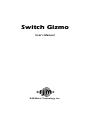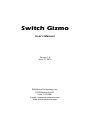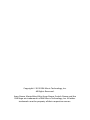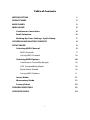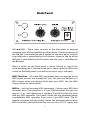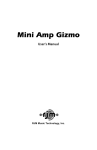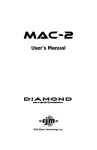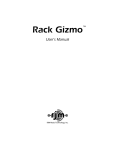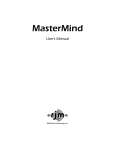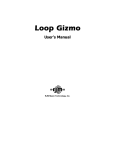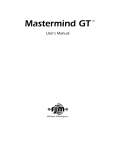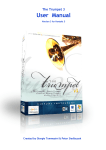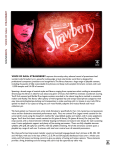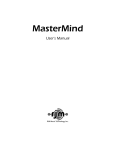Download RJM Mini Amp Gizmo User`s manual
Transcript
Switch Gizmo User’s Manual RJM Music Technology, Inc. Switch Gizmo User’s Manual Version 1.0 June 27, 2013 RJM Music Technology, Inc. 2525 Pioneer Ave #1 Vista, CA 92081 E-mail: [email protected] Web: www.rjmmusic.com Copyright © 2013 RJM Music Technology, Inc. All Rights Reserved. Amp Gizmo, MasterMind, Mini Amp Gizmo, Switch Gizmo and the RJM logo are trademarks of RJM Music Technology, Inc. All other trademarks are the property of their respective owners. Table of Contents INTRODUCTION 1 FRONT PANEL 2 BACK PANEL 3 MIDI USAGE 5 Continuous Controllers 6 Bank Selection 6 Backing Up Your Settings: SysEx Dump 7 CONTROLLING MULTIPLE DEVICES 8 SETUP MODE 9 9 Selecting MIDI Channel 9 MIDI Channels Saving MIDI Channel 10 Selecting MIDI Options 10 Continuous Controller Ranges 10 GCX Compatibility Mode 10 Bank Select Enable 10 Saving MIDI Options 11 Invert Mode 11 Momentary Mode 11 Factory Reset 12 TROUBLESHOOTING 13 SPECIFICATIONS 14 v Introduction Thank you for purchasing a Switch Gizmo. This product is designed to connect to your amplifier, effects devices or other electronic equipment and give them MIDI switching capabilities. This allows you to integrate then into a MIDI based guitar rig. Once you have everything connected using MIDI, a single button press on your MIDI controller can change amp channels, select effects, and more! The Switch Gizmo can control any device that uses short-to-ground switching on ¼-inch TRS (tip-ring-sleeve) jacks. Typically, guitar amps that have footswitches with one or two buttons use this type of switching. Some amps also have more than one ¼-inch “external switching” jack, and these are designed specifically for use with a product like the Switch Gizmo. The two ¼-inch switching jacks are electrically isolated from each other, which means that they can each be connected to a different amp or device without any danger of grounding issues or other electrical problems. This allows for use in rigs with two amps, or with multiple effect devices that have external switching jacks. 1 Front Panel Switch Gizmo MIDI Controlled Function Switcher 1 2 3 4 Write RJM Music Technology, Inc. Buttons 1 through 4 - These buttons turn switches 1 through 4 on and off. The button lights up when the corresponding function switch is on. These function switches will control all footswitchable features of an amplifier or other device connected to the Switch Gizmo. These features may include channel, boost, effects loop or others – whichever features are normally controlled using the device’s footswitch. Write – When held down for 3 seconds, this button saves the current switch state to non-volatile memory. This function is not active until a Program Change message is received at the MIDI In jack. See the MIDI Usage section for more details. The Write button is always lit up with a green LED to indicate that the Switch Gizmo is on. 2 Back Panel 1/2 and 3/4 – These jacks connect to the footswitch or external switching jacks of your amplifier or other device. The tip conductor of the 1/2 jack is controlled by the 1 button on the front panel, and the ring conductor is controlled by the 2 button. Likewise, the tip of the 3/4 jack is controlled by the 3 button and the ring is controlled by the 4 button. When a switch on the front panel is active, the tip or ring of the corresponding jack is shorted to the jack’s sleeve (ground). When the switch on the front panel is not active, the tip or ring is left open. MIDI Thru/Out – All of the MIDI commands that are received at the MIDI In jack are sent out through this jack. This jack also doubles as a MIDI output when transferring SysEx data over MIDI. See the MIDI Usage section for more details. MIDI In – Jack for incoming MIDI commands. Connect your MIDI foot controller here. The connector is a 7-pin DIN connector, but you can plug in a 5 or 7 pin cable here. A standard 5-pin MIDI cable will work with any MIDI controller. The Switch Gizmo can also phantom power a compatible MIDI controller if you use a 7-pin MIDI cable. The AC adapter provided with the Switch Gizmo can phantom power many MIDI controllers, provided that they can run on a 9V DC supply and 3 draw 350mA or less. Moving to a higher capacity power supply will allow you to phantom power MIDI controllers with higher current requirements – just add the current requirement of the device with the Switch Gizmo’s requirement (150mA) and make sure your adapter can supply at least that amount of current. Power – This unit requires power supply in the range of 9 to 12 volts, AC or DC. The plug should be a 5.5mm/2.1mm barrel connector, similar to those used in most effects pedals. The Switch Gizmo requires a minimum of 150mA of current. 4 MIDI Usage The Switch Gizmo can receive MIDI messages from any MIDI controller. You can store different switch settings for MIDI program numbers 1 through 128 in MIDI banks 0 and 1. When a Program Change message is received on the correct channel, the Switch Gizmo will automatically recall the saved settings for the given program number. To set up for MIDI use, simply connect your MIDI controller to the Switch Gizmo’s MIDI In jack. The Switch Gizmo is set for MIDI Channel 1 by default. Either make sure your MIDI controller is set up to transmit commands on Channel 1, or use the Switch Gizmo’s setup mode to change which MIDI channel the Switch Gizmo responds to. See the Setup Mode section for more details. To save a program setting, perform the following steps: 1. Using your MIDI controller, select a MIDI program number. 2. Using the Switch Gizmo buttons, select your amp’s channel and functions. 3. Hold down the Write button on the Switch Gizmo until the LEDs flash. This should take about 3 seconds. That’s all it takes. You can repeat this for any or all of MIDI program numbers 1 though 128. If the lights don’t flash after a few seconds of holding down the Write button, it means that your Switch Gizmo did not receive the MIDI Program Change message. Check your MIDI cable connection, and make sure that the MIDI controller and Switch Gizmo are set to the same MIDI channel. Now that your settings have been saved, you can recall your settings by using your MIDI controller to send a Program Change message again. The Switch Gizmo will call up your saved settings and set your 5 amp’s channel and functions whenever it receives a MIDI Program Change message. Continuous Controllers In addition to supporting MIDI Program Change messages, the Switch Gizmo supports MIDI Continuous Controller messages. The following Continuous Controllers are supported by default: Continuous Controller Value Function CC88 0…63 64…127 Switch 1 off Switch 1 on CC89 0…63 64…127 Switch 2 off Switch 2 on CC90 0…63 64…127 Switch 3 off Switch 3 on CC91 0…63 64…127 Switch 4 off Switch 4 on *Setup Mode can be used to change which Continuous Controller messages the Switch Gizmo responds to. Please refer to the Setup Mode section for more details. Please note that settings such as Momentary Mode and Invert Mode are in effect when processing Continuous Controller messages. Bank Selection The Switch Gizmo can store programs in MIDI banks 0 and 1, for a total of 256 programs. Continuous Controller #0 (Bank MSB) is used 6 to select the current MIDI bank. Bank numbers above bank 1 are ignored. Bank selection is disabled by default. See the Setup Mode section for information on how to enable bank selection. Backing Up Your Settings: SysEx Dump A SysEx (System Exclusive) data dump will send the current Switch Gizmo system configuration out through the MIDI Thru/Out port. You can then save this data to your computer, or copy the settings directly to another Switch Gizmo. Hold down the 1 and 2 buttons while powering up the Switch Gizmo, and the Switch Gizmo will immediately send the SysEx Dump. It only takes a couple of seconds to complete. If you wish to copy settings from one Switch Gizmo to another, connect the MIDI Thru/Out of the transmitting unit to the MIDI Input of the receiving unit, then power up the transmitting unit while holding down the 1 and 2 buttons. (Note that the receiving Switch Gizmo must be powered on and not in setup mode.) The receiving unit will display a progress bar graph on the LEDs. The transfer goes very quickly, taking only a couple of seconds. In the case of an error, the receiving unit will flash all LEDs 5 times. Once the transfer completes, the receiving unit will reset, then return to normal operating mode. The receiving unit now has an exact copy of the transmitting unit’s settings. 7 Controlling Multiple Devices The Switch Gizmo features two electrically isolated switching jacks, which makes it safe to connect each jack to a different device. When connected this way, the 1 and 2 buttons control the first device and the 3 and 4 buttons control the second device. Even though it is possible to split the 1/2 or 3/4 jacks into two mono ¼-inch plugs using an insert cable and connect those plugs to two different devices, this is not a recommended configuration. Connecting two different devices to the same switching jack can cause ground loops or even cause damage to your devices. 8 Setup Mode To configure the Switch Gizmo, you must first enter setup mode. Holding down selected buttons while powering the unit on will bring up selected setup modes, as detailed in this section. Selecting MIDI Channel Hold the 1 button while powering the Switch Gizmo on. Keep holding the button until the LEDs flash. The Switch buttons will now allow you to select the MIDI channel the Switch Gizmo responds to. MIDI Channels The Switch Gizmo is set by default to send and receive on MIDI Channel 1. To change the send/receive channel: MIDI Channel 1 2 3 4 5 6 7 8 9 10 11 12 13 14 15 16 Button 1 LED OFF ON OFF ON OFF ON OFF ON OFF ON OFF ON OFF ON OFF ON Button 2 LED OFF OFF ON ON OFF OFF ON ON OFF OFF ON ON OFF OFF ON ON 9 Button 3 LED OFF OFF OFF OFF ON ON ON ON OFF OFF OFF OFF ON ON ON ON Button 4 LED OFF OFF OFF OFF OFF OFF OFF OFF ON ON ON ON ON ON ON ON Saving MIDI Channel Once you’ve set the MIDI channel, press the Write button. The Switch Gizmo is now in normal operational mode. Selecting MIDI Options A separate mode will allow you to select MIDI continuous controller numbers and other options. Hold the 4 button while powering the Switch Gizmo on. Keep holding until the LEDS flash. Continuous Controller Ranges The 1 and 2 buttons control the Continuous Controller range for all switches: CC Range 80…83 88…91 (default) 64…67 56…59 GCX Number 1 2 3 4 Button 1 LED OFF ON OFF ON Button 2 LED OFF OFF ON ON GCX Compatibility Mode Button 3 turns on GCX compatibility mode. This makes the switches respond to MIDI commands like the GCX switcher, manufactured by Voodoo Lab. In GCX compatibility mode, the switches respond only to Continuous Controller messages on MIDI channel 16, regardless of the MIDI channel setting. The GCX number is set by buttons 1 and 2 (see above). Bank Select Enable Button 4 controls whether or not the Switch Gizmo will allow MIDI bank selection. When button 4 is off, the Switch Gizmo will ignore 10 MIDI bank select messages. When button 4 is on, the Switch Gizmo will respond to Bank Select messages as described in the Bank Selection section. Saving MIDI Options Once you’ve set the desired MIDI options, press the Write button. The Switch Gizmo is now in normal operational mode. Invert Mode Some amplifiers may have inverted polarity on some functions. This can cause the Switch Gizmo to display a function as off when the function is actually on, and as on when the function is actually off. To correct this, you must first switch the Switch Gizmo to invert mode. Hold down the 2 button while powering up the Switch Gizmo. Keep holding the button until the LEDs flash. You are now in invert mode. While in invert mode, use the front panel buttons to light the LED of any function that is inverted. Make certain no other LED is lit. Once you’ve selected the inverted function’s associated button(s), press the Write button. The Switch Gizmo is now in normal operational mode, and the inverted functions should operate correctly. Momentary Mode Some devices require momentary-type switching, rather than the more common latching-type switches. (A momentary switch changes OFF/ON state by closing its contacts for a short time and 11 then re-opening them. In momentary mode, the Switch Gizmo switches will close for 100 milliseconds before opening again.) To enter momentary mode, hold down the 3 button while powering up the Switch Gizmo. Keep holding the button until the LEDs flash. Use the front panel buttons to light the LED of any function that needs to be momentary. Make certain that no other LED is lit. Once you’ve selected the buttons for the momentary functions, press the Write button. The Switch Gizmo is now in normal operational mode and the momentary functions should operate correctly. Factory Reset You can return the Switch Gizmo to its factory default settings by powering it up while holding the 1 and 4 buttons. Hold the buttons until you see all of the LEDs light up then turn off. This process only takes a couple of seconds. Once the factory reset completes, the Switch Gizmo returns to normal operating mode with its newly cleared settings. 12 Troubleshooting Problem: The LEDs don’t flash when you hold down the Write Button. Solution: The Switch Gizmo did not receive a MIDI Program Change message. First, verify that you have a valid MIDI connection. The MIDI output of your MIDI controller should be connected to the MIDI input of the Switch Gizmo by a MIDI cable that’s known to be working correctly. The next most likely cause is that the Switch Gizmo is set to a different MIDI channel than your MIDI controller. Check both devices to insure that they’re set to the same channel. On the Switch Gizmo, the MIDI channel is set to 1 by default and can be changed in Setup Mode. Problem: I’m trying to control my amplifier, and it’s not working or behaving erratically. Solution: This can happen if the Switch Gizmo is not configured correctly for your amp. A switch may need to be configured for momentary or inverted operation, for example. Check the Setup Mode section for more information on how to configure. You can also check contact us at RJM Music for assistance. We’d be happy to help you out. 13 Specifications Dimensions Weight Power Phantom Power Memory Quarter-rack enclosure 4 (W) x 1.5 (H) x 4 (D) inches 10.2 (W) x 3.8 (H) x 10.2 (D) cm 10.3 ounces 300 grams 9 to 12 Volts, AC or DC @ 150mA 5.5mm OD, 2.1mm ID x 9.5mm barrel connector Provided over pins 6 and 7 of the MIDI In jack. Phantom power voltage is the same as the power provided at the Power jack. 256 programs, arranged in 2 banks of 128 Memory is non-volatile and requires no backup battery 14