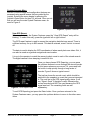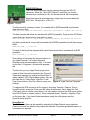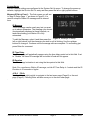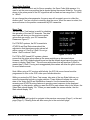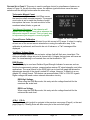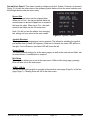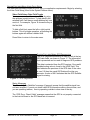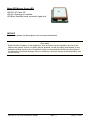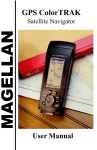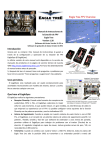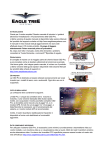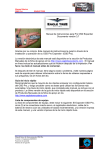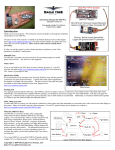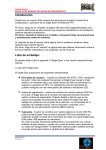Download Exagerate SiRF Star III User manual
Transcript
INSPIRE OSD On-Screen Display with GPS Telemetry User Manual Firmware Version 3.2 INTRODUCTION: INSPIRE is a GPS-based video system designed for photography applications. Besides offering a remote shutter interface for digital and film cameras, it also provides detailed navigational information. The realtime data is presented as a text overlay on the user’s existing video camera signal. In addition, the GPS data for each photo can be stored for later review. Although INSPIRE is designed for video and still photography, its applications do not stop there. It can also be used in applications that serve the mapping industry, hobby robotics, ham radio, radio control modeling, and other commercial/hobby uses. In nonGPS applications, it can be used for video telemetry monitoring of voltages, current, tach-speed, radio performance, and more. The main module’s weight is approximately 3 ounces (85 grams) and the size is 4.0" x 2.4" x 0.4". A compatible 0.5 ounce (16 gram) micro-sized GPS receiver allows for a low overall weight. Figure 1, Inspire Board Flexible power requirements allow operation on as little as 6VDC at ~185mA. The On-Screen Display (OSD) video format is NTSC/RS-170. A PAL/CCIR compatible video version is available upon special request. FEATURE SUMMARY: # # # # # # # # # # # # # Clock/Timer can display local time, UTC time, or elapsed time. Remote operation of data display and camera shutter. R/C Glitch counter can capture up to 999 glitch events. Data recorder can capture GPS information on up to 999 Photos/Events. Displayed GPS altitude can be MSL or AGL. Accurate ground referenced speed. Tachometer provides real time display of RPM (up to 65K RPM). Interval-based station ID (ham call sign or station name). Real-time GPS based heading degrees, latitude and longitude. GPS Waypoint bearing & steering indicators (user provided Garmin Geko GPS required). Buffered GPS output provides NMEA sentences to external devices. Export GPS records to your custom application via RS-232. Displays up to 40VDC and current up to +/-50 amps continuous. Displays radio system voltage. INSPIRE V3.2 USER MANUAL ©2006 Page 1 May-17-2006 VIDEO BOARD SPECIFICATIONS ! Dimensions: 4.0" L x 2.4" W x 0.4" H. ! Weight (less micro GPS receiver): 3 oz. ! Voltage requirements: 6VDC to 14VDC ! Current: 80mA typical, 95mA max. 185mA nominal with micro GPS. ! External Serial I/O port: RS-232/RS-232C, 2400-19.2K baud. ! Video: Industry standard composite, 1.0V pk-pk, 75 ohms resistive termination. ! Radio Control Inputs: Industry standard 1mS to 2mS, ~50Hz pulse. ! Shutter Servo Output: 1mS to 2mS, ~50Hz pulse. ! Direct Connect Output: Dry contact, opto-isolated, 15VDC @ 10mA max. ! Battery voltage monitor: 5.7VDC to 17.0VDC, 100mV resolution. ! RSSI voltage monitor: 0.00VDC to 5.00VDC, 10mV resolution. ! R/C Battery voltage monitor: 0.00V to 10.00VDC, 10mV resolution. ! Aux/Motor voltage monitor: 0.0VDC to 40.0VDC, 100mV resolution. ! Aux/Motor current monitor: 0 to 50A DC continuous, 75A peak, 0.25A resolution. ! Current sensor: 130 micro-ohms path resistance, DC isolated. MICRO GPS RECEIVER SPECIFICATIONS ! Dimensions: 1.2" x 1.2" x 0.4" (30mm x 30mm x 10mm). ! Module weight: 0.5 oz. ! Power requirements 5.0V DC @ 75mA (provided by main board). ! Chipset: SiRF Star III. ! 1Hz update rate. ! Channels: 20 ! Sensitivity: -159dBm. ! Accuracy: 10meters 2D, 5 meters 2D WAAS. ! Cold Start Time: 42 seconds typical. ! NMEA sentences: GGA, GPGLL, GPGSA, GPGSV, GPRMC, and GPVTG. ! Serial Interface: 4800 baud, 3.3V TTL non-inverted (provided by main board). NOTICE Using the Inspire video system requires safety-minded operation. Under no circumstances should the telemetry data be used as the primary navigation resource. Never remotely operate the equipment unless you have direct visual contact at all times and it is safe to do so. Use of the system is entirely at your own risk. Digital Products Company, or their distributors, have no control over the installation and use of the Inspire video system. As such, no liability may be assumed, nor will any liability be accepted, for any damages resulting from the use of this product. Under no circumstances will the buyer be entitled to consequential or incidental damages. By act of installing it, the buyer accepts all resulting liability. INSPIRE V3.2 USER MANUAL ©2006 Page 2 May-17-2006 OSD (ON-SCREEN DISPLAY) What is shown on INSPIRE’s display is up to you. Every field group of the OSD is programmable. That is, each field can be turned on or off, and some allow you to change the data format. Essentially, you can create a custom formatted screen that best serves your application or personal tastes. A view of the default main screen can be seen in Figure 2. Note: Normally the OSD data is superimposed over your camera system’s video. However, the screen shot example presented here has omitted the camera’s view. Figure 2, Main Screen View TIME: At the upper left corner, on the top line, is the elapsed time (shown as 00:01:47). It can also show the Local or UTC time. The elapsed time is indicated by the clock icon, whereas the Local/UTC time will omit the symbol. Note: Local/UTC time will not be valid unless a GPS satellite lock is obtained. GLITCH COUNT: Just below the time data is the R/C Glitch counter (shown as G:0). It is active if a radio control receiver is connected to the system. The glitch value will increment each time a group of corrupted servo pulses are encountered. SNAPSHOT/EVENT RECORD COUNT: Next to the Glitch count is the snapshot/event record counter (shown as R:2). This counter will advance each time a snapshot is taken using the user supplied R/C system. It can also be used as a general event counter managed by a user programmable timer. In either case, the GPS navigation data is stored with each new count. WAYPOINT ROUTE NAVIGATION: Note: The waypoint route navigation fields are only active when a Garmin Geko 201 GPS receiver is installed. They are NOT active if the micro GPS receiver module is installed. Below the Glitch and Snapshot counter data are the GPS waypoint navigation fields. The first number (shown here as 039) is the turn/steer bearing. Next to it is the steerage indicator, which in this example is shown as a right turn. The third field, shown as 0.03, is the waypoint destination in miles (can be displayed as kilometers too). The final number (shown as 08) is the destination’s waypoint number, as provided by your GPS receiver’s routing schedule. The example shown here indicates that waypoint destination #8 is 0.03 miles away and requires a 39 degree right turn for the correct bearing. ALTITUDE AND SPEED: At the upper right corner are the altitude and speed (shown as 170ft/20mph). This data is available when the GPS option is used. Below it is the motor tachometer data (shown as 630 rpm). STATION ID: The text field below the Altitude shows the station ID message (shown here as “Inspire OSD”). It appears at user specified intervals. This message can be easily edited and allows up to eleven characters. INSPIRE V3.2 USER MANUAL ©2006 Page 3 May-17-2006 GPS HEADING, LONGITUDE, AND LATTITUDE: The first text line, at the lower left, is the course heading. It is referenced to TRUE north, not magnetic north. Below that is the longitude and latitude navigation data. These fields are active when the GPS receiver has established a satellite lock. GPS ERROR INDICATOR: If the GPS signal is lost, or the data is invalid, then there will be a question mark shown at the longitude field, as shown in Figure 4. When this occurs, the GPS information is not valid and should NOT be used. RELATIVE SIGNAL STRENGTH INDICATOR: At the lower right (shown as 0.71V) is the relative signal strength indicator (RSSI) voltage. It can also be configured to show a moving bar graph instead. This field can be used in applications ranging from general low voltage monitoring to reporting signal levels from a communications receiver. Figure 3, Main Screen View R/C System Signal Indicator: To the right of the RSSI field is an antenna icon. This graphic will blink for alerting purposes whenever R/C signal problems are occurring. Aux/Motor Voltage and Current: Directly below the RSSI information is the auxiliary/motor voltage and current fields (shown as 4.9V -0.6A). This is valuable data for electric motor operation. The voltage can be configured with an alarm threshold for additional visual warning. The last data line shows the R/C system’s voltage (shown as 5.21V)) and the OSD board’s operating voltage (shown as 8.6V). Note: The OSD board’s operating voltage must not be allowed to go below 5.6VDC under any circumstance. If it does, the OSD voltage field will say ?ALERT.” Operation at this low voltage will adversely affect displayed data accuracy and video quality. INSPIRE V3.2 USER MANUAL ©2006 Page 4 May-17-2006 FIVE-WAY JOYSTICK A miniature ?finger tip” joystick is used to control the various system features. The short ribbon cable allows mounting it at a convenient location. Figure 4, Joystick The joystick has five inputs: Left, Right, Up, Down, and Enter. The up/down buttons are used to move around the menus and left/right are used to change the selected menu item. The Enter button is chosen by pressing straight down on the joystick. The joystick board includes a status LED. If no alerts are present then it will be on steadily (all OK). If the camera’s video is missing or bad, it will slowly blink. If there is a low voltage issue (motor or OSD voltage alert) it will blink at a very fast rate. During normal operation the left/right joystick buttons are used to toggle the timer/clock display. When elapsed time is chosen, a small clock graphic is shown to the left of the data field. When the local or UTC time is in view, the clock graphic is omitted. The joystick is also used to reset some common parameters. Pressing the Enter button for one second will (1) reset elapsed time to 00:00:00, (2) reset the AGL altitude to zero, and (3) display the station ID. It also resets the ID timer. If the OSD video is turned off by the R/C transmitter then pressing the up/down joystick buttons will cause the video to appear. This is handy if you need to see the telemetry data and the R/C transmitter is not close by. R/C CONTROLLED FEATURES INSPIRE has two servo cables that connect to a user provided R/C receiver. Besides their use to monitor for R/C signal glitches and receiver voltage, they are also used to control features from the R/C transmitter. You can use spare channels that are stick or toggle switch activated. In addition, there is an R/C controlled output that can be configured to activate a servo or low current switched circuit. This is ideal for use as camera shutter trigger, but it is not restricted to that application. R/C INPUTS: OSD VIDEO ON/OFF CONTROL The R/C-VID cable can be used to turn the OSD on/off from the R/C transmitter. This is a handy way to obtain a clear camera image for data-free video recording and viewing. While the OSD is off, any alarm condition (low voltage, lost R/C signal, glitches) will cause the OSD data to reappear. R/C INPUTS: AUXILIARY CAMERA/EVENT CONTROL The R/C-AUX cable can be used to remotely control a digital camera’s shutter, an accessory, or to record events to memory. Each remote activation increases the record count value that is displayed. In addition, the GPS’s navigation data is saved (up to 999 records) for later review. By matching the camera’s stored photo count (or time stamp) to INSPIRE’s stored records, the GPS information to each photo can be determined. INSPIRE V3.2 USER MANUAL ©2006 Page 5 May-17-2006 Of course a camera does not need to be used with this feature. Perhaps your application will want to use the R/C transmitter only to store useful GPS data upon remote command. Lastly, a user-configured Event timer can be setup to periodically record the GPS data for you. R/C OUTPUT: SHUTTER CONTROL SERVO The camera/event control input operates the Shutter Control output. This output can control a standard R/C servo and is available when the system’s CAMERA MODE is set to “Servo” (please see CAMERA MODE, page 10). This output is typically used to snap photos. If your digital (or film) camera is already equipped with a R/C servo compatible interface, then it is merely plugged into the 3-pin female servo connector. A very simple shutter activation method can be achieved by mounting a servo on the camera (3M double sided tape is often used). The servo output is digitally filtered and protects the servo from R/C signal glitches. It also has a hold-last-position feature in the event the R/C signal is lost. SWITCHED OUTPUT: DIRECT CONNECT CONTROL In addition to the servo interface, there is a 2-pin header connector for direct connect switched applications. This output is available when the system’s CAMERA MODE is set to “Direct” (please see CAMERA MODE, page 10). The output is a 2-wire interface (labeled Out+/Out-) that can be wired across the electric shutter switch of digital and film cameras. This helps to eliminate the mechanical setup of the servo method. Please do not ask for specific camera connection advice -- we are not equipped to help in that area. INSPIRE V3.2 USER MANUAL ©2006 Page 6 May-17-2006 SYSTEM FEATURES MENU INSPIRE’s record storage and configuration features are accessed using special menus that are guided by the joystick. Entering the menu begins by pressing the joystick’s Enter button for three (3) seconds. Once you do that you will see the main System Features menu, as seen in Figure 5. Figure 5, System Features VIEW GPS REPORT When you first enter the System Features menu the ?View GPS Report” entry will be blinking. To select this entry, press the joystick’s left or right buttons. The GPS report feature is used to access the navigation data that was saved. There is sufficient memory for up to 999 records. This data is retained, even if INSPIRE is turned off. The data is used to display the GPS coordinates of where each photo was taken. But, it can also be used as a general navigational event marker. It is up to the operator to match the camera’s photo count to each of the stored records. The digital camera’s time stamping is useful for this. Once you have chosen GPS Reporting, you can press the up/down buttons to move through the stored records. A short press advances one record. Or, press and hold the button to skip quickly through a long series of records. Figure 6 shows a typical record. Figure 6, GPS Report View The top line shows the record count, which should be matched to the snapshot or event that you are interested in. The next line is the GPS signal quality status. If will say ?Signal: Good” if the data is valid. Otherwise the current record should NOT be used because the GPS signal was bad. The remaining fields are self explanatory. To exit GPS Reporting just press the Enter button. Once you have returned to the System Features menu, you may press the up/down buttons to move to the other menu items. INSPIRE V3.2 USER MANUAL ©2006 Page 7 May-17-2006 SEND GPS REPORT The GPS record data can also be exported through the RS-232 connector. When the “Send GPS Reports” menu entry is chosen, followed by a confirmation, ALL the stored records will be exported. Each data record is reformatted as a single line of comma delimited ASCII text, followed by a <CR><LF>. Figure 7, RS-232 The first record is a dummy header. It is marked with a $HDR preamble and includes data dictionary titles: $HDR,REC,SIG*,HH:MM:SS,LONGITUDE**,LATITUDE**,ALTITUDE****,SPEED*,DEG**<CR><LF> The data records that follow are marked with a $DAT preamble. These are the GPS data values that were stored during each photo or event: $DAT,001,Good,18:43:33,-121.140608,+38.686096,00000ft AGL,000mph,029.0<CR><LF> Any data record that is corrupt will be marked with a $ERR preamble and will have empty fields: $ERR,002,!ERR,,,,,,<CR><LF> The end of the file will be stamped with a short data record that is marked with a $EOF preamble: $EOF,000,%EOF,,,,,,<CR><LF> One method of retrieving the stored records is to use HyperTerminal. It is a basic Microsoft Windows serial communications utility. It is found in the Start-> Programs-> Accessories program tab. The first time you use HyperTerminal you must create a New Connection template (see Figure 8). Open the properties box and set the baud rate to match Inspire’s GPS Report Baud setting. Also set the Data bits=8, Parity=None, Stop Bit=1, and Flow Control=None. Use File->Save to save your Figure 8, HyperTerminal Template settings. To capture the GPS records to a file, begin by choosing Transfer->Capture Text on HyperTerminal’s menu bar. Enter your file name at the prompt. Next, select the Call>Call menu item to initiate a connection. It is now ready to receive the GPS report (select Send GPS Report in Inspire’s menu). When complete, select Transfer->Capture->Stop on the menu bar. If you need further assistance using the utility please see the HyperTerminal help file. ERASE REPORT The GPS record data can be erased by selecting the Erase Reports menu selection. Once the records are deleted, they cannot be restored. To prevent accidental erasure, a confirmation is required. INSPIRE V3.2 USER MANUAL ©2006 Page 8 May-17-2006 SYSTEM SET UP INSPIRE’s default settings are configured in the System Set Up menu. To change the power-up defaults, highlight the SYSTEM SET UP entry and then press the left or right joystick buttons. MESSAGE ID SETUP PAGE 1: The first screen you will see is ?Msg ID Setup Page 1,” as shown in Figure 9. It is used to setup the Station ID message and its interval time. ID Message The ID message can be nearly any text you want, up to eleven characters. The message you choose is automatically displayed at timed intervals, so tasks like showing your Station ID is fully automated. Figure 9, Message ID Setup To edit the Message, select it and then press the left or right buttons until the character you wish to edit is blinking. Use the up/down buttons to change it. Continue until the message edits are complete. To end editing just press Enter for a moment. ID Time Delay The ID message will periodically appear using the time delay period set in this field. If set to ?Disable” the timed ID message will be turned off and will not appear. ID Duration The ID message’s duration is set using the time period in this field. Note: For a continuous Station ID message, set the ID Time Delay to 1-minute and the ID Duration to 61-seconds or higher. <PG-6 PG-2> Use the left and right joystick to navigate to the last menu page (Page-6) or the next page (Page-2). Pressing Enter will also move you to the next menu page. . INSPIRE V3.2 USER MANUAL ©2006 Page 9 May-17-2006 CAMERA/EVENT PAGE 2: Once you are satisfied with page 1, you can move to the next page by pressing the joystick’s Enter button. This leads to the ?Camera/Event Page 2” configuration menu, as seen in Figure 10. Camera Mode The R/C-Aux channel input can be configured to operate a standard R/C Servo or it can provide a switched output for direct (hardwired) camera connection. The SERVO setting is used for R/C servo activated shutter installations. When this entry is chosen your shutter servo can be installed on the R/C cable labeled “Shut”. The DIRECT setting configures the “dry closure” Figure 10, Camera/Event Setup output (Out+/Out-) for use as a switched On/Off output. It is also used for timed event applications. Note: The special optically isolated output requires connecting a 2-wire cable to Out+ and Out-. The 3-wire female servo cable cannot be used during the DIRECT mode. Wake/Event Time This parameter is used to keep the digital camera awake. It is also used for timer-based event recording. The time period sets the delay before the servo is moved or the direct connect output is activated, with a fixed duration of two seconds. The timer is also used for event recording, which is useful for periodic storage of GPS data. Note: The Wake/Event timer will reset whenever the Aux-R/C channel is activated. This is convenient when controlling a digital camera since it eliminates unnecessary dummy snapshots that might be needed to keep the camera awake. Wake/Event Record This parameter is as follows: On: Use this mode if you need to automatically store GPS data at each camera Wake-up or at timed events. Off: Use this mode if you do not want to store GPS data during camera Wake-up or timed events. Servo Direction The Servo Direction parameter controls the Aux channel’s R/C servo pulse thresholds for the Camera Shutter and Event trigger On and Off states. Normal: 1.65mS or Higher is On state 1.57mS or Lower is Off state Reverse: 1.35mS or Lower is On state 1.43mS or Higher is Off state INSPIRE V3.2 USER MANUAL ©2006 Page 10 May-17-2006 Servo Pulse Position When the Camera Mode is set for Servo operation, the Servo Pulse field appears. It is used to set the servo arm position that is needed during the camera Wake-up. The value shown is the pulse period of the R/C signal that will be used and can range from 1.05mS to 1.95mS. As you change the pulse parameter, the servo arm will accurately move to reflect the chosen value. You can use this to carefully align the servo. When the menu is exited, the servo will return to the position commanded by R/C transmitter. Servo Test The R/C Servo Test feature is useful for checking the operation of the two R/C channels. The data seen here will show you the exact servo pulse values that are sent by your R/C transmitter. Please see Figure 11. For PPM R/C systems, the R/C transmitter’s ATV/EPA and Dual Rate mixes should be adjusted so that the extreme pulse values fall within a range of 1.0mS to 2.0mS. Do not go below 1.0mS or above 2.0mS. Figure 11, Servo Test For PCM or DSP based R/C systems, please ensure that the pulse values observe the same restrictions as discussed above. However, the PCM’s failsafe should be set so that the failsafe signal cause the servo test screen to display ?Bad Pulse.” This will occur with pulses that are less than 0.85mS or greater than 2.15mS. Forcing such exaggerated pulse values will allow the glitch counter to count failsafe events. Note: When using a R/C receiver with failsafe, the R/C-Vid servo channel must be programmed to turn on the OSD video upon failsafe detection. While you review the R/C Servo Test screen, take note of the two State fields as you move the transmitter’s sticks or toggle switches. These fields will indicate the control state of the Video On/Off and Shutter/Aux channels. Use the transmitter’s servo reversing and ATV/EPA mixing features to provide correct response to the displayed messages. In other words, when you want the OSD’s main screen video to be shown, the Video State should display ?On.” When you want enable the camera shutter, the Aux State should display ?On.” <PG-1 PG-3> Use the left and right joystick to navigate to the previous menu page (Page-1) or the next page (Page-3). Pressing Enter will also move you to the next menu page. INSPIRE V3.2 USER MANUAL ©2006 Page 11 May-17-2006 GPS FORMAT PAGE 3: This menu is used to configure the GPS related parameters. Please see Figure 12. As with the other menus, the up/ down joystick buttons move the menu selection and the left/right buttons alter the menu entry. Coordinate Format The GPS coordinates can be displayed in Decimal or NMEA format. Most applications will use the Decimal setting. Figure 12, Setup GPS Measurement Units The GPS’s speed and altitude units can be configured for the preferred region. You may choose USA (miles per hour and feet) or Euro (kilometers per hour and meters). Hours Offset Your local time may differ from the GPS’s default time zone. If you wish to set the clock to your local time zone, then enter your time zone’s offset here. If you wish to use UTC time, then select zero. Altitude Units The Altitude can be either AGL (Above Ground Level) or MSL (Mean Sea Level). When using the AGL mode the altitude should be zeroed before each flight. During normal use, this is performed by pressing the Joystick’s ENTER button for two seconds. Report Baud This entry is used to select the RS-232 serial baud rate for exporting the GPS reports. When using the data export feature, be sure to set your host to match the baud rate parameter that is used here. <PG-2 PG-4> Use the left and right joystick to navigate to the previous menu page (Page-2) or the next page (Page-4). Pressing Enter will also move you to the next menu page. INSPIRE V3.2 USER MANUAL ©2006 Page 12 May-17-2006 GPS HARDWARE PAGE 4: This menu is used to configure the GPS hardware related parameters, as shown in Figure 13. As with the other menus, the up/down joystick buttons move the menu selection and the left/right buttons alter the menu entry. GPS Module ID This entry is used to select the GPS Module type that is used. If the micro-sized GPS module is installed then the “EM-406" entry must be selected. Select “Generic” if the Garmin Geko 201 is used. Figure 13, Setup GPS Hardware GPS Baud Rate This entry is used to display the GPS Module’s baud rate. When the ID is set to “Generic” the baud rate can set to match your GPS receiver’s requirements. WAAS/SBAS Satellite Mode This entry is shown when the GPS Module Type is “EM-406." It selects the EM-406's WAAS satellite correction feature. If the WAAS signal is found in your geographical area (depends on satellite position and USA location) then the displayed GPS data may be more accurate. This entry can be turned On/Off; no foul will occur if it is turned On in an area that doesn’t support the WAAS feature. Motion Filter This entry is shown when the GPS Module Type is “EM-406." Some of the EM-406 data will not be stable or meaningful when the GPS module is stationary. If this is a nuisance in your application, you can turn on the Motion Filter to help stabilize the data whenever motion stops. The data will not update until the ground speed is greater than 2.7mph (4.3km/hr), or until approximately 50 feet (15 meters) has been traveled. <PG-3 PG-5> Use the left and right joystick to navigate to the previous menu page (Page-3) or the next page (Page-5). Pressing Enter will also move you to the next menu page. INSPIRE V3.2 USER MANUAL ©2006 Page 13 May-17-2006 FEATURE SETUP PAGE 5: This menu is used to configure INSPIRE’s miscellaneous features, as shown in Figure 14. As with the other menus, the up/down joystick buttons move the menu selection and the left/right buttons alter the menu entry. Tachometer Magnet Count The tachometer is based on a Hall Effect sensor that monitors shaft mounted magnets. The magnet count value is set to match the number of pulse interruptions that occur for each revolution of the monitored wheel, blade, or gear set. Tach Magnet Alignment: A star character will appear after the Magnet Count value whenever the tachometer magnet is sensed. This is a handy way to help ensure your magnet is correctly aligned. Figure 14, Misc Features Current Sensor Calibration The current sensor must be calibrated for an idle current of 0.0 amps. It is best to unplug at least one of the current sensor wires before running the calibration step. If the calibration is performed, and found to be out of tolerance, a ?Fail” message will be displayed. Aux/Motor Voltage Alarm Upon low voltage detection, the aux/motor voltage field will flash as a visual alert. The minimum allowed voltage set point is chosen here. Voltages that are lower will cause an alert. If a visual warning is not wanted, then set the threshold to ?Off.” RSSI Display The RSSI Display is used as a Relative Signal Strength Indicator for sources such as fluid level measurement systems, communication receiver RF signal strengths, and other applications. The usual format for the RSSI field is a six-level bar graph that shows the approximate strength of the signal’s scaled DC voltage. However, it defaults to a nongraphic DC voltage format. This feature can accommodate 0.00V to 5.00V DC signals. Higher voltages will need custom external attenuation circuitry. RSSI High Voltage When using the RSSI Bar mode, this entry sets the voltage threshold for the maximum bar scale level. RSSI Low Voltage When using the RSSI Bar mode, this entry sets the voltage threshold for the minimum bar scale level. <PG-4 PG-6> Use the left and right joystick to navigate to the previous menu page (Page-4) or the next page (Page-6). Pressing Enter will also move you to the next menu page. INSPIRE V3.2 USER MANUAL ©2006 Page 14 May-17-2006 SYSTEM SETUP PAGE 6: This menu is used to configure INSPIRE’s System Features, as shown in Figure 15. As with the other menus, the up/down joystick buttons move the menu selection and the left/right buttons alter the menu entry. Screen Size The main screen’s size can be changed here. When set to CROP, the top and bottom fields are moved inward to prevent clipped text on systems that crop the video. When set to FULL, the main screen’s text fields use the full screen size. Note: You will not see the effects from changing this setting until you return to the main screen. Figure 15, System Features Joystick Direction The Joystick button assignments can be reversed. This allows for installing the joystick pad upside down (rotated 180 degrees). When set to Normal, the status LED will be on the right. If set to Reverse, the status LED will be on the left. Factory Reset The factory default settings for all the menu pages, as well as the main screen fields, can be restored here. A confirmation is required. Exit Setup This selection allows you to exit to the main menu. While on this setup page, pressing Enter will also exit to the main menu. <PG-5 PG-1> Use the left and right joystick to navigate to the previous menu page (Page-5) or the first page (Page-1). Pressing Enter will exit to the main menu. INSPIRE V3.2 USER MANUAL ©2006 Page 15 May-17-2006 SYSTEM FEATURES MENU: VIDEO FIELD SETUP The data fields are easily turned on or off, per your application requirements. Begin by selecting the Video Field Setup (found in the System Feature menu). Video Field Setup: Data Field Toggle You can move around the various fields by using the up/down joystick buttons. To help identify the selected field, it will have a small skeleton key icon next to it. For example, Figure 16 shows the key at the first field. To hide a field just press the left or right joystick buttons. This is a toggle operation, so pressing the buttons again will restore a hidden field. Press Enter to return to the main menu. Figure 16, Video Field Setup SYSTEM FEATURES MENU: GPS DIAGNOSTICS The GPS Diagnostics selection is used to look at the key GPS data fields, as shown in Figure 17. The information that is presented can be used to diagnose GPS problems. The data is extracted from the GPS receiver. One useful troubleshooting value is found in the HDOP field. This field indicates the precision of the GPS data. If the value is over 2.0 then the overall GPS data will not be very accurate. A value of 99.0 indicates that the GPS Satellite signal is missing. Figure 17, GPS Diagnostics Status Messages The “Searching For Satellites” message (if present) means that the satellite signal has not been acquired. If you do not obtain valid GPS information within a few minutes, and you are operating indoors, then try operating outside in clear view of the sky. The “GPS Error: Check Cable" message means that the GPS is not properly connected to the INSPIRE Board or the GPS baud rate is incorrect. INSPIRE V3.2 USER MANUAL ©2006 Page 16 May-17-2006 MICRO-GPS MODULE STATUS LED LED Off: DC Power Off. LED On: Searching for satellites. LED Blink: Satellites found, successful signal lock. SERVICE For service, please visit www.dpcav.com for contact information. DISCLAIMER Digital Products Company, or their distributors, have no control over the installation and use of the Inspire video system. As such, no liability may be assumed, nor will any liability be accepted, for any damages resulting from the use of this product. Under no circumstances will the buyer be entitled to consequential or incidental damages. By act of installing it, the buyer accepts all resulting liability. Use at your own risk. INSPIRE V3.2 USER MANUAL ©2006 Page 17 May-17-2006