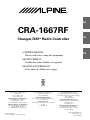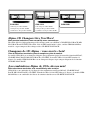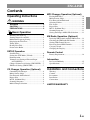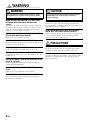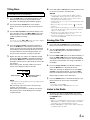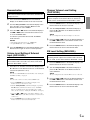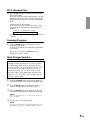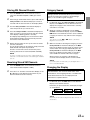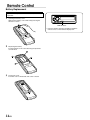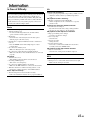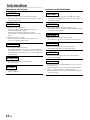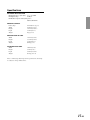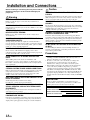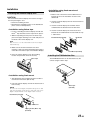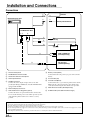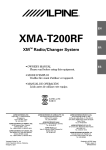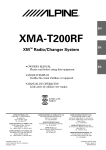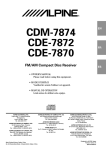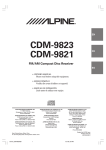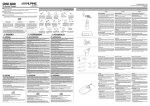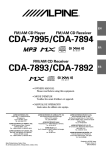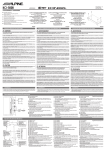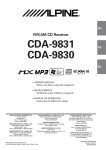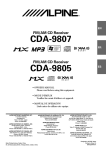Download Alpine CRA-1667RF Owner`s manual
Transcript
R
EN
CRA-1667RF
Changer/XMTM Radio Controller
• OWNER'S MANUAL
Please read before using this equipment.
FR
ES
• MODE D'EMPLOI
Veuillez lire avant d'utiliser cet appareil.
• MANUAL DE OPERACIÓN
Léalo antes de utilizar este equipo.
ES
IT
ALPINE ELECTRONICS, INC.
Tokyo office: 1-1-8 Nishi Gotanda,
Shinagawa-ku,
Tokyo 141-8501, Japan
Tel.: (03) 3494-1101
ALPINE ELECTRONICS OF AMERICA, INC.
19145 Gramercy Place, Torrance,
California 90501, U.S.A.
Tel.: 1-800-ALPINE-1 (1-800-257-4631)
ALPINE ELECTRONICS OF CANADA, INC.
Suite 203, 7300 Warden Ave. Markham,
Ontario L3R 9Z6, Canada
Tel.: 1-800-ALPINE-1 (1-800-257-4631)
Je Il Moon Hwa CO.
23-5, 1 Ga, Pil-dong, Jung-gu, Seoul, Korea
ALPINE ELECTRONICS OF AUSTRALIA PTY. LTD.
6-8 Fiveways Boulevarde Keysborough,
Victoria 3173, Australia
Tel.: (03) 9769-0000
ALPINE ELECTRONICS GmbH
Kreuzerkamp 7-11 40878 Ratingen, Germany
Tel.: 02102-45 50
ALPINE ITALIA S.p.A.
Via C. Colombo 8, 20090 Trezzano Sul Naviglio
MI, Italy
Tel.: 02-48 47 81
ALPINE ELECTRONICS FRANCE S.A.R.L.
(RCS PONTOISE B 338 101 280)
98, Rue De La Belle Etoile, Z.I. Paris Nord Il
B.P. 50016 F-95945, Roissy, Charles De Gaulle
Cedex, France
Tel.: 01-48 63 89 89
ALPINE ELECTRONICS OF U.K., LTD.
13 Tanners Drive, Blakelands, Milton Keynes
MK14 5BU, U.K.
Tel.: 01908-61 15 56
ALPINE ELECTRONICS DE ESPAÑA, S.A.
Portal De Gamarra 36, Pabellón 32
01013 Vitoria (Alava)-Apdo. 133, Spain
Tel.: 34-45-283588
Designed by ALPINE Japan
Printed in Korea (Y)
68P01434K91-O
SE
CHA-S634
CHA-1214
• CD changer for CRA-1667RF.
• Changeur CD pour CRA-1667RF.
• Cambiador de CD para CRA-1667RF.
• CD changer for CRA-1667RF.
• Changeur CD pour CRA-1667RF.
• Cambiador de CD para CRA-1667RF.
CHM-S630
Alpine CD Changers Give You More!
More musical selections, more versatility, more convenience.
The CHA-S634 is a high-performance 6-disc changer with a new M DAC, CD-R/RW PLAY BACK, MP3
PLAY BACK and CD TEXT. The CHA-1214 Ai-NET model holds 12 discs, and the CHM-S630 M-Bus
model is a super-compact 6-disc changer with a CD-R/RW PLAY BACK.
Changeurs de CD Alpine : vous avez le choix!
Plus de sélections musicales, plus de souplesse, plus de confort.
Le modèle CHA-S634 est un changeur 6 disques ultra performant équipé des nouvelles fonctions M DAC,
CD-R/RW PLAY BACK, MP3 PLAY BACK et CD TEXT. Le modèle CHA-1214 Ai-NET contient 12
disques. Le modèle CHM-S630 M-Bus est un changeur 6 disques super compact disposant de la fonction
CD-R/RW PLAY BACK.
¡Los cambiadores Alpine de CD le ofrecen más!
Más selecciones musicales, más versatilidad y más ventajas.
CHA-S634 es un cambiador de seis discos de alto rendimiento con nuevos M DAC, CD-R/RW PLAY
BACK, MP3 PLAY BACK y CD TEXT. El modelo CHA-1214 Ai-NET alberga 12 discos y el modelo CHMS630 M-Bus es un cambiador de 6 discos de tamaño reducido con un CD-R/RW PLAY BACK.
ENGLISH
Contents
Operating Instructions
WARNING
WARNING .................................................. 2
CAUTION ................................................... 2
PRECAUTIONS ......................................... 2
Basic Operation
Initial System Start-Up ...................................... 3
Turning Power On and Off ................................ 3
Modulator Frequency Setting ............................ 3
Displaying the Title/Text .................................... 4
Titling Discs ....................................................... 5
Erasing Disc Title ............................................... 5
Listen to the Radio ............................................. 5
SETUP Operation
Scroll Setting ...................................................... 6
Setting the AUX Mode (V-Link) ........................ 6
Demonstration .................................................... 7
Volume Level Setting of External Input
(AUX LEVEL) ............................................... 7
Changer Volume Level Setting (CHG LEVEL) ... 7
XM Level Setting (XM LEVEL) ....................... 7
CD Changer Operation (Optional)
Controlling CD Changer .................................... 8
Music Sensor (Skip) ........................................... 8
Fast Forward and Backward .............................. 8
Repeat Play ........................................................ 8
M.I.X. (Random Play) ....................................... 9
Scanning Programs ............................................ 9
Multi-Changer Selection .................................... 9
MP3 Changer Operation (Optional)
Playing MP3 Files ............................................ 10
Music Sensor (Skip) ......................................... 10
Fast Forward and Backward ............................ 10
Selecting Folders .............................................. 10
File Search ....................................................... 10
Repeat Play ...................................................... 11
M.I.X. (Random Play) ..................................... 11
Scanning Programs .......................................... 11
Setting the Range of MP3 File Selection ......... 11
XM Radio Operation (Optional)
Receiving XM Channels with the XM Receiver ... 12
Checking the XM Radio ID Number ............... 12
Storing XM Channel Presets ............................ 13
Receiving Stored XM Channels ....................... 13
Category Search ............................................... 13
Changing the Display ....................................... 13
Remote Control
Battery Replacement ........................................ 14
Information
In Case of Difficulty ........................................ 15
Specifications ................................................... 17
Installation and Connections
Warning ............................................................ 18
Caution ............................................................. 18
Precautions ....................................................... 18
Installation ....................................................... 19
Connections ..................................................... 20
LIMITED WARRANTY
1-EN
WARNING
WARNING
This symbol means important instructions. Failure
to heed them can result in serious injury or death.
DO NOT OPERATE ANY FUNCTION THAT TAKES YOUR
ATTENTION AWAY FROM SAFELY DRIVING YOUR
VEHICLE.
Any function that requires your prolonged attention should only
be performed after coming to a complete stop. Always stop the
vehicle in a safe location before performing these functions.
Failure to do so may result in an accident.
KEEP THE VOLUME AT A LEVEL WHERE YOU CAN STILL
HEAR OUTSIDE NOISE WHILE DRIVING.
Failure to do so may result in an accident.
CAUTION
This symbol means important instructions. Failure
to heed them can result in injury or material
property damage.
HALT USE IMMEDIATELY IF A PROBLEM APPEARS.
Failure to do so may cause personal injury or damage to the
product. Return it to your authorized Alpine dealer or the nearest
Alpine Service Center for repairing.
DO NOT MIX NEW BATTERIES WITH OLD BATTERIES.
INSERT WITH THE CORRECT BATTERY POLARITY.
When inserting the batteries, be sure to observe proper polarity (+
and –) as instructed. Rupture or chemical leakage from the
battery may cause fire or personal injury.
MINIMIZE DISPLAY VIEWING WHILE DRIVING.
Viewing the display may distract the driver from looking ahead of
the vehicle and cause an accident.
DO NOT DISASSEMBLE OR ALTER.
Doing so may result in an accident, fire or electric shock.
USE ONLY IN CARS WITH A 12 VOLT NEGATIVE GROUND.
(Check with your dealer if you are not sure.) Failure to do so may
result in fire, etc.
KEEP SMALL OBJECTS SUCH AS BATTERIES OUT OF THE
REACH OF CHILDREN.
Swallowing them may result in serious injury. If swallowed,
consult a physician immediately.
USE THE CORRECT AMPERE RATING WHEN REPLACING
FUSES.
Failure to do so may result in fire or electric shock.
USE THIS PRODUCT FOR MOBILE 12V APPLICATIONS.
Use for other than its designed application may result in fire,
electric shock or other injury.
2-EN
PRECAUTIONS
Temperature
Be sure the temperature inside the vehicle is between +60°C
(+140°F) and –10°C (+14°F) before turning your unit on.
Maintenance
If you have problems, do not attempt to repair the unit yourself.
Return it to your Alpine dealer or the nearest Alpine Service
Station for servicing.
Basic Operation
POWER )
SETUP
POWER
RESET
8
g
f
9
SETUP
(
Rotary encoder
Initial System Start-Up
Be sure to press the RESET switch when using the unit for
the first time, after installing the CD changer, etc., or after
changing the car battery.
1
2
Make sure that the power of the unit is off.
If the power is on, press the POWER button to turn off
the unit. (On the Remote Control, press and hold the
POWER button for at least 2 seconds.)
Modulator Frequency Setting
1
2
3
Press the RESET switch with a ballpoint pen, or any
other pointed object.
4
Press and hold the SETUP button of the Remote
Display or the Remote Control for at least 2 seconds.
Turn the rotary encoder of the Remote Display, or
press the 8 or 9 button of the Remote Control to enter
the Frequency Setting mode (displays the frequency).
Press the ( or ) button of the Remote Display, or
the g or f button of the Remote Control to set
the frequency.
The Frequency is varied by 200 kHz (0.2 MHz) steps
from 87.7 to 89.9 MHz.
Press the SETUP button of the Remote Display or the
Remote Control to return to the Normal mode.
NOTES
About Demonstration
This unit is equipped a Demonstration function.
Soon after resetting the unit or after turning the unit on
the first time, the demonstration starts automatically.
To cancel the demonstration, refer to “Demonstration” on
page 7.
• Select a frequency that is not used by a strong, local FM
station. This will prevent interference while listening to CD.
• To listen to an FM broadcast, turn down the volume of the
radio then turn power off to the CRA-1667RF. Tune the radio
to your desired station and adjust the volume to your
preference.
Turning Power On and Off
1
Press the POWER button of the Remote Display or the
Remote Control to turn on the unit.
NOTE
The unit can be turned on by pressing any button of the Remote
Display.
The volume level gradually increases to the previous
level you were listening to before the unit was turned
off. Press the POWER button on the Remote Control or
press and hold the POWER button of the Remote
Display for at least 2 seconds to turn off the unit.
NOTES
• When turning the unit On or Off with the POWER button, be
sure to lower the volume level of the factory-installed radio.
This will prevent any electrical pop noises from entering the
system.
• Once you are sure all connections are proper, you may turn
the unit on.
3-EN
Basic Operation
)
DISP/SETUP
POWER
Rotary encoder
TITLE
8
g
f
-/J
9
DISP/
SETUP
POWER
(
Displaying the Title/Text
It is possible to display the CD title if the title has been
previously inputted. For details, see “Titling Disc” (page
5). Text information, such as the disc name and the track
name, will be displayed if playing a CD text compatible
disc. It is also possible to display the folder name, the
file name, and the ID3 tag, etc. while playing MP3 files.
1
Press the DISP button of the Remote Display or the
Remote Control.
The mode will change every time the button is
pressed.
About “Title” and “Text”
Title: With this device, it is possible to input the CD name
(refer to page 5). This inputted name is referred to
as a “title.”
Text: Text compatible CDs contain text information such
as the disc name and track name. Such text
information is referred to as “text.”
CD Changer mode:
↓
ELAPSED TIME DISPLAY
↓
TEXT DISPLAY (DISC NAME)∗1
↓
TEXT DISPLAY (TRACK NAME)∗1
↓
TITLE DISPLAY
MP3 CD Changer mode:
↓
ELAPSED TIME DISPLAY
↓
FOLDER NAME DISPLAY
↓
FILE NAME DISPLAY
↓
ID3 TAG DISPLAY∗2
↓
FRAME DISPLAY∗3
↓
TITLE DISPLAY
4-EN
∗1 Displayed during playback of a disc with CD Text.
“NO TEXT” will be displayed when the CD contains
no Text data.
∗2 If an MP3 file contains ID3 tag information, all the
ID3 tag information is displayed (e.g., track name,
artist name, and album name). No other information
is displayed.
“NO TAG” will be displayed when an MP3 file
contains no ID3 tag information.
∗3 The recording sampling rate and bit rate of the MP3
file are displayed.
NOTES
• Some characters may not be displayed correctly with this
device, depending on the character type.
• The CD changer must also be CD Text compatible for the Text
information to be displayed.
• When the Scroll Setting (refer to page 6) is set to “SCR
OFF”, press the TITLE button on the Remote Control to
scroll the Text information only once (TEXT DISPLAY,
FOLDER NAME DISPLAY, FILE NAME DISPLAY or ID3
TAG DISPLAY mode).
• “NO SUPPORT” is displayed when the desired text
information cannot be displayed on this unit.
• If the title was not previously input, “NO TITLE” is
displayed.
6
Titling Discs
NOTES
It is possible to title your favorite CD's.
1
2
3
Press and hold the TITLE button of the Remote Control
for at least 2 seconds to record the title.
• If you try to store beyond the limit, the display will show
“FULL DATA.” At this point, no more titles can be stored.
• The CD Changer title length or memory capacity varies
depending upon the model being used.
• To input a new title, one of the previously inputted titles must
first be deleted.
• When you want to erase a title, enter the “ ” symbol into
all spaces.
• The operations described in steps 3 to 5 must be made within
10 seconds. The input mode will be cancelled if no action is
taken for over 10 seconds.
• Removing power from the unit may delete these titles. Use
caution when manipulating the power cord.
• You cannot enter titles for your DVD disc when the unit is
connected to the DHA-S680.
Press the DISP button of the Remote Display or the
Remote Control and select the title display mode.
For details, see “Displaying the Title/Text” (page 4).
Press and hold the TITLE button on the Remote
Control for at least 2 seconds. The first character will
blink.
Turn the rotary encoder of the Remote Display to the
left or the right, or press the g or f button of the
Remote Control to select the desired letter/numeral/
symbol available for naming.
NOTE
You can also press the ( or ) button of the Remote Display
to select the desired letter / numeral / symbol.
4
5
Press the rotary encoder of the Remote Display, or
press the -/J button of the Remote Control to store
the first character. The first character will stop blinking
and the display will automatically advance to the next
character. When that character begins to blink, you
may choose the next letter or symbol of your title.
Repeat the steps 3 to 4 above to complete the titling.
Turning the rotary encoder of the Remote Display, or
pressing the -/J button of the Remote Control after
entering the 8th character, automatically stores the title
into memory.
After entering a title, the input number of the title is
shown on the display for about 2 seconds.
Erasing Disc Title
1
2
3
4
Turn the rotary encoder of the Remote Display, or
press the 8 or 9 button of the Remote Control to
select “TTL DEL”.
Press the ( or ) button of the Remote Display, or
press the g or f button of the Remote Control
repeatedly until the title you want to erase is displayed.
The title first memorized on the changer side blinks on
the display.
Press the rotary encoder of the Remote Display, or
press the -/J button of the Remote Control.
“DEL OK?” message is displayed. Press the rotary
encoder of the Remote Display, or press the -/J
button of the Remote Control, and the title is erased.
1 / 150
Entered number
Press and hold the SETUP button of the Remote
Display or the Remote Control for at least 2 seconds.
Maximum number of
titles available∗
Repeat steps 3 and 4 to erase more titles.
5
NOTE
Press the SETUP button of the Remote Display or the
Remote Control to return to the normal mode.
∗ The maximum of titles available will vary, depending upon the
CD Changer being used.
NOTES
When entering a title of less than 8 characters (for
example, 3 character title):
After entering 3 characters to complete your title, the
4th character space will be blinking. Go to step 6 to
complete the title.
• You cannot erase CD-TEXT.
• In the Changer Mode, "TTL DEL" can be selected.
Listen to the Radio
1
To listen to your factory-installed radio, turn off the
Remote Display Unit or Remote Control by pressing
the POWER button.
NOTES
• When you set the Modulator Unit to a frequency which has no
FM broadcast, your audio system may produce some harsh,
interstation noises when CD playback is stopped.
• With the FM Modulator connected, there will be a slight loss
in signal strength to the radio.
5-EN
SETUP Operation
)
SOURCE
SETUP
Rotary encoder
SOURCE
8
g
f
9
SETUP
(
3
4
Scroll Setting
3
If connected with a CD charger, this unit can scroll the
disc and track names recorded on CD-TEXT discs, as
well as the text information of MP3 files, folder names,
and ID3 tags.
1
2
3
4
AUX
You can select and set a name of external input when
Versatile Link Terminal (KCA-410C) is not connected.
Press the ( or ) button of the Remote Display or
g or f button of the Remote Control to select
“SCR OFF” or “SCR ON”.
When the setting is completed, press the SETUP
button of the Remote Display or the Remote Control to
return to the normal mode.
CD text names, folder names, file names or ID3 tag displays
exceeding 8 characters will be scrolled. The disc titles input
manually (refer to page 5) cannot be scrolled.
Setting the AUX Mode (V-Link)
You can input TV/video sound by connecting an optional
Versatile Link Terminal (KCA-410C) to this component.
2
ON:
You can select an external input sound source. You can
also select an AUX for external input∗.
∗ Turn the rotary encoder of the Remote Display, or
press the 8 or 9 button of the Remote Control to
select your preferred name from AUX, MP3, TV,
VCR, and GAME.
Turn the rotary encoder of the Remote Display to the
left or the right, or press the 8 or 9 button of the
Remote Control to select “SCR”.
NOTE
1
OFF:
You cannot select an external input sound source.
Press and hold the SETUP button of the Remote
Display or the Remote Control for at least 2 seconds.
• SCR ON: the CD text information, the text
information of folder and file names, and the ID3
tags are scrolled automatically.
• SCR OFF: the display is scrolled once when a disc is
loaded or when a track is changed, etc.
Press and hold the SETUP button of the Remote
Display or the Remote Control for at least 2 seconds.
Turn the rotary encoder of the Remote Display, or
press the 8 or 9 button of the Remote Control to
select “AUX”.
6-EN
Press the ( or ) button of the Remote Display, or
the g or f button of the Remote Control to select
“AUX ON”.
A1 AUX / A2 AUX
You can select an AUX NAME when Versatile Link
Terminal (KCA-410C) is connected.
NOTE
When connecting the Versatile Link Terminal (KCA-410C), you
can set two AUX mode displays.
4
5
When the setting is completed, press the SETUP
button of the Remote Display or the Remote Control to
return to the normal mode.
To adjust the volume, etc., first press the SOURCE
button of the Remote Display or the Remote Control
and select the AUX mode, then make the necessary
adjustment.
NOTE
When using the Versatile Link Terminal (KCA-410C), you can
connect two external inputs. To select the mode, press the BAND
button on the Remote Control.
Demonstration
This unit has a Demonstration feature which simulates the
display functions.
1
2
3
Press and hold the SETUP button of the Remote
Display or the Remote Control for at least 2 seconds.
Turn the rotary encoder of the Remote Display to the
left or the right, or press the 8 or 9 button of the
Remote Control to select “DEMO”.
Changer Volume Level Setting
(CHG LEVEL)
When a changer is connected, and when the changer
volume output to the head unit side is too loud or too
small, set the volume between CHG LEVEL 1 and 4.
1
2
Press the ( or ) button of the Remote Display or
the g or f button of the Remote Control to turn
on or off the DEMO mode.
If no button is pressed for 30 seconds, the DEMO
mode activates.
4
Press the SETUP button of the Remote Display or the
Remote Control again to return to normal operation.
Volume Level Setting of External
Input (AUX LEVEL)
When the volume of an external input that is output on
the head unit side is too loud or too small, set the level
between AUX LEVEL 1 and 4.
1
Press the 4 or 3 button of the Remote Display or the
8 or 9 button of the Remote Control to set the desired
volume level (AUX LEV 1 to 4).
The level is displayed only when a changer is connected.
3
4
1
2
Press the SETUP button of the Remote Display or the
Remote Control for at least 2 seconds.
Turn the rotary encoder of the Remote Display, or
press the 8 or 9 button of the Remote Control to
select “XM LEV”.
NOTE
The level is displayed only when an XM receiver is connected.
3
You can set the volume level also from the SETUP mode.
2. Turn the rotary encoder of the Remote Display, or press the
8 or 9 button of the Remote Control to select “AUX LEV”.
Press the SETUP button of the Remote Display or the
Remote Control to return to the Normal mode.
When an XM receiver is connected, and when the XM
receiving volume output to the head unit side is too loud
or too small, set the volume between XM LEVEL 1 and 4.
You can select AUX LEVEL only when AUX is on in “Setting the
AUX Mode (V-Link),” on page 6.
1. Press the SETUP button of the Remote Display or the
Remote Control for at least 2 seconds.
Press the ( or ) button of the Remote Display, or
the g or f button of the Remote Control to set
the desired volume level.
XM Level Setting (XM LEVEL)
NOTE
TIPS
Turn the rotary encoder of the Remote Display, or
press the 8 or 9 button of the Remote Control to
select “CHG LEV”.
NOTE
NOTES
• The initial setting at the factory is “DEMO ON.”
• To quit DEMO mode, set to “DEMO OFF.”
Press the SETUP button of the Remote Display or the
Remote Control for at least 2 seconds.
4
Press the ( or ) button of the Remote Display, or
the g or f button of the Remote Control to set
the desired volume level.
Press the SETUP button of the Remote Display or the
Remote Control to return to the Normal mode.
The level is displayed only when the AUX mode is “AUX
ON”. (See the section of “Setting the AUX Mode” on Page 6.)
3. Press the ( or ) button of the Remote Display, or the
g or f button of the Remote Control to set the desired
volume level.
4. Press the SETUP button of the Remote Display or the
Remote Control to return to the Normal mode.
7-EN
CD Changer Operation (Optional)
)
SOURCE
Rotary encoder
BAND
SOURCE
8
g
f
-/J
9
M.I.X.
REPEAT
SCAN
(
3
4
Controlling CD Changer
An optional CD Changer may be connected to the CRA1667RF if it is Ai-NET compatible. With a CD Changer
connected to the Ai-NET input of the CRA-1667RF, the
CD Changer will be controllable from the CRA-1667RF.
Using the KCA-400C (Multi-Changer Switching device) or
the KCA-410C (Versatile Link Terminal) multiple
changers can be controlled by the CRA-1667RF.
See the Multi-Changer Selection section on page 9 for
selecting the CD Changers.
Music Sensor (Skip)
1
Turn the rotary encoder of the Remote Display to the
right, or press the f button of the Remote Control
once to advance to the beginning of the next track. If
you wish to access the beginning of a track further
ahead, press repeatedly until the desired track is
reached.
NOTES
• The controls on the CRA-1667RF for CD Changer operation are
operative only when a CD Changer is connected.
• The DVD changer (optional) is controllable from the CRA1667RF as well as the CD changer.
1
2
Press the SOURCE button of the Remote Display or
the Remote Control to activate the CHANGER mode.
Select the FM band.
Tune to the same frequency you selected on the
Modulator Unit and adjust for the desired volume level.
The display shows the disc number and track number.
Press the 4 or 3 button of the Remote Display, or
press the 8 or 9 button of the Remote Control until
your desired disc number appears in the display. The
track number will also appear in the display.
To pause playback, press the -/J button on the
Remote Control.
Pressing the -/J button again will resume playback.
Turn the rotary encoder of the Remote Display to the
left, or press the g button of the Remote Control
once during CD play to return to the beginning of the
current track. If you wish to access the beginning of a
track further back, repeatedly press until you reach the
desired track.
NOTE
The music sensor feature is functional in the play or pause
mode.
Fast Forward and Backward
1
Press the ( or ) button of the Remote Display, or
press and hold the g or f button of the Remote
Control to quickly move backward or forward until you
reach the desired section of the track.
Repeat Play
1
Press the REPEAT button of the Remote Control to
play back repeatedly the track being played.
The track will be played repeatedly.
The RPT ALL mode is selected, the unit repeatedly
plays back all tracks on the disc selected.
→ RPT
→ RPT ALL → (off)
Press the REPEAT button and select OFF to
deactivate the repeat play.
8-EN
M.I.X. (Random Play)
1
Press the M.I.X. button on the Remote Control in the
play or pause mode.
The tracks on the disc will be played back in a random
sequence. After all the tracks on a disc have finished
playing back, the tracks of the next disc will be played
back.
ALL M.I.X. will also be selectable.
In this mode, the tracks on all the CDs in the current
magazine will be included in the random playback
sequence.
→ M.I.X. → ALL M.I.X. → (off)
To cancel M.I.X. play, press the M.I.X. button to turn off
the M.I.X.
Scanning Programs
1
Press the SCAN button on the Remote Control to
activate the Scan mode.
The first 10 seconds of each track will be played back
in succession.
To stop scanning, press the SCAN button and
deactivate the Scan mode.
Multi-Changer Selection
Alpine's Ai-NET system will support up to 6 CD
Changers. When operating two or more changers,
the KCA-400C (Multi-Changer Switching device)
must be used. If you use 1 Switching device, you
can connect up to 4 CD Changers. If you use 2
Switching devices, you can connect up to 6 CD
Changers. When using KCA-410C (Versatile Link
Terminal), you can connect two changers and two
external outputs (AUX).
1
2
3
Press the SOURCE button of the Remote Display or
the Remote Control to activate the CD Changer mode.
Press the BAND button on the Remote Control to
activate the CD Changer Selection mode.
Press the BAND button on the Remote Control until
the desired changer indicator appears on the display.
NOTE
If the selected CD Changer is not connected, the display will
show “NO CHG”.
4
To operate the selected changer.
NOTE
For further details about the external input (AUX) when using
KCA-410C, see “Setting the AUX Mode (V-Link)” on page 6.
9-EN
MP3 Changer Operation (Optional)
)
SOURCE
SETUP
Rotary encoder
SOURCE
FOLDER 3
(
3
If you connect a changer applicable to MP3, you can
play CD-ROMs, CD-Rs, and CD-RWs containing MP3
files on this unit.
2
Press the 4 or 3 button of the Remote Display, or
press the 8 or 9 button of the Remote Control until
your desired disc number appears in the display.
NOTES
• The unit can play discs containing both audio data and MP3
data.
• The MP3 indicator is lit during MP3 playback.
1
-/J
9
M.I.X.
REPEAT
SCAN
SETUP
Turn the rotary encoder to the left, or press the g
button of the Remote Control once during CD play to
return to the beginning of the current file. If you wish to
access the beginning of a track further back,
repeatedly press until you reach the desired file.
Turn the rotary encoder to the right, or press the f
button of the Remote Control once to advance to the
beginning of the next file. If you wish to access the
beginning of a track further ahead, press repeatedly
until the desired file is reached.
NOTES
• The music sensor feature is functional in the play or pause
mode.
• Files are played back in their pathname order which was used
when they were written to the CD.
Press the ( or ) button of the Remote Display, or
press and hold the g or f button of the Remote
Control to quickly move backward or forward until you
reach the desired section of the file.
Note
There is no audio output during fast forward/backward for MP3
files.
Selecting Folders
1
Press the FOLDER 4 or FOLDER 3 button on the
Remote Control to select the folder.
File Search
You can locate all the files on a disc and play them.
1
Music Sensor (Skip)
10-EN
f
Fast Forward and Backward
Press the SOURCE button of the Remote Display or
the Remote Control to switch to the MP3 Changer
mode.
The mode will change every time the button is pressed.
To pause playback, press the -/J button on the
Remote Control.
Pressing the -/J button again will resume playback.
1
g
4
Playing MP3 Files
1
FOLDER 4
8
2
Press the rotary encoder for at least 2 seconds, or
press the -/J button of the Remote Control for at least
2 seconds during playback.
The unit switches to File Search Mode.
Turn the rotary encoder, or press the g or f
button of the Remote Control to select the desired file.
Then, if you press the rotary encoder, or press the
-/J button of the Remote Control, the selected file
starts to play.
NOTE
File Search Mode is automatically canceled if no buttons are
pressed within 5 seconds.
Repeat Play
1
Press the REPEAT button of the Remote Control to
play back repeatedly the file being played.
The file will be played repeatedly.
The RPT ALL mode is selected, the unit repeatedly
plays back all files on the disc selected.
→ RPT → RPT ALL → (off)
Press the REPEAT button of the Remote Control and
select OFF to deactivate the repeat play.
NOTE
When MP3 FLDR and RPT ALL are in “Setting the Range of
MP3 File Selection,” files in a folder will be played repeatedly.
M.I.X. (Random Play)
1
Press the M.I.X. button on the Remote Control in the
play or pause mode.
The files on the disc will be played back in a random
sequence. After all the files on a disc have finished
playing back, the files of the next disc will be played
back in a random order.
Setting the Range of MP3 File
Selection
You can set the range of MP3 file selection to “entire
disc contents” or “folder contents only.”
1
In the MP3 Changer mode, press the rotary encoder
of the Remote Display to switch to MP3 DISC or MP3
FLDR.
TIPS
You can also set the range in the SETUP mode.
1. Press and hold the SETUP button of the Remote Display or
the Remote Control for at least 2 seconds.
2. Turn the rotary encoder of the Remote Display, or press the
8 or 9 button on the Remote Control to select MP3 DISC or
MP3 FLDR.
3. Press the ( or ) button of the Remote Display, or press
the g or f button of the Remote Control to toggle the
mode between MP3 DISC and MP3 FLDR.
• MP3 DISC : plays all the files on one disc.
• MP3 FLDR : plays files in the selected folder only.
4. Press the SETUP button of the Remote Display or the
Remote Control to set the selected mode.
ALL M.I.X. mode, the tracks on all the CDs in the
current magazine will be included in the random play
back sequence.
→ M.I.X. → ALL M.I.X. → (off)
To cancel M.I.X. play, press the M.I.X. button on the
Remote Control to turn off the M.I.X.
NOTE
When MP3 FLDR and M.I.X. are set in “Setting the Range of
MP3 File Selection,” files in a folder will be played in random
order. After all the tracks have been played back, play does not
shift to the next Folder.
Scanning Programs
1
Press the SCAN button on the Remote Control to
activate the Scan mode.
The first 10 seconds of each file will be played back in
succession.
To stop scanning, press the SCAN button on the
Remote Control and deactivate the Scan mode.
NOTE
When MP3 FLDR is set in “Setting the Range of MP3 File
Selection,” the first 10 seconds of each file in a folder will be
played back in succession.
11-EN
XM Radio Operation (Optional)
)
SOURCE
DISP/SETUP
SOURCE
BAND
8
g
f
-/J
9
DISP/
SETUP
(
3
4
Rotary encoder
Receiving XM Channels with the XM
Receiver
XM Satellite Radio* is the next generation of audio
entertainment, with up to 100 brand-new digital
channels. For a small monthly fee, subscribers can hear
crystal-clear music, sports, news and talk, coast-tocoast via satellite. For more information, visit XM’s
website at www.xmradio.com or call 1-877-XMRADIO.
An optional XM Satellite Radio Receiver (TUA-T020XM)
may be connected to the CRA-1667RF if it is Ai-NET
compatible. With an XM Receiver connected to the AiNET input of the CRA-1667RF, the XM Receiver will be
controllable from the CRA-1667RF.
Checking the XM Radio ID Number
You need to provide XM with the unique XM Radio ID
number for your XM Radio Receiver in order to
subscribe to XM's programming.
This number is an 8 character alphanumeric number
that is printed on a label directly on the XM Receiver.
It can also be displayed on the screen of the CRA1667RF in the following way.
It is displayed only when an XM Satellite Radio Receiver
(TUA-T020XM) is connected.
1
While receiving XM1/XM2, turn the rotary encoder of
the Remote Display or press the g or f button of
the Remote Control to select channel “0”.
NOTE
You can also press the ( or ) button of the Remote
Display to switch the channel.
* XM and its corresponding logos are trademarks of XM
Satellite Radio Inc.
NOTES
• The controls on the CRA-1667RF for XM Receiver
operation are operative only when an XM Receiver is
connected.
• The XM1 or XM2 band illuminates when in XM mode.
2
3
The unit alternately displays “RADIO ID” for 2 seconds,
then the ID number for 10 seconds.
To cancel the ID number display, set the channel to
other than “0.”
TIPS
1
2
3
There is another way to display your ID number.
Press the SOURCE button of the Remote Display or
the Remote Control to select RADIO Mode.
Press the BAND button on the Remote Control to
select XM1 or XM2.
Turn the rotary encoder of the Remote Display, or
press the g or f button of the Remote Control to
select the desired channel. Holding the ( or )
button of the Remote Display, or holding the g or
f button of the Remote Control will change
channels continuously.
NOTE
You can press the ( or ) button of the Remote Display to
select the desired channel.
12-EN
1. Press and hold the SETUP button of the Remote Display or
the Remote Control for at least 2 seconds.
2. Turn the rotary encoder of the Remote Display, or press the
8 or 9 button of the Remote Control to select “RADIO ID”.
3. Press the ( or ) button of the Remote Display, or the
g or f button of the Remote Control to display your ID
number.
4. After checking your ID number, press the SETUP button of
the Remote Display or the Remote Control to return to the
normal display.
NOTES
• You cannot use “O,” ”S,”” I,” or ”F” for the ID Number.
• You can check your ID number printed on the label on the
package of your XM Satellite Radio Receiver (TUA-T020XM).
Storing XM Channel Presets
1
2
3
4
5
Press the BAND button on the Remote Control to
select the desired band (XM1 or XM2) you want to
store.
After tuning in the desired channel, press and hold the
rotary encoder of the Remote Display for at least 2
seconds until the channel name on the display blinks.
Category Search
Category Search functionality allows you to search for a
specific channel by the category of programming it
offers, or to surf within a given category.
1
Turn the rotary encoder of the Remote Display to
select the preset No. you want to store.
Press the rotary encoder of the Remote Display into
which you wish to store the channel while the channel
name display is blinking (within 5 seconds).
The display stops blinking once the channel has been
memorized. The display shows the band, preset No.
and channel name memorized.
Repeat the procedure to store up to 5 other channels
onto the same band.
To use this procedure for other bands, simply select the
band desired and repeat the procedure.
A total of 12 channels can be stored in the preset
memory (6 channels for each band; XM1 and XM2).
2
In XM mode, press the rotary encoder of the Remote
Display or the -/J button of the Remote Control to
display the category of the channel that is currently
selected for 5 seconds.
While the category is displayed, turn the rotary
encoder of the Remote Display, or press the g or
f button of the Remote Control to select a different
category (or leave it to stay with the same category.)
NOTE
You can also press the ( or ) button of the Remote
Display to select a category.
3
NOTE
Within 5 seconds of selecting the category, press the
rotary encoder of the Remote Display or the -/J
button of the Remote Control again to select the next
channel within that category. Repeatedly press the
rotary encoder of the Remote Display or the -/J
button of the Remote Control within 5 seconds to
select additional channels within that category.
If you store a channel in a preset memory which already has a
station, the current channel will be cleared and replaced with the
new one.
When tuned in, the category is displayed for 5
seconds, then the display returns to normal mode.
NOTE
Receiving Stored XM Channels
1
2
Press the BAND button on the Remote Control to
select the desired band (XM1 or XM2).
Press the 4 or 3 button of the Remote Display, or the
8 or 9 button of the Remote Control that has your
desired satellite channel in memory.
If you cannot find your desired category, the display shows “----”
for 2 seconds automatically.
Changing the Display
Text information, such as the channel name, artist
name/feature, and song/program title, is available with
each XM channel. The unit can display this text
information as explained below.
1
In XM mode, press the DISP button of the Remote
Display or the Remote Control.
Each time you press this button, the display changes
as shown below.
→ Channel Name → Artist Name → Song Title
display
display
display
NOTE
Depending on the model, the display may differ from the one
shown above.
13-EN
Remote Control
Battery Replacement
Applicable battery: Use two “AAA” sized dry batteries or
equivalent.
1
Opening the battery cover
Slide out the battery cover while firmly pressing the
direction of arrow.
Remote sensor
• Point the Remote Control transmitter toward the
remote sensor on the Remote Display Unit.
2
3
Replacing the battery
Put the batteries in the case observing the polarities
as illustrated.
Closing the cover
Push the cover as illustrated until a click is heard.
14-EN
Information
In Case of Difficulty
If you encounter a problem, please turn the power off, then on
again. If the unit is still not functioning normally, please
review the items in the following checklist. This guide will
help you isolate the problem if the unit is at fault. Otherwise,
make sure the rest of your system is properly connected or
consult your authorized Alpine dealer.
Basic
No function or display.
• Vehicle's ignition is off.
- If connected following instructions, the unit will not
operate with the vehicle's ignition off.
• Blown fuse.
- Check the fuse on the battery lead of the unit; replace
with the proper value if necessary.
• Internal micro-computer malfunctioned due to interference
noise etc.
- Press the RESET switch with a ballpoint pen or other
pointed article.
• No connection of Battery lead.
- Make sure Battery lead is connected properly.
• No connection of ACC Power lead and Ground lead.
- Make sure ACC Power lead and Ground lead are connected
properly.
No Sound.
• Volume level too low.
- Turn Volume Control clockwise to desired level.
• No tuning of FM frequency.
- Tune to the correct frequency.
• No connection of FM modulator and antenna.
- Make sure the FM modulator is connected to the antenna.
• When the interference with broadcasting stations occurs.
- Change the oscillator frequency of the FM modulator.
Music skips excessively.
• The CD changer has not been mounted securely.
- Follow the installation instructions for proper installation.
CD
Changer not functioning.
• Out of operating temperature range +50˚C (+120˚F) for CD.
- Allow the vehicle's interior (or trunk) temperature to
cool.
CD playback sound is wavering.
• Moisture condensation in the CD Module.
- Allow enough time for the condensation to evaporate
(about 1 hour).
Unable to fast forward or backward the CD.
• The CD has been damaged.
- Eject the CD and discard it; using a damaged CD in
your unit can cause damage to the mechanism.
CD playback sound skips due to vibration.
• Improper mounting of the changer.
- Securely re-mount the changer.
• Disc is very dirty.
- Clean the disc.
• Disc has scratches.
- Change the disc.
• The pick-up lens is dirty.
- Do not use a commercial available lens cleaner disc.
Consult your nearest ALPINE dealer.
CD playback sound skips without vibration.
• Dirty or scratched disc.
- Clean the disc; damaged disc should be replaced.
MP3
MP3 is not played back.
• Writing error is occurred. The written format is not right.
- Make sure the writing is not failed.
15-EN
Information
Indication for CD Changer
HI TEMP
• Protective circuit is activated due to high temperature.
- The indicator will disappear when the temperature returns to
within operation range.
ERROR - 01
• Malfunction in the CD Changer.
- Consult your Alpine dealer. Press the magazine eject
button and pull out the magazine.
Check the indication. Insert the magazine again.
If the magazine cannot be pulled out, consult your Alpine
dealer.
• Magazine ejection not possible.
- Press the magazine eject button. If the magazine does
not eject, consult your Alpine dealer.
ERROR - 02
• A disc is left inside the CD Changer.
- Press the Eject button to activate the eject function. When the
CD Changer finishes the eject function, insert an empty CD
magazine into the CD Changer to receive the disc left inside
the CD Changer.
NO MAGZN
• No magazine is loaded into the CD Changer.
- Insert a magazine.
NO DISC
• No indicated disc.
- Choose another disc.
16-EN
Indication for XM Radio Mode
ANTENNA
• The XM antenna is not connected to the XM radio module.
- Check whether the XM antenna cable is attached securely to
the XM radio module.
UPDATING
• Radio is being updated with latest encryption code.
- Wait until encryption code is being updated. Channels 0 and
1 should function normally.
NO SIGNL
• XM signal is too weak at the current location.
- Wait until the car reaches a location with a stronger signal.
LOADING
• Radio is acquiring audio or program information.
- Wait until the radio has received the information.
OFF AIR
• The channel currently selected has stopped broadcasting.
- Select another channel.
––––
• The user has selected a Channel Number that does not exist or
is not subscribed to.
- The unit will revert back to the previously selected channel.
• There is no artist name/feature, song/program title, or
additional information associated with the channel at that time.
- No action needed.
Specifications
RF MODULATOR SECTION
RF Output Frequency (Selectable) 87.7 – 89.9 MHz
RF Output Voltage
70 dBµV
RF Modulator Input Sensitivity/Impedance
500 mV/10 k Ohms
REMOTE CONTROL
Battery Type
Width
Height
Depth
Weight
AAA batteries (2 pcs.)
42 mm (1-21/32")
121 mm (4-25/32")
23 mm (29/32")
50 g (1.8 oz)
REMOTE DISPLAY UNIT
Width
Height
Depth
Weight
113 mm (4-7/16")
39.5 mm (1-9/16")
19 mm (25/32")
0.20 kg (7 oz)
FM MODULATOR UNIT
Width
Height
Depth
Weight
130 mm (5-1/8")
35 mm (1-3/8")
74 mm (2-15/16")
0.38 kg (13.4 oz)
Due to continuous product improvement, specifications and design
are subject to change without notice.
17-EN
Installation and Connections
Before installing or connecting the unit, please read the
following and pages 2 of this manual thoroughly for
proper use.
Caution
HAVE THE WIRING AND INSTALLATION DONE BY
EXPERTS.
MAKE THE CORRECT CONNECTIONS.
The wiring and installation of this unit requires special technical
skill and experience. To ensure safety, always contact the dealer
where you purchased this product to have the work done.
Failure to make the proper connections may result in fire or
product damage.
USE SPECIFIED ACCESSORY PARTS AND INSTALL THEM
SECURELY.
USE ONLY IN CARS WITH A 12 VOLT NEGATIVE GROUND.
Be sure to use only the specified accessory parts. Use of other than
designated parts may damage this unit internally or may not securely
install the unit in place. This may cause parts to become loose
resulting in hazards or product failure.
Warning
(Check with your dealer if you are not sure.) Failure to do so may
result in fire, etc.
BEFORE WIRING, DISCONNECT THE CABLE FROM THE
NEGATIVE BATTERY TERMINAL.
Failure to do so may result in electric shock or injury due to
electrical shorts.
DO NOT ALLOW CABLES TO BECOME ENTANGLED IN
SURROUNDING OBJECTS.
Arrange wiring and cables in compliance with the manual to
prevent obstructions when driving. Cables or wiring that obstruct
or hang up on places such as the steering wheel, gear lever, brake
pedals, etc. can be extremely hazardous.
DO NOT SPLICE INTO ELECTRICAL CABLES.
Never cut away cable insulation to supply power to other
equipment. Doing so will exceed the current carrying capacity of
the wire and result in fire or electric shock.
DO NOT DAMAGE PIPE OR WIRING WHEN DRILLING
HOLES.
When drilling holes in the chassis for installation, take
precautions so as not to contact, damage or obstruct pipes, fuel
lines, tanks or electrical wiring. Failure to take such precautions
may result in fire.
DO NOT USE BOLTS OR NUTS IN THE BRAKE OR
STEERING SYSTEMS TO MAKE GROUND CONNECTIONS.
Bolts or nuts used for the brake or steering systems (or any other
safety-related system), or tanks should NEVER be used for
installations or ground connections. Using such parts could
disable control of the vehicle and cause fire etc.
KEEP SMALL OBJECTS SUCH AS BATTERIES OUT OF THE
REACH OF CHILDREN.
Swallowing them may result in serious injury.
If swallowed, consult a physician immediately.
DO NOT INSTALL IN LOCATIONS WHICH MIGHT HINDER
VEHICLE OPERATION, SUCH AS THE STEERING WHEEL
OR GEARSHIFT.
Doing so may obstruct forward vision or hamper movement etc.
and results in serious accident.
DO NOT INSTALL THE REMOTE DISPLAY UNIT NEAR THE
PASSENGER SEAT AIR BAG.
If the unit is not installed correctly the air bag may not function
correctly and when triggered the air bag may cause the Remote
display unit to spring upwards causing an accident and injuries.
18-EN
ARRANGE THE WIRING SO IT IS NOT CRIMPED OR
PINCHED BY A SHARP METAL EDGE.
Route the cables and wiring away from moving parts (like the
seat rails) or sharp or pointed edges. This will prevent crimping and
damage to the wiring. If wiring passes through a hole in metal, use a
rubber grommet to prevent the wire’s insulation from being cut by
the metal edge of the hole.
DO NOT INSTALL IN LOCATIONS WITH HIGH MOISTURE
OR DUST.
Avoid installing the unit in locations with high incidence of
moisture or dust. Moisture or dust that penetrates into this unit
may result in product failure.
Precautions
• Be sure to disconnect the cable from the (–) battery post before
installing your CRA-1667RF. This will reduce any chance of
damage to the unit in case of a short-circuit.
• Be sure to connect the color coded leads according to the
diagram. Incorrect connections may cause the unit to
malfunction or damage to the vehicle's electrical system.
• When making connections to the vehicle's electrical system, be
aware of the factory installed components (e.g. on-board
computer). Do not tap into these leads to provide power for this
unit. When connecting the CRA-1667RF to the fuse box, make
sure the fuse for the intended circuit of the CRA-1667RF has the
appropriate amperage. Failure to do so may result in damage to
the unit and/or the vehicle. When in doubt, consult your ALPINE
dealer.
IMPORTANT
Please record the serial number of your unit in the space
provided below and keep it as a permanent record. The serial
number plate is located on the bottom of the unit.
SERIAL NUMBER:
INSTALLATION DATE:
INSTALLATION TECHNICIAN:
PLACE OF PURCHASE:
Installation
Installing the Remote Display Unit
CAUTION:
Do not install the remote display unit near the air-bag of
the front passenger's seat.
• Check the installing location.
• Determine the installing location on the dashboard
(in the center, and flat position).
• Installation using Velcro tape
• In case of installing the remote display unit with the
VelcroTM tape attached, cut the tape into two pieces.
1. Without separating the two pieces of Velcro tape,
peel off the paper backing on one side and place on
the back of the remote display unit.
• Installation using flush mount and
bracket mount
1. Make a hole to match the external dimensions of
bracket mount on the installation location of the
dashboard.
2. Insert the remote display unit into the flush mount to
lock securely.
3. Insert the remote display unit and flush mount
combined into the bracket mount and fix them.
4. Insert the remote display unit, flush mount and
bracket mount combined into the hole made at step
1 and fix them.
Bracket Mount (Included)
Dashboard
Note
Take care not to cover the caution label on the remote display
unit with the tape.
2. Make sure the location selected is free from
moisture or dirt. Peel off the backing paper from the
other side of the Velcro tape on the Remote Display.
3. Place the remote display unit on the installing
location and push the unit to fix securely.
Velcro Tape
Flush Mount (Included)
Installing the FM Modulator Box
The FM Modulator Box can be mounted to any flat
surface using the Velcro tape.
• Installation using flush mount
1. After determining the installing location, install the
flush mount with screws (M2.9 x 20).
2. Insert the remote display unit into the flush mount to
lock securely.
NOTE
Velcro Tape
(Included)
To remove the remote display from flush mount, please use thin
plate such as a plastic card to insert to either side of the remote
display carefully. Then the remote display will be released.
Flush Mount (included)
Dashboard
Tapping Screws (M2.9 × 20)
(Included)
19-EN
Installation and Connections
Connections
1
Antenna
Remote Display Unit
2
3
Factory Head Unit etc.
FM Modulator Box
65
4
(L-ch)
(R-ch)
7
9
8
Ignition Key
!
Battery
"
#
1 Antenna Receptacle
VCR or GAME etc.
(Sold Separately)
CD Changer
(Sold Separately)
3 Head Unit's Antenna Receptacle
8 Battery Lead (Yellow)
Connect this lead to the positive (+) post of the vehicle's
battery.
4 AUX Input Terminals
9 Fuse Holder (5A)
5 Ai-NET Connector
Connect this to the output or input connector of other
product (CD Changer, XM Radio, Versatile Link Terminal)
equipped with Ai-NET.
! Ground Lead (Black)
Connect this lead to a good chassis ground on the vehicle.
Make sure the connection is made to bare metal and is
securely fastened using the sheet metal screw provided.
6 Remote Display Connector
" RCA Extension Cable (Sold Separately)
7 Switched Power Lead (Ignition) (Red)
Connect this lead to an open terminal on the vehicle's fuse
box or another unused power source which provides (+)12V
only when the ignition is turned on or in the accessory
position.
# Ai-NET Cable (Included with CD Changer)
2 FM Modulator Antenna Cable
To prevent external noise from entering the audio system.
•
•
•
•
Locate the unit and route the leads at least 10 cm away from the car harness.
Keep the battery power leads as far away from other leads as possible.
Connect the ground lead securely to a bare metal spot (remove any paint, dirt or grease if necessary) of the car chassis.
If you add an optional noise suppressor, connect it as far away from the unit as possible. Your Alpine dealer carries various noise suppressors, contact
them for further information.
• Your Alpine dealer knows best about noise prevention measures so consult your dealer for further information.
20-EN
LIMITED WARRANTY
ALPINE ELECTRONICS OF AMERICA, INC. AND ALPINE OF CANADA INC. ("Alpine"), are dedicated to quality
craftsmanship and are pleased to offer this Warranty. We suggest that you read it thoroughly. Should you have any
questions, please contact your Dealer or Alpine at one of the telephone numbers listed below.
This Warranty covers Car Audio/Visual Products and
Related Accessories ("the product"). Products purchased in
the Canada are covered only in the Canada. Products
purchased in the U.S.A. are covered only in the U.S.A.
2 You should provide a detailed description of the
problem(s) for which service is required.
3 You must supply proof of your purchase of the product.
4 You must package the product securely to avoid
damage during shipment.
[LENGTH OF WARRANTY:
[HOW WE LIMIT IMPLIED WARRANTIES:
This Warranty is in effect for one year from the date of the
first consumer purchase.
All Alpine Car Audio analog tape heads excluding Video
tape heads are warranted for life against manufacturing
defects causing failure.
ANY IMPLIED WARRANTIES INCLUDING FITNESS FOR
USE AND MERCHANTABILITY ARE LIMITED IN
DURATION TO THE PERIOD OF THE EXPRESS
WARRANTY SET FORTH ABOVE AND NO PERSON IS
AUTHORIZED TO ASSUME FOR ALPINE ANY OTHER
LIABILITY IN CONNECTION WITH THE SALE OF THE
PRODUCT.
[WHO IS COVERED:
[HOW WE EXCLUDE CERTAIN DAMAGES:
This Warranty only covers the original purchaser of the
product, who must reside in the United States, Puerto Rico
or Canada.
ALPINE EXPRESSLY DISCLAIMS LIABILITY FOR
INCIDENTAL AND CONSEQUENTIAL DAMAGES
CAUSED BY THE PRODUCT. THE TERM "INCIDENTAL
DAMAGES" REFERS TO EXPENSES OF
TRANSPORTING THE PRODUCT TO THE ALPINE
SERVICE CENTER, LOSS OF THE ORIGINAL
PURCHASER'S TIME, LOSS OF THE USE OF THE
PRODUCT, BUS FARES, CAR RENTALS OR OTHERS
COSTS RELATING TO THE CARE AND CUSTODY OF
THE PRODUCT. THE TERM "CONSEQUENTIAL
DAMAGES" REFERS TO THE COST OF REPAIRING OR
REPLACING OTHER PROPERTY WHICH IS DAMAGED
WHEN THIS PRODUCT DOES NOT WORK PROPERLY.
THE REMEDIES PROVIDED UNDER THIS WARRANTY
ARE EXCLUSIVE AND IN LIEU OF ALL OTHERS.
[PRODUCTS COVERED:
[LIFETIME TAPE HEAD WARRANTY:
[WHAT IS COVERED:
This Warranty covers defects in materials or workmanship
(parts and labor) in the product.
[WHAT IS NOT COVERED:
This Warranty does not cover the following:
1 Damage occurring during shipment of the product to
Alpine for repair (claims must be presented to the
carrier).
2 Damage caused by accident, abuse, negligence,
misuse, improper connections, improper operation or
failure to follow instructions contained in the Owner's
manual.
3 Damage caused by act of God, including without
limitation, earthquake, fire, flood, storms or other acts of
nature.
4 Any cost or expense related to the removal or
reinstallation of the product.
5 Service performed by an unauthorized person, company
or association.
6 Any product which has the serial number defaced,
altered or removed.
7 Any product which has been adjusted, altered or
modified without Alpine's consent.
8 Any product not distributed by Alpine within the United
States, Puerto Rico or Canada.
9 Any product not purchased from an Authorized Alpine
Dealer.
! Any product that has been determined to contain an
excessive amount of dust or dirt and any product that
contains other contaminants including liquid or foreign
objects.
[HOW TO OBTAIN WARRANTY SERVICE:
1 You are responsible for delivery of the product to an
Authorized Alpine Service Center or Alpine for repair
and for payment of any initial shipping charges. Alpine
will, at its option, repair or replace the product with a
new or reconditioned product without charge. If the
repairs are covered by the warranty, and if the product
was shipped to an Authorized Alpine Service Center or
Alpine, Alpine will pay the return shipping charges.
[HOW STATE/PROVINCIAL LAW RELATES TO THE
WARRANTY:
This Warranty gives you specific legal rights, and you may
also have other rights which vary form state to state and
province to province. In addition, some states/provinces do
not allow limitations on how long an implied warranty lasts,
and some do not allow the exclusion or limitation of
incidental or consequential damages. Accordingly,
limitations as to these matters contained herein may not
apply to you.
[IN CANADA ONLY:
This Warranty is not valid unless your Alpine car audio
product has been installed in your vehicle by an Authorized
Installation Center, and this warranty stamped upon
installation by the installation center.
[HOW TO CONTACT CUSTOMER SERVICE:
Should the product require service, please call the following
number for your nearest Authorized Alpine Service Center.
U.S.A.
CANADA
1-800-ALPINE-1 (1-800-257-4631)
1-800-ALPINE-1 (1-800-257-4631)
Alpine Electronics of America, Inc., 19145 Gramercy Place, Torrance, California 90501, U.S.A.
Alpine Electronics of Canada, Inc., Suite 203, 7300 Warden Ave. Markham, Ontario, L3R 9Z6, Canada