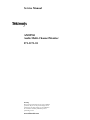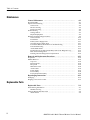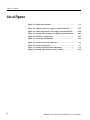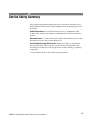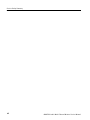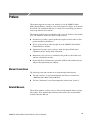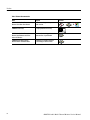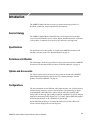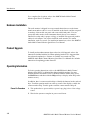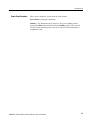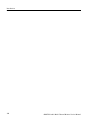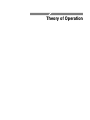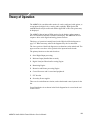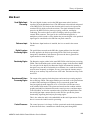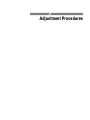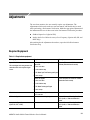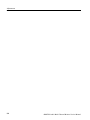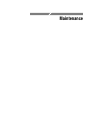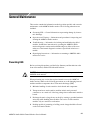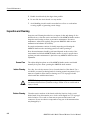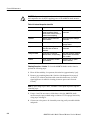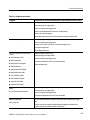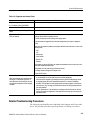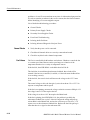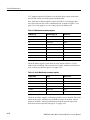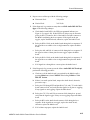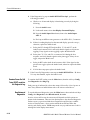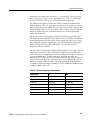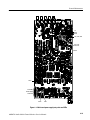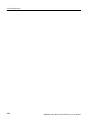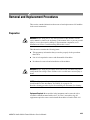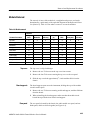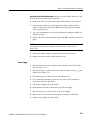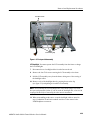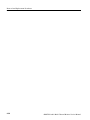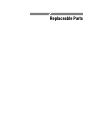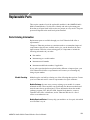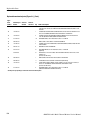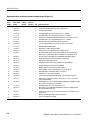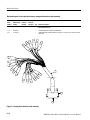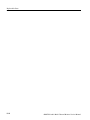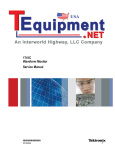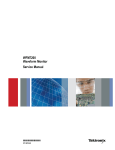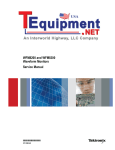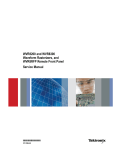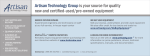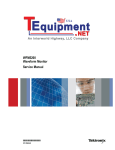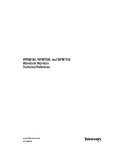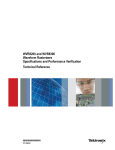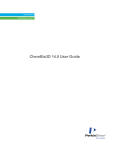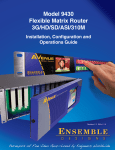Download artisan AMM768 Service manual
Transcript
Service Manual AMM768 Audio Multi-Channel Monitor 071-2171-01 Warning The servicing instructions are for use by qualified personnel only. To avoid personal injury, do not perform any servicing unless you are qualified to do so. Refer to all safety summaries prior to performing service. www.tektronix.com Copyright © Tektronix. All rights reserved. Licensed software products are owned by Tektronix or its subsidiaries or suppliers, and are protected by national copyright laws and international treaty provisions. Tektronix products are covered by U.S. and foreign patents, issued and pending. Information in this publication supercedes that in all previously published material. Specifications and price change privileges reserved. TEKTRONIX and TEK are registered trademarks of Tektronix, Inc. Contacting Tektronix Tektronix, Inc. 14200 SW Karl Braun Drive P.O. Box 500 Beaverton, OR 97077 USA For product information, sales, service, and technical support: H In North America, call 1-800-833-9200. H Worldwide, visit www.tektronix.com to find contacts in your area. Warranty 2 Tektronix warrants that this product will be free from defects in materials and workmanship for a period of one (1) year from the date of shipment. If any such product proves defective during this warranty period, Tektronix, at its option, either will repair the defective product without charge for parts and labor, or will provide a replacement in exchange for the defective product. Parts, modules and replacement products used by Tektronix for warranty work may be new or reconditioned to like new performance. All replaced parts, modules and products become the property of Tektronix. In order to obtain service under this warranty, Customer must notify Tektronix of the defect before the expiration of the warranty period and make suitable arrangements for the performance of service. Customer shall be responsible for packaging and shipping the defective product to the service center designated by Tektronix, with shipping charges prepaid. Tektronix shall pay for the return of the product to Customer if the shipment is to a location within the country in which the Tektronix service center is located. Customer shall be responsible for paying all shipping charges, duties, taxes, and any other charges for products returned to any other locations. This warranty shall not apply to any defect, failure or damage caused by improper use or improper or inadequate maintenance and care. Tektronix shall not be obligated to furnish service under this warranty a) to repair damage resulting from attempts by personnel other than Tektronix representatives to install, repair or service the product; b) to repair damage resulting from improper use or connection to incompatible equipment; c) to repair any damage or malfunction caused by the use of non-Tektronix supplies; or d) to service a product that has been modified or integrated with other products when the effect of such modification or integration increases the time or difficulty of servicing the product. THIS WARRANTY IS GIVEN BY TEKTRONIX WITH RESPECT TO THE PRODUCT IN LIEU OF ANY OTHER WARRANTIES, EXPRESS OR IMPLIED. TEKTRONIX AND ITS VENDORS DISCLAIM ANY IMPLIED WARRANTIES OF MERCHANTABILITY OR FITNESS FOR A PARTICULAR PURPOSE. TEKTRONIX’ RESPONSIBILITY TO REPAIR OR REPLACE DEFECTIVE PRODUCTS IS THE SOLE AND EXCLUSIVE REMEDY PROVIDED TO THE CUSTOMER FOR BREACH OF THIS WARRANTY. TEKTRONIX AND ITS VENDORS WILL NOT BE LIABLE FOR ANY INDIRECT, SPECIAL, INCIDENTAL, OR CONSEQUENTIAL DAMAGES IRRESPECTIVE OF WHETHER TEKTRONIX OR THE VENDOR HAS ADVANCE NOTICE OF THE POSSIBILITY OF SUCH DAMAGES. Table of Contents General Safety Summary . . . . . . . . . . . . . . . . . . . . . . . . . . . . . . . . . . . Service Safety Summary . . . . . . . . . . . . . . . . . . . . . . . . . . . . . . . . . . . . Preface . . . . . . . . . . . . . . . . . . . . . . . . . . . . . . . . . . . . . . . . . . . . . . . . . . . v vii ix Manual Conventions . . . . . . . . . . . . . . . . . . . . . . . . . . . . . . . . . . . . . . . . . . . . . . Related Manuals . . . . . . . . . . . . . . . . . . . . . . . . . . . . . . . . . . . . . . . . . . . . . . . . . ix ix Introduction . . . . . . . . . . . . . . . . . . . . . . . . . . . . . . . . . . . . . . . . . . . . . . 1--1 Service Strategy . . . . . . . . . . . . . . . . . . . . . . . . . . . . . . . . . . . . . . . . . . . . . . . . . Specifications . . . . . . . . . . . . . . . . . . . . . . . . . . . . . . . . . . . . . . . . . . . . . . . . . . . Performance Verification . . . . . . . . . . . . . . . . . . . . . . . . . . . . . . . . . . . . . . . . . . Options and Accessories . . . . . . . . . . . . . . . . . . . . . . . . . . . . . . . . . . . . . . . . . . . Configurations . . . . . . . . . . . . . . . . . . . . . . . . . . . . . . . . . . . . . . . . . . . . . . . . . . Hardware Installation . . . . . . . . . . . . . . . . . . . . . . . . . . . . . . . . . . . . . . . . . . . . . Product Upgrade . . . . . . . . . . . . . . . . . . . . . . . . . . . . . . . . . . . . . . . . . . . . . . . . . Operating Information . . . . . . . . . . . . . . . . . . . . . . . . . . . . . . . . . . . . . . . . . . . . Power-On Procedure . . . . . . . . . . . . . . . . . . . . . . . . . . . . . . . . . . . . . . . . . . Power-Down Procedure . . . . . . . . . . . . . . . . . . . . . . . . . . . . . . . . . . . . . . . . 1-- 1 1-- 1 1-- 1 1-- 1 1-- 1 1-- 2 1-- 2 1-- 2 1-- 2 1-- 3 Theory of Operation . . . . . . . . . . . . . . . . . . . . . . . . . . . . . . . . . . . . . . . 2--1 Main Board . . . . . . . . . . . . . . . . . . . . . . . . . . . . . . . . . . . . . . . . . . . . . . . . . . . . . Serial Digital Input Processing . . . . . . . . . . . . . . . . . . . . . . . . . . . . . . . . . . Reference Input . . . . . . . . . . . . . . . . . . . . . . . . . . . . . . . . . . . . . . . . . . . . . . Digital Lissajous Processing Engine . . . . . . . . . . . . . . . . . . . . . . . . . . . . . . Rasterizing Engine . . . . . . . . . . . . . . . . . . . . . . . . . . . . . . . . . . . . . . . . . . . Recursion and Picture Processing Engine . . . . . . . . . . . . . . . . . . . . . . . . . . Control Processor . . . . . . . . . . . . . . . . . . . . . . . . . . . . . . . . . . . . . . . . . . . . LTC . . . . . . . . . . . . . . . . . . . . . . . . . . . . . . . . . . . . . . . . . . . . . . . . . . . . . . . Front Panel . . . . . . . . . . . . . . . . . . . . . . . . . . . . . . . . . . . . . . . . . . . . . . . . . . . . . Audio Options Options DS, AD, DD, and DDE . . . . . . . . . . . . . . . . . . . . . . . . . . . . . . . . . Audio Processing . . . . . . . . . . . . . . . . . . . . . . . . . . . . . . . . . . . . . . . . . . . . . Audio Inputs . . . . . . . . . . . . . . . . . . . . . . . . . . . . . . . . . . . . . . . . . . . . . . . . Audio Outputs . . . . . . . . . . . . . . . . . . . . . . . . . . . . . . . . . . . . . . . . . . . . . . . Fan Control . . . . . . . . . . . . . . . . . . . . . . . . . . . . . . . . . . . . . . . . . . . . . . . . . . . . . Power Supply and Distribution . . . . . . . . . . . . . . . . . . . . . . . . . . . . . . . . . . . . . 2-- 3 2-- 3 2-- 3 2-- 3 2-- 3 2-- 3 2-- 3 2-- 4 2-- 4 Introduction Theory of Operation 2-- 4 2-- 4 2-- 5 2-- 5 2-- 5 2-- 5 Adjustment Procedures Adjustments . . . . . . . . . . . . . . . . . . . . . . . . . . . . . . . . . . . . . . . . . . . . . . 3--1 Required Equipment . . . . . . . . . . . . . . . . . . . . . . . . . . . . . . . . . . . . . . . . . . . . . . Procedures . . . . . . . . . . . . . . . . . . . . . . . . . . . . . . . . . . . . . . . . . . . . . . . . . . . . . . 3-- 1 3-- 2 AMM768 Audio Multi-Channel Monitor Service Manual i Table of Contents Maintenance General Maintenance . . . . . . . . . . . . . . . . . . . . . . . . . . . . . . . . . . . . . . 4--1 Preventing ESD . . . . . . . . . . . . . . . . . . . . . . . . . . . . . . . . . . . . . . . . . . . . . . . . . Inspection and Cleaning . . . . . . . . . . . . . . . . . . . . . . . . . . . . . . . . . . . . . . . . . . . General Care . . . . . . . . . . . . . . . . . . . . . . . . . . . . . . . . . . . . . . . . . . . . . . . . Interior Cleaning . . . . . . . . . . . . . . . . . . . . . . . . . . . . . . . . . . . . . . . . . . . . . Exterior Cleaning . . . . . . . . . . . . . . . . . . . . . . . . . . . . . . . . . . . . . . . . . . . . Troubleshooting . . . . . . . . . . . . . . . . . . . . . . . . . . . . . . . . . . . . . . . . . . . . . . . . . Getting Started . . . . . . . . . . . . . . . . . . . . . . . . . . . . . . . . . . . . . . . . . . . . . . . Required Equipment . . . . . . . . . . . . . . . . . . . . . . . . . . . . . . . . . . . . . . . . . . Detailed Troubleshooting Procedures . . . . . . . . . . . . . . . . . . . . . . . . . . . . . . . . General Checks . . . . . . . . . . . . . . . . . . . . . . . . . . . . . . . . . . . . . . . . . . . . . . Fan Failures . . . . . . . . . . . . . . . . . . . . . . . . . . . . . . . . . . . . . . . . . . . . . . . . . Primary Power Supply Tests . . . . . . . . . . . . . . . . . . . . . . . . . . . . . . . . . . . . Secondary Power Supply Tests . . . . . . . . . . . . . . . . . . . . . . . . . . . . . . . . . . Front Panel Button and Touchscreen Troubleshooting . . . . . . . . . . . . . . . . LCD troubleshooting . . . . . . . . . . . . . . . . . . . . . . . . . . . . . . . . . . . . . . . . . . Audio POST Failure . . . . . . . . . . . . . . . . . . . . . . . . . . . . . . . . . . . . . . . . . . Examine Power On Self Tests (POST) results in the Diagnostic Log . . . . Run Advanced Diagnostics . . . . . . . . . . . . . . . . . . . . . . . . . . . . . . . . . . . . . Isolating Advanced Diagnostic Lissajous Errors . . . . . . . . . . . . . . . . . . . . 4-- 1 4-- 2 4-- 2 4-- 2 4-- 2 4-- 5 4-- 5 4-- 6 4-- 9 4-- 10 4-- 10 4-- 11 4-- 11 4-- 13 4-- 13 4-- 14 4-- 16 4-- 16 4-- 18 Removal and Replacement Procedures . . . . . . . . . . . . . . . . . . . . . . . . 4--23 Preparation . . . . . . . . . . . . . . . . . . . . . . . . . . . . . . . . . . . . . . . . . . . . . . . . . . . . . Module Removal . . . . . . . . . . . . . . . . . . . . . . . . . . . . . . . . . . . . . . . . . . . . . . . . Top cover . . . . . . . . . . . . . . . . . . . . . . . . . . . . . . . . . . . . . . . . . . . . . . . . . . . Board supports . . . . . . . . . . . . . . . . . . . . . . . . . . . . . . . . . . . . . . . . . . . . . . . Rear panel . . . . . . . . . . . . . . . . . . . . . . . . . . . . . . . . . . . . . . . . . . . . . . . . . . Mezzanine board . . . . . . . . . . . . . . . . . . . . . . . . . . . . . . . . . . . . . . . . . . . . . Audio boards . . . . . . . . . . . . . . . . . . . . . . . . . . . . . . . . . . . . . . . . . . . . . . . . Power Supply . . . . . . . . . . . . . . . . . . . . . . . . . . . . . . . . . . . . . . . . . . . . . . . . Fan assembly . . . . . . . . . . . . . . . . . . . . . . . . . . . . . . . . . . . . . . . . . . . . . . . . Front panel/LCD assembly . . . . . . . . . . . . . . . . . . . . . . . . . . . . . . . . . . . . . 4-- 23 4-- 25 4-- 25 4-- 25 4-- 25 4-- 26 4-- 26 4-- 27 4-- 28 4-- 28 Repackaging Instructions . . . . . . . . . . . . . . . . . . . . . . . . . . . . . . . . . . . 4--31 Packaging . . . . . . . . . . . . . . . . . . . . . . . . . . . . . . . . . . . . . . . . . . . . . . . . . . . . . . Shipping to the Service Center . . . . . . . . . . . . . . . . . . . . . . . . . . . . . . . . . . . . . . 4-- 31 4-- 31 Replaceable Parts . . . . . . . . . . . . . . . . . . . . . . . . . . . . . . . . . . . . . . . . . . 5--1 Parts Ordering Information . . . . . . . . . . . . . . . . . . . . . . . . . . . . . . . . . . . . . . . . . Module Servicing . . . . . . . . . . . . . . . . . . . . . . . . . . . . . . . . . . . . . . . . . . . . Using the Replaceable Parts Lists . . . . . . . . . . . . . . . . . . . . . . . . . . . . . . . . . . . Abbreviations . . . . . . . . . . . . . . . . . . . . . . . . . . . . . . . . . . . . . . . . . . . . . . . 5-- 1 5-- 1 5-- 2 5-- 2 Replaceable Parts ii AMM768 Audio Multi-Channel Monitor Service Manual Table of Contents List of Tables Table i: Related documentation . . . . . . . . . . . . . . . . . . . . . . . . . . . . . . x Table 3--1: Required test equipment . . . . . . . . . . . . . . . . . . . . . . . . . . 3--1 Table 4--1: External inspection check list . . . . . . . . . . . . . . . . . . . . . . 4--3 Table 4--2: Internal inspection check list . . . . . . . . . . . . . . . . . . . . . . 4--4 Table 4--3: Symptoms and causes . . . . . . . . . . . . . . . . . . . . . . . . . . . . 4--7 Table 4--4: Main board secondary supplies . . . . . . . . . . . . . . . . . . . . 4--12 Table 4--5: Audio Main board secondary supplies . . . . . . . . . . . . . . 4--12 Table 4--6: Analog audio secondary supplies (board not present for option DS instrument) . . . . . . . . . . . . . . . . . . . . . . . . . . . . . . . . . . . . . . . . 4--13 Table 4--7: Advanced diagnostic measurements . . . . . . . . . . . . . . . . . 4--17 Table 4--8: Tools required for module removal . . . . . . . . . . . . . . . . . 4--24 Table 4--9: Module removal . . . . . . . . . . . . . . . . . . . . . . . . . . . . . . . . . 4--25 AMM768 Audio Multi-Channel Monitor Service Manual iii Table of Contents List of Figures iv Figure 2--1: Main block diagram . . . . . . . . . . . . . . . . . . . . . . . . . . . . . 2--2 Figure 4--1: Main board power supply test points and LEDs . . . . . . Figure 4--2: Audio Main board power supply test point locations . . Figure 4--3: Analog audio board power supply test point locations . Figure 4--4: Module securing screws . . . . . . . . . . . . . . . . . . . . . . . . . . Figure 4--5: Front panel disassembly . . . . . . . . . . . . . . . . . . . . . . . . . . 4--19 4--20 4--21 4--26 4--29 Figure 5--1: Circuit boards and connectors . . . . . . . . . . . . . . . . . . . . . Figure 5--2: Chassis components . . . . . . . . . . . . . . . . . . . . . . . . . . . . . Figure 5--3: Main board replaceable components . . . . . . . . . . . . . . . Figure 5--4: Analog audio breakout cable assembly . . . . . . . . . . . . . . 5--5 5--7 5--9 5--10 AMM768 Audio Multi-Channel Monitor Service Manual General Safety Summary Review the following safety precautions to avoid injury and prevent damage to this product or any products connected to it. To avoid potential hazards, use this product only as specified. Only qualified personnel should perform service procedures. While using this product, you may need to access other parts of the system. Read the General Safety Summary in other system manuals for warnings and cautions related to operating the system. To Avoid Fire or Personal Injury Use Proper Power Cord. Use only the power cord specified for this product and certified for the country of use. Connect and Disconnect Properly. Do not connect or disconnect probes or test leads while they are connected to a voltage source. Ground the Product. This product is grounded through the grounding conductor of the power cord. To avoid electric shock, the grounding conductor must be connected to earth ground. Before making connections to the input or output terminals of the product, ensure that the product is properly grounded. Observe All Terminal Ratings. To avoid fire or shock hazard, observe all ratings and markings on the product. Consult the product manual for further ratings information before making connections to the product. Do not apply a potential to any terminal, including the common terminal, that exceeds the maximum rating of that terminal. Powering Off. The power cord provides Mains disconnect. Replace Batteries Properly. Replace batteries only with the proper type and rating specified. Do Not Operate Without Covers. Do not operate this product with covers or panels removed. Use Proper Fuse. Use only the fuse type and rating specified for this product. Avoid Exposed Circuitry. Do not touch exposed connections and components when power is present. Wear Eye Protection. Wear eye protection if exposure to high-intensity rays or laser radiation exists. Do Not Operate With Suspected Failures. If you suspect there is damage to this product, have it inspected by qualified service personnel. Do Not Operate in Wet/Damp Conditions. AMM768 Audio Multi-Channel Monitor Service Manual v General Safety Summary Do Not Operate in an Explosive Atmosphere. Keep Product Surfaces Clean and Dry. Provide Proper Ventilation. Refer to the manual’s installation instructions for details on installing the product so it has proper ventilation. Symbols and Terms Terms in this Manual. These terms may appear in this manual: WARNING. Warning statements identify conditions or practices that could result in injury or loss of life. CAUTION. Caution statements identify conditions or practices that could result in damage to this product or other property. Terms on the Product. These terms may appear on the product: DANGER indicates an injury hazard immediately accessible as you read the marking. WARNING indicates an injury hazard not immediately accessible as you read the marking. CAUTION indicates a hazard to property including the product. Symbols on the Product. The following symbols may appear on the product: CAUTION Refer to Manual vi WARNING High Voltage Protective Ground (Earth) Terminal Standby AMM768 Audio Multi-Channel Monitor Service Manual Service Safety Summary Only qualified personnel should perform service procedures. Read this Service Safety Summary and the General Safety Summary before performing any service procedures. Do Not Service Alone. Do not perform internal service or adjustments of this product unless another person capable of rendering first aid and resuscitation is present. Disconnect Power. To avoid electric shock, switch off the instrument power, then disconnect the power cord from the mains power. Use Care When Servicing With Power On. Dangerous voltages or currents may exist in this product. Disconnect power, remove battery (if applicable), and disconnect test leads before removing protective panels, soldering, or replacing components. To avoid electric shock, do not touch exposed connections. AMM768 Audio Multi-Channel Monitor Service Manual vii Service Safety Summary viii AMM768 Audio Multi-Channel Monitor Service Manual Preface This manual supports servicing to the module level of the AMM768 Audio Multi-Channel Monitor, which processes audio signals for display on an internal XGA LCD. The instrument finds use as a monitor for broadcasting, production, and post-production environments. This manual explains how to troubleshoot and service the monitor to the module level. The manual is divided into the following sections: H Introduction provides a general product description and tells where to find product installation information. H Theory of Operation provides descriptions of the AMM768 Audio MultiChannel Monitor modules. H Adjustment Procedures tells you how to make the Option SDI Pixmon adjustment and the Analog Audio adjustment. H Maintenance tells you how to troubleshoot the product to the module level and how to handle the modules. H Replaceable Parts illustrates the replaceable modules and mechanical parts, and provides replacement part numbers. Manual Conventions The following terms and conventions are used throughout this manual: H The term “monitor” is used interchangeably with the more formal term “AMM768 Audio Multi-Channel Monitor.” H The term “instrument” is used interchangeably with the term “monitor.” Related Manuals This manual assumes you have access to the following manuals when servicing this product. These manuals ship with the product and are also downloadable from the Tektronix Web site. AMM768 Audio Multi-Channel Monitor Service Manual ix Preface Table i: Related Documentation x Item Purpose Location AMM768 Audio Multi-Channel Monitor Quick Start User Manual Installation and high-level operational overview AMM768 Online Help In depth operation and UI help AMM768 Audio Multi-Channel Monitor Specifications and Performance Verification Procedure for checking performance and list of specifications AMM768 Audio Multi-Channel Monitor Master Information Base Programmers command reference for controlling the audio monitor + ? AMM768 Audio Multi-Channel Monitor Service Manual Introduction Introduction The AMM768 Audio Monitor provides a powerful monitoring solution for broadcast, production, and post-production environments. Service Strategy The AMM768 Audio Multi-Channel Monitor will be repaired to the module level at selected Tektronix service centers. Repair includes functional verification of the product. Component level repair by the customer is not supported. Specifications The specifications for this product are found on the AMM768 Documents CD that ships with the product. See Related Manuals on page ix. Performance Verification The Performance Verification procedure for this product is found in the AMM768 Documents CD that ships with the product. See Related Manuals on page ix. Options and Accessories The lists of options and accessories for this product are found in the AMM768 Audio Multi-Channel Monitor Quick Start User Manual that ships with the product. See Related Manuals on page ix. Configurations The base instrument accepts different audio input modules; one of which must be installed for the monitor to operate. Option DS provides monitoring of digital (non-embedded) AES/EBU audio. Option AD provides this capability plus analog audio monitoring. Option DD provides the capabilities of Option AD plus support for monitoring Dolby Digital (AC--3). Finally, Option DDE adds support for monitoring Dolby E to the capabilities of Option AD. Option SDI adds the ability to de-embed the audio from an SD or HD serial stream, and also displays the associated picture. AMM768 Audio Multi-Channel Monitor Service Manual 1- 1 Introduction For a complete list of options, refer to the AMM768 Audio Multi-Channel Monitor Quick Start User Manual. Hardware Installation The audio monitor is shipped in a wrap--around chassis that covers the instrument bottom and two sides. A cover is installed on the chassis, and the rear panel is made up of the module rear panel and a removable blank panel. You can operate the audio monitor in the instrument chassis (the top cover must be installed, for safety and for proper cooling), or installed in an approved portable cabinet or rack adapter. You can also install the audio monitor in a custom installation, such as a console. For installation instructions, refer to the AMM768 Audio Multi-Channel Monitor Quick Start User Manual. Product Upgrade To install product enhancements when ordered as a field upgrade, refer to the instructions included with the kit. When updating hardware it is suggested that the software be updated too. Software is available at www.tek.com. The AMM768 Audio Multi-Channel Monitor Quick Start User Manual also includes instructions for updating product firmware. Operating Information For basic operating instructions, refer to the AMM768 Audio Multi-Channel Monitor Quick Start User Manual that shipped with this product. For more detailed reference information, refer to the Audio Monitor Online Help. (Press the MAIN button and then touch the Help soft key to display online help on the monitor screen.) In addition, there is context sensitive help to identify the buttons, knobs, and soft keys. Touch the question mark icon at the top center of the display to enable the context sensitive help. Touch it again to turn the context sensitive help off. Power-On Procedure 1. This product has no power switch; to power it up, plug it in to a line voltage source. 2. Wait for the system to complete its power-on self-tests. 1- 2 AMM768 Audio Multi-Channel Monitor Service Manual Introduction Power-Down Procedure There are two methods to power down the audio monitor. Power Down -- Unplug the instrument. Standby -- The instrument can be placed in a low-power standby mode by pressing the Main button and then touch the Standby soft key. This can also save the current instrument state as the Power Up Preset if the instrument is configured for that. AMM768 Audio Multi-Channel Monitor Service Manual 1- 3 Introduction 1- 4 AMM768 Audio Multi-Channel Monitor Service Manual Theory of Operation Theory of Operation The AMM768 is a modular audio monitor. It can be configured, with options, to accept inputs for digital only or analog audio capability. With Option SDI embedded audio may be monitored and the digital SD or HD video picture may be displayed. The AMM768 has an internal XGA monitor for the display, and an output to drive an external XGA monitor with the same display. The AMM768 also has outputs to drive serial digital and analog picture monitors. This theory of operation is mainly based on the High-level Block diagram on page 2--2. When necessary, other block diagrams may also be referenced. The lower portion of the block diagram covers functions on the main board. The upper sections cover those of the optional video input and audio boards. The primary functions on the main board are: 1. Serial Digital Input processing 2. Reference Input (Installed but not used) 3. Digital Lissajous Waveform Processing Engine 4. Rasterizing Engine 5. Recursion and Picture processing Engine 6. Control Processor and it’s associated peripherals 7. LTC decoder 8. Secondary Power supplies There are also miscellaneous circuits, such as the thermal control system for the fan. Power Distribution is not shown in the block diagram but is covered at the end of this section. AMM768 Audio Multi-Channel Monitor Service Manual 2- 1 Theory of Operation Main Audio Option Board Mezzanine SDI I/O Board SDI A SDI B SDI OUT Analog Audio I/O Option Board AES A AES B Dolby D and E Module Analog In Analog Out (6) Audio ADC (8) Audio DACs Dolby D Decoder Audio FPGA EQ (2) Audio DSPs P BUS Lissajous Data Serial to Parallel Conversion De-embedded Audio Data Picture Processing, Recursion, and Display Combining, DSY FPGA Lissajous and Raster Processing, DSP FPGAs External Ref In Black or Tri-- level Sync Stripper LTC Input Fast Static Memory Front Panel Buttons & Knobs Touch Screen HEADPHONE OUT PIXDAC ANALOG PIX OUT XGADAC DISPLAY OUT Backlight Power Supply Audio PLL LTC ADC AUDIO DAC Picture SDRAM Ground Closure I/O Power Supply Parallel to Serial Conversion CPU Core and Peripherals LCD DISPLAY Interposer PLD and Memory 10.100 Ethernet MAC/PHY Ethernet Main Board Figure 2- 1: Main block diagram 2- 2 AMM768 Audio Multi-Channel Monitor Service Manual Theory of Operation Main Board Serial Digital Input Processing Reference Input The serial digital circuitry receives the SDI input stream after it has been equalized, from the Mezzanine board. The SDI stream is deserialized and passed to the DSP FPGA. The lissajous data from the audio board is also input to the rasterizer FPGA, which creates the waveform. The signal information is then passed to the DSY FPGA for picture processing, recursion, and display combining. The result is shown on the LCD display, and also provided to the external XGA connector. The signal is also reserialized and applied to a multiplexer, which is used to select whether the processed signal or the equalized input signal is routed back to the SDI Out rear panel connector. The Reference Input hardware is installed, but it is not used in the current release. Digital Lissajous Processing Engine The parallel data stream from the SDI video inputs and data from the Audio board is applied to the lissajous processing FPGA. This block up-samples, interpolates, demodulates, and otherwise processes the data to generate the signals needed to create the displays. Rasterizing Engine The Rasterizer engine resides in the same DSP FPGA as the lissajous processing FPGA. This block builds up the variable intensity images in the fast static RAM. For each pixel of the display, the Rasterizer Engine increments the intensity of that pixel every time the waveform hits its coordinates. As a result the waveform areas hit more frequently are brighter. For any given frame the intensity map is built up in one memory chip and read out of the other. The functions swap on the next field. Recursion and Picture Processing Engine The output of the rasterizer feeds the picture and recursive processing engine in the second large FPGA. This engine adds the previous frame to the present frame to reduce flicker and improve brightness. It also converts the picture and lissajous signals from the input rate of 50 or 59.94 Hz to 60 Hz frame rate to work with the XGA monitor. The picture and waveform data combine with the graphics and audio bar information from the control processor, and then output to the XGA DAC to drive the external monitor. Note that the parallel data from the serial digital input connects directly to this FPGA to provide the picture functionality, bypassing the lissajous processing engine. This is also where the audio is de-embedded from the serial input stream. From here it is sent to the Audio board for processing. Control Processor The control processor is in charge of all the operational modes in the instrument. It draws the audio bars, communicates with the front panel through SPI AMM768 Audio Multi-Channel Monitor Service Manual 2- 3 Theory of Operation signaling, and controls most other internal devices though either the SPI or the I2C bus. A few parts communicate through other bus types like JTAG. Audio data is input to the control processor via the 8 bit HPI bus. The control processor interfaces to the Ethernet through a dual rate connection. This allows the network connection to run at 10 or 100 MB/s. LTC LTC inputs come from the remote connector. The LTC signal is applied to an A/D converter and then input to the waveform processing FPGA, which decodes the time code information. NOTE. The FPGAs decode VITC signals digitally. Front Panel The front panel contains a small processor which communicates with the control processor through SPI signaling. Reprogramming can be done through SPI as well, if the front panel processor flash code needs to be updated. Audio Options Options DS, AD, DD, and DDE The audio option resides in the module slot closest to the power supply. There are four audio options available. Each option adds more capability to the one listed before it. Audio Processing 2- 4 H Option DS adds support for Digital audio monitoring, in both embedded and AES/EBU formats. H Option AD adds support for Digital audio monitoring (embedded and AES/EBU) and for Analog audio monitoring. H Option DD adds support for Dolby Digital (AC--3) decode, Digital audio monitoring (embedded and AES/EBU), and for Analog audio monitoring. H Option DDE adds support for Dolby E decode, Dolby Digital (AC--3) decode, Digital audio monitoring (embedded and AES/EBU), and for Analog audio monitoring. All audio versions have the same basic processing engine. This uses an FPGA to route the audio input into two DSP chips, whose main function is to calculate the peak values for the selected meter ballistics (response characteristics). AMM768 Audio Multi-Channel Monitor Service Manual Theory of Operation The audio data has two paths to the display. On one path, peak values are sent to the control processor which then plots the bar and surround displays. On the second path, raw data samples are sent to the waveform processing engine which interpolates and plots it to generate the lissajous, or “phase,” display. Audio Inputs Depending on the installed option, there are up to three basic audio input paths: AES, analog, and embedded. AES inputs are accepted at rates up to 192 kHz. Analog inputs are digitized at 48 kHz and then go through the same path as the AES inputs. The embedded audio path starts at the waveform processing engine. First the audio samples are extracted from the serial digital video data using a 12.288 MHz oscillator and sent to the audio board. At the audio board the streams are multiplexed into the AES decoders and then follow the same path as the AES data. The user can choose to have the de-embedded audio output on the AES B port. Audio Outputs There are two audio outputs: Analog and AES. Both outputs always follow the source that is currently selected for the audio bar display. The analog outputs can come from any input. The selected signal output from the FPGA is converted from digital to analog, and then sent as a balanced output to the 62-pin rear panel analog audio connector. The AES B connectors can be configured as outputs for use with any input type. They can serve as an active loopthrough if the input is AES, a de--embedder if the input is embedded, or an A/D converter if the input is analog. One decoded Dolby audio pair may be output if Option DD is installed; up to five decoded Dolby audio pairs may be output if Option DDE is installed. Fan Control There are multiple temperature sensors in different locations in the instrument, including some mounted on the Option boards. The control processor reads the temperature sensors and sets a target speed for the fan. The fan circuit holds the fan speed at the target by measuring the fan tachometer output, allowing reliable operation at low speed. If the fan is not turning, the circuit senses the stall and turns on a red LED (DS861 on the Main board). The fan is tested at power up. If it fails, a message is shown on screen and also entered into the diagnostic log. Power Supply and Distribution The power supply has a universal AC input, enabling it to accommodate 100 to 240 VAC without any user range switching. The output is 5 VDC. Circuits AMM768 Audio Multi-Channel Monitor Service Manual 2- 5 Theory of Operation convert this output to any other supply voltage that they require at the point of usage. Fuses on the Primary supply 5 V output protect the main board. The secondary supplies and their tolerances are specified in the troubleshooting section. The location of the supply test points is shown in Maintenance section. 2- 6 AMM768 Audio Multi-Channel Monitor Service Manual Adjustment Procedures Adjustments The waveform monitor does not normally require any adjustments. The adjustments which can be made are semi-automated, and should only be made while performing a Performance Verification. Make the appropriate adjustment if the instrument fails one of these tests in the Performance Verification procedure: H PixMon Output Level (Option SDI) H Analog Audio Level Meter Accuracy Over Frequency (Options AD, DD, and DDE only)) After making the the adjustment shown here, repeat the failed Performance Verification step. Required Equipment Table 3- 1: Required test equipment Test equipment Requirements Example Option SDI ONLY 1080i 59.94 HD signals required for Option SDI: Tektronix TG2000 with HDVG1 module for TG2000 (Embedded audio needed) SDI serial digital video test generator with embedded audio and composite signal source. H 100% color bars H 10 bit shallow ramp H SDI Matrix Split Field Pathological Signal H 100% sweep 525/270 SD signals: H 100% color bars DVG1 with option S1 module for TG2000 (Embedded audio needed) H 10 bit shallow ramp H SDI Matrix Pathological Signal H 100% sweep XGA Monitor Computer monitor capable of 1024 x 768 x 60 Hz scan rate AES Audio Signal Generator 48 kHz, 24 bit word length signals Analog Audio Signal Generator (Option AD, DD, or DDE) AMM768 Audio Multi-Channel Monitor Service Manual Rohde & Schwarz UPL06 Opt B22, B29 or UPV Opt B2, or Tektronix AM700 and AM70. Rohde & Schwarz UPL06 Opt B22, B29 or UPV Opt B2, or Tektronix AM700 and AM70. 3- 1 Adjustments Table 3- 1: Required test equipment (Cont.) Test equipment Requirements Example Voltmeter Fluke 87 or equivalent DC Ammeter with Clamp on pickup 20 Amp DC capable Fluke 336 or equivalent Oscilloscope Video trigger capability Tektronix TDS3000B Series VGA to 5x BNC adapter cable (required for Option SDI) 15 pin VGA connector input, 5 BNC connector outputs Tektronix part number 174-5126-- 00 These adjustment procedures require the same equipment as the Performance Verification procedure. See Specifications and Performance Verification for full details. Procedures PixMon (Option SDI) 1. Connect a 525-270 100% Flat Field SDI signal to the SDI A input. 2. Connect an XGA to 5x BNC adapter cable to the PixMon output on the waveform monitor. 3. Connect the “Green” video signal to the oscilloscope input. (Use an oscilloscope with a 75 Ω input, or a 75 Ω feed through termination.) 4. Set the Oscilloscope: Vert 200 mV/Div Horiz 20 s/Div Trigger Edge 5. Press the Video Input button. 6. Touch the Outputs soft key. 7. Touch the SD Alg PixMon soft key, and then the YPbPr soft key. 8. Adjust the oscilloscope trigger level for a stable display. 9. Press the Main button. 10. Touch the Config soft key, and then the Diagnostics soft key. 11. Touch the Calibration soft key, and then the Analog PixMon soft key. 12. Read the on-screen dialog, and touch OK. 13. Touch the RGB/YUV soft key to begin the adjustment. 3- 2 AMM768 Audio Multi-Channel Monitor Service Manual Adjustments 14. Use the waveform monitor’s General Purpose knob to adjust the signal amplitude (not including the sync pulse) to 700 mV on the oscilloscope. 15. Touch the Save & Close soft key. Analog Audio 1. Press the Main button. 2. Touch the Config soft key, and then the Diagnostics soft key. 3. Touch the Calibration soft key, and then the Analog Audio soft key. 4. Touch the Analog Audio Chan 1 soft key. 5. The Calibrate Audio dialog opens. Follow the on-screen instructions. 6. Repeat for each of the Analog Audio channels. This ends the adjustment procedure. To complete the process you should now perform a complete Performance Verification. AMM768 Audio Multi-Channel Monitor Service Manual 3- 3 Adjustments 3- 4 AMM768 Audio Multi-Channel Monitor Service Manual Maintenance General Maintenance This section contains the information needed to perform periodic and corrective maintenance on the AMM768 Audio monitor. The following subsections are included: H Preventing ESD — General information on preventing damage by electrostatic discharge. H Inspection and Cleaning — Information and procedures for inspecting and cleaning the AMM768 Audio monitor. H Troubleshooting — Information for isolating and troubleshooting failed modules. Included are instructions for operating the AMM768 Audio monitor diagnostic routines and troubleshooting trees. Most of the trees make use of the internal diagnostic routines to speed fault isolation to a module. H Repackaging Instructions — Information on returning a AMM768 Audio monitor for service. Preventing ESD Before servicing this product, read the Safety Summary and Introduction at the front of the manual, and the ESD information below. CAUTION. Static discharge can damage any semiconductor component in the AMM768 Audio monitor. When performing any service that requires internal access to the AMM768 Audio monitor, adhere to the following precautions to avoid damaging internal modules and their components due to electrostatic discharge (ESD). 1. Minimize handling of static-sensitive circuit boards and components. 2. Transport and store static-sensitive modules in their static protected containers or on a metal rail. Label any package that contains static-sensitive boards. 3. Discharge the static voltage from your body by wearing a grounded antistatic wrist strap while handling these modules. Do service of static-sensitive modules only at a static-free work station. 4. Nothing capable of generating or holding a static charge should be allowed on the work station surface. AMM768 Audio Multi-Channel Monitor Service Manual 4- 1 General Maintenance 5. Handle circuit boards by the edges when possible. 6. Do not slide the circuit boards over any surface. 7. Avoid handling circuit boards in areas that have a floor or work-surface covering capable of generating a static charge. Inspection and Cleaning Inspection and Cleaning describes how to inspect for dirt and damage. It also describes how to clean the exterior and interior of the AMM768 Audio monitor. Inspection and cleaning are done as preventive maintenance. Preventive maintenance, when done regularly, may prevent AMM768 Audio monitor malfunction and enhance its reliability. Preventive maintenance consists of visually inspecting and cleaning the AMM768 Audio monitor and using general care when operating it. How often maintenance should be performed depends on the severity of the environment in which the AMM768 Audio monitor is used. A proper time to perform preventive maintenance is just before any AMM768 Audio monitor adjustment. General Care Interior Cleaning The cabinet helps keep dust out of the AMM768 Audio monitor and should normally be in place when operating the AMM768 Audio monitor. Use a dry, low-velocity stream of air to clean the interior of the chassis. Use a soft-bristle, non-static-producing brush for cleaning around components. If you must use a liquid for minor interior cleaning, use a 75% isopropyl alcohol solution and rinse with deionized water. WARNING. Before performing any procedure that follows, power down the instrument and disconnect it from line voltage. Failure to do so could result in injury or death. Exterior Cleaning 4- 2 Clean the exterior surfaces of the chassis with a dry lint-free cloth or a softbristle brush. If any dirt remains, use a cloth or swab dipped in a 75% isopropyl alcohol solution. Use a swab to clean narrow spaces around controls and connectors. Do not use abrasive compounds on any part of the instrument that may damaged by it. AMM768 Audio Multi-Channel Monitor Service Manual General Maintenance CAUTION. Avoid the use of chemical cleaning agents that might damage the plastics used in the AMM768 Audio monitor. Use only deionized water when cleaning the front-panel buttons. Use a glass cleaner to clean the LCD. For the rest of the instrument, use a 75% isopropyl alcohol solution as a cleaner and rinse with deionized water. Before using any other type of cleaner, consult your Tektronix Service Center or representative. Inspection — Exterior. Inspect the outside of the AMM768 Audio monitor for damage, wear, and missing parts, using Table 4--1 as a guide. Immediately repair defects that could cause personal injury or lead to further damage to the AMM768 Audio monitor. Table 4- 1: External inspection check list Item Inspect for Repair action Cabinet, front panel, and cover Cracks, scratches, deformations, damaged hardware Repair or replace defective module Front-panel knobs Missing, damaged, or loose knobs Repair or replace missing or defective knobs Connectors Broken shells, cracked insulation, Repair or replace defective and deformed contacts. Dirt in modules. Clear or wash out dirt connectors Carrying handle and cabinet feet Correct operation Accessories Missing items or parts of items, Repair or replace damaged or bent pins, broken or frayed missing items, frayed cables, and cables, and damaged connectors defective modules LCD Cracks Replace the LCD assembly Dirty Clean with glass cleaner Repair or replace defective part Inspection — Interior. To access the inside of the AMM768 Audio monitor for inspection and cleaning, you will need to remove the top cover. Inspect the internal portions of the AMM768 Audio monitor for damage and wear, using Table 4--2 as a guide. Defects found should be repaired immediately. If any circuit board is repaired or replaced, check Table 4--2 in Section 5 to see if it is necessary to adjust the AMM768 Audio monitor. AMM768 Audio Multi-Channel Monitor Service Manual 4- 3 General Maintenance CAUTION. To prevent damage from electrical arcing, ensure that circuit boards and components are dry before applying power to the AMM768 Audio monitor. Table 4- 2: Internal inspection check list Item Inspect for Repair action Circuit boards Loose, broken, or corroded Remove and replace damaged solder connections. Burned circuit board. circuit boards. Burned, broken, or cracked circuit-run plating. Resistors Burned, cracked, broken, blistered condition. Remove and replace damaged circuit board. Solder connections Cold solder or rosin joints. Resolder joint and clean with isopropyl alcohol. Capacitors Damaged or leaking cases. Corroded solder on leads or terminals. Remove and replace damaged circuit board. Wiring and cables Loose plugs or connectors. Burned, broken, or frayed wiring. Firmly seat connectors. Repair or replace modules with defective wires or cables. Chassis Dents, deformations, and damaged hardware. Straighten, repair, or replace defective hardware. Cleaning Procedure — Interior. To clean the AMM768 Audio monitor interior, perform the following steps: 1. Blow off dust with dry, low-pressure, deionized air (approximately 9 psi). 2. Remove any remaining dust with a lint-free cloth dampened in isopropyl alcohol (75% solution) and rinse with warm deionized water. (A cottontipped applicator is useful for cleaning in narrow spaces and on circuit boards.) STOP. If, after doing steps 1 and 2, a module is clean upon inspection, skip the remaining steps. 3. If steps 1 and 2 do not remove all the dust or dirt, the AMM768 Audio monitor may be spray washed using a solution of 75% isopropyl alcohol by doing steps 4 through 6. 4. Gain access to the parts to be cleaned by removing easily accessible shields and panels. 4- 4 AMM768 Audio Multi-Channel Monitor Service Manual General Maintenance 5. Spray wash dirty parts with the isopropyl alcohol and wait 60 seconds for the majority of the alcohol to evaporate. 6. Dry all parts with low-pressure, deionized air. Lubrication. There is no periodic lubrication required for the AMM768 Audio monitor. Troubleshooting The procedures in this section will help you trace the root cause of a problem back to one of the replaceable modules. In general, this is a board-level replacement but there are a few components on some boards that are replaceable. WARNING. Before performing this or any other procedure in this manual, read the General Safety Summary and Service Safety Summary found at the beginning of this manual. To prevent possible injury to service personnel or damage to electrical components, please read Preventing ESD on page 4--1. Getting Started This procedure consists of two main sections: the first section contains the Symptoms and Causes table, and the second section contains a set of Detailed Troubleshooting Procedures. The table lists common problems and should help you identify the problem or it may direct you to one of the detailed troubleshooting procedures in the second section. If you do not find your instrument’s problem in the table, or if no specific problem was reported by the user, then follow the steps in the Unknown Problem section in the Symptoms and Causes table. To properly test a AMM768 Audio monitor you must have appropriate signal sources. Depending on what portion of the instrument you are testing, this might include Serial Digital Video, Analog Audio, or Digital Audio. In some cases, you may also need receivers or an oscilloscope to check outputs. These instruments consist of several boards and major components. Some of these are optional as shown below. The objective of this troubleshooting guide is to isolate a problem to a module or board so it can be replaced. This guide does not provide information to troubleshoot to the component level. AMM768 Audio Multi-Channel Monitor Service Manual 4- 5 General Maintenance Standard boards and modules: H Power Supply H Display Assembly (LCD, Backlight inverter, Front Panel board with buttons, LEDs, and knobs H Main board H Mezzanine SDI I/O board H Audio Main Optional boards: Required Equipment 4- 6 H Analog Audio, for Options AD, DD, and DDE H Dolby Decoder module, for Option DDE Troubleshooting the AMM768 will require the same test equipment that is listed for the Adjustment Procedure. See Table 3--1, on page 3--1. AMM768 Audio Multi-Channel Monitor Service Manual General Maintenance Table 4- 3: Symptoms and causes Symptom No LEDs lit and/or LCD not working Possible Sources or Recommended Detailed Troubleshooting Procedure to follow Perform general checks Perform primary power supply checks Perform secondary power supply checks Perform Front Panel button and Touchscreen Troubleshooting Perform LCD troubleshooting test Replace Main circuit board or Front Panel assembly as indicated by above tests Inconsistent or partial hardware failures Perform primary power supply checks Perform secondary power supply checks Examine Power On Self Tests (POST) results in the Diagnostic Log Run Advanced Diagnostics Replace Main circuit board Fails any of these Power On Self Tests (POST): H SDI Deserializer Comm: H Main Board Option H Main Board Power Supplies Review messages in diagnostic log Perform primary power supply checks Perform secondary power supply checks Run Advanced Diagnostics and look for other information Replace the Main board H Main Board Sensor H Main Board Serial EEPROM H Main Board Serial FLASH H DSP FPGA A/B COMM H DSP FPGA A/B Program H Display FPGA COMM H Display FPGA Program Fails any of These Power On Self Tests (POST) H Front Panel Version Information Review messages in diagnostic log Perform primary power supply checks Perform secondary power supply checks Run Advanced Diagnostics and look for other information Diagnostic log shows Fail on any of these Advanced Diagnostics: ADV_DIAG_LSS Review messages in diagnostic log. If the AMM768 Audio monitor also fails other tests as well, then suspect Main board and perform the primary and secondary power supply tests. If only this test fails, then perform Isolating Advanced Diagnostic Lissajous Errors procedure to isolate the problem to Main or Audio board. AMM768 Audio Multi-Channel Monitor Service Manual 4- 7 General Maintenance Table 4- 3: Symptoms and causes (Cont.) Symptom Possible Sources or Recommended Detailed Troubleshooting Procedure to follow Failures while running the advanced diagnostics: H Display Data Bus H Display Address Bus H Raster Data Bus Input H DSP1 Data Bus H DSP1 Address Bus H DSP2 Data Bus H DSP2 Address Bus H DSP1 QDR1 H DSP1 QDR2 H DSP2 QDR1 H DSP2 QDR2 H RD SDRAM Data H RD SDRAM Address H DSP1 SDRAM Data Bus H DSP1 SDRAM Address Bus H DSP2 SDRAM Data Bus H DSP2 SDRAM Address Bus H Audio PLL Ctrl Outs H Audio PLL Freq Check H DSY → DSP1 Bus Output H DSY → DSP1 Bus Input H DSP1 → DSY Bus Output H DSP1 → DSY Bus Input H DSY → DSP2 Bus Output H DSY → DSP2 Bus Input H DSP2 → DSY Bus Output H DSP2 → DSY Bus Input H DSP1 → DSP2 Bus Output H DSP1 → DSP2 Bus Input H DSP2 → DSP1 Bus Output H DSP2 → DSP1 Bus Input H Perform secondary power supply checks H Replace Main board Failures while running the advanced diagnostics (Cont) H Lissajous Bus Review messages in the diagnostic log. If the audio monitor also fails other tests as well, then suspect Main board and perform the primary and secondary power supply tests. 4- 8 If only this test fails, then perform the Isolating Advanced Diagnostic Lissajous Errors procedure to isolate the problem to Main or Audio board. AMM768 Audio Multi-Channel Monitor Service Manual General Maintenance Table 4- 3: Symptoms and causes (Cont.) Symptom Possible Sources or Recommended Detailed Troubleshooting Procedure to follow Diagnostic Log Message: H Fail AUDIO_DSP_HEARTBEAT Search for an intermittent problem in the Audio board, cables, or Main board. No text or traces on LCD Perform LCD troubleshooting test Traces on LCD but not on Display XGA output Replace Main board Functional Test Failures PVD Test Failures In case of failure on either Functional or the Performance tests, the board at fault is generally obvious. Before replacing a board: 1. Perform the primary and secondary power supply checks. 2. Run the advanced diagnostics and check the diagnostic log for help in isolating the fault. If this does not isolate the problem, then replace the Main board if the test is in one of the following areas: H SDI H LTC H XGA output H Color Palette H Remote I/O H Ethernet If the problem is only the SDI input, first replace the Mezzanine board. If that does not fix the problem replace the Main board. If the problem is in the Audio board, perform these tests: 1. Isolating Advanced Diagnostic Lissajous errors. 2. Audio POST Failure. Unknown Problems Often an instrument will come into service with vague or intermittent symptoms. In cases like these, the following set of tests may help find the problem or the marginal condition. 1. Check the diagnostic log. This log records a variety of problems and will enable you to see messages for an error that may not be currently happening. 2. Check the power supplies by performing the Primary and Secondary Supply checks. A marginal supply can lead to intermittent operation if it is near the acceptable threshold. This includes the main supply and the secondary supplies on each board 3. Check the error log. This may give clues about how the unit was operating when the user saw problems. 4. Run the functional test. This will exercise a majority of the functions in the unit and includes the advanced diagnostics. Some parts of the test may not be necessary for all problem areas. Detailed Troubleshooting Procedures The following tests should be run as indicated in the Symptom and Causes table above. The procedures check for specific problems or will help you isolate a AMM768 Audio Multi-Channel Monitor Service Manual 4- 9 General Maintenance problem to a board. You can run them at any time for informational purposes but if you do not run the procedures in the correct context, then the final recommendation identifying a root cause might be suspect. List of detailed troubleshooting procedures: General Checks H General Checks H Primary Power Supply Checks H Secondary Power Supplies Checks H Front Panel Troubleshooting H Isolating Audio Problems H Isolating Advanced Diagnostic Lissajous Errors 1. Verify that the power cord is connected. 2. Check that all internal cables are correctly connected and seated. 3. Check for any discolored or burned components. Fan Failures The Fan is controlled by both hardware and software. Hardware controls the fan to a certain speed, but software sets the speed target as a function of the temperature measured on a variety of temperature sensors. If the fan fails, then LED DS861 on the Main board will be lit. The fan failure is sensed through tachometer feedback, thus a fault will be asserted if the fan is not connected, is stalled, or if the tachometer feedback line is not working correctly. If the fan fails, the control circuit will increase the voltage to the 13.5 V max level. The normal voltage to drive the fans (pin 1) varies from about 6 V to 13.5 V in response to temperature and fan speed. If the fan is not spinning, measure the voltage on the fan connector J890 pin 1. If the voltage is near 13 V then replace the fan. If the voltage is not above 10 V then replace the Main board. If the fan is spinning, but LED DS861 is lit, the problem is probably the tachometer feedback line on pin 3 of the fan. Inspect the wiring and pull--up resistor R864 on the Main board, and use the oscilloscope to look for a 3.3 V square wave on the tachometer feedback line. Replace the fan if the pull up is intact but there is no signal on the tachometer line. 4- 10 AMM768 Audio Multi-Channel Monitor Service Manual General Maintenance Primary Power Supply Tests This section describes methods for verifying the proper operation of the AMM768 Audio monitor primary power supply. WARNING. Some parts of this test may require removing the insulating safety shield. To avoid personal injury, be careful not to contact the circuitry while the shield is removed. Be sure to replace the shield as soon as possible to prevent injury. The main power supply accepts 100 to 240 VAC and outputs 5 VDC. The output voltage at the supply must be between 4.9 and 5.3 V for correct operation. On the Main board, the common 5 V supply must be between 4.80 and 5.25 V. There is also a green LED, DS232, that will be lit if some 5 V power is present. This is a useful indicator, but does not insure that the voltage is within tolerance. If the power supply output is correct, check the seven fuses in the 5 V system near the Main board power connector J14 (see Figure 4--1, page 4--19). All should have 5 V on both sides. If not, replace the fuse. If the supply output voltage is zero, then check the input circuit. The voltage should be the same at the line cord, at the input to the power supply, and on both ends of the fuse on the input to the supply. If the input voltage is correct while the output is not, replace the supply. If the input voltage is not correct replace the element in the chain that is not passing the AC input. If the voltage at the output of the supply is not zero, but still not correct, check the input voltage. If the input voltage is in the correct range, then disconnect the output of the supply from the Main board and recheck the output voltage. If the voltage is still not correct then replace the power supply. If the no-load output voltage is correct, then reattach the cable to the Main board and measure the current by clamping the ammeter around all the red wires. If the current is less than 14 Amps, and the voltage is still bad, then replace the power supply. If the current is more than 14 Amps, then remove module boards and recheck the current. If it is still high then replace the Main board. If not then test with one option board at a time to find the one with excess current and replace that board. Secondary Power Supply Tests There are multiple secondary supplies that are derived from the main 5 V supply. Be sure all seven 5 V fuses are good (as noted in Primary Power Supply Tests) before checking the secondary supplies. First, check the LEDs near the power connector, J14. Green LED DS232 indicates there is some 5 V from the main supply. Next, check if any of the three Red LEDs DS231, DS321, or DS761 are on. These indicate failures on the General 5 V, processor core 1.3 V, and general AMM768 Audio Multi-Channel Monitor Service Manual 4- 11 General Maintenance 3.3 V supplies respectively. If these are lit the most likely causes are the fuses near J14, but if those are all OK replace the Main board. Next, check the secondary supplies as shown in Table 4--4. Each supply has a test point in the front left corner of the Main board, as shown in Figure 4--1 on page 4--19. If any supplies are out of range, replace the Main board. Table 4- 4: Main board secondary supplies Nominal (+V) Allowed range (+V) Measure at 1.8 1.7 to 1.9 TP29 Fan 5 to 13.5 TP24 +5 4.75 to 5.25 TP27 3.3 3.2 to 3.4 TP31 2.5 2.4 to 2.6 TP33 1.5 1.4 to 1.6 TP35 +5A 4.75 to 5.25 TP36 - 5A - 4.75 to - 5.25 TP39 1.3 Core 1.2 to 1.4 TP30 Check the Audio supplies on the Audio board as shown in Table 4--5 (if an Audio board is installed). The test points are available, with the board installed, at the location specified in Figure 4--2 on page 4--20. Table 4- 5: Audio Main Board secondary supplies Supply name Range Measured at +1.5 V 1.425 to 1.575 TP6 +3.3 V 3.1 to 3.6 TP8 -5 V - 4.5 to –5.5 TP9 +5 V 4.75 to 5.2 TP10 +1.26 V 1.20 to 1.32 TP11 +1.8 V 1.71 to 1.89 TP95 Check the secondary supplies on the Analog Audio board, if installed. This is the smaller audio card to which the 62 pin DSUB connector is mounted. The test points are available, with the board installed, along the top front edge of the board at the location specified in Figure 4--3 on page 4--21. 4- 12 AMM768 Audio Multi-Channel Monitor Service Manual General Maintenance Table 4- 6: Analog Audio secondary supplies (board not present for Option DS instrument) Front Panel Button and Touchscreen Troubleshooting Supply name Range Notes +15 V 14 to 15.5 TP901 - 15 V - 14 to - 15.5 TP803 +5 VD 4.8 to 5.2 TP5 +5 VA 4.8 to 5.2 TP3 +3.3 V 3.1 to 3.6 TP2 -5 V - 4.5 to - 5.5 TP1 Perform this test If the power supplies are good, but none of the buttons are lit or respond to presses. 1. Cycle the power to the unit. Immediately after power up three buttons (Session, Presets, and Audio In) should be lit continuously, and the other buttons should be lit one at a time in a walking pattern. 2. If the buttons are not lit, check the 10 pin cable from the keypad to the Main board J29. If the cable is connected and good then replace the front panel assembly. 3. If the buttons are lit correctly, then press and hold the Session button for several seconds. It should go out. If not then replace the front panel assembly. 4. If the button LED did go out, it will initiate the touch panel cal after the boot finishes. Press the targets on the touch panel as directed by the on--screen messages to calibrate the touch panel. 5. If the touch panel does not respond to the calibration, check the orange flex cable to connector J27 on the Main board. If that is correctly mated then replace the front panel assembly. LCD troubleshooting Perform this test if there is no display on the LCD, but the power supplies test as nominal. 1. Connect an external XGA monitor to the “Display” output on the rear of the instrument. 2. Cycle the power and watch the external monitor. If the monitor does not display the boot up messages and normal operational screen replace the Main board. AMM768 Audio Multi-Channel Monitor Service Manual 4- 13 General Maintenance 3. If the external monitor does show the nominal screen, check the gray ribbon cable from the internal display to J17 on the Main board. This carries the XGA data to the display. 4. If the gray ribbon cable is OK, look at an angle into the gap at the left edge of the LCD, turn the power off and on and you should be able to see the backlight come on. It may help to be in a low light area to see the backlight. 5. If the backlight is on replace the front panel assembly. 6. If the backlight is not on, check the backlight power cable from the backlight inverter (on the rear of the display assembly) to the Main board J18. Also check connector J18 itself for any solder issues. 7. If the backlight is still bad, replace the front panel assembly — although there is still a small chance the problem is in the Main board. Audio POST Failure It is sometimes difficult to isolate the root cause of audio problems. Most audio problems are due to faults on the Audio board, but the Audio board communicates with the Main board, so in some cases the problem may be there as well. Audio POST Detailed Information. The Power On Self Test (POST) does the following: H Reads all of the AES decoder internal registers and verifies that what is read is correct H Reads all of the D/A internal registers and verifies that what was read is correct H Performs an active-bit test on the A/D output clocks H Checks the serial EEPROM to see which of the analog inputs have been calibrated H Tests the Audio DSP/FPGA interface. H The main CPU detects if the DSP heartbeat fails. This condition will be shown in the diagnostic log. For Audio boards, not all errors are reported by the power up diagnostics. Therefore, if you are detecting a loss in audio functionality, check the diagnostic log for any reported audio errors. If any errors are found, perform the following procedure to narrow the problem to either the Audio board, the Main board, or the connection between them. 4- 14 AMM768 Audio Multi-Channel Monitor Service Manual General Maintenance 1. Prepare a test oscilloscope with the following settings: H Horizontal Scale 5.00 µs/div H Vertical Scale 2.00 V/div 2. If the diagnostic log contains an entry that reads Fail Audio DSP Self Test fpga, do the following substeps: a. Check Audio board DS511, the FPGA programmed indicator (see Figure 4--2 on page 4--20). If this LED is off, skip to step b; otherwise probe pin D21 of connector J641 of the Audio board (the connector to the Main board) during the boot sequence. If the signal on the pin toggles, replace the Main board; otherwise, replace the Audio board. b. Probe pin D20 of J641 on the Audio board during the boot sequence. If the signal does not exhibit a low--to--high transition, replace the Main board. c. Probe pins A11 and B11 of connector J641 during the boot sequence. If the signal on either of these pins does not toggle, replace the Main board. d. Probe pin D19 of J641 on the Audio board during the boot sequence. If the signal does not exhibit a low--to--high transition replace the Audio board. e. If all signals in a through d are correct replace the Audio board. 3. If the Diagnostic Log screen reports the failure Audio DSP Self Test--dsp0, perform the following procedure: a. Check to see if the Audio board is recognized by the Main board by pressing Main button, then CONFIG and selecting Utilities > View HW/SW Version. b. If there is an audio option listed, suspect the Audio board; otherwise, proceed to step c. c. Probe pins E15 through E22 and pins D16,17,18, and C17 on the Audio board connector J641, and verify that the signals on all pins are toggling. If any signals are not toggling, replace the Main board. d. Probe pins C15, C16 and C18 on connector J641 during boot up and verify that the signals toggle. If they are not toggling, suspect the Main board. e. Probe pin B21 on the Audio board connector J641 during the boot sequence. If the signal does not toggle, replace the Audio board; otherwise, replace the Main board. f. If all of these steps pass, replace the Audio board. AMM768 Audio Multi-Channel Monitor Service Manual 4- 15 General Maintenance 4. If the Diagnostics log reports Audio DSP Self Test–dsp1, perform the following procedure: a. Check to see if surround display is functioning correctly by doing the following. i. Press the Audio button. ii. In the audio menu, select Aux Display>Surround Display. iii. Press the Audio Input Menu button, then select Audio Input> AES A. iv. Hook up an AES test tone generator to the AES A IN 1, 2 connector. b. If there is nothing displayed on the surround display, proceed to step c; otherwise, replace the Audio board. c. Probe pins E15 through E22 and pins D16, 17, 18, and C17 on the Audio board connector J641, and verify that the signals on all pins are toggling. If any signals are not toggling, replace the Main board. d. Probe pins C15, C16, and C19 on connector J641 during the boot sequence, and verify that the signals on the pins toggle. If they do not toggle, suspect the Main board. e. Probe pin B22 on the Audio board connector J641. If the signal on the pin does not toggle, replace the Audio board; otherwise replace the Main board. f. If all of these steps pass, replace the Audio board. 5. If the Power-Up Diagnostics screen reports Audio DSP Self Test – X, where X is any other number, replace the Audio board. Examine Power On Self Tests (POST) results in the Diagnostic Log Run Advanced Diagnostics To examine the POST results, press the Main button, then the soft keys Config then Diagnostics then Diag Log. Each power up is indicated by a boot time stamp, followed by a list of power on tests. If any failures are indicted then refer to the action as noted above. To run the Advanced diagnostics, press the Main button, then touch the soft keys Config, then Diagnostics, then Run Advanced, then run. A series of tests will be run; the exact tests will depend on which options are present in the instrument. There are four distinct parts to the advanced diagnostic results screen: a top section which shows Frequencies and Versions, a middle section of Pass/Fail tests, a lower section which shows SDI and Video bus activity, and, finally, narrow YRGB ramps at the very top and bottom to look for missing bits on the display interconnect. 4- 16 AMM768 Audio Multi-Channel Monitor Service Manual General Maintenance Frequencies are shown in the Top Section — read carefully! These tests do not show a pass/fail result, even if zero. Measurements are relative to the 25 MHz VGA clock. Refer to Table 4--7 to see the limits for the frequencies. The Middle section shows pass/fail tests. These are mainly bus tests between FPGAs, Memory, CPU, etc. Some tests cover busses from an option board to the Main board. In this case it is difficult to tell which end is at fault. Generally there will be multiple failures, so the most likely cause is evident. If not, the best path may be to replace the option card first. If that does not fix the problem then replace the Main board. The bottom section of the diagnostics results screen shows bus activity for the SDI input bus and the display bus from the processor to the FPGA. The SDI bus activity indicators may not move for some test signals; use 10 bit bars or sweep. Also, SD inputs only have 10 active bits on the Deserializer bus, while HD has 20 bits. The unit will stay in SD or HD mode, as it was before the ADV diagnostic mode was initiated. The last section of the Advanced Diagnostic Screen are the color ramps at the top and bottom of the screen. These can be used to check the bits provided to the LCD. If any bits are missing then you will see banding in the ramps. It is normal to see some bands about 1/8 inch (2 mm) wide, especially near the lower intensity regions of the ramp. This is because the LCD is only 6 bits, so there are 64 steps in the ramp. However, any larger steps or any non--monotonic regions indicate a problem. Check the cable to the LCD, perform the LCD diagnostic procedure, or replace the display assembly. It is also possible for the Main board to cause problems in this area. Table 4- 7: Advanced diagnostic measurements Measurement Min Max VGA Clock 64.4375 MHz 64.4575 MHz QDR Clock 25.1650 MHz 25.1850 MHz Audio PLL 1 12.2780 MHz 12.2980 MHz Audio PLL 2 12.2780 MHz 12.2980 MHz HSYNC PW 20.4 s 20.8 s VSYNC PW 18974.9 s 19174.9 s Lissajous 61.3900 MHz 61.4900 MHz AMM768 Audio Multi-Channel Monitor Service Manual 4- 17 General Maintenance Isolating Advanced Diagnostic Lissajous Errors The advanced diagnostics tests the lissajous data path between the Audio and Main boards. A failure in this data path can be due to problem on either board. Perform the following tests to isolate the problem to one board or the other. If the advanced diagnostics detect an error in the lissajous circuitry, then it will display a failure in one of the following categories: H Lissajous Frequency: should be 61.44 MHz ±0.05 MHz. H Lissajous Bus V2: pass/fail 1. If there are any failures, prepare a test oscilloscope with the following settings: H Vertical Scale 2.00 V/div H Horizontal Scale 200 ns/div 2. If there is Lissajous Frequency failure, perform the following substeps: a. Put the oscilloscope probe on pin B3 of connector J641 on the Audio board. Verify the signal is ~3 Vp-- p and is a continuous 50% duty-cycle square wave. b. If the signal at J641 is not as just described in step a, the Audio board most likely has a failure; otherwise, replace the Main board 3. If there is a Lissajous Bus V2 failure, perform these substeps: a. Put the scope probe on connector J641 pin B2 of the Audio board and verify the signal is ~3 Vp-- p and toggles low at regular intervals. b. If the signal on pin B2 looks OK, put the scope probe on pin B4. Pin B4 is the data line and the signal will have a somewhat random look depending on the audio source. Just verify that the signal is toggling and is ~3 Vp-- p. c. If either signal looks bad at J641 the Audio board most likely has a failure, otherwise replace the Main board. 4- 18 AMM768 Audio Multi-Channel Monitor Service Manual General Maintenance J14 DS231 DS232 F221, F222, F223 F231, F232, F233, F234 DS321 DS761 Secondary Power Supply Test Points DS861 R864 Figure 4- 1: Main board power supply test points and LEDs AMM768 Audio Multi-Channel Monitor Service Manual 4- 19 General Maintenance J641 DS511 Secondary Power Supply Test Points Figure 4- 2: Audio Main board power supply test point locations 4- 20 AMM768 Audio Multi-Channel Monitor Service Manual General Maintenance Secondary Power Supply Test Points Figure 4- 3: Analog Audio board power supply test point locations AMM768 Audio Multi-Channel Monitor Service Manual 4- 21 General Maintenance 4- 22 AMM768 Audio Multi-Channel Monitor Service Manual Removal and Replacement Procedures This section contains information about removal and replacement of all modules in the waveform monitor. Preparation WARNING. Before doing this or any other procedure in this manual, read the safety summaries found at the beginning of this manual. Also, to prevent possible injury to service personnel or damage to the instrument components, read Installation in Section 2, and Preventing ESD in this section. This subsection contains the following items: H This preparatory information that you need to properly do the procedures that follow. H List of tools required to remove and disassemble all modules. H Procedures for removal and reinstallation of the modules. WARNING. Before doing any procedure in this subsection, disconnect the power cord from the line voltage source. Failure to do so could cause serious injury or death. NOTE. Read Equipment Required for a list of the tools needed to remove and install modules in this instrument. See Table 4--8, on page 4--24. Read the cleaning procedure before disassembling the instrument for cleaning. Equipment Required. Most modules in the instrument can be removed with a screwdriver handle mounted with a size T-10, TorxR screwdriver tip. All equipment required to remove and reinstall the modules is listed in Table 4--8. AMM768 Audio Multi-Channel Monitor Service Manual 4- 23 Removal and Replacement Procedures Table 4- 8: Tools required for module removal 4- 24 Item no. Name Description General Tool number 1 Screwdriver handle Accepts TORX-driver bits 620-440 2 T-10 TORX tip Used for removing most instrument 640-235 screws. TORX-driver bit for T-10 size screw heads 3 T-15 TORX tip Used for removing instrument 640-247 screws. TORX-driver bit for T-15 size screw heads 4 1/ inch flat-bladed screw8 driver Screwdriver for unlocking cable connectors Standard tool 5 Angle-Tip Tweezers Used to remove front panel knobs Standard tool 6 3/ 16 inch nut driver Used to remove jack screws and front panel standoffs Standard tool 7 5/ inch nut driver Used to remove nut on AC ground lug Standard tool 8 MA-800G Soldering Aid (spudger) Used to remove the front panel trim Standard tool 9 Bomar DB36400 Special BNC socket wrench with Controlled Torque. Used to remove Audio board BNCs ----- ----- 10 Soldering iron (15 W) Used for replacing Main board fuses Standard tool 11 Long nose pliers Used to compress connector lock tabs, and to align touch panel connector Standard tool 16 AMM768 Audio Multi-Channel Monitor Service Manual Removal and Replacement Procedures Module Removal The removal of most of the modules is a straightforward process, and can be determined by a quick study of the exploded diagrams in the Replaceable Parts List (Section 5). Table 4--9 lists what to remove to access the modules. Table 4- 9: Module removal To Remove Top cover Mezzanine Audio assy Power supply Main Front panel LCD assy Top cover X X X X X X X Board supports X X X X X Mezzanine X Analog audio X X X Audio main X X X Main board X Power supply X X Fan assembly X X Front panel X X LCD assembly X X You must first remove Top cover X X X The top cover is a slip-lock design. 1. Remove the two T-10 screws at the top cover front corners. 2. Remove the four T-10 screws securing the top cover to the rear panel. 3. Slide the top cover back approximately 1/2 inch and then lift it from the chassis. Board supports The board supports span across the instrument, holding the tops of the module circuit boards in place. 1. Remove the two T-10 screws securing each board support, and then lift them from the chassis. 2. When reinstalling the board supports, make sure that the module circuit boards line up with the slots in the board supports. Rear panel The rear panel is formed by the chassis, the audio module rear panel, and one blank panel, which are bolted together (see Figure 4--4). AMM768 Audio Multi-Channel Monitor Service Manual 4- 25 Removal and Replacement Procedures Audio Blank panel Figure 4- 4: Module securing screws Mezzanine board The Mezzanine board is located below the right module bay. 1. Remove the nuts securing the three SDI BNC connectors in the lower right corner of the rear panel. 2. Disconnect the ribbon cable from J4 on the Mezzanine board. NOTE. Do not pull on the ribbon cable. Grip the body of the connector, or pry the connector away from the plug with a small screwdriver. 3. Remove the two T-15 screws securing the Mezzanine board to the Main board. 4. Move the Mezzanine board toward the front of the instrument until the BNC connectors clear the rear panel, then lift it up out of the instrument. Audio boards The Audio option boards, if installed, are located in the left module bay, near the power supply (see Figure 4--4). DDE board. The circuit board for option DDE may be removed without removing the entire Audio module. 1. Unsnap the spring clips at each end of the option DDE circuit board. 2. Swing the top of the DDE board away from the Audio Main board. 3. Lift the option DDE board out of the instrument. 4- 26 AMM768 Audio Multi-Channel Monitor Service Manual Removal and Replacement Procedures Analog Audio and Audio Main boards. Remove the entire Audio module as a unit. If necessary the two boards may be separated. 1. Remove the four T-15 screws securing the Audio module to the rear panel. 2. Lift the Audio module out of the instrument, rocking it gently until the connector separates from J8 on the Main board. It may help to loosen the other rear panel screws. 3. Use a 3/16 inch nutdriver to remove the jackscrews securing the ANALOG AUDIO connector. 4. Remove the special nuts securing the eight audio BNC connectors to the rear panel. NOTE. Special nuts are used on the BNC connectors, due to the close physical spacing, and a special tool is needed to remove them (see Table 4--8 on page 4--24). 5. Remove the Audio module rear panel from the two circuit boards. 6. Separate the Audio module circuit boards at J1130. Power Supply 1. Disconnect the brown, blue, and green/yellow primary wires from the line filter (see Figure 5--1). 2. Disconnect the green/yellow ground wire from the chassis, using a 5/16 inch nutdriver (see Figure 5--1). 3. Disconnect the power cable from J14 on the Main board. 4. From outside the instrument, remove the four T--10 screws securing the power supply shield to the chassis. 5. Lift the power supply out of the chassis. 6. Disconnect the line filter cable from J1 on the Power Supply. 7. Disconnect the power cable from J2 on the Power Supply. 8. Remove the two T-15 screws securing the Power Supply to the shield. 9. Lift the Power Supply out of the shield. AMM768 Audio Multi-Channel Monitor Service Manual 4- 27 Removal and Replacement Procedures Fan assembly Remove the fan and baffle as a unit. 1. From outside the instrument, remove the one T-10 screw that secures the baffle to the chassis on each side of the instrument. 2. Use long nose pliers to compress the lock tab on the connector, and disconnect the fan power cable from J890 on the Main board. 3. Lift the baffle out of the instrument. 4. When replacing the fan and baffle, make sure that the guide pins and slots line up correctly, top and bottom. Front panel/LCD assembly Remove the front panel and LCD assembly as a unit 1. Disconnect the touch panel cable (orange) connected to J27 on the Main board. 2. Remove the six T-10 screws that secure the front panel assembly to the chassis, two on each side and two on the bottom. 3. Pull the front panel assembly forward, being careful of the Main board extension containing the headphone and USB connectors, until they clear the LCD bracket. 4. Disconnect the remaining cables connecting the Front panel/LCD assembly to the Main board at J17, J18, and J29. Remove the bezel from the LCD assembly. The bezel is snapped into place on the LCD bracket. 5. Remove the two screws securing the bezel to the Front Panel board (see Figure 4--5). 6. Use a spudger or other tool to pry the bezel clips away from the bracket and then pull the bezel away, leading the front panel cable through the cutout in the bracket. 4- 28 AMM768 Audio Multi-Channel Monitor Service Manual Removal and Replacement Procedures Front Panel screws Bezel securing clips Figure 4- 5: Front panel disassembly LCD backlight. You must separate the LCD assembly from the frame to change the LCD backlights. 7. Disconnect the two backlight cables from the Inverter board. 8. Remove the four T-10 screws securing the LCD assembly to the frame. 9. Pull the LCD assembly away from the frame, taking note of the routing of the backlight cables. 10. Remove each of the backlight tubes by pressing down on the clip (see figure 5--2) and pulling it from the LCD assembly. NOTE. Avoid touching the LCD backlight tube. Oil from the fingers can cause hot spots and premature failure. If you do touch the backlight tube, clean it with isopropyl alcohol before reinserting the tube into the instrument. 11. When reassembling, make sure to route the backlight cables as noted in step 9, behind the Front Panel standoffs and clear of the cutout for the USB/Headphone connectors. AMM768 Audio Multi-Channel Monitor Service Manual 4- 29 Removal and Replacement Procedures 4- 30 AMM768 Audio Multi-Channel Monitor Service Manual Repackaging Instructions This section contains the information needed to repackage the waveform monitor for shipment or storage. Packaging When repacking the instrument for shipment, use the original packaging. If the packaging is unavailable or unfit for use, contact your local Tektronix representative to obtain new packaging. Refer to Contacting Tektronix on the back of the Title page for the mailing address, the email address, and phone number. Seal the shipping carton with an industrial stapler or strapping tape. Shipping to the Service Center Contact the Service Center to get an RMA (return material authorization) number, and any return or shipping information you may need. If the instrument is being shipped to a Tektronix Service Center, enclose the following information: H The RMA number. H The owner’s address. H Name and phone number of a contact person. H Type and serial number of the instrument. H Reason for returning. H A complete description of the service required. Mark the address of the Tektronix Service Center and the return address on the shipping carton in two prominent locations. AMM768 Audio Multi-Channel Monitor Service Manual 4- 31 Repackaging Instructions 4- 32 AMM768 Audio Multi-Channel Monitor Service Manual Replaceable Parts Replaceable Parts This section contains a list of the replaceable modules for the AMM768 Audio Multi--Channel Monitor. Use this list to identify and order replacement parts. Note that not all parts listed in this section are present on every model. The parts present will depend on the model and options installed. Parts Ordering Information Replacement parts are available through your local Tektronix field office or representative. Changes to Tektronix products are sometimes made to accommodate improved components as they become available and to give you the benefit of the latest improvements. Therefore, when ordering parts, it is important to include the following information in your order: H Part number H Instrument type or model number H Instrument serial number H Instrument modification number, if applicable If you order a part that has been replaced with a different or improved part, your local Tektronix field office or representative will contact you concerning any change in part number. Module Servicing Modules can be serviced by selecting one of the following three options. Contact your local Tektronix service center or representative for repair assistance. Module Exchange. In some cases you may exchange your module for a remanufactured module. These modules cost significantly less than new modules and meet the same factory specifications. For more information about the module exchange program, call 1-800-833-9200. Outside North America, contact a Tektronix sales office or distributor; see the Tektronix Web site for a list of offices: www.tektronix.com. Module Repair and Return. You may ship your module to us for repair, after which we will return it to you. AMM768 Audio Multi-Channel Monitor Service Manual 5- 1 Replaceable Parts New Modules. You may purchase replacement modules in the same way as other replacement parts. Using the Replaceable Parts Lists This section contains lists of the mechanical and/or electrical components that are replaceable for the AMM768 Audio Multi--Channel Monitor. Use this list to identify and order replacement parts. The following table describes each column in the parts list. Parts list column descriptions Column Column name Description 1 Figure & index number Items in this section are referenced by figure and index numbers to the exploded view illustrations that follow. 2 Tektronix part number Use this part number when ordering replacement parts from Tektronix. 3 and 4 Serial number Column three indicates the serial number at which the part was first effective. Column four indicates the serial number at which the part was discontinued. No entry indicates the part is good for all serial numbers. 5 Qty This indicates the quantity of parts used. 6 Name & description An item name is separated from the description by a colon (:). Because of space limitations, an item name may sometimes appear as incomplete. Use the U.S. Federal Catalog handbook H6-1 for further item name identification. Abbreviations 5- 2 Abbreviations conform to American National Standard ANSI Y1.1-1972. AMM768 Audio Multi-Channel Monitor Service Manual Replaceable Parts Replaceable mechanical parts (Figure 5- 1) Fig. & index number Tektronix part number Serial no. effective Serial no. discont’d Qty 5-1 Name & description Circuit Boards and Connectors -1 671-- 5764-- 00 * CKT BD SUBASSY; ANALOG AUDIO, REFERENCE FUNCTIONAL BD TEST LEVEL; 389353600 WIRED (OPTIONS AD, DD, AND DDE) -2 671-- 5788-- 00 1 CKT BD SUBASSY; AUDIO MAIN, REFERENCE FUNCTIONAL BD TEST LEVEL; 389353500 WIRED (OPTIONS DS, AD, DD, AND DDE) -3 119-- 7167-- 00 * CIRCUIT BD ASSY; CAT552 DOLBY E/DIGITAL DECODER MODULE; 72 PIN SIMM; SAFETY CONTROLLED (OPTION DDE ONLY) -4 131-- 7881-- 00 1 CONN,IO; PCB,USB,SERIES A;FEMALE,RTANG ON EDGE,1 X 4, 2.5MM CTR,13.90 H X 2.0 TAIL,30 GOLD,W/BOARD RETENTION -5 131-- 7717-- 00 1 CONN,JACK PHONE; PCB/PNL;FEMALE,RTANG,3 POS,4 TERM -6 671-- 6364-- 00 1 CIRCUIT BD ASSY; DUAL CHANNEL MAIN, 389395500 WIRED -7 119-- 6801-- 00 1 POWER SUPPLY; 110W,AC-- DC,5VDC 22A OUT,90-- 264VAC 47-- 63HZ IN,PFC,75% EFF,OPEN FRAME,6.5 X 3 X 1.26 IN,UL,CSA,VDE,SAFETY CONTROLLED -8 337-- 4342-- 00 1 SHIELD, POWER SUPPLY; .050 AL, 5052-- H32, MILL FINISH; -9 174-- 4769-- 00 1 CA ASSY,SP; HV,BR,15.00 L & 4.00 L;CONN EACH END;LINE FILTER TO PWR SUPPLY,SAFETY CONTROLLED -10 441-- 2359-- 00 1 CHASSIS,MAIN; 0.050 AL,SAFETY CONTROLLED -11 210-- 0457-- 00 1 NUT,PL,ASSEM WA; 6-- 32 X 0.312,STL CD PL,W/LOCKWASHER -12 210-- 0410-- 00 2 SCR,ASSEM WSHR; 4-40 X 0.437,PNH,STL,CDPL,T-10 TORX DR -13 131-- 4131-- 00 1 CONN,PLUG,ELEC; MALE W/LOCKING ADPTR,EXT MTG,SAFETY CONTROLLED -14 211-- 0734-- 00 4 SCREW,MACHINE; 6-- 32 X 0.250,FLH100,STL,CDPL,T-- 10 TORX DR -15 119-- 7086-- 00 1 FILTER,EMI; AC LINE CONNECTOR/INPUT FILTER;6.0A,120-- 250VAC,DC-- 400 HZ,2.2 NF CY,100 NF CX,IEC INPUT,FAST-- ON/SOLDER LUG OUTPUT,CHASSIS MOUNT,SAFETY CONTROLLED;FN9222-- 6/06 -16 211-- 0722-- 00 2 SCREW,MACHINE; 6-- 32 X 0.250,PNH,STL,CDPL,T-- 15 TORX DR -17 174-- 5030-- 00 1 CABLE ASSEMBLY; POWER: PWR SUPPLY TO MAIN BD -18 129-- 1617-- 00 2 1/4 HEX MALE - FEMALE STANDOFF -19 220-- 0497-- 00 13 NUT,PLAIN,HEX; 0.5-- 28 X 0.562 HEX,BRS CD PL -20 210-- 1039-- 00 13 WASHER,LOCK; 0.521 ID,INT,0.025 THK,SST -21 131-- M057-- 00 3 CONN,RF:PCB,FEMALE,BNC,75OHM,EDGE LAUNCH TYPE -22 671-- 5809-- 00 1 CKT BD ASSY; MEZZANINE BOARD -23 174-- 4586-- 00 1 CA ASSY; RIBBON,2.0 L,DOUBLE ENDED,IDC,FEMALE,2 X 20,0.050 CTR,PLZ -24 211-- 0722-- 00 2 SCREW,MACHINE; 6-- 32 X 0.250,PNH,STL,CDPL,T-- 15 TORX DR -25 214-- 3903-- 00 6 SCREW,JACK; 4-- 40 X 0.312 LONG,0.188 H HEX HEAD STAND OFF,4-- 40 INT THD, X 0.312 THD EXT 4-- 40 -16 131-- 7582-- 00 1 CONN,DSUB; PCB;FEMALE,RTANG,DUAL STACKED,15 POS HD LOWER,9 POS UPPER,SAFETY CONTROLLED -27 211-- 0722-- 00 9 SCREW,MACHINE; 6-- 32 X 0.250,PNH,STL,CDPL,T-- 15 TORX DR AMM768 Audio Multi-Channel Monitor Service Manual 5- 3 Replaceable Parts Replaceable mechanical parts (Figure 5- 1) (Cont.) Fig. & index number Tektronix part number Serial no. effective Serial no. discont’d Qty Name & description -28 131-7257-00 1 CONN,JACK; PCB/PNL,RJ45,CAT5,W/LEDS YELLOW & GREEN,FEMALE,RTANG,8 POS,0.1 CTR,0.528 H X 0.138 TAIL,10/100 BASE TX AND RX MAGNETICS MODULE,SAFETY CONTROLLED -29 131-- 5450-- 00 1 CONN,DSUB; PCB,HIGH DENSITY;FEMALE,RTANG,15 POS,0.078 CTR,0.350 MLG X 0.125 TAIL,4-- 40 THD INSERT,BD RETENTION,30 GOLD,SAFETY CONTROLLED -30 131-- 3378-- 00 2 CONN,RF,JACK; BNC,50 OHM,FEMALE,RTANG,PCB/REAR PNL,0.5-- 28 THD,0.625 H X 0.187 TAIL,W/O MTG FLANGE,W/MTG POSTS,METAL BODY -31 211-- 0722-- 00 10* SCREW,MACHINE; 6-- 32 X 0.250,PNH,STL,CDPL,T-- 15 TORX DR -32 333-- 4540-- 00 1 PANEL, REAR, 0.050 AL,SAFETY CONTROLLED,AMM768 -33 131-- 7564-- 00 4 CONN,RF PLUG; DUAL STACKED BNC,PCB,PNL MNT,FEMALE,RTANG,75 OHM, ZINC DIE CAST HOUSING -34 220-- 0271-- 00 8 SPANNER NUT AND LOCKWASHER -35 210-- 0410-- 00 2* SCR,ASSEM WSHR; 4-40 X 0.437,PNH,STL,CDPL,T-10 TORX DR (Option DS) 214-3903-00 2* SCREW,JACK; 4-40 X 0.312 LONG,0.188 H HEX HEAD STAND OFF,4-40 INT THD, X 0.312 THD EXT 4-40 (OPT AD, DD, DDE ONLY) -36 333-- 4489-- 00 1 PANEL,REAR; AUDIO OPTION, 0.050 AL,SAFETY CONTROLLED -37 200-- 4800-- 00 1* COVER,MINI; 2X FEX-- 440,SAFETY CONTROLLED (OPTION DS) -38 131-- 7272-- 00 1* CONN, DSUB; PCB/PNL, FEMALE, 62 POS, RTANG, 0.100 CTR, 0.495 H X 0.125 TAIL, 30 GOLD, 4-- 40 THD INSERTS, BOARD RETENTION, HIGH DENSITY CONN (OPT AD, DD, DDE ONLY) -39 211-- 0722-- 00 2 SCREW,MACHINE; 6-- 32 X 0.250,PNH,STL,CDPL,T-- 15 TORX DR (USED WITH WFM7F02 PORTABLE CASE ONLY) * Quantity will vary depending on instrument model and installed options. 5- 4 AMM768 Audio Multi-Channel Monitor Service Manual Replaceable Parts 1 2 3 38 J130 J631 37 36 33 35 4 32 5 6 20 31 27 34 27 28 26 23 25 29 30 J14 J8 J9 24 J13 7 J16 To J16 22 21 8 J1 17 9 20 J4 19 J2 15 18 16 20 To J14 19 14 Green with yellow stripe GND Lug Ground lug 13 12 Brown 11 10 39 Blue Figure 5- 1: Circuit boards and connectors AMM768 Audio Multi-Channel Monitor Service Manual 5- 5 Replaceable Parts Replaceable cables, connectors and other mechanical parts (Figure 5- 2) Fig. & index number Tektronix part number Serial no. effective Serial no. discont’d Qty 5-2 Name & description Chassis Components -1 200-- 4911-- 00 1 COVER, TOP CHASSIS; TREBUCHET; SAFETY CONTROLLED -2 386-- 7435-- 00 2 SUPPORT, CIRCUIT BOARD -3 211-- 0734-- 00 18 SCREW,MACHINE; 6-- 32 X 0.250,FLH100,STL,CDPL,T-- 10 TORX DR -4 211-- 1117-- 00 2 SCREW,MACHINE; 4-- 40 X 0.187,PAN HEAD,STL,CD PL,T-- 10,TORX DR -5 119-- 5999-- 00 1 POWER SUPPLY; INVERTER BOARD,REPLACEMENT FOR LCD 119-- 5659-- 00 6.5 LCD -6 211-- 1117-- 00 2 SCREW,MACHINE; 4-- 40 X 0.187,PAN HEAD,STL,CD PL,T-- 10,TORX DR -7 407-- 5275-- 00 1 BRACKET; DISPLAY MOUNTING,FRONT,SAFETY CONTROLLED -8 150-- 0319-- 00 2 LAMP; CCFL,REPLACEMENT FOR FOR LCD 119720500 6.3 LCD,W/LEADS -9 614-- 1043-- 50 1 ASSEMBLY, FRONT PANEL;AMM768 -10 129-- 1636-- 00 2 SPACER POST: 4-- 40M/F,0.687L,SST,0.188HEX -11 672-- 5782-- 00 1 CIRCUIT BD ASSY; FRONT PANEL,389-- 3552-- 00 WIRED;TESTED -12 311-- 2580-- 00 2 PB-- FREE;ENCODER; DIGITAL CONTACTING ENCODER, 24 CPR, NON-- DETENTED, 6 MM DIA SHAFT, 17.5 MM LENGTH SHAFT, 12 MM BODY SIZE, TOP MOUNT; RE0123 -13 260-- 2846-- 00 1 SWITCH, KEYPAD; ELASTOMERIC, SILICONE RUBBER;FRONT PANEL, AMM768 -14 426-- 2621-- 00 1 FRAME; FRONT BEZEL,PC/ABS,TV GRAY,SAFETY CONTROLLED -15 335-- 1767-- 00 1 LABEL FRONT PANEL; LEXAN, AMM768 -16 366-- 0848-- 00 1 KNOB, PC/ABS BLEND, SILVER GRAY, 6MM SHAFT DIA.; 0425 DIAMETER -17 366-- 0847-- 00 1 KNOB, PC/ABS BLEND, SILVER GRAY, 0650 DIAMETER -18 335-- 1766-- 00 1 MARKER, IDENTIFICATION; LEXAN (ID LABEL, ); AMM768 -19 174-- 5001-- 00 1 CABLE ASSEMBLY, 10 PIN; 6.0 INCHES; 28AWG, U STYLE 1061; BLACK -20 211-- 0382-- 00 4 SCREW,MACHINE; 4-- 40X0.500,PAN HEAD,T-- 10 TORX,CD PL -21 650-- 4957-- 00 1 ASSEMBLY, LCD & TOUCH PANEL SUB-- ASSY -22 174-- 5428-- 00 1 CA ASSY; SHIELDED RIBBON ADAPTER TO XGA LVDS LCD DISPLAY, 20 PIN, 4IN -23 174-- 3767-- 01 1 CABLE ASSY, SP; DISCRETE, BACKLIGHT, IDC, 26 AWG, 5.0 L, PCB, 1 X 6, 0.079 CTR (2MM), SHRINK WRAPPED -24 119-- 6554-- 00 1 FAN ASSEMBLY; 12V;0.11A,1.3W,28CFM, 2450RPM,27DBA,80MM SQ X 20MM);6 IN,3 LEAD WITH CONN, UL,CSA,VDE,SAFETY CONTROLLED -25 211-- 1050-- 00 4 SCREW,MACHINE; 6-- 32 X 0.312 L,PNH,STL CAD PLT,T15 -26 146-- 0109-- 00 1 BATTERY,DRY; 3.0V,LITHIUM MANGANESE DIOXIDE,210MAH,20 X 3.22MM COIN CELL WITH SOLDER TABS,CR2032-- 1HF1 -27 131-6521-00 3 CONTACT,ELEC; EMI,CLIP-- ON,0.38 L X 0.500 W (2 CONTACTS) X 0.45 H,ELECTROLESS NICKEL PLATE -28 407-- 4999-- 00 1 BRACKET; FAN MOUNTING,0.050 AL,SAFETY CONTROLLED -29 650-- 5087-- 00 1 LCD & TOUCH PANEL ASSY; AMM768 5- 6 AMM768 Audio Multi-Channel Monitor Service Manual Replaceable Parts 1 3 2 28 3 25 24 Slot C Slot E 27 Slot A 26 Slot B To J890 Slot D 23 J890 J17 22 21 19 To J10 A 20 C B To J29 through Slot E 18 CN1 J10 J18 J27 CN2 J29 CN3 To J17 through Slot A D 3 4 E 5 3 6 J2 7 8 29 To CN3 through Slot C To J27 through Slot B 10 To CN2 through Slot D 11 12 13 17 14 16 15 9 To remove the flourescent tube, press down on the black pastic tab while sliding the tube out. Figure 5- 2: Chassis components AMM768 Audio Multi-Channel Monitor Service Manual 5- 7 Replaceable Parts Main Board replaceable parts (Figure 5- 3) Fig. & index number Tektronix part number 5-- 3-- 1 159-- 5022-- 00 5- 8 Serial no. effective Serial no. discont’d Qty Name & description 7 FUSE; 5.0A,125V;FAST BLOW,0.1 X 0.1 X 0.24,UL REG,CSA CERT;451005,SAFETY CONTROLLED AMM768 Audio Multi-Channel Monitor Service Manual Replaceable Parts 1 F231, F232, F221, F233, F222, F234 F223 Figure 5- 3: Main board replaceable components AMM768 Audio Multi-Channel Monitor Service Manual 5- 9 Replaceable Parts Replaceable parts for the optional-accessory analog audio breakout cable assembly Fig. & index number Tektronix part number 5-4-1 Serial no. effective Serial no. discont’d Qty Name & description 012-1658-00 1 CABLE ASSEMBLY; ANALOG/AUDIO BREAKOUT Note: Optional Accessory 5-4-2 200-4804-00 1 COVER; SHIELD,ELEC CONN,37 POS DSUB,ZINC 5-4-3 131-0422-00 1 CONN,DSUB; SLDR CUP/PNL,;MALE,STR,37 POS,0.112 CTR,0.186 H X 0.126 TAIL,0.125 DIA THRU MTG;,, 1 2 3 Figure 5- 4: Analog audio breakout cable assembly 5- 10 AMM768 Audio Multi-Channel Monitor Service Manual Replaceable Parts Replaceable parts list Fig. & index number Tektronix part number Serial no. effective Serial no. discont’d Qty Name & description Standard Accessories See Description 1 MANUAL,TECH;QUICKSTART, USER MANUAL: OPTION LANGUAGE P/N L0 ENGLISH 071-2168-xx L5 JAPANESE 071-2169-xx L7 S. CHINESE 071-2170-xx 071-- 1890-- xx 1 MANUAL,TECH; WAVEFORM MONITORS GETTING START USER MANUAL; ENGLISH; AMM768 071-- 2172-- xx 1 MANUAL,WAVEFORM MONITORS RELEASE NOTES; AMM768 071-- 2174-- xx 1 MANUAL,WAVEFORM MONITORS SPECIFICATIONS & PERFORMANCE VERIFICATION TECHNICAL REFERENCE; AMM768 063-- 4035-- xx 1 DATA SHEET; WAVEFORM MONITORS DOCUMENTATION CD-- ROM; AMM768 See Description 1 CABLE ASSY, POWER: OPTION COUNTRY A0 N. AMERICA A1 UNIV EURO A2 UK A3 AUSTRALIA A5 SWITZERLAND A6 JAPAN A10 CHINA P/N 061-0216-00 161-0215-06 161-0066-10 161-0066-13 161-0154-00 161-A008-00 161-0304-00 Optional Accessories WFM7F02 CABINET; PORTABLE CABINET WITH HANDLE,FEET,TILT BAIL AND FRONT PANEL COVER WFM7F05 RACK ADAPTER; DUAL SIDE BY SIDE FOR WFM700,1700 SERIES AND WFM601 SERIES 071-- 2171-- xx MANUAL,WAVEFORM MONITORS SERVICE MANUAL; AMM768 012-1658-00 CABLE ASSEMBLY; ANALOG/AUDIO BREAKOUT AMM768 Audio Multi-Channel Monitor Service Manual 5- 11 Replaceable Parts 5- 12 AMM768 Audio Multi-Channel Monitor Service Manual