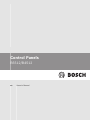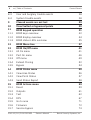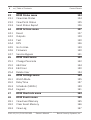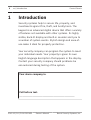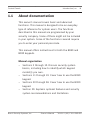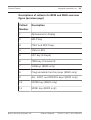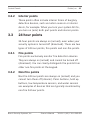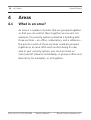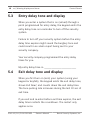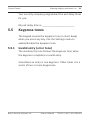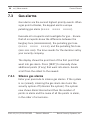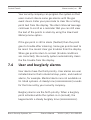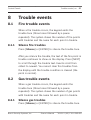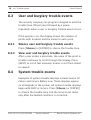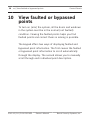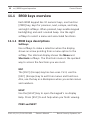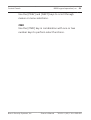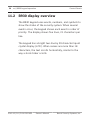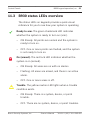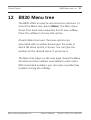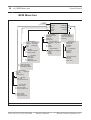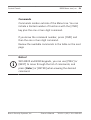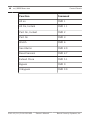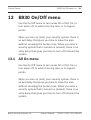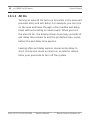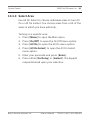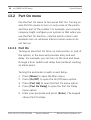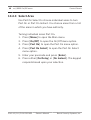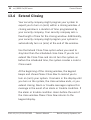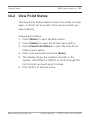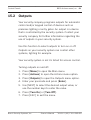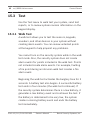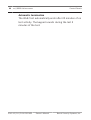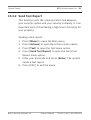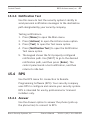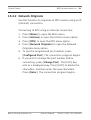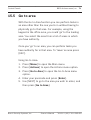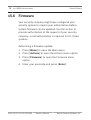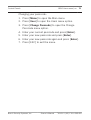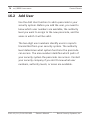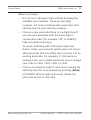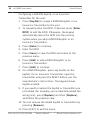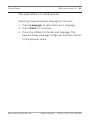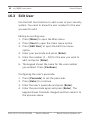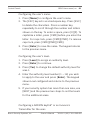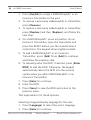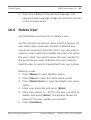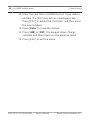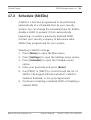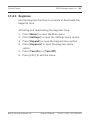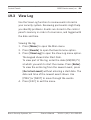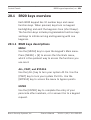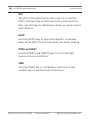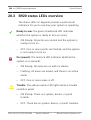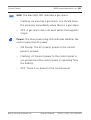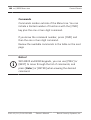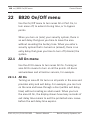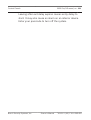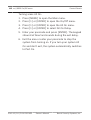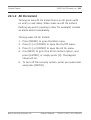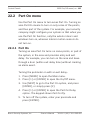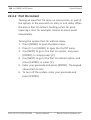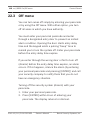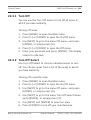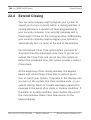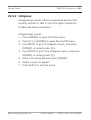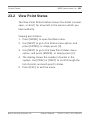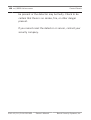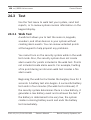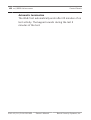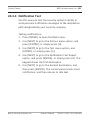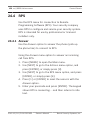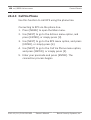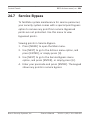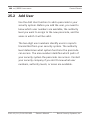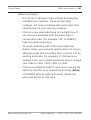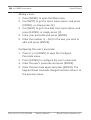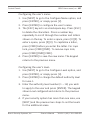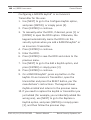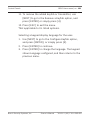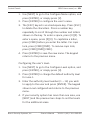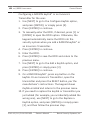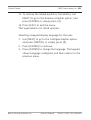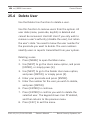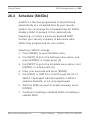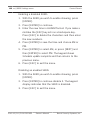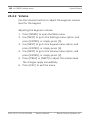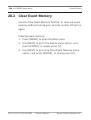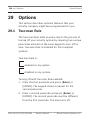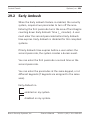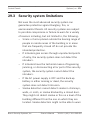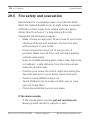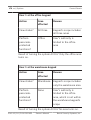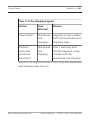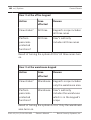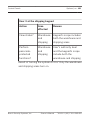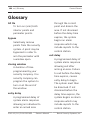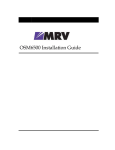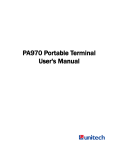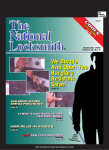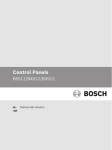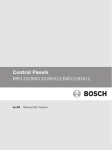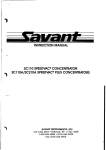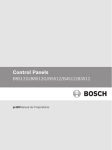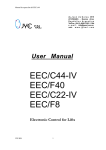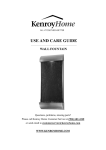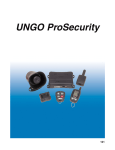Download Bosch B4512 Owner`s manual
Transcript
Control Panels B5512/B4512 en Owner's Manual Control Panels Table of Contents | en 3 Table of contents 1 Introduction 1.1 About documentation 2 Keypads overview 11 3 Points 14 3.1 What is a point? 14 3.2 Controlled points 14 3.3 24-hour points 15 4 Areas 16 4.1 What is an area? 16 5 Warning displays and tones 17 5.1 Keypad quiets for keystrokes 17 5.2 Silence the alarm tone 17 5.3 Entry delay tone and display 18 5.4 Exit delay tone and display 18 5.5 Keypress tones 19 6 How the system reports events 20 8 9 7 Alarm events 22 7.1 Priority of events 22 7.2 Fire alarms 22 7.3 Gas alarms 24 7.4 User and burglarly alarms 25 8 Trouble events 27 8.1 Fire trouble events 27 8.2 Gas trouble events 27 Bosch Security Systems, Inc. Owner's Manual 2012.12 | 03 | F.01U.265.453 4 en | Table of Contents Control Panels 8.3 User and burglary trouble events 28 8.4 System trouble events 28 9 Cleared events are not lost 29 10 View faulted or bypassed points 30 11 B930 keypad operation 31 11.1 B930 keys overview 32 11.2 B930 display overview 34 11.3 B930 status LEDs overview 35 12 B930 Menu tree 37 13 B930 On/Off menu 41 13.1 All On menu 41 13.2 Part On menu 46 13.3 Off menu 49 13.4 Extend Closing 52 13.5 Bypass 54 14 B930 Status menu 56 14.1 View Area Status 56 14.2 View Point Status 57 14.3 Send Status Report 58 15 B930 Actions menu 59 15.1 Reset 59 15.2 Outputs 61 15.3 Test 62 15.4 RPS 67 15.5 Go to area 71 15.6 Firmware 72 15.7 Service bypass 73 2012.12 | 03 | F.01U.265.453 Owner's Manual Bosch Security Systems, Inc. Control Panels Table of Contents | en 5 16 B930 Users menu 74 16.1 Change Passcode 74 16.2 Add User 76 16.3 Edit User 82 16.4 Delete User 85 87 17 B930 Settings menu 17.1 Watch Mode 87 17.2 Date/Time 89 17.3 Schedule (SKEDs) 91 17.4 Keypad 93 18 B930 Shortcuts menu 96 19 B930 Events menu 97 19.1 View Event Memory 97 19.2 Clear Event Memory 98 19.3 View Log 99 20 B920 keypad operation 100 20.1 B920 keys overview 101 20.2 B920 display overview 103 20.3 B920 status LEDs overview 104 21 B920 Menu tree 106 22 B920 On/Off menu 110 22.1 All On menu 110 22.2 Part On menu 115 22.3 Off menu 118 22.4 Extend Closing 120 22.5 Bypass menu 122 Bosch Security Systems, Inc. Owner's Manual 2012.12 | 03 | F.01U.265.453 6 en | Table of Contents Control Panels 23 B920 Status menu 124 23.1 View Area Status 124 23.2 View Point Status 125 23.3 Send Status Report 126 24 B920 Actions menu 127 24.1 Reset 127 24.2 Outputs 129 24.3 Test 130 24.4 RPS 136 24.5 Go to Area 139 24.6 Firmware 140 24.7 Service Bypass 141 25 B920 Users menu 142 25.1 Change Passcode 142 25.2 Add User 144 25.3 Edit User 150 25.4 Delete User 154 26 B920 Settings menu 155 26.1 Watch Mode 155 26.2 Date/Time 157 26.3 Schedule (SKEDs) 159 26.4 Keypad 161 27 B920 Shortcuts menu 164 28 B920 Events menu 165 28.1 View Event Memory 165 28.2 Clear Event Memory 166 28.3 View Log 167 2012.12 | 03 | F.01U.265.453 Owner's Manual Bosch Security Systems, Inc. Control Panels Table of Contents | en 7 29 Options 168 29.1 Two-man Rule 168 29.2 Early Ambush 169 29.3 Security system limitations 171 29.4 Cross points 173 29.5 Fire safety and evacuation 174 29.6 Multiple area systems 176 Glossary 184 Bosch Security Systems, Inc. Owner's Manual 2012.12 | 03 | F.01U.265.453 8 1 en | Introduction Control Panels Introduction Security systems help to secure life, property, and investments against fire, theft, and bodily harm. The keypad is an advanced digital device that offers a variety of features not available with other systems. Its highly visible, back-lit display and built-in sounder alert you to a number of system events. Stylish design and ease-ofuse make it ideal for property protection. Your security company can program the system to meet your individual needs. Your property is given its own English language description that appears in the display. Contact your security company should problems be encountered during testing of the system. Your alarm company is: Call before test: ______________________________________________________ 2012.12 | 03 | F.01U.265.453 Owner's Manual Bosch Security Systems, Inc. Control Panels 1.1 Introduction | en 9 About documentation This owner’s manual covers basic and advanced functions. This manual is designed to be an everyday type of reference for system users. The functions described in this manual are programmed by your security company. Some of them might not be included in your system. Some of the functions covered require you to enter your personal passcode. This manual offers instructions for both the B930 and B920 keypads. Manual organization – Sections 2 through 10. Discuss security system basics, including how to identify which keypad model(s) you own. – Sections 11 through 19. Cover how to use the B930 keypad. – Sections 20 through 28. Cover how to use the B920 keypad. – Section 29. Explains optional features and security system recommendations and limitations. Bosch Security Systems, Inc. Owner's Manual 2012.12 | 03 | F.01U.265.453 10 en | Introduction Control Panels Manual conventions Throughout this manual the # symbol refers to a variable numerical quantity, such as the number of points to test or exit delay time. Text that shows on the keypad’s display appears in this manual in italics, unless it is referring to a softkey. Keys to press appear in this manual in brackets [ ]. When keys are softkeys, the softkey name appears in bold in brackets [ ]. Copyright This document is the intellectual property of Bosch Security Systems, Inc. and is protected by copyright. All rights reserved. Trademarks All hardware and software product names used in this document are likely to be registered trademarks and must be treated accordingly. 2012.12 | 03 | F.01U.265.453 Owner's Manual Bosch Security Systems, Inc. Control Panels 2 Keypads overview | en 11 Keypads overview The B930 ATM Style Alphanumeric Keypad (SDI2) features a bright five-line display with four ATM style softkeys on either side of the display. The B920 Two-line Alphanumeric Keypad (SDI2) features a bright two line display and 8 function keys. Both keypad models have user-adjustable volume and display brightness, and a [HELP] key that opens ondisplay instructions. The overview figure shows the B930 keypad in the top half, and the B920 keypad in the bottom half. Take note of which keypad you own so that you can read the appropriate instructions. Bosch Security Systems, Inc. Owner's Manual 2012.12 | 03 | F.01U.265.453 12 en | Keypads overview Control Panels 1 2 Area 1 Off A1 Lobby Ready to turn on 7 <Shortcuts 3 PREV HELP 1 2 GAS GHI GHI 3 DEF DEF 6 MNO MNO 5 JKL JKL 8 TUV TUV ESC ESC 0 PQRS PQRS 3 NEXT ABC ABC 7 4 4 7 Menu> WXYZ WXYZ 9 CMD CMD 5 6 1 3 10 A1 Lobby Ready to turn on 4 GAS 9 8 2 2012.12 | 03 | F.01U.265.453 5 Owner's Manual 6 11 Bosch Security Systems, Inc. Control Panels Keypads overview | en 13 Descriptions of callouts for B930 and B920 overview figure (previous page) Callout Description Number 1 Alphanumeric display 2 HELP key 3 PREV and NEXT keys 4 Status LEDs 5 ESC key (Escape) 6 CMD key (Command) 7 Softkeys (B930 only) 8 Programmable function keys (B920 only) 9 ALL, PART, and BYPASS keys (B920 only) 10 ENTER key (B920 only) 11 MENU key (B920 only) Bosch Security Systems, Inc. Owner's Manual 2012.12 | 03 | F.01U.265.453 14 en | Points Control Panels 3 Points 3.1 What is a point? The term point refers to a detection device, or group of devices connected to your security system. Points show individually at the keypad with name. The point name can describe a single door, motion sensor, smoke detector, or an area such as Upstairs or Garage. There are two basic types of points, controlled and 24-hour. 3.2 Controlled points Controlled points respond to alarm conditions depending upon whether the system is turned on (armed) or turned off (disarmed). Controlled points are programmed to respond instantly to alarm conditions or to provide a delay for you to reach the keypad and turn your system off. There are two types of controlled points, part points and interior points. 3.2.1 Part points Part points often include the exterior doors and windows of the building (the perimeter of the building). When you turn your system Part On, you only turn on (arm) the part points. 2012.12 | 03 | F.01U.265.453 Owner's Manual Bosch Security Systems, Inc. Control Panels 3.2.2 Points | en 15 Interior points These points often include interior forms of burglary detection devices, such as motion sensors or interior doors, for example. When you turn your system All On, you turn on (arm) both part points and interior points. 3.3 24-hour points 24-hour points are always on (armed), even when your security system is turned off (disarmed). There are two types of 24-hour points, fire points and non-fire points. 3.3.1 Fire points Fire points exclusively monitor fire detection devices. They are always on (armed) and cannot be turned off (disarmed). You can clearly distinguish fire points from other non-fire points at the keypad. 3.3.2 Non-Fire points Non-fire 24-hour points are always on (armed) and you cannot turn them off (disarm). Panic buttons, hold up buttons, low temperature sensors, and water sensors are examples of devices that are typically monitored by non-fire 24-hour points. Bosch Security Systems, Inc. Owner's Manual 2012.12 | 03 | F.01U.265.453 16 en | Areas Control Panels 4 Areas 4.1 What is an area? An area is a number of points that are grouped together so that you can control them together as one unit. For example, if a security system protected a building with three sections – an office, a laboratory, and a cafeteria – the points in each of those sections could be grouped together as an area. With each section being its own area in your security system, you can turn them on (arm) and off (disarm) individually, in groups (office and laboratory, for example), or all together. 2012.12 | 03 | F.01U.265.453 Owner's Manual Bosch Security Systems, Inc. Control Panels 5 Warning displays and tones | en 17 Warning displays and tones The keypads emit several distinct tones and shows text to alert you to system events. Additional bells or sirens may also be connected to your system. Bells or sirens mounted on the exterior of the premises alert neighbors to emergencies and provide an audible guide for police and fire fighters. The keypads have five status LEDs that indicate the status of the system and some alarms. For more information, refer to the status LED overview section for your keypad. 5.1 Keypad quiets for keystrokes Pressing any key on the keypad lights the keys and quiets any warning tones. If you do not press another key within 20 seconds, the keypad lights go out and the warning tones resume. 5.2 Silence the alarm tone The audible alarm sounds for a specific period of time before it automatically shuts off. To silence the siren before the time expires, simply enter your personal passcode and press [Enter] or [ENTER]. Bosch Security Systems, Inc. Owner's Manual 2012.12 | 03 | F.01U.265.453 18 5.3 en | Warning displays and tones Control Panels Entry delay tone and display When you enter a system that is on (armed) through a point programmed for entry delay, the keypad emits the entry delay tone as a reminder to turn off the security system. Failure to turn off your security system before the entry delay time expires might sound the burglary tone and could result in an alarm report being sent to your security company. Your security company programmed the entry delay times for you: My entry delay time is: _______________________________ 5.4 Exit delay tone and display When you first turn on (arm) your system (using your keypad or keyfob), the keypad emits the exit delay tone, shows Exit Now!, and counts down the exit delay time. The tone pulsing rate increases during the last 10 sec of exit time. If you exit and re-enter before exit time expires, the exit delay timer restarts the countdown. The restart only applies once. 2012.12 | 03 | F.01U.265.453 Owner's Manual Bosch Security Systems, Inc. Control Panels Warning displays and tones | en 19 Your security company programmed the exit delay times for you: My exit delay time is: _______________________________ 5.5 Keypress tones The keypad sounds the keypress tone (a short beep) when you press any key. Use the Settings menu to enable/disable the keypress tone. 5.5.1 Invalid entry (error tone) The invalid entry tone follows the keypress tone when the keypress completes a invalid entry. Sometimes an entry is one keypress. Other times it is a series of two or more keypresses. Bosch Security Systems, Inc. Owner's Manual 2012.12 | 03 | F.01U.265.453 20 6 en | How the system reports events Control Panels How the system reports events Your security system makes repeated attempts to send reports to your security company. In the event your security system fails to communicate, the keypad sounds the trouble tone and the keypad shows a communication failed message. Notify your security company of the communications failure. If your telephone, internet, or cellular service is interrupted, your security system cannot send reports to the security company unless an alternate means of transmitting the reports exists. For telephone communication, your security company can program your security system to automatically disconnect the telephones when sending reports to the security company. Once the report finishes, the security system returns the telephones to normal operation (check with your security company). Consult with your installer to determine if your security system is configured with a communicator delay. A communicator delay aborts reports to the central 2012.12 | 03 | F.01U.265.453 Owner's Manual Bosch Security Systems, Inc. Control Panels How the system reports events | en 21 station if the control panel is disarmed within 30 to 45 seconds after an burglary alarm is triggered. Note that fire-type alarms are normally reported without a delay. Consult with your installer to determine if your security system is configured with a cancel feature. If you silence a non-fire alarm before the alarm sound timer expires, your security systems sends a cancel report to your security company. Consult with your installer to determine if your security system is configured with a swinger shutdown feature for non-fire alarms and trouble events. After a programmable number of alarm or trouble events your security system will automatically bypass points. If your telephone service includes the call waiting feature, your security company can configure your security system so that call waiting does not interfere with alarm reporting. Be sure to notify your security company if you enable call waiting. A system that is configured for call waiting cannot report alarms correctly when call waiting is disabled. If you disable call waiting after your system has been configured for it, be sure to notify your security company. Bosch Security Systems, Inc. Owner's Manual 2012.12 | 03 | F.01U.265.453 22 7 en | Alarm events Control Panels Alarm events The system produces several types of events. 7.1 Priority of events If more than one event occurs, the system sorts them into one of six groups. The groups are (highest priority first): Fire Alarms, Gas Alarms, User Alarms, Burglary Alarms, Fire Troubles, and Non-Fire Troubles. The group with the highest priority scrolls first. The descriptions and instructions that follow describe the tones and displays for each group, and explain how to silence the tones. 7.2 Fire alarms Fire alarms are the highest priority events. When a fire point activates, the keypad emits a unique pulsating fire tone (━━━ ━━━ ━━━). Evacuate all occupants and investigate for smoke or fire. Ensure that all occupants know the difference between the steady burglary tone (━━━━━━━━━━━), the pulsating gas tone (━ ━ ━ ━ ━━━━ ━ ━ ━ ━), and the pulsating fire tone (━━━ ━━━ ━━━). The tone sounds for the duration set by your security company. 2012.12 | 03 | F.01U.265.453 Owner's Manual Bosch Security Systems, Inc. Control Panels Alarm events | en 23 The display shows the point text of the first point that went into fire alarm. Press [NEXT] to manually show additional points (if any) that went into alarm. Events scroll from the oldest to the newest. 7.2.1 Silence fire alarms Enter your passcode to silence fire alarms. If the system is on (armed), silencing the fire alarm also turns the system off. The system now shows Alarm Silenced and then the number of points in alarm and the name of all the points in alarm, in the order of occurrence. Your security company can program your system so that users cannot silence some fire alarms until the fire event clears. Your security company can program the system so that users cannot silence some fire alarms until the fire point has restored to normal. The Alarm Silenced message continues to scroll as a reminder that you can still view the points in alarm by using the View Event Memory menu option. If the fire point is still in alarm (faulted) then the point goes to trouble after silencing. Some fire points need to be reset. You cannot clear fire troubles from the display. When fire points return to normal (trouble conditions are corrected), the security system automatically clears the fire troubles from the display. Bosch Security Systems, Inc. Owner's Manual 2012.12 | 03 | F.01U.265.453 24 en | Alarm events 7.3 Control Panels Gas alarms Gas alarms are the second highest priority events. When a gas point activates, the keypad emits a unique pulsating gas alarm (━ ━ ━ ━ ━━━━ ━ ━ ━ ━). Evacuate all occupants and investigate for gas. . Ensure that all occupants know the difference between the burglary tone (━━━━━━━━━━━), the pulsating gas tone (━ ━ ━ ━ ━━━━ ━ ━ ━ ━), and the pulsating fire tone (━━━ ━━━ ━━━). The tone sounds for the duration set by your security company. The display shows the point text of the first point that went into gas alarm. Press [NEXT] to manually show additional points (if any) that went into alarm. Events scroll from the oldest to the newest. 7.3.1 Silence gas alarms Enter your passcode to silence gas alarms. If the system is on (armed), silencing the gas alarm also turns the security system off (disarms the system). The system now shows Alarm Silenced and then the number of points in alarm and the name of all the points in alarm, in the order of occurrence. 2012.12 | 03 | F.01U.265.453 Owner's Manual Bosch Security Systems, Inc. Control Panels Alarm events | en 25 Your security company can program the system so that users cannot silence some gas alarms until the gas event clears. Enter your passcode to clear the scrolling point text from the display. The Alarm Silenced message continues to scroll as a reminder that you can still view the text of the points in alarm by using the View Event Memory menu option. If the gas point is still in alarm (faulted) then the point goes to trouble after silencing. Some gas points need to be reset. You cannot clear gas troubles from the display. When gas points return to normal (trouble conditions are corrected), the security system automatically clears the fire trouble from the display. 7.4 User and burglarly alarms User alarms have the third priority. User alarms are user initiated alarms that include hold-up, panic, and medical alarms, for example. Medical alarms are not available on UL listed systems. A steady tone (━━━━━━━━━━━) sounds for the time set by your security company. Burglary alarms are the forth priority. When a burglary point activates while the system is on (armed), the keypad emits a steady burglary tone (━━━━━━━━━━━). Bosch Security Systems, Inc. Owner's Manual 2012.12 | 03 | F.01U.265.453 26 en | Alarm events Control Panels Ensure that all occupants know the difference between the steady user or burglary tone (━━━━━━━━━━━), the pulsating gas tone (━ ━ ━ ━ ━━━━ ━ ━ ━ ━), and the pulsating fire tone (━━━ ━━━ ━━━). The tone sounds for the time set by your security company. 7.4.1 Silence user and burglar alarms The audible alarm sounds for a specific period of time before it automatically shuts off. To silence user and burglary alarms before the time expires, simply enter your personal passcode and press [Enter] or [ENTER]. Notice! i For silent alarms, such as hold up alarms, no audible alarm sounds. 2012.12 | 03 | F.01U.265.453 Owner's Manual Bosch Security Systems, Inc. Control Panels Trouble events | en 8 Trouble events 8.1 Fire trouble events 27 When a fire trouble occurs, the keypad emits the trouble tone (three tones followed by a pause repeated). The system shows the number of fire points with troubles and the name for each point in trouble. 8.1.1 Silence fire troubles Press [Silence] or [ENTER] to silence the trouble tone. After you silence the trouble, the text of the fire point in trouble continues to show on the display. Press [NEXT] to scroll through the trouble text. Events scroll from oldest to newest. You cannot clear fire troubles from the display until the trouble condition is cleared (the point is normal). 8.2 Gas trouble events When a gas trouble occurs, the keypad emits the trouble tone (three tones followed by a pause repeated). The system shows the number of gas points with troubles and the name for each point in trouble. 8.2.1 Silence gas troubles Press [Silence] or [ENTER] to silence the trouble tone. Bosch Security Systems, Inc. Owner's Manual 2012.12 | 03 | F.01U.265.453 28 en | Trouble events 8.3 Control Panels User and burglary trouble events The security company can program a keypad to emit the trouble tone (three tones followed by a pause repeated), when a user or burglary trouble event occurs. If the system is on, the display shows the number of points with troubles and the name for each point. 8.3.1 Silence user and burglary trouble events Press [Silence] or [ENTER] to silence the trouble tone. 8.3.2 View user and burglary trouble events After a user enters a passcode, the name of the point in trouble continues to scroll through the display. Press [NEXT] to scroll text manually. Events scroll from oldest to newest. 8.4 System trouble events Examples of system trouble displays include Service AC Failure and Service Battery Low. These displays appear on all keypads in the system. All system trouble displays begin with SERV or Service. Press [Silence] or [ENTER] to silence the trouble tone. but the Service text clears only after the faulted condition is corrected. 2012.12 | 03 | F.01U.265.453 Owner's Manual Bosch Security Systems, Inc. Control Panels 9 Cleared events are not lost | en 29 Cleared events are not lost If you clear the alarms and troubles from the display, you can still view all the events. Using the events menu you can: – Select the Event Memory menu to view the alarm and trouble events that occurred since the last time the system was turned on (armed). Turning the system on (arming) clears event memory. – Select the View Log menu to view all events in your system’s event log. Bosch Security Systems, Inc. Owner's Manual 2012.12 | 03 | F.01U.265.453 30 en | View faulted or bypassed points 10 Control Panels View faulted or bypassed points To turn on (arm) the system, all the doors and windows in the system must be in the normal (not faulted) condition. Viewing the faulted points helps you find faulted points and correct them so arming is possible. The keypad offers two ways of displaying faulted and bypassed point information. The first causes the faulted or bypassed point information to scroll automatically through the display. The second allows you to manually scroll through each individual point description. 2012.12 | 03 | F.01U.265.453 Owner's Manual Bosch Security Systems, Inc. Control Panels 11 B930 keypad operation | en 31 B930 keypad operation Your security system provides quick access to functions through the keypad menus. To access menus using a B930, press [Menu]. Functions programmed by your security company show on the display as menu items, each with its own softkey. To exit a menu and return to the previous level, press [ESC]. To exit and return to idle text from any level of the menu structure, press and hold [ESC]. The keypad has a Shortcuts menu to quickly access functions you use most. Your security company programmed these Shortcuts for you. To access Shortcuts using a B930, press [Shortcuts]. You can also initiate a select number of functions by pressing [CMD] key and one or two additional keys. Refer to the section on the Command menu. Bosch Security Systems, Inc. Owner's Manual 2012.12 | 03 | F.01U.265.453 32 en | B930 keypad operation Control Panels 11.1 B930 keys overview Each B930 keypad has 10 numeric keys, one function [CMD] key, keys for previous, next, escape, and help, and eight softkeys. When pressed, keys enable keypad backlighting and emit a muted beep. Use the eight softkeys to select a menu and associated functions. 11.1.1 B930 keys descriptions Softkeys Use softkeys to make a selection when the display shows an arrow pointing from a menu option to the softkey. The idle text display shows the Menu and Shortcuts softkeys. The Shortcuts menu is the quickest way to access the functions you use most. ESC The [ESC] (Escape) key has two uses. First, use the [ESC] (Escape) key to exit from menus and functions. Also, use the key as a Backspace when you enter names and numbers. HELP Use the [HELP] key to open the keypad’s on-display Help. Press [ESC] to exit help when you finish viewing. PREV and NEXT 2012.12 | 03 | F.01U.265.453 Owner's Manual Bosch Security Systems, Inc. Control Panels B930 keypad operation | en 33 Use the [PREV] and [NEXT] keys to scroll through menus or menu selections. CMD Use the [CMD] key in combination with one or two number keys to perform select functions. Bosch Security Systems, Inc. Owner's Manual 2012.12 | 03 | F.01U.265.453 34 en | B930 keypad operation Control Panels 11.2 B930 display overview The B930 keypad uses words, numbers, and symbols to show the status of the security system. When several events occur, the keypad shows each event in order of priority. The display shows five lines, 21 characters per line. The keypad has a bright two-line by 20-character liquid crystal display (LCD). When names are more than 18 characters, the text scrolls horizontally, similar to the way a stock ticker scrolls. 2012.12 | 03 | F.01U.265.453 Owner's Manual Bosch Security Systems, Inc. Control Panels B930 keypad operation | en 35 11.3 B930 status LEDs overview The status LEDs on keypads provide a quick visual reference for you to see how your system is operating. Ready to arm: The green checkmark LED indicates whether the system is ready to turn on (arm). – ON Steady. All points are normal and the system is ready to turn on. – OFF. One or more points are faulted, and the system is not ready to turn on. On (armed): The red lock LED indicates whether the system is on (armed). – – ON Steady. All areas are on with no alarms. Flashing. All areas are armed, and there is an active alarm. – OFF. One or more areas is off. Trouble. The yellow caution LED lights when a trouble condition exists. – ON Steady. There is a system, device, or point trouble. – OFF. There are no system, device, or point troubles. Bosch Security Systems, Inc. Owner's Manual 2012.12 | 03 | F.01U.265.453 36 en | B930 keypad operation Control Panels GAS: The blue GAS LED indicates a gas alarm. – Flashing. An area has a gas alarm. You should leave the premises immediately when there is a gas alarm. – OFF. A gas alarm does not exist within the keypad’s scope. Power: The blue power plug LED indicates whether the control panel has AC power. – ON Steady. The AC (mains) power to the control panel is present. – Flashing. AC (mains) power to the control panel is not present and the control panel is operating from the battery. – OFF. There is no power to the control panel. 2012.12 | 03 | F.01U.265.453 Owner's Manual Bosch Security Systems, Inc. Control Panels 12 B930 Menu tree | en 37 B930 Menu tree The B930 offers an easy-to-use menu tree structure. To access the Menu tree, press [Menu]. The Main menu shows first. Each menu selection has its own softkey. Press the softkey to choose that option. At each Menu tree level, the menu options are associated with a number based upon the order in which the menu option is shown. You can type the number for the desired menu, if you know it. The Menu tree figure on the next page shows the Menu structure and the numbers associated for each menu. With associated numbers, you can press a number key instead of using the softkeys. Bosch Security Systems, Inc. Owner's Manual 2012.12 | 03 | F.01U.265.453 38 en | B930 Menu tree Control Panels B930 Menu tree Main Menu Menu> [1] [2] [3] [4] [1] [2] [3] [4] Actions Menu <Reset Go to Area> [5] <Outputs Firmware> [6] <Test Srv Bypass> [7] <RPS [1] [2] [3] [4] Users Menu <Change Passcode <Add User <Edit User <Delete User [1] [2] [3] [4] Settings> [5] Shortcuts> [6] * Events> [7] Events Menu [1] <View Event Memory [2] <Clear Event Memory [3] <View Log [1] [2] [3] [4] Edit User Menu <Passcode Language> [5] <Name <Level <Keyfob [1] [2] [3] [4] Add User Menu <Passcode Language> [5] <Name <Level <Keyfob RPS Menu [1] <Answer [2] <Network Originate [3] <Call via Phone <On/Off <Status <Actions <Users Test Menu <Walk Test <Test Report <Revisions <Notification Test [1] [2] [3] [4] Settings Menu <Watch Mode <Date/Time <Schedule <Keypad Keypad Menu [1] <Brightness [2] <Volume [3] <Keypress Date/Time Menu [1] <Set Date [2] <Set Time [3] <Show Time Status Menu [1] <View Area Status [2] <View Point Status [3] <Send Status Report [1] [2] [3] [4] On/Off Menu <All On Bypass> [5] <Part On <Off <Extend Close Off Menu [1] <Turn Off [2] <Turn Off Select Area Part On Menu [1] <Part On Delay [2] <Part On Instant [3] <Part On Select Area All On Menu [1] <All On Delay [2] <All On Instant [3] <All On Select Area * Your security company programmed the Shortcuts for you. 2012.12 | 03 | F.01U.265.453 Owner's Manual Bosch Security Systems, Inc. Control Panels B930 Menu tree | en 39 Commands Commands resides outside of the Menu tree. You can initiate a limited number of functions with the [CMD] key plus the one or two digit command. If you know the command number, press [CMD] and then the one or two digit command. Review the available commands in the table on the next page Notice! i With B920 and B930 keypads, you can use [PREV] or [NEXT] to move through the list of commands, and press [Enter] or [ENTER] when viewing the desired command. Bosch Security Systems, Inc. Owner's Manual 2012.12 | 03 | F.01U.265.453 40 en | B930 Menu tree Control Panels Function Command All on CMD 1 All On, Instant CMD 1 1 Part On, Instant CMD 2 Part On CMD 3 Watch CMD 6 See Alarms CMD 4 0 Reset Sensors CMD 4 7 Extend Close CMD 5 1 Bypass CMD 0 Unbypass CMD 0 0 2012.12 | 03 | F.01U.265.453 Owner's Manual Bosch Security Systems, Inc. Control Panels 13 B930 On/Off menu | en 41 B930 On/Off menu Use the On/Off menu to turn areas All or Part On, to turn areas off, to extend closing time, or to bypass points. When you turn on (arm) your security system, there is an exit delay that gives you time to leave the area without sounding the burlary tone. When you enter a security system that is turned on (armed), there is an entry delay that gives you time to turn off (disarm) the system. 13.1 All On menu Use the On/Off menu to turn areas All or Part On, to turn areas off, to extend closing time, or to bypass points. When you turn on (arm) your security system, there is an exit delay that gives you time to leave the area without sounding the burlary tone. When you enter a security system that is turned on (armed), there is an entry delay that gives you time to turn off (disarm) the system. Bosch Security Systems, Inc. Owner's Manual 2012.12 | 03 | F.01U.265.453 42 en | B930 On/Off menu Control Panels 13.1.1 All On Turning an area All On turns on all points in the area and provides entry and exit delay. For example, you can turn on the area and leave through a door (within exit delay time) without creating an alarm event. When you turn the area All On, the display shows how many seconds of exit delay time remain to exit the protected area. Leave before the exit delay time expires. Leaving after exit delay expires causes entry delay to start. It may also cause an alarm on an interior device. Enter your passcode to turn off the system. 2012.12 | 03 | F.01U.265.453 Owner's Manual Bosch Security Systems, Inc. Control Panels B930 On/Off menu | en 43 Turning areas All On: 1. Press [Menu] to open the Main menu. 2. Press [On/Off] to open the On/Off menu option. 3. Press [All On] to open the All On menu option. 4. Press [All On Delay] to open the All On Delay menu option. 5. Enter your passcode and press [Enter]. The keypad shows Exit Now! and sounds during the exit delay. 6. Exit the area or enter your passcode again to stop the system from turning on. If you turn your system All On and don't exit, the system automatically switches to Part On. Bosch Security Systems, Inc. Owner's Manual 2012.12 | 03 | F.01U.265.453 44 en | B930 On/Off menu Control Panels 13.1.2 All On Instant Turning an area All On Instant turns on all points with no entry or exit delay. When areas are All On Instant, faulting any point (opening a door for example) creates an alarm event immediately. Turning areas All On Instant: 1. Press [Menu] to open the Main menu. 2. Press [On/Off] to open the On/Off menu option. 3. Press [All On] to open the All On menu option. 4. Press [All On Instant] to open the All On Instant menu option. 5. Enter your passcode and press [Enter]. The keypad shows All On. 6. To turn off the security system, enter your passcode and press [Enter]. 2012.12 | 03 | F.01U.265.453 Owner's Manual Bosch Security Systems, Inc. Control Panels B930 On/Off menu | en 45 13.1.3 Select Area Use All On Select to choose individual areas to turn All On or All On Instant. You choose areas from a list of the areas in which you have authority. Turning on a specific area: 1. Press [Menu] to open the Main menu. 2. Press [On/Off] to open the On/Off menu option. 3. Press [All On] to open the All On menu option. 4. Press [All On Select] to open the All On Select menu option. 5. Enter your passcode and press [Enter]. 6. Press either [On Delay] or [Instant]. The keypad responds based upon your selection. Bosch Security Systems, Inc. Owner's Manual 2012.12 | 03 | F.01U.265.453 46 en | B930 On/Off menu Control Panels 13.2 Part On menu Use the Part On menu to turn areas Part On. Turning an area Part On means to turn on only some of the points, and thus part of the system. For example, your security company might configure your system so that when you use the Part On function, only the exterior doors and windows turn on, whereas interior motion sensors do not turn on. 13.2.1 Part On Turning an area Part On turns on some points, or part of the system, in the area and provides entry and exit delay. For example, you can turn on the area and leave through a door (within exit delay time) without creating an alarm event. Turning the perimeter on with an exit delay: 1. Press [Menu] to open the Main menu. 2. Press [On/Off] to open the On/Off menu option. 3. Press [Part On] to open the Part On menu option. 4. Press [Part On Delay] to open the Part On Delay menu option. 5. Enter your passcode and press [Enter]. The keypad shows Part On Delay. 2012.12 | 03 | F.01U.265.453 Owner's Manual Bosch Security Systems, Inc. Control Panels B930 On/Off menu | en 47 13.2.2 Part On Instant Turning an area Part On turns on some points, or part of the system, in the area with no entry or exit delay. When the area is Part On Instant, faulting a Part On point (opening a door for example) creates an alarm event immediately. Turning the system Part On without delay: 1. Press [Menu] to open the Main menu. 2. Press [On/Off] to open the On/Off menu option. 3. Press [Part On] to open the Part On menu option. 4. Press [Part On Instant] to open the Part On Instant menu option. 5. Enter your passcode and press [Enter]. The keypad shows Part On Instant. Bosch Security Systems, Inc. Owner's Manual 2012.12 | 03 | F.01U.265.453 48 en | B930 On/Off menu Control Panels 13.2.3 Select Area Use Part On Select to choose individual areas to turn Part On or Part On Instant. You choose areas from a list of the areas in which you have authority. Turning individual areas Part On: 1. Press [Menu] to open the Main menu. 2. Press [On/Off] to open the On/Off menu option. 3. Press [Part On] to open the Part On menu option. 4. Press [Part On Select] to open the Part On Select menu option. 5. Enter your passcode and press [Enter]. 6. Press either [On Delay] or [On Instant]. The keypad responds based upon your selection. 2012.12 | 03 | F.01U.265.453 Owner's Manual Bosch Security Systems, Inc. Control Panels B930 On/Off menu | en 49 13.3 Off menu You can turn areas off simply by entering your passcode or by using the Off menu. With either option, you turn off all areas in which you have authority. You must enter your personal passcode and enter through a designated entry door to prevent an instant alarm condition. Opening the door starts entry delay time and the keypad emits a pulsing “beep” tone to remind you to turn the system off. Enter your passcode before the entry delay time expires. If you enter through the wrong door or fail to turn off (disarm) before the entry delay time expires, an alarm occurs. If this happens, silence the alarm (by entering your personal passcode and pressing [Enter]) and call your security company to notify them that you do not have an emergency situation. Turning off the security system (disarm) with your passcode: 1. Enter your personal passcode. 2. Press [Enter] within 8 sec of entering your passcode. The display returns to idle text. Bosch Security Systems, Inc. Owner's Manual 2012.12 | 03 | F.01U.265.453 50 en | B930 On/Off menu Control Panels 13.3.1 Turn Off You can use the Turn Off menu to turn off all areas in which you have authority. Turning off areas: 1. Press [Menu] to open the Main menu. 2. Press [On/Off] to open the On/Off menu option. 3. Press [Off] to open the Off menu option. 4. Press [Turn Off] to turn off. 5. Enter your passcode and press [Enter]. The display returns to idle text. 2012.12 | 03 | F.01U.265.453 Owner's Manual Bosch Security Systems, Inc. Control Panels B930 On/Off menu | en 51 13.3.2 Turn Off Select Use Turn Off Select to choose individual areas to turn off. You choose areas from a list of the areas in which you have authority. Turning off a specific area: 1. Press [Menu] to open the Main menu. 2. Press [On/Off] to open the On/Off menu option. 3. Press [Off] to open the Off menu option. 4. Press [Turn Off Select Area] to open the Turn Off Select menu option. 5. Press either [Off Delay] or [Off Instant]. The keypad responds based upon your selection. Bosch Security Systems, Inc. Owner's Manual 2012.12 | 03 | F.01U.265.453 52 en | B930 On/Off menu Control Panels 13.4 Extend Closing Your security company might program your system to expect you to turn on (arm) within a closing window. A closing window is a duration of time programmed by your security company. Your security company sets a fixed length of time for the closing window. Additionally, your security company might program your system to automatically turn on (arm) at the end of the window. Use the Extend Close Time option when you need to stay later than the scheduled close time. If you do not extend the Close Time and do not turn the system on before the scheduled time, the system creates a Late to Close event. At the beginning of the closing window, the keypad beeps and shows Please Close Now to remind you to turn on (arm) your system. It remains in the display until you turn on the system, the close window ends, or you extend closing. Alarm or trouble messages replace this message in the event of an alarm or trouble condition. If the alarm or trouble condition clears before the end of the close window Please Close Now returns to the keypad display. 2012.12 | 03 | F.01U.265.453 Owner's Manual Bosch Security Systems, Inc. Control Panels B930 On/Off menu | en 53 Pressing [ESC] silences the beep and clears the message for 10 minutes. If you have not turned your system on (armed) or extended closing, the Please Close Now message and beep reappear after 10 minutes. To extend the window, enter the new time at which you would like the reminder tone to begin. This time is the new beginning of the closing window. When you hear the warning, you can: – Leave before the end of the closing window by pressing [ESC] to silence the signal, turning on the system, and leaving. – Stay past the scheduled end of the closing window, by using this function to extend the closing window. To extend closing: 1. Press [Menu] to open the Main menu. 2. Press [On/Off] to open the On/Off menu option. 3. Press [Extend Close] to open the Extend Close menu option. 4. Enter your passcode and press [Enter]. Notice! i You cannot extend the window across the midnight boundary. The system cannot arm if points are off-normal. Bosch Security Systems, Inc. Owner's Manual 2012.12 | 03 | F.01U.265.453 54 en | B930 On/Off menu Control Panels 13.5 Bypass Use the Bypass menu to temporarily take points out of the security system, and enter them back into the system. Bypassed points do not create alarm or trouble events, do not detect intruders, and cannot send any reports. For example, to leave a window open and turn the system on, you bypass the window point and then turn the system on. 13.5.1 Bypass Points You can bypass points when an area is turned off (disarmed). Points remain bypassed until you unbypass them or some points return when the area is turned off (disarmed). Use point bypassing with discretion: bypassing a point reduces the level of security. Bypassing a point: 1. Press [Menu] to open the Main menu. 2. Press [On/Off] to open the On/Off menu option. 3. Press [Bypass] to open the Bypass menu option. 4. Press [Bypass Points] to open the Bypass Points menu option. 5. Select a point to bypass. 6. Press [ESC] to exit the menu. 2012.12 | 03 | F.01U.265.453 Owner's Manual Bosch Security Systems, Inc. Control Panels B930 On/Off menu | en 55 13.5.2 Unbypass Points Unbypassing a point returns a bypassed point to the security system so that it can once again respond to trouble and alarm conditions. Unbypassing a point: 1. Press [Menu] to open the Main menu. 2. Press [On/Off] to open the On/Off menu option. 3. Press [Bypass] to open the Bypass menu option. 4. Press [Unbypass Points] to open the Unbypass Points menu option. 5. Select a point to unbypass. 6. Press [ESC] to exit the menu. Bosch Security Systems, Inc. Owner's Manual 2012.12 | 03 | F.01U.265.453 56 en | B930 Status menu 14 Control Panels B930 Status menu Use the Status menu to see area or point status, or to send a status report. 14.1 View Area Status Area Status shows the on/off status for areas in which you have authority. Viewing area status: 1. Press [Menu] to open the Main menu. 2. Press [Status] to open the Status menu option. 3. Press [View Area Status] to open the View Area Status menu option. 4. Enter your passcode and press [Enter]. The display shows the status of each area. For example A-1: Off. 5. Press [ESC] to exit the menu. 2012.12 | 03 | F.01U.265.453 Owner's Manual Bosch Security Systems, Inc. Control Panels B930 Status menu | en 57 14.2 View Point Status The View Point Status feature shows the status (normal, open, or short) for all points in the areas in which you have authority. Viewing point status: 1. Press [Menu] to open the Main menu. 2. Press [Status] to open the Status menu option. 3. Press [View Point Status] to open the View Point Status menu option. 4. Enter your passcode and press [Enter]. 5. The display shows the number of points in the system. Use [PREV] or [NEXT] to scroll through the list of points and each point’s status. 6. Press [ESC] to exit the menu. Bosch Security Systems, Inc. Owner's Manual 2012.12 | 03 | F.01U.265.453 58 en | B930 Status menu Control Panels 14.3 Send Status Report The Send Status Report feature sends a complete system status report to your security monitoring company. Status reports can alert them to potential problems. Sending a status report: 1. Press [Menu] to open the Main menu. 2. Press [Status] to open the Status menu option. 3. Press [Send Status Report] to open the Send Status Report menu option. 4. Enter your passcode and press [Enter]. The control panel sends a report to your security company. 2012.12 | 03 | F.01U.265.453 Owner's Manual Bosch Security Systems, Inc. Control Panels 15 B930 Actions menu | en 59 B930 Actions menu Use the Actions menu to reset sensors, change outputs, see the test menu, see the RPS menu, go to an area, update system firmware, or to view service bypassed points. 15.1 Reset Detection devices, such as smoke detectors and shock sensors, might require a reset action before they return to normal operation. This function momentarily removes power from these devices to reset them. Resetting sensors: 1. Press [Menu] to open the Main menu. 2. Press [Actions] to open the Actions menu option. 3. Press [Reset] to open the Reset menu option. 4. Enter your passcode and press [Enter]. The display shows Sensors resetting for approximately 3 seconds and then goes blank before returning to idle disarmed text. If you enter this function and the detector or sensor resets momentarily, but then returns to a faulted condition, the conditions causing the activation may still Bosch Security Systems, Inc. Owner's Manual 2012.12 | 03 | F.01U.265.453 60 en | B930 Actions menu Control Panels be present or the detector may be faulty. Check to be certain that there is no smoke, fire, or other danger present. If you cannot reset the detector or sensor, contact your security company. 2012.12 | 03 | F.01U.265.453 Owner's Manual Bosch Security Systems, Inc. Control Panels B930 Actions menu | en 61 15.2 Outputs Your security company programs outputs for automatic control and/or keypad control of devices such as premises lighting or entry gates. An output is a device that is controlled by the security system. Contact your security company for further information regarding the use of outputs in your security system. Use this function to select outputs to turn on or off. Outputs on your security system can control other systems, lighting for example. Your security system is not UL listed for access control. Turning outputs on and off: 1. Press [Menu] to open the Main menu. 2. Press [Actions] to open the Actions menu option. 3. Press [Outputs] to open the Outputs menu option. 4. Enter your passcode and press [Enter]. 5. Use [NEXT] to select the desired output value, or use the number keys to enter the value. 6. Press [Turn On] or [Turn Off]. 7. Press [ESC] to exit the menu. Bosch Security Systems, Inc. Owner's Manual 2012.12 | 03 | F.01U.265.453 62 en | B930 Actions menu Control Panels 15.3 Test Use the Test menu to walk test your system, send test reports, or to review system revision information on the keypad display. 15.3.1 Walk Test A walk test allows you to test the sensors, keypads, sounders, and other devices in your system without creating alarm events. You can review untested points at the keypad to help pinpoint any problems. You cannot turn on the security system while in the walk test mode. Also, the security system does not create alarm events for points included in the walk test. Points not included create alarm events. For example, faulting a fire point during an intrusion walk test creates a fire alarm event. Beginning the walk test activates the burglary tone for 2 seconds. A battery test also begins. A successful battery test ends in four minutes (the walk test continues). If the security system determines there is a low battery, it generates a low battery event and continues the test. If the battery is determined to be very low, the system creates a missing battery event and ends the battery test immediately. 2012.12 | 03 | F.01U.265.453 Owner's Manual Bosch Security Systems, Inc. B930 Actions menu | en Control Panels 63 To test individual detection devices, simply activate sensors and open protected doors and windows one-ata-time. As you fault each detection device, the keypad from which you initiated the test emits a brief tone, and for 60 seconds the display indicates that the point was tested. The tone and display verify that each detection device is working properly. Keypads within the area’s scope from which you did not initiate the walk test show Walk test in progress during the testing. Performing a walk test: 1. Press [Menu] to open the Main menu. 2. Press [Actions] to open the Actions menu option. 3. Press [Test] to open the Test menu option. 4. Press [Walk Test] to open the Walk Test menu option. 5. Press [Fire], [Intrusion], [Service], or [Invisible] based upon the type of walk test you wish to perform. 6. The keypad shows the number of points remaining to test. Press [View Untested Points]. 7. Use [NEXT] to go through your desired point and view the status of that point. 8. Press [ESC] to exit the menu. Bosch Security Systems, Inc. Owner's Manual 2012.12 | 03 | F.01U.265.453 64 en | B930 Actions menu Control Panels Automatic termination The Walk Test automatically ends after 20 minutes of no test activity. The keypad sounds during the last 5 minutes of the test. 2012.12 | 03 | F.01U.265.453 Owner's Manual Bosch Security Systems, Inc. Control Panels B930 Actions menu | en 65 15.3.2 Send Test Report This function tests the communication link between your security system and your security company. It is an important part of maintaining a high level of security for your property. Sending a test report: 1. Press [Menu] to open the Main menu. 2. Press [Actions] to open the Actions menu option. 3. Press [Test] to open the Test menu option. 4. Press [Send Test Report] to open the Send Test Report menu option. 5. Enter your passcode and press [Enter]. The system sends a test report. 6. Press [ESC] to exit the menu. Bosch Security Systems, Inc. Owner's Manual 2012.12 | 03 | F.01U.265.453 66 en | B930 Actions menu Control Panels 15.3.3 Revisions Use this function to view the current reversion of your control panel firmware. Viewing the current revision of your system (control panel): 1. Press [Menu] to open the Main menu. 2. Press [Actions] to open the Actions menu option. 3. Press [Test] to open the Test menu option. 4. Press [Revisions] to open the Revisions menu option. 5. Enter your passcode and press [Enter]. The current revision information shows on the display. 6. Press [ESC] to exit the menu. 2012.12 | 03 | F.01U.265.453 Owner's Manual Bosch Security Systems, Inc. Control Panels B930 Actions menu | en 67 15.3.4 Notification Test Use this menu to test the security system’s ability to send personal notification messages to the destination path designated by your security company. Testing notifications: 1. Press [Menu] to open the Main menu. 2. Press [Actions] to open the Actions menu option. 3. Press [Test] to open the Test menu option. 4. Press [Notification Test] to open the Notification Test menu option. 5. The keypad shows the first properly configured notification path. Use [NEXT] to go to the desired notification path, and then press [Enter]. The control panel sends a test notification, and then returns to idle text. 15.4 RPS Use the RPS menu for connection to Remote Programming Software (RPS). Your security company uses RPS to configure and service your security system. RPS is intended for use by professional or licensed installers only. 15.4.1 Answer Use the Answer option to answer the phone (pick up the phone line) to connect to RPS. Bosch Security Systems, Inc. Owner's Manual 2012.12 | 03 | F.01U.265.453 68 en | B930 Actions menu Control Panels Using the Answer menu option to answer an incoming call from RPS: 1. Press [Menu] to open the Main menu. 2. Press [Actions] to open the Actions menu option. 3. Press [RPS] to open the RPS menu option. 4. Press [Answer] to open the Answer menu option. 5. Enter your passcode and press [Enter]. The keypad shows RPS is connecting…. and then returns to idle text. 2012.12 | 03 | F.01U.265.453 Owner's Manual Bosch Security Systems, Inc. Control Panels B930 Actions menu | en 69 15.4.2 Network Originate Use this function to originate an RPS session using an IP (internet) connection. Connecting to RPS using an internet connection: 1. Press [Menu] to open the Main menu. 2. Press [Actions] to open the Actions menu option. 3. Press [RPS] to open the RPS menu option. 4. Press [Network Originate] to open the Network Originate menu option. 5. To use the programmed port number, press [Configured Port]. The connection progress begins. 6. If you wish to change the port number before connecting, press [Change Port]. The [ESC] key acts as a backspace key. Press [ESC] to delete the characters, and then enter the new characters. Press [Enter]. The connection progress begins. Bosch Security Systems, Inc. Owner's Manual 2012.12 | 03 | F.01U.265.453 70 en | B930 Actions menu Control Panels 15.4.3 Call Via Phone Use this function to call RPS using the phone line. Connecting to RPS via the phone line: 1. Press [Menu] to open the Main menu. 2. Press [Actions] to open the Actions menu option. 3. Press [RPS] to open the RPS menu option. 4. Press [Call Via Phone] to open the Call Via phone menu option. 5. Enter your passcode, press [Enter].The connection progress begins. 2012.12 | 03 | F.01U.265.453 Owner's Manual Bosch Security Systems, Inc. Control Panels B930 Actions menu | en 71 15.5 Go to area With the Go to Area function you can perform tasks in an area other than the one you’re in without having to physically go to that area. For example, using the keypad in the office area, you could 'go' to the loading area. You select the area from a list of areas in which you have authority. Once you 'go’ to an area, you can perform tasks you have authority for in that area. To 'leave' an area press [ESC]. Using Go to Area: 1. Press [Menu] to open the Main menu. 2. Press [Actions] to open the Actions menu option. 3. Press [Go to Area] to open the Go to Area menu option. 4. Enter your passcode and press [Enter]. 5. Use [NEXT] to go to the area you wish to enter, and then press [Go to Area]. Bosch Security Systems, Inc. Owner's Manual 2012.12 | 03 | F.01U.265.453 72 en | B930 Actions menu Control Panels 15.6 Firmware Your security company might have configured your security system to require your authorization before system firmware can be updated. Use this action to provide authorization at the request of your security company. Local authorization is required for UL listed systems. Authorizing a firmware update: 1. Press [Menu] to open the Main menu. 2. Press [Actions] to open the Actions menu option. 3. Press [Firmware] to open the Firmware menu option. 4. Enter your passcode and press [Enter]. 2012.12 | 03 | F.01U.265.453 Owner's Manual Bosch Security Systems, Inc. Control Panels B930 Actions menu | en 73 15.7 Service bypass To facilitate system maintenance for service personnel, your security system comes with a special point bypass option to remove any point from service. Bypassed points are not protected. Use this menu to view bypassed points. Viewing points in Service Bypass: 1. Press [Menu] to open the Main menu. 2. Press [Actions] to open the Actions menu option. 3. Press [Srv Bypass] to open the Service Bypass menu option. The keypad shows any points in service bypass. Bosch Security Systems, Inc. Owner's Manual 2012.12 | 03 | F.01U.265.453 74 en | B930 Users menu 16 Control Panels B930 Users menu Use the Users menu to change your own passcode, add new users, edit existing users, or to delete users. 16.1 Change Passcode Use the Change Passcode function to change your personal passcode. Before you begin, consider the following: – Choose a new passcode three to six digits long. If you choose a passcode with the same digit in consecutive order (for example “33” in 334697), take care when entering it. – To avoid conflicting with other passcodes and duress codes, your security system does not let you change to existing passcodes or passcodes that are within plus or minus 2 of an existing passcode. For example, if 1234 were an existing code, your security system would not let you change your code to 1232, 1233, 1234, 1235, or 1236. 2012.12 | 03 | F.01U.265.453 Owner's Manual Bosch Security Systems, Inc. Control Panels B930 Users menu | en 75 Changing your passcode: 1. Press [Menu] to open the Main menu. 2. Press [User] to open the Users menu option. 3. Press [Change Passcode] to open the Change Passcode menu option. 4. Enter your current passcode and press [Enter]. 5. Enter your new passcode and press [Enter]. 6. Enter your new passcode again and press [Enter]. 7. Press [ESC] to exit the menu. Bosch Security Systems, Inc. Owner's Manual 2012.12 | 03 | F.01U.265.453 76 en | B930 Users menu Control Panels 16.2 Add User Use the Add User function to add a passcode to your security system. Before you add the user, you need to know which user numbers are available, the authority level you want to assign to the new passcode, and the areas in which it will be valid. The two-digit user numbers identify users in reports transmitted from your security system. The authority level determines what system functions the passcode can access. The area number identifies which parts of your security system the passcode can access. Contact your security company if you don’t know what user numbers, authority levels, or areas are available. 2012.12 | 03 | F.01U.265.453 Owner's Manual Bosch Security Systems, Inc. Control Panels B930 Users menu | en 77 Before you begin: – Do not try to add passcodes without knowing the available user numbers. These are two-digit numbers, not to be confused with passcodes, that identify users at your security company. – Choose a new passcode three to six digits long. If you choose a passcode with the same digit in consecutive order (for example “33” in 334697), take care when entering it. – To avoid conflicting with other passcodes and duress codes, your security system does not let you add passcodes that are within plus or minus 2 of an existing passcode. For example, if 1234 were an existing code, your system would not let you change your code to 1232, 1233, 1235, or 1236. – Choose an authority level for each area. Leaving the authority level for an area blank by pressing [Enter] or [ENTER] without making an entry, denies the passcode access to that area. Bosch Security Systems, Inc. Owner's Manual 2012.12 | 03 | F.01U.265.453 78 en | B930 Users menu Control Panels Adding a user: 1. Press [Menu] to open the Main menu. 2. Press [User] to open the Users menu option. 3. Press [Add User] to open the Add User menu option. 4. Enter your passcode and press [Enter]. 5. Enter the number (1 – 50) for the user you wish to add, and press [Enter]. Configuring the user’s passcode: 1. Press [Passcode] to set the passcode. 2. Press [Enter] to continue. 3. Enter the user’s passcode and press [Enter]. 4. Enter the passcode again and press [Enter]. The keypad shows Passcode changed and then returns to the previous menu. Configuring the user’s name: 1. Press [Name] to configure the user’s name. 2. The [ESC] key acts as a backspace key. Press [ESC] to delete the characters. Press a number key repeatedly to scroll through the number and letters shown on the key. To enter a space, press [0][0]. To capitalize a letter, press [CMD] before you enter the letter. For caps lock, press [CMD][CMD]. To remove caps lock, press [CMD][CMD][CMD]. 3. Press [Enter] to save the name. The keypad returns to the previous menu. 2012.12 | 03 | F.01U.265.453 Owner's Manual Bosch Security Systems, Inc. Control Panels B930 Users menu | en 79 Configuring the user’s level: 1. Press [Level] to assign an authority level. 2. Press [Enter] to continue. 3. Press [Yes] to change the default authority level for area 1. 4. Enter the authority level number (1 – 14) you wish to apply to the user and press [Enter]. The keypad shows Level configured and returns to the previous menu. 5. If your security system has more than one area, use [NEXT] and the previous two steps to set the levels for the additional areas. Bosch Security Systems, Inc. Owner's Manual 2012.12 | 03 | F.01U.265.453 80 en | B930 Users menu Control Panels Configuring a RADION keyfob* or an Inovonics Transmitter for the user: 1. Press [Keyfob] to assign a RADION keyfob* or an Inovonics Transmitter to the user. 2. To manually enter the RFID, if desired, press [Enter RFID] to add the RFID. Otherwise, the keypad automatically learns the RFID into the security system when you add a RADION keyfob* or an Inovonics Transmitter. 3. Press [Enter] to continue. 4. Enter the RFID. 5. Press [Save] to save the RFID and return to the previous menu. 6. Press [Add] to add a RADION keyfob* or an Inovonics Transmitter. 7. Press [Add] to continue. 8. On a RADION keyfob*, press any button on the keyfob. On an Inovonics Transmitter, open the transmitter and press the RESET button, per the manufacturer’s instructions. The keypad shows Keyfob enrolled. 9. If you need to replace the keyfob or transmitter you just added (for example, you accidentally added the wrong one), press [Replace] and then [Replace], and follow the previous step. 10. You can remove the added keyfob or transmitter by pressing [Remove]. 11. Press [ESC] to exit the menu. 2012.12 | 03 | F.01U.265.453 Owner's Manual Bosch Security Systems, Inc. Control Panels B930 Users menu | en 81 *Not applicable to UL listed systems. Selecting a keypad display language for the user: 1. Press [Language] to select the user’s language. 2. Press [Enter] to continue. 3. Press the softkey for the desired language. The keypad shows Language configured, and then returns to the previous menu. Bosch Security Systems, Inc. Owner's Manual 2012.12 | 03 | F.01U.265.453 82 en | B930 Users menu Control Panels 16.3 Edit User Use the Edit User function to edit a user of your security system. You need to know the user number for the user you want to edit. Editing an existing user: 1. Press [Menu] to open the Main menu. 2. Press [User] to open the Users menu option. 3. Press [Edit User] to open the Edit User menu option. 4. Enter your passcode and press [Enter]. 5. Enter the number (1 – 50) for the user you wish to edit, and press [Enter]. 6. The keypad shows the name for the user number you entered. Press [Continue]. Configuring the user’s passcode: 1. Press [Passcode] to set the passcode. 2. Press [Enter] to continue. 3. Enter the user’s passcode and press [Enter]. 4. Enter the passcode again and press [Enter]. The keypad shows Passcode changed and then returns to the previous menu. 2012.12 | 03 | F.01U.265.453 Owner's Manual Bosch Security Systems, Inc. B930 Users menu | en Control Panels 83 Configuring the user’s name: 1. Press [Name] to configure the user’s name. 2. The [ESC] key acts as a backspace key. Press [ESC] to delete the characters. Press a number key repeatedly to scroll through the number and letters shown on the key. To enter a space, press [0][0]. To capitalize a letter, press [CMD] before you enter the letter. For caps lock, press [CMD][CMD]. To remove caps lock, press [CMD][CMD][CMD]. 3. Press [Enter] to save the name. The keypad returns to the previous menu. Configuring the user’s level: 1. Press [Level] to assign an authority level. 2. Press [Enter] to continue. 3. Press [Yes] to change the default authority level for area 1. 4. Enter the authority level number (1 – 14) you wish to apply to the user and press [Enter]. The keypad shows Level configured and returns to the previous menu. 5. If your security system has more than one area, use [NEXT] and the previous two steps to set the levels for the additional areas. Configuring a RADION keyfob* or an Inovonics Transmitter for the user: Bosch Security Systems, Inc. Owner's Manual 2012.12 | 03 | F.01U.265.453 84 en | B930 Users menu Control Panels 1. Press [Keyfob] to assign a RADION keyfob* or an Inovonics Transmitter to the user. 2. To remove a previously added keyfob or transmitter, press [Remove]. 3. To replace a previously added keyfob or transmitter, press [Replace] and then [Replace], and follow the next step. 4. On a RADION keyfob*, press any button. On an Inovonics Transmitter, open the transmitter and press the RESET button, per the manufacturer’s instructions. The keypad shows Keyfob enrolled. 5. To add a RADION keyfob* or an Inovonics Transmitter, press [Add] Press [Add] to continue, and follow the previous step. 6. To manually enter the RFID, if desired, press [Enter RFID] to add the RFID. Otherwise, the keypad automatically learns the RFID into the security system when you add a RADION keyfob* or an Inovonics Transmitter. 7. Press [Enter] to continue. 8. Enter the RFID. 9. Press [Save] to save the RFID and return to the previous menu. *Not applicable to UL listed systems. Selecting a keypad display language for the user: 1. Press [Language] to select the user’s language. 2. Press [Enter] to continue. 2012.12 | 03 | F.01U.265.453 Owner's Manual Bosch Security Systems, Inc. Control Panels B930 Users menu | en 85 3. Press the softkey for the desired language. The keypad shows Language configured, and then returns to the previous menu. 16.4 Delete User Use the Delete User function to delete a user. Use this function to remove users from the system. All user data (name, passcode, keyfob) is deleted and cannot be recovered. Use Edit User if you only wish to remove a user's authority (disable the user), but retain the user’s data. You need to know the user number for the passcode you want to delete. The user numbers identify users in reports transmitted from your system. Deleting a user: 1. Press [Menu] to open the Main menu. 2. Press [User] to open the Users menu option. 3. Press [Delete User] to open the Delete User menu option. 4. Enter your passcode and press [Enter]. 5. Enter the number (1 – 50) for the user you wish to delete, and press [Enter]. The keypad shows the name for the user number you entered. 6. Press [Continue]. Bosch Security Systems, Inc. Owner's Manual 2012.12 | 03 | F.01U.265.453 86 en | B930 Users menu Control Panels 7. Press [Yes] to confirm you wish to delete the selected user. The keypad shows User ## deleted, and then returns to the previous menu. 8. Press [ESC] to exit the menu. 2012.12 | 03 | F.01U.265.453 Owner's Manual Bosch Security Systems, Inc. Control Panels 17 B930 Settings menu | en 87 B930 Settings menu Use the Settings menu to turn Watch mode on or off, set the system date and time, view and change schedules, set keypad brightness and volume, and show the time in the keypad display. 17.1 Watch Mode You can use Watch Mode to monitor select points with the security system turned off. Each time points are faulted (door or window is opened), the keypad chimes once and shows the point text for 60 seconds. The control panel does not generate alarms in this mode except 24-hour alarms (fire, panic, etc.). Use this function in residential systems to monitor entries or exits in your home. In commercial systems it can serve as a door chime to alert you when a customer or delivery person enters your business. Bosch Security Systems, Inc. Owner's Manual 2012.12 | 03 | F.01U.265.453 88 en | B930 Settings menu Control Panels Entering and exiting Watch Mode: 1. Press [Menu] to open the Main menu. 2. Press [Settings] to open the Settings menu option. 3. Press [Watch Mode] to open the Watch Mode menu option. 4. Enter your passcode and press [Enter]. 5. Press [Turn On] or [Turn Off]. The keypad indicates that you enabled or disabled Watch Mode successfully. 6. Press [ESC] to exit the menu. 2012.12 | 03 | F.01U.265.453 Owner's Manual Bosch Security Systems, Inc. Control Panels B930 Settings menu | en 89 17.2 Date/Time Your security system must have the correct time and date for scheduled events to occur at the correct times. Use the Date/Time function to set both the time and date. The security system uses a 12-hour AM/PM format. If your security system is configured for automatic date/ time updates, the update might overwrite your changes. Setting the date and time: 1. Press [Menu] to open the Main menu. 2. Press [Settings] to open the Settings menu option. 3. Press [Date/Time] to open the Date/Time menu option. 4. Press [Set Date] to open the Set Date menu option. 5. Enter your passcode and press [Enter]. 6. Enter the new date in MM/DD/YY format. If you make a mistake, the [ESC] key acts as a backspace key. Press [ESC] to delete the characters and then enter the new numbers. 7. Press [Enter] to save the date. The keypad shows Change complete and then returns to the previous menu. 8. Press [Set Time] to open the Set Time menu option. 9. Press [Enter] to continue. Bosch Security Systems, Inc. Owner's Manual 2012.12 | 03 | F.01U.265.453 90 en | B930 Settings menu Control Panels 10. Enter the new time in HH:MM format. If you make a mistake, the [ESC] key acts as a backspace key. Press [ESC] to delete the characters and then enter the new numbers. 11. Press [Enter] to save the change. 12. Press [AM] or [PM]. The keypad shows Change complete and then returns to the previous menu. 13. Press [ESC] to exit the menu. 2012.12 | 03 | F.01U.265.453 Owner's Manual Bosch Security Systems, Inc. Control Panels B930 Settings menu | en 91 17.3 Schedule (SKEDs) A SKED is a function programmed to be performed automatically at a scheduled time by your security system. You can change the scheduled time for SKEDs, disable a SKED to prevent it from automatically happening, or restart a previously disabled SKED. Contact your security company to determine what SKEDs they programmed for your system. Selecting a SKED to change: 1. Press [Menu] to open the Main menu. 2. Press [Settings] to open the Settings menu option. 3. Press [Schedule] to open the Schedule menu option. 4. Enter your passcode and press [Enter]. 5. Use [PREV] or [NEXT] to scroll through the list of SKEDs. The keypad indicates whether a SKED is enabled, disabled, or not yet programmed. 6. Continue to Enabling a disabled SKED or Disabling a enabled SKED. Bosch Security Systems, Inc. Owner's Manual 2012.12 | 03 | F.01U.265.453 92 en | B930 Settings menu Control Panels Enabling a disabled SKED: 1. With the SKED you wish to enable showing, press [Enable the sked]. 2. Press [Exclude holidays] or [Include holidays]. 3. Enter the new time in HH:MM format. If you make a mistake, the [ESC] key acts as a backspace key. Press [ESC] to delete the characters and then enter the new numbers. 4. Press [Enter] to save the time and choose AM or PM. 5. Press [AM] or [PM]. The keypad shows Schedule update complete and then returns to the previous menu. 6. Press [ESC] to exit the menu. Disabling an enabled SKED: 1. With the SKED you wish to disable showing, press [Disable the sked]. 2. Press [Enter] to disable the SKED. The keypad display indicates that the SKED is disabled. 3. Press [ESC] to exit the menu. 2012.12 | 03 | F.01U.265.453 Owner's Manual Bosch Security Systems, Inc. Control Panels B930 Settings menu | en 93 17.4 Keypad Use the Keypad menu to adjust the brightness of the keypad display, the keypress volume, and enable or disable the keypress tone. 17.4.1 Brightness Use the Brightness function to adjust the brightness level for the keypad display. Adjusting the keypad display brightness: 1. Press [Menu] to open the Main menu. 2. Press [Settings] to open the Settings menu option. 3. Press [Keypad] to open the Keypad menu option. 4. Press [Brightness] to open the Brightness menu option. 5. Press [PREV] or [NEXT] to adjust the brightness level. The changes apply immediately. 6. Press [ESC] to exit the menu. Bosch Security Systems, Inc. Owner's Manual 2012.12 | 03 | F.01U.265.453 94 en | B930 Settings menu Control Panels 17.4.2 Volume Use the Volume function to adjust the keypress volume level for the keypad. Adjusting the keypress volume: 1. Press [Menu] to open the Main menu. 2. Press [Settings] to open the Settings menu option. 3. Press [Keypad] to open the Keypad menu option. 4. Press [Volume] to open the Volume menu option. 5. Press [PREV] or [NEXT] to adjust the volume level. The changes apply immediately. 6. Press [ESC] to exit the menu. 2012.12 | 03 | F.01U.265.453 Owner's Manual Bosch Security Systems, Inc. Control Panels B930 Settings menu | en 95 17.4.3 Keypress Use the Keypress function to activate or deactivate the keypress tone. Activating and deactivating the keypress tone: 1. Press [Menu] to open the Main menu. 2. Press [Settings] to open the Settings menu option. 3. Press [Keypad] to open the Keypad menu option. 4. Press [Keypress] to open the Keypress menu option. 5. Press [Turn On] or [Turn Off]. 6. Press [ESC] to exit the menu. Bosch Security Systems, Inc. Owner's Manual 2012.12 | 03 | F.01U.265.453 96 en | B930 Shortcuts menu 18 Control Panels B930 Shortcuts menu Use shortcuts to quickly access common functions. Using a shortcut: 1. Press [Menu] to open the Main menu, and then press [Shortcuts] to open the Shortcuts menu option, or simply press [Shortcuts] while viewing idle text. 2. Press the softkey for the desired Shortcut. If more than four Shortcuts are available, the [NEXT] key lights, and you can use the key to view additional Shortcuts. 2012.12 | 03 | F.01U.265.453 Owner's Manual Bosch Security Systems, Inc. Control Panels 19 B930 Events menu | en 97 B930 Events menu Use the Events menu to view event memory, clear event memory, or view the event log. 19.1 View Event Memory Your security system stores events that occurred since the last time memory was cleared. Use View Event Memory to view the events not previously cleared. Each time you turn the security system on, the event memory is erased. Viewing event memory: 1. Press [Menu] to open the Main menu. 2. Press [Events] to open the Events menu option. 3. Press [View Event Memory] to open the View Event Memory menu option. Bosch Security Systems, Inc. Owner's Manual 2012.12 | 03 | F.01U.265.453 98 en | B930 Events menu Control Panels 19.2 Clear Event Memory Use the Clear Event Memory function to clear out event memory without turning your security system off and on again. Clearing event memory: 1. Press [Menu] to open the Main menu. 2. Press [Events] to open the Events menu option. 3. Press [Clear Event Memory] to open the Clear Event Memory menu option. 2012.12 | 03 | F.01U.265.453 Owner's Manual Bosch Security Systems, Inc. Control Panels B930 Events menu | en 99 19.3 View Log Use the View Log function to review events stored in your security system. Reviewing past events might help you identify problems. Events are stored in the control panel’s memory in order of occurrence, and tagged with the date and time. Viewing the log: 1. Press [Menu] to open the Main menu. 2. Press [Events] to open the Events menu option. 3. Press [View Log] to open the View Log menu option. The keypad shows Enter Start Date. To view part of the log, enter the date (MM/DD/YY) at which you wish to start the review. Press [Enter]. To view the entire log from the newest event, press [Go to last event] without entering a start date. The date and time of the newest event shows. Use [PREV] or [NEXT] to move through the events. 4. Press [ESC] to exit the menu. Bosch Security Systems, Inc. Owner's Manual 2012.12 | 03 | F.01U.265.453 100 en | B920 keypad operation 20 Control Panels B920 keypad operation Your security system provides quick access to functions through the keypad menus. To access menus using a B920, press [MENU]. Press [PREV] or [NEXT] to scroll through the list of functions programmed by your security company. To initiate the function shown on the display, press [ENTER] or press the corresponding number key, as indicated in the ondisplay instructions (for example, Press 2 for Status menu). To exit a specific menu and return to the previous level, press [ESC]. To exit and return to idle text from any level of the menu structure, press and hold [ESC]. The keypad has a Shortcuts menu to quickly access functions you use most. Your security company programmed these Shortcuts for you. To access Shortcuts, press [MENU], and then press [6]. 2012.12 | 03 | F.01U.265.453 Owner's Manual Bosch Security Systems, Inc. Control Panels B920 keypad operation | en 101 20.1 B920 keys overview Each B920 keypad has 10 number keys and seven function keys. When pressed, keys turn on keypad backlighting and emit the keypress tone (short beep). The function keys include programmable function keys and keys to initiate arming and bypassing with one keypress. 20.1.1 B920 keys descriptions MENU Use the [MENU] key to open the keypad’s Main menu. Press [MENU] + [6] to access the Shortcuts menu, which is the quickest way to access the functions you use most. ALL, PART, and BYPASS Use the [ALL] key to turn your system All On. Use the [PART] key to turn your system Part On. Use the [BYPASS] key to access the menu to bypass points. ENTER Use the [ENTER] key to complete the entry of your passcode other numbers, or to answer Yes to a keypad request. Bosch Security Systems, Inc. Owner's Manual 2012.12 | 03 | F.01U.265.453 102 en | B920 keypad operation Control Panels ESC The [ESC] (Escape) key has two uses. First, use the [ESC] (Escape) key to exit from menus and functions. Also, use the key as a Backspace when you enter names and numbers. HELP Use the [HELP] key to open the keypad’s on-display Help. Press [ESC] to exit help when you finish viewing. PREV and NEXT Use the [PREV] and [NEXT] keys to scroll through menus or menu selections. CMD Use the [CMD] key in combination with one or two number keys to perform select functions. 2012.12 | 03 | F.01U.265.453 Owner's Manual Bosch Security Systems, Inc. Control Panels B920 keypad operation | en 103 20.2 B920 display overview The B920 keypad uses words, numbers, and symbols to show the status of the security system. When several events occur, the keypad shows each event in order of priority. The display shows two lines, 18 characters per line. The keypad has a bright two-line by 20-character liquid crystal display (LCD). Bosch Security Systems, Inc. Owner's Manual 2012.12 | 03 | F.01U.265.453 104 en | B920 keypad operation Control Panels 20.3 B920 status LEDs overview The status LEDs on keypads provide a quick visual reference for you to see how your system is operating. Ready to arm: The green checkmark LED indicates whether the system is ready to turn on (arm). – ON Steady. All points are normal and the system is ready to turn on. – OFF. One or more points are faulted, and the system is not ready to turn on. On (armed): The red lock LED indicates whether the system is on (armed). – – ON Steady. All areas are on with no alarms. Flashing. All areas are armed, and there is an active alarm. – OFF. One or more areas is off. Trouble. The yellow caution LED lights when a trouble condition exists. – ON Steady. There is a system, device, or point trouble. – OFF. There are no system, device, or point troubles. 2012.12 | 03 | F.01U.265.453 Owner's Manual Bosch Security Systems, Inc. Control Panels B920 keypad operation | en 105 GAS: The blue GAS LED indicates a gas alarm. – Flashing. An area has a gas alarm. You should leave the premises immediately when there is a gas alarm. – OFF. A gas alarm does not exist within the keypad’s scope. Power: The blue power plug LED indicates whether the control panel has AC power. – ON Steady. The AC (mains) power to the control panel is present. – Flashing. AC (mains) power to the control panel is not present and the control panel is operating from the battery. – OFF. There is no power to the control panel. Bosch Security Systems, Inc. Owner's Manual 2012.12 | 03 | F.01U.265.453 106 en | B920 Menu tree 21 Control Panels B920 Menu tree The B920 offers an easy-to-use menu tree structure. To access the Menu tree, press [MENU]. Each menu option has a number. At each level, you can press the number for the desired menu, if you know it. Otherwise, use [PREV] or [NEXT] to review your options at that level, and then press [ENTER] when you see the desired menu option. The Menu tree figure on the next page shows the Menu structure and the numbers associated for each menu option. 2012.12 | 03 | F.01U.265.453 Owner's Manual Bosch Security Systems, Inc. Control Panels B920 Menu tree | en 107 B920 Menu tree Press 1 for All On menu. Press 1 for All On Delay. Press 1 for Part On Delay. Press 1 for On/Off menu. Press 2 for Part On menu. Press 2 for Part On Instant. Press 3 for Off menu. Press 3 for Part On Select. Press 2 for Status menu. Press 4 for Extend Close time. Press 3 for Actions menu. Press 4 for Users menu. Press 5 for Bypass menu. Press 3 for All On Select. Press 1 to Turn Off. Press 1 to reset sensors. Press 2 to Turn Off Select. Press 2 to change output. Press 1 to Turn Off. Press 1 to View Area Status. Press 2 to View Point Status. Press 2 for All On Instant. Press 3 for Test menu. Press 2 to Turn Off Select. Press 4 for RPS menu. Press 5 for Settings menu. Press 3 to Send Status Report. Press 6 for Shortcuts menu. * Press 5 to go to area. Press 1 to change passcode. Press 1 to configure Press 2 to add user. Press 2 to configure name. Press 3 to edit user. Press 3 to configure level. Press 4 to delete user. Press 4 to configure keyfob. Press 6 to update firmware. Press 7 for Events menu. Press 1 for Walk Test menu. Press 2 to Send Test report. Press 3 to display revisions. Press 4 to test notification. Press 1 to answer. Press 2 for Originate menu. Press 3 to call via phone. Press 7 to view serv Press 1 to view event Press 2 to clear event Press 3 to view log. Press 1 to change Watch mode. Press 5 to configure Press 2 for Date/Time Press 1 to set panel date. Press 1 to adjust brightness. Press 3 to change schedule. Press 2 to set panel time. Press 2 to adjust volume. Press 4 for keypad config. Press 3 to show date/time. Press 3 to silence keytone. * Your security company programmed the Shortcuts for you. Bosch Security Systems, Inc. Owner's Manual 2012.12 | 03 | F.01U.265.453 108 en | B920 Menu tree Control Panels Commands Commands resides outside of the Menu tree. You can initiate a limited number of functions with the [CMD] key plus the one or two digit command. If you know the command number, press [CMD] and then the one or two digit command. Review the available commands in the table on the next page Notice! i With B920 and B930 keypads, you can use [PREV] or [NEXT] to move through the list of commands, and press [Enter] or [ENTER] when viewing the desired command. 2012.12 | 03 | F.01U.265.453 Owner's Manual Bosch Security Systems, Inc. Control Panels B920 Menu tree | en 109 Function Command All on CMD 1 All On, Instant CMD 1 1 Part On, Instant CMD 2 Part On CMD 3 Watch CMD 6 See Alarms CMD 4 0 Reset Sensors CMD 4 7 Extend Close CMD 5 1 Bypass CMD 0 Unbypass CMD 0 0 Bosch Security Systems, Inc. Owner's Manual 2012.12 | 03 | F.01U.265.453 110 en | B920 On/Off menu 22 Control Panels B920 On/Off menu Use the On/Off menu to turn areas All or Part On, to turn areas off, to extend closing time, or to bypass points. When you turn on (arm) your security system, there is an exit delay that gives you time to leave the area without sounding the burlary tone. When you enter a security system that is turned on (armed), there is an entry delay that gives you time to turn off (disarm) the system. 22.1 All On menu Use the All On menu to turn areas All On. Turning an area All On means to turn on all the points. All doors and windows and all motion sensors, for example. 22.1.1 All On Turning an area All On turns on all points in the area and provides entry and exit delay. For example, you can turn on the area and leave through a door (within exit delay time) without creating an alarm event. When you turn the area All On, the display shows how many seconds of exit delay time remain to exit the protected area. Leave before the exit delay time expires. 2012.12 | 03 | F.01U.265.453 Owner's Manual Bosch Security Systems, Inc. Control Panels B920 On/Off menu | en 111 Leaving after exit delay expires causes entry delay to start. It may also cause an alarm on an interior device. Enter your passcode to turn off the system. Bosch Security Systems, Inc. Owner's Manual 2012.12 | 03 | F.01U.265.453 112 en | B920 On/Off menu Control Panels Turning areas All On: 1. Press [MENU] to open the Main menu. 2. Press [1] or [ENTER] to open the On/Off menu. 3. Press [1] or [ENTER] to open the All On menu. 4. Press [1] or [ENTER] to select All On Delay. 5. Enter your passcode and press [ENTER]. The keypad shows Exit Now! and sounds during the exit delay. 6. Exit the area or enter your passcode to stop the system from turning on. If you turn your system All On and don't exit, the system automatically switches to Part On. 2012.12 | 03 | F.01U.265.453 Owner's Manual Bosch Security Systems, Inc. Control Panels B920 On/Off menu | en 113 22.1.2 All On Instant Turning an area All On Instant turns on all points with no entry or exit delay. When areas are All On Instant, faulting any point (opening a door for example) creates an alarm event immediately. Turning areas All On Instant: 1. Press [MENU] to open the Main menu. 2. Press [1] or [ENTER] to open the On/Off menu. 3. Press [1] or [ENTER] to open the All On menu. 4. Use [NEXT] to go to the All On Instant option, and press [ENTER], or simply press [2]. The keypad shows All On. 5. To turn off the security system, enter your passcode and press [ENTER]. Bosch Security Systems, Inc. Owner's Manual 2012.12 | 03 | F.01U.265.453 114 en | B920 On/Off menu Control Panels 22.1.3 Select Area (All On menu) Use All On Select to choose individual areas to turn All On or All On Instant. You choose areas from a list of the areas in which you have authority. Turning on a specific area: 1. Press [MENU] to open the Main menu. 2. Press [1] or [ENTER] to open the On/Off menu. 3. Press [1] or [ENTER] to open the All On menu. 4. Use [NEXT] to go to the All On Select menu, and press [ENTER], or simply press [3]. 5. Use [NEXT] and [ENTER] to select either the On Instant or On Delay option. The keypad responds based upon your selection. 2012.12 | 03 | F.01U.265.453 Owner's Manual Bosch Security Systems, Inc. Control Panels B920 On/Off menu | en 115 22.2 Part On menu Use the Part On menu to turn areas Part On. Turning an area Part On means to turn on only some of the points, and thus part of the system. For example, your security company might configure your system so that when you use the Part On function, only the exterior doors and windows turn on, whereas interior motion sensors do not turn on. 22.2.1 Part On Turning an area Part On turns on some points, or part of the system, in the area and provides entry and exit delay. For example, you can turn on the area and leave through a door (within exit delay time) without creating an alarm event. Turning the perimeter on with an exit delay: 1. Press [MENU] to open the Main menu. 2. Press [1] or [ENTER] to open the On/Off menu. 3. Use [NEXT] to go to the Part On option, and press [ENTER], or simply press [2]. 4. Press [1] or [ENTER] to open the Part On Delay option. The keypad shows Part On Dly. 5. To turn off the system, enter your passcode and press [ENTER]. Bosch Security Systems, Inc. Owner's Manual 2012.12 | 03 | F.01U.265.453 116 en | B920 On/Off menu Control Panels 22.2.2 Part On Instant Turning an area Part On turns on some points, or part of the system, in the area with no entry or exit delay. When the area is Part On Instant, faulting a Part On point (opening a door for example) creates an alarm event immediately. Turning the system Part On without delay: 1. Press [MENU] to open the Main menu. 2. Press [1] or [ENTER] to open the On/Off menu. 3. Use [NEXT] to go to the Part On option, and press [ENTER], or simply press [2]. 4. Use [NEXT] to go to the Part On Instant option, and press [ENTER], or press [2]. 5. Enter your passcode and press [ENTER]. The keypad shows Part On Inst. 6. To turn off the system, enter your passcode and press [ENTER]. 2012.12 | 03 | F.01U.265.453 Owner's Manual Bosch Security Systems, Inc. Control Panels B920 On/Off menu | en 117 22.2.3 Select Area (Part On menu) Use Part On Select to choose individual areas to turn Part On or Part On Instant. You choose areas from a list of the areas in which you have authority. Turning individual areas Part On: 1. Press [MENU] to open the Main menu. 2. Press [1] or [ENTER] to open the On/Off menu. 3. Use [NEXT] to go to the Part On option, and press [ENTER], or simply press [2]. 4. Use [NEXT] to go to the menu Part On Select menu, and press [ENTER], or press [3]. 5. Use [NEXT] and [ENTER]to select either the On Instant or On Delay option. The keypad responds based upon your selection. Bosch Security Systems, Inc. Owner's Manual 2012.12 | 03 | F.01U.265.453 118 en | B920 On/Off menu Control Panels 22.3 Off menu You can turn areas off simply by entering your passcode or by using the Off menu. With either option, you turn off all areas in which you have authority. You must enter your personal passcode and enter through a designated entry door to prevent an instant alarm condition. Opening the door starts entry delay time and the keypad emits a pulsing “beep” tone to remind you to turn the system off. Enter your passcode before the entry delay time expires. If you enter through the wrong door or fail to turn off (disarm) before the entry delay time expires, an alarm occurs. If this happens, silence the alarm (by entering your personal passcode and pressing [ENTER]) and call your security company to notify them that you do not have an emergency situation. Turning off the security system (disarm) with your passcode: 1. Enter your personal passcode. 2. Press [ENTER] within 8 sec of entering your passcode. The display returns to idle text. 2012.12 | 03 | F.01U.265.453 Owner's Manual Bosch Security Systems, Inc. Control Panels B920 On/Off menu | en 119 22.3.1 Turn Off You can use the Turn Off menu to turn off all areas in which you have authority. Turning off areas: 1. Press [MENU] to open the Main menu. 2. Press [1] or [ENTER] to open the On/Off menu. 3. Use [NEXT] to go to the menu Off menu, and press [ENTER], or simply press [3]. 4. Press [1] or [ENTER] to open the Off menu. 5. Enter your passcode and press [ENTER]. The display returns to idle text. 22.3.2 Turn Off Select Use Turn Off Select to choose individual areas to turn off. You choose areas from a list of the areas in which you have authority. Turning off a specific area: 1. Press [MENU] to open the Main menu. 2. Press [1] or [ENTER] to open the On/Off menu. 3. Use [NEXT] to go to the menu Off menu, and press [ENTER], or simply press [3]. 4. Use [NEXT] to go to the menu Turn Off Select menu, and p[ENTER], or simply press [2]. 5. Use [NEXT] and [ENTER] to select an area. 6. Press [ENTER] to turn off your selected area. Bosch Security Systems, Inc. Owner's Manual 2012.12 | 03 | F.01U.265.453 120 en | B920 On/Off menu Control Panels 22.4 Extend Closing Your security company might program your system to expect you to turn on (arm) within a closing window. A closing window is a duration of time programmed by your security company. Your security company sets a fixed length of time for the closing window. Additionally, your security company might program your system to automatically turn on (arm) at the end of the window. Use the Extend Close Time option when you need to stay later than the scheduled close time. If you do not extend the Close Time and do not turn the system on before the scheduled time, the system creates a Late to Close event. At the beginning of the closing window, the keypad beeps and shows Please Close Now to remind you to turn on (arm) your system. It remains in the display until you turn on the system, the close window ends, or you extend closing. Alarm or trouble messages replace this message in the event of an alarm or trouble condition. If the alarm or trouble condition clears before the end of the close window Please Close Now returns to the keypad display. 2012.12 | 03 | F.01U.265.453 Owner's Manual Bosch Security Systems, Inc. Control Panels B920 On/Off menu | en 121 Pressing [ESC] silences the beep and clears the message for 10 minutes. If you have not turned your system on (armed) or extended closing, the Please Close Now message and beep reappear after 10 minutes. To extend the window, enter the new time at which you would like the reminder tone to begin. This time is the new beginning of the closing window. When you hear the warning, you can: – Leave before the end of the closing window by pressing [ESC] to silence the signal, turning on the system, and leaving. – Stay past the scheduled end of the closing window, by using this function to extend the closing window. To extend closing: 1. Press [MENU] to open the Main menu. 2. Press [1] or [ENTER] to open the On/Off menu. 3. Use [NEXT] to go to the Extend Closing menu, and press [ENTER], or simply press [4]. 4. Enter your passcode and press [ENTER]. Notice! i You cannot extend the window across the midnight boundary. The system cannot arm if points are off-normal. Bosch Security Systems, Inc. Owner's Manual 2012.12 | 03 | F.01U.265.453 122 en | B920 On/Off menu Control Panels 22.5 Bypass menu Use the Bypass menu to temporarily take points out of the security system, and enter them back into the system. Bypassed points do not create alarm or trouble events, do not detect intruders, and cannot send any reports. For example, to leave a window open and turn the system on, you bypass the window point and then turn the system on. 22.5.1 Bypass You can bypass points when an area is turned off (disarmed). Points remain bypassed until you unbypass them or some points return when the area is turned off (disarmed). Use point bypassing with discretion: bypassing a point reduces the level of security. Bypassing a point: 1. Press [MENU] to open the Main menu. 2. Press [1] or [ENTER] to open the On/Off menu. 3. Use [NEXT] to go to the Bypass menu, and press [ENTER], or simply press [5]. 4. Press [1] or [ENTER] to open the Bypass Points menu. 5. Select a point to bypass. 6. Press [ESC] to exit the menu. 2012.12 | 03 | F.01U.265.453 Owner's Manual Bosch Security Systems, Inc. Control Panels B920 On/Off menu | en 123 22.5.2 Unbypass Unbypassing a point returns a bypassed point to the security system so that it can once again respond to trouble and alarm conditions. Unbypassing a point: 1. Press [MENU] to open the Main menu. 2. Press [1] or [ENTER] to open the On/Off menu. 3. Use [NEXT] to go to the Bypass menu, and press [ENTER], or simply press [5]. 4. Use [NEXT] to go to the Unbypass menu, and press [ENTER], or simply press [2]. 5. Enter your passcode and press [ENTER]. 6. Select a point to bypass. 7. Press [ESC] to exit the menu. Bosch Security Systems, Inc. Owner's Manual 2012.12 | 03 | F.01U.265.453 124 en | B920 Status menu 23 Control Panels B920 Status menu Use the Status menu to see area or point status, or to send a status report. 23.1 View Area Status Area Status shows the on/off status for areas in which you have authority. Viewing area status: 1. Press [MENU] to open the Main menu. 2. Use [NEXT] to go to the Status menu option, and press [ENTER], or simply press [2]. 3. Press [1] or [ENTER] to open the View Area Status menu. 4. Enter your passcode and press [ENTER]. The display shows the status of each area. For example A1: Off. 5. Press [ESC] to exit the menu. 2012.12 | 03 | F.01U.265.453 Owner's Manual Bosch Security Systems, Inc. Control Panels B920 Status menu | en 125 23.2 View Point Status The View Point Status feature shows the status (normal, open, or short) for all points in the areas in which you have authority. Viewing point status: 1. Press [MENU] to open the Main menu. 2. Use [NEXT] to go to the Status menu option, and press [ENTER], or simply press [2]. 3. Use [NEXT] to go to the View Point Status menu option, and press [ENTER], or simply press [2]. 4. The display shows the number of points in the system. Use [PREV] or [NEXT] to scroll through the list of points and each point’s status. 5. Press [ESC] to exit the menu. Bosch Security Systems, Inc. Owner's Manual 2012.12 | 03 | F.01U.265.453 126 en | B920 Status menu Control Panels 23.3 Send Status Report The Send Status Report feature sends a complete system status report to your security monitoring company. Status reports can alert them to potential problems. Sending a status report: 1. Press [MENU] to open the Main menu. 2. Use [NEXT] to go to the Status menu option, and press [ENTER], or simply press [2]. 3. Use [NEXT] to go to the Send Status Report menu option, and press [ENTER], or simply press [3]. 4. Enter your passcode and press [ENTER]. The control panel sends a status report to your security company. 2012.12 | 03 | F.01U.265.453 Owner's Manual Bosch Security Systems, Inc. Control Panels 24 B920 Actions menu | en 127 B920 Actions menu Use the Actions menu to reset sensors, change outputs, see the test menu, see the RPS menu, go to an area, update system firmware, or to view service bypassed points. 24.1 Reset Detection devices, such as smoke detectors and shock sensors, might require a reset action before they return to normal operation. This function momentarily removes power from these devices to reset them. Resetting sensors: 1. Press [MENU] to open the Main menu. 2. Use [NEXT] to go to the Actions menu option, and press [ENTER], or simply press [3]. 3. Press [1] or [ENTER] to reset the sensors with the Reset option. 4. Enter your passcode and press [ENTER]. The display shows Sensors resetting for approximately 3 seconds and then goes blank before returning to idle disarmed text. If you enter this function and the detector or sensor resets momentarily, but then returns to a faulted condition, the conditions causing the activation may still Bosch Security Systems, Inc. Owner's Manual 2012.12 | 03 | F.01U.265.453 128 en | B920 Actions menu Control Panels be present or the detector may be faulty. Check to be certain that there is no smoke, fire, or other danger present. If you cannot reset the detector or sensor, contact your security company. 2012.12 | 03 | F.01U.265.453 Owner's Manual Bosch Security Systems, Inc. Control Panels B920 Actions menu | en 129 24.2 Outputs Your security company programs outputs for automatic control and/or keypad control of devices such as premises lighting or entry gates. An output is a device that is controlled by the security system. Contact your security company for further information regarding the use of outputs in your security system. Use this function to select outputs to turn on or off. Outputs on your security system can control other systems, lighting for example. Your security system is not UL listed for access control. Turning outputs on and off: 1. Press [MENU] to open the Main menu. 2. Use [NEXT] to go to the Actions menu option, and press [ENTER], or simply press [3]. 3. Use [NEXT] to go to the Outputs menu option, and press [ENTER], or simply press [2]. 4. Enter your passcode and press [ENTER]. 5. Use [NEXT] to select the desired output value, or use the number keys to enter the value. 6. Press [ENTER]. The current state of the output shows. 7. Use [ENTER] to toggle between Off and On. 8. Press [ESC] to exit the menu. Bosch Security Systems, Inc. Owner's Manual 2012.12 | 03 | F.01U.265.453 130 en | B920 Actions menu Control Panels 24.3 Test Use the Test menu to walk test your system, send test reports, or to review system revision information on the keypad display. 24.3.1 Walk Test A walk test allows you to test the sensors, keypads, sounders, and other devices in your system without creating alarm events. You can review untested points at the keypad to help pinpoint any problems. You cannot turn on the security system while in the walk test mode. Also, the security system does not create alarm events for points included in the walk test. Points not included create alarm events. For example, faulting a fire point during an intrusion walk test creates a fire alarm event. Beginning the walk test activates the burglary tone for 2 seconds. A battery test also begins. A successful battery test ends in four minutes (the walk test continues). If the security system determines there is a low battery, it generates a low battery event and continues the test. If the battery is determined to be very low, the system creates a missing battery event and ends the battery test immediately. 2012.12 | 03 | F.01U.265.453 Owner's Manual Bosch Security Systems, Inc. B920 Actions menu | en 131 Control Panels To test individual detection devices, simply activate sensors and open protected doors and windows one-ata-time. As you fault each detection device, the keypad from which you initiated the test emits a brief tone, and for 60 seconds the display indicates that the point was tested. The tone and display verify that each detection device is working properly. Keypads within the area’s scope from which you did not initiate the walk test show Walk test in progress during the testing. Performing a walk test: 1. Press [MENU] to open the Main menu. 2. Use [NEXT] to go to the Actions menu option, and press [ENTER], or simply press [3]. 3. Use [NEXT] to go to the Test menu option, and press [ENTER], or simply press [3]. 4. Press [1] or [ENTER] to open the Walk Test menu. 5. Enter your passcode and press [ENTER]. 6. Use [NEXT] to go to the desired walk test, and press [ENTER], or simply press the number key for the desired walk test: [1] for Fire, [2] for Intrusion, [3] for Service, or [4] for Invisible. 7. Press [ENTER] to view the points. 8. Use [NEXT] to toggle through your desired point and view the status of that point. 9. Press [ESC] to exit the menu. Bosch Security Systems, Inc. Owner's Manual 2012.12 | 03 | F.01U.265.453 132 en | B920 Actions menu Control Panels Automatic termination The Walk Test automatically ends after 20 minutes of no test activity. The keypad sounds during the last 5 minutes of the test. 2012.12 | 03 | F.01U.265.453 Owner's Manual Bosch Security Systems, Inc. Control Panels B920 Actions menu | en 133 24.3.2 Send Test Report This function tests the communication link between your security system and your security company. It is an important part of maintaining a high level of security for your property. Sending a test report: 1. Press [MENU] to open the Main menu. 2. Use [NEXT] to go to the Actions menu option, and press [ENTER], or simply press [3]. 3. Use [NEXT] to go to the Test menu option, and press [ENTER], or simply press [3]. 4. Use [NEXT] to go to the Send Test Report menu option, and press [ENTER], or simply press [2]. 5. Enter your passcode and press [ENTER]. The system sends a test report. 6. Press [ESC] to exit the menu Bosch Security Systems, Inc. Owner's Manual 2012.12 | 03 | F.01U.265.453 134 en | B920 Actions menu Control Panels 24.3.3 Revisions Use this function to view the current reversion of your control panel firmware. Viewing the current revision of your system (control panel): 1. Press [MENU] to open the Main menu. 2. Use [NEXT] to go to the Actions menu option, and press [ENTER], or simply press [3]. 3. Use [NEXT] to go to the Test menu option, and press [ENTER], or simply press [3]. 4. Use [NEXT] to go to the Revisions menu option, and press [ENTER], or simply press [3]. The current control panel revision information shows on the display. 5. Press [ESC] to exit the menu. 2012.12 | 03 | F.01U.265.453 Owner's Manual Bosch Security Systems, Inc. Control Panels B920 Actions menu | en 135 24.3.4 Notification Test Use this menu to test the security system’s ability to send personal notification messages to the destination path designated by your security company. Testing notifications: 1. Press [MENU] to open the Main menu. 2. Use [NEXT] to go to the Actions menu option, and press [ENTER], or simply press [3]. 3. Use [NEXT] to go to the Test menu option, and [ENTER], or simply press [3]. 4. Use [NEXT] to go to the Notification Test Report option, and press [ENTER], or simply press [4]. The keypad shows the first destination. 5. Use [NEXT] to go to the desired destination, and then press [ENTER]. The control panel sends a test notification, and then returns to idle text. Bosch Security Systems, Inc. Owner's Manual 2012.12 | 03 | F.01U.265.453 136 en | B920 Actions menu Control Panels 24.4 RPS Use the RPS menu for connection to Remote Programming Software (RPS). Your security company uses RPS to configure and service your security system. RPS is intended for use by professional or licensed installers only. 24.4.1 Answer Use the Answer option to answer the phone (pick up the phone line) to connect to RPS. Using the Answer menu option to answer an incoming call from RPS: 1. Press [MENU] to open the Main menu. 2. Use [NEXT] to go to the Actions menu option, and press [ENTER], or simply press [3]. 3. Use [NEXT] to go to the RPS menu option, and press [ENTER], or simply press [4]. 4. Press [1] or [ENTER] to reset the sensors with the Answer option. 5. Enter your passcode and press [ENTER]. The keypad shows RPS is connecting…. and then returns to idle text. 2012.12 | 03 | F.01U.265.453 Owner's Manual Bosch Security Systems, Inc. Control Panels B920 Actions menu | en 137 24.4.2 Network Originate Use this function to originate an RPS session using an IP (internet) connection. Connecting to RPS using an internet connection: 1. Press [MENU] to open the Main menu. 2. Use [NEXT] to go to the Actions menu option, and press [ENTER], or simply press [3]. 3. Use [NEXT] to go to the RPS menu option, and press [ENTER], or simply press [4]. 4. Use [NEXT] to go to the Network Originate menu option, and press [ENTER], or simply press [2]. 5. Enter your passcode and press [ENTER]. 6. To use the programmed port number, press [1] or press [ENTER]. The connection progress begins. 7. If you wish to change the port number before connecting, press [NEXT] and then [ENTER], or simply press [2]. The [ESC] key acts as a backspace key. Press [ESC] to delete the characters, and then enter the new characters. Press [ENTER]. The connection process begins. Bosch Security Systems, Inc. Owner's Manual 2012.12 | 03 | F.01U.265.453 138 en | B920 Actions menu Control Panels 24.4.3 Call Via Phone Use this function to call RPS using the phone line. Connecting to RPS via the phone line: 1. Press [MENU] to open the Main menu. 2. Use [NEXT] to go to the Actions menu option, and press [ENTER], or simply press [3]. 3. Use [NEXT] to go to the RPS menu option, and press [ENTER], or simply press [4]. 4. Use [NEXT] to go to the Call Via Phone menu option, and press [ENTER], or simply press [3]. 5. Enter your passcode and press [ENTER]. The connection process begins. 2012.12 | 03 | F.01U.265.453 Owner's Manual Bosch Security Systems, Inc. Control Panels B920 Actions menu | en 139 24.5 Go to Area With the Go to Area function you can perform tasks in an area other than the one you’re in without having to physically go to that area. For example, using the keypad in the office area, you could 'go' to the loading area. You select the area from a list of areas in which you have authority. Once you 'go’ to an area, you can perform tasks you have authority for in that area. To 'leave' an area press [ESC]. Using Go to Area: 1. Press [MENU] to open the Main menu. 2. Use [NEXT] to go to the Actions menu option, and press [ENTER], or simply press [3]. 3. Use [NEXT] to go to the Go to Area menu option, and press [ENTER], or simply press [5]. 4. Enter your passcode and press [ENTER]. 5. Use [NEXT] to go to the area you wish to enter, and then press [ENTER]. Bosch Security Systems, Inc. Owner's Manual 2012.12 | 03 | F.01U.265.453 140 en | B920 Actions menu Control Panels 24.6 Firmware Your security company might have configured your security system to require your authorization before system firmware can be updated. Use this action to provide authorization at the request of your security company. Local authorization is required for UL listed systems. Authorizing a firmware update: 1. Press [MENU] to open the Main menu. 2. Use [NEXT] to go to the Actions menu option, and press [ENTER], or simply press [3]. 3. Use [NEXT] to go to the Firmware menu option, and [ENTER], or simply press [6]. 4. Enter your passcode and press [ENTER]. 2012.12 | 03 | F.01U.265.453 Owner's Manual Bosch Security Systems, Inc. Control Panels B920 Actions menu | en 141 24.7 Service Bypass To facilitate system maintenance for service personnel, your security system comes with a special point bypass option to remove any point from service. Bypassed points are not protected. Use this menu to view bypassed points. Viewing points in Service Bypass: 1. Press [MENU] to open the Main menu. 2. Use [NEXT] to go to the Actions menu option, and press [ENTER], or simply press [3]. 3. Use [NEXT] to go to the Service Bypass menu option, and press [ENTER], or simply press [6]. 4. Enter your passcode and press [ENTER]. The keypad shows any points in service bypass. Bosch Security Systems, Inc. Owner's Manual 2012.12 | 03 | F.01U.265.453 142 en | B920 Users menu 25 Control Panels B920 Users menu Use the Users menu to change your own passcode, add new users, edit existing users, or to delete users. 25.1 Change Passcode Use the Change Passcode function to change your personal passcode. Before you begin, consider the following: – Choose a new passcode three to six digits long. If you choose a passcode with the same digit in consecutive order (for example “33” in 334697), take care when entering it. – To avoid conflicting with other passcodes and duress codes, your security system does not let you change to existing passcodes or passcodes that are within plus or minus 2 of an existing passcode. For example, if 1234 were an existing code, your security system would not let you change your code to 1232, 1233, 1234, 1235, or 1236. 2012.12 | 03 | F.01U.265.453 Owner's Manual Bosch Security Systems, Inc. Control Panels B920 Users menu | en 143 Changing your passcode: 1. Press [MENU] to open the Main menu. 2. Use [NEXT] to go the Users menu option, and press [ENTER], or simply press [4]. 3. Press [1] or [ENTER] to open the Change Passcode option. 4. Enter your current passcode and press [ENTER]. 5. Enter your new passcode and press [ENTER]. 6. Enter your new passcode again and press [ENTER]. The keypad shows Passcode changed and then returns to the Change Passcode option. 7. Press [ESC] to exit the menu. Bosch Security Systems, Inc. Owner's Manual 2012.12 | 03 | F.01U.265.453 144 en | B920 Users menu Control Panels 25.2 Add User Use the Add User function to add a passcode to your security system. Before you add the user, you need to know which user numbers are available, the authority level you want to assign to the new passcode, and the areas in which it will be valid. The two-digit user numbers identify users in reports transmitted from your security system. The authority level determines what system functions the passcode can access. The area number identifies which parts of your security system the passcode can access. Contact your security company if you don’t know what user numbers, authority levels, or areas are available. 2012.12 | 03 | F.01U.265.453 Owner's Manual Bosch Security Systems, Inc. Control Panels B920 Users menu | en 145 Before you begin: – Do not try to add passcodes without knowing the available user numbers. These are two-digit numbers, not to be confused with passcodes, that identify users at your security company. – Choose a new passcode three to six digits long. If you choose a passcode with the same digit in consecutive order (for example “33” in 334697), take care when entering it. – To avoid conflicting with other passcodes and duress codes, your security system does not let you add passcodes that are within plus or minus 2 of an existing passcode. For example, if 1234 were an existing code, your system would not let you change your code to 1232, 1233, 1235, or 1236. – Choose an authority level for each area. Leaving the authority level for an area blank by pressing [Enter] or [ENTER] without making an entry, denies the passcode access to that area. Bosch Security Systems, Inc. Owner's Manual 2012.12 | 03 | F.01U.265.453 146 en | B920 Users menu Control Panels Adding a user: 1. Press [MENU] to open the Main menu. 2. Use [NEXT] to go the Users menu option, and press [ENTER], or simply press [4]. 3. Use [NEXT] to go to the Add User menu option, and press [ENTER], or simply press [2]. 4. Enter your passcode and press [ENTER]. 5. Enter the number (1 – 50) for the user you wish to add, and press [ENTER]. Configuring the user’s passcode: 1. Press [1] or [ENTER] to open the Configure Passcode menu. 2. Press [ENTER] to configure the user’s passcode. 3. Enter the user’s passcode and press [ENTER]. 4. Enter the passcode again and press [ENTER]. The keypad shows Passcode changed and then returns to the previous menu. 2012.12 | 03 | F.01U.265.453 Owner's Manual Bosch Security Systems, Inc. B920 Users menu | en 147 Control Panels Configuring the user’s name: 1. Use [NEXT] to go to the Configure Name option, and press [ENTER], or simply press [2]. 2. Press [ENTER] to configure the user’s name. 3. The [ESC] key acts as a backspace key. Press [ESC] to delete the characters. Press a number key repeatedly to scroll through the number and letters shown on the key. To enter a space, press [0][0]. To enter a space, press [0][0]. To capitalize a letter, press [CMD] before you enter the letter. For caps lock, press [CMD][CMD]. To remove caps lock, press [CMD][CMD][CMD]. 4. Press [ENTER] to save the new name. The keypad returns to the previous menu. Configuring the user’s level: 1. Use [NEXT] to go to the Configure Level option, and press [ENTER], or simply press [3]. 2. Press [ENTER] to change the default authority level for area 1. 3. Enter the authority level number (1 – 14) you wish to apply to the user and press [ENTER]. The keypad shows Level configured and returns to the previous menu. 4. If your security system has more than one area, use [NEXT] and the previous two steps to set the levels for the additional areas. Bosch Security Systems, Inc. Owner's Manual 2012.12 | 03 | F.01U.265.453 148 en | B920 Users menu Control Panels Configuring a RADION keyfob* or an Inovonics Transmitter for the user: 1. Use [NEXT] to go to the Configure Keyfob option, and press [ENTER], or simply press [4]. 2. Press [ENTER] to continue. 3. To manually enter the RFID, if desired, press [1] or [ENTER] to open the RFID option. Otherwise, the keypad automatically learns the RFID into the security system when you add a RADION keyfob* or an Inovonics Transmitter. 4. Press [ENTER] to continue. 5. Enter the RFID. 6. Press [ENTER] to save the RFID and return to the previous menu. 7. Use [NEXT] to go to the Add a Keyfob option, and press [ENTER] or simply press [2]. 8. Press [ENTER] to continue. 9. On a RADION keyfob*, press any button on the keyfob. On an Inovonics Transmitter, open the transmitter and press the RESET button, per the manufacturer’s instructions. The keypad shows Keyfob enrolled and returns to the previous menu. 10. If you need to replace the keyfob or transmitter you just added (for example, you accidentally added the wrong one), use [NEXT] to go to the Replace a Keyfob option, and press [ENTER],or simply press [3], and then follow the previous step. 2012.12 | 03 | F.01U.265.453 Owner's Manual Bosch Security Systems, Inc. Control Panels B920 Users menu | en 149 11. To remove the added keyfob or transmitter, use [NEXT] to go to the Remove a Keyfob option, and press [ENTER] or simply press [4]. 12. Press [ESC] to exit the menu. *Not applicable to UL listed systems. Selecting a keypad display language for the user: 1. Use [NEXT] to go to the Configure Keyfob option, and press [ENTER], or simply press [4]. 2. Press [ENTER] to continue. 3. Press [ENTER] to change the language. The keypad shows Language configured, and then returns to the previous menu. Bosch Security Systems, Inc. Owner's Manual 2012.12 | 03 | F.01U.265.453 150 en | B920 Users menu Control Panels 25.3 Edit User Use the Edit User function to edit a user of your security system. You need to know the user number for the user you want to edit. Editing an existing user: 1. Press [MENU] to open the Main menu. 2. Use [NEXT] to go the Users menu option, and press [ENTER], or simply press [4]. 3. Use [NEXT] to go to the Edit User menu option, and press [ENTER], or simply press [3]. 4. Enter your passcode and press [ENTER]. 5. Enter the number (1 – 50) for the user you wish to edit, and press [ENTER]. 6. The keypad shows the name for the user number you entered. Press [ENTER]. Configuring the user’s passcode: 1. Press [1] or [ENTER] to open the Configure Passcode menu. 2. Press [ENTER] to configure the user’s passcode. 3. Enter the user’s passcode and press [ENTER]. 4. Enter the passcode again and press [ENTER]. The keypad shows Passcode changed and then returns to the previous menu. Configuring the user’s name: 2012.12 | 03 | F.01U.265.453 Owner's Manual Bosch Security Systems, Inc. B920 Users menu | en 151 Control Panels 1. Use [NEXT] to go to the Configure Name option, and press [ENTER], or simply press [2]. 2. Press [ENTER] to configure the user’s name. 3. The [ESC] key acts as a backspace key. Press [ESC] to delete the characters. Press a number key repeatedly to scroll through the number and letters shown on the key. To enter a space, press [0][0]. To enter a space, press [0][0]. To capitalize a letter, press [CMD] before you enter the letter. For caps lock, press [CMD][CMD]. To remove caps lock, press [CMD][CMD][CMD]. 4. Press [ENTER] to save the new name. The keypad returns to the previous menu. Configuring the user’s level: 1. Use [NEXT] to go to the Configure Level option, and press [ENTER], or simply press [3]. 2. Press [ENTER] to change the default authority level for area 1. 3. Enter the authority level number (1 – 14) you wish to apply to the user and press [ENTER]. The keypad shows Level configured and returns to the previous menu. 4. If your security system has more than one area, use [NEXT] and the previous two steps to set the levels for the additional areas. Bosch Security Systems, Inc. Owner's Manual 2012.12 | 03 | F.01U.265.453 152 en | B920 Users menu Control Panels Configuring a RADION keyfob* or an Inovonics Transmitter for the user: 1. Use [NEXT] to go to the Configure Keyfob option, and press [ENTER], or simply press [4]. 2. Press [ENTER] to continue. 3. To manually enter the RFID, if desired, press [1] or [ENTER] to open the RFID option. Otherwise, the keypad automatically learns the RFID into the security system when you add a RADION keyfob* or an Inovonics Transmitter. 4. Press [ENTER] to continue. 5. Enter the RFID. 6. Press [ENTER] to save the RFID and return to the previous menu. 7. Use [NEXT] to go to the Add a Keyfob option, and press [ENTER] or simply press [2]. 8. Press [ENTER] to continue. 9. On a RADION keyfob*, press any button on the keyfob. On an Inovonics Transmitter, open the transmitter and press the RESET button, per the manufacturer’s instructions. The keypad shows Keyfob enrolled and returns to the previous menu. 10. If you need to replace the keyfob or transmitter you just added (for example, you accidentally added the wrong one), use [NEXT] to go to the Replace a Keyfob option, and press [ENTER],or simply press [3], and then follow the previous step. 2012.12 | 03 | F.01U.265.453 Owner's Manual Bosch Security Systems, Inc. Control Panels B920 Users menu | en 153 11. To remove the added keyfob or transmitter, use [NEXT] to go to the Remove a Keyfob option, and press [ENTER] or simply press [4]. 12. Press [ESC] to exit the menu. *Not applicable to UL listed systems. Selecting a keypad display language for the user: 1. Use [NEXT] to go to the Configure Keyfob option, and press [ENTER], or simply press [4]. 2. Press [ENTER] to continue. 3. Press [ENTER] to change the language. The keypad shows Language configured, and then returns to the previous menu. Bosch Security Systems, Inc. Owner's Manual 2012.12 | 03 | F.01U.265.453 154 en | B920 Users menu Control Panels 25.4 Delete User Use the Delete User function to delete a user. Use this function to remove users from the system. All user data (name, passcode, keyfob) is deleted and cannot be recovered. Use Edit User if you only wish to remove a user's authority (disable the user), but retain the user’s data. You need to know the user number for the passcode you want to delete. The user numbers identify users in reports transmitted from your system. Deleting a user: 1. Press [MENU] to open the Main menu. 2. Use [NEXT] to go the Users menu option, and press [ENTER], or simply press [4]. 3. Use [NEXT] to go to the Delete User menu option, and press [ENTER], or simply press [4]. 4. Enter your passcode and press [ENTER]. 5. Enter the number for the user you wish to delete, and press [ENTER]. 6. Press [ENTER] to continue. 7. Press [ENTER] to confirm you wish to delete the selected user. The keypad shows User ## deleted, and then returns to the previous menu. 8. Press [ESC] to exit the menu. 2012.12 | 03 | F.01U.265.453 Owner's Manual Bosch Security Systems, Inc. Control Panels 26 B920 Settings menu | en 155 B920 Settings menu Use the Settings menu to turn Watch mode on or off, set the system date and time, view and change schedules, set keypad brightness and volume, and show the time in the keypad display. 26.1 Watch Mode You can use Watch Mode to monitor select points with the security system turned off. Each time points are faulted (door or window is opened), the keypad chimes once and shows the point text for 60 seconds. The control panel does not generate alarms in this mode except 24-hour alarms (fire, panic, etc.). Use this function in residential systems to monitor entries or exits in your home. In commercial systems it can serve as a door chime to alert you when a customer or delivery person enters your business. Bosch Security Systems, Inc. Owner's Manual 2012.12 | 03 | F.01U.265.453 156 en | B920 Settings menu Control Panels Entering and exiting Watch Mode: 1. Press [MENU] to open the Main menu. 2. Use [NEXT] to go to the Settings menu option, and press [ENTER], or simply press [5]. 3. Press [1] or [ENTER] to open the Watch Mode option. 4. Enter your passcode and press [ENTER]. 5. Press [ENTER] to turn Watch Mode on if it is off, or off if it is on. The keypad display indicates that you enabled or disabled Watch Mode successfully. 6. Press [ESC] to exit the menu. 2012.12 | 03 | F.01U.265.453 Owner's Manual Bosch Security Systems, Inc. Control Panels B920 Settings menu | en 157 26.2 Date/Time Your security system must have the correct time and date for scheduled events to occur at the correct times. Use the Date/Time function to set both the time and date. The security system uses a 12-hour AM/PM format. If your security system is configured for automatic date/ time updates, the update might overwrite your changes. Setting the date and time: 1. Press [MENU] to open the Main menu. 2. Use [NEXT] to go to the Settings menu option, and press [ENTER], or simply press [5]. 3. Use [NEXT] to go to the Date/Time menu option, and press [ENTER], or simply press [2]. 4. Enter your passcode and press [ENTER]. 5. Press [1] or [ENTER] to set the control panel’s date. 6. Enter the new date in MM/DD/YY format. If you make a mistake, the [ESC] key acts as a backspace key. Press [ESC] to delete the characters and then enter the new numbers. 7. Press [ENTER]. The keypad shows Change complete and then returns to the previous menu. 8. Use [NEXT] to go to the option to change the time, and press [ENTER], or simply press [2]. Bosch Security Systems, Inc. Owner's Manual 2012.12 | 03 | F.01U.265.453 158 en | B920 Settings menu Control Panels 9. Enter the new time in HH:MM format. If you make a mistake, the [ESC] key acts as a backspace key. Press [ESC] to delete the characters and then enter the new numbers. 10. Press [ENTER] to save the time and to go to the AM or PM selection option. 11. Press [ENTER] to select AM, or press [NEXT] and then [ENTER] to select PM. The keypad shows Change complete and then returns to the previous menu. 12. Press [ESC] to exit the menu. 2012.12 | 03 | F.01U.265.453 Owner's Manual Bosch Security Systems, Inc. Control Panels B920 Settings menu | en 159 26.3 Schedule (SKEDs) A SKED is a function programmed to be performed automatically at a scheduled time by your security system. You can change the scheduled time for SKEDs, disable a SKED to prevent it from automatically happening, or restart a previously disabled SKED. Contact your security company to determine what SKEDs they programmed for your system. Selecting a SKED to change: 1. Press [MENU] to open the Main menu. 2. Use [NEXT] to go to the Settings menu option, and press [ENTER], or simply press [5]. 3. Use [NEXT] to go to the Schedule menu option, and [ENTER], or simply press [3]. 4. Enter your passcode and press [ENTER]. 5. Use [PREV] or [NEXT] to scroll through the list of SKEDs. The keypad indicates whether a SKED is enabled, disabled, or not yet programmed. 6. With the SKED you wish to enable showing, press [ENTER]. 7. Continue to Enabling a disabled SKED or Disabling a enabled SKED. Bosch Security Systems, Inc. Owner's Manual 2012.12 | 03 | F.01U.265.453 160 en | B920 Settings menu Control Panels Enabling a disabled SKED: 1. With the SKED you wish to enable showing, press [ENTER]. 2. Press [ENTER] to continue. 3. Enter the new time in HH:MM format. If you make a mistake the [ESC] key acts as a backspace key. Press [ESC] to delete the characters and then enter the new numbers. 4. Press [ENTER] to save the time and choose AM or PM. 5. Press [ENTER] to select AM, or press [NEXT] and then [ENTER] to select PM. The keypad shows Schedule update complete and then returns to the previous menu. 6. Press [ESC] to exit the menu. Disabling an enabled SKED: 1. With the SKED you wish to enable showing, press [ENTER]. 2. Press [ENTER].to continue disable it. The keypad display indicates that the SKED is disabled. 3. Press [ESC] to exit the menu. 2012.12 | 03 | F.01U.265.453 Owner's Manual Bosch Security Systems, Inc. Control Panels B920 Settings menu | en 161 26.4 Keypad Use the Keypad menu to adjust the brightness of the keypad display, the keypress volume, and enable or disable the keypress tone. 26.4.1 Brightness Use the Brightness function to adjust the brightness level for the keypad display. Adjusting the keypad display brightness: 1. Press [MENU] to open the Main menu. 2. Use [NEXT] to go to the Settings menu option, and press [ENTER], or simply press [5]. 3. Use [NEXT] to go to the Keypad menu option, and press [ENTER], or simply press [4]. 4. Press [1] or [ENTER] to adjust the brightness. 5. Press [PREV] or [NEXT] to adjust the brightness level. The changes apply immediately. 6. Press [ESC] to exit the menu. Bosch Security Systems, Inc. Owner's Manual 2012.12 | 03 | F.01U.265.453 162 en | B920 Settings menu Control Panels 26.4.2 Volume Use the Volume function to adjust the keypress volume level for the keypad. Adjusting the keypress volume: 1. Press [MENU] to open the Main menu. 2. Use [NEXT] to go to the Settings menu option, and press [ENTER], or simply press [5]. 3. Use [NEXT] to go to the Keypad menu option, and press [ENTER], or simply press [4]. 4. Use [NEXT] to go to the Volume menu option, and press [ENTER], or simply press [2]. 5. Press [PREV] or [NEXT] to adjust the volume level. The changes apply immediately. 6. Press [ESC] to exit the menu. 2012.12 | 03 | F.01U.265.453 Owner's Manual Bosch Security Systems, Inc. Control Panels B920 Settings menu | en 163 26.4.3 Keypress Use the Keypress function to activate or deactivate the keypress tone. Activating and deactivating the keypress tone: 1. Press [MENU] to open the Main menu. 2. Use [NEXT] to go to the Settings menu option, and press [ENTER], or simply press [5]. 3. Use [NEXT] to go to the Keypad menu option, and press [ENTER], or simply press [4]. 4. Use [NEXT] to go to the Keypress menu option, and press [ENTER], or simply press [3]. 5. Press [ENTER] to toggle between the On and Off options. 6. Press [ESC] to exit the menu. Bosch Security Systems, Inc. Owner's Manual 2012.12 | 03 | F.01U.265.453 164 en | B920 Shortcuts menu 27 Control Panels B920 Shortcuts menu Use shortcuts to quickly access common functions. Using a shortcut: 1. Press [MENU] to open the Main menu. 2. Use [NEXT] to go to the Shortcuts menu option, and press [ENTER], or simply press [6]. 3. Use [PREV] or [NEXT] to go to the Shortcut you wish to run, and then press [ENTER]. The shortcut runs. 2012.12 | 03 | F.01U.265.453 Owner's Manual Bosch Security Systems, Inc. Control Panels 28 B920 Events menu | en 165 B920 Events menu Use the Events menu to view event memory, clear event memory, or view the event log. 28.1 View Event Memory Your security system stores events that occurred since the last time memory was cleared. Use View Event Memory to view the events not previously cleared. Each time you turn the security system on, the event memory is erased. Viewing event memory: 1. Press [MENU] to open the Main menu. 2. Use [NEXT] to go to the Events menu option, and press [ENTER], or simply press [7]. 3. Press [1] or [ENTER] to open the view event memory. Bosch Security Systems, Inc. Owner's Manual 2012.12 | 03 | F.01U.265.453 166 en | B920 Events menu Control Panels 28.2 Clear Event Memory Use the Clear Event Memory function to clear out event memory without turning your security system off and on again. Clearing event memory: 1. Press [MENU] to open the Main menu. 2. Use [NEXT] to go to the Events menu option, and press [ENTER], or simply press [7]. 3. Use [NEXT] to go to the Clear Event Memory menu option, and press [ENTER], or simply press [2]. 2012.12 | 03 | F.01U.265.453 Owner's Manual Bosch Security Systems, Inc. Control Panels B920 Events menu | en 167 28.3 View Log Use the View Log function to review events stored in your security system. Reviewing past events might help you identify problems. Events are stored in the control panel’s memory in order of occurrence, and tagged with the date and time. Viewing the log: 1. Press [MENU] to open the Main menu. 2. Use [NEXT] to go to the Events menu option, and press [ENTER], or simply press [7]. 3. Use [NEXT] to go to the View Log menu option, and press [ENTER], or simply press [3]. The keypad shows Enter Start Date. To view part of the log, enter the date (MM/DD) at which you wish to start the review. Press [ENTER]. To view the entire log from the newest event, press [ENTER] without entering a start date. The date and time of the newest event shows. Use [PREV] or [NEXT] to move through the events. If an event description is longer than the display, the event description scrolls horizontally. 4. Press [ESC] to exit the menu. Bosch Security Systems, Inc. Owner's Manual 2012.12 | 03 | F.01U.265.453 168 en | Options 29 Control Panels Options This section describes optional features that your security company might have programmed for you. 29.1 Two-man Rule The Two-man Rule adds an extra step to the process of turning off your security system by requiring two unique passcodes entered on the same keypad to turn off an area. Two-man Rule is disabled for SIA compliant systems. Two-man Rule is: enabled on my system. disabled on my system. Turning off with Two-man Rule enabled: 1. Enter the first passcode and press [Enter] or [ENTER]. The keypad shows a request for the second passcode. 2. Enter a second passcode and press [Enter] or [ENTER]. The second passcode must be different from the first passcode. The area turns off. 2012.12 | 03 | F.01U.265.453 Owner's Manual Bosch Security Systems, Inc. Control Panels Options | en 169 29.2 Early Ambush When the Early ambush feature is enabled, the security system, requires two passcodes to turn off the area. Entering the first passcode turns the area off and begins counting down Early Ambush Time (__ minutes). A user must enter the second passcode before Early Ambush time expires. Early Ambush is disabled for SIA compliant systems. If Early Ambush time expires before a user enters the second passcode, the system creates a duress event. You can enter the first passcode a second time as the second passcode. You can enter the passcodes at the same keypad, or at different keypads (if keypads are assigned to the same area). Early Ambush is: enabled on my system. disabled on my system. Bosch Security Systems, Inc. Owner's Manual 2012.12 | 03 | F.01U.265.453 170 en | Options Control Panels Turning off with Early Ambush enabled: 1. Enter the first passcode and press [Enter] or [ENTER]. The keypad shows the system is turned off. Early ambush time begin counting down. The keypad does not indicate that early ambush time is counting down. 2. You must enter the second passcode before the Early Ambush time expires. Warning! Failure to cancel will result in alarm transmission and law enforcement may be dispatched. 3. Enter a second passcode and press [Enter] or [ENTER]. The keypad shows Code 2 Validated to confirm that the security system accepted the second passcode and stopped the Early Ambush time countdown. The system does not create a duress event. 2012.12 | 03 | F.01U.265.453 Owner's Manual Bosch Security Systems, Inc. Control Panels Options | en 171 29.3 Security system limitations Not even the most advanced security system can guarantee protection against burglary, fire, or environmental threats. All security systems are subject to possible compromise or failure-to-warn for a variety of reasons including, but not limited to, the following: – Sirens or horns placed outside the hearing range of people in remote areas of the building or in areas that are frequently closed off do not provide the intended protection. – If intruders gain access through unprotected points of entry, the security system does not detect the intruders. – If intruders have the technical means of bypassing, jamming, or disconnecting all or part of the security system, the security system cannot detect the intruders. – If the AC power supply is OFF and the back-up battery is either missing or dead, the security system does not detect intrusion. – Smoke detectors cannot detect smoke in chimneys, walls, or roofs, or smoke blocked by a closed door. They might not detect smoke or fire on a level of the building different from the one on which they are located. Smoke detectors might not be able to warn Bosch Security Systems, Inc. Owner's Manual 2012.12 | 03 | F.01U.265.453 172 en | Options Control Panels in time about fires started by explosions, improper storage of flammables, overloaded electrical circuits, or other types of hazardous conditions. – If your security system’s method of communication is down (phone line, cellular, or internet problems), reports from the security system to the security company cannot send. Communication methods are vulnerable to compromise by several means. Inadequate maintenance and failure to test are the most common causes of alarm failure. Testing the system once a week is strongly recommended to ensure all system components are working properly. Although having a security system might make you eligible for reduced insurance premiums, the security system is no substitute for insurance. Warning devices cannot compensate you for loss of life or property. 2012.12 | 03 | F.01U.265.453 Owner's Manual Bosch Security Systems, Inc. Control Panels Options | en 173 29.4 Cross points Points can be assigned to cross point groups. When a point in a cross point group detects an alarm, the control panel starts the cross point timer. If a second point in the same cross point group detects an alarm while the cross point timer is active, the control panel sends alarm reports for both points. If a single cross point detects an alarm and stays in alarm throughout the cross point timer, the control panel sends an alarm report only for that point. If a single point in a cross point group detects an alarm and restores while the timer is still active, the system sends an unverified event for that point. A second alarm on the first point does not create an alarm event, but rather an unverified event. Cross points are: enabled on my system. disabled on my system. Bosch Security Systems, Inc. Owner's Manual 2012.12 | 03 | F.01U.265.453 174 en | Options Control Panels 29.5 Fire safety and evacuation Residential fire is a leading cause of accidental death. Most fire related deaths occur at night when occupants suffocate in their sleep from smoke and toxic gases, rather than from burns. To help reduce this risk, implement the following program: – Make a home escape plan. Draw a map of your home showing all doors and windows. Discuss the plan with everyone in your home. – Know at least two ways out of every room, if possible. Make sure all foors and windows leading outside open easily. – Have an outside meeting place (like a tree, light pole or mailbox), a safe distance from the home where everyone should meet. – Practice your home fire drill at night and during the – Practice using different ways out. – Teach children how to esape on their own in case – Close doors behhind you as you leave. day with everyone in your home, twice each year. you can’t help them. If the alarm sounds: – If the smoke alarm sounds, get out and stay out. Never go back inside for people or pets. 2012.12 | 03 | F.01U.265.453 Owner's Manual Bosch Security Systems, Inc. Control Panels – Options | en 175 If you have to escape through smoke, get low and go under the smoke to your way out. – Call the fire department from outside your home. Dining Room Kitchen Bedroom Family Room Living Room Bedroom Meeting Place Bedroom Bosch Security Systems, Inc. Owner's Manual 2012.12 | 03 | F.01U.265.453 176 en | Options Control Panels 29.6 Multiple area systems 29.6.1 Keypad scope Your security company can configure your security system so that keypads allow you view the status of and control only one area, a group of areas, or all of the areas in your system. The areas you can view and the area functions (actions) you can use at a keypad constitute the keypad’s scope. 29.6.2 Authority levels Each of your security system users is assigned an authority level. An authority level determines how much control the user has for any function that requires a passcode (turning an area on, for example). The authority level is set for each area in a multiple area system so that a user can have different levels in each area, if desired. 29.6.3 Scope and authority levels combined The functions you can use at a keypad (turning All On, for example) are limited to the areas you have authority in, and the areas that are within a keypad’s scope. Example Your security system protects a business configured for three areas (the office, the warehouse, and shipping), and three users (1, 2, and 3). 2012.12 | 03 | F.01U.265.453 Owner's Manual Bosch Security Systems, Inc. Control Panels Options | en 177 Keypads details: – The keypad in the office area has scope for all areas. (Users can view the status of all areas – office, warehouse, and shipping.) – The keypad in the warehouse has scope for the warehouse only. – The keypad in shipping has scope for the warehouse and shipping. Users details: – User 1 has authority to turn the office area on and off, but no authority in the warehouse or shipping areas. – User 2 has authority in the warehouse and shipping. – User 3 has authority in all three areas. When a user enters his or her passcode into a keypad, the security system allows the user to perform functions limited to both the user’s authority level and the keypad’s scope. What does this mean for the three users in the example? Specifically, which areas turn on when the user turns the system All On from each keypad? Bosch Security Systems, Inc. Owner's Manual 2012.12 | 03 | F.01U.265.453 178 en | Options Control Panels User 1 at the office keypad Action Area Reason affected View status? All three Keypad’s scope includes all three areas Perform Office User’s authority is passcode- limited to the office protected area functions? Result of turning the system All On? Only the office area turns on. User 1 at the warehouse keypad Action Area Reason affected View status? Warehouse Keypad’s scope includes only the warehouse area Perform None User’s authority is passcode- limited to the office protected area, which is not within functions? the warehouse keypad’s scope Result of turning the system All On? No area turns on. 2012.12 | 03 | F.01U.265.453 Owner's Manual Bosch Security Systems, Inc. Control Panels Options | en 179 User 1 at the shipping keypad Action Area Reason affected View status? Perform Warehouse Keypad’s scope includes and both the warehouse and shipping shipping areas None User’s authority is passcode- limited to the office protected area, which is not within functions? the warehouse or shipping keypad’s scope Result of turning the system All On? No area turns on. Bosch Security Systems, Inc. Owner's Manual 2012.12 | 03 | F.01U.265.453 180 en | Options Control Panels User 2 at the office keypad Action Area Reason affected View status? All three Keypad’s scope includes all three areas Perform Warehouse User’s authority is passcode- and limited to the protected shipping warehouse and shipping functions? areas Result of turning the system All On? Only the warehouse and shipping areas turn on. User 2 at the warehouse keypad Action Area Reason affected View status? Warehouse Keypad’s scope includes only the warehouse area Perform Warehouse User’s authority passcode- includes the warehouse protected which is in the keypad’s functions? scope Result of turning the system All On? Only the warehouse area turns on. 2012.12 | 03 | F.01U.265.453 Owner's Manual Bosch Security Systems, Inc. Control Panels Options | en 181 User 2 at the shipping keypad Action Area Reason affected View status? Warehouse Keypad’s scope includes and both the warehouse and shipping shipping areas Perform Warehouse User’s authority level passcode- and and the keypad’s scope protected shipping include both the functions? warehouse and shipping Result of turning the system All On? Only the warehouse and shipping areas turn on. Bosch Security Systems, Inc. Owner's Manual 2012.12 | 03 | F.01U.265.453 182 en | Options Control Panels User 3 at the office keypad Action Area Reason affected View status? All three Keypad’s scope includes all three areas Perform All three passcode- User’s authority includes all three areas protected functions? Result of turning the system All On? All three areas turn on. User 3 at the warehouse keypad Action Area Reason affected View status? Warehouse Keypad’s scope includes only the warehouse area Perform Warehouse User’s authority passcode- includes the warehouse protected which is in the keypad’s functions? scope Result of turning the system All On? Only the warehouse area turns on. 2012.12 | 03 | F.01U.265.453 Owner's Manual Bosch Security Systems, Inc. Control Panels Options | en 183 User 3 at the shipping keypad Action Area Reason affected View status? Warehouse Keypad’s scope includes and both the warehouse and shipping shipping areas Perform Warehouse User’s authority level passcode- and and the keypad’s scope protected shipping include both the functions? warehouse and shipping Result of turning the system All On? Only the warehouse and shipping areas turn on. Bosch Security Systems, Inc. Owner's Manual 2012.12 | 03 | F.01U.265.453 184 en | Glossary Control Panels Glossary through the correct All On To turn on (arm) both point and disarm the interior points and area. If not disarmed perimeter points. before the delay time expires, the system bypass begins an alarm Selectively remove points from the security system. A point may be bypassed in order to arm the perimeter with include reports to the central station. exit delay A programmed delay of a window open. system alarm response closing window allowing exit after A duration of time programmed by your security company. You security company can program the system to turn on at the end of the window. arming an area. Failure to exit before the delay time expires, causes entry delay to begin. The system must then be disarmed. If not disarmed before the entry delay A programmed delay of system alarm response allowing an individual to enter an armed area 2012.12 | 03 | F.01U.265.453 response which may Owner's Manual delay time expires, the system begins an alarm response which may include reports to the central station. Bosch Security Systems, Inc. Control Panels faulted points Glossary | en 185 point Point that are not A detection device, or normal (a door or group of devices window is open). connected to the security system. Points keypress tone display individually at The beep you hear each the command time you press a key. centerwith custom text. output The text can describe a The system may have single door, motion outputs programmed to sensor, smoke detector, provide control of or an area such as devices such as premises lighting or entry gates. The UPSTAIRS or GARAGE. trouble A service condition that security company needs to be corrected, programs outputs for such as a broken wire. automatic control and/or control from the keypad. Part On An arming command that arms only the perimeter points. Bosch Security Systems, Inc. Owner's Manual 2012.12 | 03 | F.01U.265.453 Bosch Security Systems, Inc. 130 Perinton Parkway Fairport, NY 14450 USA www.boschsecurity.com © Bosch Security Systems, Inc., 2012