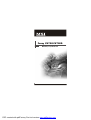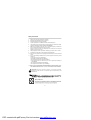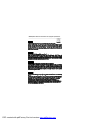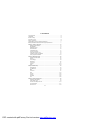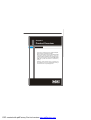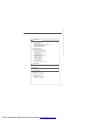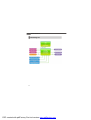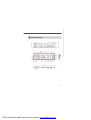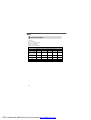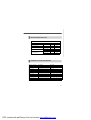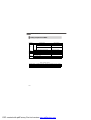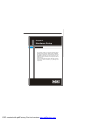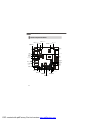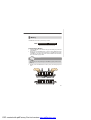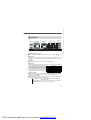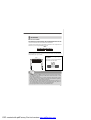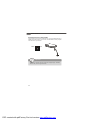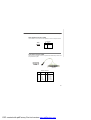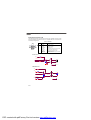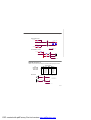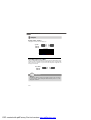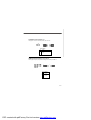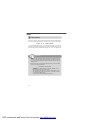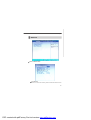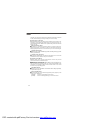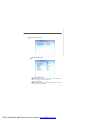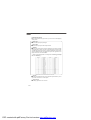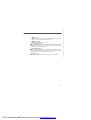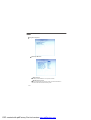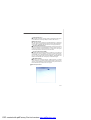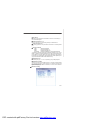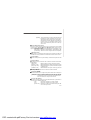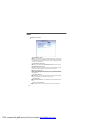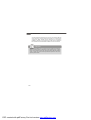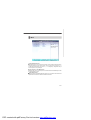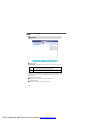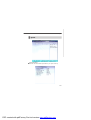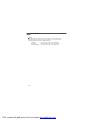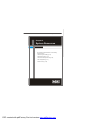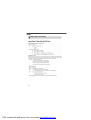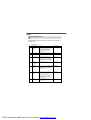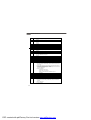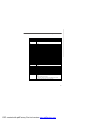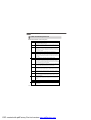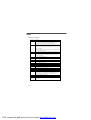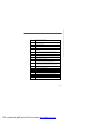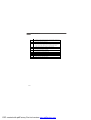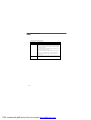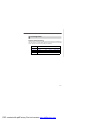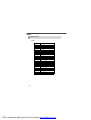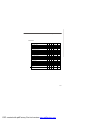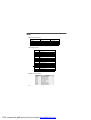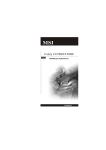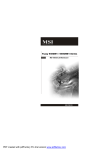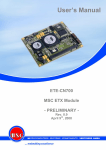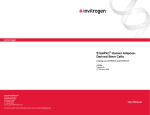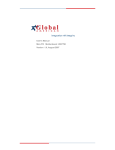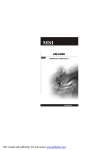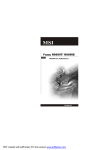Download MSI FUZZY CX700 User`s manual
Transcript
Fuzzy CX700/CX700D MS-9802 (V1.X) Mainboard G52-98021X2 i PDF created with pdfFactory Pro trial version www.pdffactory.com Copyright Notice Th e material in this d ocument is the in tellectual p rop erty of MICRO-STAR INTERNATIONAL. We take every care in the preparation of this document, but no guarantee is given as to the correctness of its contents. Our products are under continual improvement and we reserve the right to make changes without notice. Trademarks All trademarks are the properties of their respective owners. Intel® and Pentium® are registered trademarks of Intel Corporation. AMD, Athlon™, Athlon™ XP, Thoroughbred™, and Duron™ are registered trademarks of AMD Corporation. NVIDIA, the NVIDIA logo, DualNet, and nForce are registered trademarks or trademarks of NVIDIA Corporation in the United States and/or other countries. PS/2 and OS ®/2 are registered trademarks of International Business Machines Corporation. Windows® 98/2000/NT/XP/Vista are registered trademarks of Microsoft Corporation. Netware® is a registered trademark of Novell, Inc. Award® is a registered trademark of Phoenix Technologies Ltd. AMI® is a registered trademark of American Megatrends Inc. Revision History Revision V1.1 Revision History Updating memory & SATA Date June 2008 Technical Support If a problem arises with your system and no solution can be obtained from the user’s manual, please contact your place of purchase or local distributor. Alternatively, please try the following help resources for further guidance. Visit th e MSI web site at http://global.msi.com.tw/index.php? func=service for FAQ, technical guide, BIOS updates, driver updates, and other information. Contact our technical staff at http://ocss.msi.com.tw. ii PDF created with pdfFactory Pro trial version www.pdffactory.com Safety Instructions 1. Always read the safety instructions carefully. 2. Keep this User’s Manual for future reference. 3. Keep this equipment away from humidity. 4. Lay this equipment on a reliable flat surface before setting it up. 5. The openings on the enclosure are for air convection hence protects the equipment from overheating. DO NOT COVER THE OPENINGS. 6. Make sure the voltage of the power source and adjust properly 110/220V before connecting the equipment to the power inlet. 7. Place the power cord such a way that people can not step on it. Do not place anything over the power cord. 8. Always Unplug the Power Cord before inserting any add-on card or module. 9. All cautions and warnings on the equipment should be noted. 10. Never pour any liquid into the opening that could damage or cause electrical shock. 11. If any of the following situations arises, get the equipment checked by service personnel: † The power cord or plug is damaged. † Liquid has penetrated into the equipment. † The equipment has been exposed to moisture. † The equipment does not work well or you can not get it work according to User’s Manual. † The equipment has dropped and damaged. † The equipment has obvious sign of breakage. 12. DO NOT LEAVE THIS EQUIPMENT IN AN ENVIRONMENT UNCONDITIONED, STORAGE TEMPERATURE ABOVE 600 C (1400F), IT MAY DAMAGE THE EQUIPMENT. CAUTION: Dan g er of exp losion if b attery is in correctl y rep laced . Replace on ly with the same or equivalent type recommen ded by the manufacturer. iii PDF created with pdfFactory Pro trial version www.pdffactory.com FCC-B Radio Frequency Interference Statement Th is eq u ip men t h as been tested and found to comply with the limits for a Class B digital device, pursuant to Part 15 of the FCC Rules. These limits are designed to provide reasonable protection against harmful interference in a residential installation. This equipment generates, uses and can radiate radio frequency energy and, if not installed and used in accordance with the instructions, may cause harmful interference to radio communications. However, there is no guarantee that interference will not occur in a particular installation. If this equipment does cause harmful interference to radio or television reception, which can be determined by turning the equipment off and on, the user is encouraged to try to correct the interference by one or more of the measures listed bel ow. † Reorient or relocate the receiving antenna. † Increase the separation between the equipment and receiver. † Connect the equipment into an outlet on a circuit different from that to which the receiver is connected. † Consult the dealer or an experienced radio/television technician for help. Notice 1 The changes or modifications not expressly approved by the party responsible for compliance could void the user’s authority to operate the equipment. Notice 2 Shielded interface cables and A.C. power cord, if any, must be used in order to comply with the emission limits. VOIR LA NOTICE D’INSTALLATION AVANT DE RACCORDER AU RESEAU. Micro-Star International MS-9802 This device complies with Part 15 of the FCC Rules. Operation is subject to the following two conditions: (1) this device may not cause harmful interference, and (2) this device must accept any interference received, including interference that may cause undesired operation. iv PDF created with pdfFactory Pro trial version www.pdffactory.com WEEE (Waste Electrical and Electronic Equipment) Statement v PDF created with pdfFactory Pro trial version www.pdffactory.com vi PDF created with pdfFactory Pro trial version www.pdffactory.com vii PDF created with pdfFactory Pro trial version www.pdffactory.com CONTENTS Copyright Notice .................................................................................................... iii Trademarks ............................................................................................................ iii Revision History .................................................................................................... iii Technical Support ................................................................................................. iii Safety Instructions ................................................................................................ iii FCC-B Radio Frequency Interference Statement .................................................... v WEEE (Waste Electrical and Electronic Equipment) Statement ................................ v Chapter 1 Product Overview .......................................................................... 1-1 Mainboard Specifications ............................................................................. 1-2 Block Diagram ............................................................................................... 1-4 Mainboard Layout ........................................................................................ 1-5 Board Dimension .......................................................................................... 1-6 I/O Shield Drawing ....................................................................................... 1-7 Power Consumption .................................................................................... 1-8 General Purpose I/O Lines ........................................................................... 1-9 Onboard Connector Part Number ................................................................. 1-9 Safety Compliance & MTBF ........................................................................ 1-10 Chapter 2 Hardware Setup ............................................................................. 2-1 Quick Components Guide ............................................................................. 2-2 Memory ....................................................................................................... 2-3 Power Supply .............................................................................................. 2-4 Back Panel ................................................................................................... 2-5 Connectors .................................................................................................. 2-7 Jumpers ..................................................................................................... 2-16 Slots .......................................................................................................... 2-18 Chapter 3 BIOS Setup ...................................................................................... 3-1 Entering Setup ............................................................................................. 3-2 The Menu Bar .............................................................................................. 3-4 Main ............................................................................................................. 3-5 Advanced .................................................................................................... 3-7 Boot ........................................................................................................... 3-21 Security ..................................................................................................... 3-22 System ...................................................................................................... 3-23 PC Health ................................................................................................... 3-25 Exit ............................................................................................................ 3-26 Chapter 4 System Resources ....................................................................... 4-1 Watch Dog Timer Setting .............................................................................. 4-2 Award POST Code ...................................................................................... 4-4 Check Point & Beep Code List .................................................................... 4-10 PCI Configuration ....................................................................................... 4-17 Resource List ............................................................................................ 4-18 viii PDF created with pdfFactory Pro trial version www.pdffactory.com Product Overview Chapter 1 Product Overview Thank you for choosing the Fuzzy CX700/CX700D (MS9802 v1.X) Mini ITX mainboard from MSI. Based on the innovative VIA CX700/ CX700M/ CX700M2 controller for optimal system efficiency, the Fuzzy CX700/CX700D accommodates VIA C7/ Eden/ Eden ULV processor and supports one 240-pin 400/533MHz DDR2 DIMM slot to provide the maximum of 1GB memory capacity. Noiseless, fanless and low power consumption are the advantages of the Fuzzy CX700/CX700D, making it an ideal choice for IPC special application. 1-1 PDF created with pdfFactory Pro trial version www.pdffactory.com MS-9802 Mainboard Mainboard Specifications Processor Support - VIA C7/ Eden/ Eden ULV processor with nanoBGA2 footprint - 3-pin CPU fan pinheader with Smart Fan Speed Control - Power Saver TM Technology enabled CPU Frequency - 1GHz, 1.5GHz, or 2GHz (Optional) - Supports FSB to 400/800MHz (Optional) Chipset - Single chip solution: VIA CX700/ CX700M/ CX700M2 Memory Support - DDR2 400/533 SDRAM or ECC DDR2 400 only (1GB Max) - 1 DDR2 DIMM slot (240pin / 1.8V) LAN - 2 PCI Gb LAN by Realtek RTL8110SC Audio - Realtek ALC888 7.1-channel HDA codec - 6 watt amplifier IDE - 1 40-pin IDE connector - Supports 2 IDE devices CF - 1 CF Type II socket SATA - 2 SATA II ports by VIA CX700/ CX700M/ CX700M2 - Supports storage and data transfers at up to 3Gb/s Expansion Slots - 1 PCI slot - 1 Mini PCI socket 1-2 PDF created with pdfFactory Pro trial version www.pdffactory.com Product Overview Connectors Rear I/O - 1 PS/2 mouse port - 1 PS/2 keyboard port - 1 COM port stack connector (2 RS-232 ports) - 1 VGA/ DVI stack connector - 2 RJ45/ USB stack connectors - 1 3-jack audio connector Onboard Connector - 1 USB connector (2 ports) - 1 parallel port connector (LPT) - 2 serial port connectors (RS-232) - 1 LVDS connector - 1 DIO connector (4 IN/ 4 OUT) - 1 TV-Out connector - 1 audio connector (7.1-channel) - 1 amplifier connector - 1 front panel connector - 1 SMBUS connector - 1 CPU fan connector - 1 system fan connector - 2 SATA connectors - 1 IrDA infrared module connector Form Factor - Mini-ITX (17.0cm X17.0cm) Mounting - 4 mounting ho les Environmental Operation Environment - Temperature: 0 oC ~ 60 o C - Humidity: 10% ~ 80% RH Storage Environment - Temperature: -20 oC ~ 80 o C - Humidity: 25% ~ 90% RH 1-3 PDF created with pdfFactory Pro trial version www.pdffactory.com MS-9802 Mainboard Block Diagram 1-4 PDF created with pdfFactory Pro trial version www.pdffactory.com Product Overview Top: COM3 Mouse Bot tom: Key board J2 J3 J4 J5 J1 CPUFAN1 VIA C7 CPU C OM4 Serial Ports JL PT1 J6 ATX1 Back Panel I/O Mainboard Layout VIA CX700/ C X700 M/ CX70 0M2 Top: VGA Port Bottom: DVI-D Port JLVDS1 VIA VT163 2A J7 JTV1 TV/CRT1 SATA1 SATA2 BIOS JAUD2 TPA3005 SYSFAN1 IRDA1 F_USB1 MIN IPCI1 T: Line-In JCD1 ALC 888 M: Line- Out B: Mic- In JAUD1 PCI1 RTL 8 110SC DIMM1 Top: LAN Jack Bottom: USB Ports BATT + Top: LAN Jack Bottom: USB Ports IDEB1 JFP1 JCF_SEL1 CLR_CMOS1 CF1 RTL 8 110SC Fuzzy CX700/CX700D (MS-9802 v1.X) Mini ITX Mainboard 1-5 PDF created with pdfFactory Pro trial version www.pdffactory.com MS-9802 Mainboard Board Dimension 1-6 PDF created with pdfFactory Pro trial version www.pdffactory.com Product Overview I/O Shield Drawing 1-7 PDF created with pdfFactory Pro trial version www.pdffactory.com MS-9802 Mainboard Power Consumption Configuration CPU:VIA C7 1GHz Memory:Samsung PC2-3200 1GB SATA HDD:HITACHI 80GB SATA HDD:Maxtor 80GB CDROM:Samsung CD-RW/DVD Power Consumption Mainboard 5VSB Mainboard +12V System Consumption Mainboard +3.3V Mainboard +5V Current (A) Current (A) Current (A) Current (A) Watts A. Full Running (CPU / Memory / HDD / LAN stress & Play Audio CD) 1.33 1.07 0.04 0.67 18.0773 B. Running Network Application - Files Copy 1.33 1.04 0.039 0.6 17.0905 C. Idle 0.56 0.94 0.04 0.39 11.482 D. S3 Mode 0 0 0.318 0 1.6345 E. Running 3D stress 1.972 6.2115 0.1748 7.709 16.0673 1-8 PDF created with pdfFactory Pro trial version www.pdffactory.com Product Overview General Purpose I/O Lines General Purpose I/O Lines Parameter Conditions Min Input High Voltage (VIH) - 2V 2V Input High Voltage (VIL) - -0.5V 0.8V Input Current (II) Out High Voltage (VoH) Out Low Voltage (VoL) Max - - +(-)1uA IOH = -50uA 4.4V - IOH = -16uA 3.8V - IOL = 50uA - 0.1V IOH = 16uA - 0.55V Onboard Connector Part Number Onboard Connector Part Number Description DC 12V power connector HORNG TONG ( E20221-222123 ) 2x2-pin, 4.2mm AMP audio header FOXCONN ( HB1104H ) 1x4-pin, 2.54mm GPIO box header HORNG TONG ( A10271-0A1129 ) 2x5-pin, 2mm Parallel port box header HORNG TONG ( A26371-0A1120 ) 2x13-pin, 2mm LVDS panel box header HORNG TONG ( B2205J-926430 ) RS-232 box header (internal) HORNG TONG ( A10332-A12220 ) 2x20pin, 1.25mm 2x5pin, 2.54mm ( take out of 1-pin ) TV-OUT header HORNG TONG ( C2036A-21212R ) 2x3-pin, 2.54mm ( take out of 1-pin ) Front panel I/O header HORNG TONG ( C205A1-21412Z ) 2x5-pin, 2.54mm ( take out of 1-pin ) IrDA header HORNG TONG ( C2035A-21212R ) 2x3-pin, 2.54mm ( take out of 1-pin ) USB header (internal) HORNG TONG ( C2059A-21412X ) 2x5-pin, 2.54mm ( take out of 1-pin ) Front audio header HORNG TONG ( C2074A-25212R ) 2x7-pin, 2.54mm ( take out of 1-pin ) 1-9 PDF created with pdfFactory Pro trial version www.pdffactory.com MS-9802 Mainboard Safety Compliance & MTBF Standard number Certification CE BSMI CNS 13438 乙類(1997年版) C-Tick AS/NZS CISPR 22:2004 FCC VCCI Title of standard EN 55022:1998+A1:2000+A2:2003 Class B Product family standard Limits for harmonic current EN 6100-3-2:2000 Class D emission RFI Limitation of voltage EN 6100-3-3:1995+A1:2001 fluctuation and flicker in lowvoltage supply system Immunity EN 55024:1998+A1:2001+A2:2003 Product family standard FCC CFR Title 47 Part 15 Subpart B: 2005 Class B CISPR 22: 2005 VCCI V-3:2004, Class B VCCI V-4:2004, Class B MTBF - Reliability Prediction Calculation Model Operation Temperature Operating Environment Duty Cycle MTBF Telcordia Issue 1 35 Ground Benign 100% 186,718 MIL-HDBK-217 FN2 55 Ground Mobile 100% 3,182 1-10 PDF created with pdfFactory Pro trial version www.pdffactory.com Hardware Setup Chapter 2 Hardware Setup This chapter provides you with the information about hardware setup procedures. While doing the installation, be careful in holding the components and follow the installation procedures. For some components, if you install in the wrong orientation, the components will not work properly. Use a grounded wrist strap before handling computer comp onen ts. Static el ectricity may damag e th e components. 2-1 PDF created with pdfFactory Pro trial version www.pdffactory.com MS-9802 Mainboard Quick Components Guide COM4, p.2-13 COM3, p.2-13 Back Panel, p.2-5 J1, p.2-15 J2~J5, p.2-17 CPUFAN1, p.2-12 DIMM1, p.2-3 J6, p.2-11 J LPT1 , p.2-12 JLVDS1, p.2-14 ATX1, p.2-4 J7, p.2-17 SATA1/2, p.2-8 JTV1, p.2-15 SYSFAN1, p.2-12 TV/CRT1, p.2-16 IRDA1, p.2-15 JAUD1, p.2-9 JCD1, p.2-14 PCI1, p.2-18 JCF_SEL1, p.2-7 JFP1, p.2-10 F_USB1, p.2-13 JAUD2, p.2-9 MINIPCI1, p.2-18 CLR_CMOS1, p.2-16 IDEB1, p.2-7 2-2 PDF created with pdfFactory Pro trial version www.pdffactory.com Hardware Setup Memory The DIMM slot is intended for system memory modules. DDR2 240-pin, 1.8V 64x2=128 pin 56x2=112 pin Installing Memory Modules 1. Locate the DIMM slots on the mainboard. Flip open the retaining clip at each side of the DIMM slot. 2. Align the notch on the DIMM with the key on the slot. Insert the DIMM vertically into the DIMM slot. Then push it in until the golden finger on the DIMM is deeply inserted in the DIMM slot. The retaining clip at each side of the DIMM slot will automatically close if the DIMM is properly seated. Important You can barely see the golden finger if the DIMM is properly inserted in the DIMM slot. 3. Manually check if the DIMM has been locked in place by the retaining clips at the sides. Volt Notch 2-3 PDF created with pdfFactory Pro trial version www.pdffactory.com MS-9802 Mainboard Power Supply ATX 20-Pin System Power Connector: ATX1 This connector allows you to connect to an ATX power supply. To connect to the ATX power supply, make sure the plug of the power supply is inserted in the proper orientation and the pins are aligned. Then push down the power supply firmly into the connector. ATX1 Pin Definition ATX1 11 1 20 10 PIN SIGNAL PIN SIGNAL 1 2 3 4 5 6 7 8 9 3.3V 3.3V GND 5V GND 5V GND PW_OK 5V_SB 10 12V 11 12 13 14 15 16 17 18 19 20 3.3V -12V GND PS_ON GND GND GND -5V 5V 5V 2-4 PDF created with pdfFactory Pro trial version www.pdffactory.com Hardware Setup Back Panel Serial Port M ouse VGA Port LAN LAN Line-In Line-Out Keyboard Serial Port DVI-D Port USB USB Mic-In Mouse/Keyboard Connector The standard PS/2® mouse/keyboard DIN connector is for a PS/2® mouse/keyboard. Serial Port The serial port is a 16550A high speed communications port that sends/ receives 16 bytes FIFOs. You can attach a serial mouse or other serial devices directly to the connector. VGA Port The DB15-pin female connector is provided for video monitors. DVI-D Port The DVI (Digital Visual Interface) connector allows you to connect an LCD monitor. It provides a high-speed digital interconnection Display Matrix between the computer and its display device. CRT DVI LVDS TV OUT To connect an LCD monitor, simply plug your CRT V V X monitor cable into the DVI connector, and DVI V V V make sure that the other end of the cable is LVDS V V V properly connected to your monitor (refer to TV OUT X V V your monitor manual for more information.) V : Support X : No Support USB Connectors The UHCI (Universal Host Controller Interface) Universal Serial Bus root is for attaching USB devices such as keyboard, mouse, or other USB-compatible devices. Audio Port Connectors These audio connectors are used for audio devices. You can differentiate the color of the audio jacks for different audio sound effects. Line-In (Blue) - Line In is used for external CD player, tapeplayer or other audio devices. Line-Out (Green) - Line Out, is a connector for speakers or headphones. Mic-In (Pink) - Mic In, is a connector for microphones. 2-5 PDF created with pdfFactory Pro trial version www.pdffactory.com MS-9802 Mainboard LAN (RJ-45) Jacks The standard RJ-45 jacks are for connection to Local Area Network (LAN). You can connect network cables to them. 100M Cable Plug-in 1000M Cable Plug-in Link Indicator Le ft LED Right LED Active LED 100M/1000M Speed LED Yellow Green/Orange No Transmission OFF OFF Transition Yellow(Blinking) OFF No Transmission OFF Green(Lighting) Transition Yellow(Blinking) Green(Lighting) No Transmission OFF Orange(Lighting) Transition Yellow(Blinking) Orange(Lighting) OFF OFF LED Color 10M Cable Plug-in Activity Indicator In S3/S4/S5 Standby State 2-6 PDF created with pdfFactory Pro trial version www.pdffactory.com Hardware Setup Connectors IDE Connector: IDEB1 The mainboard has a 32-bit Enhanced PCI IDE and Ultra DMA 33/66/100/133 controller that provides PIO mode 0~4, Bus Master, and Ultra DMA 33/66/100/133 function. You can connect hard disk drives, CD-ROM and other IDE devices. The Ultra ATA133 interface boosts data transfer rates between the computer and the hard drive up to 133 megabytes (MB) per second. IDEB1 CompactFlash Card Slot: CF1 This CompactFlash slot shares one channel of the IDE controller. You can install one CompactFlash typeI / type II device. CF1 CF Mode Selecting Jumper: JCF_SEL1 This jumper is used to select Master/ Slave mode of the CF device. JCF_SEL1 1 3 1 Master 1 3 Slave Important * The CF1 slot and the IDEB1 connector shares and uses the same channel. CF1 and IDEB1 can support up to 2 IDE devices without CF device or 1 IDE device with 1 CF device. * If you install two IDE devices, you must configure the second drive to Slave mode by setting its jumper. Refer to the hard disk documentation supplied by hard disk vendors for jumper setting instructions. * If you install one IDE device with ATA133 IDE cable and one CF device, you must configure the CF drive to Master mode by setting jumper JCF_SEL1. CF only supports Master mode by using the ATA133 IDE cable. * CF only supports Slave mode by using ATA33 IDE cable. 2-7 PDF created with pdfFactory Pro trial version www.pdffactory.com MS-9802 Mainboard Serial ATA Connectors: SATA1, SATA2 SATA1~SATA2 are high-speed SATA interface ports and support SATA data rates of 300MB/s. Each SATA connector can connect to 1 hard disk device and is fully compliant with Serial ATA 2.0 specifications. SATA2 SATA1 Important Please do not fold the Serial ATA cable into 90-degree angle. Otherwise, data loss may occur during transmission. 2-8 PDF created with pdfFactory Pro trial version www.pdffactory.com Hardware Setup Audio Amplifier Connector: JAUD1 The 6W JAUD1 is used to connect audio amplifiers to enhance audio performance. Pin Definition PIN JAUD1 1 SIGNAL 1 AMP_R+ 2 AMP_R- 3 AMP_L+ 4 AMP_L- Front Audio Connector: JAUD2 This connector is designed to connect an optional audio bracket that provides extra front panel audio IO jacks. 13 14 1 2 JAUD2 Audio Bracket (Optional) JAUD2 Pin Definition PIN SIGNAL PIN SIGNAL 1 5V_SB 2 VCC3 3 5 7 9 11 13 SPDF_OUT GND LEF_OUT CEN_OUT JAUD_DET SIDE_SURR_L 4 6 8 10 12 14 NA SPDF_IN SURR_OUT_R SURR_OUT_L AUDIO GND SIDE_SURR_R 2-9 PDF created with pdfFactory Pro trial version www.pdffactory.com MS-9802 Mainboard Front Panel Connector: JFP1 The mainboard provides one front panel connector for electrical connection to the front panel switches and LEDs. The JFP1 is compliant with Intel® Front Panel I/O Connectivity Design Guide. JFP1 Pin Definition JFP1 HDD + LED Reset Switch + 1 2 9 Power LED + Power - Switch 10 PIN SIGNAL DESCRIPTION 1 2 3 4 5 6 7 8 9 HD_LED + FP PWR/SLP HD_LED FP PWR/SLP RST_SW PWR_SW + RST_SW + PWR_SW RSVD_DNU Hard disk LED pull-up MSG LED pull-up Hard disk active LED MSG LED pull-up Reset Switch low reference pull-down to GND Power Switch high reference pull-up Reset Switch high reference pull-up Power Switch low reference pull-down to GND Reserved. Do not use. Reset Circuit VCC3 4.7K ohm FP_RST# 0.1uf W DTO# 0 ohm External circuit HDD LED Circuit VCC3 200 ohm 4.7K ohm 1 VCC3 SATALED# 1 LED D IDEACTP# VCC3 2 HDDLED# 2 3 4.7K ohm External circuit 2-10 PDF created with pdfFactory Pro trial version www.pdffactory.com Hardware Setup Power LED Circuit VCC5_SB 330 ohm 2 1 SUSPEND LED PWR_LED LED2 LED1 2 1 SUS_LED POWER LED VCC5_SB 330 ohm External circuit Power Button Circuit VCC3_SB 4.7K ohm PWRBTN 0.1uf 68 ohm 100 ohm External circuit Digital IO Connector: J6 The J6 connects to the General-Purpose Input/Output (GPIO) peripheral module. J6 Pin Definition J6 2 1 10 9 PIN SIGNAL PIN SIGNAL 1 GND 2 VCC5F 3 N_GPO3 4 N_GPO1 5 N_GPO2 6 N_GPO0 7 N_GPI3 8 N_GPI1 9 N_GPI2 10 N_GPI0 DIO Circuit 74LV244A 74LV244A Input (0~3) Vih=3.5~5.5V Vil=0~1.5V Output (0~3) VOL max=0V VOH max=5V IOL max=16mA External circuit 2-11 PDF created with pdfFactory Pro trial version www.pdffactory.com MS-9802 Mainboard Parallel Port Header: JLPT1 The mainboard provides a 26-pin header for connection to an optional parallel port bracket. The parallel port is a standard printer port that supports Enhanced Parallel Port (EPP) and Extended Capabilities Parallel Port (ECP) mode. JLPT1 26 25 2 1 PIN SIGNAL PIN SIGNAL PIN SIGNAL PIN SIGNAL 1 RSTB# 2 AFD# 15 PRND6 16 GND 3 5 7 9 11 13 PRND0 PRND1 PRND2 PRND3 PRND4 PRND5 4 6 8 10 12 14 ERR# PINIT# LPT_SLIN# GND GND GND 17 19 21 23 25 PRND7 ACK# BUSY PE SLCT 18 20 22 24 26 GND GND GND GND GND Fan Power Connectors: CPUFAN1, SYSFAN1 The fan power connectors support system cooling fan with +12V. When connecting the wire to the connectors, always take note that the red wire is the positive and should be connected to the +12V, the black wire is Ground and should be connected to GND. If the mainboard has a System Hardware Monitor chipset on-board, you must use a specially designed fan with speed sensor to take advantage of the CPU fan control. GND +1 2V SENSOR CPUFAN1 GND +1 2V SENSOR SYSFAN1 Important Please refer to the recommended CPU fans at VIA’s official website or consult the vendors for proper CPU cooling fan. 2-12 PDF created with pdfFactory Pro trial version www.pdffactory.com Hardware Setup Serial Port Connector: COM3, COM4 The mainboard provides two 9-pin headers as serial ports. These ports are 16550A high speed communication port that sends/receives 16 bytes FIFOs. You can attach a serial mouse or other serial devices directly to them. Pin Definition 9 8 PIN 1 2 COM3 8 2 1 9 1 2 3 4 5 6 7 8 9 SIGNAL DESCRIPTION DCD SIN SOUT DTR GND DSR RTS CTS VCC_COM3 Data Carry Detect Serial In or Receive Data Serial Out or Transmit Data Data Terminal Ready Ground Data Set Ready Request To Send Clear To Send Power Source COM4 Front USB Connector: F_USB1 The mainboard provides one USB 2.0 pinheader that is compliant with Intel ® I/O Connectivity Design Guide. USB 2.0 technology increases data transfer rate up to a maximum throughput of 480Mbps, which is 40 times faster than USB 1.1, and is ideal for connecting high-speed USB interface peripherals such as USB HDD, digital cameras, MP3 players, printers, modems and the like. Pin Definition F_USB1 10 2 9 1 PIN SIGNAL PIN SIGNAL 1 VCC 2 VCC 3 USB0- 4 USB1- 5 USB0+ 6 USB1+ 7 GND 8 GND 9 Key (no pin) 10 USBOC Important Note that the pins of VCC and GND must be connected correctly to avoid possible damage. 2-13 PDF created with pdfFactory Pro trial version www.pdffactory.com MS-9802 Mainboard CD-In Connector: JCD1 The connector is for CD-ROM audio connector. JCD1 R GND L LVDS Flat Panel Connector: JLVDS1 The LVDS (Low Voltage Differential Signal) connector provides a digital interface ty p i ca l l y u se d w it h fl at p a n e l s. Aft er Display Matrix connecting an LVDS interfaced flat panel to CRT DVI LVDS TV OUT th e JLVDS1, be sure to check th e p an el CRT V V X d atash eet an d set th e J1 LVDS Power DVI V V V Selection Jumper to a proper voltage. V X LVDS TV OUT V V V : Support SIGNAL JLVDS1 1 2 39 40 V V X : No Support PIN SIGNAL +12V 2 1 +12V +12V 4 3 +12V GND 6 5 +12V GND 8 7 VCC3/VCC5 LCD_VDD 10 9 LCD_VDD LDDC_DATA 12 11 LDDC_CLK LVDS_VDDEN 14 13 L_BKLTCTL GND 16 15 L_BKLTEN LA_DATA0 18 17 LA_DATA0# LA_DATA1 20 19 LA_DATA1# LA_DATA2 22 21 LA_DATA2# LA_CLK 24 23 LA_CLK# LA_DATA3 26 25 LA_DATA3# GND 28 27 GND LB_DATA0 30 29 LB_DATA0# LB_DATA1 32 31 LB_DATA1# LB_DATA2 34 33 LB_DATA2# LB_CLK 36 35 LB_CLK# LB_DATA3 38 37 LB_DATA3# GND 40 39 GND 2-14 PDF created with pdfFactory Pro trial version www.pdffactory.com Hardware Setup TV-Out Connector: JTV1 JTV1 The mainboard provides a TV-Out connector. 2 1 Display Matrix CRT DVI LVDS V CRT DVI LVDS TV OUT V V X V : Support TV OUT V V V V 5 JTV1 Pin Definition V X : No Support X V V Pin Description Pin Description 1 TVGND 2 LCVBS 3 LY 4 TVGND 5 LC 6 Key (no pin ) IrDA Infrared Module Header: IRDA1 The connector allows you to connect to IrDA Infrared module. You must configure the setting through the BIOS setup to use the IR function. IRDA1 is compliant with Intel® Front Panel I/O Connectivity Design Guide. Pin Definition IRDA1 6 5 2 1 Pin Signal 1 2 3 4 5 6 NC Key (no pin) VCC5 GND IRTX IRRX I2C Bus Connector: J1 The mainboard provides one I2C (also known as I2C) Bus connector for users to connect System Management Bus (SMBus) interface. Pin Definition J1 1 4 Pin Signal 1 VCC5F 2 SMBCLK 3 GND 4 SMBDATA- 2-15 PDF created with pdfFactory Pro trial version www.pdffactory.com MS-9802 Mainboard Jumpers Display Jumper: TV/CRT1 This jumper is used to select the display type. TV/CRT1 1 1 3 3 TV Out 1 CRT CRT DVI LVDS TV OUT CRT Out Display Matrix DVI LVDS V V V X V V V : Support TV OUT V V X V V V X : No Support Clear CMOS Jumper: CLR_CMOS1 There is a CMOS RAM onboard that has a power supply from external battery to keep the data of system configuration. With the CMOS RAM, the system can automatically boot OS every time it is turned on. If you want to clear the system configuration, set this jumper to clear data. CLR_CMOS1 1 3 1 Clear Data 1 3 Keep Data Important You can clear CMOS by shorting 2-3 pin while the system is off. Then return to 1-2 pin position. Avoid clearing the CMOS while the system is on; it will damage the mainboard. 2-16 PDF created with pdfFactory Pro trial version www.pdffactory.com Hardware Setup LCD Power Source Jumper: J7 This jumper is used to select the power source of LCD. J7 1 1 1 5V 3.3V Pin Definition Pin Signal 1 VCC3 2 LCD_SRC (default VCC3) 3 VCC5 COM Port Power Jumpers: J2, J3, J4, J5 These jumpers specify the operation voltage of the serial port COM1~4. 1 1 1 1 J2 -> COM2 J3 -> COM1 J4 -> COM4 J5 -> COM3 1 1 12V 5V Pin Definition Pin Signal 1 VCC12F 2 VCC_COM 3 VCC5F 2-17 PDF created with pdfFactory Pro trial version www.pdffactory.com MS-9802 Mainboard Slots PCI (Peripheral Component Interconnect) Slot The PCI slot supports LAN cards, SCSI cards, USB cards, and other add-on cards that comply with PCI specifications. At 32 bits and 33 MHz, it yields a throughput rate of 133 MBps. 32-bit PCI Slot Mini PCI Slot Mini PCI Slot PCI Interrupt Request Routing The IRQ, acronym of interrupt request line and pronounced I-R-Q, are hardware lines over which devices can send interrupt signals to the microprocessor. The PCI IRQ pins are typically connected to the PCI bus pins as follows: 32-bit PCI1 Order 1 Order 2 Order 3 Order 4 INT A# INT B# INT C# INT D# Important When adding or removing expansion cards, make sure that you unplug the power supply first. Meanwhile, read the documentation for the expansion card to configure any necessary hardware or software settings for the expansion card, such as jumpers, switches or BIOS configuration. 2-18 PDF created with pdfFactory Pro trial version www.pdffactory.com BIOS Setup Chapter 3 BIOS Setup This chapter provides information on the BIOS Setup program and allows you to configure the system for optimum use. You may need to run the Setup program when: ² An error message appears on the screen during the system booting up, and requests you to run SETUP. ² You want to change the default settings for customized features. 3-1 PDF created with pdfFactory Pro trial version www.pdffactory.com MS-9802 Mainboard Entering Setup Power on the computer and the system will start POST (Power On Self Test) process. When the message below appears on the screen, press <F1> key to enter Setup. Press F1 to enter SETUP If the message disappears before you respond and you still wish to enter Setup, restart the system by turning it OFF and On or pressing the RESET button. You may also restart the system by simultaneously pressing <Ctrl>, <Alt>, and <Delete> keys. Important 1. The items under each BIOS category described in this chapter are under continuous update for better system performance. Therefore, the description may be slightly different from the latest BIOS and should be held for reference only. 2. Upon boot-up, the 1st line appearing after the memory count is the BIOS version. It is usually in the format: P9802VMS V1.0 011507 where: 1st digit refers to BIOS maker as A = AMI, W = AWARD, and P = PHOENIX. 2nd - 5th digit refers to the model number. 6th digit refers to the chipset as I = Intel, N = nVidia, and V = VIA. 7th - 8th digit refers to the customer as MS = all standard customers. V1.0 refers to the BIOS version. 011507 refers to the date this BIOS was released. 3-2 PDF created with pdfFactory Pro trial version www.pdffactory.com BIOS Setup Control Keys <↑> <↓> <←> <→> <Enter> <Esc> <+/PU> <-/PD> <F6> <F7> <F10> Move to the previous item Move to the next item Move to the item in the left hand Move to the item in the right hand Select the item Jumps to the Exit menu or returns to the main menu from a submenu Increase the numeric value or make changes Decrease the numeric value or make changes Load Optimized Defaults Load Fail-Safe Defaults Save all the CMOS changes and exit Getting Help After entering the Setup menu, the first menu you will see is the Main Menu. Main Menu The main menu lists the setup functions you can make changes to. You can use the arrow keys ( ↑↓ ) to select the item. The on-line description of the highlighted setup function is displayed at the bottom of the screen. Sub-Menu If you find a right pointer symbol (as shown in the right view) appears to the left of certain fields that means a sub-menu can be launched from this field. A sub-menu contains additional options for a field parameter. You can use arrow keys ( ↑↓ ) to highlight the field and press <Enter> to call up the sub-menu. Then you can use the control keys to enter values and move from field to field within a submenu. If you want to return to the main menu, just press the <Esc >. General Help <F1> The BIOS setup program provides a General Help screen. You can call up this screen from any menu by simply pressing <F1>. The Help screen lists the appropriate keys to use and the possible selections for the highlighted item. Press <Esc> to exit the Help screen. 3-3 PDF created with pdfFactory Pro trial version www.pdffactory.com MS-9802 Mainboard The Menu Bar Main Use this menu for basic system configurations, such as time, date etc. Advanced Use this menu to set up the items of special enhanced features available on your system’s chipset. Boot Use this menu to specify the priority of boot devices. Security Use this menu to set Supervisor and User Passwords. System This entry shows your system summary. PC Health This entry monitors your hardware health status. Exit This menu allows you to load the BIOS default values or factory default settings into the BIOS and exit the BIOS setup utility with or without changes. 3-4 PDF created with pdfFactory Pro trial version www.pdffactory.com BIOS Setup Main Date (mm:dd:yy) The date format is <Day>, <Month> <Date> <Year>. Time (hh:mm:ss) The time format is <Hour> <Minute> <Second>. IDE Channel 0/1 Master/Slave Press <Enter> to enter the sub-menu. IDE HDD Auto-Detection Press [Enter] to auto-detect the HDD on this channel. If detection is successful, it fills the remaining fields on this menu. IDE Channel 0/1 Master/Slave Selecting “manual” lets you set the remaining fields on this screen. It selects the type of fixed disk. “User Type” will let you select the number of cylinders, heads, etc. Note: PRECOMP=65535 means NONE! Access M ode Choose the access mode for this hard disk. 3-5 PDF created with pdfFactory Pro trial version www.pdffactory.com MS-9802 Mainboard Capacity This setting shows the formatted size of the storage device. Note that this size is usually slightly greater than the size of a formatted disk given by a disk checking program. Cylinder Set the number of cylinders for this hard disk. Head Set the number of read/write heads. Precomp This setting specifies the write precompensation. Warning: Setting avalue of 65535 means no hard disk. Landing Zone This setting shows cylinder location of the landing zone. Sector This setting shows the number of sectors per track. Base Memory This setting displays the amount of conventional memory detected during boot up. Extended Memory This setting displays the amount of extended memory detected during boot up. Total Memory This setting displays the total memory available in the system. 3-6 PDF created with pdfFactory Pro trial version www.pdffactory.com BIOS Setup Advanced Advanced BIOS Features Virus Warning The item is to set the Virus Warning feature for IDE Hard Disk boot sector 3-7 PDF created with pdfFactory Pro trial version www.pdffactory.com MS-9802 Mainboard protection. If the function is enabled and any attempt to write data into this area is made, BIOS will display a warning message on screen and beep. Quick Power On Self Test Select [Enabled] to reduce the amount of time required to run the power-on selftest (POST). A quick POST skips certain steps. We recommend that you normally disable quick POST. Better to find a problem during POST than lose data during your work. Boot Up NumLock Status This setting is to set the Num Lock status when the system is powered on. Setting to [On] will turn on the Num Lock key when the system is powered on. Setting to [Off] will allow users to use the arrow keys on the numeric keypad. Typematic Rate Setting This item is used to enable or disable the typematic rate setting including Typematic Rate & Typematic Delay. Typematic Rate (Chars/Sec) After Typematic Rate Setting is enabled, this item allows you to set the rate (characters/second) at which the keys are accelerated. Typematic Delay (Msec) This item allows you to select the delay between when the key was first pressed and when the acceleration begins. MPS Version Control For OS This field allows you to select which MPS (Multi-Processor Specification) version to be used for the operating system. You need to select the MPS version supported by your operating system. To find out which version to use, consult the vendor of your operating system. Video BIOS Shadow This allows you to copy Video BIOS to shadow RAM. When setting to [Enabled], the performance improves. Small Logo(EPA) Show This item enables you to show the EPA logo (brand specific graphics) on the bootup screen. Settings are: [Disabled] Shows the normal POST screen at boot. [Enabled] Shows a still image (EPA logo) on the screen at boot. 3-8 PDF created with pdfFactory Pro trial version www.pdffactory.com BIOS Setup Advanced Chipset Features AGP & P2P Bridge Control VGA Share Memory Size The system shares memory to the onboard VGA card. This setting controls the exact memory size shared to the VGA card. Direct Frame Buffer When [Enabled], a fixed VGA frame buffer from A000h to BFFFh and a CPUto-PCI write buffer are implemented. 3-9 PDF created with pdfFactory Pro trial version www.pdffactory.com MS-9802 Mainboard Select Display Device Use the field to select the type of device you want to use as the display(s) of the system. Panel Type Use this field to specify the panel type. Output Port Use this field to specify the video output channel. Dithering Dithering is the most common means of reducing the color range of images down to the 256 (or fewer) colors seen in 8-bit GIF images. It is the process of juxtaposing pixels of two colors to create the illusion that a third color is present. Setting this field to [Enabled] can improve the appearance of a graphic when few colors are available. *** Refer to the following table for configuration of Panel Type, Output Port, and Dithering. TV Type Select the TV standard which is used as the video signal format of your TV if you have connected a TV to the system. TV Connector This setting specifies the TV connector. 3-10 PDF created with pdfFactory Pro trial version www.pdffactory.com BIOS Setup HDTV Type Select the HDTV standard which is used as the video signal format of your HDTV if you have connected a HDTV to the system. HDTV Connector This setting specifies the HDTV connector. System BIOS Cacheable Selecting [Enabled] allows caching of the system BIOS ROM at F0000h-FFFFFh, resulting in better system performance. However, if any program writes to this memory area, a system error may result. Video RAM Cacheable Selecting [Enabled] allows caching of the video memory (RAM) at A0000h to AFFFFh, resulting in better video performance. However, if any program writes to this memory area, a memory access error may result. Init Display First This item specifies which VGA card is your primary graphics adapter. 3-11 PDF created with pdfFactory Pro trial version www.pdffactory.com MS-9802 Mainboard Integrated Peripherals VIA OnChip IDE Device SATA Controller This setting enables/disables the on-chip SATA controller. IDE DMA Transfer Access Setting to [Enabled] will open DMA bus master and execute DMA action in DOS, which will make the data transferring faster. 3-12 PDF created with pdfFactory Pro trial version www.pdffactory.com BIOS Setup OnChip IDE Channel 1 The integrated peripheral controller contains an IDE interface with support for one IDE channel. Choose [Enabled] to activate the IDE channel 1. IDE Prefetch Mode The onboard IDE drive interfaces support IDE prefetching, for faster drive accesses. When you install a primary and/or secondary add-in IDE interface, set this option to [Disabled] if the interface does not support prefetching. Secondary Master/Slave PIO The IDE PIO (Programmed Input/Output) fields let you set a PIO mode for the IDE devices that the onboard IDE interface supports. Modes 0 through 4 provide successively increased performance. In [Auto] mode, the system automatically determines the best mode for each device. Secondary Master/Slave UDMA Ultra DMA 33/66/100/133 implementation is possible only if your IDE hard drive supports it and the operating environment includes a DMA driver (Windows ME, XP or a third-party IDE bus master driver). If your hard drive and your system software both support Ultra DMA/33, Ultra DMA/66, Ultra DMA/100 and Ultra DMA/133, select [Auto] to enable BIOS support. IDE HDD Block Mode Block mode is also called block transfer, multiple commands, or multiple sector read/write. If your IDE hard drive supports block mode (most new drives do), select [Enabled] for automatic detection of the optimal number of block read/writes per sector the drive can support. VIA OnChip PCI Device 3-13 PDF created with pdfFactory Pro trial version www.pdffactory.com MS-9802 Mainboard Azalia HDA Controller Azalia is the codename of “High Definition Audio.” This setting controls the High Definition Audio interface integrated in the Southbridge. Super IO Device Onboard Serial Port 1 / 2 Select an address and corresponding interrupt for Serial Port 1/2. UART Mode Select This setting allows you to specify the operation mode for serial port 2. [Normal] RS-232C Serial Port [IrDA] IrDA-compliant Serial Infrared Port [ASKIR] Amplitude Shift Keyed Infrared Port RxD, TxD Active This setting controls the receiving and transmitting speed of the IR peripheral in use. IR Transmission Delay This setting determines whether the IR transmission rate will be delayed while converting to receiving mode. UR2 Duplex Mode This setting controls the operating mode of IR transmission/reception. Under [Full] Duplex mode, synchronous, bi-directional transmission/reception is allowed. Under [Half] Duplex mode, only asynchronous, bi-directional transmission/reception is allowed. 3-14 PDF created with pdfFactory Pro trial version www.pdffactory.com BIOS Setup Use IR Pins Consult your IR peripheral documentation to select the correct setting of the TxD and RxD signals. Onboard Serial Port 3 / 4 Select an address and corresponding interrupt for Serial Port 3/4. Onboard Parallel Port This setting specifies the I/O port address and IRQ of the onboard parallel port. Parallel Port Mode [SPP] Standard Parallel Port [EPP] Enhanced Parallel Port [ECP] Extended Capability Port [ECP + EPP] Extended Capability Port + Enhanced Parallel Port To operate the onboard parallel port as Standard Parallel Port only, choose [SPP]. To operate the onboard parallel port in the EPP mode simultaneously, choose [EPP]. By choosing [ECP], the onboard parallel port will operate in ECP mode only. Choosing [ECP + EPP] will allow the onboard parallel port to support both the ECP and EPP modes simultaneously. EPP Mode Select Select EPP port type 1.7 or 1.9, as required by your parallel peripheral. ECP Mode Use DMA The ECP mode has to use the DMA channel, so choose the onboard parallel port with the ECP feature. After selecting it, the following message will appear: “ECP Mode Use DMA.” At this time, the user can choose between DMA channel [3] or [1]. USB Device Setting 3-15 PDF created with pdfFactory Pro trial version www.pdffactory.com MS-9802 Mainboard USB 1.1 Controller This setting is used to enable/disable the onboard USB 1.1 controller. USB 2.0 Controller This setting is used to enable/disable the onboard USB 2.0 controller. USB Operation Mode This setting controls the USB operation speed. USB Keyboard / Mouse / Storage Function Set to [Enabled] if your need to use a USB-interfaced keyboard/mouse/ storage device in the operating system that does not support or have any USB driver installed, such as DOS and SCO Unix. Power Management Setup ACPI Function This item is to activate the ACPI (Advanced Configuration and Power Management Interface) Function. If your operating system is ACPI-aware, such as Windows 98SE/2000/ME, select [Enabled]. ACPI Suspend Type This item specifies the power saving modes for ACPI function. If your operating system supports ACPI, such as Windows 98SE, Windows ME and Windows 2000, you can choose to enter the Standby mode in S1 (POS) or S3 (STR) fashion through the setting of this field. Options are: [S1(POS)] The S1 sleep mode is a low power state. In this state, no system context is lost (CPU or chipset) and hardware maintains all system context. 3-16 PDF created with pdfFactory Pro trial version www.pdffactory.com BIOS Setup [S3(STR)] The S3 sleep mode is a lower power state where the information of system configuration and open applications/files is saved to main memory that remains powered while most other hardware components turn off to save energy. The information stored in memory will be used to restore the system when a “wake up” event occurs. Power Management Option This item is used to select the degree (or type) of power saving and is related to these modes: Suspend Mode and HDD Power Down. There are three options for power management: [Min Saving] Minimum Power Management. Suspend Mode=1 Hour [Max Saving] Maximum Power Management. Suspend Mode=1 Min [User Define] Allows end users to configure each mode separately. HDD Power Down If HDD activity is not detected for the length of time specified in this field, the hard disk drive will be powered down while all other devices remain active. Suspend Mode After the selected period of system inactivity, all devices except the CPU shut off. Video Off Option This setting is used to control the mode in which the monitor will shut down. Setting options: [Always On] Monitor remains on during power-saving modes. [Suspend -> Off] Monitor blanked when system enters Suspend mode. [Susp, Stby->Off] Monitor blanked when system enters either Suspend or Standby mode. [All Modes ->Off] Monitor blanked when system enters any power sav Video Off Method This setting determines the manner in which the monitor is blanked. Soft-Off by PWRBTN N This feature allows users to configure the power button function. Settings are: [Instant-Off] The power button functions as a normal power-on/-off button. [Delay 4 Sec.] When you press the power button, the computer enters the suspend/sleep mode, but if the button is pressed for more than four seconds, the computer is turned off. AC Loss Auto Restart This setting specifies whether your system will reboot after a power failure or interrupt occurs. Available settings are: [Off] Leaves the computer in the power off state. [On] Leaves the computer in the power on state. [Former-sts] Restores the system to the status before power failure or interrupt occurred. 3-17 PDF created with pdfFactory Pro trial version www.pdffactory.com MS-9802 Mainboard Wakeup Event Detect PS2 KB Wakeup Select The item specifies how the system will be awakened from power saving mode when input signal of the PS2 keyboard is detected. Use the <PageUp> & <PageDown> keys to select the options. When selecting [Password], enter the desired password. PS2 KB Wakeup Key Select This setting only works when PS2 KB Wakeup Select is set to [Hot Key]. PS2 MS Wakeup Key Select This setting determines whether the system will be awakened from power saving modes when input signal of the PS/2 mouse is detected. Power On by PCI Card When setting to [Enabled], this setting allows your system to be awakened from the power saving modes through any event on PCI PME (Power Management Event). RTC Alarm Resume When [Enabled], your can set the date and time at which the RTC (real-time clock) alarm awakens the system from suspend mode. Date (of Month) When RTC Alarm Resume is set to [Enabled], the field specifies the month for it. Resume Time (hh:mm:ss) You can choose what hour, minute and second the system will boot up. 3-18 PDF created with pdfFactory Pro trial version www.pdffactory.com BIOS Setup PnP/PCI Configurations PNP OS Installed When set to [Yes], BIOS will only initialize the PnP cards used for booting (VGA, IDE, SCSI). The rest of the cards will be initialized by the PnP operating system like Windows 98. When set to [No], BIOS will initialize all the PnP cards. So, select [Yes] if your operating system is Plug & Play aware. Reset Configuration Data The ESCD (Extended System Configuration Data) NVRAM (Non-volatile Random Access Memory) is where the BIOS stores resource information for both PNP and non-PNP devices in a bit string format. When the item is set to [Enabled], the system will reset ESCD NVRAM right after the system is booted up and then set the setting of the item back to [Disabled] automatically. Resources Controlled By The Award Plug and Play BIOS has the capacity to automatically configure all of the boot and Plug and Play compatible devices. However, this capability means absolutely nothing unless you are using a Plug and Play operating system such as Windows ® 98/2000. If you set this field to [Manual], choose specific resources by going into each sub-menu that follows this field. IRQ Resources Press <Enter> to enter the sub-menu. IRQ 3/4/5/7/9/10/11/14/15 These items specify the bus where the specified IRQ line is used. The settings determine if BIOS should remove an IRQ from the pool of available IRQs passed to devices that are configurable by the system BIOS. The available IRQ pool is determined by reading the ESCD NVRAM. If more IRQs 3-19 PDF created with pdfFactory Pro trial version www.pdffactory.com MS-9802 Mainboard must be removed from the IRQ pool, the end user can use these settings to reserve the IRQ by assigning an [Reserved] setting to it. Onboard I/O is configured by BIOS. All IRQs used by onboard I/O are configured as [Available]. If all IRQs are set to [Reserved], and IRQ 14/15 are allocated to the onboard PCI IDE, IRQ 9 will still be available for PCI and PnP devices. Important IRQ (Interrupt Request) lines are system resources allocated to I/O devices. When an I/O device needs to gain attention of the operating system, it signals this by causing an IRQ to occur. After receiving the signal, when the operating system is ready, the system will interrupt itself and perform the service required by the I/O device. 3-20 PDF created with pdfFactory Pro trial version www.pdffactory.com BIOS Setup Boot Hard Disk Boot Priority This setting allows users to set the boot priority of the specified hard disk devices. First press <Enter> to enter the sub-menu. Then you may use the arrow keys ( ↑↓ ) to select the desired device, then press <+>, <-> or <PageUp>, <PageDown> key to move it up/down in the priority list. First / Second / Third Boot Device The items allow you to set the sequence of boot devices where BIOS attempts to load the disk operating system. Boot Other Device Setting the option to [Enabled] allows the system to try to boot from other device if the system fails to boot from the first/second/third boot device. 3-21 PDF created with pdfFactory Pro trial version www.pdffactory.com MS-9802 Mainboard Security Security Option Select whether the password is required every time the system boots or only when you enter Setup. System The system will not boot and access to Setup will be denied if the correct password is not entered at the prompt. Setup The system will boot, but access to Setup will be denied if the correct password is not entered at the prompt. Note: To disable security, select PASSWORD SETTING at Main Menu and then you will be asked to enter password. Do not type anything and just press <Enter>, it will disable security. Once the security is disabled, the system will boot and you can enter Setup freely. Set Supervisor Password Supervisor Password controls access to the BIOS Setup utility. Set User Password User Password controls access to the system at boot. 3-22 PDF created with pdfFactory Pro trial version www.pdffactory.com BIOS Setup System System Summary These items show the hardware specifications of your system. Read only. 3-23 PDF created with pdfFactory Pro trial version www.pdffactory.com MS-9802 Mainboard Halt On The setting determines whether the system will stop if an error is detected at boot. When the system stops for the errors preset, it will halt on for 15 seconds and then automatically resume its operation. Available options are: [All Errors] [No Errors] [All, But Keyboard] The system stops when any error is detected. The system doesn’t stop for any detected error. The system doesn’t stop for a keyboard error. 3-24 PDF created with pdfFactory Pro trial version www.pdffactory.com BIOS Setup PC Health Current System Temp., Current CPU Temperature, Current CPUFAN Speed, Current SYSFAN Speed, Vcore, VDDR2, VCC3 These items display the current status of all of the monitored hardware devices/ components such as CPU voltage, temperatures and all fans’ speeds. 3-25 PDF created with pdfFactory Pro trial version www.pdffactory.com MS-9802 Mainboard Exit Load Fail-Safe Defaults Use this menu to load the default values set by the BIOS vendor for stable system performance. Load Optimized Defaults Use this menu to load the default values set by the mainboard manufacturer specifically for optimal performance of the mainboard. Save & Exit Setup Save changes to CMOS and exit setup. Exit Without Saving Abandon all changes and exit setup. 3-26 PDF created with pdfFactory Pro trial version www.pdffactory.com System Resources Chapter 4 System Resources This chapter provides information on the following system resources: 1. Watch Dog Timer Setting (p.4-2); 2. Award POST Code (p.4-4); 3. Check Point & Beep Code List (p.4-10); 4. PCI Configuration (p.4-17); 5. Resource List (p.4-18). 4-1 PDF created with pdfFactory Pro trial version www.pdffactory.com MS-9802 Mainboard Watch Dog Timer Setting 4-2 PDF created with pdfFactory Pro trial version www.pdffactory.com System Resources Software code SIO_IDX equ 4EH SIO_DTA equ 4FH Timer equ 10 ;reset after 10 seconds 1. Enter configuration mode mov dx,SIO_IDX mov al,87h out dx,al out dx,al 2 Set Pin118 to WDTO# mov dx,SIO_IDX mov al,2Bh out dx,al mov dx,SIO_DTA in al,dx and al,not 04h out dx,al 3. Set to and active LDN 08 mov dx,SIO_IDX mov al,07h out dx,al mov dx,SIO_DTA mov al,08h out dx,al mov mov out mov in or out dx,SIO_IDX al,30h dx,al dx,SIO_DTA al,dx al,01h dx,al 4. Set WatchDog Timer mov dx,SIO_IDX mov al,0f4h out dx,al mov dx,SIO_DTA mov al,Timer out dx,al 5. Exit configuration mode mov dx,SIO_IDX mov al,0AAh out dx,al 4-3 PDF created with pdfFactory Pro trial version www.pdffactory.com MS-9802 Mainboard Award POST Code Award BIOS Error Message and Check Point (POST code) List (Need to be modified, TBD) • Error/Process Message. # Short Name Description Possible FRUS 1 CMOS checksum error - Defaults loaded System board 2 CPU at nnnn Checksum of CMOS is incorrect, so the system loads the default equipment configuration. A checksum error may indicate that CMOS has become corrupt. This error may have been caused by a weak battery. Check the battery and replace if necessary. Displays the running speed of the CPU. 3 Press ESC to skip memory test Floppy disk(s) fail The user may press Esc to skip the full memory test. System board Cannot find or initialize the floppy drive controller or the drive. Make sure the controller is installed correctly. If no floppy drives are installed, be sure the Diskette Drive selection in Setup is set to NONE or AUTO. Some hard drives require extra time to initialize. system board 4 5 6 HARD DISK initializing Please wait a moment HARD DISK INSTALL FAILURE 7 Keyboard error or no keyboard present 8 Memory Test: processor System board Cannot find or initialize the hard drive controller System board or the drive. Make sure the controller is installed correctly. If no hard drives are installed, be sure the Hard Drive selection in Setup is set to NONE. Cannot initialize the keyboard. Make sure the keyboard is attached correctly and no keys are pressed during POST. To purposely configure the system without a keyboard, set the error halt condition in Setup to HALT ON ALL, BUT KEYBOARD. The BIOS then ignores the missing keyboard during POST. This message displays during a full memory test, counting down the memory areas being tested. System board DIMM System board 4-4 PDF created with pdfFactory Pro trial version www.pdffactory.com System Resources • Check Point List POST (hex) CFh C0h C1h A1h A2h A3h A4h A5h A6h A7h A8h A9h AAh ABh C3h C5h 01h 02h 03h 04h 05h 06h 07h 08h 09h 0Ah 0Bh 0Ch 0Dh 0Eh 0Fh Description Test CMOS R/W functionality. Early chipset initialization: -Disable shadow RAM -Disable L2 cache (socket 7 or below) -Program basic chipset registers Detect memory -Auto-detection of DRAM size, type and ECC. -Auto-detection of L2 cache (socket 7 or below) Set Initial Conditions (Default Values) in EBP Determine FSB frequency. Begin Detection of installed DIMMS Check for Column Latency 200Mhz or 266Mhz Check for tRAS timing Check for tRP timing Check for tRCD timing Check for ECC Support Check for refresh timing Verify that the DIMM's are in matched pairs Expand compressed BIOS code to DRAM Call chipset hook to copy BIOS back to E000 & F000 shadow RAM. Expand the Xgroup codes locating in physical address 1000:0 Reserved Initial Superio_Early_Init switch. Reserved 1. Blank out screen 2. Clear CMOS error flag Reserved 1. Clear 8042 interface 2. Initialize 8042 self-test 1. Test special keyboard controller for Winbond 977 series Super I/O chips. 2. Enable keyboard interface. Reserved 1. Disable PS/2 mouse interface (optional). 2. Auto detect ports for keyboard & mouse followed by a port & interface swap (optional). 3. Reset keyboard for Winbond 977 series Super I/O chips. Reserved Reserved Reserved Test F000h segment shadow to see whether it is R/W-able or not. If test fails, keep beeping the speaker. Reserved 4-5 PDF created with pdfFactory Pro trial version www.pdffactory.com MS-9802 Mainboard 10h 11h 12h 13h 14h 15h 16h 17h 18h 19h 1Ah 1Bh 1Ch 1Dh 1Eh 1Fh 20h 21h 22h 23h 24h 25h 26h 27h 28h 29h Auto detect flash type to load appropriate flash R/W codes into the run time area in F000 for ESCD & DMI support. Reserved Use walking 1’s algorithm to check out interface in CMOS circuitry. Also set real-time clock power status, and then check for override. Reserved Program chipset default values into chipset. Chipset default values are MODBINable by OEM customers. Reserved Initial Early_Init_Onboard_Generator switch. Reserved Detect CPU information including brand, SMI type (Cyrix or Intel) and CPU level (586 or 686). Reserved Reserved Initial interrupts vector table. If no special specified, all H/W interrupts are directed to SPURIOUS_INT_HDLR & S/W interrupts to SPURIOUS_soft_HDLR. Reserved Initial EARLY_PM_INIT switch. Reserved Load keyboard matrix (notebook platform) Reserved HPM initialization (notebook platform) Reserved 1. Check validity of RTC value: e.g. a value of 5Ah is an invalid value for RTC minute. 2. Load CMOS settings into BIOS stack. If CMOS checksum fails, use default value instead. 3. Prepare BIOS resource map for PCI & PnP use. If ESCD is valid, take into consideration of the ESCD’s legacy information. 4. Onboard clock generator initialization. Disable respective clock resource to empty PCI & DIMM slots. 5. Early PCI initialization: -Enumerate PCI bus number -Assign memory & I/O resource -Search for a valid VGA device & VGA BIOS, and put it into C000:0. Reserved Reserved Reserved Initialize INT 09 buffer Reserved 1. Program CPU internal MTRR (P6 & PII) for 0-640K memory address. 2. Initialize the APIC for Pentium class CPU. 3. Program early chipset according to CMOS setup. Example: onboard IDE controller. 4. Measure CPU speed. 5. Invoke video BIOS. 4-6 PDF created with pdfFactory Pro trial version www.pdffactory.com System Resources 2Ah 2Bh 2Ch 2Dh 2Eh 2Fh 30h 31h 32h 33h 34h 35h 36h 37h 38h 39h 3Ah 3Bh 3Ch 3Dh 3Eh 3Fh 40h 41h 42h 43h 44h 45h 46h 47h 48h 49h 4Ah 4Bh 4Ch 4Dh 4Eh 4Fh Reserved Reserved Reserved 1. Initialize multi-language 2. Put information on screen display, including Award title, CPU type, CPU speed …. Reserved Reserved Reserved Reserved Reserved Reset keyboard except Winbond 977 series Super I/O chips. Reserved Reserved Reserved Reserved Reserved Reserved Reserved Reserved Test 8254 Reserved Test 8259 interrupt mask bits for channel 1. Reserved Test 8259 interrupt mask bits for channel 2. Reserved Reserved Test 8259 functionality. Reserved Reserved Reserved Initialize EISA slot Reserved 1. Calculate total memory by testing the last double word of each 64K page. 2. Program write allocation for AMD K5 CPU. Reserved Reserved Reserved Reserved 1. Program MTRR of M1 CPU 2. Initialize L2 cache for P6 class CPU & program CPU with proper cacheable range. 3. Initialize the APIC for P6 class CPU. 4. On MP platform, adjust the cacheable range to smaller one in case the cacheable ranges between each CPU are not identical. Reserved 4-7 PDF created with pdfFactory Pro trial version www.pdffactory.com MS-9802 Mainboard 50h 51h 52h 53h 54h 55h 56h 57h 58h 59h 5Ah 5Bh 5Ch 5Dh 5Eh 5Fh 60h 61h 62h 63h 64h 65h 66h 67h 68h 69h 6Ah 6Bh 6Ch 6Dh 6Eh 6Fh 70h 71h 72h 73h 74h 75h Initialize USB Reserved Test all memory (clear all extended memory to 0) Reserved Reserved Display number of processors (multi-processor platform) Reserved 1. Display PnP logo 2. Early ISA PnP initialization -Assign CSN to every ISA PnP device. Reserved Initialize the combined Trend Anti-Virus code. Reserved (Optional Feature) Show message for entering AWDFLASH.EXE from FDD (optional) Reserved 1. Initialize Init_Onboard_Super_IO switch. 2. Initialize Init_Onbaord_AUDIO switch. Reserved Reserved Okay to enter Setup utility; i.e. not until this POST stage can users enter the CMOS setup utility. Reserved Reserved Reserved Reserved Initialize PS/2 Mouse Reserved Prepare memory size information for function call: INT 15h ax=E820h Reserved Turn on L2 cache Reserved Program chipset registers according to items described in Setup & Auto-configuration table. Reserved 1. Assign resources to all ISA PnP devices. 2. Auto assign ports to onboard COM ports if the corresponding item in Setup is set to “AUTO”. Reserved 1. Initialize floppy controller 2. Set up floppy related fields in 40:hardware. Reserved Reserved Reserved (Optional Feature) Enter AWDFLASH.EXE if : -AWDFLASH is found in floppy drive. -ALT+F2 is pressed Reserved Detect & install all IDE devices: HDD, LS120, ZIP, CDROM….. 4-8 PDF created with pdfFactory Pro trial version www.pdffactory.com System Resources 76h 77h 78h 79h 7Ah 7Bh 7Ch 7Dh 7Eh 7Fh 80h 81h 82h 83h 84h 85h 86h 87h 88h 89h 90h 91h 92h 93h 94h 95h 96h FFh Reserved Detect serial ports & parallel ports. Reserved Reserved Detect & install co-processor Reserved Reserved Reserved Reserved 1. Switch back to text mode if full screen logo is supported. -If errors occur, report errors & wait for keys -If no errors occur or F1 key is pressed to continue: wClear EPA or customization logo. Reserved Reserved 1. Call chipset power management hook. 2. Recover the text fond used by EPA logo (not for full screen logo) 3. If password is set, ask for password. Save all data in stack back to CMOS Initialize ISA PnP boot devices 1. USB final Initialization 2. NET PC: Build SYSID structure 3. Switch screen back to text mode 4. Set up ACPI table at top of memory. 5. Invoke ISA adapter ROMs 6. Assign IRQs to PCI devices 7. Initialize APM 8. Clear noise of IRQs. Reserved Reserved Reserved Reserved Reserved Reserved Reserved Read HDD boot sector information for Trend Anti-Virus code 1. Enable L2 cache 2. Program boot up speed 3. Chipset final initialization. 4. Power management final initialization 5. Clear screen & display summary table 6. Program K6 write allocation 7. Program P6 class write combining 1. Program daylight saving 2. Update keyboard LED & typematic rate 1. Build MP table 2. Build & update ESCD 3. Set CMOS century to 20h or 19h 4. Load CMOS time into DOS timer tick 5. Build MSIRQ routing table. Boot attempt (INT 19h) 4-9 PDF created with pdfFactory Pro trial version www.pdffactory.com MS-9802 Mainboard Check Point & Beep Code List Bootblock Initialization Code Checkpoints Checkpoint Description Before D0 If boot block debugger is enabled, CPU cache-as-RAM functionality is enabled at this point. Stack will be enabled from this point. D0 Early Boot Strap Processor (BSP) initialization like microcode update, frequency and other CPU critical initialization. Early chipset initialization is done. D1 Early super I/O initialization is done including RTC and keyboard controller. Serial port is enabled at this point if needed for debugging. NMI is disabled. Perform keyboard controller BAT test. Save power-on CPUID value in scratch CMOS. Go to flat mode with 4GB limit and GA20 enabled. D2 Verify the boot block checksum. System will hang here if checksum is bad. D3 Disable CACHE before memory detection. Execute full memory sizing module. If memory sizing module not executed, start memory refresh and do memory sizing in Boot block code. Do additional chipset initialization. Re-enable CACHE. Verify that flat mode is enabled. D4 Test base 512KB memory. Adjust policies and cache first 8MB. Set stack. D5 Bootblock code is copied from ROM to lower system memory and control is given to it. BIOS now executes out of RAM. Copies compressed boot block code to memory in right segments. Copies BIOS from ROM to RAM for faster access. Performs main BIOS checksum and updates recovery status accordingly. D6 Both key sequence and OEM specific method is checked to determine if BIOS recovery is forced. If BIOS recovery is necessary, control flows to checkpoint E0. See Bootblock Recovery Code Checkpoints section of document for more information. D7 Restore CPUID value back into register. The Bootblock-Runtime interface module is moved to system memory and control is given to it. Determine whether to execute serial flash. D8 The Runtime module is uncompressed into memory. CPUID information is stored in memory. D9 Store the Uncompressed pointer for future use in PMM. Copying Main BIOS into memory. Leaves all RAM below 1MB Read-Write including E000 and F000 shadow areas but closing SMRAM. DA Restore CPUID value back into register. Give control to BIOS POST (ExecutePOSTKernel). See POST Code Checkpoints section of document for more information. DC System is waking from ACPI S3 state E1-E8 OEM memory detection/configuration error. This range is reserved for chipset vendors EC-EE & system manufacturers. The error associated with this value may be different from one platform to the next. 4-10 PDF created with pdfFactory Pro trial version www.pdffactory.com System Resources Bootblock Recovery Code Checkpoints Checkpoint Description E0 Initialize the floppy controller in the super I/O. Some interrupt vectors are initialized. DMA controller is initialized. 8259 interrupt controller is initialized. L1 cache is enabled. E9 Set up floppy controller and data. Attempt to read from floppy. EA Enable ATAPI hardware. Attempt to read from ARMD and ATAPI CDROM. EB Disable ATAPI hardware. Jump back to checkpoint E9. EF Read error occurred on media. Jump back to checkpoint EB. F0 Search for pre-defined recovery file name in root directory. F1 Recovery file not found. F2 Start reading FAT table and analyze FAT to find the clusters occupied by the recovery file. F3 Start reading the recovery file cluster by cluster. F5 Disable L1 cache. FA Check the validity of the recovery file configuration to the current configuration of the flash part. FB Make flash write enabled through chipset and OEM specific method. Detect proper flash part. Verify that the found flash part size equals the recovery file size. F4 The recovery file size does not equal the found flash part size. FC Erase the flash part. FD Program the flash part. FF The flash has been updated successfully. Make flash write disabled. Disable ATAPI hardware. Restore CPUID value back into register. Give control to F000 ROM at F000:FFF0h. 4-11 PDF created with pdfFactory Pro trial version www.pdffactory.com MS-9802 Mainboard POST Code Checkpoints Checkpoint Description 03 Disable NMI, Parity, video for EGA, and DMA controllers. Initialize BIOS, POST, Runtime data area. Also initialize BIOS modules on POST entry and GPNV area. Initialized CMOS as mentioned in the Kernel Variable "wCMOSFlags." 04 Check CMOS diagnostic byte to determine if battery power is OK and CMOS checksum is OK. Verify CMOS checksum manually by reading storage area. If the CMOS checksum is bad, update CMOS with power-on default values and clear passwords. Initialize status register A. Initializes data variables that are based on CMOS setup questions. Initializes both the 8259 compatible PICs in the system 05 Initializes the interrupt controlling hardware (generally PIC) and interrupt vector table. 06 Do R/W test to CH-2 count reg. Initialize CH-0 as system timer. Install the POSTINT1Ch handler. Enable IRQ-0 in PIC for system timer interrupt. Traps INT1Ch vector to "POSTINT1ChHandlerBlock." 07 Fixes CPU POST interface calling pointer. 08 Initializes the CPU. The BAT test is being done on KBC. Program the keyboard controller command byte is being done after Auto detection of KB/MS using AMI KB-5. C0 Early CPU Init Start -- Disable Cache – Init Local APIC C1 Set up boot strap processor Information C2 Set up boot strap processor for POST C5 Enumerate and set up application processors C6 Re-enable cache for boot strap processor C7 Early CPU Init Exit 0A Initializes the 8042 compatible Key Board Controller. 0B Detects the presence of PS/2 mouse. 0C Detects the presence of Keyboard in KBC port. 0E Testing and initialization of different Input Devices. Also, update the Kernel Variables. Traps the INT09h vector, so that the POST INT09h handler gets control for IRQ1. Uncompress all available language, BIOS logo, and Silent logo modules. 13 Early POST initialization of chipset registers. 20 Relocate System Management Interrupt vector for all CPU in the system. 24 Uncompress and initialize any platform specific BIOS modules. GPNV is initialized at this checkpoint. 4-12 PDF created with pdfFactory Pro trial version www.pdffactory.com System Resources 2A Initializes different devices through DIM. See DIM Code Checkpoints section of document for more information. 2C Initializes different devices. Detects and initializes the video adapter installed in the system that has optional ROMs. 2E Initializes all the output devices. 31 Allocate memory for ADM module and uncompress it. Give control to ADM module for initialization. Initialize language and font modules for ADM. Activate ADM module. 33 Initializes the silent boot module. Set the window for displaying text information. 37 Displaying sign-on message, CPU information, setup key message, and any OEM specific information. 38 Initializes different devices through DIM. See DIM Code Checkpoints section of 39 Initializes DMAC-1 & DMAC-2. 3A Initialize RTC date/time. 3B Test for total memory installed in the system. Also, Check for DEL or ESC keys to limit document for more information. USB controllers are initialized at this point. memory test. Display total memory in the system. 3C Mid POST initialization of chipset registers. 40 Detect different devices (Parallel ports, serial ports, and coprocessor in CPU, … etc.) successfully installed in the system and update the BDA, EBDA…etc. 52 Updates CMOS memory size from memory found in memory test. Allocates memory for Extended BIOS Data Area from base memory. Programming the memory hole or any kind of implementation that needs an adjustment in system RAM size if needed. 60 Initializes NUM-LOCK status and programs the KBD typematic rate. 75 Initialize Int-13 and prepare for IPL detection. 78 Initializes IPL devices controlled by BIOS and option ROMs. 7C Generate and write contents of ESCD in NVRam. 84 Log errors encountered during POST. 85 Display errors to the user and gets the user response for error. 87 Execute BIOS setup if needed / requested. Check boot password if installed. 8C Late POST initialization of chipset registers. 8D Build ACPI tables (if ACPI is supported) 8E Program the peripheral parameters. Enable/Disable NMI as selected 4-13 PDF created with pdfFactory Pro trial version www.pdffactory.com MS-9802 Mainboard 90 Initialization of system management interrupts by invoking all handlers. Please note this A1 Clean-up work needed before booting to OS. A2 Takes care of runtime image preparation for different BIOS modules. Fill the free area in checkpoint comes right after checkpoint 20h F000h segment with 0FFh. Initializes the Microsoft IRQ Routing Table. Prepares the runtime language module. Disables the system configuration display if needed. A4 A7 Initialize runtime language module. Display boot option popup menu. Displays the system configuration screen if enabled. Initialize the CPU’s before boot, which includes the programming of the MTRR’s. A9 Wait for user input at config display if needed. AA Uninstall POST INT1Ch vector and INT09h vector. AB Prepare BBS for Int 19 boot. Init MP tables. AC End of POST initialization of chipset registers. De-initializes the ADM module. B1 Save system context for ACPI. Prepare CPU for OS boot including final MTRR values. 00 Passes control to OS Loader (typically INT19h). 4-14 PDF created with pdfFactory Pro trial version www.pdffactory.com System Resources Beep Codes Boot Block Beep Codes Number of Beeps Description 1 Insert diskette in floppy drive A: 2 ‘AMIBOOT.ROM’ file not found in root directory of diskette in A: 3 Base Memory error 4 Flash Programming successful 5 Floppy read error 6 Keyboard controller BAT command failed 7 No Flash EPROM detected 8 Floppy controller failure 9 Boot Block BIOS checksum error 10 Flash Erase error 11 Flash Program error 12 ‘AMIBOOT.ROM’ file size error 13 BIOS ROM image mismatch (file layout does not match image present in flash device) POST BIOS Beep Codes Number of Beeps Description 1 Memory refresh timer error. 2 Parity error in base memory (first 64KB block) 3 Base memory read/write test error 4 Motherboard timer not operational 5 Processor error 6 8042 Gate A20 test error (cannot switch to protected mode) 7 General exception error (processor exception interrupt error) 8 Display memory error (system video adapter) 9 AMIBIOS ROM checksum error 10 CMOS shutdown register read/write error 11 Cache memory test failed 4-15 PDF created with pdfFactory Pro trial version www.pdffactory.com MS-9802 Mainboard Troubleshooting POST BIOS Beep Codes Number of Beeps Troubleshooting Action 1, 2 or 3 Reseat the memory, or replace with known good modules. 4-7, 9-11 Fatal error indicating a serious problem with the system. Consult your system manufacturer. Before declaring the motherboard beyond all hope, eliminate the possibility of interference by a malfunctioning add-in card. Remove all expansion cards except the video adapter. ‧ If beep codes are generated when all other expansion cards are absent, consult your system manufacturer’s technical support. ‧ If beep codes are not generated when all other expansion cards are absent, one of the add-in cards is causing the malfunction. Insert the cards back into the system one at a time until the problem happens again. This will reveal the malfunctioning card. 8 If the system video adapter is an add-in card, replace or reseat the video adapter. If the video adapter is an integrated part of the system board, the board may be faulty. 4-16 PDF created with pdfFactory Pro trial version www.pdffactory.com System Resources PCI Configuration PCI Interrupt Request Routing The IRQ, acronym of interrupt request line and pronounced I-R-Q, are hardware lines over which devices can send interrupt signals to the microprocessor. The PCI IRQ pins are typically connected to the PCI bus pins as follows: DEVICE MCP1 INT Pin IDSEL CLOCK REQ# / GNT# PCI Slot PIRQA AD17 PCICLK 0 REQ#0 / GNT#0 Mini PCI Slot PIRQB AD18 PCICLK 1 REQ#1 / GNT#1 LAN1 PIRQC AD21 CLKLAN 1 REQ#2 / GNT#2 LAN2 PIRQD AD22 CLKLAN 2 REQ#3 / GNT#3 4-17 PDF created with pdfFactory Pro trial version www.pdffactory.com MS-9802 Mainboard Resource List I/O Map I/O Port Description 0000-000F DMA Controller 1 0020-0021 Interrupt Controller 1 0040-0043 System Timer 004E-004F SIO Port 0060,0064 Keyboard Controller 0070-0073 RTC and CMOS 0080-0090 DMA Controller Page Registers 0092 Port 92h 00A0-00A1 Interrupt Controller 2 00B2-00B3 APM register 00C0-00DF DMA Controller 2 00F0-00FF Numeric Data Processor 0170-0177 Secondary IDE Controller 01F0-01F7 Primary IDE Controller 02E8-02EF COM4 02F8-02FF COM2 0376 Secondary IDE Controller 0378-037F LPT1 03E8-03EF COM3 03F6 Primary IDE Controller 03F8-03FF COM1 0400-045F ACPI I/O space 0500-050F SMBus I/O Space 0CF8-0CFF PCI configuration Port 4-18 PDF created with pdfFactory Pro trial version www.pdffactory.com System Resources PCI Devices Devices Bus Dev Fun ADSel Host and AGP control 0 0 0 Internal Ints Error Reporting 0 0 1 Internal Host Bus Control 0 0 2 Internal Dram Control 0 0 3 Internal Power Management Control 0 0 4 Internal North-South Module Interface Control 0 0 7 Internal PCI to PCI Bridge 0 1 0 Internal SATA and EIDE controller 0 15 0 Internal USB 1.1 UHCI Controllers 0 16 0~2 Internal USB 2.0 EHCI Controller 0 16 4 Internal Bus and Power Management Control 0 17 0 Internal South-North Module Interface Control 0 17 7 Internal PCI to PCIE Bridge 0 19 0 Internal PCI to PCI Bridge 0 19 1 Internal VIA VGA Controller 1 0 0 Internal Realtek Ethernet Controller 2 5 0 AD21 INT C Realtek Ethernet Controller 2 6 0 AD22 INT D VIA HDA Controller 128 0 0 Internal PCI Slot 2 1 0 AD17 INT A Mini PCI Socket 2 2 0 AD18 INT B 4-19 PDF created with pdfFactory Pro trial version www.pdffactory.com MS-9802 Mainboard SMBus Resource Allocation Device Address Description ICS952906 1101 001X Clock Generator MS-7 0101 111X MSI ACPI Controller W83786NG 0101 110X H/W Monitor DIMM Slot 1010 0000 SPD ISA Interrupt Allocation IRQ Description IRQ0 System Timer IRQ1 Keyboard Controller IRQ2 Cascade Interrupt IRQ3 COM2 IRQ4 COM1 IRQ5 COM3 IRQ6 COM4 IRQ7 LPT1 IRQ8 RTC IRQ9 ACPI Controller Interrupt IRQ10 PCI Device IRQ11 PCI Device IRQ12 PS/2 Mouse IRQ13 Numeric Data Processor IRQ14 Primary IDE Controller IRQ15 Secondary IDE Controller ISA DMA Channel Allocation 4-20 PDF created with pdfFactory Pro trial version www.pdffactory.com