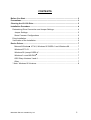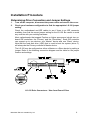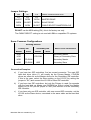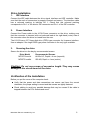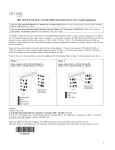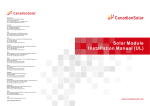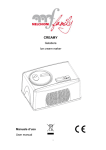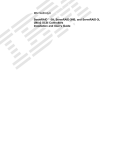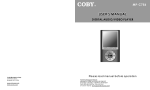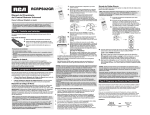Download Mitsubishi Electric Apricot LS Installation guide
Transcript
Mitsubishi LS-120 High Capacity Flexible Disk Drive Model MF357G Installation Guide Mitsubishi Electric Australia Rev. 5 – 20 October, 1998 CONTENTS Before You Start ..................................................................................................... 3 Precautions ............................................................................................................. 3 Cleaning the LS-120 Drive...................................................................................... 3 Installation Procedure ............................................................................................ 4 Determining Drive Connection and Jumper Settings.............................................. 4 Jumper Settings: ................................................................................................ 5 Some Common Configurations .......................................................................... 5 Drive Installation.................................................................................................... 6 Verification of the Installation................................................................................. 6 Device Drivers ......................................................................................................... 7 Microsoft Windows NT 4.0, Windows 95 OSR2.x* and Windows 98 ................ 7 Windows NT 3.51 .............................................................................................. 7 Windows 95 (except OSR2.x)*........................................................................... 7 Windows 3.x and MS-DOS .............................................................................. 7 OS/2 Warp Versions 3 and 4 ............................................................................. 7 Other ................................................................................................................. 7 * Note: Windows 95 Versions ................................................................................ 8 Mitsubishi Electric Australia Pty Ltd 2 Before You Start The Mitsubishi MF357G is a bootable, high capacity LS-120 flexible disk. It is able to read ultra high density, 120 MB SuperDisk diskettes and is backward compatible with 1.44 MB, 1.2 MB and 720 KB 3.5 inch flexible diskettes. A special IDE controller or upgraded system BIOS may be required in order to make your LS-120 bootable. Please consult with your computer manufacturer or motherboard manufacturer to see if your hardware is capable of supporting the LS-120 drive as a bootable device. Precautions 1. Please handle the LS-120 drive carefully. Avoid exposure to ESD (Electrostatic Discharge) which may damage the drive. 2. Do not drop the drive or expose it to moisture. 3. Do not remove any cover from the LS-120 drive, particularly while the drive is in operation. Invisible laser is present while the drive is operating which may cause permanent damage to your eyes. 4. Do not use any type of cleaning diskette in the LS-120 drive unless it carries the LS-120 logo and has documentation explicitly stating that it functions with the LS120. 5. Do not ship or move the LS-120 drive with a diskette installed. The diskette mechanism locks in place when a diskette is ejected to ensure that the drive will sustain no damage during shipping or movement. The mechanism remains unlocked when a diskette is loaded. 6. Take care not to bend or break any pins of the drive’s connectors when inserting or removing cables. Cleaning the LS-120 Drive Only use head cleaning disks that are designed for LS-120 SuperDisk drives. The use of cleaning kits designed for 1.44 MB floppy disk drives can damage the LS-120, voiding warranty. A suitable head cleaning kit, manufactured by Imation, is now available for LS-120 disk drives. It should be used when read and write errors regularly occur. Please follow the instructions included with the kit when using it. Mitsubishi Electric Australia Pty Ltd 3 Installation Procedure Determining Drive Connection and Jumper Settings 1. Turn off the computer, disconnect the power cable and remove the cover. 2. Check your hardware configuration to find the appropriate LS-120 jumper setting. Check the motherboard and IDE cables to see if there is an IDE connector available, then find the correct jumper setting for the LS-120. Be careful to avoid any conflicts with your existing hardware. Most motherboards that support Pentium or higher processors include two onboard IDE controllers: the “Primary” and the “Secondary”. Each IDE controller can support up to two devices: one “Master” device and one “Slave” device. Note that the hard disk drive (HDD) that is used to boot the system (drive C:) will always be the Primary controller’s Master device. The LS-120 may be configured as either a Master or a Slave device by setting a jumper. Refer to the following connection diagram and the table for the jumper location and settings. LS-120 Drive Connectors - View from Rear of Drive Mitsubishi Electric Australia Pty Ltd 4 Jumper Settings: MA SL CS DRIVE CONFIGURATION E1 E2 E3 SHORT OPEN OPEN MASTER DRIVE OPEN SHORT OPEN SLAVE DRIVE OPEN OPEN SHORT CABLE SELECTS MASTER/SLAVE DO NOT use the MD0 setting (E4), this is for factory use only. The CABLE SELECT setting is not used with IBM or compatible PC systems. Some Common Configurations Existing Devices Primary IDE Master Secondary IDE Slave Master HDD New LS-120 Connection Slave Secondary Master HDD CD-ROM HDD CD-ROM HDD CD-ROM Primary or Secondary Slave Secondary Master HDD Secondary Slave Connection Examples: a) If you have two IDE controllers, find an unused connector. The main IDE hard disk drive (drive C:) will usually be the Primary Master. CD-ROM drives are often set as the Master device for the Secondary IDE controller. If this is the case, select the Slave setting on the LS-120 (by setting the jumper to "SL") and connect the LS-120 to either IDE controller. b) If you have two IDE controllers, but only the Primary is used (for example with the hard disk as Master and CD-ROM as Slave), select the Master setting on LS-120 (set the jumper to "MA") and connect it to the secondary IDE controller. c) If you have only one IDE controller, with one unused IDE connector, set the LS-120 as the Slave device, connected to the same cable as the hard disk drive. Mitsubishi Electric Australia Pty Ltd 5 Drive Installation 1. IDE Interface Connect the IDE cable between the drive signal interface and IDE controller. Make sure that the each of connectors is properly inserted and secure. The interface cable has a coloured marking to indicate Pin 1. Check that this coloured marking corresponds to Pin 1 of the drive’s IDE connector and Pin 1 of the IDE controller. 2. Power Interface Connect the Power cable to the 4-PIN Power connector on the drive, making sure that the connector is inserted with red coloured lead at the right-hand (outer) side of the connector when the drive is viewed from the rear. The LS-120 has a 3.5" floppy disk drive (FDD) type connector for its power interface. Use an adaptor if the larger HDD type power connector is the only type available. 3. Securing the drive Secure the drive into the bay by recommended screws. Drive Model Recommended Screws MF357G-xxxUx #6-32x1/4", Depth = 4 mm (imperial) MF357G-xxxMx ISO M3, Depth = 4 mm (metric) Caution: Do not use screws of excessive length. They may cause damage to the circuit board of the drive. Verification of the Installation Before you put the cover of the computer back: Verify that the power and data connections are secure and have the correct orientation, the jumper setting is correct and that screws are tightly fastened. Check cabling to avoid any possible damage that may be caused if the cable is trapped between the PC’s chassis and cover. Mitsubishi Electric Australia Pty Ltd 6 Device Drivers Microsoft Windows NT 4.0, Windows 95 OSR2.x* and Windows 98 A generic Microsoft ATAPI device driver is built into the operating system. The LS120 will be automatically recognised and configured. No additional drivers are required. Windows NT 3.51 Windows NT 3.51 Service Pack 5 is an upgrade package available from Microsoft (Web site or CD) which includes native driver support for LS-120. Windows 95 (except OSR2.x)* Run the installation program SETUP.EXE from the Device Driver installation disk. The Setup program will install appropriate drivers and LS-120 format utility for your environment. Windows 3.x and MS-DOS Run the installation program INSTALL.EXE from the Device Driver installation disk. MS-DOS drivers and the LS-120 format utility will be installed. OS/2 Warp Versions 3 and 4 An OS/2 Warp driver is available for download from the IBM web site at: http://service.software.ibm.com/os2ddpak/html/removabl/mitsubis/index.htm Run the file to decompress it. Refer to the README.1ST file included with the driver for installation instructions. Other LS-120 support is provided by: Linux from kernel version 2.0.31 with pre-patch 2.0.31-3. FreeBSD release 2.2.6 or later supports the LS-120. * See note on following page. Mitsubishi Electric Australia Pty Ltd 7 * Note: Windows 95 Versions There are currently five versions of Windows 95 available. The version of an installation may be determined as follows: 1. Open My Computer by double-clicking on it 2. Double-click on the Control Panel icon 3. Double-click on the System icon. 4. The “System Properties” screen will be displayed, showing: System: Microsoft Windows 95 4.00.950 x where x indicates the version, which may be: x blank Version Comments Windows 95 Initial Release of Windows 95. Most of retail versions of Windows 95 have this revision. A Windows 95 with Service Pack 1 The initial release of Windows 95 may be updated by installing Service Pack 1, which is available from Microsoft’s web site or a CD-ROM. B Windows 95 OSR2 OEM release of Windows 95, using 32 bit FAT. Only available with new PC systems. B Windows 95 OSR2.1 Upgrade to OSR2 with the addition of USB support C Windows 95 OSR2.5 As per OSR2.1 with the addition of some other applications IE4.01 and MS-DOS and Windows are registered trademarks of Microsoft Corporation IBM and OS/2 Warp are registered trademarks of International Business Machines Corporation SuperDisk is a trademark of Imation Mitsubishi Electric Australia Pty Ltd Revision 5 – 20 October, 1998 348 Victoria Rd. Rydalmere, NSW, 2116 Australia Telephone: (02) 9684-7777 Facsimile: (02) 9684-7208 Mitsubishi Electric Australia Pty Ltd Internet: www.mitsubishi-electric.com.au 8