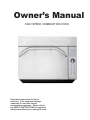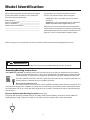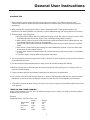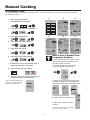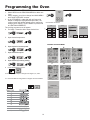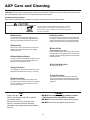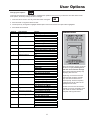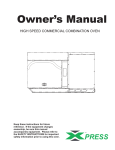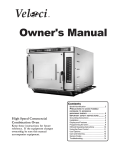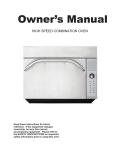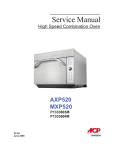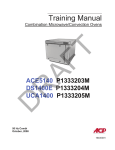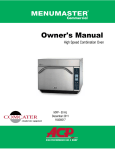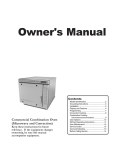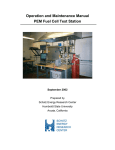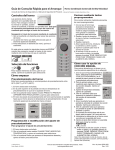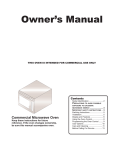Download ACP AXP5203 Owner`s manual
Transcript
Owner’s Manual HIGH SPEED COMBINATION OVEN Keep these instructions for future reference. If the equipment changes ownership, be sure this manual accompanies equipment. Please refer to the SAFETY INSTRUCTIONS for important safety information prior to using this oven. Model Identification When contacting Amana, provide product information. Product information is located on oven serial plate. Record the following information: Any questions or to locate an authorized Amana servicer, call Amana ComServ Service Support. – Inside the U.S.A. or Canada, call toll-free at 866426-2621. – Outside the U.S.A. and Canada, call 319-368-8120. – Email: [email protected] Model Number: _____________________________ Serial or S/N Number: ________________________ Date of installation: __________________________ Dealer’s name and address: ___________________ __________________________________________ __________________________________________ Warranty service must be performed by an authorized Amana servicer. Amana also recommends contacting an authorized Amana servicer, or Amana ComServ Service Support if service is required after warranty expires. Before using your oven, please take the time to read the Safety Instructions which shipped with the oven. WARNING To avoid risk of electrical shock or death, this oven must be grounded and plug must not be altered. Grounding/Earthing Instructions Oven MUST be grounded. Grounding reduces risk of electric shock by providing an escape wire for the electric current if an electrical short occurs. This oven is equipped with a cord having a grounding wire with a grounding plug. The plug must be plugged into an outlet that is properly installed and grounded. Consult a qualified electrician or servicer if grounding instructions are not completely understood, or if doubt exists as to whether the oven is properly grounded. Do not use an extension cord. If the product power cord is too short, have a qualified electrician install a three-slot receptacle. This oven should be plugged into a separate circuit with the electrical rating as provided in product specifications. When the combination oven is on a circuit with other equipment, an increase in cooking times may be required and fuses can be blown. External Equipotential Earthing Terminal (export only) Equipment has secondary earthing terminal. Terminal provides external earthing connection used in addition to earthing prong on plug. Located on outside of oven back, terminal is marked with symbol shown below. 2 Features 4 1 5 6 2 7 8 3 3 1 Door Handle 5 Control Dial Ergonomically designed for one handed operation. Provides easy menu navigation. Pushes in for menu selection. 2 Unit Serial Number 6 OFF Pad Located on the lower left hand side and back of the oven. Use to shut oven off. 3 Air Filters 7 Keypad The oven has two air filters. Each are located on the lower sides of the oven. To remove, simply slide out. Use for time input, programmed pads and data input. 8 EzCard Port 4 Display The oven is equipped with an EzCard Data Port. Use with EZCard (available by request) Touch screen display provides user interface. To program the oven using the EZCard: Oven must be in Standby mode (Preheat must be OFF) 1. Open protective cover from bottom of keypad. 2. Insert the EZCard into the slot located below the keypad. • The EZCard can be inserted forwards or backwards. 3. From Standby, press and hold the “2” pad to go to “User Options”. 4. Go to Option #18 by pressing “Prev Option” on the screen or repeatedly pressing “Next Option” 5. Select the desired operation by highlighting “Transfer card to oven” or “Transfer oven to card” with the knob. 6. Press the “Start” pad to begin the transfer (The screen will indicate transferring and indicate done when transfer is complete.) 7. Remove EZCard and close the protective cover. 3 Installation STEP 1 - Unpack Oven • • • • A Inspect oven for damage such as dents in door or inside oven cavity. Report any dents or breakage to source of purchase immediately. Do not attempt to use oven if damaged. Remove all packing materials from oven interior. If oven has been stored in extremely cold area, wait a few hours before connecting power. C B STEP 2 - Place Oven on Counter • • • • • Recommended countertop surface depth is 26”. Do not install oven next to or above source of heat, such as pizza oven or deep fat fryer. This could cause oven to operate improperly and could shorten life of electrical parts. Do not block or obstruct oven filter. Allow access for cleaning. Install oven on level countertop surface. Outlet should be located so that plug is accessible when oven is in place. D Oven Clearances STEP 3 - Install Rack • • Install oven rack 1. Oven cavity must be cool to touch. 2. Place rack in oven with rear guard positioned toward the . the back of the oven. DO NOT cook food directly on floor of oven. A—For North American (UL/CSA) models, allow at least 2” (5.1 cm) of clearance around top of oven. For International (50 Hz) models, allow at least 7” (18 cm) of clearance around top of oven. Proper air flow around oven cools electrical components. With restricted air flow, oven may not operate properly and life of electrical parts is reduced. B—Allow at least 2” (5.1 cm) between air discharge on back of oven and back wall. C—Allow at least 2” (5.1 cm) of clearance around sides of oven. D—Install combination oven so oven bottom is at least 3 feet (91.5 cm) above floor. STEP 4 - Oven Operation Preheating the Oven This oven can be set to a preheat temperature between 200°F and 520°F. 1. Oven must be plugged in. 2. The Preheat Temperature the oven is set to will appear at the top of the display. 3. Rotate the dial to highlight the PRESS TO PREHEAT button and press to select. To avoid risk of electrical shock or death, this oven must be grounded and plug must not be altered. 520 Push 4. Oven Preheating status menu will display until oven reaches preheat temperature. The main menu screen will then appear. PREHEAT TEMP 520° F PREHEAT STATUS BAR MENU TURNING THE OVEN OFF At the end of the day, turn the oven off by pressing the OFF pad on the key pad. The oven fan will continue to run to cool the oven. To avoid damage to the convection motor do not turn off power by unplugging the unit or shutting off the power breaker until the fan stops. 4 1. Appet-Side 2. Pasta-Pizza 3. Meats 4. Seaf-Sub 5. Dess-Soup 6. Breakfast BACK MANUAL COOK General User Instructions COOKING TIPS 1. Metal containers can be used in the AXP with a height no more than 1 inch. Different types of metal conduct heat at different speeds. Aluminum heats faster than stainless steel. Avoid using silcone pans and accessories. 2. Stage cooking aids in retaining the quality of frozen and delicate foods. Finishing baked goods at 0% Microwave, Fan and IR (Radiant) is a great way to get the added browning and crisping without over cooking. 3. Take advantage of the accessories: a. Non-Stick Basket (SB10): Aids in browning and crisping of food. Also makes cleaning up easier. Great for breaded products like chicken fingers, fries, mozzarella sticks, jalapeno poppers. b. Baking Sheet (1/4 size): Great for foods that do not need directed heat from the radiant element, and for foods that may drip any grease or any seasoning. c. Oven Paddle (PA10): Aids in removal of sandwiches and pizza from Convection Express™ and AXP ovens. d. Pizza Screen: Great browning and crisping for toasted sandwiches & pizzas, or any food that needs directed heat from the radiant element. e. Ceramic Dish: Great for foods that need to be contained such as ready-to-serve foods, cut vegetables or soups. f. Pizza Stone: Aids in crisping and browning breads and pizzas. 4. The most frequently used oven temperature is 520º F. Reduce the oven temperature if the product is cooked for an extended period of time. 5. Line the sheet pan with parchment paper for easy removal of food after heating and cleaning. 6. Muffin tins work great for individual cakes & brownies. Spray with cooking spray prior to cooking for easy removal of food after heating. 7. Frequent cleaning prevents unnecessary buildup that may affect the oven performance. 8. Use a cleaner such as EcoLab Grease Cutter NC or another cleaning product that does not contain ammonia, phosphates or chlorine as they can damage critical oven parts and may void the warranty on those parts. 9. Items will be hot when finished cooking. Be sure to use oven mit, tongs or pizza paddle to safely remove items from the oven. WHEN TO USE STAGE COOKING Stage cooking enables you to use up to four different cooking cycles or stages to be used consecutively without repeated input from the user. Example: Egg Rolls(Frozen), Total Cook Time: 1:30 Stage 1 Temperature 520° F Time 1:00 Microwave 100% Fan 80% Radiant 100% Stage 2 520° F :30 90% 60% 100% 5 General User Instructions The oven touch screen displays menu options. The dial, keypad and touch screen can be used to navigate through onscreen menus. This guide will focus primarily on the dial control for menu navigation. The icons below will be used throughout this guide to indicate when menu navigation other than the dial is necessary. TOUCH SCREEN KEYPAD MENU Dial Operation You can navigate through the menu items by rotating the dial until the item you want to select is highlighted. 2. Pasta-Pizza 3. Meats 4. Seaf-Sub 1. Appet-Side 2. Pasta-Pizza 5. Dess-Soup 6. Breakfast 3. Meats 4. Seaf-Sub BACK MANUAL COOK 5. Dess-Soup 6. Breakfast BACK MANUAL COOK Dial Push Function MENU Push To select the highlighted menu item push the dial. 1. Appet-Side 2. Pasta-Pizza 3. Meats 4. Seaf-Sub 5. Dess-Soup 6. Breakfast BACK MANUAL COOK COOKING MENUS Your ovens ships with the cooking screens set to three menu levels. 1. The MENU CATEGORIES screen highlights product categories. 2. The FOOD CATEGORIES screen features products within the main menu category. 3. The MENU ITEM screen features products within the food category screen. NOTE: The oven can be set to operate with 1, 2, or 3 menu levels see user options for more details. THREE MENU LEVELS Misc Appet-Side MENU 1. Appet-Side 2. Pasta-Pizza 3. Meats 4. Seaf-Sub 5. Dess-Soup 6. Breakfast BACK MANUAL COOK 1. Misc 2. Non-Meat 3. Chicken 4. 5. Fries 6. Vegetables BACK MANUAL COOK 1. Tater Tots 6oz Jalapeno Popper 8 Nachos Taquitos 4 TWO MENU LEVELS Misc MENU 1. Misc 2. Non-Meat 3. Chicken 4. 5. Fries 6. Vegetables BACK MANUAL COOK MENU 1. Appet-Side 1. Tater Tots 6oz Jalapeno Popper 8 Nachos Taquitos 4 ONE MENU LEVEL 6 General User Instructions MAIN COOKING MENU MENU 1. Appet-Side 2. Pasta-Pizza 3. Meats 4. Seaf-Sub 5. Dess-Soup 6. Breakfast BACK MANUAL COOK After the oven has preheated, the main menu appears. The AXP high speed oven comes preprogrammed with several menu items to simplify cooking. Examples of Preprogrammed Menu Items Include: Appetizers/Sides Seafood/Subs - Chicken (chicken egg rolls, wings, etc.) - Fries - Vegetable (Carrots, mixed veggies) - Non-Meat (cheese sticks, etc.) - Misc. (jalapeno poppers, taquitos, etc.) - Shrimp (breaded, etc.) - Misc. (crab cakes, fish sticks, etc.) - Sub (Italian sub, etc.) Desserts/Soup Pasta/Pizza - 5-6” Pizzas - 12” Pizzas - Pasta (pasta alfredo, ravioli, etc.) - Misc. (calzone, pizza rolls, french bread) - Chocolate (brownies, etc.) - Muffin/Bread (cinnamon rolls, etc.) - Soup (French Onion, etc.) - Misc. (creme brulee, etc.) Breakfast/Breads Meats - Pork (ribs, etc.) - Sausage/Patty (corn dogs, hamburger, etc.) - Chicken (nuggets, kabobs, pot pie, etc.) - Chicken Breast (cordon bleu, tenders, etc.) - Misc. (rack of lamb, etc.) - Meats (bacon, sausage links, etc.) - Sandwich (english muffin, etc.) - Bread (pretzels, texas toast, etc.) Cooking with Preprogrammed Pads To cook food using preprogrammed menu items Highlight Item Push to Select Push 1. After oven has preheated to the desired temperature. Choose desired food category from menu. 2. Choose menu item group and press dial to select. 3. Highlight item you wish to cook. 1 3 2 MENU 2. Pasta-Pizza 1. Misc 3. Meats 4. Seaf-Sub 3. Chicken 4. 5. Dess-Soup 6. Breakfast 5. Fries 6. Vegetables BACK MANUAL COOK BACK MANUAL COOK Misc 1. Tater Tots 6oz Jalapeno Popper 8 Nachos Taquitos 4 4. Open oven door, place food in oven and close door. 5. Push dial to start cooking process. 6. At end of cooking cycle, oven beeps and and displays “DONE. REMOVE FOOD FROM OVEN” 7 Appet-Side 1. Appet-Side Push 2. Non-Meat Manual Cooking Using MANUAL COOK To cook food using a specific entered time and power level. Use manual cooking when you’re experimenting with cook times for various menu items. 1 1. After oven has preheated, select MANUAL COOK option BACK 2 3 5 6 MENU 1. Appet-Side 2. Pasta-Pizza 3. Meats 4. Seaf-Sub 5. Dess-Soup 6. Breakfast BACK MANUAL COOK Push MANUAL COOK 2. For Stage 1, input desired cooking time. Push 3. Input desired temperature. 4 Push 4. Input desired microwave power Push 5. Input desired fan speed Push How to Save A Manual Cook Program to the Menu 6. Input desired (IR) heating setting. Push If you’re satisfied with the cooking results achieved from manual cooking you can save the manual cook item. 1. To save, simply, select yes on the menu that appears after cooking. 7. Repeat steps 2-6 for each cooking stage, if more than one stage is necessary. 8. Press start pad to begin cooking. KEYPAD Push 9. At end of cooking cycle, oven beeps and displays “DONE. REMOVE FOOD FROM OVEN”. 2. Select where you want to save the item from Menu Categories, Food Categories and Menu Items Screen. Select Edit button Note: To interrupt cooking cycle, open door. To resume cooking, close door and press start. MENU 1. Tater Tots 6oz 5. Jalapeno Popper 8 Nachos Taquitos 4 EDIT 3. Verify settings from the program screen and select save. 4. Input name. Press save when finished. See programming instructions for details on how to input menu name. 8 Programming the Oven 1 ACCESSING THE PROGRAM MENU MENU 1. To access the PROGRAM MENU, select the BACK button on the main menu screen. BACK MANUAL COOK 2 1. Appet-Side 2. Pasta-Pizza 3. Meats 4. Seaf-Sub 5. Dess-Soup 6. Breakfast BACK MANUAL COOK Push 2. Then select PROGRAM from the READY screen. Push PROGRAM MENU OVERVIEW NEW – Add a new menu item BACK – Go to previous screen EDIT – Change an existing menu item DELETE – Delete an existing menu item EDITING MAIN MENU CATEGORY SCREEN OR FOOD CATEGORY SCREEN 1. From PROGRAM MENU rotate dial to select NEW to add an item or EDIT to edit an existing menu item. EDITING MAIN MENU CATEGORY SCREEN MENU MENU 2. From the MENU or MENU ITEM GROUP screen select EDIT MENU (border will flash). 3. Using the dial, highlight pad you wish to edit and press dial to select. 4. Enter name for menu using keypad digits for letters, numbers and symbols. [For example: Press Keypad “2” three times for letter “c”] When the correct letter is displayed, wait until cursor moves to the next space. If a correction is necessary, press CLEAR KEYPAD to erase one character at a time. 1. Appet-Side 2. Pasta-Pizza 4. Seaf-Sub 3. Meats 4. Seaf-Sub 6. Breakfast 5. Dess-Soup 6. Breakfast BACK EDIT MENU 1. Appet-Side 2. Pasta-Pizza 3. Meats 5. Dess-Soup B. Appet-Side EDIT MENU BACK A. C. SPACE CLEAR BACK SAVE EDITING FOOD CATEGORY SCREEN Appet-Side MENU A. 1. Misc 2. Non-Meat 4. Seaf-Sub 3. Chicken 4. 6. Breakfast 5. Fries 6. Vegetables BACK EDIT MENU 1. Appet-Side 2. Pasta-Pizza 3. Meats 5. Dess-Soup BACK 4. Highlight SAVE button and press dial to select when item is complete. If you do not wish to save the entry, press the back button to return the oven to Program Edit without saving. 5. Press BACK button to return to READY display. ASSIGNED NAME C. ASSIGNED NAME Misc EDIT MENU 9 B. SPACE CLEAR BACK SAVE Programming the Oven ADDING ITEM TO ITEM MENU 1. Select NEW from the PROGRAM MENU.to add a new item. 2. Select category you wish to change from MAIN MENU and FOOD CATEGORY screens. 3. At the ITEM MENU, rotate dial until until item to be added or changed is highlighted and press dial. The confirm screen will appear and ask you to confirm the change you’re making. Touch CREATE or press knob to CONFIRM OVERWRITE. The cooking program menu will appear 4. For Stage 1 rotate the dial to input desired time. Push 5. Push CREATING NEW ITEM GROUP MENU A. Misc Appet-Side 1. Appet-Side 2. Pasta-Pizza 3. Meats 1. Misc 2. Non-Meat 4. Seaf-Sub 3. Chicken 4. 5. Dess-Soup 6. Breakfast 5. Fries 6. Vegetables BACK EDIT MENU BACK EDIT MENU B. CONFIRM OVERWRITE OF 1. Tater Tots 6oz 5. Jalapeno Popper 8 Nachos Taquitos 4 BACK CREATE Input desired temperature. Push COOKING PROGRAM MENU 6. Input desired microwave power 4 5 6 Push 7. Input desired fan speed Push 8. SAVE Input desired (IR) heating setting. 7 Push 9. SAVE 8 Press SAVE button on screen. TOUCH SCREEN If necessary, repeat steps 4 through 8 for stages 2, 3, and 4. SAVE 10. Enter Item Names using letters on keypad and touch SAVE. KEYPAD TOUCH SCREEN 10 SAVE SAVE CREATE Microwave Only Feature PREHEAT MENU USING OVEN AS A MICROWAVE OVEN This option is only available if the oven cavity temperature is less than 200°F. To access the MICROWAVE ONLY button, this user option must be on. The oven default does not have the MICROWAVE ONLY feature activated. When user option MICROWAVE ONLY is set as a default, the MICROWAVE ONLY button appears on the PREHEAT MENU. To cook a preprogrammed microwave only item follow these steps: 1. Select MICROWAVE ONLY button. Push 2. Select desired item from the program meu. 3. Place food in oven. 4. Oven will beep when cooking complete. ADDING MICROWAVE ONLY MENU ITEMS 1. Select PROGRAM at the PREHEAT MENU. Push 2. Select NEW from PROGRAM MENU. Push 3. Input desired cooking time. Push 4. Input microwave power. MICROWAVE COOKING Push 5. Repeat steps 3-4 if more than one cooking stage is necessary. 6. Press SAVE. TOUCH SCREEN WHAT IS STAGE COOKING? 7. Enter item name using key pad. Press SAVE. KEYPAD Microwave cooking uses high frequency energy waves to heat food. When cooking, microwave energy causes food molecules to move rapidly. This rapid movement between the food molecules creates heat, which cooks the food. Stage cooking enables several different cooking cycles, or stages, to be used consecutively without repeated input from the user. Stage cooking can be set to defrost food initially, then cook it, and then keep the food warm until serving time. The total cooking time for all combined stages cannot exceed 60 minutes. TOUCH SCREEN 11 AXP Care and Cleaning Daily Cleaning Recommendations: Follow the recommendations below for proper maintenance of the Amana® AXP oven. Please Note: The use of caustic cleaning products or those containing ammonia, phosphates or chlorine can damage critical oven parts and may void the warranty on those parts. Do not use water pressure type cleaning systems. Recommended Cleaning Supplies: Plastic scraper or plastic putty knife, scrub pad or nylon sponge, cleaning towel and EcoLab Grease Cutter NC. To prevent burns, handle utensils, accessories, and door with care. Allow oven, utensils, and accessories to cool before cleaning. Oven, utensils, and accessories become hot during operation. s Wipe Oven Interior n Shut Oven Off Using a damp clean towel, wipe the oven interior. Rinse towel and wring dry and repeat 2-3 times to remove remaining oven cleaner and particles from the oven. Bottom radiant element is hinged. Lift upward to allow for easy cleaning underneath. Turn oven off by pressing OFF button. Open oven door and allow oven to cool. Cooling takes approximately 60-90 minutes. Fan will continue running until oven has cooled. o Remove Rack After oven has cooled remove accessories, rack from oven. Wash with warm, soapy water and allow to air dry while cleaning oven interior. t Clean Air Filter (reminder displays every 7 days) Remove the air filters located on each side of the oven at the base. Wash filter in a mild detergent solution made with warm water. Rinse and dry thoroughly. Replace filter by sliding back into the side location. p Remove Baked on Particles Use a plastic scraper to remove baked on particles from oven floor, rear, sides and door. When finished scraping, use a damp cloth to remove particles from oven. u Place Rack Back in Oven Place rack back in the oven. q Spray Oven Interior Put on rubber gloves. Spray oven door, sides and floor with EcoLab Grease Cutter NC. Allow to soak for 5-10 minutes. v Clean Oven Exterior Clean exterior door and other surfaces with a clean cloth, sponge or nylon pad using a mild detergent and warm water solution. Wring cloth well to remove excess moisture before wiping oven. r Clean Oven Interior Clean the oven door and interior using a plastic or nylon scouring pad. Apply necessary pressure to remove particles from oven. If necessary, a plastic scraper can be used to remove remaining residue. DO: - Clean oven daily - Use EcoLab Grease Cutter NC or another non-caustic cleaner - Remove food from oven at end of cycle - Use only accessories that are both high temperature oven-safe and microwave-safe in the oven DO NOT: - DO NOT use caustic cleaning products or those containing ammonia, phosphates or chlorine - DO NOT use a water-pressure type cleaning system - DO NOT cook foods with plastic wrap on them 12 User Options KEYPAD Changing User Options There are several options you can change to customize the operation of the oven for your business. The table below shows these options; the factory setting is shown in bold type. 1. Oven must be off. To turn oven off, press OFF button on Keypad. 2. Press and hold “2” keypad for three seconds. 3. Choose option by turning dial to highlight desired option. Press knob and the next option will be highlighted. 4. Press SAVE when finished. Option # 1 Setting Name Digit Entry 2 Menu Setting 3 Manual Lock 4 Program Lock 5 Door Open 6 Keybeep 7 Keybeep Volume 8 End of Cycle Beep 9 Keyboard Window 10 Preheat Warnings 11 Temperature Scale 12 Clean Filter 13 Auto Menu 14 Magnetron Control 15 Microwave Only Mode 16 Manual Program Save 17 Automatic Shut Off 18 Data Transfer Options Single digit entry Double digit entry 1 Level 2 Levels 3 Levels Manual cooking allowed Manual cooking not allowed Changes to programs allowed Password needed Opening door resets timer Opening door pauses cook cycle Off On Low Medium High Continuous until door is opened Three beeps once Three beeps repeating Off 30 Seconds 60 Seconds 120 Seconds Off Warn if oven not at temp Degrees F Degrees C Off Displays every 7 days Displays every 30 days Displays every 90 days From Preheat, go to Ready From Preheat, go to Menu No individual tube programming Individual Tube Programming No microwave only mode Allow microwave only mode Do not save after manual cook Save after manual cook 2 Hours 4 Hours 8 Hours Disable Begin Transfer: Card to Oven Begin Transfer: Oven to Card 13 CLEAN FILTER When this message displays, clean the air filter thoroughly. Cleaning the air filter will not shut off the message. The message will automatically stop displaying after 24 hours. Depending on microwave use and environmental conditions, the filter may need to be cleaned more or less frequently. Once the frequency is determined, set the option for the appropriate time frame. Air filter and vents must be cleaned regularly to prevent overheating of the oven. Refer to Owner’s Manual for complete cleaning instructions. Before Calling for Service To avoid electrical shock which can cause severe personal injury or death, do not remove outer case at any time. Only an authorized servicer should remove outer case. Problem Possible Cause Oven does not operate Confirm oven is plugged in. Confirm oven is grounded circuit. Check fuse or breaker. Oven operates intermittently Check air filters and discharge air vents If oven does not accept entries when pad is pressed Make sure oven is preheated. Open and close door, press pad again. Oven fan turns on while oven is not preheating or cooking Normal operation When I turn the oven OFF, the display is still lit. Normal operation Clean Filter displays This is normal and will appear for 24 hours. Part No. 20001302 Revised 3/08 For full product documentation visit: www.amanacommercial.com 14 © 2008 ACP, Inc.