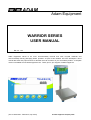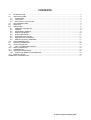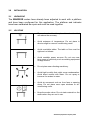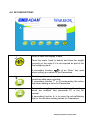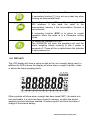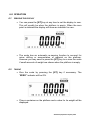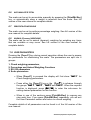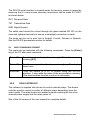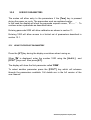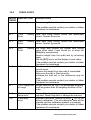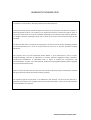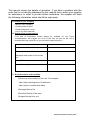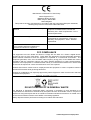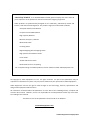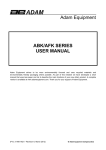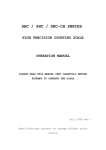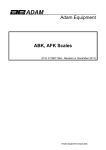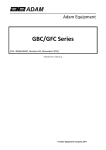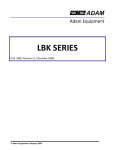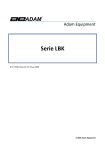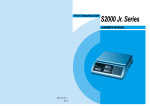Download Adam Equipment Warrior Series User manual
Transcript
Adam Equipment WARRIOR SERIES USER MANUAL SW Ver. 1.24 Adam Equipment strives to be more environmentally focused and uses recycled materials and environmentally friendly packaging where possible. As part of this initiative we have developed a short manual that uses less paper and ink to describe the main functions of your new Adam product. A complete version is available at www.adamequipment.com. Thank you for your support of Adam Equipment. (P.N. 3136611622 - Revision D, Apr 2014) © Adam Equipment Company 2014 © Adam Equipment Company 2014 CONTENTS 1.0 INTRODUCTION ................................................................................................................................... 2 2.0 SPECIFICATIONS ................................................................................................................................. 3 3.1 UNPACKING...................................................................................................................................... 4 3.2 LOCATING......................................................................................................................................... 4 3.3 SETTING UP THE SCALES .............................................................................................................. 5 4.0 KEY DESCRIPTIONS ............................................................................................................................ 6 5.0 DISPLAYS ............................................................................................................................................. 7 6.0 OPERATION .......................................................................................................................................... 8 6.1 ZEROING THE DISPLAY .................................................................................................................. 8 6.2 TARING ............................................................................................................................................. 8 6.3 WEIGHING A SAMPLE ..................................................................................................................... 9 6.4 PARTS COUNTING ......................................................................................................................... 10 6.5 CHECK-WEIGHING ........................................................................................................................ 10 6.6 ACCUMULATED TOTAL ................................................................................................................. 11 6.7 PERCENTAGE WEIGHING ............................................................................................................ 11 6.8 ANIMAL (Dynamic) WEIGHING ...................................................................................................... 11 7.0 USER PARAMETERS ......................................................................................................................... 11 8.0 BATTERY OPERATION ...................................................................................................................... 12 9.0 RS-232 INTERFACE ........................................................................................................................... 12 9.1 INPUT COMMANDS FORMAT ....................................................................................................... 13 10.0 RELAY INTERFACE ............................................................................................................................ 13 11.0 CALIBRATION ..................................................................................................................................... 14 12.0 SERVICE PARAMETERS ................................................................................................................... 15 12.1 USING THE SERVICE PARAMETERS .......................................................................................... 15 13.0 ERROR CODES .................................................................................................................................. 16 WARRANTY INFORMATION ........................................................................................................................ 17 © Adam Equipment Company 2014 1.0 INTRODUCTION • The WARRIOR series provide accurate, fast and versatile general purpose type weighing scales with parts counting, percentage weighing and check-weighing functions. • The WARRIOR has LED’s next to the display to indicate when a weight is below the low limit, in between the limits or above the high limit. These can work in conjunction with an audible alarm for check weighing as well as the display showing LO, OK and HI. • The WARRIOR is supplied with a RS-232 bi-directional interface and real time clock (RTC). • The WARRIOR has a sealed keypad with colour coded membrane switches, a large easy to read liquid crystal display (LCD) and a green backlight. • Included functions are automatic zero tracking, semi-automatic tare and an accumulation facility that allows the weight to be stored and recalled as an accumulated total. © Adam Equipment Company 2014 2.0 SPECIFICATIONS Model # WSK 8 WSK 16a WSK 16 WSK 35a WSK 32 WSK 70a WBK 32 WBK 70a WBK 32H WBK70aH WBK 75 WBK 165a Maximum Capacity 8000g/16lb 16kg/35lb 32kg/70lb 32kg/70lb 32kg/70lb 75kg/165lb Readability 0.5g/0.001lb Resolution Repeatability (Std. Dev) 1:16000 0.001kg/ 0.002lb 1:16000 0.002kg/ 0.004lb 0.002kg/ 0.004lb 0.002kg/ 0.005lb 1:16000 0.004kg/ 0.01lb 0.004kg/ 0.01lb 0.002kg/ 0.005lb 1:16000 0.004kg/ 0.01lb 0.004kg/ 0.01lb 0.001kg/ 0.002lb 1:32000 0.002kg/ 0.004lb 0.002kg/ 0.004lb 0.005kg/ 0.01lb 1:15000 0.01kg/ 0.02lb 0.01kg/ 0.02lb Linearity + 1g/0.002lb 1g/0.002lb Pan size wxd Units of Measure 250mm x 250mm/ 9.8in x 9.8in 300mm x 400mm/ 11.8in x 15.7in g / Kg / Lb / Lb:oz / Newtons / Ounces Model # Maximum Capacity Readability Resolution Repeatability (Std. Dev) Linearity + Pan size wxd Units of Measure WFK 75 WFK 165a WFK 75H WFK 165aH WFK 150 WFK 330a WLK 150 WLK 330a 75kg/165lb 75kg/165lb 150kg/330lb 150kg/330lb 0.005kg/0.01lb 0.001kg/0.002lb 0.01kg/0.02lb 0.01kg/0.02lb 1:15000 1:75000 1:15000 1:15000 0.01kg/0.02lb 0.002kg/0.004b 0.02kg/0.04lb 0.02kg/0.04lb 0.01kg/0.02lb 0.002kg/0.004lb 0.02kg/0.04lb 0.02kg/0.04lb 450mm x 600mm/ 17.7in x 23.6in 400mm x 500mm/ 15.7in x 19.7in g / Kg / Lb / Lb:oz / Newtons/Ounces COMMON SPECIFICATIONS FOR ALL MODELS Stabilization Time 2-3 Secs Operating Temperature Calibration -10°C to +40°C / +32°F to +104°F + 6v 4.5Ah battery 12vDC 800mA External adaptor External Calibration Mass User Selectable Display Backlit Green display 40mm high digits with capacity tracker Balance Housing 304 Stainless steel housing, IP66 rated Power Supply © Adam Equipment Company 2014 3.0 INSTALLATION 3.1 UNPACKING The WARRIOR scales have already been adjusted to work with a platform and have been configured for this application. The platform and indicator have been calibrated as a pair and must be used together. 3.2 LOCATING • The scales should not be placed in a location that will reduce the accuracy. • Avoid extremes of temperature. Do not place in direct sunlight or near air conditioning vents. • Avoid unsuitable tables. The table or floor must be rigid and not vibrate. • Avoid unstable power sources. Do not use near large users of electricity such as welding equipment or large motors. • Do not place near vibrating machinery. • Avoid high humidity that might cause condensation. Avoid direct contact with water. Do not spray or immerse the scales in water. • Avoid air movement such as from fans or opening doors. Do not place near open windows or airconditioning vents. • Keep the scales clean. Do not stack material on the scales when they are not in use. © Adam Equipment Company 2014 3.3 SETTING UP THE SCALES • Remove the Indicator from its box and fix it to the U shaped bracket using the 2 x fixing handles. Take the Indicator and place it onto the pillar ensuring the slack cable is pushed inside. Fix the Indicator to the pillar using the screw provided. • Remove all upper internal packaging, place the pillar into the base bracket fitting and remove the complete machine from the box. Remove any plastic bags that may have been used for protection. • Fix the pillar to the base bracket fitting using the screws provided • Adjust the viewing angle of the Indicator to the ideal position and tighten the 2 x locking handles. • Level the scale by adjusting the five feet on the WSK/WBK or the four feet on the WFK/WLK. If the scale rocks re-adjust the feet. NOTE: Use of a food-safe grease is recommended on the threaded part of the feet to keep them turning freely. • Attach the power to the indicator and press the [On/Off] key. The software revision number will be displayed followed by a self-test showing all digits before the zero is displayed along with the unit of weight that was last used. • Optional connections to RS232 port and relay wiring port should be made if required. © Adam Equipment Company 2014 4.0 KEY DESCRIPTIONS Used to reset the display to zero. Tares the scale. Used to deduct and store the weight currently on the scale if it is not required as part of the final weighing result. A secondary function, is of an “Enter” key used when setting up a value for the Parameters. Selects parts counting. Used to set the sample quantities while parts counting. A secondary function is of incrementing the active digit when setting a value for Parameters. Selects the weighing unit to be displayed from those which are enabled. See parameter S1 in the full manual. A secondary function is to move the active/flashing digit to the left when setting values for Parameters. © Adam Equipment Company 2014 Selects the Function parameters of the scale. A secondary function (C) is to act as a clear key when clearing an accumulated total. Sends the results to a PC or a Printer using the RS232 interface. It also adds the value to the accumulation memory if the accumulation function is not automatic. A secondary function (ESC) is to return to normal operation when the scale is in a Parameter setting mode. To switch the Indicator on or off. The WARRIOR will store the weighing unit and the check weighing values currently in use if power is powered off. These will be re called when the Indicator is next powered on 5.0 DISPLAYS The LCD display will show a value as well as the unit currently being used. In addition the LED’s above the display will show when a weight is below, inside or above the check-weighing limits. Other symbols will show when a weight has been tared (NET), the scale is at zero and stable, if a value has been stored in memory, or when the animal weighing function has been enabled. A battery symbol will show the state of charge of the internal battery. © Adam Equipment Company 2014 6.0 OPERATION 6.1 ZEROING THE DISPLAY • You can press the [0/T] key at any time to set the display to zero. This will usually be when the platform is empty. When the zero point is obtained the display will show an indicator for zero. • The scale has an automatic re-zeroing function to account for minor drifting or accumulation of material on the platform. However you may need to press the [0/T] key to re zero the scale if small amounts of weight are shown when the platform is empty. 6.2 TARING • Zero the scale by pressing the [0/T] key if necessary. The “ZERO” indicator will be ON. • Place a container on the platform and a value for its weight will be displayed. © Adam Equipment Company 2014 • Press the [0/T] key to tare the scale. The weight is deducted and stored as the tare value leaving zero on the display. The “NET” indicator will be ON and as a product is added only the net weight of the product will be shown. The scale could be tared a second time if another type of product was to be added to the first one. Again only the weight that is added after taring will be displayed. NOTE: The “NET” indicator will only be ON when the tare weight exceeds 4% (+/- 2weighing divisions) of the scale capacity. • When the container is removed a negative value will be shown. If the scale was tared just before removing the container this value is the gross weight which includes the container and the entire product it contains. The “ZERO” indicator will be on to indicate that the platform is back to the same condition as it was when zero was last set. • To delete a Tare value, press [0/T] when the pan is empty. 6.3 WEIGHING A SAMPLE To determine the weight of a sample, first tare the empty container if it is to be used and then place the sample in the container. The display will show the net weight of the sample and the unit of weight currently in use. © Adam Equipment Company 2014 6.4 PARTS COUNTING If parts counting is enabled (see section full user manual), it is possible to count parts using a sample of the parts to determine an average piece weight. • If using an empty container, place the container on the top pan and press [0/T] to zero the display. Press the [PCS] key to enter parts counting mode. • The scale will show “P 10”. Change the sample size to the desired quantity by pressing the [PCS/ ] key. It will cycle through the options: 10, 20, 50, 100, 200 and back to 10. • Place the nominated sample size into the container and press [0/T]. The sample number should match the sample amount options available for parts counting, i.e., 10, 20, 50, 100 or 200 pieces. • The display will now show the amount of parts in the container, and as more parts are added the display will increase to show the number of parts in the container at that time. (PCS). Pressing the [Unit/] key will display the net weight (PCS and kg), pressing it a second time will display the unit weight (g/pcs), and the third time will display the count again (PCS). • Press the [PCS/ ] key to return to normal weighing. Press the [PCS/ ] key again to start counting a different sample. 6.5 CHECK-WEIGHING Check-weighing is a procedure where the LED’s come on (and if enabled, an alarm to sound) when the weight on the scale meets values stored in memory. The memory holds the last values for a high and a low limit when the power is turned off. The user can set either one limit or both, see the full version of the user manual for details of the check weighing function. © Adam Equipment Company 2014 6.6 ACCUMULATED TOTAL The scale can be set to accumulate manually by pressing the [Print/M+/Esc] key, or automatically when a weight is removed from the scale. See full version of the user manual for complete details. 6.7 PERCENTAGE WEIGHING The scale can be set to perform percentage weighing. See full version of the user manual for complete details. 6.8 ANIMAL (DYNAMIC) WEIGHING The scale can be set to animal (dynamic) weighing for weighing any items that are unstable or may move. See full version of the user manual for complete details. 7.0 USER PARAMETERS Pressing the [Func/C] key during normal operation allows the user to access the parameters for customizing the scale. The parameters are split into 4 groups1. Check weighing parameters, 2. Percentage and Animal Weighing Functions 3. RS-232 parameters 4. Scale parameters • When [Func/C] is pressed the display will first show “FunC 1” for Check weighing parameters. • Press either the [Func/C] key or the [Pcs/ ] to advance through the groups “FunC 1”, “FunC 2” , “FunC 3” and “FunC 4”. When the required function is displayed, press [ 0/T ] to enter the sub-menu for setting desired parameters for this function. • When in one of the sections press [Print/M+/Esc] to regress one step each time. If you press [Print/M+/Esc] repeatedly, you will exit the User Parameter section and return to normal weighing. Complete details of all parameters can be found in of the full version of the user manual. © Adam Equipment Company 2014 8.0 BATTERY OPERATION • The scales can be operated from the battery if desired. The battery life can be up to 70 hours depending on the load cells and how the backlight is used. • A battery symbol is shown on the display which indicates the current charge of the battery, 3 bars means fully charged. When just the outline of the battery and no bars are visible the battery needs to be re charged. • To charge the battery, simply plug the adaptor into the mains power, and also into the input connector on the rear of the Indicator marked DC 12V. The scale does not need to be turned on. • The battery should be charged for 12 hours to reach full capacity. • Near the display is an LED to indicate the status of battery charging. When the scale is plugged into the mains power the internal battery will be charged. If the LED is green the battery has a full charge. If it is red the battery is nearly discharged and yellow indicates the battery is being charged. 9.0 RS-232 INTERFACE The Warrior indicator is supplied with bi-directional RS-232 interface as standard. The scale, when connected to a printer or computer outputs the weight with the selected weighing unit through the RS-232 interface. Specifications: RS-232 output of weighing data ASCII code 600 - 19200 Baud (user selectable, default 9600) 8 data bits, No Parity, 1 stop bit, no flow control © Adam Equipment Company 2014 The RS-232 serial interface is located inside the housing, access is gained by removing the 8 x case screws whereby connections can be made to COM 1 as shown below. RXT Received Data TXT Transmitted Data GND Signal Ground The cable used should be routed through the gland marked RS 232 on the case and tightened securely to ensure a watertight connection is made. The scale can be set to print text in English, French, German or Spanish. See the RS-232 parameters section for details 9.1 INPUT COMMANDS FORMAT The scale can be controlled with the following commands. Press the [Enter] key of the PC after each command. T<cr><lf> Tares the scale to display the net weight. This is the same as pressing [0/T]. Z<cr><lf> Sets the zero point for all subsequent weighing. The display shows zero. P<cr><lf> Prints the results to a PC or printer using the RS-232 interface. It also adds the value to the accumulation memory if the accumulation function is not set to automatic. 10.0 RELAY INTERFACE The indicator is supplied with drivers to control external relays. The drivers could be used to control a number of different relays depending upon the users needs. The relay drivers are isolated outputs requiring the use of an external power supply and the relay option kit. See of the full version of the user manual for complete details. © Adam Equipment Company 2014 11.0 CALIBRATION The scale can be calibrated using the following procedure. To enter this procedure it is necessary to use Func 4 which is accessible using the [Func/C] key as described in section 7.4 in the full manual, or by using the passcode access as described in section 12.0. The scales calibrate using either metric or pound weights depending on the weighing unit being used before calibration. The display will show either "kg" or "lb" to identify the weights expected. PROCEDURE • Enter the calibration section using Func 4, C8 CAL or using the passcode as described in section 12.0. • The display will show "unLoAd". • Remove any weight from platform and when the stable symbol is on press [0/T]. • The display will show "Ld" then “0000XX” which shows the last calibration weight used. Place this calibration weight on the scale and press the [0/T] key. If the weight you put on the scale does not match the value displayed, press the [Func/C] key to clear the vale then use the [Unit/] key and [PCS/ ] key to set the correct value. When it is correct press [0/T]. • If the calibration is acceptable the scale will run a self-test during which the calibration weight should be removed. If an error message “FAiL L” is shown try calibration again as a disturbance may have prevented a successful calibration. After calibration the scale should be checked to verify the calibration is correct. If necessary repeat the calibration making sure that the scale is stable before accepting any weight. © Adam Equipment Company 2014 12.0 SERVICE PARAMETERS The scales will allow entry to the parameters if the [Tare] key is pressed during the power on cycle. The passcodes work as explained earlier. In this case the display will show the passcode request screen, “ P - - - - “ . To continue enter a passcode as described below. Entering passcode 0000 will allow calibration as shown in section 11. Entering 1000 will allow access to a limited set of parameters described in section 12.1. 12.1 USING THE SERVICE PARAMETERS Press the [0/T] key during the display countdown when turning on, When “Pn“ is displayed, enter the number 1000 using the [Unit/] [PCS/ ] keys and then press [0/T]. and The display will show the first parameter called “F4 Int”. To select another parameter press the [PCS/ ] key which will advance through the parameters available. Full details are in the full version of the user manual. © Adam Equipment Company 2014 13.0 ERROR CODES ERROR DESCRIPTION CODES - -oL - - Over-range SUGGESTIONS Remove weight from the scale. If the problem persists contact your dealer or Adam Equipment for assistance. Err 1 Time Error Setting Enter time using correct format and reasonable values. Format: hh:mm:ss Err 2 Date Error Setting Enter date using correct format and reasonable values. Format: yy:mm:dd Err 4 Zero Error Err 6 Err 7 Err 9 FAIL Setting The scale was outside the normal zero setting range either when it was turned on, or when the [Zero] key was pressed. Remove weight from the scale and try re-zeroing again. Use the [0/T] key to set the display to zero value. If the problem persists contact your dealer or Adam Equipment for assistance. A/D out of range The values from the A/D converter are outside the normal range. Remove the weight from the scale if overloaded. Make sure the pan is fitted correctly. Indicates the load cell or the electronics may be faulty. If the problem persists contact your dealer or Adam Equipment for assistance. 100% weight out Weight value set as 100% for percentage weighing of range must be greater than 50 weighing divisions of the scale. Check weigh limits error Calibration error. Shown if the low limit is set higher than the current high limit. Reset High limit or change the low limit. Improper calibration (should be within + 10% of the factory calibration). The old calibration data will be retained until the calibration process is complete. If the problem persists contact your dealer or Adam Equipment for assistance. © Adam Equipment Company 2014 WARRANTY INFORMATION Adam Equipment offers Limited Warranty (Parts and Labour) for the components failed due to defects in materials or workmanship. Warranty starts from the date of delivery. During the warranty period, should any repairs be necessary, the purchaser must inform its supplier or Adam Equipment Company. The company or its authorised Technician reserves the right to repair or replace the components at any of its workshops depending on the severity of the problems. However, any freight involved in sending the faulty units or parts to the service centre should be borne by the purchaser. The warranty will cease to operate if the equipment is not returned in the original packaging and with correct documentation for a claim to be processed. All claims are at the sole discretion of Adam Equipment. This warranty does not cover equipment where defects or poor performance is due to misuse, accidental damage, exposure to radioactive or corrosive materials, negligence, faulty installation, unauthorised modifications or attempted repair or failure to observe the requirements and recommendations as given in this User Manual. Additionally rechargeable batteries (where supplied) are not covered under warranty. Repairs carried out under the warranty does not extend the warranty period. Components removed during the warranty repairs become the company property. The statutory right of the purchaser is not affected by this warranty. The terms of this warranty is governed by the UK law. For complete details on Warranty Information, see the terms and conditions of sale available on our web-site. © Adam Equipment Company 2014 This manual covers the details of operation. If you have a problem with the scale that is not directly addressed by this manual then contact your supplier for assistance. In order to provide further assistance, the supplier will need the following information which should be kept ready: A. Details of your company - Name of your company: - Contact person’s name: - Contact telephone, e-mail, - Fax or any other methods: B. Details of the unit purchased (This part of information should always be available for any future correspondence. We suggest you to fill in this form as soon as the unit is received and keep a print-out in your record for ready reference.) Model name of the scale: Serial number of the unit: Software revision number (Displayed when power is first turned on): Date of Purchase: Name of the supplier and place: C. Brief description of the problem Include any recent history of the unit. For example: -Has it been working since it’s delivered -Has it been in contact with water -Damaged from a fire -Electrical Storms in the area -Dropped on the floor, etc. © Adam Equipment Company 2014 © Adam Equipment Company 2014 © Adam Equipment Company 2014 Manufacturer’s Declaration of Conformity Adam Equipment Co. Maidstone Road, Kingston Milton Keynes, MK10 0BD United Kingdom This product has been manufactured in accordance with the harmonised European standards, following the provisions of the below stated directives: 2004/108/EC, Electro Magnetic Compatibility Directive Standard EN61326-1:2013, Electrical Equipment for Measurement, Control and Laboratory Use – EMC requirements – Part 1: general requirements. 2006/95/EC, Low Voltage Directive Standard EN61010-1:2010, Safety requirements for measurement, control and laboratory use equipment – Part 1: General requirements. 2011/65/EC, RoHS, on the Restriction of the use of certain hazardous substances in electrical and electronic equipment FCC COMPLIANCE This equipment has been tested and found to comply with the limits for a Class A digital device, pursuant to Part 15 of the FCC Rules. These limits are designed to provide reasonable protection against harmful interference when the equipment is operated in a commercial environment. The equipment generates, uses, and can radiate radio frequency energy and, if not installed and used in accordance with the instruction manual, may cause harmful interference to radio communications. Operation of this equipment in a residential area is likely to cause harmful interference in which case the user will be required to correct the interference at his own expense. Shielded interconnect cables must be employed with this equipment to insure compliance with the pertinent RF emission limits governing this device. Changes or modifications not expressly approved by Adam Equipment could void the user's authority to operate the equipment. WEEE COMPLIANCE DO NOT DISPOSE OF IN GENERAL WASTE Any Electrical or Electronic Equipment (EEE) component or assembly of parts intended to be incorporated into EEE devices as defined by European Directive 2012/19/EU must be recycled or disposed of using techniques that do not introduce hazardous substances harmful to our health or the environment as listed in Directive 2011/65/EC or amending legislation. Battery disposal must be performed according to local laws and restrictions. © Adam Equipment Company 2014 ADAM EQUIPMENT is an ISO 9001:2008 certified global company with more than 40 years experience in the production and sale of electronic weighing equipment. Adam products are predominantly designed for the Laboratory, Educational, Health and Fitness, retail and Industrial Segments. The product range can be described as follows: -Analytical and Precision Balances -Compact and Portable Balances -High Capacity Balances -Moisture analysers / balances -Mechanical Scales -Counting Scales -Digital Weighing/Check-weighing Scales -High performance Platform Scales -Crane scales - Health and Fitness Scales -Retail Scales for Price computing For a complete listing of all Adam products visit our website at www.adamequipment.com © Copyright by Adam Equipment Co. Ltd. All rights reserved. No part of this publication may be reprinted or translated in any form or by any means without the prior permission of Adam Equipment. Adam Equipment reserves the right to make changes to the technology, features, specifications and design of the equipment without notice. All information contained within this publication is to the best of our knowledge timely, complete and accurate when issued. However, we are not responsible for misinterpretations which may result from the reading of this material. The latest version of this publication can be found on our Website. www.adamequipment.com © Adam Equipment Company 2014