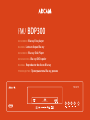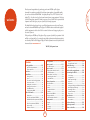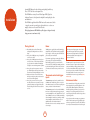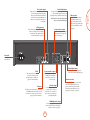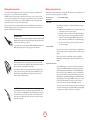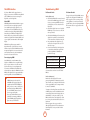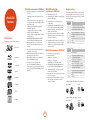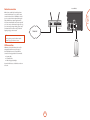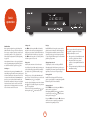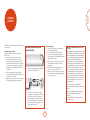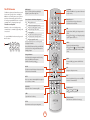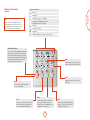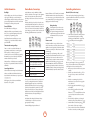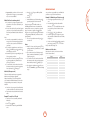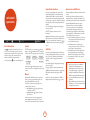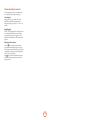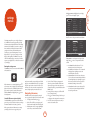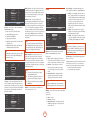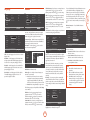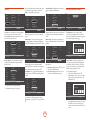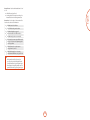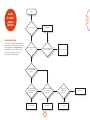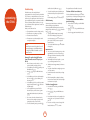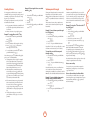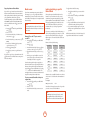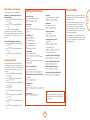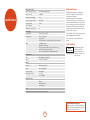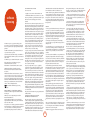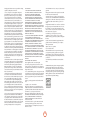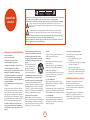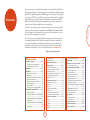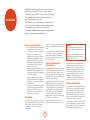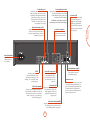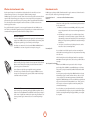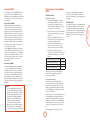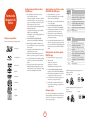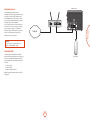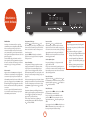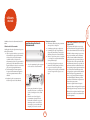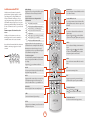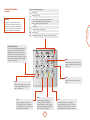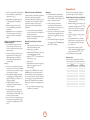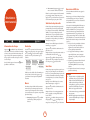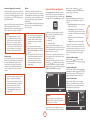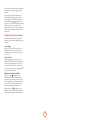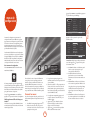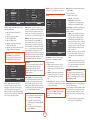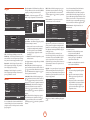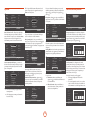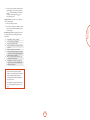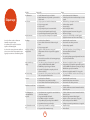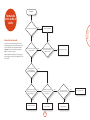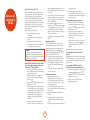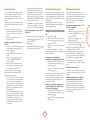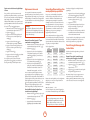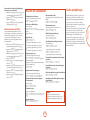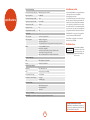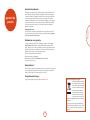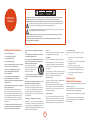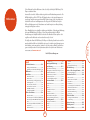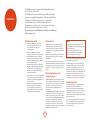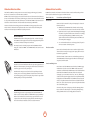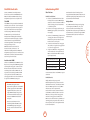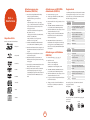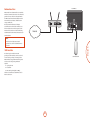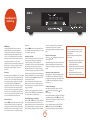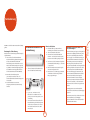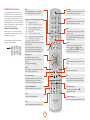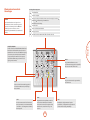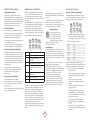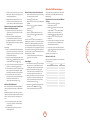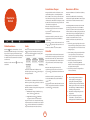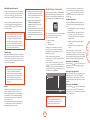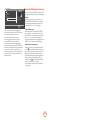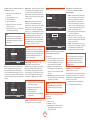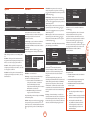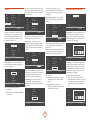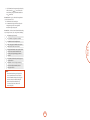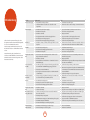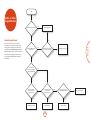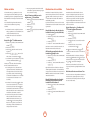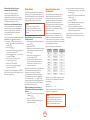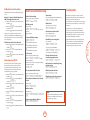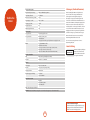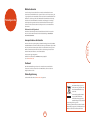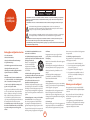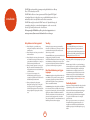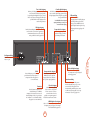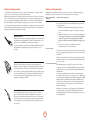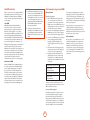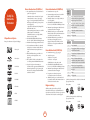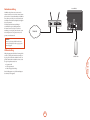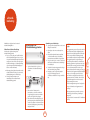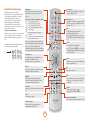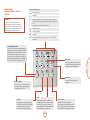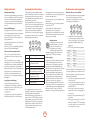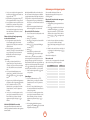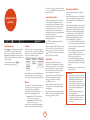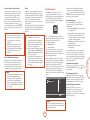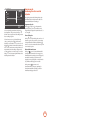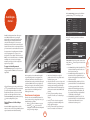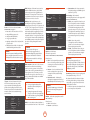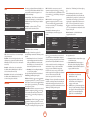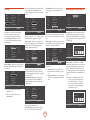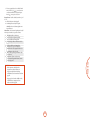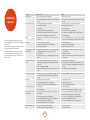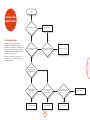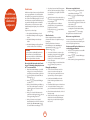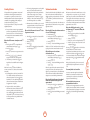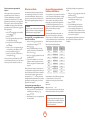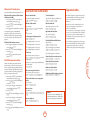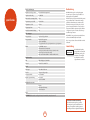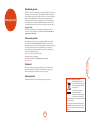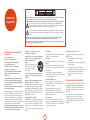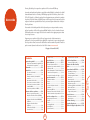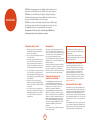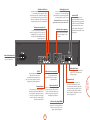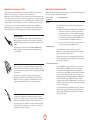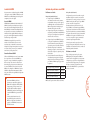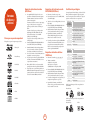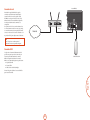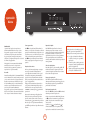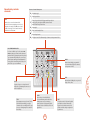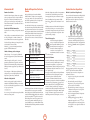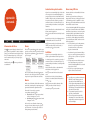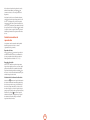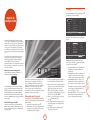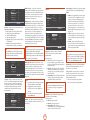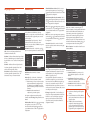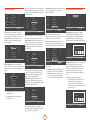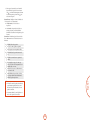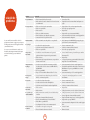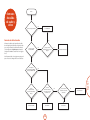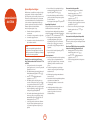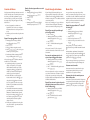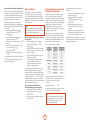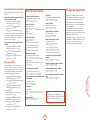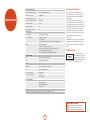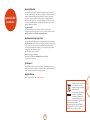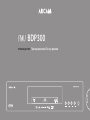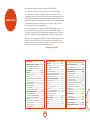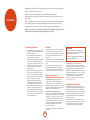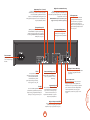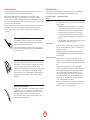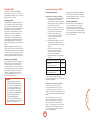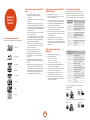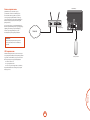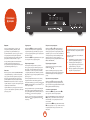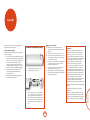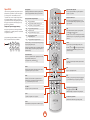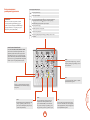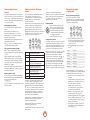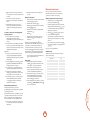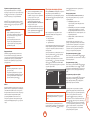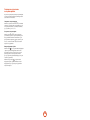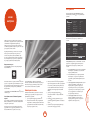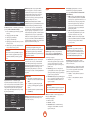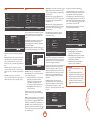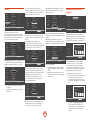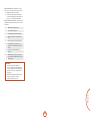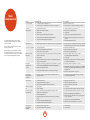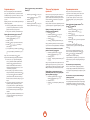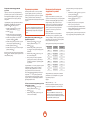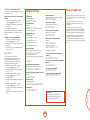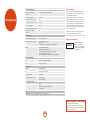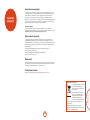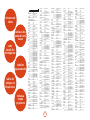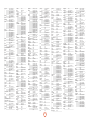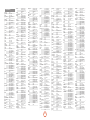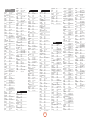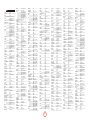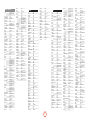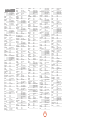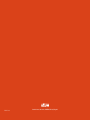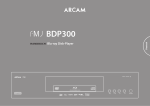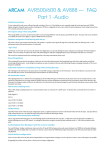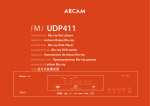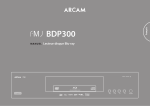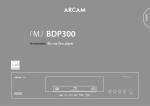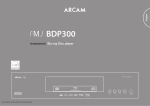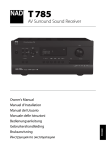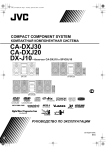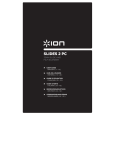Download Arcam BDP300 Operating instructions
Transcript
BDP300 HANDBOOK MANUEL Blu-ray Disc player Lecteur disque Blu-ray HANDBUCH Blu-ray Disk-Player HANDLEIDING M A N UA L Blu-ray DVD-speler Reproductor de discos Blu-ray Р У К О В ОД С Т В О Проигрыватель Blu-ray дисков ULTRA HIGH PERFORMANCE 24-BIT DAC POWER English BDP300 HANDBOOK Blu-ray Disc player ULTRA HIGH PERFORMANCE 24-BIT DAC POWER safety guidelines CAUTION: To reduce the risk of electric shock, do not remove cover (or back). No user serviceable parts inside. Refer servicing to qualified service personnel. WARNING: To reduce the risk of fire or electric shock, do not expose this apparatus to rain or moisture. The lightning flash with an arrowhead symbol within an equilateral triangle is intended to alert the user to the presence of uninsulated ‘dangerous voltage’ within the product’s enclosure that may be of sufficient magnitude to constitute a risk of electric shock to persons. The exclamation point within an equilateral triangle is intended to alert the user to the presence of important operating and maintenance (servicing) instructions in the literature accompanying the product. CAUTION: In Canada and the USA, to prevent electric shock, match the wide blade of the plug to the wide slot in the socket and insert the plug fully into the socket. CAUTION: Use of any controls, adjustments or procedures other than those specified herein may result in hazardous radiation exposure. Important safety instructions 1. Read these instructions. 2. Keep these instructions. 3. Heed all warnings. 4. Follow all instructions. 5. Do not use this apparatus near water. 6. Clean only with dry cloth. 7. Do not block any ventilation openings. Install in accordance with the manufacturer’s instructions. 8. Do not install near any heat sources such as radiators, heat registers, stoves, or other apparatus (including amplifiers) that produce heat. 9. Do not defeat the safety purpose of the polarized or grounding-type plug. A polarized plug has two blades with one wider than the other. A grounding type plug has two blades and a third grounding prong. The wide blade or the third prong are provided for your safety. If the provided plug does not fit into your outlet, consult an electrician for replacement of the obsolete outlet. 10. Protect the power cord from being walked on or pinched particularly at plugs, convenience receptacles, and the point where they exit from the apparatus. 11. Only use attachments/accessories specified by the manufacturer. 17. Cleaning 12. Use only with the cart, stand, tripod, bracket, or table specified by the manufacturer, or sold with the apparatus. The case should normally only require a wipe with a soft, lint-free cloth. Do not use chemical solvents for cleaning. Unplug the unit from the mains supply before cleaning. When a cart is used, use caution when moving the cart/apparatus combination to avoid injury from tip-over. We do not advise the use of furniture cleaning sprays or polishes as they can cause permanent white marks. 18. Power sources Only connect the equipment to a power supply of the type described in the operating instructions or as marked on the equipment. 13. Unplug this apparatus during lightning storms or when unused for long periods of time. 14. Refer all servicing to qualified service personnel. The primary method of isolating the equipment from the mains supply is to remove the mains plug. The equipment must be installed in a manner that makes disconnection possible. Servicing is required when the apparatus has been damaged in any way, such as power-supply cord or plug is damaged, liquid has been spilled or objects have fallen into the apparatus, the apparatus has been exposed to rain or moisture, does not operate normally, or has been dropped. 19. Abnormal smell If an abnormal smell or smoke is detected from the equipment, turn the power off immediately and unplug the equipment from the wall outlet. Contact your dealer and do not reconnect the equipment. 15. Object or liquid entry WARNING – Take care that objects do not fall and liquids are not spilled into the enclosure through any openings. The equipment shall not be exposed to dripping or splashing. Liquid-filled objects such as vases should not be placed on the equipment. 20. Damage requiring service The equipment should be serviced by qualified service personnel when: A. the power-supply cord or the plug has been damaged, or 16. Climate The equipment has been designed for use in moderate climates and in domestic situations. E-2 B. objects have fallen, or liquid has spilled into the equipment, or C. the equipment has been exposed to rain, or D. the equipment does not appear to operate normally or exhibits a marked change in performance, or E. the equipment has been dropped or the enclosure damaged. WARNING - The mains plug is used as a disconnect device, the disconnect device shall remain readily operable. WARNING - The batteries shall not be exposed to excessive heat, such as sunshine or fire. CAUTION - Danger of explosion if batteries are incorrectly replaced. Replace only with the same or equivalent type. Safety compliance This equipment has been designed to meet the IEC/EN 60065 international electrical safety standard. This device complies with Part 15 of the FCC Rules. Operation is subject to the following two conditions: (1) This device may not cause harmful interference, and (2) this device must accept any interference received, including interference that may cause undesired operation. Thank you and congratulations for purchasing your Arcam FMJ Blu-ray Disc player. English welcome Arcam has been producing specialist hi-fi and home cinema products of remarkable quality for over three decades and the BDP300 – which plays Blu-ray Discs, DVD-Video discs and Audio CDs – is the latest in a long line of award winning home cinema equipment. The design of the FMJ range draws upon all of Arcam’s experience as one of the UK’s most respected audio companies and is built to give you years of trouble-free listening enjoyment. This handbook has been designed to give you all the information you need to install, connect and use the Arcam BDP300 Blu-ray Disc player. The CR104 remote control handset supplied with this equipment is also described. Use the contents list shown on this page to guide you to the section of interest. We hope that your FMJ Blu-ray Disc player will give you years of trouble-free operation. In the unlikely event of any fault, or if you simply require further information about Arcam products, our network of dealers will be happy to help you. Further information can also be found on the Arcam website at www.arcam.co.uk. The FMJ development team basic operation........................................ E-10 remote control......................................... E-11 Contents safety guidelines........................................E-2 The CR104 remote...............................................E-12 Important safety instructions........................... E-2 Safety compliance................................................. E-2 remote control......................................... E-12 Playback and advanced controls...................E-13 Useful information...............................................E-14 Device Mode / Source keys..............................E-14 Controlling other devices ................................E-14 Code blink-back....................................................E-15 welcome.......................................................E-3 installation..................................................E-4 Placing the unit ...................................................... E-4 Power.......................................................................... E-4 The remote control and trigger inputs.......... E-4 Interconnect cables.............................................. E-4 Making video connections................................. E-6 Making audio connections................................ E-6 The HDMI interface............................................... E-7 Troubleshooting HDMI........................................ E-7 advanced operation............................... E-16 Disc information...................................................E-16 Search.......................................................................E-16 Menus.......................................................................E-16 Soundtrack selection..........................................E-16 Subtitles...................................................................E-16 Bonusview and BD-Live.....................................E-16 Playing media files...............................................E-17 Advanced playback controls...........................E-18 disc & file formats......................................E-8 Playable discs.......................................................... E-8 Video file requirements (USB/Disc)................. E-8 MP3/WMA audio file requirements (USB/Disc). ...................................................................................... E-8 Photo file requirements (USB/Disc)................ E-8 Region coding......................................................... E-8 Network connection............................................. E-9 settings menus........................................ E-19 Display......................................................................E-19 Audio........................................................................E-20 Language................................................................E-21 Network...................................................................E-21 E-3 System......................................................................E-22 Security/Parental Control.................................E-22 troubleshooting...................................... E-24 Audio output format..........................................E-25 audio & video output formats.............. E-25 customising the CR104.......................... E-26 Code learning........................................................E-26 Creating Macros...................................................E-27 Volume punch-through....................................E-27 Key mover...............................................................E-27 Mode mover..........................................................E-28 Locking/unlocking a specific Device Mode .E-28 Mode key IR punch-through...........................E-29 Resetting the CR104...........................................E-29 Command summary...........................................E-29 Device codes..........................................................E-29 specifications........................................... E-30 Radio interference...............................................E-30 Laser radiation......................................................E-30 software licencing.................................. E-31 product guarantee................................. E-33 device code tables.................................. E-34 Arcam’s BDP300 provides class-leading sound quality from Blu-ray Discs, DVD-Video discs and compact discs. installation The BDP300 has a state-of-the-art Delta-Sigma DAC (Digital-toAnalogue Converter) which provides audiophile sound quality for video and audio discs. The BDP300 is supplied with the CR104 ‘universal’ remote control, which is simple to use and can control up to eight audio devices – such as an amplifer, television or Personal Video Recorder. The high performance BDP300 Blu-ray Disc player is designed to truly bring your movies and music to life. Placing the unit Power << Place the BD player on a level, firm surface, avoiding direct sunlight and sources of heat or damp. << Do not place the BD player on top of an amplifier or other source of heat. << Do not place the BD player in an enclosed space such as a bookcase or closed cabinet unless there is good provision for ventilation. The BD player is designed to run warm during normal operation. << Do not place any other component or item on top of the BD player as this may obstruct airflow around the unit, causing the BD player to run hot. << Make sure the remote-control receiver (next to the display on the front panel) is unobstructed, or remote control will be impaired. << Do not place your record deck on top of this unit. Record decks are very sensitive to the noise generated by mains power supplies which will be heard as a background ‘hum’ if the record deck is too close. The BD player is supplied with a moulded mains plug already fitted to the lead. Check that the plug supplied fits your supply – should you require a new mains lead, please contact your Arcam dealer. If your mains supply voltage or mains plug is different, please contact your Arcam dealer immediately Push the IEC plug end of the power cable into the socket on the back of the BD player, making sure that it is pushed in firmly. Plug the other end of the cable into your mains socket and, if necessary, switch the socket on. The remote control and trigger inputs The REMOTE IN input can be used to pass RC5 codes to the BDP300 if it is installed in a position, or a system, where infrared cannot be used. If this is required, please contact your dealer for further information. The TRIGGER IN input can be used to switch the BDP300 in and out of standby. Connecting the trigger output of your Arcam amplifier (or other compatible device), will cause the BDP300 to come out of standby automatically when the amplifier is switched on, returning to standby when the amplifier is switched off. Please see your amplifier handbook for further information. In normal use there is no need to make any connections to these inputs. E-4 NOTE The remote control input requires a mono 3.5mm jack, with the tip active and the sleeve grounded. The remote control signals must be in modulated RC5 format (at 36kHz), with a voltage level of between 5V and 12V. The RS232 input is for optional connection to a home automation system or a computer. Various third-party systems are available providing sophisticated control over all your entertainment devices using touch screens etc. Contact your dealer or installer for further details. The technical details of the remote control protocol are available from Arcam on request (email support@ arcam.co.uk). Interconnect cables We recommend the use of high-quality screened cables that are designed for the particular application. Other cables will have different impedance characteristics that will degrade the performance of your system (for example, do not use cabling intended for video use to carry audio signals). All cables should be kept as short as is practically possible. It is good practice when connecting your equipment to make sure that the mains power-supply cabling is kept as far away as possible from your audio cables. Failure to do so may result in unwanted noise in the audio signals. Coaxial digital output Use this socket if you are using an AV receiver with a coaxial digital input. Connect to the digital input using a suitable 75Ω screened cable. USB connection Insert USB flash memory devices here. USB memory can be used to save downloaded content. The BDP300 can also play certain digital files stored on USB memory drives: see page E-8. CAUTION: Never connect the digital output socket to a conventional audio input. 12V trigger input Composite video output This socket allows the BDP300 to be switched in and out of standby mode by an amplifier (or another item of AV equipment) with a 12V TRIG OUT function: see page E-4. Connect this output to your display if the display does not support any other connection types. Power inlet Connect the correct mains cable here. VIDEO L R Y Cb/Pb Cr/Pr VIDEO OUT / AUDIO OUT USB Optical digital output RS232 Component video output This connection allows for remote control from a third-party home automation system or computer: see page E-4 for more information. If your display does not support HDMI but has a component input (Y, Pb, Pr), connect it to this video output. Remote in This allows remote-control signals to be received by the BDP300 if the remote sensor is covered (or otherwise not ‘visible’ to the remote-control: see page E-4 for more information. L, R audio output Use this analogue output (L, R), to provide audio for use in your AV receiver’s Zone 2. It can also be used to connect a recording device or headphone amplifier. HDMI digital video output Connect this output to your display or AV receiver if available for the best digital video and audio connection: see page E-7 . E-5 Use this socket if you are using an AV receiver with an optical digital audio input. Network connection Connect this socket to a port on your network router using an Ethernet patch cable: see page E-9. An internet connection enables interactive content for BD-Live discs. For setup details, see ‘Network’ on page E-21. English Zone 1 audio output Connect these to your amplifier’s CD (or other line-level) input using suitable high quality interconnect cables. Ensure that the left and right audio outputs from the BD player are connected to the same left and right inputs on your amplifier. Making video connections Making audio connections To view the pictures from the BD player you need to connect one of its video outputs to your display device (TV, monitor, projector, etc.) or AV receiver (such as the Arcam AVR600). The BDP300 offers a number of alternatives for connecting audio. The connection type to use depends on the rest of your system; chose the type most appropriate to your amplifier. The BDP300 has three video output options, described below. You need only use one type of video from the list; choose a type that your display device or AV receiver supports. If your equipment does not support any of the above connection types then you will be unable to use it directly with the BDP300 and a video converter device may be required. In this case, please contact your dealer for further assistance. If you want to listen to audio through… … we recommend the following: Your television How you listen to audio through your TV depends on the inputs it has and your video connection: << HDMI: If you are using an HDMI connection (not DVI), this will carry both audio and video. No further connection is required. << Digital Audio (Coaxial or Optical): If your TV has Digital Audio inputs on Coaxial or Optical connectors, connect the appropriate digital audio lead between the TV input and the appropriate BDP300 digital output. Do not make a connection between the BDP300 and a TV’s Digital Audio output. << Stereo phono: If your TV has stereo phono inputs, follow the instructions below for a stereo amplifier. AV receivers and other video processing devices may be connected between the BDP300 and your display. Ensure that all the equipment supports the type of video signal you intend to use. For instructions on how to connect AV equipment, consult the manual for that equipment. HDMI DIGITAL VIDEO The HDMI connector offers uncompressed digital video and audio transmission between the BDP300 and the display device, and provides the highest quality output. Generally, it is also the easiest connection type to configure. To use this video connection, you will require a HDMI or HDMI/DVI cable between the BDP300 and your display device or receiver. See page E-7 for further details. Your stereo amplifier If you wish to listen to audio from your player through a stereo amplifier, then use the stereo analogue outputs. These outputs provide a stereo down-mix of the source material. Using a stereo phono cable of a suitable length, connect the outputs labeled ZONE 1 AUDIO to the left and right inputs (respectively) for DVD or CD on your amplifier. COMPONENT VIDEO Use three 75Ω phono cables to connect the Component Y, Pb, Pr outputs of the BD player to the Y, Pb, Pr inputs of the display device. Ensure that the cables are suitable for video use and that they are approximately the same length. Your surround-sound receiver Connect the HDMI output to your receiver (for audio and video) if the receiver supports audio over HDMI. The HDMI connection supports all possible audio formats including Dolby TrueHD, DTS Master Audio and multichannel PCM. If your television is capable of accepting a progressively scanned (de-interlaced) video signal, you may wish to use the progressive video output from the BDP300. If you are unsure whether your display device can accept progressive video, please refer to its instruction manual or consult your dealer. If your receiver does not support HDMI audio, connect one of the Digital Audio outputs (Optical or Coaxial) to the ‘Blu-ray’, ‘BD’ or ‘DVD’ input of your receiver. These digital outputs provide PCM, Dolby Digital, DTS or MPEG multi-channel audio, depending on the source material. The BDP300 can also be set to re-encode all audio to DTS (‘Bitstream Mixed’) (see ‘Audio’ on page E-21). This option provides the best surround sound quality for Digital Audio connections. You may also wish to connect the stereo analogue audio outputs to the CD input on your receiver, for listening to CDs. This will allow the BDP300’s audiophile digitalto-analogue circuitry to be utilised, for the best stereo sound quality. COMPOSITE VIDEO If your display device offers only a composite input (sometimes labelled CVBS or just ‘video’), connect this to the COMPOSITE video output of the BD player using a 75Ω phono cable suitable for video use. Note that a composite video connection gives the lowestquality output; if your display device supports other video connection types, we advise that those are used instead. E-6 Troubleshooting HDMI If you have a HDMI- or DVI-equipped monitor or display, you can connect it to the BDP300 using a HDMI cable. The HDMI connector carries uncompressed digital video, as well as digital audio. Problems with video Problems with audio No video (blank screen) << Check that the HDMI cable is connected correctly at both ends. If an HDMI-equipped A/V receiver is in use, try connecting the BDP300 directly to the display device, in order to isolate where the fault may lie. << Check that the display device is set to display the HDMI input (i.e., has not been set to some other video input, instead). << Check that the HDMI input of the receiver and/or display device is enabled. See the user handbook of the connected device for details on doing this. << Using an alternative video display device (e.g., connected via the composite video out), check that video is output. << Consult the user handbook of the display device to ensure that it can handle the output formats provided by the BDP300. The BDP300 can provide the following: About HDMI HDMI (High Definition Multimedia Interface) supports both video and audio on a single digital connection for use with Blu-ray Disc players, digital TV, set-top boxes, and other AV devices. HDMI was developed to combine the technologies of High-bandwidth Digital Content Protection (HDCP) and the Digital Visual Interface (DVI) in one specification, with the addition of transmission of digital audio information; HDCP is used to protect digital content transmitted to DVI-compliant displays. HDMI has the capability to support standard or high-definition video, together with stereo or multichannel surround-sound audio. HDMI features include uncompressed digital video, one connector (instead of several cables and connectors), and communication between the AV source and AV devices. Connecting using HDMI 720 x 480p (NTSC progressive scan) 1280 x 720p Use a HDMI cable to connect the HDMI socket on this player to a HDMI socket on a compatible display device or receiver. The arrow on the cable connector body should be face up for correct alignment with the connector on the BDP300. If the BDP300 video resolution has been configured to ‘HDMI Auto’, then the BDP300 will configure its video output automatically to match the capabilities of the attached HDMI device. 720(1440) x 480i (NTSC interlaced) 1920 x 1080i 720 x 576p (PAL progressive scan) 1920 x 1080p 720(1440) x 576i (PAL interlaced) At least one of these standards must be supported by the connected device in order for it to work with the BDP300. No video (random noise) Random noise will be displayed if the contentprotection algorithm fails to authenticate the attached device. This will occur, for example, if a DVI device that does not support HDCP (such as a computer monitor) is connected to the BDP300. NOTE << A HDMI connection can be made only with HDMI or DVI-equipped components compatible with both DVI and HDCP. Note that if you choose to connect to a DVI device, you will need an adaptor (HDMI to DVI) to do so; a DVI/HDCP connection, however, does not support audio signals. << If you require further information on the possibilities for connecting your BDP300 to your DVI/HDMI equipped display device, please contact your Arcam dealer. To attempt to isolate this problem, remove all discs from the BDP300, then power-off both the BDP300 and the connected display device. Switch the display device on, then the BDP300 – at this point, the idle logo of the BDP300 should be shown on the display device. If this is not the case, please check the items listed above for a blank screen. If the noise appears when a copy-protected disc (Blu-ray/DVD) is played, then it is the authentication that is failing. Please contact your dealer for further information. E-7 The type of audio provided by the HDMI connector depends on the configuration of the BDP300 (see ‘Audio’ on page E-20). Choose a setting according to the capabilities of your audio system. Note that pure DVI devices (connections requiring a HDMI to DVI converter cable) do not support audio via this connection. English The HDMI interface Video file requirements (USB/Disc) disc & file formats Playable discs The player supports the following disc types: Blu-ray 3D Blu-ray Disc DVD-Video DVD-R MP3/WMA audio file requirements (USB/Disc) << Video file compatibility with your player is limited as follows: • Maximum resolution size: 1920x1080 (W x H) pixels • File extensions: .wmv, .avi, .mp4, .mpeg, .mpg, .vob, .mkv (Note: Files encoded by Divx cannot be played on this player) • Playable Audio format: Dolby Digital, DTS, MP3, WMA, AAC, AC3 • Sampling frequency: within 32 to 48kHz (WMA), within 8 to 48kHz (Mp3) • Bit rate: within 32 to 192kbps (WMA), within 32 to 320kbps (Mp3) << CD-R/RW, DVD R/RW, BD-R/RE Format: ISO 9660+JOLIET, UDF and UDF Bridge format << Maximum Files/Folder: Less than 1000. The movie file name and subtitle are limited to 180 characters. << Not all of the WMA and AAC Audio formats are compatible with your player. << HD WMA movie files contained on a USB 1.0/1.1 flash drive may not play correctly. << Blu-ray, DVD, or USB 2.0 are recommended to play back HD WMA movie files. << Your player does not support files that are recorded with GMC (Global Motion Compensation) or Qpel (Quarter pixel). Those are video encoding techniques in MPEG4 standard, like DivX. << File extensions: .mp3, .wma << Sampling frequency: Within 32 to 48kHz (WMA), within 8 to 48kHz (Mp3) << Bit rate: Within 32 to 192kbps (WMA) 32 to 320kbps (MP3) << CD-R/RW, DVD R/RW, BD-R/RE Format: ISO 9660+JOLIET, UDF and UDF Bridge format << Maximum Files/Folder: Less than 2000 (total number of files and folders) << Depending on the size and number of the MP3/ WMA files, it may take several minutes to read the contents of the media. << HD WMA movie files contained on a USB 1.0/1.1 flash drive may not play correctly. Blu-ray, DVD, or USB 2.0 are recommended to play back HD WMA movie files. Photo file requirements (USB/Disc) File extensions: .jpg, .jpeg, .png, .gif Recommended size: • PNG: 5120 × 5120 pixels • GIF: 10000 × 10000 pixels • JPEG/JPG: 8192 × 8192 pixels, 32MB CD-R/RW, DVD R/RW, BD-R/RE Format: ISO 9660+JOLIET, UDF, and UDF Bridge format << Maximum Files/Folder: Less than 1000 (total number of files and folders) << Progressive and lossless compression photo image files are not supported. << Depending on the size and number of the photo files, it may take several minutes to read the contents of the media. << << << DVD-RW CD-Audio Region coding Blu-ray Disc players and Blu-ray or DVD Video discs are assigned region codes according to the region in which they are sold. If the region codes do not match, the disc will not play. Blu-ray Disc Area region code A North America, Central America, South America, Korea, Japan, Taiwan, Hong Kong and South East Asia B Europe, Greenland, French territories, Middle East, Africa, Australia and New Zealand C India, China, Russia, Central and South Asia A + B + C All areas DVD region Area code 1 North America 2 Europe, Japan, Middle East, Egypt, South Africa, Greenland 3 Taiwan, Korea, the Philippines, Indonesia, Hong Kong 4 Mexico, South America, Central America, Australia, New Zealand, Pacific Islands, Caribbean 5 Russia, Eastern Europe, India, most of Africa, North Korea, Mongolia 6 China All All areas Symbols indicating disc will play in North America: Blu-ray Discs: DVDs: CD-R Symbols indicating disc will play in Europe: CD-RW Blu-ray Discs: E-8 DVDs: Network connection BD-Live discs can enable the downloading of extra content from the Internet. To enjoy on-line content, connect the Network socket of the BDP300 to a LAN port on your network router using an Ethernet patch cable (available from a computer supplies retailer). A local network with Internet connection is required. If you do not connect to the Internet through a router (e.g. you connect a single computer directly), please contact your Internet Service Provider or an IT professional regarding setting up a home network. English Arcam BDP300 LAN Router USB Internet NOTE When the player is powered on with no network configured, a pop-up is shown on-screen. USB connection USB memory devices (flash drives) can be used for media playback and are necessary for storage of downloaded BD-Live content. To enjoy BD-Live content, the following specification is recommended: << Capacity 2GB << Formatted FAT32 << USB2.0 high speed (480Mbps). USB Flash Drive Connect the USB device to the USB socket on the rear of the unit. E-9 basic operation ULTRA HIGH PERFORMANCE 24-BIT DAC Introduction ‘Basic operation’ explains how to play a Blu-ray Disc (BD), DVD, CD or other type of disc. Note that it may be necessary to configure your player correctly for your system before optimum – or any – playback can be achieved. Player configuration is described beginning on page E-19. More sophisticated features – such as special playback modes, programming jumps and playback sequences – are described in ‘advanced operation’ on page E-16. Switching on Switch the unit on by pressing the POWER button. The status LED glows green when the unit is powered up and red when in standby mode. The remote control is used to enter and exit standby mode. If the POWER button is pressed (or power is removed) whilst in standby, the unit will enter standby mode when power is re-applied. Note that the remote control sensor is located on the right-hand side of the display window. Do not obstruct this or the remote control will not work. Loading a disc Press </1on the front panel (or 1 on the handset) and place the disc on the tray, with the playback side facing down (some discs are double sided, in which case the side labelled ‘side A’ should face up to play side A). Press </1 on the front panel to close the tray. The disc loads after a pause of a few seconds. Playing a disc A disc may take some time to load once the tray is closed. When the ‘Optical Disc Autoplay’ setting is set to On (the default setting), playback starts automatically. (For details, refer to ‘Optical Disc AutoPlay’ on page E-21). If Autoplay is set to Off, the player’s Main Menu will appear on your TV. Use the cursor keys to select the disc in MY MEDIA, then press O to start playback. Some titles begin by displaying a menu. Select the menu item ‘Play movie’ (or similar) using the cursor pad, then press O to start playback. For discs that do not play automatically, press 4/ ; on the front panel or press 4 on the remote control. Fast play Press 8 or 7 on the front-panel or remote control to play fast forwards or backwards. The following speeds for fast playback are available: x2, x4, x8, x16 and x32 (depending on disc type). Press the button repeatedly to cycle through the different speeds. To resume normal playback speed, press PLAY. Skipping chapters/tracks To skip chapters (or tracks on a CD), press / or 0. When skipping back, the first button press takes you to the beginning of the current chapter. Pressing the button again takes you to the start of the previous chapter. Pausing playback Press 4/ ; on the front panel or ; on the remote control to pause playback. To resume playback, press 4/ ; on the front panel or 4 on the handset. Stopping playback Press the </1 button on the front panel or < on the remote control to stop playback. When playing a BD/DVD, pressing < once performs a ‘resume stop’. If you now press 4, playback resumes from the point it was stopped. If you press </1 on the front panel or < on the remote control twice, this is a ‘complete stop’, and playback resumes from the beginning of the disc. E-10 NOTE When you press a button, if the unit does not accept its operation, appears on the TV screen. Invalid operation may also occur if : << The region codes of the unit differs from that of the disc, so playback is not allowed. << The parental control is set to prevent operation: see ‘Security/Parental Control’ on page E-22. << Some operations may be prohibited due to disc manufacturer’s settings. The BDP300 may be supplied with the CR104 universal remote control. Using the remote control Please keep in mind the following when using the remote control: << Ensure there are no obstacles between the remote control and the remote sensor on the front panel. The remote has a range of about 7 metres. (If the remote sensor is obscured, the IR in remote control input jack on the rear panel is available. Please consult your dealer for further information.) << Remote operation may become unreliable if strong sunlight or fluorescent light is shining on the remote sensor of the unit. << Replace the batteries when you notice a reduction in the operating range of the remote control. English remote control Inserting batteries into the remote control Notes on batteries: << Incorrect use of batteries can result in hazards such as leakage and bursting. << Do not mix old and new batteries together. << Do not use non-identical batteries together – although they may look similar, different batteries may have different voltages. << Ensure the plus (+) and minus (-) ends of each battery match the indications in the battery compartment. << Remove batteries from equipment that is not going to be used for a month or more. << When disposing of used batteries, please comply with governmental or local regulations that apply in your country or area. 1. Open the battery compartment by pressing the button on the back of the handset. The CR104 complies with Part 15 of the FCC rules This equipment has been tested and found to comply with the limits for a class B digital device, pursuant to part 15 of the FCC Rules. These limits are designed to provide a reasonable protection against harmful interference in a residential installation. This equipment generates, uses, and can radiated radio frequency energy and if not installed and used in accordance with the instructions, may cause harmful interference to radio communications. However, there is no guarantee that interference will not occur in a particular installation. If this equipment does cause harmful interference to radio or television reception, which can be determined by turning the equipment off and on, the user is encouraged to try to correct the interference by one or more of the following measures: Reorient or relocate the receiving antenna. Increase the separation between the equipment and receiver. Connect the equipment into an outlet or a circuit different from that to which the receiver is connected. 2. Insert four ‘AAA’ batteries into the battery compartment – two facing the top of the unit, and two facing the end, as in the diagram. 3. Lower the end cap onto the plastic locating plate in the handset. This acts as a hinge, and you can now push the end cap firmly into its locked position with a click. Consult the dealer or an experienced radio/TV technician for help. E-11 The CR104 remote The CR104 is a sophisticated ‘universal’ remote control that can control up to eight devices – including the BDP300. As it’s a ‘learning’ remote, it can copy almost any function from an existing single-device remote. You can also program the CR104 to issue a sequence of commands (‘macros’) from a single button press. remote control Select the source key first Remember to select a source key before pressing command buttons – commands vary depending on the source selected. To operate the BDP300 from the remote, first press the BD source button. BD AMP SAT PVR AV VCR TUN CD DISP (display) On/Standby Press to cycle through the front panel display’s brightness options (dim to bright, off). This allows the BDP300 to be put into and taken out of standby remotely. Source selection and handset configuration Numeric keys, 0–9 Used for data entry. Also gives direct access to individual tracks on audio CDs. BD input/BD controls SAT Satellite decoder input/SAT controls AV Television (sound) input/AV controls TUN Radio tuner input/TUN controls AMP Arcam amplifier PVR Personal Video Recorder input/controls VCR Video Cassette Recorder input/controls CD CD player input/CD controls Press the relevant button once to select input and reconfigure the handset. BD RND RPT CANCEL TV DISP SHIFT BD Press and hold the button until the power LED blinks once if you wish to reconfigure the handset without changing the input. AMP RND AV HDMI NET STATUS iPOD SAT AV PVR VCR Toggles random (‘shuffle’) play of chapters/tracks on and off. Press S followed by r to cycle through repeat play options (chapter, title, disc, etc.). TUN CD STATUS Toggles the disc information display. Press s followed by STATUS to cycle through the HDMI output resolutions (only available from the Home screen). Navigation buttons Arrow buttons allow navigation around the settings menus on the BDP300 and disc menus. MENU Confirm a selection by pressing O. Activates the BD ‘popup’ menu or the DVD Video menu. MODE MODE This button activates the Picture-in-Picture Secondary Video function, where available. MENU Navigates to the previous menu. RTN CH 0/ MUTE Press once to mute an Arcam amplifier. Press again (or use +/– volume) to un-mute. VOLUME +/– DIRECT EQ EFFECT BASS TRIM SYNC ANGLE/SUB TREBLE FAV + FAV - HOME INFO SETUP TITLE AUDIO SUBT SRCH Adjusts the volume of an Arcam amplifier. OPEN Opens and closes the disc tray. RTN Press to skip backwards to the previous track(0) or forwards to the next track (/). Playback control Play (4), Pause (;) and Stop (<). SHIFT+; activates slow playback. Advanced controls These buttons are described on the next page. SETUP CR104 Press SETUP to access the system settings menu. E-12 NOTE Many of these controls are labelled according to the functions assigned to other device modes. For example, the 8 key activates the Bass control of an A/V receiver when the remote is in AMP mode. Transport control buttons 7 4 ; 8 1 < = Fast rewind. Starts playback. English Playback and advanced controls Pause playback. Press 4 to resume playback. When paused, pressing ; advances one frame. SHIFT + ; activates slow motion playback. Fast forward. MODE Open / Close the disc tray. MENU Stop playback RTN Cycles through different camera angles, if present on the disc. CH RED/GREEN/YELLOW/BLUE The colour-coded buttons RED, GREEN, YELLOW and BLUE provide interactive controls for Blu-ray Discs and some player functions and will be displayed on-screen. They are accessed by first pressing SHIFT followed immediately by the button required. Their function depends on the disc and the part of the disc being viewed. DIRECT EQ EFFECT BASS TRIM SYNC ANGLE/SUB TREBLE ANGLE Displays Angle menu, to allow selection of different camera angles, if present on the disc. SRCH FAV + FAV - HOME INFO SETUP TITLE AUDIO SUBT SRCH Displays Search menu with Time, Title and Track options. SETUP Ensure no disc is playing and press SETUP to access the ‘Settings’ menu. AUDIO TITLE Press TITLE to access the DVD’s ‘Title’ menu (a feature that only applies to multi-title discs) or to access the main menu if a Blu-ray Disc. CR104 Some discs offer the facility to select different audio tracks. Press AUDIO to access a menu that allows selection of the available tracks. See ‘Soundtrack selection’ on page E-16. E-13 SUBT Cycles through the available subtitle languages, including ‘Off ’. Some discs force subtitles on, overriding any set up preferences. Useful information Device Mode / Source keys Backlight As the CR104 can control your BDP300, AVR500, AVR600 or AV888 as well as a range of other equipment, many of the buttons have more than one function depending on the ‘device mode’ selected on the remote control. A blue backlight comes on for five seconds whenever a key is pressed. This helps you use the handset in subdued lighting conditions. It may be possible to hear a quiet tone being emitted from the remote control when the backlight is on. This is perfectly normal. Power LED blinks Short blinks indicate a valid key press. Multiple short blinks convey information (such as a device code) or signal the beginning and successful completion of a programming sequence. The Device Mode keys (shown below) select the source on the AVR500/AVR600/AV888. If one of these keys is pressed briefly, a command is transmitted to change the source on the unit. Also the functionality of the remote control changes to operate the selected source device. It’s like having eight different remotes in your hand! Long blinks indicate an invalid key press or entry. BD The symbol ‘*’ is used in the manual to indicate a power LED blink. SAT AV PVR VCR TUN Stuck key timeout – After any key is pressed continuously for 30 seconds, the CR104 stops sending IR transmission to conserve battery life. The CR104 remains off until all keys are released. Unassigned keys – the CR104 ignores any unassigned key presses for a particular Device Mode and does not transmit IR. Low voltage indicator When the batteries are running down, the IR transmit indicator on the CR104 (the LED under the Power button) flashes five times whenever you press a button: ***** If this happens, please fit four new AAA alkaline batteries as soon as possible. In AV mode 0 issues the TV ‘channel down’ command. The CR104 remains in the last selected Device Mode so it is not necessary to press a Device Mode key before every command key if all you are doing is playing or skipping tracks on a CD, for example. AMP CD BD BDP300 Blu-ray player SAT Satellite set-top box AV Audio-visual sound input (use with TV) TUN DAB, Sirius, FM or AM tuner AMP Controls the amplifier and setup features of the AVR500/AVR600 and AV888 PVR Personal Video Recorder (or Digital Video Recorder) VCR Video Cassette Recorder CD Compact Disc player Method 1 (Direct code setup) This section describes the simplest (preferred) way to program the CR104’s Device Mode keys to control the non-Arcam devices in your system. BD Navigation keys The Navigation keys steer the cursor in Setup menus or on-screen menus. They also replicate the navigation functions of original remotes supplied with other home entertainment devices in your system. O confirms a setting. AMP Volume control Timeouts and unassigned keys Time out – After 10 seconds the CR104 exits the programming state and returns to normal operation. Controlling other devices By default, the CR104 is set up so that the volume control buttons always control the volume of an Arcam amplifier or receiver, regardless of which Device Mode the remote is currently set for. This is known as volume ‘punch through’. For example, if you are listening to a CD, you will probably have the CR104 in CD Device Mode to control the CD player. You can use the volume controls on the remote directly to adjust the volume of an Arcam amplifier without first having to press A to put the remote into AMP Device Mode. The volume buttons ‘punch through’ the CD Device Mode on the remote to the AMP Device Mode. Volume ‘punch through’ can be disabled individually for any Device Mode if desired. If you press and hold a Device Mode key for about four seconds, you change the Device Mode of the CR104 without changing the signal source on the AVR500/ AVR600/AV888. This can also be done by pressing S followed by a Device Mode key (within two seconds). These two methods allow you to change which device the CR104 controls without also changing the AVR500/ AVR600/AV888 source, allowing uninterrupted listening. Each Device Mode changes the behaviour of many of the CR104 keys to control the source device appropriately. For example: In CD mode 0 plays the previous CD track. E-14 SAT AV PVR VCR TUN CD << Some of the modes are locked to Arcam operation but can be unlocked if required: see ‘Locking/ unlocking a specific Device Mode’ on page E-28). << A mode only controls Arcam equipment. BD mode Locked SAT mode Unlocked AV mode Unlocked TUN mode Locked AUX mode Locked VCR mode Unlocked CD mode Locked Here is a specific example of how to program the a key to control an Addison television. The principles for controlling other devices are exactly the same. 1. Make sure your device is switched on (not just on standby). 2. Find the correct Device Code table (e.g. TV) for the type of device you want to control from the CR104. 3. Find the row containing the codes for the manufacturer of your device. The most popular code is listed first. 4. Press the appropriate Device Mode key (e.g. a) on the CR104. 5. Press and hold S until the red Power LED blinks twice: * * (It actually blinks once when you press the key, then twice after about three seconds). 6. Enter the first four-digit device code using the number keys. The power key blinks twice: * *. 7. Aim the CR104 at the device and press P. If the device switches off, the setup is complete. 8. Turn your device back on and test all the CR104’s functions to ensure they are working properly. Code blink-back What if I still can’t control my device? << If your device doesn’t respond, repeat the above steps until one of the device codes listed for your brand works. << If none of the codes listed for your brand operates your device, or if your brand is not listed at all, try the Library Search Method described in the next section. Notes: << Some codes are quite similar. If your device does not respond or is not functioning properly with one of the codes, try another code listed under your brand. << If your device’s original remote control does not have a P (POWER) key, press $ instead of P when setting up your device. << Remember to press the corresponding device key before operating your device. << Many TVs do not switch on pressing P. Please try pressing a number key (‘channel select’) to switch your TV back on. << To search for the code for another device follow the instructions above, but press the appropriate device key instead of a during step 2. Once you have set up your CR104, you can blink back your device set-up codes for future reference. 4.Press 9 9 1. The power LED key blinks twice: * *. 5.Press P. 6. Aim the CR104 at your Television and press [ repeatedly until your Television turns off. Example: To blink back your Television code Every time you press [ the CR104 sends out a POWER signal from the next code contained in its memory. In the worst case, you may have to press this key up to 150 times, so patience is required! If you skip past a code, step back by pressing ]. Remember to keep pointing the CR104 at your Television while pressing this key. 7. As soon as your television turns off, press S to store the code. Notes: << Many TVs do not switch on by pressing P. Try pressing a number key (‘channel select’) to switch your TV back on. << If you cannot control your Television properly, please continue the Search Method: you may be using the wrong code. << To search for the code for another device follow the instructions above, but press the appropriate Device Mode key instead of a during step 2. << If your device’s original remote control does not have a P (STANDBY) key, press $ instead during step 5. 1. Press the appropriate Device Mode key (e.g. a) once. 2. Press and hold S until the red Power LED blinks twice * * (It actually blinks once when you press the key, then twice after about three seconds). 3.Press 9 9 0. The P key blinks twice. 4. For the first digit of your four-digit code, press 1 and count all the red blinks. If there are no blinks, the digit is ‘0’. 5. For the second, third and fourth digits, repeat the previous step, pressing 2, 3, or 4 in order. Now you have the four-digit code. Make a note of the codes Write down the codes for your devices in the boxes below for future reference. Device 1 2 3 4 5 Method 2 (Library search) 6 This section describes another way to program the CR104 to control third-party equipment. 7 8 Library Search allows you to scan through all the codes contained in the CR104’s memory. It can take a lot longer than the previous method, so only use this method if: << Your device does not respond to the CR104 after you have tried all the codes listed for your brand. << Your brand is not listed at all in the Device Code tables. Example: To search for a TV code 1. Switch your TV on (not standby) and aim the CR104 at it. 2.Press a on your CR104. 3. Press and hold S until the power LED blinks twice. E-15 Code English 9. Important! Write your device code down on the right hand side of the page so you can remember it if you ever reset the CR104. advanced operation Soundtrack selection Bonusview and BD-Live Some discs contain multiple audio streams, such as a standard Dolby Digital 5.1 soundtrack and a high definition Dolby TrueHD 7.1 surround soundtrack. The audio stream can be changed during playback. The secondary audio (e.g. director’s commentary) of Blu-Ray Discs (if present) can also be changed if alternatives are available. Bonusview and BD-Live are features of the Blu-ray Disc format. Note: Audio language is changed using the Language menu: see page E-21. Press o to display the current audio stream information. Highlight either the Primary (Audio) or the Secondary (PIP) audio stream selection using the '/, buttons. Press > to show alternate audio streams. Press '/, to highlight the desired audio stream then press O to Disc information Search select it. Press STATUS to display the ‘Information bar’ at the top of your TV screen. An example is given above, but the information shown depends on the disc type. It usually includes the disc type, the current track, the total number of tracks and the elapsed track time. The h button allows you to search for a specific title, chapter or track on the medium. Press h to display the search box. Press h repeatedly to select the search type: Subtitles For Audio CDs, press STATUS again to turn this display off. Video Discs Go to Title Go to Chapter Go to Time Audio Discs Go to Track Media Files Go to File No. Go to Time Use the remote control number buttons to enter the search data. Press O to start playback from the selected location. Menus Some discs contain multiple subtitles. The subtitles can be changed during playback. Subtitles for the secondary video (e.g. director’s commentary) of Blu-Ray Discs (if present) can also be changed (if alternatives are available). Note: Subtitle language is changed using the Language menu: see page E-21. Press b to display the current subtitle information: Highlight either the Primary (Subtitle) or the Secondary (PIP Subtitle) subtitle selection using the '/, buttons. Press > to show alternate subtitles. Press '/, to Many BD Video and DVD Video discs contain a disc menu, top menu or popup menu which guides you through the available functions in the disc. highlight the desired subtitle then press O to select it. The contents of menus and corresponding menu operations depend on the disc. << Disc Menu: Press t to display the disc menu (‘Top Menu’) on the TV. << Popup Menu: Press U to display the ‘Popup’ menu on the TV. Use the remote control cursor keys to navigate the menus. Highlight an item and press O to select it, otherwise, press the relevant menu key to exit the menu. E-16 Bonusview provides Picture in Picture and Virtual Package functions for compatible discs. BD-Live discs additionally provide a variety of features via the Internet. Virtual Package/BD-LIVE data must be saved to a USB memory device connected to the BDP300. To enjoy these functions, connect a USB memory device (minimum 1 GB capacity; 2 GB or more is recommended) supporting FAT 32 and USB 2.0 High Speed (480 Mbit/s) to the USB connector. (For details, refer to ‘USB Connection’ on page E-9.) << If there is insufficient storage space, the data is not copied/downloaded. Delete unneeded contents or use a new USB memory device. << If a USB memory device containing other contents (previously recorded) is used, the video and audio may not play back properly. << If the USB memory device is disconnected from this unit during playback of Virtual Package/ BD-LIVE contents, playback of the disc will stop. << Some time may be required for the contents to load (read/write). NOTE << It may not be possible to use the BD-LIVE functions if there is insufficient space on the USB memory device. In this case, refer to ‘Erase Blu-ray Storage?’ on page E-21 for erasing the Virtual Package contents and the BD-LIVE contents in the USB memory device. << Operation of all USB memory devices is not guaranteed. << Plug the USB memory device directly into the USB connector – do not use an extension cable or multiple connector socket. Some Blu-ray discs include secondary video screens that can be played back as a small video overlaid in the corner of the screen. Press the M button on the remote control to display the PiP menu: Press > to enter the PiP menu. Select a secondary video stream using the remote control cursor keys '/,. Press O to view the secondary video in PiP mode. NOTE << To listen to secondary audio or to display secondary subtitles, refer to ‘Soundtrack selection’ or ‘Subtitles’ on page E-16. << Secondary video may not be present for every scene of a disc. The feature is disc-dependant, please consult the disc manual for further details. Virtual Package Blu-ray discs supporting Virtual Package allow for extra content to be automatically transferred from the disc or from the Internet to USB storage for interactive viewing. Features available include secondary video and audio, subtitles and movie trailers. NOTE << The BDP300 must have an active Internet connection to use BD-Live functions. Refer to ‘Network connection’ on page E-9 and ‘Network’ on page E-21 << BD-Live Internet access can be disabled using the BD-Live Internet access setting in the System menu: see ‘Network’ on page E-21 << Playback operations may require use of the colour-coded keys on the remote control. To access the colour key functions on the CR104 remote control, press S first. Playing media files The Edit menu The MYMEDIA icon is shown on screen when the BDP300 is first switched on. To play video, image files (e.g. photographic slideshows) or audio files, highlight the MYMEDIA icon and press O. Video and audio files can be played from USB media or CD-R/RW discs. The following formats are supported: << Video: AVI, MPEG4 << Image: JPG << Audio: WMA, MP3 To play media files, insert the USB device or data disc into the player. The MY MEDIA menu is displayed with music, video and/or picture file symbols: To play all available files without making any selection, press < to go to the Play menu, described below. To select particular files, use the '/, cursor keys on the remote control to highlight the media device to navigate the MY MEDIA menu. Press O to select the media device and display the file and folder contents. NOTE << Playback methods are disc-dependant — refer to the disc manual. << Playback operations may require use of the colour-coded keys on the remote control. To access the colour key functions on the CR104 remote control, press S first. USB Type: USB Playlist Size: 272.344M Select ‘Play (file)’ to play a single file, or select ‘Add to Playlist’ to add the file to the playlist. When the desired files have been added to the playlist, press < on the remote control to go back to the Play menu. Play a music file Use the '/, cursor keys to highlight a WMA or MP3 file and press O or $ to start playback. Play a video file Use the '/, cursor keys to highlight an AVI or MPEG4 file and press O or $ to start playback. Press D to view relevant video file playback information. Play a picture file Use the '/, cursor keys to highlight a JPEG (photo) file and press O to confirm selection. Its preview and file information is shown on the right of the panel. USB3/Photos/july .. FS: FAT32 P0078 P0079 P0080 P0083 P0085 MENU SETUP BD-Live Type: JPG Size: 0.518M Resolution: 1024x768 Edit Menu Exit MENU The BDP300 is compatible with BD-Live, allowing for a variety of functions when used with BD-Live compatible discs. BD-Live allows content such as the latest movie trailers and BD-J interactive games to be downloaded from the Internet to USB storage. Available BD-Live functions are entirely dependant on the Blu-ray disc being played. Consult the disc manual for operational information. Press POPUP MENU to select the Edit menu, from which the following operations are available: << Add to Playlist: Add the folder/file to the Playlist. << Select All: Select all folders/files in the current directory (up to a maximum of 100 files); all selected files/folders are marked with a check mark. << Clear All: Deselect all selected files/folders. << Cancel: Cancel and exit the Edit menu. SETUP NOTE When there are no playable files or folders within the selected media or folder, ‘Empty’ is displayed. You can play a single file or playlist (containing up to 100 selected files). Use the '/, cursor keys on the remote control to highlight a file or playlist and press O to select it. E-17 Edit Menu Exit If you have selected a playlist (created using the Edit menu), you can press $ to start viewing the pictures as a slideshow. You can use the remote cursor keys (up, down, right, left) to rotate the picture. The R button cycles through the repeat options (repeat one, repeat all, repeat off). The ) and ( keys can be used to change the picture playback speed: fast (1 second), medium (2 seconds) and slow (3 seconds). Press D to view relevant picture file playback information. English Picture in Picture (secondary video) Advanced playback controls The following advanced controls are available during disc or file playback (depending on media type): Slow playback Press S followed by & to activate slow motion playback. Press this button combination again to change the playback speed. Speeds of 1/2, 1/4 and 1/8 are available. Rapid Playback Press ) or ( during playback to activate rapid reverse or forward playback. Further button presses change the playback speed. Speeds of 2x, 4x, 8x, 16x or 32x normal speed are available. Press $ to resume normal playback. Displaying File Information Press the STATUS button to display the file information panel. The information displayed depends on the type of file playing, but may include the file type, elapsed and total playing time and a progress bar, and the playback mode (e.g. repeat, random play). Press STATUS again to hide the file information panel. Note that the file information panel is always shown when playing music files. E-18 With the SETTINGS icon highlighted on your display, press O to show the ‘Display’ options. settings menus Display 4 TV Aspect Ratio 16:9 Normal Audio Resolution 1080p Language TV System PAL Network HDMI Color Space Auto System HDMI Deep Color Auto Security HDMI 1080p 24Hz Off Use cursor keys to highlight menu and RTN OK key to select SETUP Exit Press E to move to the options in the second column. The Settings menus allow you to configure all aspects of your BDP300. The next few pages will go through the menu items and explain their function. The Settings menus may look daunting if you are new to setting up home cinema, but the majority of them need only be configured once when you first install the system. Display The default BDP300 output video resolution when first powered up out of the box has been chosen according to the national standard in the country of purchase. If the output resolution and frame rate is at a setting your display device does not support, the picture 16:9 Normal 16:9 Full Language TV System 4:3 Pan&Scan Network HDMI Color Space 4:3 Letterbox System HDMI Deep Color Security HDMI 1080p 24Hz OK key to select The SETTINGS icon is shown on screen when the BDP300 is first switched on. Unstable OSD menu or picture display? 4 Resolution Use cursor keys to highlight menu and Entering the settings menu With the SETTINGS icon highlighted, press O to enter the Settings menu. TV Aspect Ratio 6 The only way to view the Settings menus is on your display device (TV or projector) using the on-screen display (OSD) capability of the BDP300. To view the OSD for the initial setting up, connect any of the video outputs to your display device (or AV receiver connected to your display). If the main menu is not currently displayed, press u on the remote control to display it. Note that during the playback of music, video or JPEG files, further button presses may be required to exit the folder structure. 3 Audio may become unstable or may not display at all. If this happens, connect the BDP300 directly to your display using the composite video connection in order to see the menus. Once the correct video settings have been entered, a higher-quality connection can be used. Navigating the menus The BDP300 menus can be navigated by using the cursor (up, down, left, right) keys on the remote control. 1. To display the main menu, press u. 2. Use the B and C keys to navigate up and down the main headings in the left-hand panel. 3. With the main section you require highlighted, use the E key to enter the middle column. E-19 4. Use the B and C keys to navigate up and down the options in the middle column. Some options may be greyed out because they are not currently selectable (e.g. network IP address when DHCP is used). 5.Pressing E selects a setting: use the B and C keys to change the setting. 6.Press O to confirm the setting. Go back to step 4 to adjust any other settings in the current section. 7.Press < to return to the previous screen if you want to select another section. RTN SETUP Exit TV Aspect Ratio – Set the aspect ratio (shape) of your display. Press E to move to the options in the third column. << 16:9 Normal: Use with widescreen TVs. 4:3 material is zoomed to fit the wide screen. << 16:9 Full: Use with widescreen TVs. 4:3 material is displayed in its original aspect ratio, with vertical black bars at the sides. << 4:3 Pan and Scan: Use with 4:3 non-widescreen TVs. 16:9 widescreen content is displayed with the left- and right-hand sides of the image cropped to fit the screen (no black bars). The aspect ratio is maintained (the image is not stretched). << 4:3 Letterbox: Use with 4:3 non-widescreen TVs. 16:9 widescreen content is displayed with black bars at the top and bottom. English Display 5 TV Aspect Ratio Display Audio 3 HDMI Color Space – ‘Color Space’ refers to the number of individual colors that can be displayed on the screen. If you know the color space capability for the connected TV, you can match it by selecting one of these options. We recommend you select ‘Auto’. Auto 4 Resolution 1080p Language TV System 1080i Network HDMI Color Space 720p System HDMI Deep Color 576p Security HDMI 1080p 24Hz 576i 6 Use cursor keys to highlight menu and RTN OK key to select SETUP Exit Resolution – Set the video resolution of the HDMI and COMPONENT VIDEO outputs. << Auto: Sets the TV’s preferred resolution. << 1080p: Full HD progressive video. << 1080i: interlaced HD video. << 720p: progressive HD video. << 480p/576p: 480 lines (NTSC) or 576 lines (PAL) progressive video << 480i/576i: 480 lines (NTSC) or 576 lines (PAL) Standard Definition interlaced video. NOTE The HDMI Auto setting may not set the best possible resolution. If you have a 1080p Full HD display, set the resolution to 1080p. 5 TV Aspect Ratio Display Resolution Audio Language NTSC 3 TV System PAL 4 Network HDMI Color Space System HDMI Deep Color Security HDMI 1080p 24Hz 6 Use cursor keys to highlight menu and RTN OK key to select SETUP Exit TV System – Set the video signal format. If the colour or picture quality of analogue video appears incorrect, change this setting. It should not need to be adjusted in normal use. You can select NTSC (the USA and Canada video standard), or PAL (the Europe, Australia and China video standard). 5 Display TV Aspect Ratio Auto Audio Resolution YCbCr Language TV System Network 3 HDMI Color Space System HDMI Deep Color Security HDMI 1080p 24Hz Full RGB RGB 6 Use cursor keys to highlight menu and OK key to select RTN SETUP Display HDMI Deep Color – sets the level of Deep Color processing applied to the HDMI video output. You can select ‘Auto’ or ‘Off ’. If this option is set to Auto and your TV supports Deep Color, the screen displays colors at 30-, 36- or 48-bit accuracy (compared to the 24-bit accuracy of standard color). Check the documentation that came with your TV to see if your TV supports Deep Color. All system HDMI interconnect cables must be Deep Color compatible in order to use 30/36-bit Deep Color signals. NOTE If you experience a flickering or abnormal picture after changing the Deep Color setting, connect the unit using a Composite video cable and change the setting to a value supported by the display. HDMI 3D – To turn the 3D feature (if available) on or off. You can select ‘Auto’ or ‘Off ’. PCM HDMI Out PCM Language Down Sampling 48kHz Network Dynamic Range Off 4 System Security Use cursor keys to highlight menu and RTN OK key to select Display 3 Digital Out 4 SETUP Exit PCM Audio HDMI Out Bitstream Language Down Sampling Bitstream Re-e… Network Dynamic Range Down Sampling – Set the maximum sample rate of audio output from the OPTICAL or COAXIAL DIGITAL OUT. << 48kHz – (most compatible) Select this option if the TV speakers, amplifier, or home theater is not capable of handling signals over 48kHz sampling rate. If you do not have an audio receiver or TV connected to your player through one of the digital audio jacks (optical or coaxial), select 48kHz. See the documentation that came with the receiver or TV. << 96kHz – Select this option if the TV speakers, amplifier, or home theater is capable of handling a digital sampling rate of 96kHz << 192kHz – (best quality) Select this option if the TV speakers, amplifier, or home theater is capable of handling a digital sampling rate of 192kHz. System Security Use cursor keys to highlight menu and OK key to select HDMI 1080p 24Hz – You can select ‘Auto’ or ‘Off ’. Movies are recorded on film at a rate of 24 pictures (frames) per second. Many of the movies on Blu-ray Discs are placed on the discs at this frame rate. If your TV supports 24 frames per second, but you would prefer to view the video at a higher frame rate, you should turn off HDMI 1080p 24Hz. NOTE << 1080/24p video signals can only be output using the HDMI connection. << The connected equipment (AV receiver, TV/ projector) must be 1080/24p compatible. << The output resolution must be set to 1080p or HDMI Auto. Digital Out Audio RTN SETUP Exit Digital Out – Sets the audio format output from the OPTICAL or COAXIAL DIGITAL OUT connections. You can select: << PCM – Outputs the signal as processed audio ready for any receiver. Use this when your receiver cannot decode the movie soundtrack on the disc. << Bitstream – Outputs the movie soundtrack without any processing. This option requires a receiver that supports the movie soundtrack format. << Bitstream Re-encode – Combines all audio signals and outputs as DTS, Dolby, or PCM depending on the audio stream on the disc. NOTE The signal at the HDMI output is also determined by the formats supported by the connected equipment. HDMI Out – Sets the audio format output from the HDMI connection. You can select: << PCM – (as above). << Bitstream – (as above). << Bitstream Re-encode –Automatically selects the HDMI digital signal type according to the audio stream on the disc. YCbCr422 4 Audio Exit E-20 NOTE If the connected equipment (e.g. AV receiver) does not support 96kHz or 192kHz audio, silence or loud noise may result from this setting. If this happens, set Down Sampling to 48kHz. Dynamic Range – Selects the Dynamic Range Control mode to ‘Off ’ or ‘On’. Dynamic Range is the range between the loudest sounds and the quietest ones. If set to ‘On’ you can listen to a movie at a lower volume without losing sound clarity. << Off – No dynamic range compression << On – Dynamic range compression. Default Gateway – Use the cursors to navigate between segments and use the 0 to 9 keys to enter the Internet gateway address. Press O to save the setting. Network DNS1 – Use the cursors to navigate between segments and use the 0 to 9 keys to enter the IP address of your Primary DNS server. Press O to save the setting. Display OSD English Display Connection Type Wired Audio Disc Menu Auto Audio Information More… Disc Audio Auto Language Connection Test More… Disc Subtitle None Network IP Setting Auto BD-Live Connection Permitted Language 4 Network System System Security Security Use cursor keys to highlight menu and RTN OK key to select Display 3 OSD 4 SETUP Exit Audio Disc Menu Français Language Disc Audio Español Network Disc Subtitle Nederlands Deutsch Security Use cursor keys to highlight menu and OK key to select RTN SETUP Use cursor keys to highlight menu and OK key to select RTN SETUP DNS2 – Use the cursors to navigate between segments and use the 0 to 9 keys to enter the IP address of your Secondary DNS server. Press O to save the setting.. Exit Connection Test – When your player tests your Internet connection, it sends (pings) an IP address. An active, configured Internet connection is required if you wish to use BD-Live websites and downloaded content. See page E-9 for physical connections. English System 4 Exit OSD – Select one language to be used for the On Screen Display (OSD). Disc Menu – Set the language used for the Disc Menu and Pop-up Menu. The available languages depend on the disc. ‘Auto’ sets the priority language of the disc. Disc Audio – Set the language for the soundtrack. The available languages depend on the disc. ‘Auto’ sets the priority language of the disc. Disc Subtitle – Set the language used for the subtitles. The available languages depend on the disc. ‘Off ’ prevents the display of subtitles. Connection Type – ‘Wired’. Connect a network cable to the Ethernet jack and into a wired router. The BDP300 does not support wireless connections. Language Audio Language Network System Security More… Information Audio Information – Select and press O to view or set the network connection parameters: Display Connection Type Display 3 Connection Test Network IP Setting System BD-Live Connection Use cursor keys to highlight menu and RTN SETUP MAC Address – Information only Address Type – Set whether the network settings are automatic or set manually. << Auto: Allows the connected router or modem to configure the network settings automatically, using the network’s DHCP server. This setting should be used for the majority of home networks. << Manual: Enter settings manually, for expert users. The following settings are only available when IP Setting is set to Manual: SETUP Exit IP Setting – You can set your player to automatically obtain an IP address when it connect to your ISP. Some providers require that you enter a fixed IP address that does not change: this must be entered using the ‘Manual’ setting. Display Connection Type Auto Audio Information Manual Language Connection Test Network System 3 IP Setting 4 BD-Live Connection Security Use cursor keys to highlight menu and OK key to select RTN SETUP Highlight ‘Auto’ or ‘Manual’, then press O. E-21 Permitted Information Partial Permitted Language Connection Test Prohibited Network IP Setting OK key to select If this test fails, check the connections to your home network. Make sure your network cable is securely attached to your router and the BDP300. Check that your router is connected to your cable or DSL modem correctly. There may be an issue with your router or Internet Service Provider (ISP): contact your ISP for more help. IP Address – Use the cursors to navigate between segments and use the 0 to 9 keys to enter the IP address assigned to your player by your network administrator. Press O to save the setting. Subnet Mask – Use the cursors to navigate between segments and use the 0 to 9 keys to enter the subnet mask of your network. Press O to save the setting. Connection Type Audio 3 BD-Live Connection Use cursor keys to highlight menu and Press O to run a network test. This will also configure the network settings automatically if they have not been configured and if automatic configuration (DHCP) is supported by the network. Exit Display 4 Security RTN OK key to select Network Information BD-Live Connection – To set the BD-Live Internet access level. System 4 Security Network Information MAC Address : 00-22-84-FF-FF-00 Address Type Auto 0. 0. 0. 0. IP Address 0. 0. 0. 0. Subnet Mask 0. 0. 0. 0. Default Gateway 0. 0. 0. 0. DNS1 0. 0. 0. 0. DNS2 If you selected Manual, the Network Information screen opens with the IP Address row highlighted. Press a number button to enter the first digit of the IP address, then press E to move to the next digit. Continue using the number buttons and the B or C keys to enter the rest of the IP address. When you have finished, press O. If you need to remove a number you entered, press C. Exit RTN SETUP Exit The access levels are: << Permitted: All BD-Live discs are allowed access to BD-Live websites. << Partial Permitted: Allows Internet access to BD-Live content with valid certificates only. << Prohibited: Prohibit all BD-Live discs from accessing BD-Live websites. NOTE << The available on-line functions are discdependent. << Refer to the BD-Live disc instructions for information about accessing on-line content. << The BDP300 must be connected to the Internet and set up correctly to allow access to on-line content. See page E-9 for network connections and page E-21 for network settings. English Language CEC – The Consumer Electronics Control (CEC) option is used to allow all supported devices connected by HDMI to work together as a single system. System System Information – Highlight this option and press O twice to display system information. Display Screen Saver On Audio Disc Auto Playback Audio Off Language CEC Language Network Firmware Update Network System Load Defaults Display Screen Saver 5 Minutes Audio Disc Auto Playback On Display Screen Saver Language CEC Off Audio Disc Auto Playback Firmware Update Network Language Load Defaults Load Network Firmware Update System Information More… System Load Defaults Security Security System Information Network System 4 Security Use cursor keys to highlight menu and RTN OK key to select SETUP 5 Exit 3 4 CEC 3 Screen Saver 4 5 Minutes Disc Auto Playback Audio 6 RTN CEC 15 Minutes Network Firmware Update 20 Minutes System Load Defaults Security System Information RTN OK key to select SETUP Exit Disc Auto Playback – controls whether an optical disc (e.g. Blu-ray Disc, DVD, CD) will play automatically after it has loaded. 5 Screen Saver 3 Disc Auto Playback Language CEC Network Firmware Update System Load Defaults Security System Information OK key to select On 4 Off SETUP Exit The System Information panel shows information about your player, such as the serial number and firmware version. Firmware Update – You can check for an upgrade to your player’s firmware by selecting this menu item and pressing O to highlight ‘Network’, then press O again. BD-Live Storage – This last System option allows you to review or delete BD-Live data stored on an external USB drive. RTN SETUP << On: Optical discs will play automatically. << Off: PLAY must be pressed to play a disc. Exit 5 Display Screen Saver Display Disc Auto Playback Information Audio Disc Auto Playback Audio CEC Erase data Language CEC Language Firmware Update 3 Firmware Update Network 4 Network Load Defaults System Load Defaults System System Information Security System Information Security 6 Use cursor keys to highlight menu and RTN OK key to select SETUP Screen Saver Audio Disc Auto Playback Language CEC Network Firmware Update System Security 3 OK key to select OK key to select Load Defaults Display Language Exit Change Password Please enter current password : System Use cursor keys to highlight menu and OK key to select 4 RTN SETUP Exit RTN SETUP Exit Parental Control – Parental control settings can be used to prevent the viewing of material inappropriate for children. According to the level set, a disc may be stopped or have certain scenes cut or substituted with alternative scenes, depending on the disc. To set the parental control level: 1. Select ‘Settings’ > ‘Parental Control’ > 2. If Parental Control is set to ‘On’, enter your PIN using the remote control number buttons. The default PIN is 0000. Language System Information SETUP Network Audio 4 RTN Security The options are: << Information: Highlight and press O to show file information on the BD-Live data. << Erase data: Highlight and follow the on-screen instruction to erase BD-Live storage data. Load Off Change Password – Sets or changes the 4-digit password. Press the number buttons for the current password (the default PIN is 0000), then press O. Enter the new password again, then press O. Display Parental Control Enter Password: Network 6 Use cursor keys to highlight menu and OK key to select BD-Live Storage Use cursor keys to highlight menu and Exit A message appears if no new firmware is available, otherwise follow the on-screen instructions. A message tells you when the upgrade is complete. Press O. Load Defaults – Press O with this item highlighted to reset all settings to factory defaults (including parental controls). Display 3 More… 4 Parental Control Use cursor keys to highlight menu and Audio 5 5 6 Use cursor keys to highlight menu and RTN OK key to select Exit Change Password Security CEC may be turned ‘On’ or ‘Off ’, to link or unlink the remotes. Network 6 Use cursor keys to highlight menu and Audio SETUP 3 System 4 10 Minutes Language Display System Information Display 6 OK key to select Display 3 More… Use cursor keys to highlight menu and Use cursor keys to highlight menu and Screen Saver –sets the duration of a static image display before the screen saver is shown. The options are: 5/10/15/20 Minutes. Pressing any button on the unit or remote deactivates the screen saver. 5 Security/Parental Control RTN SETUP System Exit Security You are asked to confirm that you want to load the default settings. For ‘No’ press O; for ‘Yes’ press < then O. E-22 Use cursor keys to highlight menu and OK key to select RTN SETUP Exit 3. Once the Parental Control menu is accessed, press the '/, cursor buttons on the remote to select from the following items. Press > to select an item. English Parental Control – Set whether Parental Control is ‘On’ or ‘Off ’. << Off: All discs are played back. << On: Disc playback is restricted according to the Parental Level set in the following menu item. Parental Level – Set the degree of disc restriction. The lower the value, the stricter the limitation. 1 Kid Safe: Suitable for children. 2 G: All children and general audience. 3 PG: Parental guidance suggested. 4 PG-13: Unsuitable for children under 13. 5 PG-R: Parental guidance recommended. 6 R: Restricted; cinemas require children under the age of 17 to have an accompanying adult parent or guardian. 7 NC-17: Cinemas do not admit anyone younger than 17 years old. 8 Adult: Adult rating; discs of any rating (Adult/General/Children) can be played back. NOTE << If the parental control level is set and you try to play a disc with a level higher than the current parental level, a password panel opens. << If an attempt to change the parental control or parental level is made, a password panel opens. E-23 trouble shooting Problem No power No playback If a fault occurs, check this troubleshooting table before taking your unit for repair. If the fault persists, attempt to solve it by switching the unit off and on again. Malfunction If this fails to resolve the situation, consult your dealer. Under no circumstances should you repair the unit yourself as this will invalidate the guarantee! No picture Noisy or distorted picture Possible cause << The AC input cord is disconnected. << Poor connection at AC wall outlet or the outlet is inactive. << The disc is loaded upside down. << The disc is not playable. << The disc is dirty. << The recorded disc is not correctly finalized. << The parental level is not set correctly. << The symbol about invalid operation is displayed. << The disc is scratched, dirty, poorly recorded or unplayable. << << << << << << Abnormal picture or no picture << << << Slight pause of picture << No sound << << << << << << << << << << << << Noisy or distorted sound BD-LIVE contents cannot be loaded Remote control unit does not operate. Remedy << Connect cord securely. << Check the outlet using a lamp or another appliance. << Reload the disc with the printed side up. << Use a playable disc. << Clean the disc. << Load a disc that is correctly finalized. << Set the parental level setting correctly: see page E-22. << Adjust the setting correctly. << Press the POWER switch to switch the power off, press the POWER switch again and then unload the disc. The video cords are disconnected. << Connect the cords correctly. The incorrect selection of input source on the TV. << Select the input source correctly. The disc is not playable. << Use a playable disc. The unit is connected to a recording device directly and the copyguard << Connect the unit so that the picture signal is function is activated. << transferred directly to the TV. The disc is dirty. << Clean the disc. It is in rapid advance or reverse playback, or in frame advance playback. << Sometimes a small amount of picture distortion may << appear. This is not a malfunction. The resolution is not set correctly for video signals to be output from the << Set the resolution correctly: see page E-19. COMPONENT and HDMI OUT sockets. << This unit will not transfer the video signals via the HDMI The TV does not support HDCP. connector to TV that does not support HDCP. This is not a malfunction. The TV type of this unit is different from that of your TV or the disc. << Set the TV type correctly: see page E-19. The layer transition occurs during playback of DVD Videos, etc. in dual<< Sometimes a slight pause may occur. This is not a layer format. malfunction. The audio cords are disconnected. << Connect the cords correctly. The speakers are disconnected to the amplifier. << Connect the speakers correctly. The incorrect selection of input source on the amplifier. << Select the input source correctly. The disc is dirty. << Clean the disc. Poor connections. << Check the connections and connect all cords securely. Poor connections between this unit and broadband router and/or modem. << Check the connections and connect all cords securely. The USB memory device is disconnected. << Connect the USB memory device to this unit. The BD-Live Internet Access is set to ‘Prohibit Access’. << Set it to ‘Always Allow Access’: see page E-21. The BD disc does not support BD-LIVE. << Load a disc that supports BD-LIVE. The network settings are not set correctly. << Set the network settings correctly: see page E-21. Batteries are not loaded or exhausted. << Replace the batteries. The remote sensor is obstructed. << Remove the obstacle. E-24 English audio & video output formats START Do you use an AV receiver? NO Use “PCM Stereo” YES Audio output format The audio output format available from the digital audio outputs depends on the soundtrack format being played, the audio output in use and the Digital Output setting in the Audio settings menu: see ‘Audio’ on page E-20. NO Do you connect audio using HDMI? NO Do you connect audio using Optical or Coaxial Digital? YES Do you have a 7.1-format surround sound speaker system? NO Use “Bitstream Re-encode” Use the flowchart on this page to guide you to the correct setting for your home cinema setup. YES Is your receiver HDMI1.3 compatible (Dolby TrueHD/ DTS HD)? NO YES Do you want to play back Secondary Audio from Blu-ray Discs? YES NO Use “Bitstream HD” YES Use “PCM 7.1” E-25 Do you have a Use “PCM 5.1” surround sound speaker system? YES Use “PCM 5.1” NO Use “PCM Stereo” Code learning customising the CR104 The CR104 comes with a complete library of preprogrammed codes. After you have set up the CR104 for your device, you may find that there are one or more functions on your original remote which do not have a place on the CR104 keypad. For convenience, the CR104 offers a Code Learning feature that allows you to copy up to 16 functions from an original remote control onto the CR104 keypad. Before you start, make sure that: << The original remote control is working correctly. << The remotes are not pointing at your device. << The remotes have new batteries. << The remotes are not in direct sunlight or under strong fluorescent lights. NOTE Learned functions are mode-dependent: You could theoretically assign up to eight different functions to a single key (the CR104 can handle a total of 16 learned functions). until the device key blinks twice: * *. 9. To use the learned function on the CR104, press the Device Mode key, followed by the function key. In this example, you’d press a followed by ( Shifted Learning You can assign a learned function to a CR104 key without sacrificing its original function. You can assign Shifted Learning functions to any key except for: Device Mode keys (e.g. a), S, or number keys (0 to 9). 1. To assign a Shifted Learning function, simply follow Code Learning steps in the previous section. During step 5, press S once before you press the key to which you want to assign the learned function. 2. To access the shifted function, press S and then the target key. Important notes << Once you start a Code Learning session, you have approximately 10 seconds to conduct each step. Any longer, and a timeout means that you’ll have to start the process again. << The Learning feature is mode-specific – you can copy one feature per mode onto a key. << The CR104 can learn approximately 16 functions in total. << To replace a learned function, simply assign a new one to the same key. << Learned functions are retained when you change batteries. << If Code Learning fails, try altering the distance between the two remotes; make sure that the light in the area is not too bright. Example: To copy the ‘text hold’ function from a TV remote onto the ( key of your CR104 1. Place both remotes on a flat surface, 2 to 5cm apart, with the IR ports facing each other. 2. On the CR104, press and hold S until the power LED blinks twice: * *. 3.Press 9 7 5. The power LED blinks twice: * *. 4. On the CR104, press the device key that matches the ‘source’ device (e.g. if you’re learning a TV function, press a). 5. On the CR104, press the key to which you want to assign the learned function (e.g. (). The device key blinks rapidly. 6. On the original remote, press and hold the function key that you want to learn (e.g. TEXT HOLD) until the CR104 device key blinks twice: * *. 7. If you want to learn other functions from the same source device, simply repeat steps 5 and 6 pressing the next key you want to learn. 8. To exit Code Learning mode, press and hold S To delete a learned function E-26 1. Press and hold S until the power LED blinks twice: * *. 2.Press 9 7 6. The power LED blinks twice: * *. 3. Press a Device Mode key once. For example, if you want to delete one of your learned TV functions, press a. 4. Press twice on the key you want to deassign. The handset blinks twice: * * to confirm. The original function of the CR104 is restored. To delete a Shifted Learned function: To delete a Shifted Learned function, press S before you press the key to be deassigned (during step 4 above). To delete ALL learned functions within a given Device Mode 1. Press and hold S until the power LED blinks twice: * *. 2.Press 9 7 6 – the power LED blinks twice: * *. 3. Press the appropriate Device Mode key twice. You can program your CR104 to issue a sequence of commands when you press a single key. Any sequence of commands you regularly use can be reduced to a single key press for your convenience. For example, you might want to turn off your TV, VCR and Satellite at the same time. << A key programmed with a Macro is available in all modes; it will replace that key’s different functions for all modes. << A Macro can consist of up to eight key presses. Example: To deassign the Macro associated with the h key 1. Press and hold S until the power LED blinks twice: * *. 2.Press 9 9 5. 3.Press h. 4. Press and hold S until the power LED blinks twice: * *. Volume punch-through Key mover Volume punch-through means that, no matter which Device Mode is selected, the CR104 controls the AVR500, AVR600 or AV888 volume. You don’t need to press A on your CR104; this feature is switched on by default. Sometimes you might find that a key you use a lot for your system is in the ‘wrong’ place on the CR104 keypad for your comfort. It’s quite easy to reassign a favourite function to a more accessible key. It is even possible to move a function from one Device Mode to another Device Mode. There are times, however, when you might want to control a device’s volume directly when in a specific Device Mode. Example: To cancel volume punch-through for a TV (AV mode) 1. Press a once. 2. Press and hold S until the power LED blinks twice: * *. 3.Press 9 9 3. 4.Press -. The power LED blinks four times. Example: To assign a Macro to the h key 1. Press and hold S until the power LED blinks twice: * *. 2.Press 9 9 5. 3.Press h (the Macro will be assigned to this key). 4. Press a, P, w, P, z, P. (These are the Macro steps you wish to record.) 5. To store the Macro, press and hold S until the power LED blinks twice: * *. Now, whenever you press h, the CR104 will toggle the power to your TV, VCR and Satellite. << The important word here is ‘toggle’. For example, if the TV and Satellite devices are currently on, but the VCR is off, pressing h will switch off the TV and Satellite and switch on the VCR (rather than switching all three devices on or off). << When using Macros, remember that you may need to change mode or use S, and that each key press (including changing modes and pressing S) counts as one of the Macro steps. You cannot use a Macro key within another Macro. << If the amount of memory storage for a particular Macro is exceeded, the power LED comes on for five seconds. You can, however, save the macro steps up to that point by pressing S, or you can cancel the Macro recording by pressing any other key. << The delay between key presses is recorded as part of the Macro. A delay of up to 30 seconds is permitted. Now, while in TV (AV) mode, you will be able to control the volume or mute functions of your TV directly. To completely cancel all volume punchthrough settings 1. Press and hold S until the power LED blinks twice: * *. 2.Press 9 9 3. 3.Press +. The power LED blinks four times * * * *. Now, whichever mode you’re in, you will have direct access to that device’s volume or mute functions, assuming they are available. You would need to switch to AMP mode to alter the AVR500/AVR600/AV888 volume. Example: To restore default volume punchthrough settings to all Device Modes 1. Press and hold S until the power LED blinks twice: * *. 2.Press 9 9 3. 3.Press A. The power key LED blinks twice: * *. E-27 Example: To assign the D function to the U key in SAT mode 1.Press z. 2. Press and hold S until the power LED blinks twice: * *. 3.Press 9 9 4. 4. Press the key you want to move (e.g. D) 5. Press the key you want to move the key to (e.g. U). Now, pressing either D or U while in SAT Device Mode makes the CR104 transmit the D function. To completely swap over the functionality of the two keys to put the U functionality on the D key, repeat the above process again, but swap over the D and U key presses in the example. Note that the function that is copied over to the new key is always the original function of the old key. Restore a moved key To restore a key to its previous function, repeat the example above, pressing the key to be restored twice (copy it back to itself). Restore all moved keys for a Device Mode To restore all keys in a Device Mode to their original functional positions, repeat the example above, but press the relevant Device Mode key (e.g. A) at points 1, 4 and 5 in the example. English Creating Macros Copy a key between Device Modes It is possible to copy functions between Device Modes. However, remember that button functions are Device Mode specific and therefore effectively ‘punch-through’ to the original Device Mode when copied over. The following example copies the AVR500/AVR600/ AV888 DIRECT function from the CR104 AMP device mode to the shifted function of the # button on AV Device Mode. 1. Press and hold S until the power LED blinks twice: * *. 2.Press 9 9 4. 3. Press the Device Mode key of the function you want to move (e.g. A). 4. Press the function key you want to move (e.g.)/ DIRECT) 5. Press the key of the Device Mode you want to copy the function to (e.g. a) 6. Press the S button graphic 7. Press the key you want to copy the function to (e.g. #) If you prefer to copy the key to the main function of the # button instead of the ‘shifted’ function, omit point 6 in the above example. Mode mover If your home entertainment setup contains devices of the same type (e.g. two TVs, perhaps from different manufacturers) you can still control both those devices with the CR104. You simply need to reassign an unused Device Mode key. NOTE Before using Mode Mover, make sure both the source and destination Device Mode keys are unlocked (see next section). Example: To use the z key to control a second TV 1. Press and hold S until the power LED blinks twice: * *. 2.Press 9 9 2. 3. Press the Device Mode key for the type of device you want to control (e.g. for a TV, press a). 4. Press the Device Mode key you want to use (e.g. z). 5. Don’t forget to set up the CR104 to control the second device, using one of the methods from ‘Controlling other devices’ on page E-14. Note that volume punch-through is not applied to a Device Mode that has been copied using Mode Mover. However, volume punch-through functionality can be restored when you have used Mode Mover, by copying -, + and @ from the AMP Device Mode to the same physical buttons on the new moved Device Mode using the last example shown in Key Mover. To restore a moved Device Mode key to its original state 1. Press and hold S until the power LED blinks twice: * *. 2.Press 9 9 2. 3. Press the Device Mode key you want to restore twice. Locking/unlocking a specific Device Mode When you first unpack your CR104 and insert the batteries, for your convenience it is able to control certain Arcam components automatically (e.g. DVD players, Amplifiers, Tuners and CD Players). We achieve this by preprogramming specific Arcam device codes onto the relevant Device Mode keys, then locking the Device Modes so you don’t reprogram them inadvertently. If you want to override these locked default settings – to control a third-party CD player, for example – you will first need to unlock CD Mode before setting up the CR104 using one of the methods described at the start of this guide. Here are the factory default settings: Device Mode Default status Default Arcam codes BD Locked 0762 SAT Unlocked 1205 AV Unlocked 0586 TUN Locked 2009 AMP Locked 1242 PVR Unlocked 1930 VCR Unlocked 0111 CD Locked 2010 Alternative codes are available for multi-room solutions, or in the case of code clashes with other manufacturer’s products. For example: AMP (system code 19) 1954 You will need to change the system code on the product you wish to control, as well as the CR104. NOTE The AMP Device Mode can only be used to control Arcam amplifiers like the AVR500, AVR600 and AV888, either on its default or alternative IR system codes. E-28 To toggle a Device Mode lock setting: 1. Press the Device Mode key you want to unlock (e.g. c) 2. Press and hold S until the power LED blinks twice: * *. 3.Press 9 8 2. << The power LED blinks twice when being locked, and blinks four times when being unlocked. << If you enter an invalid key sequence, the power LED gives one long blink and returns to normal operation. While the Device Mode key is locked, the Direct Code Setup and Move Mode functions are not available. The Mode key IR punch-through default is ‘on’. Example: To set the Mode key IR punchthrough to AMP Direct code setup 1. Press and hold S until the power LED blinks twice: * *. (e.g. AV mode, NNNN=code number) 2.Press 9 7 1. The power LED blinks twice: * *. 3.Press A to punch through IR from it. Library search Now, whenever you press and release a Mode key, the IR data assigned to AMP is transmitted, no matter what the current mode is (i.e. it ‘punches through’ any other device). To cancel Mode key IR punch-through a S * * NNNN * * P (e.g. AV mode) a S 9 9 1 * * P [ until unit turns off S to save Code blink back a S 9 9 0 ** 1 count blinks for first N 1. Press and hold S until the power LED blinks twice: * *. 2 count blinks for second N 3 count blinks for third N 2.Press 9 7 1. The power LED blinks twice: * *. 4 count blinks for fourth N 3.Press S until the power LED blinks twice: * *. Resetting the CR104 Resetting the CR104 will erase all learned functions across all modes, as well as some other programmed functions like Macros. It will not reset the Device Mode keys; these will remain programmed to your choice of component. 1. Press and hold S until the power LED blinks twice: * *. 2.Press 9 8 0. The power LED blinks four times: * * * *. 3. Press and hold S until the power LED blinks twice: * *. 4.Press 9 9 3. 5.Press A. The power key LED blinks twice: * *. 6. Press and hold S until the power LED blinks twice: * *. Device codes Command summary Code learning (e.g. AV mode fast forward key) Key mover (e.g. SAT mode, DISP key to MENU key) zS**994DU Mode mover (e.g. change SAT to TV(AV)) S**992az Restore device mode (e.g. restore SAT) S**992zz Locking/unlocking a mode (e.g. CD mode) cS**982** (i.e. two blinks for lock) cS**982**** (i.e. four blinks for unlock) S * * 9 7 5 * * a ( * (many rapid blinks) Cancel all volume punch-through (Press key on original remote that you wish to copy) Restore volume punch-through **S** S**993+**** S**993A** Delete a learned function Mode key IR punch-through (e.g. AV mode fast forward key) S**971**A S**975**a((** Delete all learned functions with a device Cancel mode key IR punch-through S**971**S** (e.g. AV mode) S**975aa Creating macros (e.g. SRCH key) S**995haPwPzPS ** NOTE As elsewhere in this Handbook, a single ‘blink’ of the red LED behind the power button is indicated by the symbol *. Deassign macro S**995hS** 7.Press 9 7 1. The power LED blinks twice: * *. 8.Press A. The power key LED blinks twice: * *. E-29 The tables that begin on page E-29 (in the final section of this Handbook) list the four-figure codes for different manufacturers’ devices. Use these when setting your CR104 up to control your devices, as described in Method 1 (see page E-14). If more than one code number is listed, try the first number. If the results are unsatisfactory, continue trying the numbers for that manufacturer to get the best ‘fit’ with the functionality required. If the manufacturer of your equipment is not listed, you can try Method 2, the Library Search (see page E-14). This allows you to scan through every set of codes contained in the CR104’s memory. English Mode key IR punch-through Radio interference Analogue Audio Output specifications Digital to Analogue conversion 24-bit 192kHz Delta-Sigma DAC Signal to noise ratio 110dB CCIR Harmonic distortion (1kHz) 0.002% Frequency response (±0.5dB) 10Hz–20kHz Output level (0dB) 2.2Vrms Output impedance 47Ω Minimum recommended load 5kΩ The BDP300 Blu-ray Disc player is a digital device which has been designed to very high standards of electromagnetic compatibility. All Blu-ray players generate, and can radiate RF (radio frequency) energy. In some cases this can cause interference with FM and AM radio reception. If this is the case, keep the player and its connecting cables as far from the tuner and its aerials as possible. Connecting the player and the tuner to different mains sockets can also help to reduce interference. Video Outputs Composite video 1 x phono. 1V pk-pk in 75Ω Component video Interlaced or Progressive 3 phono sockets. Y 1V pk-pk in 75Ω, Pb 0.7V pk-pk in 75Ω, Pr 0.7V pk-pk in 75Ω HDMI 19-pin HDMI connector Supported video formats are: 720 x 576p, 720(1440) x 576i, 720 x 480p, 720(1440) x 480i, 1280 x 720p, 1920 x 1080i, 1920 x 1080p Audio to 8-channel/96kHz or 2-channel/192kHz (24-bit). Digital interfaces USB USB 2.0 High Speed (480 Mbit/s) Network 10 BASE-T / 100 BASE-TX EC COUNTRIES – This products have been designed to comply with EMC Directive 2004/108/EC. USA – These products comply with FCC Part 15 Class B. Laser radiation CLASS II LASER PRODUCT If the BDP300 Blu-ray Disc player is operated whilst the outer casing is removed, invisible laser radiation could cause eye damage. Physical Dimensions W433 x D400 x H100mm Weight 6.2kg nett/8.5kg packed Power consumption 17W maximum Digital output connection 75Ω co-axial optical TOSLINK Supplied accessories Mains lead CR104 remote control 4 x AAA batteries E&OE NOTE: All specification values are typical unless otherwise stated Continual improvement policy Arcam has a policy of continual improvement for its products. This means that designs and specifications are subject to change without notice. E-30 (Hereinafter, translation is included without limitation in the term ‘modification’.) Each licensee is addressed as ‘you’. Version 2, June 1991 Copyright (C) 1989, 1991 Free Software Foundation, Inc. software licencing This item incorporates copy protection technology that is protected by U.S. patents and other intellectual property rights of Rovi Corporation. Reverse engineering and disassembly are prohibited. ‘AVCHD’ and the ‘AVCHD’ logo are trademarks of Panasonic Corporation and Sony Corporation. Java and all Java-based trademarks and logos are trademarks or registered trademarks of Sun Microsystems, Inc. in the U.S. and other countries. The ‘BD-LIVE’ logo is a trademark of Blu-ray Disc Association. ‘Blu-ray Disc’, ‘Blu-ray’ and the ‘Blu-ray Disc’ logo are trademarks of Blu-ray Disc Association. ‘BONUSVIEW’ is a trademark of Blu-ray Disc Association. Manufactured under license from Dolby Laboratories. Dolby and the double-D symbol are trademarks of Dolby Laboratories. Manufactured under license under U.S. Patent #’s: 5,451,942; 5,956,674; 5,974,380; 5,978,762; 6,226,616; 6,487,535; 7,392,195; 7,272,567; 7,333,929; 7,212,872 & other U.S. and worldwide patents issued & pending. DTS and the Symbol are registered trademarks, & DTS-HD, DTS-HD Master Audio | Essential and the DTS logos are trademarks of DTS, Inc. Product includes software. © DTS, Inc. All Rights Reserved. is a trademark of DVD format/Logo licensing Corporation. HDMI, the HDMI logo and High-Definition Multimedia Interface are trademarks or registered trademarks of HDMI Licensing LLC. MPEG Layer-3 audio coding technology licensed from Fraunhofer IIS and Thomson. Windows Media and the Windows logo are trademarks or registered trademarks of Microsoft Corporation in the United States and/or other countries. This product uses some software programs which are listributed under the GPL license. Accordingly, the following GPL software source codes that have been used in this product can be provided after asking at http://www.sherwoodamerica.com. 51 Franklin Street, Fifth Floor, Boston, MA 02110-1301, USA Everyone is permitted to copy and distribute verbatim copies of this license document, but changing it is not allowed. Preamble The licenses for most software are designed to take away your freedom to share and change it. By contrast, the GNU General Public License is intended to guarantee your freedom to share and change free software--to make sure the software is free for all its users. This General Public License applies to most of the Free Software Foundation’s software and to any other program whose authors commit to using it. (Some other Free Software Foundation software is covered by the GNU Lesser General Public License instead.) You can apply it to your programs, too. When we speak of free software, we are referring to freedom, not price. Our General Public Licenses are designed to make sure that you have the freedom to distribute copies of free software (and charge for this service if you wish), that you receive source code or can get it if you want it, that you can change the software or use pieces of it in new free programs; and that you know you can do these things. a) You must cause the modified files to carry prominent notices stating that you changed the files and the date of any change. b) You must cause any work that you distribute or publish, that in whole or in part contains or is derived from the Program or any part thereof, to be licensed as a whole at no charge to all third parties under the terms of this License. Also, for each author’s protection and ours, we want to make certain that everyone understands that there is no warranty for this free software. If the software is modified by someone else and passed on, we want its recipients to know that what they have is not the original, so that any problems introduced by others will not reflect on the original authors’ reputations. Finally, any free program is threatened constantly by software patents. We wish to avoid the danger that redistributors of a free program will individually obtain patent licenses, in effect making the program proprietary. To prevent this, we have made it clear that any patent must be licensed for everyone’s free use or not licensed at all. This License applies to any program or other work which contains a notice placed by the copyright holder saying it may be distributed under the terms of this General Public License. The ‘Program’, below, refers to any such program or work, and a ‘work based on the Program’ means either the Program or any derivative work under copyright law: that is to say, a work containing the Program or a portion of it, either verbatim or with modifications and/or translated into another language. 1.You may copy and distribute verbatim copies of the Program’s source code as you receive it, in any medium, provided that you conspicuously and appropriately publish on each copy an appropriate copyright notice and disclaimer of warranty; keep intact all the notices that refer to this License and to the absence of any warranty; and give any other recipients of the Program a copy of this License along with the Program. 2. You may modify your copy or copies of the Program or any portion of it, thus forming a work based on the Program, and copy and distribute such modifications or work under the terms of Section 1 above, provided that you also meet all of these conditions: We protect your rights with two steps: (1) copyright the software, and (2) offer you this license which gives you legal permission to copy, distribute and/or modify the software. TERMS AND CONDITIONS FOR COPYING, DISTRIBUTION AND MODIFICATION ENGLISH You may charge a fee for the physical act of transferring a copy, and you may at your option offer warranty protection in exchange for a fee. To protect your rights, we need to make restrictions that forbid anyone to deny you these rights or to ask you to surrender the rights. These restrictions translate to certain responsibilities for you if you distribute copies of the software, or if you modify it. For example, if you distribute copies of such a program, whether gratis or for a fee, you must give the recipients all the rights that you have. You must make sure that they, too, receive or can get the source code. And you must show them these terms so they know their rights. The precise terms and conditions for copying, distribution and modification follow. Activities other than copying, distribution and modification are not covered by this License; they are outside its scope. The act of running the Program is not restricted, and the output from the Program is covered only if its contents constitute a work based on the Program (independent of having been made by running the Program). Whether that is true depends on what the Program does. c) If the modified program normally reads commands interactively when run, you must cause it, when started running for such interactive use in the most ordinary way, to print or display an announcement including an appropriate copyright notice and a notice that there is no warranty (or else, saying that you provide a warranty) and that users may redistribute the program under these conditions, and telling the user how to view a copy of this License. (Exception: if the Program itself is interactive but does not normally print such an announcement, your work based on the Program is not required to print an announcement.) These requirements apply to the modified work as a whole. If identifiable sections of that work are not derived from the Program, and can be reasonably considered independent and separate works in themselves, then this License, and its terms, do not apply to those sections when you distribute them as separate works. But when you distribute the same sections as part of a whole which is a work based on the Program, the distribution of the whole must be on the terms of this License, whose permissions for other licensees extend to the entire whole, and thus to each and every part regardless of who wrote it. Thus, it is not the intent of this section to claim rights or contest your rights to work written entirely by you; rather, the intent is to exercise the right to control the distribution of derivative or collective works based on the Program. In addition, mere aggregation of another work not based on E-31 the Program with the Program (or with a work based on the Program) on a volume of a storage or distribution medium does not bring the other work under the scope of this License. 3. You may copy and distribute the Program (or a work based on it, under Section 2) in object code or executable form under the terms of Sections 1 and 2 above provided that you also do one of the following: a) Accompany it with the complete corresponding machinereadable source code, which must be distributed under the terms of Sections 1 and 2 above on a medium customarily used for software interchange; or, b) Accompany it with a written offer, valid for at least three years, to give any third party, for a charge no more than your cost of physically performing source distribution, a complete machine-readable copy of the corresponding source code, to be distributed under the terms of Sections 1 and 2 above on a medium customarily used for software interchange; or, c) Accompany it with the information you received as to the offer to distribute corresponding source code. (This alternative is allowed only for noncommercial distribution and only if you received the program in object code or executable form with such an offer, in accord with Subsection b above.) The source code for a work means the preferred form of the work for making modifications to it. For an executable work, complete source code means all the source code for all modules it contains, plus any associated interface definition files, plus the scripts used to control compilation and installation of the executable. However, as a special exception, the source code distributed need not include anything that is normally distributed (in either source or binary form) with the major components (compiler, kernel, and so on) of the operating system on which the executable runs, unless that component itself accompanies the executable. If distribution of executable or object code is made by offering access to copy from a designated place, then offering equivalent access to copy the source code from the same place counts as distribution of the source code, even though third parties are not compelled to copy the source along with the object code. 4. You may not copy, modify, sublicense, or distribute the Program except as expressly provided under this License. Anyattempt otherwise to copy, modify, sublicense or distribute the Program is void, and will automatically terminate your rights under this License. However, parties who have received copies, or rights, from you under this License will not have their licenses terminated so long as such parties remain in full compliance. 5. You are not required to accept this License, since you have not signed it. However, nothing else grants you permission to modify or distribute the Program or its derivative works. These actions are prohibited by law if you do not accept this License. Therefore, by modifying or distributing the Program (or any work based on the Program), you indicate your acceptance of this License to do so, and all its terms and conditions for copying, distributing or modifying the Program or works based on it. 6. Each time you redistribute the Program (or any work based on the Program), the recipient automatically receives a license from the original licensor to copy, distribute or modify the Program subject to these terms and conditions. You may not impose any further restrictions on the recipients’ exercise of English GNU GENERAL PUBLIC LICENSE the rights granted herein. You are not responsible for enforcing compliance by third parties to this License. 7. If, as a consequence of a court judgment or allegation of patent infringement or for any other reason (not limited to patent issues), conditions are imposed on you (whether by court order, agreement or otherwise) that contradict the conditions of this License, they do not excuse you from the conditions of this License. If you cannot distribute so as to satisfy simultaneously your obligations under this License and any other pertinent obligations, then as a consequence you may not distribute the Program at all. For example, if a patent license would not permit royalty-free redistribution of the Program by all those who receive copies directly or indirectly through you, then the only way you could satisfy both it and this License would be to refrain entirely from distribution of the Program. If any portion of this section is held invalid or unenforceable under any particular circumstance, the balance of the section is intended to apply and the section as a whole is intended to apply in other circumstances. It is not the purpose of this section to induce you to infringe any patents or other property right claims or to contest validity of any such claims; this section has the sole purpose of protecting the integrity of the free software distribution system, which is implemented by public license practices. Many people have made generous contributions to the wide range of software distributed through that system in reliance on consistent application of that system; it is up to the author/donor to decide if he or she is willing to distribute software through any other system and a licensee cannot impose that choice. This section is intended to make thoroughly clear what is believed to be a consequence of the rest of this License. 8. If the distribution and/or use of the Program is restricted in certain countries either by patents or by copyrighted interfaces, the original copyright holder who places the Program under this License may add an explicit geographical distribution limitation excluding those countries, so that distribution is permitted only in or among countries not thus excluded. In such case, this License incorporates the limitation as if written in the body of this License. 9. The Free Software Foundation may publish revised and/ or new versions of the General Public License from time to time. Such new versions will be similar in spirit to the present version, but may differ in detail to address new problems or concerns. Each version is given a distinguishing version number. If the Program specifies a version number of this License which applies to it and ‘any later version’, you have the option of following the terms and conditions either of that version or of any later version published by the Free Software Foundation. If the Program does not specify a version number of this License, you may choose any version ever published by the Free Software Foundation. 10. If you wish to incorporate parts of the Program into other free programs whose distribution conditions are different, write to the author to ask for permission. For software which is copyrighted by the Free Software Foundation, write to the Free Software Foundation; we sometimes make exceptions for this. Our decision will be guided by the two goals of preserving the free status of all derivatives of our free software and of promoting the sharing and reuse of software generally. Also add information on how to contact you by electronic and paper mail. NO WARRANTY 11. BECAUSE THE PROGRAM IS LICENSED FREE OF CHARGE, THERE IS NO WARRANTY FOR THE PROGRAM, TO THE EXTENT PERMITTED BY APPLICABLE LAW. EXCEPT WHEN OTHERWISE STATED IN WRITING THE COPYRIGHT HOLDERS AND/OR OTHER PARTIES PROVIDE THE PROGRAM ‘AS IS’ WITHOUT WARRANTY OF ANY KIND, EITHER EXPRESSED OR IMPLIED, INCLUDING, BUT NOT LIMITED TO, THE IMPLIED WARRANTIES OF MERCHANTABILITY AND FITNESS FOR A PARTICULAR PURPOSE. THE ENTIRE RISK AS TO THE QUALITY AND PERFORMANCE OF THE PROGRAM IS WITH YOU. SHOULD THE PROGRAM PROVE DEFECTIVE, YOU ASSUME THE COST OF ALL NECESSARY SERVICING, REPAIR OR CORRECTION. If the program is interactive, make it output a short notice like this when it starts in an interactive mode: Gnomovision version 69, Copyright (C) year name of author Gnomovision comes with ABSOLUTELY NO WARRANTY; for details type ‘show w’. This is free software, and you are welcome to redistribute it under certain conditions; type ‘show c’ for details. The hypothetical commands ‘show w’ and ‘show c’ should show the appropriate parts of the General Public License. Of course, the commands you use may be called something other than ‘show w’ and ‘show c’; they could even be mouse-clicks or menu items--whatever suits your program. 12. IN NO EVENT UNLESS REQUIRED BY APPLICABLE LAW OR AGREED TO IN WRITING WILL ANY COPYRIGHT HOLDER, OR ANY OTHER PARTY WHO MAY MODIFY AND/OR REDISTRIBUTE THE PROGRAM AS PERMITTED ABOVE, BE LIABLE TO YOU FOR DAMAGES, INCLUDING ANY GENERAL, SPECIAL, INCIDENTAL OR CONSEQUENTIAL DAMAGES ARISING OUT OF THE USE OR INABILITY TO USE THE PROGRAM (INCLUDING BUT NOT LIMITED TO LOSS OF DATA OR DATA BEING RENDERED INACCURATE OR LOSSES SUSTAINED BY YOU OR THIRD PARTIES OR A FAILURE OF THE PROGRAM TO OPERATE WITH ANY OTHER PROGRAMS), EVEN IF SUCH HOLDER OR OTHER PARTY HAS BEEN ADVISED OF THE POSSIBILITY OF SUCH DAMAGES. END OF TERMS AND CONDITIONS How to Apply These Terms to Your New Programs If you develop a new program, and you want it to be of the greatest possible use to the public, the best way to achieve this is to make it free software which everyone can redistribute and change under these terms. To do so, attach the following notices to the program. It is safest to attach them to the start of each source file to most effectively convey the exclusion of warranty; and each file should have at least the ‘copyright’ line and a pointer to where the full notice is found. You should also get your employer (if you work as a programmer) or your school, if any, to sign a ‘copyright disclaimer’ for the program, if necessary. Here is a sample; alter the names: Yoyodyne, Inc., hereby disclaims all copyright interest in the program ‘Gnomovision’ (which makes passes at compilers) written by James Hacker. signature of Ty Coon, 1 April 1989 Ty Coon, President of Vice This General Public License does not permit incorporating you program into proprietary programs. If your program is subroutine library, you may consider it more useful to permit linking proprietary applications with the library. If this is what you want to do, use the GNU Library General Public License instead of this License. The BDP300 Blu-Ray Disc player is an Energy Star® qualified disc player. When is idle mode, this disc player draws less than 1 Watt of idle current to help lower your electricity bills and protect the environment. Products that earn the Energy Star prevent greenhouse gas emission by meeting strict energy efficiency guidelins set by the U.S,. Environmental Protection Agency and the U.S. Department of Energy. One line to give the program’s name and a brief idea of what it does. Copyright (C) <year><name of author> This program is free software; you can redistribute it and/or modify it under the terms of the GNU General Public License as published by the Free Software Foundation; either version 2 of the License, or (at your option) any later version. This program is distributed in the hope that it will be useful, but WITHOUT ANY WARRANTY; without even the implied warranty of MERCHANTABILITY or FITNESS FOR A PARTICULAR PURPOSE. See the GNU General Public License for more details. You should have received a copy of the GNU General Public License along with this program; if not, write to the Free Software Foundation, Inc., 59 Temple Place, Suite 330, Boston, MA 02111-1307 USA E-32 Worldwide Guarantee English product guarantee This entitles you to have the unit repaired free of charge, during the first two years after purchase, provided that it was originally purchased from an authorised Arcam dealer. The Arcam dealer is responsible for all after-sales service. The manufacturer can take no responsibility for defects arising from accident, misuse, abuse, wear and tear, neglect or through unauthorised adjustment and/or repair, neither can they accept responsibility for damage or loss occurring during transit to or from the person claiming under the guarantee. The warranty covers: Parts and labour costs for two years from the purchase date. After two years you must pay for both parts and labour costs. The warranty does not cover transportation costs at any time. Claims under guarantee This equipment should be packed in the original packing and returned to the dealer from whom it was purchased. It should be sent carriage prepaid by a reputable carrier – not by post. No responsibility can be accepted for the unit whilst in transit to the dealer or distributor and customers are therefore advised to insure the unit against loss or damage whilst in transit. For further details contact Arcam at: Arcam Customer Support Department, Pembroke Avenue, Waterbeach, CAMBRIDGE, CB25 9QR, England or via www.arcam.co.uk. Problems? If your Arcam dealer is unable to answer any query regarding this or any other Arcam product please contact Arcam Customer Support at the above address and we will do our best to help you. On-line registration You can register your product on-line at www.arcam.co.uk. Correct disposal of this product This marking indicates that this product should not be disposed with other household waste throughout the EU. To prevent possible harm to the environment or human health from uncontrolled waste disposal and to conserve material resources, this product should be recycled responsibly. To dispose of your product, please use your local return and collection systems or contact the retailer where the product was purchased. E-33 Français BDP300 MANUEL Lecteur disque Blu-ray ULTRA HIGH PERFORMANCE 24-BIT DAC POWER conseils de sécurité ATTENTION : Pour réduire le risque d’électrocution, ne retirez pas le couvercle (ou l’arrière). L’appareil ne contient aucune pièce pouvant être réparée par l’utilisateur. Confiez toute réparation à du personnel d’entretien qualifié. MISE EN GARDE : Pour réduire le risque d’incendie ou d’électrocution, protégez cet appareil de la pluie ou de l’humidité. L’éclair avec une flèche dans un triangle équilatéral permet d’avertir l’utilisateur de la présence de tensions dangereuses non isolées à l’intérieur de l’appareil, d’une ampleur suffisante pour constituer un risque d’électrocution sur les personnes. Le point d’exclamation dans un triangle équilatéral permet d’avertir l’utilisateur de la présence de consignes importantes sur le fonctionnement et l’entretien (réparations) dans la documentation livrée avec l’appareil. ATTENTION : Au Canada et aux Etats-Unis, pour éviter tout risque d’électrocution, faites correspondre la lame la plus large de la fiche à la fente la plus large de la prise et insérez la fiche entièrement dans la prise. ATTENTION : L’utilisation de commandes, réglages ou procédures autres que ce qui est indiqué dans ce document peut entrainer un risque d’exposition à des radiations dangereuses. Consignes de sécurité importantes 1. Lisez ces instructions. 2. Conservez ces instructions. 3. Respectez toutes les mises en garde. 4. Suivez l’ensemble des instructions. 5. N’utilisez pas cet appareil près d’une source d’eau. 6. Nettoyez uniquement avec un chiffon sec. 7. Ne bloquez pas les ouvertures d’aération. Procédez à l’installation conformément aux du fabricant. 8. N’installez pas l’appareil près de sources de chaleur, comme des radiateurs, des grilles de chauffage, des fours ou autres appareils (y compris des amplificateurs) produisant de la chaleur. 9. Ne détournez pas la protection de la prise polarisée ou de terre. Une prise polarisée dispose de deux lames, dont l’une plus large que l’autre. Une prise de terre dispose de deux lames et d’une troisième broche de mise à la terre. La lame la plus large ou la troisième broche correspond à un dispositif de protection. Si la fiche fournie ne correspond pas à votre installation électrique, veuillez vous adresser à un électricien pour faire remplacer la prise obsolète. 10. Installez le câble électrique de telle sorte qu’il ne puisse pas être piétiné ou écrasé, notamment au niveau des fiches, des prises et des points de sortie de l’appareil. 11. Utilisez uniquement des câbles/accessoires conformes aux recommandations du fabricant. 12. Utilisez uniquement un meuble à roulettes, un support, un trépied, des fixations ou une table recommandé(e) par le fabricant ou livré(e) avec l’appareil. 16. Climat 20. Dommages nécessitant une réparation Cet appareil est conçu pour une utilisation en climat tempéré et dans un cadre domestique. Il est nécessaire de faire réparer l’appareil par un technicien qualifié lorsque : A. le cordon d’alimentation ou la prise est endomagé(e), ou B. des objets sont tombés dans l’appareil ou un liquide a été renversé sur l’appareil, ou C. l’appareil a été exposé à la pluie, ou D. le fonctionnement de l’appareil semble anormal ou s’il ne marche pas de la même manière qu’avant, ou E. si l’appareil est tombé ou si le boitier est abimé. 17. Nettoyage Débranchez l’appareil du circuit électrique avant de prcéder au nettoyage. En cas d’utilisation d’un meuble à roulettes, déplacez le meuble/ appareil avec précaution pour éviter de le renverser, ce qui pourrait entraîner des blessures. Pour nettoyer les parois de l’appareil, un chiffon nonpelucheux et doux devrait suffire. N’utilisez pas de produits de nettoyage chimiques. Nous déconseillons l’utilisation d’aérosols de nettoyage pour bois ou de la cire car ceux-ci peuvent laisser des marques blanches irréversibles. 13. Débranchez l’appareil en cas d’orage ou lorsque vous ne l’utiliserez pas sur une période prolongée. 18. Sources d’alimentation 14. Confiez les réparations à un technicien qualifié. Branchez cet appareil uniquement sur une source d’alimentation du type décrit dans le mode d’emploi ou comme indiqué sur l’appareil. Il est nécessaire de faire réparer l’appareil s’il a été endommagé d’une manière ou d’une autre, par exemple si le fil électrique ou la prise est abimé(e), si du liquide a été renversé ou des objets ont pénétré dans l’appareil, si l’appareil a été exposé à la pluie ou à l’humidité, s’il ne fonctionne pas normalement, ou s’il est tombé. La principale méthode d’isolation de l’appareil du circuit électrique consiste à débrancher la prise. Il faut installer l’appareil de manière à pouvoir le débrancher facilement. 15. Pénétration d’objet ou de liquide 19. Odeur inhabituelle MISE EN GARDE – Veillez à ce qu’aucun objet ou liquide ne puisse pénétrer à l’intérieur de l’appareil par les ouvertures d’aération. Cet appareil doit être protégé des gouttes ou des éclaboussures. Il ne faut pas poser d’objet rempli de liquide, tel qu’un vase, sur l’appareil. En cas d’odeur inhabituelle provenant de l’appareil, éteignez immédiatement l’appareil et débranchez-le du circuit électrique. Contactez votre revendeur et ne rebranchez pas l’appareil. F-2 Conformité relative à la sécurité Cet appareil est conforme aux normes de sécurité électrique internationale IEC/EN 60065. Cet appareil est conforme à la Section 15 des règles de la FCC. Son fonctionnement est soumis aux deux conditions suivantes : (1) Cet appareil ne doit pas provoquer d’interférences nuisibles, et (2) cet appareil doit accepter toute interférence reçue, y compris des interférences pouvant provoquer un fonctionnement indésirable. Nous vous remercions et vous félicitons d’avoir acheté ce lecteur disque Blu-ray FMJ Arcam. Ce manuel vise à vous fournir toutes les informations dont vous aurez besoin pour installer, brancher et utiliser votre lecteur disque Blu-ray Arcam BDP300. La télécommande CR104, livrée avec l’appareil, y est également décrite. Reportez-vous à la table des matières ci-contre pour rechercher les rubriques qui vous intéressent. Français Bienvenue Cela fait aujourd’hui plus de trois décennies qu’Arcam conçoit des produits hifi et home cinéma spécialisés d’une qualité remarquable. Le BDP300, qui permet de faire passer des disques Bluray, des disques DVD-Vidéo et des CD audio, est le dernier-né d’une longue lignée d’’appareils home cinéma maintes fois primés. La gamme FMJ capitalise sur l’expérience considérable d’Arcam, l’un des plus grands spécialistes britanniques de produits audio, conçus pour vous assurer des années de plaisir audiophile sans le moindre problème. Nous espérons que votre lecteur Blu-ray FMJ vous assurera des années de fonctionnement sans le moindre problème. Dans l’éventualité, peu probable, où une panne surviendrait, ou si vous recherchez simplement des informations supplémentaires sur les produits Arcam, les représentants de notre réseau de revendeurs se feront un plaisir de vous aider. D’autres informations sont disponibles sur notre site web d’Arcam à l’adresse www.arcam.co.uk. L’équipe de développement FMJ Table des matières Connexion réseau.................................................. F-9 Connexion USB....................................................... F-9 conseils de sécurité...................................F-2 fonctionnement de base....................... F-10 télécommande........................................ F-11 Consignes de sécurité importantes................ F-2 Conformité relative à la sécurité...................... F-2 La télécommande CR104..................................F-12 Lecture et commandes avancées..................F-13 Informations utiles..............................................F-14 Mode périphérique / Touches source..........F-14 Commande d’autres appareils .......................F-14 Rappel du code.....................................................F-15 Bienvenue....................................................F-3 installation..................................................F-4 Mise en place de l’appareil ................................ F-4 Alimentation ........................................................... F-4 Entrées télécommande et déclenchement. F-4 Câbles de branchement...................................... F-4 Effectuer des branchements vidéo................. F-6 Branchements audio............................................ F-6 L’interface HDMI..................................................... F-7 Dépannage en cas de problème HDMI......... F-7 fonctionnement avancé........................ F-16 Informations du disque.....................................F-16 Recherche...............................................................F-16 Menus.......................................................................F-16 Sélection de la piste audio...............................F-16 Sous-titres...............................................................F-16 Lecture de fichiers multimédia.......................F-17 Commandes de lecture avancées.................F-18 formats de disque et de fichier...............F-8 Disques compatibles............................................ F-8 Configuration des fichiers vidéo (USB/Disque). ...................................................................................... F-8 Configuration des fichiers audio MP3/WMA (USB/Disque)............................................................ F-8 Configuration des fichiers photo (USB/Disque) ...................................................................................... F-8 Codage région........................................................ F-8 menus de configuration........................ F-19 Ecran.........................................................................F-19 Audio........................................................................F-20 Langue.....................................................................F-21 Réseau......................................................................F-21 Système...................................................................F-22 F-3 Sécurité/Contrôle parental...............................F-22 Dépannage............................................... F-24 formats de sortie audio et vidéo......... F-25 Format de sortie audio......................................F-25 personnalisation de la CR104............... F-26 Apprentissage de code......................................F-26 Création de macros.............................................F-27 Punch-through du volume .............................F-27 Déplacement de touche...................................F-27 Déplacement de mode......................................F-28 Verrouillage/Déverrouillage d’un mode périphérique particulier ...................................F-28 Punch-through infrarouge de la touche Mode. ....................................................................................F-28 Réinitialisation de la CR104..............................F-29 Résumé des commandes..................................F-29 Codes périphérique............................................F-29 spécifications........................................... F-30 Interférences radio..............................................F-30 Radiation laser.......................................................F-30 software licencing.................................. F-31 garantie du produit................................ F-33 device code tables.................................. F-34 Le BDP300 d’Arcam offre une qualité audio exceptionnelle à partir de disques Blu-ray, de disques DVD-Vidéo et de disques compacts. installation Le BDP300 est équipé d’un DAC (convertisseur numérique-analogique) Delta Sigma ultra perfectionné afin de garantir une qualité de son optimale pour les disques vidéo et audio. Le BDP300 est livré avec la télécommande universelle CR104, facile à utiliser et permettant de commander jusqu’à huit périphériques audio tels qu’un amplificateur, un téléviseur ou un magnétoscope. Le lecteur Blu-ray BDP300 haute performance est conçu pour que vos films et votre musique prennent véritablement vie. Mise en place de l’appareil Si la tension ou les prises de votre circuit électrique sont différentes, contactez immédiatement votre revendeur Arcam. << Posez le lecteur BD sur une surface plane et ferme, en évitant de l’exposer directement aux rayons du soleil ou à une source de chaleur ou d’humidité. << Ne posez pas le lecteur BD au-dessus d’un amplificateur ou de toute autre source de chaleur. << N’installez pas le lecteur BD dans un endroit confiné, tel qu’une bibliothèque ou un placard fermé, sauf si la ventilation est suffisante. Lorsque le lecteur BD est en marche, sa température augmente, ce qui est normal. << Ne posez pas un autre appareil ou objet au-dessus du lecteur BD car cela pourrait bloquer le flux de ventilation autour de l’appareil, ce qui entraînerait une surchauffe de l’appareil. << Veillez à ce que le capteur de la télécommande (situé près de l’écran sur la façace de l’appareil) ne soit pas bloqué, ce qui gênerait le fonctionnement de la télécommande. << Ne posez pas votre platine-disque sur cet appareil. Les platines sont des appareils très sensibles aux bruits générés par l’alimentation secteur. Ces derniers peuvent s’entendre en bruit de fond si la platine est trop proche de l’appareil. Insérez la prise IEC du câble d’alimentation dans la fiche située au dos du lecteur BD, en poussant fermement pour assurer un branchement correct. Branchez l’autre extrémité du câble sur votre prise secteur, et, si nécessaire, allumez celle-ci. Entrées télécommande et déclenchement L’entrée REMOTE IN peut être utilisée pour la transmission de codes RC5 (indiqués sur la page ) vers le BDP300 si ce dernier est installé dans une position ou sur un système empêchant l’utilisation de l’infrarouge. Si cela est nécessaire, veuillez contacter votre revendeur pour obtenir de plus amples informations. L’entrée par déclenchement peut être utilisée pour sortir le BDP300 de l’état de veille ou le mettre sur veille. Si vous branchez le BDP300 sur le sortie de déclenchement de votre amplificateur Arcam (ou tout autre appareil compatible), le BDP300 sortira automatiquement de l’état de veille à la mise en marche de l’amplificateur, et se remettra sur veille à la mise hors tension de l’amplificateur. Pour en savoir plus, veuillez consulter le mode d’emploi de votre amplificateur. Alimentation Dans le cadre d’une utilisation normale, il n’est pas nécessaire d’effectuer de branchement sur ces entrées. Le lecteur BD est livré avec une prise de courant moulée intégrée au câble. Vérifiez que la prise livrée correspond bien à votre circuit électrique. S’il vous faut un autre câble d’alimentation, veuillez vous adresser à votre revendeur Arcam. F-4 REMARQUE L’entrée télécommande nécessite une prise jack mono 3,5 mm, avec pointe active et manchon mis à la masse. Les signaux de la télécommande doivent être émis au format RC5 modulé (à 36 kHz), avec un niveau de tension compris entre 5 et 12 V. L’entrée RS232 est destinée à la connexion facultative sur un système d’automatisation domestique ou sur un ordinateur. Vous pouvez trouver divers systèmes tiers permettant de commander l’ensemble de vos dispositifs de divertissement à l’aide d’écrans tactiles, etc. Pour en savoir plus, veuillez contacter votre revendeur ou installateur. Les détails techniques du protocole de télécommande sont disponibles sur demande auprès d’Arcam (envoyez un email à [email protected]). Câbles de branchement Il est recommandé d’utiliser des câbles blindés de haute qualité, conçus pour ce genre d’application. L’utilisation d’autres câbles, dont les caractéristiques d’impédance diffèrent, risque d’affecter les performances de votre système. (Par exemple, n’utilisez pas de câble conçu pour un usage vidéo pour le transport des signaux audio). Les câbles doivent être aussi courts que possible. Lors de la connexion du matériel, il convient de vérifier que les câbles d’alimentation secteur sont positionnés le plus loin possible de vos câbles audio. Vous éviterez ainsi les bruits indésirables dans les signaux audio. Sortie numérique coaxiale Utilisez cette prise si vous disposez d’un récepteur AV avec entrée numérique coaxiale. Utilisez un câble blindé 75Ω adéquat pour effectuer le branchement sur l’entrée numérique. Connexion USB Insérez vos supports mémoire USB ici. La mémoire USB permet de sauvegarder le contenu téléchargé. Le BDP300 peut également faire passer certains fichiers numériques enregistrés sur des lecteurs mémoire USB : voir page F-8 . ATTENTION : ne reliez jamais une prise de sortie numérique sur une entrée audio classique. Entrée déclenchement 12 V Sortie vidéo composite Cette prise permet de mettre le BDP300 en marche ou sur veille à partir d’un ampli (ou de tout autre appareil AV) grâce à la fonction 12V TRIG OUT : voir page F-4. Branchez cette sortie sur votre écran si l’écran ne prend en charge aucun autre type de connexion. Entrée d’alimentation Branchez le câble d’alimentation secteur qui convient ici. VIDEO L R Y Cb/Pb Cr/Pr VIDEO OUT / AUDIO OUT USB Sortie numérique optique RS232 Sortie vidéo composante Cette prise permet l’utilisation d’une télécommande d’un système d’automatisation domestique ou d’un ordinateur : pour en savoir plus, veuillez consulter la page F-4. Si votre écran ne prend pas en charge le HDMI mais dispose d’une entrée composante (Y, Pb, Pr), branchez celle-ci sur cette sortie vidéo. Entrée télécommande Cette entrée permet d’acheminer les signaux de la télécommande vers le BDP300 si le capteur de la télécommande est couvert (ou obstrué d’une manière ou d’une autre : pour en savoir plus, veuillez consulter la page F-4. Sortie audio G, D Utilisez cette sortie analogique (G, D) pour garantir l’audio en zone 2. Elle permet également de brancher un appareil d’enregistrement ou d’un ampli écouteurs. Sortie vidéo numérique HDMI Branchez cette sortie sur votre écran ou récepteur AV si disponible, pour une connexion audio et vidéo numérique optimale : voir page F-7. F-5 Utilisez cette prise si vous disposez d’un récepteur AV avec entrée audionumérique optique. Connexion réseau Branchez cette prise sur un port de votre routeur réseau à l’aide d’un câble patch Ethernet : voir page . Une connexion internet permet d’accéder au contenu interactif des disques BD-Live. Pour en savoir plus sur la confirmation, voir la rubrique « Langue » sur la F-21 . Français Sortie audio zone 1 Branchez ces sorties sur l’entrée CD de votre ampli (ou toute autre entrée à niveau de ligne) en utilisant des câbles d’interconnexion haute qualité adéquats. Veillez à ce que les sorties audio gauche et droite du lecteur BD soient branchées sur les entrées gauche et droite correspondantes sur votre ampli. Effectuer des branchements vidéo Branchements audio Pour faire passer des images de votre lecteur BD, vous devez brancher l’une des sorties vidéo de votre écran (téléviseur, moniteur, projecteur, etc.) ou d’un récepteur AV (l’AVR600 d’Arcam, par exemple). Le BDP300 propose plusieurs possibilités de branchement audio. Le type de connexion est à choisir en fonction du reste de votre système : choisissez le type le mieux adapté à votre ampli. Le BDP300 dispose de trois options de sortie vidéo, décrites ci-dessous. Un seul type de vidéo est nécessaire, à choisir à partir de la liste. Sélectionnez un type pris en charge par votre écran ou récepteur AV. Si votre équipement ne permet aucun des types de connexion ci-dessus, vous ne pourrez pas utiliser cet appareil directement sur le BDP300 et il vous faudra peut-être utiliser un dispositif de conversion vidéo. Dans ce cas, veuillez vous adresser à votre revendeur qui pourra vous aider. Si vous voulez écouter de l’audio sur ... Votre téléviseur Il est possible de brancher des récepteurs AV ou tout autre appareil de traitement vidéo entre le BDP300 et votre écran. Veillez à ce que l’ensemble des appareils accepte le type de signal vidéo que vous souhaitez utiliser. Pour savoir comment brancher un équipement AV, veuillez consulter le mode d’emploi de celui-ci. HDMI VIDÉO NUMÉRIQUE Le connecteur HDMI permet la transmission de signaux vidéo et audio numériques non compressés entre le BDP300 et l’écran, et représente la meilleure option au niveau qualité. C’est également, en général, le type de connexion le plus facile à configurer. Pour utiliser cette connexion vidéo, il vous faut un câble HDMI ou HDMI/DVI entre le lecteur BDP300 et votre écran ou récepteur. Pour en savoir plus, voir page F-7. Votre ampli stéréo ... nous vous conseillons le branchement suivant : La façon dont vous faites passer l’audio sur votre téléviseur dépend de ses entrées et de votre connexion vidéo : << HDMI : Si vous utilisez une connexion HDMI (pas DVI), celle-ce permet le transport des signaux audio et vidéo. Aucune connexion supplémentaire n’est nécessaire. << Audionumérique (coaxiale ou optique) : Si votre téléviseur dispose d’entrée audionumériques ou de connecteurs coaxiaux ou optiques, branchez le câble audionumérique qui convient entre l’entrée téléviseur et la sortie numérique du BDP300 qui correspond. Ne reliez pas le BDP300 à la sortie audio numérique d’un téléviseur. << Stéréo phono : Si votre téléviseur est doté d’entrées phono stéréo, suivez les instructions ci-dessous concernant l’ampli stéréo. Si vous souhaitez écouter de l’audio à partir de votre lecteur sur un ampli stéréo, veuillez utiliser les sorties analogiques stéréo. Ces sorties permettent un sous-mixage stéréo de la source. A l’aide d’un câble phono stéréo de taille adéquate, branchez les sorties indiquées AUDIO ZONE 1 sur les entrées gauche et droite (dans cet ordre) pour DVD ou CD sur votre ampli. Votre récepteur de Son Surround Branchez la sortie HDMI sur votre récepteur (audio et vidéo) si le récepteur prend en charge l’audio sur HDMI. La connexion HDMI accepte tous les formats audio possibles, y compris les formats Dolby TrueHD, DTS Master Audio et PCM multicanaux. VIDÉO COMPOSANTE Utilisez trois câbles phono 75 Ω pour brancher les sorties composante Y, Pb, Pr du lecteur BD sur les entrées Y, Pb, Pr de l’écran. Vérifez que les câbles conviennent à la vidéo et qu’ils sont à peu près tous de la même taille. Si votre téléviseur est capable d’accepter un signal vidéo scanné progressivement (dé-entrelacé), vous pouvez utiliser la sortie vidéo progressive du BDP300. Si vous ne savez pas si votre écran accepte la vidéo progressive, veuillez consulter le mode d’emploi ou demander conseil à votre revendeur. Si votre récepteur ne prend pas en charge l’audio HDMI, branchez l’une des sorties audionumériques (optique ou coaxiale) sur l’entrée « Blu-ray », « BD » ou « DVD » de votre récepteur. Ces sorties numériquespermettent une audio PCM, Dolby Digital, DTS ou MPEG multicanaux, selon la source. Le BDP300 peut également être réglé pour recoder l’audio en DTS (« Bitstream Mixed ») (voir « Audio » page F-21). Avec cette option, vous obtenez une qualité de Son Surround optimale pour les connexions audionumériques. Si vous le souhaitez, vous pouvez également brancher les sorties audio analogiques stéréo sur l’entrée CD de votre récepteur, pour pouvoir écouterdes CD. Ceci permet d’utiliser le circuit audiophile numérique-analogique du BDP300, pour une qualité de son optimale. VIDÉO COMPOSITE Si votre écran ne propose qu’une entrée (parfois appelée CVBS ou simplement « vidéo »), branchez la sortie vidéo COMPOSITE du lecteur BD à l’aide d’un câble phono 75 Ω adapté à la vidéo. A noter : la qualité d’une connexion vidéo composite n’est pas excellente. Si votre écran accepte un autre type de connexion vidéo, nous vous conseillons de privilégier celle-ci. F-6 Dépannage en cas de problème HDMI Si votre moniteur ou écran est équipé HDMI ou DVI, vous pouvez le brancher sur le BDP300 à l’aide d’un câble HDMI. Le connecteur HDMI transporte un signal vidéo numérique non-compressé ainsi qu’un signal audionumérique. Problèmes de vidéo Pas de vidéo (écran vide) << Vérifiez que le câble HDMI est correctement branché aux deux extrémités. Si vous utilisez un récepteur AV doté de l’HDMI, essayez de brancher directement le BDP300 sur l’écran, pour pouvoir isoler la source du problème. << Vérifiez que l’écran est réglé sur l’entrée HDMI (en d’autres termes, qu’il n’est pas réglé sur une autre entrée vidéo). << Vérifiez que l’entrée HDMI du récepteur et/ou de l’écran est activée. Pour cela, reportez-vous au mode d’emploi de l’appareil connecté. << A l’aide d’un autre appareil d’affichage vidéo (branché sur la sortie vidéo composite, par exemple), vérifiez que la vidéo est retransmise. << Consultez le mode d’emploi de l’écran pour vérifier qu’il accepte les formats de sortie proposés par le BDP300. Le BDP300 propose les formats suivants : Présentation de l’HDMI L’HDMI (High Definition Multimedia Interface en anglais) prend en charge à la fois la vidéo et l’audio sur une seule connexion numérique pour les lecteur Blu-ray, les décodeurs ou autres appareils audiovisuels. L’HDMI fut élaborée pour associer les technologies de Protection des contenus numériques haute-définition (HDCP) et d’Interface visuelle numérique (DVI) sous une seule caractéristique, en ajoutant la transmission d’informations audionumériques. Le procédé HDCP permet de protéger les contenus numériques transmis sur des écrans compatibles DVI. La norme HDMI permet d’exploiter la vidéo standard ou haute-définition, ainsi que des formats audio de son surround stéréo ou multicanaux. Le protocole HDMI inclut une vidéo numérique non-compressée, un seul connecteur (au lieu de plusieurs câbles et connecteurs) et une communication entre la source AV et les périphériques AV. 720 x 480p (balayage progressif NTSC) 1280 x 720p Connexion par HDMI Utilisez un câble HDMI pour relier la prise HDMI de ce lecteur sur une prise HDMI d’un écran ou récepteur compatible. La flèche sur le connecteur du câble doit être orientée vers le haut pour obtenir un alignement correct sur le connecteur du BDP300. Si la résolution vidéo du BDP300 a été réglée sur « HDMI Auto », le BDP300 configurera automatiquement sa sortie vidéo pour qu’elle corresponde aux capacités du périphérique HDMI relié. 720(1440) x 480i (NTSC entrelacé) 1920 x 1080i 720 x 576p (balayage progressif PAL) 1920 x 1080p 720(1440) x 576i (PAL entrelacé) Le périphérique connecté doit être compatible avec au moins l’un de ces standards pour qu’il puisse fonctionner avec le BDP300. Pas de vidéo (bruit aléatoire) Un bruit aléatoire sera affiché si l’algorythme de protection du contenu ne parvient pas à authentifier le périphérique connecté. Cela peut se produire, par exemple, si un appareil DVI ne prenant pas en charge le protocole HDCP (un écran d’ordinateur, par exemple) est branché sur le BDP300. REMARQUE << Une connexion HDMI n’est possible que sur des composantes HDMI ou DVI compatibles à la fois avec le DVI et l’HDCP. Si vous décidez de brancher un périphérique DVI, il vous faudra pour cela utiliser un adaptateur (HDMI vers DVI). Une connexion DVI/HDCP ne prend toutefois pas en charge les signaux audio. << Si vous souhaitez obtenir de plus amples informations sur les possibilités de connexion de votre BDP300 sur un écran DVI/HDMI, veuillez vous adresser à votre revendeur Arcam. Pour essayer d’isoler la source du problème, enlevez tous les disques du BDP300, puis éteignez le BDP300 et le périphérique connecté. Mettez l’écran en marche, puis le BDP300. A ce moment, le logo de veille du BDP300 devrait s’afficher sur l’écran. Si ce n’est pas le cas, veuillez étudier les options indiquées ci-dessus en cas d’écran vide. Si du bruit apparaît lors de la lecture d’un disque F-7 interdit de copie (Blu-ray/DVD), cela signifie un échec du processus d’authentification. Veuillez vous adresser à votre revendeur pour obtenir de plus amples informations. Problèmes audio Le type d’audio fournit par le connecteur HDMI dépend de la configuration du BDP300 (« Audio » page F-20). Sélectionnez une configuration adaptée aux capacités de système audio. A noter : les périphériques purement DVI (connexions nécessitant un câble de conversion HDMI-DVI) ne prenne pas l’audio en charge par cette connexion. Français L’interface HDMI Configuration des fichiers vidéo (USB/Disque) formats de disque et de fichier Disques compatibles Ce lecteur accepte les types de disque suivants : Blu-ray 3D Disque Blu-ray DVD-Vidéo DVD-R Configuration des fichiers audio MP3/WMA (USB/Disque) << La compatibilité des fichiers vidéo avec votre lecteur est limitée comme suit : • Résolution maximum : 1920x1080 (L x H) pixels • Extensions de fichiers : .wmv, .avi, .mp4, .mpeg, .mpg, .vob, .mkv (Remarque : les fichiers encodés en Divx ne passent pas sur ce lecteur) • Formats audio compatibles : Dolby Digital, DTS, MP3, WMA, AAC, AC3 • Fréquence d’échantillonage : entre 32 et 48kHz (WMA), entre 8 et 48kHz (Mp3) • Débit binaire : entre 32 et 192kbps(WMA), entre 32 et 320 kbps (Mp3) << Format CD-R/RW, DVD R/RW, BD-R/RE : format ISO 9660+JOLIET, UDF et UDF Bridge << Fichiers/Répertoire maximum : Moins de 1000. Le nom du fichier film et du sous-titrage est limité à 180 caractères. << Certains formats audio WMA et AAC ne sont pas compatibles avec votre lecteur. << Les fichiers vidéo HD WMA enregistrés sur clé USB 1.0/1.1 peuvent ne pas passer correctement. << Il est conseillé d’utiliser des formats Blu-ray, DVD ou USB 2.0 pour la lecture de fichiers film HD WMA. << Votre lecteur ne prend pas en charge les fichiers GMC (Global Motion Compensation) ou Qpel (Quarter pixel). Ce sont des techniques de codqge vidéo en format MPEG4, comme le DivX. << Extensions de fichiers : .mp3, .wma << Fréquence d’échantillonage : entre 32 et 48kHz (WMA), entre 8 et 48kHz (Mp3) << Débit binaire : entre 32 et 192kbps(WMA), entre 32 et 320 kbps (MP3) << Format CD-R/RW, DVD R/RW, BD-R/RE : format ISO 9660+JOLIET, UDF et UDF Bridge << Fichiers/Répertoire maximum : Moins de 2000 (quantité totale de fichiers et répertoires) << Selon la taille et la quantité de fichiers MP3/ WMA, la lecture du contenu du support peut prendre quelques minutes. << Les fichiers vidéo HD WMA enregistrés sur clé USB 1.0/1.1 peuvent ne pas passer correctement. Il est conseillé d’utiliser des fichiers Blu-ray, DVD ou USB 2.0 pour la lecture de fichiers film HD WMA. Configuration des fichiers photo (USB/Disque) Extensions de fichiers : .jpg, .jpeg, .png, .gif Taille conseillée : • PNG : 5120 × 5120 pixels • GIF : 10000 × 10000 pixels • JPEG/JPG : 8192 × 8192 pixels, 32 MB Format CD-R/RW, DVD R/RW, BD-R/RE : format ISO 9660+JOLIET, UDF et UDF Bridge << Fichiers/Répertoire maximum : Moins de 1000 (quantité totale de fichiers et répertoires) << Les fichiers photo à compression progressive et sans perte ne sont pas pris en charge. << Selon la taille et la quantité de fichiers photo, la lecture du contenu du support peut prendre quelques minutes. << << << DVD-RW CD-Audio CD-R Codage région Des codes région sont attribués aux lecteurs Blu-ray et aux disques Blu-ray ou DVD Vidéo selon leur région de vente. Si les codes région ne correspondent pas, le disque ne pourra pas passer. CD-RW F-8 Code région Région de disque Blu-ray A Amérique du Nord, Amérique Centrale, Amérique du Sud, Corée, Japon, Taïwan, Hong Kong et Asie du Sud-Est B Europe, Groenland, Territoires français d’Outre-Mer, Moyen Orient, Afrique, Australie et Nouvelle Zélande C Inde, Chine, Russie, Asie Centrale et Asie du Sud A + B + C Toutes les régions Code région Région DVD 1 Amérique du nord 2 Europe, Japon, Moyen Orient, Egypte, Afrique du Sud, Groenland 3 Taïwan, Corée, Philippines, Indonésie, Hong Kong 4 Mexique, Amérique du Sud, Amérique Centrale, Australie, Nouvelle Zélande, les Iles du Pacifique, Caraïbes 5 Russie, Europe de l’Est, Inde, la plupart de l’Afrique, Corée du Nord, Mongolie 6 Chine Tous Toutes les régions Symboles indiquant qu’un disque peut passer en Amérique du Nord : Disques Blu-ray : DVD : Symboles indiquant qu’un disque peut passer en Europe : Disques Blu-ray : DVD : Connexion réseau BDP300 Arcam Les disques BD-Live permettent d’activer le téléchargement de contenu supplémentaire sur internet. Pour profiter de contenu en ligne, branchez la prise réseau du BDP300 sur un port LAN de votre routeur réseau à l’aide d’un câble patch Ethernet (en vente dans les magasins d’accessoires informatiques). Router USB Internet Français Pour cela, un réseau local avec connexion internet est nécessaire. Si vous ne vous connectez pas sur internet par un routeur (par exemple, si vous branchez un ordinateur unique), veuillez contacter votre opérateur internet ou un informaticien professionnel pour l’installation d’un réseau domestique. LAN REMARQUE Lorsque le lecteur est sous tension sans réseau configuré, une fenêtre s’affiche à l’écran. Connexion USB Les périphériques mémoire USB (mémoires flash) permettent la lecture multimédia et sont nécessaire pour stocker du contenu BD-Live téléchargé. Pour profiter du contenu BD-Live, les caractéristiques suivantes sont conseillées : << 2 Go de capacité << FAT32 formaté << USB2.0 haut débit (480 Mo/s). Lecteur USB Branchez le périphérique USB sur la prise USB au dos de l’appareil. F-9 fonctionne ment de base ULTRA HIGH PERFORMANCE 24-BIT DAC Introduction La rubrique « fonctionnement de base » explique comment faire passer un disque Blu-ray (BD), DVD, CD, ou tout autre type de disque. Il peut s’avérer nécessaire de configurer votre lecteur en fonction de votre système avant de pouvoir obtenir un résultat de lecture optimal. La configuration du lecteur est décrite à partir de la page F-19. Les fonctionnalités plus perfectionnées (modes de lecture spéciales, sauts de programmation et séquences de lecture) sont décrites sous la rubrique « fonctionne ment avancé » page F-16 un peu plus loin dans ce manuel. Mise en marche Appuyez sur la touche POWER pour mettre l’appareil en marche. Le voyant devient vert lorsque l’appareil est sous tension et rouge lorsqu’il est en mode veille. La télécommande permet d’accéder au mode veille et de le quitter. Si vous appuyez sur la touche POWER (ou si vous débranchez l’appareil) lorsque l’appareil est sur veille, ce dernier se remettra en mode veille à la prochaine mise sous tension. A noter : le capteur de la télécommande est situé sur le côté droit de l’écran. Ne l’obstruez pas pour que la télécommande puisse fonctionner. Chargement d’un disque Appuyez sur </1 sur la façade (ou sur 1 sur la télécommande) et posez le disque sur le plateau, face de lecture vers le bas (certains disques sont à double face. Dans ce cas, la face A doit être vers le haut pour une lecture de cette face). Lecture accélérée Appuyez sur 8 ou sur 7 sur la façade ou sur la télécommande pour une avance rapide ou un retour rapide. Les vitesses de lecture suivantes sont proposées : x2, x4, x8, x16, x32, x64 et x128 (selon le type de disque). Appuyez plusieurs sur la touche pour faire défiler les différentes vitesses. Pour reprendre la vitesse de lecture normale, appuyez sur PLAY. Appuyez sur </1 sur la façade pour refermer le plateau. Au bout de quelques secondes, le chargement du disque est lancé. Saut de chapitres/pistes Pour passer des chapitres (ou des pistes sur un CD), appuyez sur / ou sur 0. Lecture d’un disque Le chargement d’un disque peut prendre un certain temps à partir du moment ou le plateau se referme. Lorsque l’option « Lecture automatique de disque optique » est activée (réglage par défaut), la lecture démarre automatiquement. (Pour en savoir plus, voir la rubrique « Lecture automatique de disque optique » sur la page F-21). Lorsque vous revenez en arrière, la première pression sur la touche vous renvoie au début du chapitre en cours. Une nouvelle pression sur cette touche vous renvoie au début du chapitre précédent. Si la lecture automatique n’est pas sélectionnée, le menu principal du lecteur s’affiche sur votre téléviseur. Utilisez les touches de navigation pour sélectionner ce disque sous MY MEDIA, et appuyez ensuite sur O pour lancer la lecture. Certains titres démarrent par l’affichage d’un menu. Utilisez le pavé de navigation pour sélectionner l’option ‘Lecture du film’ (ou équivalent) sur le menu, puis appuyez surO pour lancer la lecture. Pour les disques dont la lecture ne démarre pas automatiquement, appuyez sur 4/ ; sur la façade ou sur 4 sur la télécommande. Pause de la lecture Appuyez sur la touche 4/ ; sur la façade ou sur ; sur la télécommande pour mettre la lecture sur pause. Pour reprendre la lecture, appuyez sur 4/ ; sur la façade ou sur 4 sur la télécommande. Arrêt de la lecture Appuyez sur la touche </1 sur la façade ou sur < sur la télécommande pour arrêter la lecture. Lorsque vous faites passer un BD/DVD, une seule pression sur < effectue un « arrêt reprise ». Si vous appuyez maintenant sur 4, la lecture reprend au point d’arrêt. Si vous appuyez deux fois sur </1 sur la façade ou sur < sur la télécommande, c’est un « arrêt complet », et la lecture reprend à partir du début du disque. F-10 REMARQUE Lorsque vous appuyez sur une touche, si l’appareil n’accepte pas cette opération, s’affiche sur l’écran du téléviseur. Une opération non valide peut se produire si : << Les codes région de l’appareil diffèrent de celui du disque : la lecture ne sera pas autorisée. << Le contrôle parental bloque l’utilisation de l’appareil : « Sécurité/Contrôle parental » page F-22. << Certaines opérations peuvent être bloquées selon la configuration d’origine du disque . Français télécom mande Le BDP300 est livré avec la télécommande universelle CR104. Utilisation de la télécommande Veuillez garder à l’esprit les règles suivantes lorsque vous utilisez la télécommande. << Veillez à ce qu’aucun obstacle ne se trouve entre la télécommande et le capteur de la télécommande sur la façade. La portée de la télécommande est d’environ 7 mètres. (Si le capteur de la télécommande est obstrué, vous pouvez utiliser la prise d’entrée de la télécommande IF in au dos de l’appareil. Veuillez vous adresser à votre revendeur pour obtenir de plus amples informations.) << La télécommande peut devenir capricieuse si le capteur de la télécommande sur l’appareil est exposé à une puissante luminosité solaire ou artificielle. << Remplacez les piles si vous remarquez une réduction de la portée de la télécommande. Insertion des piles dans la télécommande Remarques sur les piles : << Une mauvaise utilisation des piles peut entrainer un risque de fuite ou d’explosion. << Ne mélangez pas piles usagées et piles neuves. << Ne mélangez pas des piles de types différents – elles peuvent paraître identiques, mais des piles différentes peuvent avoir une tension différente. << Veillez à ce que les bornes positive (+) et négative (-) de chaque pile correspondent aux indications du compartiment des piles. << Sortez les piles de l’appareil si vous n’avez pas l’intention de l’utiliser pendant plus d’un mois. << Lorsque vous devez jeter des piles usagées, veuillez respecter les consignes gouvernementales ou locales en vigueur dans votre pays ou votre région. 1. Ouvrez le compartiment des piles en appuyant sur le bouton au dos de la télécommande. La CR104 est conforme à la Section 15 des règles de la FCC. Cet équipement a fait l’objet de tests et a été jugé conforme aux limitations d’un appareil numérique de classe B, conformément à la Section 15 des règles de la FCC. Ces limites sont imposées pour assurer une protection suffisante contre les interférences produites dans une installation résidentielle. Cet appareil génère, utilise et peut émettre de l’énergie de fréquence radio et, s’il n’est pas installé et utilisé conformément aux instructions, peut produire des interférences nuisibles aux communications radio. Il n’est cependant pas garanti qu’aucune interférence ne se produira dans une installation particulière. Si cet appareil provoque des interférences nuisibles affectant la réception de programmes radio ou télévisés, ce qui peut être déterminé en éteignant puis rallumant l’appareil, l’utilisateur peut tenter de remédier à ces interférences en adoptant une ou plusieurs des mesures suivantes : Réorientez ou déplacez l’antenne de réception. Augmentez la distance entre l’appareil et le récepteur. 2. Insérez quatre piles AAA dans le logement : deux piles dont les bornes + sont dirigées vers le haut, et deux dirigées vers le bas, comme illustré. 3. Rabattez le couvercle sur la plaque de positionnement en plastique du boîtier. Cela fait office de charnière et vous pouvez maintenant pousser le couvercle de façon ferme jusqu’à ce que vous entendiez un clic indiquant que le couvercle est verrouillé. Branchez l’appareil sur une prise située sur un circuit différent de celui sur lequel est branché le récepteur. Consultez votre revendeur ou un technicien radio/ télévision expérimenté. F-11 La télécommande CR104 La CR104 est une télécommande « universelle » particulièrement sophistiquée capable de contrôler jusqu’à huit appareils (y compris le BDP300). En tant que télécommande « intelligente », elle peut copier pratiquement n’importe quelle fonction d’une télécommande classique à usage unique. Vous pouvez également programmer la CR104 pour lui faire émettre une série de commandes (« macros ») à partir d’un seul bouton. DISP (affichage) Marche/Veille Appuyez sur cette touche pour faire défiler les options de luminosité sur l’écran de la façade (de faible à intense, désactivé). Cette touche permet de mettre le BDP300 en veille et de le rallumer à distance. Sélection de la source et configuration de la télécommande Touches chiffrées, de 0 à 9 BD Entrée BD/Commandes BD SAT Entrée décodeur satellite/Commandes SAT Entrée télévision (son)/Commandes AV Entrée tuner radio/Commandes TUN Ampli Arcam Entrée magnétoscope numérique/Commandes Entrée magnétoscope/commandes Entrée lecteur CD/Commandes CD AV Commencez par sélectionner la touche source TUN N’oubliez pas de sélectionner une touche source avant d’appuyer sur les boutons de commande : les commandes varient selon la source sélectionnée. PVR Pour utiliser la télécommande afin de faire fonctionner le BDP100, commencez par appuyer sur la touche source BD. BD AMP SAT AV PVR VCR TUN CD AMP VCR CD Ces touches permettent de saisir des données. Elles offrent également un accès direct à une piste sur les CD audio. RND RPT CANCEL TV DISP SHIFT Appuyez une fois sur la touche qui convient pour sélectionner l’entrée et reconfigurer la télécommande. BD Maintenez cette touche enfoncée jusqu’à ce que le voyant clignote une fois si vous souhaitez reconfigurer la télécommande sans changer l’entrée. AMP RND AV HDMI NET STATUS iPOD SAT AV PVR VCR Pour activer ou désactiver la lecture aléatoire des chapitres/pistes. Appuyez sur S suivi de r pour faire défiler les options de lecture répétée (chapitre, titre, disque, etc.). TUN CD Touches de navigation Les touches fléchées permettent de naviguer parmi les menus de configuration du BDP300 et sur les menus des disques. STATUS Active ou désactive l’affichage des informations du disque. Appuyez sur s puis sur STATUS pour faire défiler les résolutions de sortie HDMI possibles (accessible uniquement à partir du menu Accueil). MENU Pour activer le menu contextuel BD ou le menu du DVD. Appuyez sur O pour confirmer une sélection. MODE MODE MENU Ce bouton active la fonction de vidéo secondaire avec image dans l’image, si disponible. Pour revenir au menu précédent. RTN CH MUTE Appuyez une fois sur cette touche pour couper le son d’un ampli Arcam. Appuyez de nouveau sur cette touche (ou utilisez volume +/– ) pour rétablir le son. VOLUME +/– 0/ DIRECT EQ EFFECT BASS TRIM SYNC ANGLE/SUB TREBLE FAV + FAV - HOME INFO SETUP TITLE AUDIO SUBT SRCH Permet de régler le volume sur un ampli Arcam. OPEN Ouverture et fermeture du plateau disque RTN Appuyez sur cette touche pour revenir à la piste précédente (0) ou passer à la piste suivante (/). Commande de lecture Pause (4), Lecture (;) et Stop (<). SHIFT+; permet d’activer la lecture ralentie. Commandes avancées Ces boutons sont décrits sur la page suivante. SETUP CR104 Appuyez sur la touche SETUP pour accéder au menu de configuration du système. F-12 REMARQUE La plupart de ces commandes sont indiquées selon les fonctions attribuées à d’autres modes de périphériques. Par exemple, la touche 8 permet d’activer le contrôle des basses d’un récepteur A/V lorsque la télécommande est sur mode AMP. Boutons de commande du transport 7 4 ; Retour rapide. 8 1 < = Avance rapide. Démarrage de la lecture. Pause de la lecture. Appuyez sur 4 pour reprendre la lecture. Sur pause, appuyez sur ; pour passer à l’image suivante. SHIFT + ; permet d’activer la lecture au ralenti. MODE MENU Ouverture / Fermeture du plateau disque Arrêt de la lecture Français Lecture et commandes avancées RTN Pour faire défiler les divers angles de caméra, si disponibles sur le disque. CH ROUGE/VERT/JAUNE/BLEU Les boutons de couleur ROUGE, VERT, JAUNE et BLEU permettent de contrôler de manière interactive les disques Blu-ray et certaines fonctions du lecteur, et seront affichés à l’écran. Pour y accéder, il faut tout d’abord appuyer sur SHIFT et aussitôt après sur le bouton requis. Leur fonction dépend du disque et de la partie du disque en cours de lecture. DIRECT EQ EFFECT BASS TRIM SYNC ANGLE/SUB TREBLE ANGLE Pour afficher le menu Angle et choisir un angle de caméra, si plusieurs options sont disponibles sur le disque. SRCH FAV + FAV - HOME INFO SETUP TITLE AUDIO SUBT SRCH Affiche le menu de recherche par durée, titre ou piste. SETUP Veillez à ce qu’aucun disque ne soit en cours de lecture et appuyez sur SETUP pour accéder au menu de « configuration ». AUDIO TITLE Appuyez sur TITRE pour accéder au menu « Titre » du DVD (cette fonction ne s’applique qu’aux disques multi-titres) ou pour accéder au menu principal d’un disque Blu-ray. CR104 Certains disques proposent l’option de sélectionner des pistes audio différentes. Appuyez sur AUDIO pour accéder à un menu qui permet la sélection des pistes disponibles. « Sélection de la piste audio » page F-16 . F-13 SUBT Permet de faire défiler les options de langues de sous-titrage disponibles, y compris « Off » (désactivé). Certains disques forcent l’activation des sous-titres et ignorent les préférences choisies dans la configuration. Informations utiles Rétroéclairage Un rétroéclairage bleu éclaire la télécommande pendant cinq secondes à chaque pression sur une touche. Ceci est utile si vous utilisez la télécommande dans une pièce sombre. Il est possible que la télécommande émette une faible tonalité lorsque le rétroéclairage est activé. Ceci est tout à fait normal. Si le voyant marche/arrêt clignote Une lumière intermitente rapide indique la pression d’une touche valide. Si le voyant voyant clignote rapidement plusieurs fois, cela indique l’acheminement d’informations (un code d’appareil, par exemple), ou le démarrage et la fin d’une séquence de programmation. Mode périphérique / Touches source Commande d’autres appareils deux secondes). Ces deux méthodes vous permettent de changer le périphérique que la CR104 commande sans avoir à changer la source de l’AVR500/AVR600/AV888, pour une écoute interrompue. La CR104 étant capable de commander votre BDP300, AVR500, AVR600 ou AV888, ainsi que d’autres appareils, une bonne partie des touches auront plus d’une fonction, selon le mode périphérique sélectionné sur la télécommande. Les touches de mode périphérique (illustrées ci-dessous) permettent de sélectionner la source sur l’AVR500/ AVR600/AV888. Si vous appuyez brièvement sur l’une de ces touches, une commande transmise demande le changement de source sur l’appareil. La fonctionnalité de la télécommande change également en fonction du périphérique source sélectionné. C’est un peu comme ci vous aviez huit télécommandes différentes entre vos mains ! Un voyant clignotant lentement indique une pression sur une touche ou une saisie. BD Sur ce manuel, le symbole ‘*’ indique un clignotement de voyant. AMP SAT AV PVR VCR TUN Lecteur Blu-ray BDP300 Temps d’expiration pour touche coincée : si une touche reste enfoncée pendant 30 secondes, la CR104 cesse de transmettre des informations par infrarouge pour préserver les piles. La CR104 reste désactivée jusqu’à ce que l’ensemble des touches soient relâchées. SAT TUN DAB, Sirius, tuner FM ou AM Touches non attribuées : la CR104 ignorent toute touche non attribuée pour un mode périphérique précis et ne transmet pas d’infrarouge. AMP Commande l’ampli et les fonctionnalités de configuration des AVR500/AVR600 et AV888 Indicateur de piles faibles PVR Lorsque les piles faiblissent, l’indicateur de transmission infrarouge sur la CR104 (voyant situé sous la touche Marche) clignote cinq fois à chaque pression sur un bouton : Magnétoscope numérique (Personal Video Recorder en anglais) VCR Magnétoscope CD Lecteur compact disque ***** Dans ce cas, veuillez installez dès que possible quatre piles alcalines AAA neuves. En mode AV, 0 lance la recherche de chaîne TV vers le bas. La CR104 reste sur le dernier mode périphérique sélectionné. Vous n’avez donc pas à appuyer sur la touche de mode périphérique avant chaque pression sur une touche si vous vous contentez, par exemple, de lire ou de faire des sauts de piste sur un CD. AV Décodeur satellite Entrée son audiovisuelle (à utiliser sur un téléviseur) AMP SAT AV PVR VCR Verrouillé mode SAT Déverrouillé mode AV Déverrouillé mode TUN Verrouillé mode AUX Verrouillé mode VCR Déverrouillé Réglage du volume mode CD Verrouillé Ainsi, si vous écoutez un CD, la CR104 sera probablement en mode périphérique CD pour pouvoir commander le lecteur CD. Vous pouvez utiliser les touches de volume de la télécommande directement pour régler le volume d’un ampli Arcam sans avoir au préalable à appuyer sur la touche A pour mettre la télécommande en mode périphérique AMP. Les touches de volume « perforent » le mode périphérique CD de la télécommande pour forcer le mode périphérique AMP. Si vous le souhaitez, il est possible de désactiver ce « punch through » du volume sur un mode périphérique particulier. F-14 TUN CD << Certains modes sont réservés au fonctionnement des appareils Arcam, mais ils peuvent être déverrouillés si nécessaire : « Verrouillage/Déverrouillage d’un mode périphérique particulier » page F-28). << Le mode A ne commande que les appareils Arcam. Mode BD Par défaut, la CR104 est réglée pour que les boutons de réglage du volume puissent toujours régler le volume d’un ampli ou récepteur Arcam, quel que soit le mode périphérique sélectionné sur la télécommande. C’est ce que l’on appelle un « punch through » (percement) volume. En maintenant une touche de mode périphérique enfoncée pendant environ quatre secondes, vous changez le mode périphérique de la CR104 sans changer la source de signal sur l’AVR500/AVR600/AV888. Cette opération peut également se faire en appuyant sur S puis sur une touche de mode périphérique (en moins de BD Les touches de navigation permettent de déplacer le curseur sur les menus de configuration ou sur les menus à l’écran. Elles reproduisent également les fonctions de navigation des télécommandes d’origine livrées avec d’autres appareils de divertissement sur votre système. O confirme un réglage. BD Cette section décrit la manière la plus simple (privilégiée) de programmer les touches de mode périphérique de la CR104 pour commander des appareils autres que les appareils Arcam sur votre système. En mode CD, 0 permet de lancer la lecture de la piste CD précédente. Touches de navigation CD Délais expirés et touches non attribuées Temps d’expiration : au bout de 10 secondes, la CR104 quitte le mode de programmation et revient au mode de fonctionnement normal. Chaque mode périphérique change le comportement d’un bon nombre de touches de la CR104 pour commander l’appareil source correctement. Par exemple : Méthode 1 (configuration de code directe) Voici un exemple précis de la façon de programmer la touche a pour commander un téléviseur Addison. Les principes de commande d’autres appareils sont absolument identiques. 1. Vérifiez que votre appareil est en marche (et non pas sur veille). 2. Recherchez le tableau de code périphérique (TV, par exemple) correspondant au type d’appareil que vous souhaitez commander à partir de la CR104. 3. Repérez la ligne correspondant aux codes fabricant de votre appareil. Le code le plus utilisé est donné en premier. 4. Appuyez sur la touche de mode périphérique qui convient (par exemple a) sur la CR104. 5. Maintenez la touche S enfoncée jusqu’à ce que le voyant marche/arrêt clignote deux fois : * * (Il clignote en fait une fois lorsque vous appuyez sur la touche, et une nouvelle fois au bout d’à peu près trois secondes). Rappel du code Que faire si je ne parviens toujours pas à commander l’appareil ? << Si votre appareil ne répond pas, procédez de nouveau aux étapes ci-dessus jusqu’à ce que l’un des codes indiqués pour la marque de votre appareil fonctionne. << Si aucun code indiqué pour la marque de votre appareil ne marche, ou si la marque de votre appareil n’apparaît pas, essayez la méthode de recherche sur bibliothèque indiquée à la prochaine rubrique. Remarques : << Certains codes se ressemblent. Si votre appareil ne répond pas ou ne fonctionne pas normalement sur l’un des codes, essayez un autre code indiqué sous la marque de votre appareil. << Si la télécommande d’origine de votre appareil ne comprend pas de touche P (marche/arrêt), appuyez sur $ plutôt que sur P lorsque vous configurez votre appareil. << N’oubliez pas d’appuyer sur la touche correspondant à votre appareil avant de faire marcher votre appareil. << De nombreux téléviseurs ne s’allument pas en appuyant sur P. Essayez plutôt d’appuyer sur une touche chiffrée (« sélection de chaîne ») pour remettre votre téléviseur en marche. << Pour trouver le code d’un autre appareil, procédez de la même manière, en appuyant sur la touche correspondant à cet appareil plutôt que sur a à l’étape 2. Méthode 2 (recherche sur bibliothèque) Remarques : Cette rubrique décrit une autre manière de programmer la CR104 pour commander des appareils tiers. La recherche sur bibliothèque vous permet de passer en revue l’ensemble des codes contenus dans la mémoire de la CR104. Cette méthode peut être beaucoup plus longue que la méthode précédente. Utilisez-la uniquement si : << Votre appareil ne répond pas à la CR104 après que vous ayez essayé tous les codes indiqués pour la marque de votre appareil. << La marque de votre appareil n’apparaît pas sur les tableaux des codes d’appareil. Exemple : Pour rechercher le code d’un téléviseur 1. Mettez votre téléviseur en marche (et non pas sur veille) et dirigez la CR104 vers celui-ci. 2. Appuyez sur a sur votre CR104. 3. Maintenez la touche S enfoncée jusqu’à ce que le voyant marche/arrêt clignote deux fois. 4. Appuyez sur 9 9 1. Le voyant marche/arrêt clignote deux fois : * *. 5. Appuyez sur P. 6. Dirigez la CR104 vers votre téléviseur et appuyez plusieurs fois sur [ jusqu’à ce que votre téléviseur s’éteigne. A chaque pression sur [ la CR104 envoie un signal MARCHE à partir du code suivant contenu dans sa mémoire. Dans le pire des cas, il vous faudra appuyer sur cette touche 150 fois, il faut donc garder patience ! Si vous sautez un code, vous pouvez revenir en arrière en appuyant sur ]. N’oubliez de pointer en permanence la CR104 vers votre téléviseur tout en appuyant sur cette touche. 7. Dès que votre téléviseur s’éteint, appuyez sur S pour mettre le code en mémoire. F-15 << De nombreux téléviseurs ne s’allument pas en appuyant sur P. Essayez plutôt d’appuyer sur une touche chiffrée (« sélection de chaîne ») pour remettre votre téléviseur en marche. << Si vous ne parvenez pas à commander correctement votre téléviseur, reprenez la méthode de recherche : il est possible que vous ayez sélectionné le mauvais code. << Pour trouver le code d’un autre appareil, procédez de la même manière, en appuyant sur la touche correspondant à cet appareil plutôt que sur a à l’étape 2. << Si la télécommande d’origine de votre appareil ne comprend pas de touche P (STANDBY), appuyez plutôt sur $ lors de l’étape 5. Une fois que vous avez configuré votre CR104, vous pouvez faire un rappel des codes de configuration. Exemple : Rappel du code de votre téléviseur 1. Appuyez sur la touche de mode périphérique qui convient (par exemple a). 2. Maintenez la touche S enfoncée jusqu’à ce que le voyant marche/arrêt clignote deux fois * * (Il clignote en fait une fois lorsque vous appuyez sur la touche, et une deuxième fois au bout de trois secondes). 3. Appuyez sur 9 9 0. La touche P clignote deux fois. 4. Pour le premier chiffre de votre code à quatre chiffres, appuyez sur 1 et comptez le nombre de fois où le voyant rouge clignote. S’il ne clignote pas, le chiffre est « 0 ». 5. Pour les deuxième, troisième et quatrième chiffres, recommencez l’opération précédente, en appuyant, dans l’ordre, sur 2, 3, ou 4. Vous avez maintenant le code à quatre chiffres. Notez ces codes. Inscrivez les codes de vos appareils dans les cadres ci-dessous pour pouvoir vous y référer ultérieurement. Appareil 1 2 3 4 5 6 7 8 Code Français 6. Tapez le code à quatre chiffres de l’appareil à l’aide des touches chiffrées. Le voyant marche/arrêt clignote deux fois : * *. 7. Dirigez la CR104 vers l’appareil et appuyez sur P. Si l’appareil s’éteint, la configuration est terminée. 8. Rallumez votre appareil et testez toutes les fonctions de la CR104 pour vérifier qu’elles marchent bien. 9. Important ! Inscrivez votre code d’appareil sur le côté droit de la page pour pouvoir vous en rappeler si jamais vous avez à réinitialiser la CR104. << Menu contextuel : Appuyez sur U pour que le menu « contextuel » s’affiche sur le téléviseur. Utilisez les touches de navigation de la télécommande pour parcourir les menus. Surlignez une option et appuyez sur O pour la sélectionner, ou appuyez sur la touche de menu adéquate pour quitter ce menu. fonctionne ment avancé Sélection de la piste audio Certains disques comprennent plusieurs pisets audio, par exemple une piste audio classique Dolby Digital 5.1 et une piste audio surround haute -définition Dolby TrueHD 7.1. Vous pouvez changer de piste audio durant la lecture. Vous pouvez également choisir une piste audio secondaire (commentaire du réalisateur, par exemple) sur un disque Blu-ray (le cas échéant), si d’autres pistes sont proposées. Remarque : Pour modifier la langue audio, utilisez le menu Langues : voir page F-21. Informations du disque Recherche Appuyez sur STATUS pour afficher la “barre d’informations” située en haut sur l’écran de votre téléviseur. Un exemple est donné ci-dessus, mais les informations varient selon le type de disque. Elles comprennent en général le type de disque, la piste, le nombre total de pistes et la durée écoulée sur la piste. La touche h vous permet de rechercher un titre, un chapitre ou une piste précis(e) sur le support. Appuyez sur h pour afficher le cadre de recherche. Appuyez plusieurs fois sur h pour sélectionner le type de recherche : Pour les CD audio, appuyez de nouveau sur STATUS pour ne plus afficher ces informations. Disques vidéo Disques audio Aller au titre Aller au chapitre Aller à la piste Appuyez sur o pour afficher les informations sur la piste audio en cours : Surlignez la sélection de piste audio primaire (Audio) ou secondaire (PIP) à l’aide des boutons '/,. Appuyez sur > pour afficher d’autres pistes audio. Appuyez sur '/, pour surligner la piste audio de Fichiers multimédia Aller au fichier n° Aller à la durée votre choix, puis sur O pour la sélectionner. Sous-titres Aller à la durée Utilisez les touches chiffrées de la télécommande pour saisir les données de la recherche. Appuyez sur O pour démarrer la lecture à partir de l’emplacement sélectionné. Certains disques comportent plusieurs options de soustitrage. Vous pouvez changer les sous-titres durant la lecture. Vous pouvez également changer une piste vidéo secondaire (commentaire du réalisateur, par exemple) sur un disque Blu-ray (le cas échéant, si d’autres pistes sont proposées). Menus Remarque : Pour modifier la langue des sous-titres, utilisez le menu Langues : voir page F-21. De nombreux disque vidéo BD et DVD contiennent un menu de disque, un menu principal ou un menu contextuel qui vous indiquera les fonctions du disque. Appuyez sur b pour afficher les informations sur le sous-titrage en cours. Le contenu des menus et les opérations correspondantes dépendent du disque. << Menu principal : Appuyez sur t pour afficher le menu du disque (‘Menu principal’) sur le téléviseur. Surlignez la sélection de sous-titrage primaire (Soustitres) ou secondaire (sous-titrage PIP) à l’aide des boutons '/,. Appuyez sur > pour afficher d’autres options de soustitrage. Appuyez sur '/, pour surligner le soustitrage de votre choix, puis sur O pour le sélectionner. F-16 Bonusview et BD-Live Les fonctions Bonusview et BD-Live sont typiques du format Blu-ray. Bonusview propose les fonctions d’Image dans l’image et de Virtual Package pour les disques compatibles. Les disques BD-Live proposent en outre un éventail de fonctionnalités via internet. Les données de Virtual Package/BD-LIVE doivent être sauvegardées sur un périphérique de mémoire USB branché sur le BDP300. Pour pouvoir profiter de ces fonctions, branchez un support mémoire USB (d’une capacité minimum de 1 Go, et de préférence de 2 Go ou plus) prenant en charge le FAT 32 et l’USB 2.0 High Speed (480 Mbit/s) sur le connecteur USB. (Pour plus de détails, veuillez consulter la rubrique « Connexion USB » page F-9.) << Si l’espace de stockage est insuffisant, les données ne pourront pas être copiées/téléchargées. Supprimez tout contenu inutile ou utilisez un nouveau périphérique mémoire USB. << Si le support mémoire USB que vous utilisez comprend déjà d’autres contenus (enregistrés auparavant), il est possible que cela gêne la lecture vidéo et audio. << Si jamais le support mémoire USB est débranché de l’appareil en cours de lecture de contenu Virtual Package/BD-LIVE, la lecture du disque s’arrêtera. << Le chargement (lecture/écriture) de contenu peut prendre un certain temps. REMARQUE << Si l’espace mémoire sur le périphérique USB est insuffisant, il se peut qu’il soit impossible d’utiliser les fonctions BD-LIVE. Dans ce cas, veuillez consulter la rubrique « Effacer du stockage Blu-ray ? » page F-21 pour effacer les contenus de Virtual Package et les contenus BD-Live sur le support mémoire USB. << Le fonctionnement des supports mémoire USB n’est pas garanti. << Branchez le périphérique mémoire USB sur le connecteur USB (n’utilisez pas de rallonge ou de prise multiple). BD-Live Certains disques Blu-ray comprennent des écrans vidéo secondaires que l’on peut faire passer dans un petit cadre vidéo surperposé sur l’image principale dans un coin de l’écran. Appuyez sur le bouton M de la télécommande pour afficher le menu PiP : Le BDP300 est compatible avec le BD-Live, ce qui permet l’accès à des fonctions diverses avec des disques compatibles BD-Live. Le BD-Live permet de télécharger, à partir d’internet vers une mémoire USB, des contenus tels que les dernières bandes-annonces de film et des interactifs BD-J Appuyez sur > pour accéder au menu PiP. Sélectionnez un flux vidéo secondaire à l’aide des touches de navigation '/, sur la télécommande. Appuyez sur O pour afficher la vidéo secondaire en mode PiP. Les fonctions BD-Live disponibles dépendent du disque Blu-ray. Reportez-vous au mode d’emploi du disque pour en savoir plus. REMARQUE << Pour obtenir une piste audio secondaire ou pour afficher le sous-titrage secondaire, veuillez consulter la rubrique « Sélection de piste audio » ou « Sous-titrage » page F-16. << Certaines scènes d’un disque peuvent ne pas contenir de vidéo secondaire. Cette fonction varie selon les disques : pour en savoir plus, veuillez vous reporter au manuel du disque. Virtual Package Sur les disques Blu-ray disposant de la fonction Virtual Package, il est possible de transférer automatiquement des contenus supplémentaires à partir du disque ou d’internet sur un support USB pour un visionnage interactif. Les fonctions disponibles incluent la vidéo et l’audio secondaires, les sous-titres et les bandesannonces. REMARQUE << Pour pouvoir utiliser les fonctions BD-Live, une connexion internet sur le BDP300 est nécessaire. Veuillez consulter la rubrique« Connexion réseau » page F-9 et« Réseau » page F-21. << Vous pouvez désactiver l’accès internet BD-Live à l’aide du paramètre d’accès internet BD-Live sur le menu Système. voir« Réseau » page F-21 << Vous aurez peut-être à utiliser les touches de couleur sur la télécommande pour effectuer les opérations de lecture. Pour accéder aux fonctions des touches de couleur sur la télécommande CR104, commencez par appuyer sur S. Lecture de fichiers multimédia L’icône MYMEDIA s’affiche à l’écran à la mise en marche initiale du BDP300. Pour faire passer des fichiers vidéo ou photo (par exemple un diaporama) ou des fichiers audio, positionnez-vous sur l’icône MYMEDIA et appuyez sur O. Les fichiers vidéo et audio peuvent être lus à partir de supports USB ou de disques CD-R/RW. Les formats suivants sont pris en charge : << Vidéo : AVI, MPEG4 << Image : JPG << Audio : WMA, MP3 Pour pouvoir lire des fichiers multimédia, insérez le périphérique USB ou le disque de données dans le lecteur. Le menu MY MEDIA s’affiche et indique les symboles de fichiers musicaux, vidéo et/ou photo : Pour faire passer tous les fichiers disponibles sans faire de sélection, appuyez sur < pour aller au menu de Lecture, comme décrit ci-dessus. Pour sélectionner des fichiers précis, utilisez les touches de navigation '/, de la télécommande pour surligner le périphérique multimédia à parcourir dans le menu MY MEDIA. Appuyez sur O pour sélectionner le périphérique multimédia et afficher les fichiers et répertoires. REMARQUE << Les méthodes de lecture varient en fonction du disque — consultez le manuel du disque. << Vous aurez peut-être à utiliser les touches de couleur sur la télécommande pour effectuer les opérations de lecture. Pour accéder aux fonctions des touches de couleur sur la télécommande CR104, commencez par appuyer sur S. USB Type: USB Playlist Size: 272.344M FS: FAT32 MENU SETUP Utilisez les touches de navigation '/, de la télécommande pour surligner un élément du menu et appuyez sur O pour le sélectionner. Menu Edition Appuyez sur POPUP MENU pour sélectionner le menu Edition qui vous permettra d’effectuer les opérations suivantes : << Ajouter à la liste d’écoute : Ajouter des répertoires/ fichiers à la liste d’écoute. << Sélectionner tout : Sélection de l’ensemble des dossiers/fichiers du répertoire choisi (100 fichiers maximum) ; tous les fichiers/dossiers sélectionnées sont cochés. << Effacer tout : Désélection des fichiers/dossiers sélectionnés. << Annuler : Annuler et quitter le menu d’édition. Sélectionnez « Lecture (fichier) » pour faire passer un seul fichier, ou sélectionnez « Ajouter à la liste d’écoute » pour ajouter le fichier à la liste d’écoute. Lorsque tous les fichiers désirés ont été ajoutés à la liste d’écoute, appuyez sur < sur la télécommande pour revenir au menu Lecture. Lecture d’un fichier musique Utilisez les touches '/, pour mettre un fichier WMA ou MP3 en surbrillance et appuyez sur O ou $ pour en lancer la lecture. Lecture d’un fichier vidéo Utilisez les touches '/, pour mettre un fichier AVI ou MPEG4 en surbrillance et appuyez sur O ou $ pour en lancer la lecture. Appuyez sur D pour afficher les informations relatives à la lecture du fichier vidéo. Lecture d’un fichier photo Edit Menu Exit Utilisez les touches '/, pour mettre un fichier JPEG (photo) en surbrillance et appuyez sur O pour confirmer la sélection. Son aperçu et les informations fichier s’affichent sur la droite de l’écran. USB3/Photos/july .. REMARQUE Lorsque le support ou le répertoire sélectionné ne contient pas de fichiers ou répertoires pouvant être lus, le message « Vide » s’affiche. Vous pouvez faire passer un seul fichier ou une liste d’écoute (comprenant jusqu’à 100 fichiers sélectionnés). F-17 P0078 P0079 P0080 P0083 P0085 Type: JPG Size: 0.518M Resolution: 1024x768 MENU SETUP Edit Menu Exit Français Image dans l’image (vidéo secondaire) Si vous avez sélectionné une liste (créée à partir du menu d’édition), vous pouvez appuyez sur $ pour lancer le diaporama. Vous pouvez utiliser les touches de navigation de la télécommande (haut, bas, droite, gauche) pour faire tourner l’image. La touche R permet de parcourir les options de répétition (répéter une fois, répéter tout, ne pas répéter). Les touches ) et ( permettent de changer la vitesse de lecture des photos : rapide (1 seconde), moyenne (2 secondes) et lente (3 secondes). Appuyez sur D pour afficher les informations de lecture du fichier image en cours. Commandes de lecture avancées Les commandes avancées suivantes sont disponibles durant la lecture d’un disque ou d’un fichier (selon le type de support) : Lecture ralentie Appuyez sur S, puis sur & pour activer la lecture ralentie. Appuyez de nouveau sur ces mêmes touches pour changer la vitesse de lecture. Les vitesses proposées sont 1/2, 1/4 et 1/8. Lecture accélérée Appuyez sur ) ou sur ( en cours de lecture pour activer la fonction de lecture accélérée vers l’avant ou vers l’arrière. Si vous continuez à appuyer sur ces touches, la vitesse de lecture change. Des vitesses de 2x, 4x, 8x, 16x et 32x la vitesse normale sont proposées. Appuyez sur $ pour reprendre la lecture normale. Affichage des informations du fichier Appuyez sur la touche STATUS pour afficher le cadre d’informations du fichier. Les informations affichées varient selon le type de fichier en cours de lecture, mais peuvent comprendre le type de fichier, la durée de lecture écoulée et totale avec barre de progression, ainsi que le mode de lecture (répétition ou aléatoire, par ex.). Appuyez de nouveau sur STATUS pour masquer le cadre d’informations. A noter : le cadre d’informations fichier s’affiche toujours durant la lecture de fichiers musicaux. F-18 Ecran menus de configuration Display 4 TV Aspect Ratio 16:9 Normal Audio Resolution 1080p Language TV System PAL Network HDMI Color Space Auto System HDMI Deep Color Auto Security HDMI 1080p 24Hz Off Use cursor keys to highlight menu and RTN OK key to select Display La seule manière d’afficher les menus de configuration est sur votre écran (téléviseur ou projecteur) en utilisant la capacité d’affichage à l’écran (OSD) de votre BDP300. Pour afficher l’OSD correspondant à la configuration initiale, branchez l’une des sorties vidéo sur votre écran (ou récepteur AV branché sur votre écran). La résolution de sortie par défaut du BDP300 à la mise en marche initiale a été définie en fonctoin de la norme nationale du pays d’achat. TV Aspect Ratio 4 16:9 Normal Resolution 16:9 Full Language TV System 4:3 Pan&Scan Network HDMI Color Space 4:3 Letterbox System HDMI Deep Color Security HDMI 1080p 24Hz 6 OK key to select L’icône CONFIGURATION s’affiche à l’écran à la mise en marche initiale du BDP300. L’affichage du menu OSD ou de l’image est instable ? 3 Audio Use cursor keys to highlight menu and Accès au menu de configuration Lorsque l’icône CONFIGURATION est en surbrillance, appuyez sur O pour accéder au menu de configuration. Exit Appuyez sur E pour parcourir les options de la deuxième colonne. Les menus de configuration vous permettent de configurer l’ensemble de votre BDP300. Les quelques pages suivantes vous indiqueront les options des menus et leur fonction. Les menus de configuration peuvent paraître impressionnants si vous découvrez le home cinéma, mais la majorité des réglages ne sont nécessaires qu’à l’installation initiale du système. Si le menu principal n’est pas affiché, appuyez sur u sur la télécommande pour le faire apparaître. A noter : il faudra peut-être encore d’autres pressions sur les touches durant la lecture de fichiers musicaux, vidéo ou JPEG pour quitter la structure de répertoire. SETUP Si la résolution de sortie et la vitesse de défilement ne correspond pas à votre écran, l’image peut devenir instable ou peut ne pas s’afficher du tout. Dans ce cas, branchez le BDP300 directement sur votre écran à l’aide de la connexion vidéo composite pour afficher les menus. Dès que les bons réglages vidéo ont été effectués, vous pouvez utiliser une connexion de meilleure qualité. Parcourir les menus Les touches de navigation (haut, bas, gauche, droite) de la télécommande permettent de parcourir les menus du BDP300. 1. Pour afficher le menu principal, appuyez sur u. 2. Utilisez les touches B et C pour parcourir vers le haut et vers le bas les en-têtes de la section principale sur le côté gauche. F-19 3. Lorsque la section principale requise est en surbrillance, utilisez la touche E pour accéder à la colonne du milieu. 4. Utilisez les touches B et C pour parcourir vers le haut et vers le bas les en-têtes de la section du milieu. Certaines options peuvent être grisées si leur sélection est impossible (par ex. adresse IP de réseau si le DHCP est utilisé). 5. Pour sélectionner un paramètre, appuyez sur la touche E : utilisez les touches B et C pour modifier le réglage. 6. Appuyez sur O pour confirmer la sélection. Retournez à l’étape 4 pour effectuer d’autres réglages sur la section sélectionnée. 7. Appuyez sur < pour revenir à l’écran précédent afin de sélectionner une autre section. RTN SETUP Exit Format d’écran – Règle le rapport d’aspect (la forme) de votre écran. Appuyez sur E pour parcourir les options de la troisième colonne. << 16:9 Normal : à utiliser sur des téléviseurs grand écran. Les sources 4:3 seront grossies pour correspondre à la taille de l’écran. << 16:9 Full : à utiliser sur des téléviseurs grand écran. Les sources 4:3 seront affichées entièrement, avec des barres noires verticales sur les côtés. << 4:3 Pan and Scan : A utiliser avec des téléviseurs 4:3. Le contenu 16:9 grand écran s’affiche avec les côtés gauche et droit coupés pour adapter l’image à la taille de l’écran (sans barres verticales). Le rapport d’aspect est conservé (l’image n’est pas déformée). << 4:3 Letterbox : A utiliser avec des téléviseurs 4:3. Les contenus grand écran 16:9 seront affichés avec des barres verticales au-dessus et en-dessous. Français Lorsque l’icône SETTINGS est en surbrillance, appuyez sur O pour afficher les options ‘Affichage’. 5 TV Aspect Ratio Display 3 4 Display TV Aspect Ratio Auto YCbCr 1080p Audio Resolution Language TV System 1080i Language TV System Network HDMI Color Space 720p Network System HDMI Deep Color 576p System HDMI Deep Color Security HDMI 1080p 24Hz 576i Security HDMI 1080p 24Hz Audio Resolution 5 Auto 6 RTN OK key to select SETUP Exit Résolution – Réglage de la résolution vidéo des sorties HDMI et VIDÉO COMPOSANTE. << Auto : règle la résolution de préférence du téléviseur. << 1080p : vidéo progressive Full HD. << 1080i : vidéo HD entrelacée. << 720p : vidéo HD progressive. << 480p/576p : vidéo progressive à 480 lignes (NTSC) ou 576 lignes (PAL) << 480p/576i : vidéo entrelacée à définition standard 480 lignes (NTSC) ou 576 lignes (PAL). REMARQUE L’option HDMI Auto peut ne pas rendre une résolution optimale. Si vous disposez d’un écran 1080p Full HD, réglez la résolution sur 1080p. 5 TV Aspect Ratio Audio Resolution Language 3 TV System PAL 4 HDMI Color Space System HDMI Deep Color Security HDMI 1080p 24Hz 6 OK key to select YCbCr422 4 RTN SETUP Use cursor keys to highlight menu and OK key to select RGB Display RTN SETUP Exit HDMI Color Space – ‘Color Space’ se rapporte au nombre de couleurs différentes pouvant être affichées à l’écran. Si vous connaissez la capacité couleur de votre téléviseur, vous pouvez la faire correspondre à l’une des ces options. Nous vous conseillons de sélectionner ‘Auto’. HDMI Deep Color – Réglage du niveau de traitement Deep Color appliqué à la sortie vidéo HDMI. Vous pouvez sélectionner ‘Auto’ ou ‘Off ’. Si cette option est réglée sur Auto et que votre téléviseur accepte le Deep Color, l’écran affichera les couleurs avec une exactitude de 30-, 36- ou 48-bit (exactitude de couleur standard : 24-bit). Consultez les documents livrés avec votre téléviseur pour savoir si votre téléviseur accepte le Deep Color. L’ensemble des câbles d’interconnexion HDMI système doivent être compatible « Deep Color » pour pouvoir utiliser les signaux 30/36-bit Deep Color. Exit Type TV – Réglage du format du signal vidéo. Si les couleurs ou la qualité de l’image sur une vidéo analogique ne sont pas bonnes, modifiez ce réglage. Vous ne devriez pas avoir à le changer pour une utilisation normale. Vous pouvez sélectionner NTSC (la norme vidéo aux USA et au Canada), ou PAL (la norme vidéo en Europe, en Australie et en Chine). HDMI 1080p 24Hz – Vous pouvez sélectionner ‘Auto’ ou ‘Off ’. Les films sont enregistrés à une vitesse de 24 images par seconde. La plupart des films sur disques Blu-ray sont sur des supports à cette vitesse. Si votre téléviseur prend en charge 24 images par seconde mais vous préférez faire passer les vidéo à un débit plus élevé, vous devez désactiver l’HDMI 1080p 24Hz. Digital Out PCM HDMI Out PCM Language Down Sampling 48kHz Network Dynamic Range Off Audio 4 System Security Use cursor keys to highlight menu and RTN OK key to select Display 3 Digital Out 4 SETUP Exit PCM Audio HDMI Out Bitstream Language Down Sampling Bitstream Re-e… Network Dynamic Range System Security Use cursor keys to highlight menu and OK key to select RTN SETUP Exit Sortie numérique – Sélection de la sortie du format audio à partir des sorties OPTIQUE ou COAXIALE . Vous pouvez sélectionner : << PCM – Traite le signal audio pour tout poste récepteur. Utilisez cette option lorsque votre récepteur ne peut pas décoder la piste audio du disque. << Bitstream – Donne la piste audio du film sans traitement. Pour cette option, le récepteur doit prendre en charge le format de piste audio du film. << Bitstream Re-encode – Regroupe tous les signaux et sorties audio, par exemple DTS, Dolby, ou PCM selon le flux audio du disque. REMARQUE Le signal sur la sortie HDMI est également déterminé par les formats pris en charge sur les appareils connectés. REMARQUE << Les signaux vidéo 1080/24p ne peuvent être transmis que sur une connexion HDMI. << Les appareils connectés (récepteur AV, téléviseur/projecteur) doivent être compatible 1080/24p. << La résolution de sortie doit être réglée sur 1080p ou HDMI Auto. F-20 HDMI Out – Règle la sortie du format audio à partir de la connexion HDMI. Vous pouvez sélectionner : << PCM – (comme ci-dessus). << Bitstream – (comme ci-dessus). << Bitstream Re-encode –Sélectionne automatiquement le type de signal numérique HDMI en fonction du flux audio du disque. Audio Full RGB REMARQUE Si vous constatez une image vacillante ou anormale après avoir modifié le paramètre Deep Color, branchez l’appareil à l’aide d’un câble vidéo composite et modifier le réglage sur une valeur prise en charge par l’écran. NTSC Network Use cursor keys to highlight menu and HDMI Color Space 6 Use cursor keys to highlight menu and Display 3 HDMI 3D – Pour activer ou désactiver la fonction 3D (le cas échéant). Vous pouvez sélectionner ‘Auto’ ou ‘Off ’. Down Sampling – Pour régler le taux d’échantillonage maximum de la sortie audio à partir de la sortie OPTIQUE ou COAXIALE . << 48kHz – (le plus compatible) Sélectionnez cette option si les enceintes du téléviseur ou l’ampli ne peuvent pas traiter les signaux à un taux d’échantillonnage supérieur à 48kHz. Si vous n’avez pas branché de poste audio ou de téléviseur sur votre lecteur à l’aide de l’une des prises audio numériques (optique ou coaxiale), sélectionnez 48kHz. Consultez les documents livrés avec la chaine ou le téléviseur. << 96kHz – Sélectionnez cette option si les enceintes de votre téléviseur, l’ampli ou le système home cinema peut traiter un taux d’échantillonage de 96kHz << 192kHz – (Qualité optimale) Sélectionnez cette option si les enceintes de votre téléviseur, l’ampli ou le système home cinema peut traiter un taux d’échantillonage de 192kHz REMARQUE Si les appareils connectés (un récepteur AV par exemple) n’acceptent pas 96kHz, cela peut entrainer un silence ou des interférences. Dans ce cas, réglez le Downsampling sur 48 kHz. Dynamic Range – Pour activer ou désactiver le mode de contrôle de la plage dynamique. La plage dynamique correspond à la gamme située entre les sons les plus forts et les sons les plus doux. Activer cette option vous permettra de faire passer un film à faible niveau sonore sans pour autant perdre en clarté de son. << Off – Pas de compression de plage dynamique << On – Compression de plage dynamique. Display OSD English Audio Disc Menu Auto Disc Audio Auto Disc Subtitle None Language 4 Network Information – Sélectionnez et appuyez sur O pour afficher ou régler les paramètres de connexion réseau : Display System Audio Security Language Use cursor keys to highlight menu and RTN OK key to select SETUP Exit Network System Security Network Information Test de connexion – Lorsque votre lecteur teste la connexion internet, il envoie une adresse IP. Network Information MAC Address : 00-22-84-FF-FF-00 Address Type Auto 0. 0. 0. 0. IP Address 0. 0. 0. 0. Subnet Mask 0. 0. 0. 0. Default Gateway 0. 0. 0. 0. DNS1 0. 0. 0. 0. DNS2 RTN SETUP DNS2 – Utilisez les flèches de navigation pour passer d’un élément à un autre et utilisez les touches de 0 à 9 pour saisir l’adresse IP de votre serveur DNS secondaire. Appuyez sur O pour mettre ce paramètre en mémoire. Display Connection Type Audio Information Language Exit 3 Connection Test BD-Live Connection – Règle le niveau d’accès du BD-Live Internet. More… 4 Network IP Setting Display Connection Type Permitted System BD-Live Connection Audio Information Partial Permitted Language Connection Test Prohibited Network IP Setting Security 3 Display OSD 4 English Disc Menu Français Language Disc Audio Español Network Disc Subtitle Nederlands System Deutsch Security Use cursor keys to highlight menu and OK key to select RTN SETUP Exit OSD – choix de la langue d’affichage sur écran (OSD). Menu Disque – choix de la langue du menu disque et du menu contextuel. Le choix de langues dépend du disque. ‘Auto’ permet de choisir la langue prioritaire du disque. Dique Audio – choix de la langue de la piste audio. Le choix de langues dépend du disque. ‘Auto’ permet de choisir la langue prioritaire du disque. Sous-titrage– choix de la langue des sous-titres. Le choix de langues dépend du disque. Sélectionnez ‘Off ’ pour ne pas afficher les sous-titres. Réseau Display Connection Type Wired Audio Information More… Language Connection Test More… IP Setting Auto BD-Live Connection Permitted Network 4 System Security Use cursor keys to highlight menu and OK key to select RTN SETUP Use cursor keys to highlight menu and Adresse MAC – Informations uniquement Audio Exit Si vous souhaitez utiliser les sites internet BD-Live et le contenu téléchargé, il vous faut une connexion internet configurée et active. Voir la rubrique sur les connexions physiques page F-9. Les réglages suivants ne sont disponibles que si le Mode IP est réglé sur Manuel : Adresse IP – Utilisez les flèches de navigation pour passer d’un élément à un autre et utilisez les touches de 0 à 9 pour saisir l’adresse IP attribuée à votre lecteur par votre administrateur réseau. Appuyez sur O pour mettre ce paramètre en mémoire. Subnet Mask – Utilisez les flèches de navigation pour passer d’un élément à un autre et utilisez les touches de 0 à 9 pour saisir le masque subnet de votre réseau. Appuyez sur O pour mettre ce paramètre en mémoire. SETUP Exit System 3 BD-Live Connection 4 Security Appuyez sur O pour effectuer un test du réseau. Ceci permet également de configurer automatiquement les paramètres de réseau s’ils n’étaient pas déjà configurés et si la configuration automatique (DHCP) n’est pas prise en charge par le réseau. Si ce test échoue, vérifiez les connexions de votre réseau domestique. Vérifiez que votre câble réseau est correctement relié au routeur et au BDP300. Vérifiez que votre routeur est bien connecté à votre câble ou modem DSL. Il peut y avoir un problème de routeur ou d’opérateur internet. contactez votre opérateur si vous avez besoin d’aide. Réglage IP – Vous pouvez régler votre lecteur pour qu’il obtienne automatiquement une adresse IP lorsqu’il se connecte à votre opérateur internet. Certains opérateurs demandent à ce qu’une adresse IP fixe soit saisie : cela se fait par un réglage ‘manuel’. Default Gateway – Utilisez les flèches de navigation pour passer d’un élément à un autre et utilisez les touches de 0 à 9 pour saisir l’adresse de gateway internet. Appuyez sur O pour mettre ce paramètre en mémoire. DNS1 – Utilisez les flèches de navigation pour passer d’un élément à un autre et utilisez les touches de 0 à 9 pour saisir l’adresse IP de votre serveur DNS primaire. Appuyez sur O pour mettre ce paramètre en mémoire. RTN OK key to select Type d’adresse – Pour définir un réglage des paramètres du réseau automatique ou manuel. << Auto : autorise le routeur ou modem connecté à configurer automatiquement les paramètres du réseau, à partir du serveur réseau DHCP. Ce réglage s’applique à la plupart des réseaux domestiques. << Manuel : Saisie manuelle des paramètres, pour les utilisateurs avertis. Si vous sélectionnez Manuel, l’écran d’informations réseau s’ouvre et la ligne de l’adresse IP est en surbrillance. Utilisez une touche chiffrée pour saisir le premier chiffre de l’adresse IP, puis appuyez sur E pour passer au chiffre suivant. Continuez à utiliser les touches chiffrées et les touches B ou C pour saisir le reste de l’adresse IP. Lorsque vous avez terminé, appuyez sur O. Si vous voulez effacer un chiffre saisi, appuyez sur C. Display Connection Type Auto Audio Information Manual Language Connection Test Network System 3 IP Setting 4 BD-Live Connection Security Use cursor keys to highlight menu and OK key to select RTN SETUP Exit Mettez ‘Auto’ ou ‘Manuel’ en surbrillance, puis appuyez sur O. F-21 Use cursor keys to highlight menu and OK key to select RTN SETUP Exit Les niveaux d’accès sont : << Permis :Tous les disques BD-Live pourront accéder aux sites internet BD-Live. << Partiellement permis : L’accès internet n’est autorisé que lorsque le contenu BD-Live comprend un certificat valide. << Interdit : aucun disque BD-Live n’est autorisé à accès aux sites internet BD-Live. REMARQUE << Les fonctions en ligne disponibles dépendent du disque. << Reportez-vous aux instructions du disque BD-Live pour en savoir plus sur l’accès au contenu en ligne. << Pour pouvoir accéder au contenu en ligne, il faut que le BDP300 soit connecté sur internet et correctement configuré. Voir page F-9 pour les connexions réseau et page F-21 pour les paramètres réseau. Français Type de connexion – ‘Câblée’. Branchez un câble réseau sur la prise Ethernet et sur un routeur câblé. Le BDP300 ne prend pas en charge les connexions sans fil. Langue Display Screen Saver 5 Minutes Audio Disc Auto Playback On Display Screen Saver On Language CEC Off Audio Disc Auto Playback Off Firmware Update Network Language Load Defaults Load Network Firmware Update System Information More… System Load Defaults Security System Information Network System Il vous sera demandé de confirmer que vous voulez rétablir les paramètres par défaut. Pour indiquer ‘Non’, appuyez sur O ; pour indiquer ‘Oui’, appuyez sur < puis sur O. Infos système – Mettez cette option en surbrillance et appuyez deux fois sur O pour afficher les informations sur le système. CEC – L’option CEC (Consumer Electronics Control) permet de regrouper tous les appareils connectés par HDMI en un seul système. Système 4 Security Use cursor keys to highlight menu and RTN OK key to select SETUP 5 Exit 3 4 CEC 6 Use cursor keys to highlight menu and RTN OK key to select Durée de l’écran de veille –définit la durée d’affichage d’une image statique avant que l’écran de veille ne se mette en marche. Les options sont : 5/10/15/20 Minutes. Une pression sur une touche de l’appareil ou de la télécommande permet de désactiver l’écran de veille. Display 3 Screen Saver 4 5 Minutes Disc Auto Playback Audio 10 Minutes Language CEC 15 Minutes Network Firmware Update 20 Minutes System Load Defaults Security System Information 6 Use cursor keys to highlight menu and RTN OK key to select SETUP Exit Lecture automotique des disques – pour activer ou désactiver la lecture automatique d’un disque optique (par exemple un disque Blu-ray, un DVD ou un CD) après son chargement. 5 Screen Saver Display Audio 3 Disc Auto Playback Language CEC Network Firmware Update System Load Defaults Security System Information 4 Off 6 Use cursor keys to highlight menu and OK key to select On RTN SETUP Exit << On : La lecture des disques optiques démarre automatiquement. << Off : il faut appuyer sur PLAY pour démarrer la lecture d’un disque. SETUP Exit Disc Auto Playback Language CEC Network 3 Firmware Update System Load Defaults Security System Information Network RTN SETUP CEC Network Firmware Update System Information 4 6 RTN SETUP Exit L’écran Infos système vous donne des informations sur votre lecteur, telles que le numéro de série et la version du logiciel. Exit Disc Auto Playback Information Audio CEC Erase data Language Firmware Update Network Load Defaults Un message s’affiche si aucune mise à jour n’est disponible. Sinon, suivez les instructions à l’écran. Un message vous indique lorsque la mise à jour est terminée. Appuyez sur O. Réinitialisation des paramètres – Appuyez sur O lorsque cette option est en surbrillance pour rétablir l’ensemble des paramètres d’usine (à l’exception des contrôles parentaux). 5 Security System Information 3 BD-Live Storage Use cursor keys to highlight menu and OK key to select 4 RTN SETUP System Exit Les options sont : << Informations : Mettez en surbrillance puis appuyez sur O pour afficher les informations sur les données BD-Live. << Effacer les données : Mettez en surbrillance et suivez les instructions à l’écran pour effacer les données de stockage BD-Live. Display Audio Language OK key to select OK key to select Language Exit Parental Control Enter Password: Network System Information System 6 Use cursor keys to highlight menu and SETUP Pour régler le niveau du contrôle parental : 1. Sélectionner ‘Configuration’ > ‘Contrôle parental’ > 2. Si le contrôle parental est activé (On), vous devez saisir le code PIN à l’aide des touches chiffrées de la télécommande. Le code PIN par défaut est 0000. Audio Security RTN Contrôle parental – La configuration du contrôle parental permet d’éviter que des enfants puissent voir du contenu ne convenant pas à leur âge. Selon le niveau défini, un disque pourra être bloqué, ou certaines scènes du disque pourront être coupées ou remplacées par d’autres scènes, selon le disque. Display 4 Change Password Please enter current password : Security CEC Load Defaults Exit System Language Firmware Update SETUP Network Disc Auto Playback 3 RTN Changer le mot de passe – Pour définir ou changer le code à 4 chiffres. Utilisez les touches chiffrées pour saisir le mot de passe actuel (le code PIN par défaut est 0000), et appuyez ensuite sur O. Saisissez une nouvelle fois le nouveau mot de passe, et appuyez sur O. Audio System Off Network Screen Saver Network More… 4 Parental Control Language Display Load Change Password Use cursor keys to highlight menu and 5 Display System 3 Use cursor keys to highlight menu and Load Defaults 3 Audio OK key to select OK key to select 6 OK key to select Disc Auto Playback Language Use cursor keys to highlight menu and 4 Use cursor keys to highlight menu and Audio Display Security More… Stockage BD-Live – Cette dernière option Système vous permet d’étudier ou de supprimer les données BD-Live enregistrées sur un périphérique USB externe. 5 Audio Screen Saver Security Mise à jour du logiciel – Vous pouvez vérifier si des mises à jour du logiciel de votre lecteur sont disponibles en sélectionnant cette option et en appuyant sur O pour mettre ‘Réseau’ en surbrillance, et en appuyant une nouvelle fois sur O. Screen Saver Display System Il est possible d’activer ou de désactiver le CEC pour associer ou désassocier les télécommandes. Display 5 Sécurité/Contrôle parental RTN SETUP Security Exit Use cursor keys to highlight menu and OK key to select F-22 RTN SETUP Exit 3. Lorsque vous avez pu accéder au menu Contrôle parental, appuyez sur les touches de navigation '/, de la télécommande pour sélectionner les options suivantes. Appuyez sur > pour sélectionner une option. Français Contrôle parental – pour activer (On) ou désactiver (Off) le contrôle parental. << Off : Tous les disques seront lus. << On : La lecture des disques est limitée en fonction du niveau de contrôle parental défini sur l’option de menu suivante. Niveau parental – Défnition du niveau de restriction des disques. Plus la valeur est faible, plus les limites seront strictes. 1 2 3 4 5 6 7 8 Pour enfants : convient aux enfants. G : Pour enfants et public général. PG : Accord parental conseillé. PG-13 : Ne convient pas aux enfants de moins de 13 ans. PG-R : Accord parental recommandé. R : Limité, les cinémas exigent que les enfants de moins de 17 ans soient accompagnés par un adulte (parent ou responsable). NC-17 : Les cinémas refusent l’entrée à toute personne de moins de 17 ans. Pour adultes : Pour adultes uniquement ; les disques de tout classement (Adulte/Général/ Enfants) peuvent passer. REMARQUE << Une fois le niveau de contrôle parental est défini, si vous essayez de faire passer un disque de niveau supérieur à celui du niveau de contrôle parental, une fenêtre demandant un mot de passe s’ouvre. << Pour modifier le contrôle parental et le niveau de contrôle parental, il faut saisir un mot de passe. F-23 Problème Dépannage En cas de problème, consultez ce tableau avant d’emmener votre appareil à réparer. Solution Pas d’alimentation << Le câble d’alimentation électrique est débranché. << Mauvais branchement sur la prise murale ou prise murale hors d’état de marche. Pas de lecture << << << << << << Dysfonctionnement << Le disque est rayé, sale, mal enregistré ou incompatible. << A ppuyez sur la touche POWER pour éteindre l’appareil. Appuyez de nouveau sur cette touche et retirez le disque. Pas d’image << Les câbles vidéo sont débranchés. << La source d’entrée sélectionnée sur le téléviseur n’est pas la bonne. << Le disque ne peut pas être lu. << Branchez les câbles comme il convient. << Sélectionnez la source d’entrée qui convient. << Utilisez un disque compatible. Interférences sur l’image ou image déformée << L ’appareil est branché directement sur un appareil d’enregistrement et la fonction de protection du copyright est activée. << Le disque est sale. << La fonction de lecture accélérée ou de lecture image par image a peut-être été activée. << D ébranchez l’appareil pour que le signal de l’image soit directement transmis sur le téléviseur. << Nettoyez le disque. << Il est possible que l’image apparaisse légèrement déformée. Ceci n’est pas un dysfonctionnement. Image anormale ou pas d’image << L a résolution ne permet pas la transmission de signaux vidéo à partir des SORTIES COMPOSANTE et HDMI. << Le HDCP n’est pas pris en charge par le téléviseur. << Le standard TV de l’appareil ne correspond pas à celui du téléviseur ou du disque. << Effectuez un bon réglage de la résolution : Voir page F-19 << Cet appareil ne peut pas transférer les signaux vidéo à partir du connecteur HDMI sur un téléviseur ne prenant pas en charge le HDCP. Ceci n’est pas un dysfonctionnement. << Effectuez un bon réglage du standard TV : Voir page F-19 Bref arrêt sur image << U ne transition de couche peut arriver durant la lecture de DVD Vidéo, etc. enregistrés en format bicouche. << I l se peut que le défilement s’arrête brièvement. Ceci n’est pas un dysfonctionnement. Aucun son << Les câbles audio sont débranchés. << Les haut-parleurs ne sont pas branchés sur l’ampli. << La source d’entrée sélectionnée sur l’ampli n’est pas la bonne. << Branchez les câbles comme il convient. << Branchez les haut-parleurs comme il convient. << Sélectionnez la source d’entrée qui convient. Interférences ou son déformé << Le disque est sale. << Les branchements sont mal effectués. << Nettoyez le disque. << Vérifiez les branchements et insérez fermement l’ensemble des câbles sur les prises. Le téléchargement des contenus BD-LIVE est impossible << L es branchements entre cet appareil et le routeur broadband et/ ou le modem sont mauvais. << Le support mémoire USB est débranché. << L’accès BD-Live est réglé sur « Accès interdit ». << Le disque BD ne prend pas en charge la fonction BD-LIVE. << Les paramètres réseau ne sont pas bien réglés. << V érifiez les branchements et insérez fermement l’ensemble des câbles sur les prises. << Branchez le support mémoire USB sur l’appareil. << Réglez-le sur « Accès toujours autorisé : voir page F-21 << Insérez un disque avec fonction BD-LIVE. << Configurez correctement les paramères réseau : Voir page F-21 La télécommande ne marche pas << Les piles n’ont pas été installées ou sont usagées. << Le capteur de la télécommande est masqué. << Remplacez les piles. << Enlevez l’obstacle. Si le problème persiste, esssayez de le résoudre en éteignant et en rallumant l’appareil. Si cela ne résoud toujours pas la situation, veuillez vous adresser à votre revendeur. N’essayez jamais de réparer l’appareil par vous-même car cela annulerait la garantie ! Cause possible Le disque a peut-être été inséré dans le mauvais sens. Le disque ne peut pas être lu. Le disque est sale. Le disque enregistré n’a pas été correctement finalisé. Le niveau de contrôle parental n’a pas été bien réglé. Le symbole indiquant une mauvaise opération s’affiche. F-24 << Enfoncez fermement le câble d’alimentation. << Vérifiez si la prise fonctionne en utilisant une lampe ou un autre appareil. << << << << << << Réinsérez le disque, face imprimée vers le haut. Utilisez un disque compatible. Nettoyez le disque. Insérez un disque bien finalisé. Réglez le niveau parental correctement : Voirpage F-22 Effectuez le bon réglage. DEMARRAGE formats de sortie audio et vidéo NON Utilisez « stéréo PCM » Français Utilisez-vous un récepteur AV ? OUI Format de sortie audio Le format de sortie audio disponible pour les sorties audionumériques varie selon le format de la piste audio, la sortie audio utilisée et la configuration de Sortie numérique choisie dans le menu de configuration Audio : voir« Audio » page F-20. Utilisez le tableau de cheminement sur cette page pour étudier le réglage correspond à la configuration de votre home cinéma. NON Faites-vous un branchement audio par HDMI ? NON Faites-vous un branchement audio par câble numérique optique ou coaxial ? OUI Utilisez « Bitstream Legacy » OUI Votre récepteur est-il compatible HDMI 1.3 (Dolby TrueHD/DTS HD) ? NON OUI Voulez-vous faire passer une audio secondaire à partir des disques Blu-ray ? OUI Avez-vous un système d’enceintes son surround au format 7.1 ? NON Utilisez « Bitstream HD » OUI Utilisez « PCM 7.1 » F-25 NON Avez-vous un système Use “PCM 5.1” d’enceintes son surround ? OUI Utilisez « PCM 5.1 » NON Utilisez « Stéréo PCM » Apprentissage de code personnali sation de la CR104 enfoncée (par exemple, TEXT HOLD) jusqu’à ce que la touche périphérique de la CR104 clignote deux fois : * *. 7. Si vous souhaitez copier d’autres fonctions à partir du même périphérique source, recommencez les étapes 5 et 6 en appuyant sur la touche suivante que vous souhaitez copier. 8. Pour quitter le mode d’apprentissage de code, maintenez la touche S enfoncée jusqu’à ce que la touche périphérique clignote deux fois : * *. 9. Pour utiliser la fonction copiée sur la CR104, appuyez sur la touche de mode périphérique, puis sur la touche de la fonction. Sur l’exemple donné, il faut appuyer sur a puis sur ( La CR104 comprend une bibliothèque exhausive de codes préprogrammés. Après avoir configuré la CR104 pour votre appareil, il se peut qu’une ou plusieurs fonctions de la télécommande d’origine de votre appareil ne se retrouve(nt) pas sur les touches de la CR104. Pour palier à cela, la CR104 propose une fonctionnalité d’Apprentissage de code qui vous permet de copier jusqu’à 16 fonctions de la télécommande d’origine sur le clavier de la CR104. Avant de commencer, veillez à ce que : << La télécommande d’origine fonctionne correctement. << Les télécommandes ne soient pas dirigées vers l’appareil. << Les télécommandes disposent de piles neuves. << Les télécommandes ne sont pas en plein soleil ou sous un éclairage au néon trop puissant. Apprentissage décalé Vous pouvez attribuer une fonction copiée sur une touche de la CR104 sans effacer sa fonction d’origine. REMARQUE Les fonctions apprises dépendent du mode : vous pouvez en théorie attribuer jusqu’à huit fonctions différentes sur une seule touche (la CR104 peut gérer un total de 16 fonctions apprises). Exemple : Pour copier la fonction de « Gel de texte » de la télécommande d’un téléviseur sur la touche ( de votre CR104 1. Posez les deux télécommandes sur une surface plane, en laissant un espace de 2 à 5cm entre elles, ports infrarouge face à face. 2. Sur la CR104, maintenez la touche S enfoncée jusqu’à ce que le voyant marche/arrêt clignote deux fois : * *. 3. Appuyez sur 9 7 5. Le voyant marche/arrêt clignote deux fois : * *. 4. Sur la CR104, appuyez sur la touche périphérique correspond à l’appareil « source » (par exemple, si vous apprenez une fonction TV, appuyez sur a). 5. Sur la CR104, appuyez sur la touche que vous souhaitez attribuer à la fonction apprise (par exemple, (). La touche de l’appareil clignote rapidement. 6. Sur la télécommande d’origine, maintenez la touche de la fonction que vous souhaitez copiée Vous pouvez attribuer des fonctions d’apprentissage décalé à n’importe quelle touche à l’exception de : Touches de mode périphérique (par exemple a), S, ou des touches chiffrées (de 0 à 9). 1. Pour attribuer une fonction d’apprentissage décalé, procédez de la même manière que pour l’apprentissage de code. A l’étape 5, appuyez une fois sur S avant d’appuyer sur la touche à laquelle vous souhaitez attribuer la fonction copiée. 2. Pour accéder à cette fonction, appuyez sur S puis sur la touche cible. Remarques importantes F-26 << Après avoir commencé une session d’apprentissage de code, vous avez environ 10 secondes pour effectuer chaque étape. Au bout de 10 secondes, le délai est expiré et vous devez recommencer le processus. << La fonctionnalité d’apprentissage dépend du mode : vous pouvez copier une fonction par mode sur une touche. << La CR104 peut apprendre un total d’environ 16 fonctions. << Pour remplacer une fonction apprise, il suffit d’attribuer une nouvelle fonction sur la même touche. << Les fonctions apprises restent en mémoire lorsque vous changez les piles. << Si l’apprentissage de code ne se fait pas, essayez de modifier la distance entre les deux télécommandes. Vérifiez que l’éclairage de la pièce n’est pas trop puissant. Pour supprimer une fonction apprise 1. Maintenez la touche S enfoncée jusqu’) ce le voyant marche/arrêt clignote deux fois : * *. 2. Appuyez sur 9 7 6. Le voyant marche/arrêt clignote deux fois : * *. 3. Appuyez une fois sur une touche de mode périphérique. Par exemple, si vous souhaitez supprimer l’une des fonctions TV apprises, appuyez sur a. 4. Appuyez deux fois sur la touche correspondant à la fonction que vous souhaitez supprimer. La télécommande clignote deux fois : * * pour confirmer. La fonction d’origine de la CR104 est rétablie. Pour supprimer une fonction décalée apprise : Pour supprimer une fonction apprise en décalé, appuyez sur S avant d’appuyer sur la touche correspondant à la fonction que vous souhaitez supprimer (au moment de l’étape 4 ci-dessus). Pour supprimer TOUTES les fonctions apprises sur un mode périphérique précis 1. Maintenez la touche S enfoncée jusqu’à ce que le voyant marche/arrêt clignote deux fois : * *. 2. Appuyez sur 9 7 6 – le voyant marche/arrêt clignote deux fois : * *. 3. Appuyez deux fois sur la touche de mode périphérique qui convient. Vous pouvez programmer votre CR104 pour qu’elle transmette une série de commandes sur pression d’une seule touche. Toute série de commandes que vous effectuez régulièrement peut être réduite à une seule touche. Par exemple, cela peut vous être utile d’éteindre à la fois votre téléviseur, votre magnétoscope et votre récepteur satellite. << Une touche programmée par une macro est disponible pour chaque mode ; elle remplace les diverses fonctions de cette touche pour tous les modes. << Une macro peut comprendre jusqu’à huit pressions de touche. Exemple : Pour attribuer une macro sur la touche h 1. Maintenez la touche S enfoncée jusqu’à ce que le voyant marche/arrêt clignote deux fois : * *. 2. Appuyez sur 9 9 5. 3. Appuyez sur h (la macro sera attribuée à cette touche). 4. Appuyez sur a, P, w, P, z, P. (Ce qui correspond aux étapes de macro que vous souhaitez enregistrer.) 5. Pour mettre la macro en mémoire, maintenez la touche S enfoncée jusqu’à ce que le voyant marche/arrêt clignote deux fois : * *. Désormais, à chaque pression sur la touche h, la CR104 changera le statut de marche/arrêt sur votre téléviseur, magnétoscope et satellite. << Le mot « changera » est important ici. C’est à dire que si votre téléviseur et votre récepteur satellite sont en marche, mais que le magnétoscope est éteint, une pression sur la touche h permettra d’éteindre le téléviseur et le satellite, et d’allumer le magnétoscope (plutôt qu’allumer ou éteindre les trois périphériques). << Si vous utilisez les macros, n’oubliez pas qu’il vous faudra peut-être changer de mode ou utiliser S, et que chaque pression sur une touche (y compris le changement de mode et la pression sur la touche S) compte comme une étape de macro. Vous ne pouvez pas utiliser une touche marche sur autre macro. << Si l’espace mémoire disponible pour une macro est épuisé, le voyant marche/arrêt s’allume pendant cinq secondes. Vous pouvez, toutefois, sauvegardez les étapes de la macro jusqu’à ce point en appuyez sur la touche S. Vous pouvez également annuler l’enregistrement de cette macro en appuyant sur toute autre touche. << L’intervalle entre chaque pression de touche est enregistré comme faisant partie de la macro. Un intervalle de 30 secondes maximum est autorisé. Punch-through du volume Déplacement de touche Le punch-through du volume signifie que, quel que soit le mode périphérique sélectionné, la CR104 commande le volume de l’AVR500, AVR600 ou AV888. Vous n’avez pas à appuyer sur A sur votre CR104; cette fonction est activée par défaut. Il se peut que l’emplacement d’une touche que vous utilisez souvent ne soit pas situé idéalement sur le clavier de votre CR104. Il est très facile d’attribuer une fonction privilégiée à une autre touche, plus accessible. Il est même possible de déplacer une fonction d’un mode périphérique à un autre. Cependant, il peut parfois arriver que vous ayez à commander directement le volume d’un appareil sur un mode périphérique particulier. Exemple : Pour annuler la fonction de punchthrough du volume pour un téléviseur (mode AV) Exemple : Pour supprimer la macro associée à la touche h 1. Maintenez la touche S enfoncée jusqu’à ce que le voyant marche/arrêt clignote deux fois : * *. 2. Appuyez sur 9 9 5. 3. Appuyez sur P. 4. Maintenez la touche S enfoncée jusqu’à ce que le voyant marche/arrêt clignote deux fois : * *. 1. Appuyez une fois sur a. 2. Maintenez la touche S enfoncée jusqu’à ce que le voyant marche/arrêt clignote deux fois : * *. 3. Appuyez sur 9 9 3. 4. Appuyez sur -. Le voyant marche/arrêt clignote quatre fois. Désormais, en mode téléviseur (AV), vous pouvez commander directement le volume ou couper/rétablir le son sur votre téléviseur. Pour supprimer complètement la configuration de punch-through du volume 1. Maintenez la touche S enfoncée jusqu’à ce que le voyant marche/arrêt clignote deux fois : * *. 2. Appuyez sur 9 9 3. 3. Appuyez sur +. Le voyant marche/arrêt clignote quatre fois * * * *. Désormais, quel que soit le mode sélectionné, vous aurez un accès direct au fonctions de volume, si ces fonctions sont disponibles. Il vous faudra alors passer en mode AMP pour pouvoir modifier le volume du AVR500/AVR600/AV888. Exemple : Pour rétablir la configuration de punch-through du volume par défaut sur tous les modes périphériques 1. Maintenez la touche S enfoncée jusqu’à ce que le voyant marche/arrêt clignote deux fois : * *. 2. Appuyez sur 9 9 3. 3. Appuyez sur A. Le voyant marche/arrêt clignote deux fois : * *. F-27 Exemple : Pour attribuer la fonction D à la touche U en mode SAT 1. Appuyez sur z. 2. Maintenez la touche S enfoncée jusqu’à ce que le voyant marche/arrêt clignote deux fois : * *. 3. Appuyez sur 9 9 4. 4. Appuyez sur la touche que vous souhaitez déplacer (par exemple, D) 5. Appuyez sur la touche sur laquelle vous souhaitez déplacer la fonction (par exemple, U). Désormais, si vous appuyez sur D ou sur Uen mode SAT, la CR104 transmet la fonction D. Pour interchanger complètement la fonctionalité de deux touches et placer la fonctionnalité de U sur la touche D, procédez comme ci-dessus, mais changez les pressions sur les touches D et U de l’exemple. A noter : la fonction copiée sur la nouvelle touche correspond toujours à la fonction d’origine de l’ancienne touche. Rétablir une touche déplacée Pour rétablir la fonction précédent d’une touche, répétez l’opération ci-dessus, en appuyant deux fois sur la touche à rétablir. Rétablir l’ensemble des touches déplacées pour un mode périphérique particulier Pour rétablir l’ensemple des touches d’un mode périphérique et leur attribuer de nouveau leur emplacement d’origine, répétez l’opération donnée en exemple ci-dessus, mais appuyez sur la touche de mode périphérique qui convient (par exemple A) aux étapes 1,4 et 5 de l’exemple. Français Création de macros Copier une touche d’un mode périphérique à l’autre Il est possible de copier les fonctions entre modes périphérique. Cependant, n’oubliez pas que les fonctions des boutons sont particulières au mode périphérique et Dans l’exemple suivant, la fonction DIRECTE de l’AVR500/AVR600/AV888 est copiée à partir du mode périphérique AMP de la CR104 vers la fonction décalée de la touche # syr le mode périphérique AV. 1. Maintenez la touche S enfoncée jusqu’à ce que le voyant marche/arrêt clignote deux fois : * *. 2. Appuyez sur 9 9 4. 3. Appuyez sur la touche mode périphérique de la fonction que vous souhaitez déplacer (par exemple A). 4. Appuyez sur la touche fonction que vous souhaitez déplacer (par exemple, )/DIRECT) 5. Appuyez sur la touche mode périphérique vers lequel vous souhaitez copier la fonction (par exemple a). 6. Appuyez sur la touche S 7. Appuyez sur la touche sur laquelle vous souhaitez copier la fonction (par exemple, #) Si vous préférez copier la touche sur la fonction principale du bouton # plutôt que sur la fonction décalée, ignorez l’étape 6 dans l’exemple ci-dessus. Déplacement de mode Si votre système de divertissement comprend des appareils de même type (deux téléviseurs, peut-être de marques différentes, par exemple), vous pouvez toujours utiliser la CR104 pour commander ces deux appareils. Il vous suffit d’attribuer une touche de mode périphérique qui n’est pas utilisée. REMARQUE Avant d’utiliser le déplacement de mode, veillez à ce que les touches de mode périphérique de la source et de la destination soient toutes les deux déverrouillées (voir prochaine rubrique). Exemple : Pour utiliser la touche z pour commander un second téléviseur 1. Maintenez la touche S enfoncée jusqu’à ce que le voyant marche/arrêt clignote deux fois : * *. 2. Appuyez sur 9 9 2. 3. Appuyez sur la touche de mode périphérique correspondant à l’appareil que vous souhaitez commander (par exemple, pour un téléviseur, appuyez sur a). 4. Appuyez sur la touche de mode périphérique que vous souhaitez utiliser (par exemple z). 5. N’oubliez pas de configurer la CR104 pour qu’elle puisse commander le deuxième appareil, en utilisant l’une des méthodes décrite sous « Commande d’autres appareils » sur la F-14. Verrouillage/Déverrouillage d’un mode périphérique particulier Lorsque vous ouvrez l’emballage de votre CR104 et insérez les piles pour la première fois, elle est en mesure de commander certains éléments Arcam automatiquement (par exemple des lecteurs DVD, des amplis, des tuners ou des lecteurs CD). Pour cela, nous préprogrammons les codes correspondant aux appareils Arcam sur les touches de mode périphérique qui conviennent, et verrouillons ensuite des modes périphérique pour que vous ne puissiez pas les reprogrammer par inadvertence. Si vous souhaitez neutraliser ces réglages par défaut, pour commander un autre lecteur CD, par exemple, il vous faut tout d’abord déverrouiller le mode CD avant de pouvoir utiliser l’une des méthodes décrites au début de ce guide pour configurer la CR104. Voici les réglages d’usine : Mode périphérique Statut par défaut Codes Arcam par défaut BD Verrouillé 0762 SAT Déverrouillé 1205 AV Déverrouillé 0586 TUN Verrouillé 2009 AMP Verrouillé 1242 PVR Déverrouillé 1930 VCR Déverrouillé 0111 CD Verrouillé 2010 A noter : la fonction punch-through du volume ne peut pas s’appliquer à un mode périphérique copié par déplacement de mode. Cependant, la fonctionnalité de punch-through du volume peut être rétablie si vous avez utilisé le déplacement de mode, en copiant -, + et @ du mode périphérique AMP sur les mêmes touches physiques du mode périphérique déplacé, selon le dernier exemple indiqué sous Déplacement de touche. D’autres codes sont disponibles pour des configurations multi-pièces, ou si un code correspond à celui d’un fabricant d’autres produits. Pour rétablir la fonction d’origine d’une touche de mode périphérique Vous devrez changer le code système de l’appareil que vous souhaitez commander, ainsi que celui de la CR104. 1. Maintenez la touche S enfoncée jusqu’à ce que le voyant marche/arrêt clignote deux fois : * *. 2. Appuyez sur 9 9 2. 3.Appuyez deux fois sur la touche de mode périphérique que vous souhaitez rétablir. Par exemple : AMP (code système 19) F-28 1954 REMARQUE Le mode périphérique AMP ne peut être utilisé que pour commander des amplificateurs Arcam comme l’AVR500, AVR600 et AV888, soit sur les codes système par défaut, soit sur d’autres codes infrarouge. Pour changer le réglage de verrouillage d’un mode périphérique : 1. Appuyez sur la touche de mode périphérique que vous souhaitez déverrouiller (par exemple c). 2. Maintenez la touche S enfoncée jusqu’à ce que le voyant rouge clignote deux fois : * *. 3. Appuyez sur 9 8 2. << Le voyant marche/arrêt clignote deux fois lpour indiquer un verrouillage, et quatre fois pour indiquer un déverrouillage. << Si la séquence de touches saisie n’est pas valide, le voyant marche/arrêt reste allumé un moment et revient en fonctionnement normal. Lorsque la touche de mode périphérique est verrouillée, les fonctions de configuration de code directe et de mode de déplacement ne sont pas disponibles. Punch-through infrarouge de la touche Mode Par défaut, le punch-through infrarouge de la touche Mode est activé. Exemple : Pour régler le punch-through infrarouge de la touche mode sur AMP 1. Maintenez la touche S enfoncée jusqu’à ce que le voyant marche/arrêt clignote deux fois : * *. 2. Appuyez sur 9 7 1. Le voyant marche/arrêt clignote deux fois : * *. 3. Appuyez sur A pour activer la fonction de punch through infrarouge à partir ce mode. Désormais, à chaque fois que vous appuyez sur une touche Mode et que vous la relâchez, les données infrarouge attribuées à AMP sont transmises, quel que soit le mode actuel (il « traverse » tout autre appareil). 1. Maintenez la touche S enfoncée jusqu’à ce que le voyant marche/arrêt clignote deux fois : * *. 2. Appuyez sur 9 7 1. Le voyant marche/arrêt clignote deux fois : * *. 3. Appuyez sur S jusqu’à ce que le voyant marche/ arrêt clignote deux fois : * *. Réinitialisation de la CR104 Le fait de réinitialiser la CR104 effacera toutes les fonctions apprises sur l’ensemble des modes, ainsi que d’autres fonctions programmées, telles que les macros. Les touches de mode périphérique ne seront pas réinitialisées : elles resterons programmées sur votre sélection d’appareils. 1. Maintenez la touche S enfoncée jusqu’à ce que le voyant marche/arrêt clignote deux fois : * *. 2. Appuyez sur 9 8 0. Le voyant marche/arrêt clignote quatre fois : * * * *. 3. Maintenez la touche S enfoncée jusqu’à ce que le voyant marche/arrêt clignote deux fois : * *. 4. Appuyez sur 9 9 3. 5. Appuyez sur A. Le voyant marche/arrêt clignote deux foix : * *. 6. Maintenez la touche S enfoncée jusqu’à ce que le voyant marche/arrêt clignote deux fois : * *. 7. Appuyez sur 9 7 1. Le voyant marche/arrêt clignote deux fois : * *. 8. Appuyez sur A. Le voyant marche/arrêt clignote deux foix : * *. Codes périphérique Résumé des commandes Déplacement de touche Configuration de code directe (par exemple mode SAT, touche DISP sur la touche MENU) (par ex. mode AV, NNNN=numéro du code) a S * * NNNN * * P zS**994DU Recherche sur bibliothèque Déplacement de mode (mode AV, par ex.) a S 9 9 1 * * P [ jusqu’à ce l’appareil s’éteigne S pour enregistrer Rappel du code a S 9 9 0 ** 1 compter les clignotements pour le 1er N 2 compter les clignotements pour le 2ème N 3 compter les clignotements pour le 3ème N 4 compter les clignotements pour le 4ème N Apprentissage de code (touche d’avance rapide, mode AV, par ex.) S * * 9 7 5 * * a ( * (plusieurs clignotements rapides) (Appuyez sur la touche de la télécommande d’origine que vous souhaitez copier) **S** Supprimer une fonction apprise (touche d’avance rapide, mode AV, par ex.) (pour faire passer SAT sur TV(AV), par ex.) S**992az Rétablir le mode périphérique (pour rétablir SAT, par ex.) S**992zz Verrouillage/déverrouillage d’un mode (le mode CD, par ex.) cS**982** (soit deux clignotements pour verrouillage) cS**982**** (soit quatre clignotements pour déverrouillage) Pour annuler l’ensemble des punch-through du volume S**993+**** Pour rétablir la fonction de punch-through du volume S**993A** Punch-through infrarouge de la touche Mode S**975**a((** S**971**A Supprimer toutes les fonctions apprises pour un appareil Annulation du Punch-through infrarouge de la touche Mode (mode AV, par ex.) S**971**S** S**975aa Création de macros (par ex. touche SRCH key) REMARQUE Comme dans le reste du manuel, un seul « clignotement » du voyant rouge sous la touche marche/arrêt est représenté par le symbole *. S**995haPwPzPS ** Supprimer la macro S**995hS** F-29 Les tableaux indiqués à partir de la page E-29 (sur la dernière section de ce manuel) donnent les codes à quatre chiffres des différents appareils par fabricant. Servez-vous de ces codes lorsque vous configurez votre CR104 afin de commander ces appareils, selon la méthode 1 (voir page F-14). Si plus d’un code est indiqué, essayez le premier numéro. Si les résultats ne sont pas bons, essayez les autres codes pour ce fabricant jusqu’à ce que vous obteniez le meilleur réglage pour la fonctionnalité requise. Si le fabricant de votre appareil n’est pas indiqué, vous pouvez essayer la méthode 2, c’est-à-dire la recherche par bibliothèque (voir page F-14). Celle-ci vous permet de passer en revue l’ensemble des codes contenus dans la mémoire de la CR104. Français Pour annuler la fonction de Punch-through infrarouge de la touche Mode Interférences radio Sortie audio analogique spécifications Le lecteur Blu-ray BDP300 est un appareil numérique conçu d’après des normes de compatibilité électromagnétique très strictes. Conversion numérique-analogique DAC Delta-Sigma 24-bit 192 kHz Rapport signal/bruit 110dB CCIR Distorsion harmonique (1 kHz) 0.002% Fréquence en réponse (±0.5 dB) 10 Hz -20 kHz Niveau de sortie (0 dB) 2,2 Vrms Impédance de sortie 47Ω Charge minimum conseillée 5 kΩ Tout lecteur Blu-ray génère et peut irradier de l’énergie RF (radio fréquence). Cela peut parfois entrainer des interférences sur la réception radio FM et AM. Dans ce cas, éloignez le plus possible le lecteur et ses câbles de connexion du tuner et de ses antennes. Branchez le lecteur et le tuner sur des prises de courant différentes peut également contribuer à réduire les interférences. Vidéo composite 1 x phono. 1 V pk-pk en 75 Ω PAYS DE LA CE – La conception de ces appareils est conforme à la directive EMC 2004/108/EC. Vidéo composante Entrelacée ou Progressive 3 prises phono plaquées or. Y 1 V pk-pk enn 75 Ω, Pb 0,7 V pk-pk in 75 Ω, Pr 0,7 V pk-pk en 75 Ω HDMI Connecteur HDMI à 19 broches Formats vidéo compatibles : 720 x 576p, 720(1440) x 576i, 720 x 480p, 720(1440) x 480i, 1280 x 720p, 1920 x 1080i, 1920 x 1080p Audio sur 8-canaux/96 kHz ou 2-canaux /192 kHz (24-bit). Sorties vidéo Interfaces numériques USB USB 2.0 High Speed (480 Mbit/s) Réseau 10 BASE-T / 100 BASE-TX ETATS-UNIS – Ces appareils sont conformes à la Class B, section 15 de la FCC. Radiation laser CLASS II LASER PRODUCT Si le lecteur Blu-ray BDP300 fonctionne alors que le boîtier externe n’est pas en place, une radiation laser invisible peut blesser les yeux. Caractéristiques physiques Dimensions L433 x P400 x H100 mm Poids 6,2 kg net/8,5 kg avec emballage Consommation électrique 17 W maximum Connexion de sortie numérique 75Ω coaxial TOSLINK optique Accessoires fournis Câble d’alimentation secteur Télécommande CR104 4 piles AAA Sauf erreurs ou omissions REMARQUE : toutes les valeurs techniques sont typiques sauf mention contraire Politique d’amélioration continue Arcam améliore continuellement ses produits. Les conceptions et les spécifications peuvent donc faire l’objet de modifications sans préavis. F-30 Garantie internationale Cette garantie couvre : Français garantie du produit Cette garantie vous donne droit à des réparations gratuites de l’appareil, durant les deux ans à compter de la date d’achat, si l’achat a été fait auprès d’un revendeur Arcam agréé. Le revendeur Arcam est responsable de l’ensemble du service après-ventes. Le fabricant ne peut être tenu responsable de défauts provoqués par un accident, une mauvaise utilisation, une utilisation abusive, une usure normale, de la négligence ou des réglages et/ ou réparations non autorisés, et n’accepte pas non plus la responsabilité des dommages et pertes encourus durant le transport vers ou à partir de la personne réclamant les réparations sous garantie. Les frais de pièces et main d’oeuvre pendant deux ans à compter de la date d’achat. Au bout de deux ans, il vous faut payer les frais de pièces et de main d’oeuvre. La garantie ne couvre en aucun cas les frais de transport. Réclamations sous garantie Cet équipement doit être renvoyé dans son emballage d’origine au revendeur auprès duquel il avait été acheté. Il doit être expédié par l’intermédiaire d’un transporteur réputé – pas par la poste. Aucune responsabilité ne peut être acceptée durant le transit de l’appareil vers le revendeur ou le distributeur et il est donc conseillé aux clients d’assurer l’appareil contre toute perte ou dommage durant le transport. Pour en savoir plus, veuillez contacter Arcam au : Arcam Customer Support Department, Pembroke Avenue, Waterbeach, CAMBRIDGE, CB25 9QR, England ou sur le site www.arcam.co.uk. Des problèmes ? Si votre revendeur Arcam n’est pas en mesure de répondre à vos questions sur cet appareil ou tout autre appareil Arcam, veuillez vous adresser au service après-ventes d’Arcam à l’adresse ci-dessus. Nous ferons de notre mieux pour vous aider. Enregistrement en ligne Vous pouvez enregistrer votre produit en ligne à www.arcam.co.uk. Mise au rebus adéquate de cet appareil Les plaques signalétiques indiquent que cet appareil ne doit pas être jeté avec le reste des déchets ménagers, et ce dans toute l’Union Européenne. Pour protéger l’environnement et la santé en évitant une mise au rebutsdes déchets non controllée et pour conserver les ressources de matériaux, cet appareil doit être recyclé de manière responsable. Si vous devez jeter votre appareil, veuillez le faire conformément aux systèmes de renvoi et de collecte locaux, ou contactez le revendeur ayant vendu cet appareil. F-31 BDP300 Blu-ray Disk-Player Deutsch HANDBUCH ULTRA HIGH PERFORMANCE 24-BIT DAC POWER Sicherheitshinweise VORSICHT: Um das Risiko eines Stromschlags zu vermeiden, Abdeckung (Rückseite) nicht entfernen. Die Bauteile im Gerät können vom Benutzer nicht gewartet werden. Überlassen Sie die Wartung des Geräts einem Fachmann. WARNUNG: Um das Risiko von Feuer oder Stromschlag zu vermeiden, Gerät weder Regen noch Feuchtigkeit aussetzen. Das Blitzsymbol im gleichseitigen Dreieck weist den Benutzer auf eine nicht isolierte „gefährliche Spannung“ im Gehäuse des Geräts hin, die stark genug sein kann, um einen Stromschlag auszulösen. Das Ausrufezeichen im gleichseitigen Dreieck weist den Benutzer auf wichtige Anweisungen zum Betrieb und zur Instandhaltung (Wartung) in der Dokumentation hin. VORSICHT: In Kanada und den USA muss zur Vermeidung von Stromschlag der breite Teil des Steckers in die breite Öffnung der Steckdose vorsichtig eingesteckt werden. VORSICHT: Steuerungen oder Einstellungen anders als in dieser Bedienungsanleitung beschrieben, können zur Freisetzung gefährlicher Strahlung führen. Wichtige Sicherheitshinweise 1. Diese Anweisungen lesen. 2. Die Anweisungen aufbewahren. 3. Alle Warnungen beachten. 4. Alle Anweisungen befolgen. 5. Dieses Gerät nicht in der Nähe von Wasser verwenden. 6. Nur mit einem trockenen Tuch reinigen. 7. Decken Sie keine Belüftungsöffnungen ab. In Übereinstimmung mit den Anweisungen des Herstellers installieren. 8. Das Gerät muss fern von Wärmequellen wie Radiatoren, Heizkörpern, Öfen und anderen wärmeerzeugenden Geräten (einschließlich Verstärkern) aufgestellt werden. 9. Nicht die Sicherheiten des polarisierten oder geerdeten Steckers außer Kraft setzen. Ein polarisierter Stecker hat zwei Stifte, wobei der eine breiter ist als der andere Ein geerdeter Stecker hat zwei Stifte und einen dritten Erdungsstift. Der breitere Stift oder der dritte Erdungsstift sind für Ihre Sicherheit gedacht. Wenn der mitgelieferter Stecker nicht in Ihre Steckdose passt, bitten Sie einen Elektriker die veraltete Steckdose auszuwechseln. 10. Schützen Sie das Netzkabel, dass möglichst nicht darauf getreten und dass es nicht eingeklemmt wird. Besondere Vorsicht sollte man bei Netzsteckern, Steckdosen und an der Ausgangsstelle im Gerät walten lassen. 11. Nur Befestigungs- und Zubehörteile verwenden, die vom Hersteller empfohlen werden. 12. Stets nur auf einen vom Hersteller empfohlenen oder zusammen mit dem Gerät verkauften Wagen, Ständer, Dreifuß, Gestell oder Tisch benutzen. Bei Verwendung eines Wagens, die Geräte/Wagen-Kombination vorsichtig bewegen, um Verletzungen durch Umstürzen zu vermeiden. 13. Ziehen Sie während eines Gewitters und bei längerer Nichtbenutzung den Netzstecker des Geräts. 14. Wenden Sie sich mit allen Wartungsarbeiten stets an einen autorisierten Kundendienst-Mitarbeiter. Reparaturen sind erforderlich, wenn das Gerät in irgendeiner Weise beschädigt wurde, z.B. das Netzkabel oder der Stecker, wenn Flüssigkeiten oder Gegenstände in das Gerät eingedrungen sind, das Gerät Regen oder Feuchtigkeit ausgesetzt wurde, es nicht richtig funktioniert oder hingefallen ist. 15. Eindringen von Flüssigkeiten oder Schmutz ACHTUNG – Achten Sie darauf, dass keine Flüssigkeiten oder Fremdkörper in das Geräteinnere gelangen. Das Gerät vor tropfenden oder spritzenden Flüssigkeiten schützen. Sie sollten keine mit Flüssigkeit gefüllten Behälter, wie z. B. Blumenvasen, auf dem Gerät abstellen. 16. Klima 20. Zu behebende Schäden Das Gerät wurde für den Betrieb innerhalb von Gebäuden und in gemäßigten Klimazonen ausgelegt. Das Gerät muss von einem Fachmann gewartet werden, wenn: 17. Reinigung Ziehen Sie vor dem Reinigen des Geräts den Netzstecker. In den meisten Fällen reicht es aus, wenn Sie das Gehäuse mit einem weichen, fusenfreien und angefeuchteten Tuch abwischen. Verwenden Sie keine chemischen Lösungsmittel zur Reinigung. Von der Verwendung von Polituren oder Möbelsprays wird abgeraten, da diese Substanzen weiße Spuren hinterlassen können, die nicht mehr entfernt werden können. 18. Stromversorgung Verwenden Sie nur eine Stromquelle, die den Hinweisen im Handbuch oder auf dem Gerät entspricht. Zum Trennen des Geräts von der Netzstromversorgung muss der Netzstecker gezogen werden. Das Gerät muss so aufgestellt werden, dass eine Trennung des Geräts von der Stromversorgung möglich ist. 19. Seltsamer Geruch Sollten Sie einen ungewöhnlichen Geruch bemerken oder Rauch am Gerät entdecken, schalten Sie es aus und ziehen Sie den Netzstecker. Wenden Sie sich unverzüglich an Ihren Fachhändler und schließen Sie das Gerät nicht erneut an. D-2 A. das Netzkabel oder der Netzstecker beschädigt wurde, oder B. Gegenstände in das Gerät gefallen oder Flüssigkeiten eingedrungen sind, oder C. das Gerät Regen ausgesetzt war, oder D. das Gerät nicht ordnungsgemäß funktioniert oder einen erheblichen Leistungsabfall aufweist, oder E. das Gerät zu Boden gefallen oder das Gehäuse beschädigt ist. Einhaltung von Sicherheitsbestimmungen Dieses Gerät entspricht der internationalen Sicherheitsnorm für Elektrogeräte IEC 60065. Dieses Gerät erfüllt Teil 15 der FCC-Bestimmungen. Der Betrieb unterliegt folgenden zwei Bedingungen: (1) Dieses Gerät darf keine schädlichen Störungen erzeugen, und (2) dieses Gerät muss Störungen von außen akzeptieren, dazu gehören solche Störungen, die einen unerwünschten Betrieb verursachen. Vielen Dank und herzlichen Glückwunsch, dass Sie sich für den Kauf des FMJ Blu-ray DiskPlayers entschieden haben. Dieses Handbuch bietet eine detaillierte Anleitung zur Installation, Verbindung und Bedienung des Arcam BDP300 Blu-ray Disk-Players. Die mit diesem Gerät mitgelieferte CR104 Fernbedienung wird ebenfalls detailliert beschrieben. Das Inhaltsverzeichnis auf dieser Seite zeigt Ihnen welche Abschnitte von besonderem Interesse für Sie sind. Wir hoffen, dass Ihnen Ihr FMJ Blu-ray Disk-Player viele Jahre lang Freude bereiten wird. Im unwahrscheinlichen Fall eines Produktfehlers oder wenn Sie einfach weitere Informationen zu den Produkten von Arcam wünschen, wenden Sie sich bitte an unsere Händler, welche Ihnen gerne weiterhelfen werden. Weitere Informationen finden Sie auf der Arcam-Website unter www.arcam.co.uk www.arcam.co.uk. Deutsch Willkommen Arcam stellt seit mehr als 30 Jahren hochwertige Audio- und Heimkinokomponenten her. Der BDP300, der Blu-ray Disks, DVD-Video CDs abspielen kann, ist die jüngste Komponente in einer langen Tradition von ausgezeichneten HiFi-Geräten. Arcam ist einer der geachtetsten britischen Hersteller von Audiokomponenten. Das Design der FMJ-Reihe basiert auf der Fülle von Erfahrungswerten des Unternehmens und wurde konzipiert, um Ihnen jahrelang störungsfreien Hörgenuss zu bieten. Das FMJ-Entwicklungsteam Inhalt USB-Anschluss............................................................. D-9 Grundlegende Bedienung....................D-10 Fernbedienung........................................D-11 Sicherheits-hinweise................................D-2 Wichtige Sicherheitshinweise................................ D-2 Einhaltung von Sicherheitsbestimmungen...... D-2 Die CR104 Fernbedienung.....................................D-12 Wiedergabe und erweiterte Steuerungen......D-13 Nützliche Informationen........................................D-14 Gerätemodus / Quelltasten...................................D-14 Andere Gerät steuern .............................................D-14 Code durch Blinken anzeigen...............................D-15 Willkommen...............................................D-3 installation.................................................D-4 Aufstellen des Geräts ................................................ D-4 Netzanschluss............................................................... D-4 Die Fernbedienungs- und Triggereingänge..... D-4 Verbindungskabel....................................................... D-4 Video-Anschlüsse herstellen................................... D-6 Audioanschlüsse herstellen.................................... D-6 Die HDMI-Schnittstelle.............................................. D-7 Fehlerbehebung HDMI............................................. D-7 Erweiterter Betrieb.................................D-16 Diskinformationen....................................................D-16 Suche..............................................................................D-16 Menüs............................................................................D-16 Auswahl einer Tonspur............................................D-16 Untertitel......................................................................D-16 Bonusview u. BD-Live..............................................D-16 Mediendateien wiedergeben...............................D-17 Erweiterte Wiedergabesteuerung......................D-18 Disk- u. Dateiformate...............................D-8 Abspielbare Disks........................................................ D-8 Anforderungen an eine Videodatei (USB/Disk).D-8 Anforderungen an MP3/WMA-Audiodateien (USB/ Disk).................................................................................. D-8 Anforderungen an Bilddateien (USB/Disk)........ D-8 Regionalcode................................................................ D-8 Netzwerkanschluss..................................................... D-9 D-3 Netzwerk.......................................................................D-21 System...........................................................................D-22 Sicherheit/Kindersicherung..................................D-22 Fehlerbehebung.....................................D-24 Audio- u. Video-Ausgabeformate........D-25 Audio-Ausgabeformat.............................................D-25 Einrichten der CR104.............................D-26 Makros erstellen.........................................................D-27 Durchreichen der Lautstärke................................D-27 Tasten-Mover..............................................................D-27 Modus-Mover.............................................................D-28 Sperren/Freigeben eines Gerätemodus ..........D-28 IR-Modustaste durchreichen.................................D-29 Rücksetzen der CD104............................................D-29 Befehlszusammenfassung.....................................D-29 Gerätecodes................................................................D-29 Technische Daten....................................D-30 Einstellungsmenüs.................................D-19 Störungen (Funkinterferenzen)...........................D-30 Laserstrahlung............................................................D-30 Navigieren in den Menüs.......................................D-19 Display...........................................................................D-19 Audio..............................................................................D-20 Sprache..........................................................................D-21 software licencing..................................D-31 Produktgarantie......................................D-33 device code tables..................................D-34 Der BDP300 von Arcam bietet eine führende Klangqualität bei Blu-ray Disks, DVD-Video CDs und CDs. Installation Der BDP300 besitzt den modernsten Delta-Sigma DAC (Digital-AnalogConverter), der audiophile Klangqualität bei Video- und Audio-CDs liefert. Die mitgelieferte CR104 Fernbedienung ist eine programmierbare Universalfernbedienung, die einfach zu bedienen und nach der Programmierung in der Lage ist, max. acht Audiogeräte, wie Verstärker, Fernseher oder persönlicher Videorecorder zu steuern. Die hohe Performance des BDP300 Blu-ray Disk-Players lässt Musik und Filme lebendig werden. Aufstellen des Geräts << Stellen Sie den BD-Player auf einem ebenen festen Untergrund und vermeiden Sie direkte Sonneneinstrahlung, sowie Hitze- und Feuchtigkeitsquellen. << Stellen Sie den BD-Player nicht auf einen Leistungsverstärker oder eine andere Wärmequelle. Netzanschluss Der BD-Player wird mit einem bereits mit dem Kabel verbundenen Netzstecker geliefert. Bitte prüfen Sie ob dieser zu Ihrer Spannungsversorgung passt - falls Sie ein neues Netzkabel benötigen, wenden Sie sich bitte an Ihren Arcam-Händler. << Stellen Sie BD-Player nicht in ein geschlossenes Falls Ihre Netzanschlussspannung oder das Netzkabel nicht übereinstimmen, wenden Sie sich bitte sofort an Ihren Arcam-Händler. << Stellen Sie kein anderes Gerät oder Objekt auf den Verbinden Sie den IEC-Stecker des Netzkabels mit dem auf der Hinterseite des BD-Players und stellen dabei sicher, dass er fest eingesteckt ist. Stecken Sie den Stecker des anderen Kabelendes in eine Steckdose, und schalten Sie diese wenn nötig ein. << Stellen Sie sicher, dass der Fernbedienungsempfänger Die Fernbedienungs- und Triggereingänge << Stellen Sie keinen Plattenspieler auf dieses Gerät. Der REMOTE IN-Eingang kann zum Weiterleiten von RC5Code an den BDP300 verwendet werden, wenn er an einer Stelle bzw. als Teil eines Systems installiert ist, wo Infrarot nicht möglich ist. Sollten Sie diese Option benötigen, wenden Sie sich bitte an Ihren Händler für weitere Informationen. Bücherregal oder einen Schrank, es sei denn, es ist für ausreichende Belüftung gesorgt. Der BD-Player wird bei Normalbetrieb warm. BD-Player, da dadurch die Lüftungsschlitze verdeckt werden können, was zu einer Überhitzung des BD-Players sowie eventuell zur Überhitzung des anderen Geräts führen kann. (in der Nähe des Displays auf der Frontplatte) frei zugänglich ist, da die Fernbedienungsfunktion sonst gestört werden kann. Plattenspieler reagieren sehr empfindlich auf das von Netzteilen erzeugte Rauschen, das als Hintergrundbrummen zu hören ist, wenn sich der Plattenspieler zu dicht am Gerät befindet. Der TRIGGER IN-Eingang kann den BDP300 in den StandbyModus versetzen oder ihn aus diesem holen. Durch den Anschluss des Trigger-Ausgangs Ihres Arcam-Verstärkers (oder eines anderen kompatiblen Geräts) wird der BDP300 automatisch aus dem Standby-Modes eingeschaltet, der Verstärker eingeschaltet wird und er wird wieder in den Standby-Modus geschaltet, wenn der Verstärker ausgeschaltet wurde. Für weitere Informationen schlagen Sie im Handbuch Ihres Verstärkers nach. D-4 HINWEIS Der Fernbedienungseingang benötigt eine 3,5 mm Mono-Miniklinke mit einer phasenrichtigen Spitze und einem geerdeten Schaft. Die Fernbedienungsbefehle müssen in einem modulierten RC5-Format (bei 36 kHz) mit einer Spannung zwischen 5V und 12 V erfolgen. Beim herkömmlichen Gebrauch muss zu diesem Eingang keine Verbindung hergestellt werden. Der RS232-Eingang ist für eine optionale Verbindung zu einem Hausautomationssystem oder zu einem Computer gedacht. Verschiedene Drittanbieter-Systeme bieten ein raffinierte Steuerung all Ihrer Unterhaltungsgeräte mittels Touch-Screens usw. Wenden Sie sich an Ihren Händler oder Installateur für weitere Informationen. Die technischen Einzelheiten des Fernbedienungsprotokolls sind von Arcam auf Anfrage (E-Mail [email protected]) erhältlich. Verbindungskabel Wir empfehlen die Nutzung von qualitativ hochwertigen, abgeschirmten Kabeln für die entsprechenden Verbindungen. Andere Kabel können unterschiedliche Impedanz-Charakteristiken haben, welche die Performance beeinträchtigen (nutzen Sie zum Beispiel keine „VideoKabel“ als Audioverbindung). Alle Kabel sollten so kurz wie möglich gehalten werden. Es ist ratsam, dass die Netzkabel Ihrer Geräte möglichst weit von den Audiokabeln Ihrer Geräte verlegt werden. Sollten Sie dies nicht beachten, können Störgeräusche in AudioSignalen enthalten sein. Zone 1 Audioausgang Koaxialer, digitaler Ausgang Schließen Sie diese Buchsen mit geeigneten, hochqualitativen Anschlusskabeln an den CD-Eingang (oder anderen LinePegeleingang) Ihres Verstärkers an. Stellen Sie sicher, dass die linken und rechten Audioausgänge des BD-Players mit den entsprechenden linken und rechten Eingängen am Verstärker verbunden sind. Verwenden Sie diese Buchse, wenn Sie einen AV-Receiver mit einem koaxialen Digitaleingang anschließen möchten. Schließen Sie den digitalen Eingang mit einem passenden, abgeschirmten 75Ω-Kabel an. USB-Anschluss Stecken Sie die USB-Flashspeichergeräte hier ein. Der USB-Speicher kann verwendet werden, um heruntergeladene Inhalte zu speichern. Der BDP300 kann auch bestimmte digitale Dateien wiedergeben, die auf USBSpeicherlaufwerken gespeichert wurden (siehe Seite D-8). VORSICHT: Verbinden Sie die digitale Ausgangbuchse niemals mit einem herkömmlichen Audioeingang. 12V Triggereingang Composite-Videoausgang Mit dieser Buchse kann der BDP300 vom einem Verstärker (oder einem anderen AV-Gerät) in oder aus dem Standby-Modus mit einer 12V TRIG OUT Funktion geschaltet werden. siehe Seite D-4. Deutsch Verbinden Sie diesen Ausgang mit Ihrem Display, wenn das Display keine anderen Verbindungsarten unterstützt. Netzbuchse Schließen Sie hier das entsprechende Netzkabel an. VIDEO L R Y Cb/Pb Cr/Pr VIDEO OUT / AUDIO OUT USB Optischer, digitaler Ausgang RS232 Component-Videoausgang Dieser Anschluss ermöglicht die Fernsteuerung von einem DrittanbieterHausautomationsystem oder Computer. Weitere Informationen siehe Seite D-4. Wenn Ihr Display keinen HDMI-Video-, aber einen Componenteingang (Y, Pb, Pr) besitzt, verbinden Sie ihn mit diesem Videoeingang. Remote in (Fernbedienungseingang) Damit kann der BDP300 Fernbedienungssignale empfangen, wenn der Fernbedienungssensor verdeckt (oder anderweitig für die Fernbedienung „nicht sichtbar“ ist). Weitere Informationen siehe Seite D-4. L, R-Audioausgang Verwenden Sie diese Analogausgänge (L, R), um Audio für Zone 2 Ihres AV-Receiver zur Verfügung zu stellen. Er kann auch verwendet werden, ein Aufnahmegerät oder einen Kopfhörerverstärker anzuschließen. Digitaler HDMI-Videoausgang Verbinden Sie diesen Ausgang für die beste digitale Video- und Audioverbindungen mit Ihrem Display oder AV-Receiver, falls verfügbar (siehe Seite D-7 für weitere Informationen). D-5 Verwenden Sie diese Buchse, wenn Sie einen AV-Receiver mit einem optischen Digitaleingang anschließen möchten. Netzwerkanschluss Verbinden Sie diese Buchse mittels eines EthernetPatchkabels mit einem Port Ihres Netzwerk-Routers (siehe Seite D-9). Mit einer Internetverbindung kann interaktiver Inhalte für BD-Live-Disks aktiviert werden. (für Setupdetails siehe „Netzwerk“ auf Seite D-21). Video-Anschlüsse herstellen Audioanschlüsse herstellen Zum der Bilder vom BD-Player anzuzeigen, müssen Sie einen seiner Videoausgänge an Ihr Anzeigegerät (TV, Monitor, Projektor usw.) oder AV-Receiver (wie den Arcam AVR600) anschließen. Der BDP300 bietet eine Reihe von Alternativen für den Audioanschluss. Die verwendete Anschlussart hängt von Ihrem restlichen System ab. Wählen die am besten geeignete Art für Ihren Verstärker. Der BDP300 besitzt drei Videoausgangsoptionen, die unten beschrieben werden. Sie dürfen nur eine Videoanschlussart aus der Liste verwenden. Wählen Sie eine Anschlussart, die Ihr Anzeigegerät oder AV-Receiver unterstützt. Wenn Ihr Gerät keine der oben genannten Anschlussarten unterstützt, dann können Sie es nicht direkt mit dem BDP300 verwenden und es ist ein Videokonverter erforderlich. Wenden Sie sich in diesem Fall für weitere Unterstützung an Ihren Händler. Wenn Sie Audio über... hören möchten, empfehlen wir folgendes: Ihren Fernseher Wie man Audio über den Fernseher hört, hängt von den Eingängen, die er besitzt und Ihrem Videoanschluss ab: AV-Receiver und andere Video-Bearbeitungsgeräte können zwischen BDP300 und Anzeigegerät angeschlossen werden. Achten Sie darauf, dass alle Geräte die Videosignalart unterstützten, die Sie verwenden möchten. Für Anleitungen zum Anschluss von AV-Geräten schlagen Sie im Handbuch des jeweiligen Geräts nach. << HDMI: Wenn Sie einen HDMI-Anschluss (nicht DVI) verwenden, überträgt dieser sowohl Audio als auch Video. Es ist keine weiterer Anschluss erforderlich. << Digital Audio (koaxial oder optisch): Wenn Ihr Fernseher Digital Audio-Eingänge mit koaxialen oder optischen Anschlüssen besitzt, verbinden Sie den TV-Eingang und den entsprechenden Digitalausgang des BDP300 mit einem passenden digitalen Audiokabel. Stellen Sie keine Verbindung zwischen dem BDP300 und einem TV-Digital Audio-Ausgang her. DIGITALES HDMI-VIDEO Der HDMI-Anschluss liefert eine unkomprimierte digitale Video- und Audio-Übertragung zwischen BDP300 und Anzeigegerät und bietet die höchste Ausgabequalität. Im Allgemeinen ist es auch die am einfachsten zu konfigurierende Anschlussart. << Stereo Cinch: Wenn Ihr Fernseher Stereo-Cincheingänge besitzt, befolgen Sie bei einem Stereo-Verstärker die Anweisungen unten. Zur Nutzung dieser Video-Verbindung benötigen Sie zwischen dem BDP300 und Ihrem Anzeigegerät oder Receiver ein HDMI- oder ein HDMI/DVI-Kabel. Siehe Seite D-7 für weiter Informationen. Ihren Stereoverstärker Wenn Sie Audio von Ihrem Player über einen Stereoverstärker wiedergeben möchten, dann verwenden Sie die analogen Stereoausgänge. Diese Ausgänge liefern einen StereoDownmix des Ausgangsmaterials. Verbinden Sie für DVD oder CD mit einem Stereo-Cinch-Kabel mit geeigneter Länge die mit ZONE 1 AUDIO beschrifteten Ausgänge mit den linken und rechten Eingängen (entsprechend) an Ihrem Verstärker. COMPONENT VIDEO Ihren Surroundklang-Receiver Verwenden Sie drei 75Ω Cinch-Kabel zum Anschluss der Component-Ausgänge Y, Pb, Pr des BD-Players an die Y, Pb, Pr-Eingänge des Anzeigegeräts. Achten Sie darauf, dass die Kabel für Videoeinsatz geeignet und dass sie etwa gleich lang sind. Wenn der Receiver Audio über HDMI unterstützt, verbinden Sie den HDMI-Ausgang mit Ihrem Receiver (für Audio und Video). Der HDMI-Anschluss unterstützt alle Audioformate, einschließlich Dolby TrueHD, DTS Master Audio und Mehrkanal-PCM. Wenn Ihr Fernseher ein Progressive Scan (deinterlaced) Videosignale akzeptiert, können Sie den Progressive Scan-Videoausgang des BDP300 verwenden. Wenn Sie sich nicht sicher sind, ob Ihr Anzeigegerät progressives Video akzeptiert, schlagen Sie bitte der entsprechenden Bedienungsanleitung nach oder fragen Sie Ihren Händler. Wenn Ihr Receiver kein HDMI-Audio unterstützt, schließen einen der digitalen Audioausgänge (optisch oder koaxial) an den „Blu-ray“-, „BD“- oder „DVD“-Eingang des Receivers an. Diese digitalen Ausgänge unterstützen je nach Quellenmaterial PCM, Dolby Digital, DTS oder MPEG Mehrkanal-Audio. Der BDP300 kann auch eingestellt werden, um das gesamte Audiomaterial erneut nach DTS zu verschlüsseln (“Bitstream Mixed“) (siehe „Audio“ auf Seite D-20). Diese Option bietet für digitale Audioanschlüsse die beste Surroundklang-Qualität. Sie können die analogen Stereo-Audioausgänge auch mit dem CD-Eingang an Ihrem Receiver verbinden, um CDswiederzugeben. So kann die audiophile Digital-AnalogSchaltung des BDP300 für die beste Stereo-Klangqualität verwendet werden. COMPOSITE VIDEO Wenn Ihr Anzeigegerät nur einen Composite-Eingang besitzt (manchmal mit FBAS oder einfach nur „Video“ beschriftet), schließen Sie den COMPOSITE Videoausgang des BD-Players mittels eines 75Ω Cinch-Kabels an, das für Videoeinsatz geeignet ist. Beachten Sie, dass ein Composite Videoanschluss die niedrigstes Ausgabequalität liefert. Wenn Ihr Anzeigegerät weitere Video-Anschlussarten unterstützt, raten wir, diese stattdessen einzusetzen. D-6 Die HDMI-Schnittstelle Fehlerbehebung HDMI Wenn Sie einen HDMI- oder DVI-fähigen Monitor besitzen, können Sie ihn mit einem HDMI-Kabel an den BDP300 anschließen. Der HDMI-Anschluss überträgt unkomprimiertes digitales Video sowie digitales Audio. Video-Probleme Kein Bild (leerer Bildschirm) << Prüfen Sie, ob das HDMI-Kabel korrekt an beiden Enden angeschlossen ist. Wenn ein HDMI-fähigen A/V-Receiver verwenden, schließen Sie den BDP300 direkt an das Anzeigegerät an, um herauszufinden, wo der Fehler liegen kann. Über HDMI Mit der HDMI-Technologie (Hochauflösende MultimediaSchnittstelle) werden sowohl Video- als auch Audiosignale von Plu-ray-Playern, digitalen Fernsehern, Settop-Boxen und anderen AV-Geräten über einen einzigen digitalen Anschluss übertragen. HDMI wurde zur Nutzung der HDCP-Technologie (Schutz hochauflösender Inhalte) zusammen mit DVI (Digital Visual Interface) entwickelt, um die zusätzliche Übertragung von digitalen Audioinformationen zu ermöglichen. HDCP dient zum Schutz digitaler Inhalte, die an DVI-kompatible Anzeigegeräte übertragen werden. << Prüfen Sie, ob das Anzeigegerät auf die Anzeige des HDMI-Eingangs eingestellt ist (d.h. nicht auf andere Videoeingänge). << Prüfen Sie, ob der HDMI-Eingang des Receivers bzw. des Anzeigegeräts aktiviert wurde. Schlagen Sie im Handbuch des angeschlossenen Gerätes für weitere Details nach, wie das zu erfolgen hat. Komponenten hergestellt werden, die mit HDMI oder DVI ausgestattet und mit DVI und HDCP kompatibel sind. Beachten Sie, dass Sie einen Adapter (HDMI-nach-DVI) benötigen, wenn Sie ein DVI-Gerät anschließen möchten. Jedoch unterstützt ein DVI/HDCP-Anschluss keine Audiosignale. << Wenn Sie weitere Informationen zu den Anschlussmöglichkeiten Ihres BDP300 an Ihr mit DVI/HDMI ausgestattetes Anzeigegerät benötigen, wenden Sie sich bitte Ihren ArcamHändler. Der vom HDMI-Anschluss übertragene Audiotyp hängt von der Konfiguration des BDP300 ab (siehe „Audio“ auf Seite D-20). Wählen Sie eine Einstellung, die den Möglichkeiten Ihres Audiosystems entspricht. Beachten Sie, dass reine DVI-Geräte (der Anschluss benötigt ein HDMInach-DVI Konverterkabel) über diesen Anschluss kein Audio übertragen. << Schlagen Sie im Handbuch des Anzeigegeräts nach, um sicherzustellen, dass es die Ausgabeformate des BDP300 verarbeiten kann. Der BDP300 unterstützt folgende Ausgabeformate: 720 x 480p (NTSC Progressive Scan) 1280 x 720p 720(1440) x 480i (NTSC Interlaced) 1920 x 1080i 720 x 576p (PAL Progressive Scan) 1920 x 1080p 720(1440) x 576i (PAL Interlaced) Das angeschlossene Gerät muss mindestens eine dieser Normen unterstützen, damit es mit dem BDP300 eingesetzt werden kann. Kein Bild (Rauschen) Zufälliges Rauschen wird angezeigt, wenn der Inhaltschutzalgorithmus das angeschlossene Gerät nicht authentifizieren kann. Dies ist z. B. der Fall, wenn ein DVIGerät an den BDP300 angeschlossen wurde, das HDCP nicht unterstützt (z. B. ein Computermonitor). Um dieses Problem zu isolieren, entfernen Sie alle Disks aus dem BDP300. Anschließend schalten Sie sowohl den BDP300 also auch das angeschlossene Anzeigegerät aus. Schalten Sie das Anzeigegerät und anschließend den BDP300 ein. Jetzt sollte das Leerlauf-Logo des BDP300 auf dem Anzeigegerät angezeigt werden. Wenn dies nicht der Fall ist, überprüfen Sie bitte die oben aufgeführten Punkte für einen leeren Bildschirm. D-7 Deutsch (z.B. Anschluss an Composite Videoausgang). Prüfen Sie, ob das Video ausgegeben wird. Anschluss mittels HDMI HINWEIS << Eine HDMI-Verbindung kann nur mit Audioprobleme << Verwenden Sie ein alternatives Video-Anzeigegerät HDMI unterstützt die Normen Standard oder hochauflösendes Video bis hin zu Stereo- oder Mehrkanal-Surroundklang. Merkmale von HDMI sind unkomprimiertes digitales Video, nur ein Anschluss (anstatt mehrere Kabel und Anschlüsse) und die Kommunikation zwischen AV-Quelle und AV-Geräten. Schließen Sie das HDMI-Kabel an die HDMI-Buchse dieses Players sowie an die entsprechende HDMI-Eingangsbuchse einem kompatiblen Anzeigegeräts oder Receivers an. Der Pfeil auf dem Stecker des Kabels muss für eine korrekte Ausrichtung mit dem Anschluss am BDP300 nach oben zeigen. Wenn die Videoauflösung des BDP300 auf ‘DMI Auto’ eingestellt wurde, dann stellt der BDP300 seinen Videoausgang automatisch ein, um sich an die Funktionen des angeschlossenen HDMI-Geräts anzupassen. Wenn das Rauschen während der Wiedergabe einer kopiergeschützten Disk (Blu-ray/DVD) auftritt, dann ist die Authentifizierung fehlgeschlagen. Bitte wenden Sie sich für weitere Informationen an Ihren Händler. Anforderungen an eine Videodatei (USB/Disk) Anforderungen an MP3/WMAAudiodateien (USB/Disk) << Die Videodateikompatibilität mit Ihrem Player Disk- u. Dateiformate Abspielbare Disks Der Player unterstützt folgende Diskarten: Blu-ray 3D unterliegt folgender Einschränkung: • Maximale Auflösung: 1920x1080 (B x H) Bildpunkte • Dateierweiterungen: .wmv, .avi, .mp4, .mpeg, .mpg, .vob, .mkv (Hinweis: Dateien, die mittels Divx kodiert wurden, können auf diesem Player nicht wiedergegeben werden) • Unterstützte Audioformate: Dolby Digital, DTS, MP3, WMA, AAC, AC3 • Abtastfrequenz: innerhalb 32 bis 48 kHz (WMA), innerhalb 8 bis 48 kHz (MP3) • Bitrate: innerhalb 32 bis 192 kbps (WMA), innerhalb 32 bis 320 kbps (MP3) << CD-R/RW-, DVD R/RW-, BD-R/RE-Format: ISO 9660+JOLIET-, UDF- und UDF-Bridge-Format innerhalb 8 bis 48 kHz (MP3) << Bitrate: Innerhalb 32 bis 192 kbps (WMA), 32 bis 320 kbps (MP3) << CD-R/RW-, DVD R/RW-, BD-R/RE-Format: ISO 9660+JOLIET-, UDF- und UDF-Bridge-Format << Mit Ihrem Player sind nicht alle WMA- und AACAudioformate kompatibel. (Gesamtanzahl Dateien und Ordner) << Abhängig von Größe und Anzahl der MP3/WMADateien kann das Lesen des Inhalts der Medien mehrere Minuten dauern. << HD WMA-Filmdateien auf einem USB 1.0/1.1 Flashlaufwerk werden möglicherweise nicht richtig wiedergegeben. Es ist ratsam Blu-Ray, DVD oder USB 2.0 zu verwenden, um HD WMA-Filmdateien wiederzugeben. Anforderungen an Bilddateien (USB/Disk) << Dateierweiterungen: .jpg, .jpeg, .png, .gif << Empfohlene Größe: << HD WMA-Filmdateien auf einem USB 1.0/1.1 DVD-Video Flashlaufwerk werden möglicherweise nicht richtig wiedergegeben. << Zur Wiedergabe von HD WMA Filmdateien werden Blu-Ray, DVD oder USB 2.0 empfohlen. DVD-R DVD-RW Sowohl Blu-ray Disk-Player und Blu-ray Disks oder DVDs sind entsprechend zur Region codiert, in der sie verkauft wurden. Falls die Codes nicht übereinstimmen, kann die Disk nicht wiedergegeben werden. Blu-ray DiskRegionalcode << Ihr Player unterstützt keine Dateien, die mit GMC • PNG: 5120 x 5120 Bildpunkte • GIF: 10000 x 10000 Bildpunkte • JPEG/JPG: 8192 x 8192 Bildpunkte, 32MB Nordamerika, Mittelamerika, Südamerika, Korea, Japan, Taiwan, Hongkong und Südostasien B Europa, Grönland, Französische Territorien, Mittlerer Osten, Afrika, Australien und Neuseeland C Indien, China, Russland, Zentral- und Südasien A+B+C DVDRegionalcode 9660+JOLIET-, UDF- und UDF-Bridge-Format (Gesamtanzahl Dateien und Ordner) werden nicht unterstützt. << Abhängig von Größe und Anzahl der Bilddateien CD-Audio kann das Lesen des Inhalts der Medien mehrere Minuten dauern. Bereich Nordamerika 2 Europa, Japan, Mittlerer Osten, Ägypten, Südafrika, Grönland 3 Taiwan, Korea, Philippinen, Indonesien, Hongkong 4 Mexiko, Südamerika, Mittelamerika, Australien, Neuseeland, Pazifische Inseln, Karibik 5 Russland, Osteuropa, Indien, der größte Teil Afrikas, Nordkorea, Mongolei 6 China << Maximale Anzahl Dateien/Ordner: Weniger als 1000 << Progressiv und verlustfrei komprimierte Bilddateien Alle Bereiche 1 << CD-R/RW-, DVD R/RW-, BD-R/RE-Format: ISO (Globale Bewegungskompensation) oder Qpel (Viertel Bildpunkt) aufgezeichnet wurden. Dies sind Videokodierverfahren im MPEG4-Standard, wie DivX. Bereich A << Maximale Anzahl Dateien/Ordner: Weniger als 2000 << Maximale Anzahl Dateien/Ordner: Weniger als 1000. Filmdateiname und Untertitel sind auf 180 Zeichen begrenzt. Blu-ray Disks << Dateierweiterungen: .mp3, .wma << Abtastfrequenz: Innerhalb 32 bis 48 kHz (WMA), Regionalcode Alle Alle Bereiche Die Symbole geben an, das die Disk in Nordamerika abgespielt werden kann: Blu-ray Disks: DVDs: CD-R Die Symbole geben an, das die Disk in Europa abgespielt werden kann: CD-RW Blu-ray Disks: D-8 DVDs: Netzwerkanschluss Arcam BDP300 BD-Live-Disks können das Herunterladen von zusätzlichen Inhalten aus dem Internet aktivieren. Um den Online-Inhalt genießen zu können, verbinden Sie die Netzwerk-Buchse des BDP300 mittels eines Ethernet-Patchkabels mit einem LAN-Port Ihres Netzwerk-Router (erhältlich bei einem Computer-Fachhändler). Ein lokales Netzwerk mit Internet-Verbindung ist erforderlich. Wenn Sie sich nicht über einen Router (z.B. direkter Anschluss eines einzelnen Computers) mit dem Internet verbinden, wenden Sie sich bitte zur Einrichtung eines Heimnetzwerks an Ihren Internet-Dienstanbieter oder einen IT-Fachmann. LAN Router USB Internet HINWEIS USB-Anschluss Für die Wiedergabe von Medien können USBSpeichergeräte (Flash-Laufwerke) verwendet werden und sie werden für die Speicherung von heruntergeladenen BD-Live-Inhalten benötigt. Um BD-Live-Inhalte genießen zu können, werden die folgenden Spezifikationen empfohlen: USB-Flashlaufwerk << Speichergröße 2 GB << Format FAT32 << USB 2.0 Hochgeschwindigkeit (480 MBps). Schließen Sie das USB-Gerät an der USB-Buchse auf der Rückseite des Geräts an. D-9 Deutsch Wenn der Player ohne konfiguriertes Netzwerk eingeschaltet wurde, erscheint auf dem Bildschirm ein Popup-Fenster. Grundlegende Bedienung ULTRA HIGH PERFORMANCE 24-BIT DAC Einführung abzuspielen). “Grundlegende Bedienung“ erklärt, wie eine Blu-rayDisk (BD), DVD, CD oder ein anderes Diskformate wiedergegeben wird. Beachten Sie, dass für Ihr System möglicherweise der Player richtig konfiguriert werden muss, bevor eine optimale Wiedergabe erreicht wird. Die Konfiguration des Players wird ab Seite D-19 beschrieben. Drücken Sie </1 auf dem vorderen Bedienfeld, um die CD-Schublade zu schließen. Die CD wird nach einer Pause von ein paar Sekunden geladen. diese Taste, um zyklisch durch die unterschiedlichen Geschwindigkeiten zu gehen. Um zur normalen Wiedergabegeschwindigkeit zurückzukehren, drücken Sie PLAY. Wiedergabe einer Disk Kapitel/Tracks überspringen Anspruchsvollere Funktionen - wie z. B. spezielle Wiedergabe-Modi, die Programmierung von Sprüngen und die Wiedergabe von Sequenzen werden später in diesem Handbuch unter „Erweiterter Betrieb“ auf Seite D-16 beschrieben. Einschalten Schalten Sie das Gerät mit POWER-Taste ein. Die Status-LED leuchtet grün auf, wenn das Gerät eingeschaltet wurde und leuchtet rot, wenn es sich im Standby-Modus befindet. Mit der Fernbedienung kann der Standby-Modus aufgerufen oder verlassen werden. Wenn die POWER-Taste im Standby-Modus gedrückt wird (oder die Stromversorgung unterbrochen wird), befindet sich das Gerät im StandbyModus, wenn die Stromversorgung wiederhergestellt wird. Beachten Sie, dass sich der Fernbedienungssensor auf der rechten Seite des Displays befindet. Decken Sie diesen nicht ab, da die Fernbedienung dann nicht funktioniert. Einlegen einer Disk Drücken Sie </1 auf dem vorderen Bedienfeld (oder 1 auf der Fernbedienung) und legen Sie eine Disk mit der Wiedergabeseite nach unten auf die CD-Schublade (Einige Disks haben zwei Seiten, in diesem Fall legen Sie die Seite nach oben ein, die mit ‘Seite A „ beschriftet ist, um Seite A Sobald die Schublade geschlossen wurde, kann das Laden einer Disk einige Zeit dauern. Wenn die Einstellung „Optical Disc Autoplay (Autom. Wiedergabe einer optischen Disk)“ eingeschaltet wurde (Standardeinstellung), wird die Wiedergabe automatisch gestartet. (Weitere Informationen finden Sie unter „Optical Disc Autoplay (Autom. Wiedergabe einer optischen Disk)“ auf Seite D-21). Wenn Autoplay ausgeschaltet wurde, wird das Hauptmenü des Players dem Bildschirm angezeigt. Wählen Sie mit den Cursortasten die Disk in MY MEDIA und drücken Sie O, um die Wiedergabe zu starten. Drücken Sie / oder 0, um Kapitel (oder Tracks auf einer CD) zu überspringen. Beim Rückwärtsspringen kehrt der erste Tastendruck zum Anfang des aktuellen Kapitels zurück. Durch erneutes Drücken der Taste gelangen Sie zum Anfang des vorherigen Kapitels. Wiedergabe vorübergehend anhalten Um die Wiedergabe vorübergehend anzuhalten, drücken Sie 4/ ; auf dem vorderen Bedienfeld oder ; auf der Fernbedienung. Zur Fortsetzung der Wiedergabe drücken Sie 4/ ; auf dem vorderen Bedienfeld oder 4 auf der Fernbedienung. Manche Titel beginnen mit der Anzeige eines Menüs. Wählen Sie mit den Cursortasten den Menüpunkt „Play movie (Film wiedergeben)“ (oder ähnlich) und starten Sie mit O die Wiedergabe. Anhalten der Wiedergabe Zum Anhalten der Wiedergabe drücken Sie die Taste </1 auf dem vorderen Bedienfeld oder < auf der Fernbedienung. Bei Disks, die nicht automatisch wiedergegeben werden, drücken Sie die Taste 4/ ; auf dem vorderen Bedienfeld oder drücken Sie 4 auf der Fernbedienung. Erhöhte Wiedergabegeschwindigkeit Drücken Sie 8 oder 7 auf der dem vorderen Bedienfeld oder auf der Fernbedienung, um den schellen Vor- oder Rücklauf einzuschalten. Für die schnelle Wiedergabe stehen folgende Geschwindigkeiten zur Verfügung: x2, x4, x8, x16 und x32 (abhängig vom Disktyp). Drücken Sie mehrmals Für einen ‘Wiederaufnahmestopp’ während der Wiedergabe einer BD/DVD drücken Sie einmal <. Wenn Sie jetzt 4 drücken, wird die Wiedergabe ab dem Punkt fortgesetzt, an dem sie angehalten wurde. Für ein ‘vollständiges Anhalten’ drücken Sie zweimal </1 auf dem vorderen Bedienfeld oder < auf der Fernbedienung. Die Wiedergabe beginnt am Anfang der Disk. D-10 HINWEIS Wenn Sie eine Taste drücken und das Gerät diese Funktion nicht akzeptiert, erscheint auf dem Fernsehbildschirm. Ungültige Bedienungen können möglicherweise auftreten, wenn: << Die Regionalcodes des Geräts nicht mit denen der Disk übereinstimmen und deshalb die Wiedergabe nicht erlaubt ist. << Die Kindersicherung verhindert eine Bedienung des Geräts: Siehe „Sicherheit/Kindersicherung“ auf Seite D-22. << Einige Bedienungen können wegen den Einstellungen des Diskherstellers verboten sein. Der BDP300 wird mit der CR104 Universal-Fernbedienung geliefert. Benutzung der Fernbedienung Einsetzen der Batterien in die Fernbedienung Hinweise zu Batterien: << Falsche Handhabung von Batterien kann zu Gefährdungen wie Auslaufen oder Bersten führen. << Alte und neue Batterien nicht mischen. << Nutzen Sie keine unterschiedlichen Batterien Bitte beachten Sie bei der Benutzung der Fernbedienung die folgenden Hinweise: zusammen – auch wenn diese identisch aussehen, können sie unterschiedliche Spannungen besitzen << Achten Sie darauf, dass sich keine Hindernisse zwischen Fernbedienung und Fernbedienungssensor auf dem vorderen Bedienfeld befinden. Die Fernbedienung hat einen Arbeitsbereich von etwa 7 Metern. (Falls der Fernbedienungssensor abgedeckt ist, steht IR über die Fernbedienungseingangsbuchse auf der Rückseite zur Verfügung. Bitte wenden Sie sich für weitere Informationen an Ihren Händler). << Versichern Sie sich, dass die Batterien richtig herum wie im Batteriefach markiert mit plus (+) und minus (-) eingesetzt sind. << Entfernen Sie Batterien aus Geräten die länger als 1. Öffnen Sie das Batteriefach durch Drücken der Taste auf der Rückseite der Fernbedienung. einen Monat nicht genutzt werden. << Bitte beachten Sie bei der Entsorgung von Batterien die in Ihrem Land oder Ihrer Region üblichen Entsorgungsbestimmungen. << Die Funktion der Fernbedienung kann gestört werden, wenn starkes Sonnen- oder Leuchtstoffröhrenlicht auf den Fernbedienungssensor des Geräts fällt. << Wechsel Sie die Batterien, wenn Sie eine Verringerung der Reichweite der Fernbedienung bemerken. Die CR104 entspricht Abschnitt 15 der FCC-Bestimmungen. Diese Fernbedienung wurde getestet und entspricht den Grenzwerten eines Digitalgeräts der Klasse B, gemäß Teil 15 der FCC-Bestimmungen. Diese Grenzwerte sind so ausgelegt, dass sie annehmbaren Schutz gegen störende Interferenzen im Heimbereich bieten. Diese Fernbedienung verursacht und verwendet Energie im Radiofrequenzbereich und kann auf solchen Frequenzen ausstrahlen. Falls es nicht entsprechend den Anweisungen installiert und verwendet wird, so kann es störende Interferenzen bei Funkkommunikation hervorrufen. Allerdings gibt es keine Garantie, dass bei einer bestimmten Installation keine Interferenzen auftreten werden. Falls dieses Gerät abträgliche Interferenzen beim Funk- oder Fernsehempfang verursacht, was ermittelt werden kann, indem man das Gerät ein- und ausschaltet, so sollte der Benutzer die Interferenz auf eine oder mehrere der folgenden Arten beheben: Die Empfangsantenne neu ausrichten/aufstellen. Den Abstand zwischen dem Gerät und dem Empfänger vergrößern. 2. Legen Sie vier „AAA“-Batterien in das Batteriefach ein - zwei Batterien nach oben gerichtet, und zwei nach unten gerichtet, wie in der Abbildung. Das Gerät mit einer Steckdose verbinden, die Teil eines anderen Schaltkreises ist als der Empfänger. Fragen Sie den Händler oder einen erfahrenen Radiound Fernsehtechniker um Rat. 3. Setzen Sie das hintere Ende des Deckels auf die Kunststoffmarkierung der Fernbedienung. Diese verhält sich wie ein Scharnier, und Sie können nun das Ende des Deckels mit einem „Klick“ einrasten lassen. D-11 Deutsch Fernbedienung Die CR104 Fernbedienung Die CR104 Fernbedienung ist eine hoch entwickelte Universalfernbedienung, welche die Steuerung von bis zu acht Geräten ermöglicht - einschließlich des BDP300. Da sie eine „lernfähige“ Fernbedienung ist, kann sie fast jede beliebige Funktion von einer vorhandenen Fernbedienung eines Einzelgeräts kopieren. Sie können auch die CR104 auf die Ausgabe einer Befehlssequenz („Makros“) mittels eines einzigen Tastendrucks programmieren. Wählen Sie zuerst die Quelltaste. DISP On/Standby Durchläuft die Helligkeitsoptionen für das Display auf dem vorderen Bedienfeld (Dimmen - Hell, Aus). Der BDP300 kann mittels der Fernbedienung in oder aus dem Standby-Modus umgeschaltet werden. Auswahl der Quelle und Konfiguration der Fernbedienung Zifferntasten, 0–9 BD SAT AV TUN Denken Sie daran, zuerst eine Quelltaste auszuwählen, bevor Sie Befehlstasten drücken - die Befehle sind je nach ausgewählter Quelle verschieden! AMP PVR VCR CD Zur Steuerung des BDP300 mittels der Fernbedienung drücken Sie zuerst die BD-Quelltaste. BD AMP SAT PVR AV VCR TUN CD Für die Dateneingabe verwendet. Auch für den direkten Zugriff auf einzelne Tracks auf Audio-CDs. BD Eingang/BD Steuerungen Satellitendecodereingang/SAT-Steuerungen Fernseher (Ton)-Eingang/AV-Steuerungen Radiotunereingang/TUN-Steuerungen Arcam Verstärker Videorekorder-Eingang/Steuerungen Video-Kassettenrekorder-Eingang/Steuerungen CD-Playereingang/CD-Steuerungen RND RPT CANCEL TV DISP SHIFT Zum Auswählen des Eingangs und erneuten Konfigurieren der Fernbedienung drücken Sie einmal die entsprechende Taste. BD Wenn Sie die Fernbedienung ohne Änderung des Eingangs erneut konfigurieren möchten, halten Sie die Taste gedrückt, bis die Power-LED einmal aufblinkt. AMP RND AV HDMI NET STATUS iPOD SAT AV PVR VCR Schaltet die Zufallswiedergabe („shuffle“) von Kapiteln/ Tracks ein- oder aus. Drücken Sie S gefolgt von r, um zyklisch durch die Wiederholungsoptionen für die Wiedergabe (Kapitel, Titel, Disk usw.) zu gehen. TUN CD STATUS Schaltet die Anzeige von Diskinformationen um. Drücken Sie s ist gefolgt von STATUS , um zyklisch durch die HDMI Ausgangsauflösungen (nur auf dem Hauptbildschirm verfügbar) zu gehen. Navigationstasten Mit den Pfeiltasten können Sie sich in den Einstellungsmenüs des BDP300 und den Diskmenüs bewegen. MENU Aktiviert das BD-„Popup“-Menü oder das DVD-VideoMenü. Bestätigen Sie eine Auswahl mit O. MODUS MODE Diese Taste aktiviert die Picture-in-Picture-Funktion der zweite Videoquelle, sofern vorhanden. MENU Geht zum vorherigen Menü zurück. RTN CH 0/ MUTE (Stummschaltung) Einmal drücken, um einen Arcam Verstärker stumm zu schalten. Erneut drücken (oder +/– Lautstärke verwenden), um die Stummschaltung aufzuheben. VOLUME +/– (LAUTSTÄRKE +/–) DIRECT EQ EFFECT BASS TRIM SYNC ANGLE/SUB TREBLE SRCH Einstellen der Lautstärke eines Arcam-Verstärker. RTN FAV + FAV - HOME INFO SETUP TITLE AUDIO SUBT Drücken, um rückwärts zum vorherigen Track zu springen (0) oder vorwärts zum nächsten Track (/). Wiedergabesteuerung Wiedergabe (4), Pause (;) und Stopp (<). SHIFT+; aktiviert Zeitlupe. OPEN Öffnet und schließt das Disklaufwerk. Erweiterte Steuerungen Diese Tasten werden auf der nächsten Seite beschrieben. SETUP CR104 Rufen Sie mit SETUP das Systemeinstellungsmenü auf. D-12 Wiedergabe und erweiterte Steuerungen HINWEIS Viele dieser Bedienelemente sind entsprechen zu den Funktionen beschriftet, die anderen Gerätemodi zugewiesen sind. Zum Beispiel, die Taste 8 aktiviert den Bassregler eines A/V-Receivers, wenn die Fernbedienung sich im AMP-Modus (Verstärkermodus) befindet. Wiedergabesteuerungstasten 7 4 ; 8 1 < = Schneller Rücklauf. Startet die Wiedergabe. Wiedergabe vorübergehend anhalten. Zum Fortsetzen der Wiedergabe drücken Sie 4. Drücken von ; im Pausemodus geht ein Bild weiter. SHIFT + ; aktiviert die Zeitlupe. Schneller Vorlauf. MODE Öffnet und schließt das Disklaufwerk. MENU Wiedergabe beenden Durchläuft verschiedene Kamerawinkel, falls RTN auf der Disk vorhanden. CH Die farbcodierten Tasten ROT, GRÜN, GELB und BLAU bieten interaktive Steuerelemente für Blu-ray Disks und weitere Playerfunktionen. Sie werden auf dem Bildschirm angezeigt. Sie werden zuerst mit einem Tastendruck auf SHIFT und sofortigen nachfolgenden Drücken der benötigen Taste aufgerufen. Ihre Funktion hängt von der Disk und des angezeigten Teils der Disk ab. DIRECT EQ EFFECT BASS TRIM SYNC ANGLE/SUB TREBLE Deutsch ROT/GRÜN/GELB/BLAU ANGLE Zeigt das Blickwinkel-Menü an, um aus verschiedener Kameraperspektiven auszuwählen, falls diese auf der Disk vorhanden sind. SRCH FAV + FAV - HOME INFO SETUP TITLE AUDIO SUBT SRCH Zeigt das Suchmenü mit den Optionen Uhrzeit, Titel und Track an. SETUP Achten Sie darauf, dass keine Disk abgespielt wird und drücken Sie SETUP, um das „Einstellungen“Menü aufzurufen. AUDIO TITEL Drücken Sie TITLE, um auf das Titel’-Menü einer DVD (eine Funktion, die nur bei Multititel-Disks anwendbar ist) oder das Hauptmenü einer Blu-ray Disk zuzugreifen. CR104 Einige Disks bieten die Möglichkeit, verschiedene Audiotracks auszuwählen. Drücken Sie AUDIO, um das Menü zur Auswahl der verfügbaren Tracks aufzurufen. Siehe „Auswahl einer Tonspur“ auf Seite D-16 . D-13 SUBT Durchläuft die verfügbaren Untertitel-Sprachen, einschließlich „Off “. Einige Disks erzwingen Untertitel und überschreiben alle Setup-Einstellungen. Nützliche Informationen Gerätemodus / Quelltasten Hintergrundbeleuchtung Da die CR104 sowohl Ihren BDP300, AVR500, AVR600 oder AV888 als auch eine Reihe anderer Geräte steuern kann, verfügen viele der Tasten abhängig vom auf der Fernbedienung ausgewählten „Gerätemodus“ über mehr als eine Funktion. Wenn eine Taste gedrückt wird, leuchtet eine blaue Hintergrundbeleuchtung für fünf Sekunden auf. Dies hilft Ihnen bei der Benutzung der Fernbedienung bei schlechten Lichtverhältnissen. Wenn sich die Hintergrundbeleuchtung einschalten, ist möglicherweise ein leiser Ton von der Fernbedienung zu hören. Dies ist absolut normal. Die Power LED blinkt Kurzes Aufblinken zeigt einen gültigen Tastendruck an. Mehrfaches kurzes Aufblinken überträgt Informationen (z. B. einen Gerätecode) oder zeigt den Anfang und den erfolgreich Abschluss einer Programmsequenz an. Andere Gerät steuern Die Gerätemodustasten (siehe unten) wählen die Quelle auf dem AVR500/AVR600/AV888 aus. Mit einem kurzen Tastendruck auf eine dieser Tasten wird ein Befehl übermittelt, der die Quelle an dem Gerät ändert. Auch die Funktionalität der Fernbedienung ändert sich, um das ausgewählte Quellgerät zu steuern. Es ist, als wenn Sie acht verschiedenen Fernbedienungen in Ihrer Hand halten! Langes Aufblinken weist auf einen ungültigen Tastendruck oder eine ungültige Eingabe hin. BD Das Symbol ‘*’ wird in der Bedienungsanleitung dazu verwendet, ein Aufblinken der Power-LED darzustellen. AMP SAT AV PVR VCR Timeout Dauertastendruck - Nachdem eine beliebige Taste kontinuierlich für 30 Sekunden gedrückt wurde, beendet die CR104 das Senden der IR-Übertragung, um Batteriestrom zu sparen. Die CR104 bleibt ausgeschaltet, bis alle Tasten losgelassen wurden. Nicht zugewiesene Tasten - Die CR104 ignoriert alle nicht zugewiesenen Tastendrucke für einen bestimmten Gerätemodus und startet nicht das Senden der IR-Übertragung. Anzeige bei niedriger Spannung Wenn die Batterien erschöpft sind, blinkt die IR-Übertragungsanzeige auf der CR104 (die LED unterhalb der Power-Taste) fünf Mal, wenn Sie eine Taste drücken: ***** Wenn das der Fall ist, legen Sie bitte so schnell wie möglich vier neue AAA Alkali-Batterien ein. BD BDP300 Blu-ray Player SAT Satelliten-Settop-Box AV Die Navigationstasten steuern in Setup- oder Bildschirmmenüs den Cursor. Darüber hinaus kopierten sie die Navigationsfunktionen der Original-Fernbedienungen von anderer Unterhaltungselektronik in Ihrem System. O bestätigt eine Einstellung. CD Audiovisueller Audioeingang (mit TV zu verwenden) DAB, Sirius, UKW- oder MW-Tuner AMP Steuert den Verstärker und SetupFunktionen des AVR500/AVR600 und AV888 PVR Videorecorder (oder digitaler Videorecorder) VCR Video-Kassettenrecorder CD Compact-Disk Player Die CR104 bleibt in dem zuletzt gewählten Gerätemodus. Deshalb ist es nicht nötig vor jeder Befehlstaste eine Gerätemodustaste zu drücken, wenn beispielsweise nur die Tracks einer CD wiedergeben oder überspringen. TUN TUN Im AV-Modus stellt 0 den Befehl TV-„Kanal abwärts“ zur Verfügung. Methode 1 (Direkte Codeeinstellung) Dieser Abschnitt beschreibt den einfachsten (bevorzugt) Weg die Gerätemodustasten der CR104 zu programmieren, um Nicht-Arcam-Geräte in Ihrem System zu steuern. BD Navigationstasten Timeouts und nicht zugeordnete Tasten Zeitabschaltung - Nach 10 Sekunden verlässt die CR104 den Programmierstatus und kehrt zum Normalbetrieb zurück. Im CD-Modus gibt 0 den vorherigen CD-Track wieder. Wenn Sie eine Gerätemodustaste für etwa vier Sekunden gedrückt halten, ändern Sie den Gerätemodus der CR104 ohne Wechsel der Signalquelle am AVR500/AVR600/ AV888. Dies kann auch durch Drücken von S, gefolgt von einer Gerätemodustaste durchgeführt werden (innerhalb von zwei Sekunden). Mit diesen beiden Methoden können Sie das Gerät wechseln, das von der CR104 gesteuert wird, ohne auch die AVR500/AVR600/AV888-Quelle zu ändern, so dass die Wiedergabe nicht unterbrochen wird. AMP SAT AV PVR VCR können aber nötigenfalls freigeschaltet werden (siehe „Sperren/Freigeben eines Geratemodus“ auf Seite D-28). << A Modus steuert nur Arcam-Geräte. Gesperrt Lautstärkeregler SAT-Modus Freigegeben Standardmäßig ist die CR104 so eingestellt, dass die Tasten für die Lautstärkeregelung immer die Lautstärke eines Arcam-Verstärkers oder -Receivers steuern, unabhängig davon, auf welchen Gerätemodus die Fernbedienung derzeit eingestellt ist. Dies kennt man auch als Lautstärke-„Punch Through“. AV-Modus Freigegeben RADIO-Modus Gesperrt AUX-Modus Gesperrt VCR-Modus Freigegeben CD-Modus Gesperrt Jeder Gerätemodus ändert das Verhalten von vielen CR104Tasten, um die Signalquelle entsprechend zu steuern. Zum Beispiel: D-14 CD << Einige der Modi sind für den Arcam-Betrieb gesperrt, BD-Modus Wenn Sie beispielsweise gerade eine CD wiedergeben, befindet sich die CR104 wahrscheinlich im CD-Gerätemodus, um den CD-Player zu steuern. Sie können direkt die Lautstärkeregler auf der Fernbedienung verwenden, um die Lautstärke eines Arcam-Verstärkers einzustellen, ohne vorher A drücken zu müssen, um die Fernbedienung in den AMP (Verstärker)Gerätemodus umzuschalten. Die Lautstärkeregler werden vom CD-Gerätemodus auf der Fernbedienung zum AMP (Verstärker)-Gerätemodus „durchgereicht“. Das „Durchreichen“ der Lautstärke kann falls gewünscht individuell für jeden Gerätemode deaktiviert werden. TUN Hier ist ein konkretes Beispiel, wie man die a Taste programmiert, um einen Addison-Fernseher zu steuern. Das Prinzip zur Steuerung anderer Geräte ist genau identisch. 1. Achten Sie darauf, dass Ihr Gerät eingeschaltet ist (nicht nur in Standby). 2. Suchen Sie für den Gerätetyp, den Sie mit der CR104 steuern möchten, die richtige Gerätecode-Tabelle (z.B. TV). 3. Suchen Sie die Zeile mit den Codes für den Gerätehersteller. Der beliebteste Code wird zuerst aufgeführt. 4. Drücken Sie die entsprechende Gerätemodustaste (z.B. a) auf der CR104. 5. Halten Sie S gedrückt, bis die rote Power-LED zweimal aufblinkt: * * (Sie blinkt tatsächlich einmal, wenn Sie die Taste drücken, dann nach etwa drei Sekunden das zweite Mal). 6. Geben Sie mit den Zifferntasten die ersten vierstelligen Code ein. Die Power-LED blinkt zweimal auf: * *. 7. Richten Sie die CR104 auf das Gerät und drücken Sie P. Wenn sich das Gerät abschaltet, ist der Setup abgeschlossen. Code durch Blinken anzeigen 9. Wichtig! Schreiben Sie Ihre Gerätecodes auf der rechten Seite der Seite auf, damit Sie diese nicht vergessen, falls Sie die CR104 zurücksetzen müssen. Was muss ich machen, wenn ich mein Gerät immer noch nicht steuern kann? 1. Schalten Sie Ihren Fernseher ein (nicht auf Standby) und richten Sie die CR104 auf ihn. 2. Drücken Sie a auf Ihrer CR104. 3. Halten Sie S gedrückt, bis die Power-LED zweimal aufblinkt: << Wenn keiner der für Ihre Marke aufgeführten 6. Richten Sie die CR104 auf Ihren Fernseher und drücken Sie wiederholt [, bis sich Ihr Fernseher ausschaltet. Anmerkungen: << Einige Codes sind ziemlich ähnlich. Wenn Ihr Gerät mit einem der Codes nicht reagiert oder nicht richtig funktioniert, versuchen Sie einen anderen Code, der unter Ihrer Marke aufgelistet ist. << Wenn Ihr die Original-Fernbedienung Ihres Geräts nicht über eine P (POWER)-Taste verfügt, drücken Sie beim Einrichten Ihres Geräts $ statt P. << Vergessen Sie nicht die entsprechende Gerätetaste zu drücken, bevor Sie das Gerät steuern möchten. << Viele Fernseher lassen sich mit P nicht einschalten. Bitte versuchen Sie mit einer Zifferntaste („Kanal auswählen“) Ihren Fernseher wieder einzuschalten. << Für die Suche nach dem Code für ein anderes Gerät folgen Sie den oben stehenden Anweisungen, drücken Sie aber während Schritt 2 die entsprechende Gerätetaste anstelle von a. Methode 2 (Bibliotheksuche) Dieser Abschnitt beschreibt eine weitere Möglichkeit die CR104 zu programmieren, um Geräte von Drittanbietern steuern. 1. Drücken Sie einmal die entsprechende Gerätemodustaste (z. B. a). 2. Halten Sie S gedrückt, bis die rote Power-LED zweimal auf: * *. 5. Drücken Sie P. Codes mit Ihrem Gerät funktioniert oder wenn Ihre Marke nicht aufgeführt ist, versuchen Sie die Bibliotheksuchmethode, die im nächsten Abschnitt beschrieben wird. Beispiel: Ihren Fernsehercode durch Blinken anzeigen. 4. Drücken Sie 9 9 1. Die Power-LED blinkt << Wenn Ihr Gerät nicht reagiert, wiederholen Sie die obigen Schritte, bis einer der Gerätecodes für Ihre Marke funktioniert. Sobald Sie Ihre CR104 eingerichtet haben, können Sie Ihre Geräteeinstellcodes für künftige Referenzzwecke durch Blinken anzeigen. Beispiel: Suche nach einem Fernsehercode zweimal aufblinkt * * (Sie blinkt tatsächlich einmal auf, wenn Sie die Taste drücken und anschließend zweimal nach etwa drei Sekunden). Jedes mal, wenn Sie [ drücken, sendet die CR104 ein POWER-Signal vom nächsten Code, der in ihrem Speicher enthalten ist. Im schlimmsten Fall müssen Sie diese Taste bis zu 150 Mal drücken, deshalb ist Geduld nötig! Wenn Sie einen vorhergehenden Code übersprungen haben, gehen Sie einen Schritt zurück, indem Sie ] drücken. Während Sie diese Taste drücken, vergessen Sie nicht die CR104 ständig auf Ihrem Fernseher zu richten. 7. Sobald sich der Fernseher ausschaltet, drücken Sie S, um den Code zu speichern. Anmerkungen: 3. Drücken Sie 9 9 0. Die P-Taste blinkt zweimal auf. 4. Für die erste Ziffer des vierstelligen Codes drücken Sie 1 und zählen Sie jedes rote Aufblinken. Wenn nichts aufblinkt, lautet die Ziffer „0“. 5. Für die zweite, dritte und vierte Ziffer wiederholen Sie den vorherigen Schritt, indem Sie der Reihe nach 2, 3 oder 4 drücken. Jetzt haben Sie den vierstelligen Code. Notieren Sie die Codes. << Viele Fernseher lassen sich mit P nicht einschalten. Notieren Sie sich für die Zukunft die Codes für Ihre Geräte in den Feldern unten. Bitte versuchen Sie mit einer Zifferntaste („Kanal auswählen“) Ihren Fernseher wieder einzuschalten. Gerät 1 << Wenn Sie Ihren Fernseher nicht richtig steuern 2 können, setzen Sie bitte die Suchmethode fort: Sie verwenden möglicherweise den falschen Code. 3 4 << Für die Suche nach dem Code für ein anderes Gerät 5 folgen Sie den oben stehenden Anweisungen, aber drücken Sie während Schritt 2 die entsprechende Gerätemodustaste anstelle von a. 6 7 << Wenn Ihr die Original-Fernbedienung Ihres Geräts nicht über eine P (STANDBY)-Taste verfügt, drücken Sie während Schritt 5 stattdessen $. 8 Die Bibliothekssuche lässt Sie alle Codes im Speicher der CR104 scannen. Es kann viel länger dauern als die bisherige Methode, deswegen verwenden Sie diese Methode nur, wenn: << Ihr Gerät nicht reagiert auf die CR104, nachdem Sie Codes ausprobiert haben, die für Ihre Marke aufgelistet werden. << Ihre Marke überhaupt nicht in den GerätecodeTabellen aufgeführt ist. D-15 Code Deutsch 8. Schalten Sie das Gerät wieder ein und testen Sie alle Funktionen der CR104, um sicherzugehen, dass sie ordnungsgemäß funktionieren. Erweiterter Betrieb Auswahl einer Tonspur Bonusview u. BD-Live Einige Disks enthalten mehrere Audiostreams, wie eine Standard Dolby Digital 5.1- und eine High-Definition Dolby TrueHD 7.1 Surround-Tonspur. Der Audiostream kann während der Wiedergabe gewechselt werden. Das sekundäre Audio (z.B. Kommentar des Regisseurs) von BluRay Disks (falls vorhanden) kann auch gewechselt werden (wenn Alternativen verfügbar sind). BonusView und BD-Live sind die Funktionen des Blu-ray Diskformats. Hinweis: Die Audiosprache kann mittels des Einstellungsmenüs gewechselt werden. Siehe Seite D-21. Zeigen Sie mit o die aktuellen AudiostreamInformationen an: Markieren Sie entweder die primäre (Audio) oder die sekundäre (PIP) Audiostream-Auswahl mit Hilfe der '/,-Tasten. Zeigen Sie mit > alternative Audiostreams an. Heben Sie mit '/, den gewünschten Audiostream hervor und Diskinformationen Suche Drücken Sie STATUS , um die „Informationsleiste“ oben auf Ihrem Fernsehbildschirm anzuzeigen. Oben ist ein Beispiel dargestellt, aber die angezeigten Informationen hängen vom Disktyp ab. Dazu gehören normalerweise der Disktyp, der aktuelle Track, die Gesamtanzahl der Tracks und die verstrichene Zeit. Mit der h Taste können Sie nach einem bestimmten Titel, Kapitel oder Track auf dem Medium suchen. Zeigen Sie mit h das Suchfeld an. Wählen Sie den Suchtyp durch wiederholtes Drücken von h: Drücken Sie bei Audio-CDs erneut auszuschalten. STATUS , um diese Anzeige Videodisks Audiodisks Mediendateien Gehe zu Titel Gehe zu Track Gehe zu Dateinr. Gehe zu Kapitel Gehe zu Zeit Gehe zu Zeit drücken Sie anschließend O, um ihn auswählen. Untertitel Einige Disks enthalten mehrere Untertitel. Die Untertitel können während der Wiedergabe gewechselt werden. Die Untertitel für das sekundäre Video (z.B. Kommentar des Regisseurs) von Blu-Ray Disks (falls vorhanden) können auch gewechselt werden (wenn Alternativen verfügbar sind). Hinweis: Die Untertitelsprache kann mittels des Sprachenmenüs gewechselt werden. Siehe Seite D-21. Geben Sie die Suchdaten mit den Zifferntasten der Fernbedienung ein. Starten Sie mit O die Wiedergabe ab einer ausgewählten Stelle. Zeigen Sie mit b die aktuellen Untertitel-Informationen an: Menüs Viele von BD-Video- und DVD-Videodisks enthalten ein Diskmenü, Top-Menü oder Popup-Menü, das Sie durch die verfügbaren Funktionen in der Disk führt. Die Inhalte der Menüs und entsprechende Menüoperationen hängen von der Disk ab. Markieren Sie entweder die primäre (Untertitel)- oder die sekundäre (PIP-Untertitel)-Auswahl mit Hilfe der '/,-Tasten. Zeigen Sie mit > alternative Untertitel an. Heben Sie mit '/, den gewünschten Untertitel hervor und drücken Sie anschließend O, um ihn auswählen. BonusView bietet Bild-in-Bild- und Virtual PackageFunktionen für kompatible Disks. BD-Live-Disks verfügen zusätzlich über eine Vielzahl von Funktionen über das Internet. Virtual Package/BD-Live-Daten müssen auf einem USBSpeichergerät gespeichert werden, das an den BDP300 angeschlossen ist. Um in den Genuss dieser Funktionen kommen, schließen Sie ein USB-Speichergerät (mindestens 1 GB, 2 GB oder mehr Speicherkapazität empfohlen), das FAT 32 und USB 2.0 Hochgeschwindigkeit (480 Mbit/s) unterstützt, an den USB-Anschluss an. (Weitere Informationen finden Sie unter „USB-Anschluss“ auf Seite D-9.) << Wenn nicht genügend Speicherplatz frei ist, werden die Daten nicht kopiert/heruntergeladen. Löschen Sie nicht benötigte Inhalte oder verwenden Sie ein neues USB-Speichergerät. << Wenn ein USB-Speichergerät mit anderen Inhalten (zuvor aufgezeichnet) verwendet wird, können die Video- und Audiodaten nicht ordnungsgemäß wiedergegeben werden. << Wenn das USB-Speichergerät während der Wiedergabe von Virtual Package/BD-LIVEInhalten von diesem Gerät abgesteckt wird, wird die Wiedergabe der Disk angehalten. << Es kann einige Zeit dauern, benötigte Inhalte zu laden (Lesen/Schreiben). HINWEIS << Die Verwendung der BD-Live-Funktionen ist nicht möglich, wenn nicht genügend Speicherplatz auf dem USB-Speichergerät vorhanden ist. Schlagen Sie in diesem Fall unter „Blu-Ray Speicher löschen?“ auf Seite D-21 nach, um Virtual Package- und BD-LIVE-Inhalte auf dem USB-Speichergerät zu löschen. << Diskmenü: Zum Anzeigen des Diskmenüs („Top- << Die Funktion von USB-Speichergeräten wird << Popup-Menu: Zum Anzeigen des Diskmenüs << Stecken Sie ein USB-Speichergerät direkt nicht garantiert. Menü“) drücken Sie t am Fernseher. in den USB-Port – Verwenden Sie keine Verlängerungskabel oder Mehrfach-Steckdosen. „Popupmenü“ drücken Sie U am Fernseher. Navigieren Sie mit den Cursor-Tasten der Fernbedienung in den Menüs. Heben Sie einen Punkt hervor und drücken Sie O, um ihn auszuwählen. Drücken Sie andernfalls die entsprechende Menütaste zum Verlassen des Menüs. D-16 Einige Blu-ray Disks enthalten sekundäre Videobildschirme, die als kleines Video überlagert in der Ecke des Bildschirms wiedergegeben werden können. Zum Anzeigen des PiPMenüs drücken Sie die Taste M auf der Fernbedienung: Rufen Sie mit > das PiP-Menü auf. Wählen Sie mit den Cursortasten auf der Fernbedienung einen sekundären Videostream '/,. Zeigen Sie mit O das sekundäre Video im PiP-Modus an. HINWEIS << Zum Wiedergeben sekundären Audios oder zur Anzeige sekundärer Untertitel siehe „Auswahl einer Tonspur“ oder „Untertitel“ auf Seite D-16. HINWEIS << Der BDP300 muss mit dem Internet verbunden sein, um BD-Live-Funktionen zu verwenden. Siehe unter „Netzwerkanschluss“ auf Seite D-9 und unter „Netzwerk“ auf Seite D-21. << Der BD-Live Internetzugriff kann mittels der BD-Live Internetzugriff-Einstellung im Systemmenü deaktiviert werden. Siehe „Netzwerk“ auf Seite D-21. Mediendateien wiedergeben Beim ersten Einschalten des BDP300 wird das MYMEDIASymbol auf dem Bildschirm angezeigt. Markieren Sie zur Wiedergabe von Videos, Bilddateien (z.B. Bild-Diashows) oder Audiodateien das Symbol MYMEDIA und drücken Sie O. Virtual Package Blu-ray-Disks unterstützen Virtual Package, um zusätzliche Inhalte für die interaktive Anzeige automatisch von der Disk oder aus dem Internet in USB-Speicher zu übertragen. Zu den verfügbaren Funktionen gehören sekundäres Video und Audio, Untertitel und Filmtrailer. HINWEIS << Wiedergabemethoden hängen von der Disk ab schlagen Sie im Handbuch der Disk nach. Drücken Sie POPUP MENU, um das Bearbeitungsmenü auszuwählen, in dem folgende Funktion zur Verfügung stehen: Playliste hinzu. Video- und Audiodateien können von einem USB-Medium oder von CD-R/RW Disks wiedergegeben werden. Folgende Formate werden unterstützt: << Video: AVI, MPEG4 << Bild: JPG << Audio: WMA, MP3 << Sekundäres Video ist möglicherweise nicht für jede Szene eine Disk vorhanden. Die Funktion hängt von der Disk ab, schlagen Sie im Handbuch der CD für weitere Einzelheiten nach. Das Wiedergabemenü << Add to Playlist: Fügt den Ordner oder die Datei zur << Wiedergabefunktionen können die Nutzung der farbigen Tasten auf der Fernbedienung erfordern. Um auf die farbigen Funktionstasten auf der Fernbedienung CR104 zuzugreifen, drücken Sie zuerst S. Sie können eine einzelne Datei oder Playliste (mit bis zu 100 ausgewählten Dateien) wiedergeben. Heben Sie mit '/, den Cursortasten auf der Fernbedienung eine Datei oder Playliste hervor und drücken Sie zum Auswählen O. Verzeichnis (bis zu höchstens 100 Dateien) aus. Alle ausgewählten Dateien/Ordner sind mit einem Häkchen markiert. << Clear All: Abwählen aller ausgewählten Dateien oder Ordner. Zur Wiedergabe von Mediendateien stecken Sie das USB-Gerät oder die optische Disk in den Player. Das MY MEDIA-Menü wird mit den Musik-, Video- bzw. Bilddateisymbolen angezeigt: Um alle verfügbaren Dateien ohne Auswahl wiederzugeben, gehen Sie mit < zum Wiedergabemenü, wie oben beschrieben. Um eine einzelne Dateien auszuwählen, verwenden Sie die '/, Cursortasten auf der Fernbedienung, um das Mediengerät zu markieren und zum MY MEDIA-Menü zu navigieren. Wählen Sie mit O das Mediengerät und zeigen Sie die Datei und Verzeichnisinhalte an. << Wiedergabefunktionen können die Nutzung der farbigen Tasten auf der Fernbedienung erfordern. Um auf die farbigen Funktionstasten auf der Fernbedienung CR104 zuzugreifen, drücken Sie zuerst S. << Select All: Wählt alle Ordner/Dateien im jetzigen USB Type: USB Playlist Size: 272.344M FS: FAT32 << Cancel: Abbrechen und das Bearbeitungsmenü verlassen. Wählen Sie „Play (file)“, um eine einzelne Datei wiederzugeben oder wählen Sie „Add to Playlist“, um die Datei zur Playliste hinzuzufügen. Wenn die gewünschten Dateien zur Playliste hinzugefügt wurden, gehen Sie mit < auf der Fernbedienung zum Wiedergabemenü zurück. Wiedergabe einer Musikdatei Heben Sie mit den '/, Cursortasten eine WMA- oder MP3-Datei hervor und drücken Sie O oder $, um die Wiedergabe zu starten. Wiedergabe einer Videodatei Heben Sie mit den '/, Cursortasten eine AVI oder MPEG4 Datei hervor und drücken Sie O oder $, um die Wiedergabe zu starten. Drücken Sie D, um die Wiedergabeinformationen der entsprechenden Videodatei anzuzeigen. Wiedergabe einer Bilddatei BD-Live Der BDP300 ist kompatibel mit BD-Live, mit dem eine Vielzahl von Funktionen möglich sind, wenn er mit BD-Live-kompatiblen Disks verwendet wird. Mit BD-Live können Inhalte, wie die neuesten Filmtrailer und BD-J interaktive Spiele aus dem Internet in den USB-Speicher heruntergeladen werden. MENU SETUP Edit Menu Exit HINWEIS Wenn es auf dem ausgewählten Medium oder in dem Verzeichnis keine abspielbaren Dateien oder Verzeichnisse gibt, wird „Empty“ angezeigt. Die verfügbaren BD-Live-Funktionen hängen vollständig von der Blu-ray-Disk ab. Schlagen Sie im Handbuch der Disk für Bedienungsinformationen nach. D-17 Heben Sie mit den '/, Cursortasten eine JPEG-Datei (Foto) hervor und drücken Sie O, um die Auswahl zu bestätigen. Ihre Vorschau und Dateiinformationen werden rechts vom Feld angezeigt. Deutsch Bild-in-Bild (zweite Videoquelle) Erweiterte Wiedergabesteuerung USB3/Fotos/Juli .. Die folgenden erweiterten Steuerungen sind während der Disk- oder Dateiwiedergabe verfügbar (je nach Medientyp): P0078 P0079 P0080 P0083 P0085 Typ: JPG Größe: 0,518 MB Auflösung: 1024x768 MENU SETUP Edit Menu Exit Wenn Sie eine Playliste ausgewählt haben (mit dem Bearbeitungsmenü erstellt), können Sie $ drücken, um die Anzeige der Bilder als Diashow zu starten. Sie können das Bild mit den Cursortasten der Fernbedienung (aufwärts, abwärts rechts, links) drehen. Der R-Taste geht zyklisch durch die Wiederholungsoptionen (einmal wiederholen, alle wiederholen, Wiederholen aus). Die )- und (-Taste können zum Ändern der Bildwiedergabegeschwindigkeit verwendet werden: schnell (1 Sekunden), mittel (2 Sekunden) und langsam (3 Sekunden). Drücken Sie D, um die entsprechenden Wiedergabeinformationen der Bilddatei anzuzeigen. Zeitlupe Drücken Sie S gefolgt von &, um die Zeitlupe zu aktivieren. Drücken Sie erneut diese Tastenkombination, um die Wiedergabegeschwindigkeit zu verändern. Die Geschwindigkeiten 1/2, 1/4 und 1/8 sind verfügbar. Schnelle Wiedergabe Drücken Sie während der Wiedergabe ) oder (, um den schnellen Rück- oder Vorlauf zu aktivieren. Weitere Tastendrucke verändern die Wiedergabegeschwindigkeit. Die 2-, 4-, 8-, 16- oder 32-fache Geschwindigkeit der normalen Geschwindigkeit steht zur Verfügung. Kehren Sie mit $ wieder zur normalen Geschwindigkeit zurück. Dateiinformationen anzeigen Drücken Sie zum Anzeigen des Datei-Informationsfelds die Taste STATUS . Die dargestellten Informationen hängen vom Type der wiedergegebenen Datei ab, aber sie können den Dateityp, die verstrichene und gesamte Wiedergabezeit und einen Fortschrittsbalken und den Wiedergabemodus umfassen (z.B. Wiederholung, zufällige Wiedergabe). Drücken Sie erneut STATUS , um die Datei-Informationstafel auszublenden. Beachten Sie, dass das DateiInformationsfeld bei der Wiedergabe von Musikdateien stets gezeigt wird. D-18 Display Zeigen Sie durch Drücken von O des auf Ihrem Display hervorgehoben Symbols SETTINGS die „Display“-Optionen an. Einstellungs menüs Display 4 TV Aspect Ratio 16:9 Normal Audio Resolution 1080p Language TV System PAL Network HDMI Color Space Auto System HDMI Deep Color Auto Security HDMI 1080p 24Hz Off Use cursor keys to highlight menu and RTN OK key to select Mit den Einstellungsmenüs können Sie alle Einstellungen Ihres BDP300 konfigurieren. Die nächsten Seiten führen Sie durch die Menüpunkte und erklären Ihnen ihre Funktion Die Einstellungsmenüs können entmutigend aussehen, wenn Sie noch keine Erfahrung bei der Einrichtung eines Heimkinos haben, aber die meisten von ihnen müssen nur einmal bei der Erstinstallation des Systems konfiguriert werden. Exit Drücken Sie E, um zu den Optionen in der zweiten Spalte zu gehen. 3 TV Aspect Ratio 4 16:9 Normal Audio Resolution 16:9 Full Language TV System 4:3 Pan&Scan Network HDMI Color Space 4:3 Letterbox System HDMI Deep Color Security HDMI 1080p 24Hz 6 Use cursor keys to highlight menu and RTN OK key to select SETUP Exit TV Aspect Ratio – Stellt das Seitenverhältnis (Form) Ihres Displays ein. Drücken Sie E, um zu den Optionen in der dritten Spalte zu gehen. << 16:9 Normal: Für Breitbild-Fernseher. 4:3-Bilder Aufrufen des Einstellungsmenüs werden vergrößert, bis sie auf den Bildschirm passen. Beim ersten Einschalten des BDP300 wird das SETTINGSSymbol auf dem Bildschirm angezeigt. << 16:9 Full: Für Breitbild-Fernseher. 4:3-Bilder werden Wenn das Hauptmenü momentan nicht angezeigt wird, zeigen Sie es mit u auf der Fernbedienung an. Beachten Sie, dass während der Wiedergabe von Musik-, Video- oder JPEG-Dateien weitere Tastendrucke erforderlich sind, um die Verzeichnisstruktur zu verlassen. Wenn die Ausgangsauflösung und die Bildrate auf eine Einstellung eingestellt wurden, die Ihr Anzeigegerät nicht unterstützt, kann das Bild instabil oder möglicherweise gar nicht angezeigt werden. Wenn dies geschieht, schließen Sie den BDP300 mit Hilfe des Composite-Videoanschlusses direkt an Ihr Anzeigegerät an, um die Menüs anzuzeigen. Sobald die richtigen Videoeinstellungen eingegeben worden sind, kann ein Verbindung mit höherer Qualität verwendet werden. Drücken Sie bei markiertem SETTINGS-Symbol die Option O, um das Einstellungenmenü aufzurufen. Navigieren in den Menüs Instabiles OSD-Menü oder instabile Bildanzeige? Sie können sich mit den Cursortasten (Pfeiltasten) (aufwärts, abwärts, links, rechts) auf der Fernbedienung in den Menüs des BDP300 bewegen. linken Feld mit den Tasten B und C nach oben oder unten. 3. Sobald Sie die Hauptbereich hervorgehoben haben, die Sie benötigen, rufen Sie ihn mit der Taste E auf. 4. Bewegen Sie sich in den Optionen der mittleren Spalte mit den Tasten B und C nach oben oder unten. Einige Optionen könnten ausgegraut sein, weil sie momentan nicht auswählbar sind (z.B. NetzwerkIP-Adresse, wenn DHCP verwendet wird). 5. Wählen Sie mit E eine Einstellung aus: Ändern Sie mit den Tasten B und C die Einstellung. 6. Bestätigen Sie die Einstellungen mit O. Gehen Sie zu Schritt 4 zurück, um die anderen Einstellungen in dem aktuellen Bereich anzupassen. 1. Drücken Sie zum Anzeigen des Hauptmenüs die u-Taste. 7. Drücken Sie <, um zum vorherigen Schirm zurückzukehren, wenn Sie einen anderen Bereich auswählen möchten. 2. Bewegen Sie sich in den Hauptüberschriften im D-19 ursprünglichen Seitenverhältnis mit vertikalen schwarzen Balken an den Seiten angezeigt. << 4:3 Pan and Scan: Für 4:3, nicht Breitbild-Fernseher. Breitbild-Inhalte (16:9) werden auf der linken und rechten Seite abgeschnitten, um auf den Bildschirm zu passen (keine schwarzen Balken). Das Seitenverhältnis wird beibehalten (das Bild ist nicht gestreckt). << 4:3 Letterbox: Für 4:3, nicht Breitbild-Fernseher. Breitbild-Inhalte (16:9) werden mit schwarzen Balken am oberen und unteren Rand angezeigt. 5 TV Aspect Ratio Display Audio 3 Resolution Auto 4 1080p Language TV System 1080i Network HDMI Color Space 720p System HDMI Deep Color 576p Security HDMI 1080p 24Hz 576i 6 Use cursor keys to highlight menu and OK key to select RTN SETUP Exit Deutsch Display Die einzige Möglichkeit, die Einstellungsmenüs anzuzeigen, besteht auf Ihrem Anzeigegerät (Fernseher oder Projektor) mittels Verwendung des On-Screen-Display (OSD) des BDP300. Um das OSD für die Ersteinrichtung anzuzeigen, schließen einen der Video-Ausgänge an Ihr Anzeigegerät an (oder an einen AV-Receiver, der an Ihr Anzeigegerät angeschlossen ist). Die Standard-Videoauflösung des BDP300-Ausgangs beim ersten Einschalten wurde nach den nationalen Standards des Lands gewählt, in dem das Gerät gekauft wurde. SETUP Resolution – Einstellen der Videoauflösung der HDMI- und COMPONENT Video-Ausgänge. << Auto: Stellt die bevorzugte Auflösung für den Fernseher ein. << << << << 1080p: Volles HD Progressive Video. 1080i: Interlaced HD-Video. 720p: Progressive HD-Video. 480p/576p: 480 Zeilen (NTSC) oder 576 Zeilen (PAL) Progressive Video << 480i/576i: 480 Zeilen (NTSC) oder 576 Zeilen (PAL) Standardauflösung Interlaced Video HINWEIS Die HDMI-Einstellung „Auto“ kann möglicherweise nicht die bestmögliche Auflösung einstellen. Wenn Sie ein 1080p Full HD-Anzeigegerät besitzen, stellen Sie die Auflösung auf 1080p. TV Aspect Ratio NTSC Audio Resolution PAL 3 TV System DIGITALAUSGANGS EIN. Display 4 Network HDMI Color Space System HDMI Deep Color Security HDMI 1080p 24Hz RTN OK key to select SETUP Exit TV System – Stellt das Format des Videosignals ein. Wenn die Farbe oder Bildqualität des analogen Videos nicht korrekt dargestellt wird, ändern Sie diese Einstellung. Sie muss bei normalem Gebrauch nicht angepasst werden. Sie können NTSC (Videostandard in den USA und in Kanada) oder PAL (Videostandard in Europa, Australien und China) auswählen. 5 Display TV Aspect Ratio Auto Audio Resolution YCbCr Language TV System YCbCr422 Network 3 HDMI Color Space System HDMI Deep Color Security HDMI 1080p 24Hz 4 OK key to select SETUP Exit HDMI 3D – Schaltet die 3D-Funktion (wenn verfügbar) ein oder aus. Sie können „Auto“ oder „Off “ auswählen. 48kHz Network Dynamic Range Off << 48kHz – (am meisten kompatibel) Wählen Sie diese RTN 3 Digital Out 4 SETUP Exit PCM HDMI Out Bitstream Language Down Sampling Bitstream Re-e… Network Dynamic Range OK key to select RTN SETUP Exit Digital Out – Stellt die Audioformatausgabe auf OPTISCHE oder KOAXIALE DIGITAL ausgangsanschlüsse. Sie können wählen: << PCM – Gibt das Signal als verarbeitetes Audio für einen beliebigen Empfänger aus. Benutzen Sie diese Funktion, wenn Ihr Empfänger die Tonspur des Films auf der Disk nicht decodieren kann. << Bitstream – Gibt die Tonspur des Films ohne Verarbeitung aus. Diese Option erfordert einen Empfänger, der das die Tonspurformat des Films unterstützt. << Bitstream Re-encode – Kombiniert alle Audiosignale und Ausgaben als DTS, Dolby oder PCM, abhängig vom Audiostream auf der Disk. HINWEIS Das Signal am HDMI-Ausgang wird auch durch die unterstützten Formate der angeschlossenen Geräte erkannt. HDMI Out – Stellt die Audioformatausgabe der HDMIVerbindung ein. Sie können wählen: << PCM – (siehe oben). << Bitstream – (siehe oben). << Bitstream Re-encode – Wählt automatisch den digitalen HDMI-Signaltyp entsprechend zum Audiostream auf der Disk. D-20 Lautsprecher des Fernsehers, der Verstärker oder das Heimkino keine Signale mit mehr als 96 kHz digitale Abtastrate verarbeiten können. << 192kHz – (beste Qualität) Wählen Sie diese Option, Security Use cursor keys to highlight menu and Option, wenn die Lautsprecher des Fernsehers, der Verstärker oder das Heimkino keine Signale mit mehr als 48kHz Abtastrate verarbeiten können. Wenn Sie keinen Audioempfänger oder Fernseher besitzen, der über eine der digitalen Audiobuchsen (optisch oder koaxial) mit Ihrem Player verbunden ist, wählen Sie 48 kHz. Schlagen Sie in der Bedienungsanleitung nach, die mit Ihrem Empfänger oder Fernseher mitgeliefert wurde. << 96kHz – Wählen Sie diese Option, wenn die Audio System HINWEIS << 1080/24p Videosignale können nur mittels HDMI- eingestellt werden. Down Sampling Display HDMI 1080p 24Hz – Sie können „Auto“ oder „Off “ auswählen. Filme auf der Disk wurden mit eine Bildwechselfrequenz von 24 Bildern (Frames) pro Sekunde aufgenommen. Viele Filme auf Blu-ray-Disks wurden mit dieser Bildwechselfrequenz aufgezeichnet. Wenn Ihr Fernseher 24 Bilder pro Sekunde unterstützt, Sie das Video aber bei einer höheren Bildwechselfrequenz anzusehen möchten, müssen Sie HDMI 1080p 24Hz ausschalten. << Die Auflösung muss auf 1080p oder HDMI Auto RTN Language OK key to select Fernseher/Projektor) müssen 1080/24p-kompatibel sein. 6 Use cursor keys to highlight menu and PCM Use cursor keys to highlight menu and Anschluss ausgegeben werden. RGB HDMI Out 4 Security << Die angeschlossenen Geräte (AV-Receiver, Full RGB PCM System 6 Use cursor keys to highlight menu and Digital Out Audio HDMI Deep Color – Stellt das Niveau der Deep-ColorVerarbeitung ein, die auf den HDMI-Videoausgang angewendet wird. Sie können „Auto“ oder „Off “ auswählen. Wenn diese Option auf „Auto“ eingestellt ist und Ihr Fernseher Deep-Color unterstützt, stellt der Bildschirm Farben mit 30-, 36- oder 48-Bit Genauigkeit (im Vergleich zur Genauigkeit der normalen 24-Bit-Farbe) dar. Schlagen Sie in der Bedienungsanleitung nach, die mit Ihrem Fernseher mitgeliefert wurde, um herauszufinden, ob Ihr Fernseher Deep-Color- unterstützt. Alle System-HDMIAnschlusskabel müssen Deep-Color-kompatibel sein, um 30/36 Bit Deep-Color-Signale zu verwenden. Wenn nach dem Ändern der Deep-Color-Einstellung das Bild flackert oder anormal dargestellt wird, schließen Sie das Gerät mit einem Composite-Videokabel an und ändern Sie die Einstellung auf einen Wert, der vom Anzeigegerät unterstützt wird. Down Sampling – Stellt die maximale Abtastrate des Audioausgangs des OPTISCHEN oder KOAXIALEN Audio HINWEIS 5 Display Language HDMI Color Space – „Farbraum“ bezieht sich auf die Anzahl der einzelnen Farben, die auf dem Bildschirm dargestellt werden können. Wenn Sie die Farbraumeigenschaft des angeschlossenen Fernsehers kennen, können Sie ihn durch Auswählen einer dieser Optionen anpassen. Wir empfehlen „Auto“ auszuwählen. wenn die Lautsprecher des Fernsehers, der Verstärker oder das Heimkino keine Signale mit mehr als 192 kHz digitale Abtastrate verarbeiten können. HINWEIS Wenn die angeschlossenen Geräte (z. B. AV-Receiver) 96 kHz ode192 kHz nicht unterstützen, führt diese Einstellung zu keiner Tonausgabe oder lautem Rauschen. Wenn das der Fall ist, stellen Sie Down Sampling auf 48 kHz. Dynamic Range – Stellt den DynamikbereichRegelungsmodus auf „Off “ oder „On“. Der Dynamikbereich ist der Bereich zwischen den lautesten und den leisesten Tönen. Wenn er auf „On“ eingestellt ist, können einen Film mit niedriger Lautstärke anhören, ohne die Klarheit des Tons zu verlieren. << Off – Keine Kompression des Dynamikbereichs. << On – Kompression des Dynamikbereichs. Subnet Mask – Navigieren Sie mit den Cursortasten zwischen den Segmenten und geben Sie mit den Tasten 0 bis 9 die Subnetzmaske Ihres Netzwerks ein. Speichern Sie die Einstellungen mit O. Netzwerk Display OSD Englisch Display Connection Type Wired Audio Disc Menu Auto Audio Information More… Disc Audio Auto Language Connection Test More… Disc Subtitle Keine Network IP Setting Auto BD-Live Connection Permitted Language 4 Network System System Security Security Use cursor keys to highlight menu and RTN OK key to select Display 3 OSD 4 SETUP Exit English Disc Menu Français Language Disc Audio Español Network Disc Subtitle Nederlands Deutsch Security Use cursor keys to highlight menu and OK key to select RTN SETUP Use cursor keys to highlight menu and OK key to select RTN SETUP DNS1 – Navigieren Sie mit den Cursortasten zwischen den Segmenten und geben Sie mit den Tasten 0 bis 9 die IP-Adresse Ihres primären DNS-Servers ein. Speichern Sie die Einstellungen mit O. Exit Wenn Sie BD-Live-Websites nutzen und Inhalte herunterladen möchten, ist ein aktiver und konfigurierter Internetzugang erforderlich. Siehe Seite D-9 für physikalische Anschlüsse. Audio System 4 Default Gateway – Navigieren Sie mit den Cursortasten zwischen den Segmenten und geben Sie mit den Tasten 0 bis 9 die Adresse des Internet-Gateways ein. Speichern Sie die Einstellungen mit O. Exit OSD – Stellt die Sprache für das On Screen Display (OSD) ein. Disc Menu – Stellt die Sprache für das Diskmenü und das Popup-Menü ein. Die verfügbaren Sprachen hängen von der Disk ab. „Auto“ stellt bevorzugte Sprache der Disk ein. Disc Audio – Stellt die Sprache für die Tonspur ein. Die verfügbaren Sprachen hängen von der Disk ab. „Auto“ stellt bevorzugte Sprache der Disk ein. Disc Subtitle – Stellt die Sprache für die Untertitel ein. Die verfügbaren Sprachen hängen von der Disk ab. „Off “ zeigt keine Untertitel an. DNS2 – Navigieren Sie mit den Cursortasten zwischen den Segmenten und geben Sie mit den Tasten 0 bis 9 die IP-Adresse Ihres sekundären DNS-Servers ein. Speichern Sie die Einstellungen mit O. Connection Type – „Wired“. Verbinden Sie den EthernetPort und einen kabelgebundenen Router mit einem Netzwerkkabel. Der BDP300 unterstützt keine drahtlosen Verbindungen. Connection Test – Wenn Ihr Player Ihre Internetverbindung prüft, schickt (pingt) er eine IP-Adresse. Information – Wählen und drücken Sie O, um die Netzverbindungsparameter anzuzeigen oder einzustellen: Display Audio Language Network System Security Language RTN SETUP 3 Connection Test Connection Type Auto Audio Information Manual Language Connection Test Network 3 IP Setting 4 BD-Live Connection System Security Use cursor keys to highlight menu and RTN OK key to select SETUP Exit Markieren Sie „Auto“ oder „Manuell“ und drücken Sie anschließend O. Wenn Sie Manuell gewählt haben, öffnet sich der NetzwerkInformationenbildschirm mit der hervorgehobenen IP-Adressreihe. Drücken Sie eine Zifferntaste, um die erste Ziffer der IP-Adresse einzugeben. Drücken Sie anschließend E, um zur nächsten Ziffer zu gehen. Geben Sie mit den Zifferntasten und den Tasten B oder C den Rest der IP-Adresse ein. Wenn Sie fertig sind, drücken Sie O. Wenn Sie eine eingegebene Ziffer entfernen müssen, drücken Sie C. BD-Live Connection – Einstellen des BD-LiveInternetzugriffslevels. More… Information Audio Network Information MAC Address: 00-22-84-FF-FF-00 Address Type Auto 0. 0. 0. 0. IP Address 0. 0. 0. 0. Subnet Mask 0. 0. 0. 0. Default Gateway 0. 0. 0. 0. DNS1 0. 0. 0. 0. DNS2 Network Information Connection Type Display Display 4 Network IP Setting Display Connection Type Permitted System BD-Live Connection Audio Information Partial Permitted Language Connection Test Prohibited Network IP Setting Security Use cursor keys to highlight menu and OK key to select RTN SETUP Exit System 3 BD-Live Connection 4 Security Starten Sie mit O einen Netzwerktest. Wenn die automatische Konfiguration (DHCP) vom Netzwerk unterstützt wird und die Netzwerkeinstellungen nicht konfiguriert wurden, werden diese auch automatisch konfiguriert. Exit MAC Address – Nur zu Information Address Type – Legt fest, ob die Netzwerkeinstellungen automatisch oder manuell eingestellt werden. << Auto: Lässt mittels des Netzwerk-DHCP-Servers den angeschlossenen Router oder das Modem die Netzwerk-Einstellungen automatisch konfigurieren. Diese Einstellung sollte für die meisten Heimnetzwerke verwendet werden. << Manuell: Die Einstellungen werden manuell eingegeben, nur für erfahrene Benutzer. Folgende Einstellungen sind nur verfügbar, wenn IP Setting auf Manuell eingestellt ist: IP Address - Navigieren Sie mit den Cursortasten zwischen den Segmenten und geben Sie mit den Tasten 0 bis 9 die IP-Adresse ein, die von Ihrem Netzwerkverwalter Ihrem Player zugeteilt wurde. Speichern Sie die Einstellungen mit O. Wenn diese Prüfung fehlschlägt, überprüfen Sie die Verbindungen mit Ihrem Heimnetzwerk. Achten Sie darauf, dass Ihr Netzkabel gut an Ihrem Router und dem BDP300 angeschlossen ist. Überprüfen Sie, ob Ihr Router richtig mit Ihrem Kabel- oder DSL-Modem verbunden ist. Wenn es mit Ihrem Router oder Internetdienstanbieter (ISP) ein Problem gibt: Wenden Sie sich für weitere Unterstützung an Ihren ISP. IP Setting – Sie können Ihren Player so einstellen, das er automatisch eine IP-Adresse erhält, wenn er sich mit Ihrem ISP verbindet. Einige Dienstanbieter verlangen, dass Sie eine feste IP-Adresse eingeben, die sich nicht ändert: Diese muss mittels der „manuellen“ Einstellung eingegeben werden. D-21 Use cursor keys to highlight menu and OK key to select RTN SETUP Exit Die Zugriffslevel sind: << Permitted: Alle BD-Live-Disks dürfen auf BD-LiveWebsites zugreifen. << Partial Permitted: Erlaubt nur Internetzugriff auf BD-Live-Inhalte mit gültigen Zertifikaten. << Prohibited: Keine BD-Live-Disk darf auf BD-LiveWebsites zugreifen. HINWEIS << Die Online verfügbaren Funktionen hängen von der Disk ab. << Beachten Sie die BD-Live-Anweisungen der Disk für Informationen über den Zugriff auf Online-Inhalte. << Um den Zugriff auf Online-Inhalte zulassen, muss der BDP300 mit dem Internet verbunden und korrekt eingerichtet sein. Siehe Seite D-9 für Netzwerkverbindungen und Seite D-21 für Netzwerkeinstellungen. Deutsch Sprache CEC – Die Option Consumer Electronics Control (CEC) wird dazu verwendet, allen per HDMI angeschlossen und unterstützten Geräten zu erlauben, als ein einziges System zusammenzuarbeiten. System Display Screen Saver 5 Minutes Audio Disc Auto Playback On Language CEC Off Display Firmware Update Network Audio Load Defaults Load Language System Information More… Network Firmware Update System Load Defaults Security System Information Network System 4 Security Use cursor keys to highlight menu and RTN OK key to select SETUP Exit Screen Saver - Stellt die Dauer eines Standbilds ein, bevor der Bildschirmschoner angezeigt wird. Die Optionen sind: 5/10/15/20 Minutes. Der Bildschirmschoner kann durch Drücken einer beliebigen Taste auf dem Gerät oder der Fernbedienung deaktiviert werden. Display 3 Screen Saver 4 5 Minutes Disc Auto Playback Audio 10 Minutes Language CEC 15 Minutes Network Firmware Update 20 Minutes System Load Defaults Security System Information Use cursor keys to highlight menu and RTN OK key to select SETUP Exit 5 Screen Saver 3 Disc Auto Playback Language CEC Network Firmware Update System Load Defaults Security System Information OK key to select 6 RTN OK key to select SETUP Exit Off RTN SETUP Exit wiedergegeben. << Off: Zur Wiedergabe einer Disk muss WIEDERGABE Firmware Update – Sie können prüfen, ob einen Aktualisierung der Firmware Ihres Players vorhanden ist, indem diese Menüoption wählen und O drücken, um „Network“ hervorzuheben. Anschließend drücken Sie erneut O. Display Screen Saver Audio Disc Auto Playback 3 Firmware Update System Load Defaults Security System Information Network Audio Disc Auto Playback Language CEC Network Firmware Update RTN SETUP Disc Auto Playback Language CEC Network Firmware Update 3 Exit 5 Disc Auto Playback Information Audio CEC Erase data Language Firmware Update Network Load Defaults System Information 3 BD-Live Storage Use cursor keys to highlight menu and OK key to select 4 RTN SETUP Exit Die Optionen sind: << Information: Markieren und drücken Sie O, um die Dateiinformationen über die BD-Live-Daten anzuzeigen. << Erase data: Markieren und befolgen Sie die Anweisung auf dem Bildschirm, um die Daten auf dem BD-Live-Speicher zu löschen. 5 Screen Saver SETUP Display System Load Defaults – Wenn dieser Punkt hervorgehoben ist, drücken Sie O, um alle Einstellungen auf die Werkseinstellungen zurückzusetzen (die Kindersicherung ausgenommen). Audio RTN BD-Live Storage – Mit dieser letzten Systemoption können Sie den BD-Live-Daten überprüfen oder löschen, die auf einem externen USB-Laufwerk gespeichert wurden. Security Display 4 Das Systeminformationsfeld zeigt Informationen über Ihren Player an, wie zum Beispiel die Seriennummer und die Firmwareversion. Exit Load Audio More… 4 Parental Control Off Network System RTN SETUP Exit Change Password – Legt ein 4-stelliges Kennwort fest oder ändert es. Geben Sie mit den Zifferntasten das aktuelle Passwort (die Standard-PIN lautet 0000) ein und drücken Sie anschließend O. Geben Sie erneut das neue Passwort ein und drücken Sie anschließend O. Display Audio Language Change Password Please enter current password : Network System Security Use cursor keys to highlight menu and OK key to select RTN SETUP Exit Parental Control – Mit den Kindersicherungseinstellungen kann die Wiedergabe von Material verhindert werden, das für Kinder ungeeignet ist. Abhängig von der eingestellten Stufe kann die Diskwiedergabe angehalten oder bestimmte Szenen geschnitten oder durch alternative Szenen ersetzt werden. Das hängt von der Disk ab. Um die Kindersicherungsstufe einzustellen: 1. Wählen Sie „Settings“ > „Parental Control“ > 2. Wenn Kindersicherung eingeschaltet (on) ist, müssen Sie Ihre PIN mittels der numerischen Tasten auf der Fernbedienung eingeben. Die Standard-PIN lautet 0000. Display Audio Parental Control Enter Password: Network 4 System System Information Security 6 Use cursor keys to highlight menu and Change Password Language Language Load Defaults 3 OK key to select 6 6 OK key to select System Information Display Use cursor keys to highlight menu and Load Defaults 3 Sicherheit/Kindersicherung Security More… OK key to select 4 Use cursor keys to highlight menu and OK key to select Screen Saver Use cursor keys to highlight menu and CEC Language Security Display Security CEC kann ein- (on) oder ausgeschaltet (off) werden, um Fernbedienungen zu verknüpfen oder zu trennen. System 5 System << On: Optische Disks werden automatisch gedrückt werden. Off 4 CEC Wenn keine neue Firmware zur Verfügung steht, wird eine Meldung angezeigt, ansonsten folgen Sie den Anweisungen auf dem Bildschirm. Eine Meldung zeigt an, wenn die Aktualisierung abgeschlossen ist. Drücken Sie O. On 4 6 Use cursor keys to highlight menu and Disc Auto Playback 3 Use cursor keys to highlight menu and Network Disc Auto Playback – Steuert, ob eine optische Disk (z. B. Blu-ray Disk, DVD, CD) automatisch wiedergegeben wird, nachdem sie geladen wurde. Audio On 5 6 Display System Information – Markieren Sie diese Option und drücken Sie zweimal O, um die Systeminformationen anzuzeigen. 5 Screen Saver Sie werden gebeten zu bestätigen, dass Sie die Standardeinstellungen laden möchten. Drücken Sie für „Nein“ O und für „Ja“ drücken Sie <. Anschließend drücken Sie O. RTN SETUP Use cursor keys to highlight menu and Exit OK key to select D-22 RTN SETUP Exit 3. Sobald das Kindersicherungsmenü aufgerufen wurde, wählen Sie mit den '/, Cursortasten auf der Fernbedienung aus folgenden Punkten. Wählen Sie mit > einen Punkt. Parental Control – Legt fest, ob Kindersicherung aktiviert (on) oder deaktiviert (off) ist. << Off: Alle Disks werden wiedergeben. << On: Die Diskwiedergabe wird mit dem folgenden Menüpunkt entsprechend zur eingestellten Kindersicherungsstufe eingestellt. 1 Kid Safe: Geeignet für Kinder. 2 G: Alle Kinder und allgemeines Publikum. 3 PG: Elterliche Aufsicht empfehlenswert 4 PG-13: Ungeeignet für Kinder unter 13 Jahren. 5 PG-R: Elterliche Aufsicht erforderlich. 6 R: Eingeschränkt: Kinder unter 17 Jahren dürfen nur mit einem erwachsenen Elternteil oder erziehungsberechtigten Begleitperson Kinos besuchen. 7 NC-17: Kinos dürfen nicht jemanden jünger als 17 Jahre einlassen. 8 Adult: Disks mit einer beliebigen Bewertung (Erwachsene/Allgemein/Kinder) können wiedergeben werden. Deutsch Parental Level – Stellen Sie den Grad der Diskbeschränkung ein. Je niedriger der Wert, desto strenger die Beschränkung. HINWEIS << Wenn die Kindersicherungsstufe eingestellt ist und Sie eine Disk mit einer höheren Stufe als die aktuelle Kindersicherungsstufe wiedergeben möchten, öffnet sich ein Passwortdialogfeld. << Bei einem Versuch die Kindersicherung oder ihre Stufe zu ändern, öffnet sich ein Passwortdialogfeld. D-23 Fehlerbehebung Sollte sich mit dem System ein Problem ergeben, dann überprüfen Sie zunächst mit dieser Fehlerbehebungstabelle, bevor Sie sich an den Kundendienst wenden. Problem Mögliche Ursache Abhilfe Keine Stromversorgung << Das Netzkabel ist nicht angeschlossen. << Schlechter Kontakt an der Steckdose oder die Steckdose wurde << Schließen Sie das Netzkabel gut an. << Prüfen Sie die Steckdose mit einer Lampe oder einem anderen Gerät. Keine Wiedergabe << << << << << << << << << << << << << << Fehlfunktion Wenn die Störung weiterhin besteht, versuchen Sie das Problem durch erneutes Aus- und Einschalten des Gerätes zu lösen. Kein Bild Wenn es Ihnen nicht gelingt, das Problem zu lösen, wenden Sie sich an Ihren Händler. Sie dürfen unter keinen Umständen versuchen, das Gerät selbst reparieren, da dies die Garantie erlöschen lässt! Rauschen oder verzerrtes Bild ausgeschaltet. Die Disk wurde verkehrt herum eingelegt. Die Disk ist nicht abspielbar. Die Disk ist verschmutzt. Die aufgenommene Disk wurde nicht richtig abgeschlossen. Die Altersstufe ist nicht richtig eingestellt. Das Symbol für einen ungültigen Vorgang wird angezeigt. Die Disk ist verkratzt, verschmutzt, schlecht aufgenommen oder nicht abspielbar. << Die Videokabel wurden abgesteckt. Stellen Sie die richtige Altersstufe ein. Siehe Seite D-22. Stellen Sie die richtige Einstellung her. Drücken Sie den Netzschalter, um das Gerät auszuschalten, drücken Sie erneut den Netzschalter und entfernen Sie anschließend die Disk. << Schließen Sie die Kabel richtig an. << Reinigen Sie die Disk. << Manchmal können einige wenige Bildverzerrungen auftreten. Es handelt << Die Auflösung wurde für Videosignale nicht richtig eingestellt, die über << Stellen Sie die richtige Auflösung ein. Siehe Seite D-19. << Dieses Gerät überträgt keine Videosignale über den HDMI-Anschluss Kopierschutz-Funktion ist aktiviert. die COMPONENT- und HDMI-Ausgänge ausgegeben werden. oder DVD-Players. << Der Layerübergang erfolgt während der Wiedergabe von DVD-Videos Kein Ton << << << << << << Die Audiokabel wurden abgesteckt. << << << << << << Das USB-Speichergerät ist abgesteckt. Die Fernbedienung funktioniert nicht. Legen Sie eine Disk ein, die richtig abgeschlossen wurde. << Die Disk ist verschmutzt. << Das Gerät befindet sich im schnellen Vor- oder Rücklauf oder bei der Kurze Pause zwischen den Bildern BD-LIVE Inhalte können nicht geladen werden Reinigen Sie die Disk. << Wählen Sie die richtige Eingangsquelle. << Verwenden Sie eine abspielbare Disk. << Schließen Sie das Gerät derart an, dass das Bildsignal direkt an den << Der Fernseher unterstützt kein HDCP. << Die TV-Typ dieses Gerät unterscheidet sich von dem Ihres Fernsehers Rauschen oder verzerrtes Bild Verwenden Sie eine abspielbare Disk. << Falsche Auswahl der Eingangsquelle am Fernseher. << Die Disk ist nicht abspielbar. << Das Gerät ist mit einem Aufnahmegerät direkt verbunden und der Einzelbildwiedergabe. Abnormales Bild oder kein Bild Legen Sie die Disk mit der bedruckten Seite nach oben ein. usw. bei der Umkodierung in das Dual-Layerformat. Die Lautsprecher wurden vom Verstärker abgesteckt. Falsche Auswahl der Eingangsquelle am Verstärker. Die Disk ist verschmutzt. Schlechte Verbindungen. Schlechte Verbindung zwischen diesem Gerät und dem BreitbandRouter und/oder Modem. Die BD-Live-Internetzugang ist auf „Beschränkter Zugriff “ eingestellt. Die BD-Disk unterstützt kein BD-LIVE. Die Netzwerkeinstellungen ist nicht richtig eingerichtet. Die Batterien sind nicht eingelegt oder sind erschöpft. Der Fernbedienungssensor wurde abgedeckt. D-24 Fernseher übertragen wird. sich nicht um eine Fehlfunktion. zu einem Fernseher, der kein HDCP unterstützt. Es handelt sich nicht um eine Fehlfunktion. << Stellen Sie den richtigen TV-Typ ein. Siehe Seite D-19. << Manchmal tritt eine kurze Pause auf. Es handelt sich nicht um eine Fehlfunktion. << << << << << << << << << << Schließen Sie die Kabel richtig an. Schließen Sie die Lautsprecher richtig an. Wählen Sie die richtige Eingangsquelle. Reinigen Sie die Disk. Überprüfen Sie die Verbindungen und schließen Sie alle Kabel gut an. Überprüfen Sie die Verbindungen und schließen Sie alle Kabel gut an. Schließen Sie das USB-Speichergerät an dieses Gerät an. Stellen Sie ihn auf „Zugang stets zulassen“ ein. Siehe Seite D-21. Legen Sie eine Disk ein, die BD-LIVE unterstützt. Stellen Sie die richtigen Netzwerkeinstellungen ein. Siehe Seite D-21. << Ersetzen Sie die Batterien. << Entfernen Sie das Hindernis. START Audio- u. VideoAusgabeformate Gebruikt u een AV-ontvanger? Nee Gebruik “PCM Stereo” Ja Audio-Ausgabeformat Verwenden Sie das Flussdiagramm auf dieser Seite, um die richtige Einstellung Ihre Heimkino-Einrichtung durchzuführen. Gebruikt u HDMI om audio aan te sluiten? Nee Gebruikt u optisch of digitale coax om audio aan te sluiten? Ja Deutsch Das Audio-Ausgabeformat, das an den digitalen Audioausgängen zu Verfügung steht, hängt von dem wiedergegebenen Tonspurformat, dem verwendeten Audioausgang und der Digitalausgangs-Einstellung im Audio-Einstellungenmenü ab („Audio“ auf Seite D-20). Nee Gebruik “Bitstream Legacy” Ja Is uw ontvanger compatibel met HDMI 1.3 (Dolby TrueHD/DTS HD)? Nee Ja Wilt u de secundaire audio van uw Blu-ray schijven afspelen? Ja Heeft u een 7.1-formaat surround sound luidsprekersysteem? Nee Gebruik “Bitstream HD” Ja Gebruik “PCM 7.1” D-25 Nee Heeft u een surround Useluidsprekersysteem? “PCM 5.1” sound Ja Gebruik “PCM 5.1” Nee Gebruik “PCM Stereo” Code anlernen Einrichten der CR104 7. Wenn Sie von dem gleichen Quellgerät andere Funktionen anlernen möchten, wiederholen Sie einfach die Schritte 5 und 6, während Sie die nächste Taste drücken, die Sie anlernen möchten. Die CR104 enthält eine komplette Bibliothek mit vorprogrammierten Codes. Nachdem Sie die CR104 für Ihr Gerät eingerichtet haben, werden Sie feststellen, dass es eine oder mehrere Funktionen auf Ihrer OriginalFernbedienung gibt, die auf der Tastatur der CR104 keinen Platz haben. Als Komfortmerkmal bietet die CR104 eine Code-Lernfunktion, mit der Sie bis zu 16 Funktionen von einer Original-Fernbedienung auf die Tastatur der CR104 kopieren können. 8. Halten Sie zum Verlassen des Code-Anlernmodus S gedrückt, bis die Gerätetaste zweimal aufblinkt: * *. 9. Um die angelernte Funktion auf der CR104 anzuwenden, drücken Sie die Gerätemodustaste, gefolgt von der Funktionstaste. Bevor Sie beginnen, achten Sie darauf, dass: << Die Original-Fernbedienung richtig funktioniert. << Die Fernbedienungen nicht auf Ihr Gerät ausgerichtet sind. << In die Fernbedienungen neue Batterien eingelegt sind. << Die Fernbedienungen nicht direkten Sonnenlicht oder starken Leuchtstoffröhrenlicht ausgesetzt sind. Versetztes Anlernen 4. Drücken Sie zweimal die Taste, die Sie erneut zuweisen möchten. Die Fernbedienung blinkt zweimal auf: * * zum Bestätigen. Die ursprüngliche Funktion der CR104 wurde wiederhergestellt. Eine angelernte versetzte Funktion löschen: Zum Löschen einer angelernten versetzen Funktion drücken Sie S, bevor Sie die Taste drücken, die erneut zugewiesen werden soll (während Schritt 4 oben). Sie können versetzte Anlernfunktionen einer beliebigen Taste zuweisen, ausgenommen für: Gerätemodustasten (z. B. a), S oder Zifferntasten (0 bis 9). Löschen ALLER angelernten Funktionen innerhalb eines bestimmten Gerätemodus 1. Um ein versetzte Anlernfunktion zuzuweisen, befolgen Sie einfach die Code-Anlernschritte im vorherigen Abschnitt. Drücken Sie während Schritt 5 einmal S, bevor Sie die Taste drücken, der Sie die angelernte Funktion zuweisen möchten. Angelernte Funktionen hängen von der Betriebsart ab: Sie könnten theoretisch bis zu acht verschiedene Funktionen einer einzigen Taste zuweisen (die CR104 kann insgesamt 16 angelernte Funktionen verwalten). 2. Um auf die versetzte Funktion zuzugreifen, drücken Sie S und anschließend die Zieltaste. Beispiel: So kopieren Sie die „Text anhalten“Funktion von einer TV-Fernbedienung auf die (-Taste Ihrer CR104: zweimal auf: * *. 3. Drücken Sie einmal die Gerätemodustaste. Wenn Sie beispielsweise eine Ihrer angelernten TV-Funktionen löschen möchten, drücken Sie a. Sie können ein angelernte Funktion einer CR104-Taste zuweisen, ohne das diese dabei ihre ursprüngliche Funktion verliert. HINWEIS Wichtige Hinweise << Sobald Sie eine Codeanlernsitzung beginnen, haben Sie etwa 10 Sekunden Zeit, um jeden Schritt durchzuführen. Ein längerer Timeout bedeutet, dass Sie den Vorgang erneut starten müssen. 1. Legen Sie beide Fernbedienungen mit einem Abstand von 2 bis 5 cm auf eine flache Oberfläche, mit den IR-Sensoren zueinander ausgerichtet. << Die Lernfunktion hängt vom Modus ab - Sie können 2. Halten Sie auf der CR104 S gedrückt, bis die Power-LED zweimal aufblinkt: * *. eine Funktion mittels Modus auf eine Taste kopieren. << Die CR104 kann maximal 16 Funktionen lernen. << Um eine angelernte Funktion zu ersetzen, weisen Sie 3. Drücken Sie 9 7 5. Die Power-LED blinkt zweimal auf: * *. einfach der gleichen Taste eine neue Funktion zu. 4. Drücken Sie auf der CR104 die Gerätetaste, die zum „Quell“-Gerät passt (z. B. wenn Sie eine TV-Funktion anlernen möchten, drücken Sie a). << Angelernte Funktionen bleiben erhalten, wenn Sie die Batterien wechseln. << Wenn das Anlernen des Codes fehlschlägt, 5. Drücken Sie auf der CR104 die Taste, der Sie die erlernte Funktion zuweisen möchten (z. B. (). Die Gerätetaste blinkt schnell. 6. Halten Sie auf der Original-Fernbedienung die Funktionstaste gedrückt, die Sie anlernen möchten (z. B. TEXT HALTEN), bis die Gerätetaste der CR104 zweimal aufblinkt: * *. In diesem Beispiel drücken Sie a gefolgt von (. 2. Drücken Sie 9 7 6. Die Power-LED blinkt versuchen Sie den Abstand zwischen den beiden Fernbedienungen zu verändern und achten Sie darauf, dass das Umgebungslicht nicht zu hell ist. Eine angelernte Funktion löschen 1. Halten Sie S gedrückt, bis die Power-LED zweimal aufblinkt: * *. D-26 1. Halten Sie S gedrückt, bis die Power-LED zweimal aufblinkt: * *. 2. Drücken Sie 9 7 6 – die Power-LED blinkt zweimal auf: * *. 3. Drücken Sie zweimal die entsprechende Gerätemodustaste. Sie können Ihre CR104 so programmieren, dass sie mit einem einzigen Tastendruck eine Befehlssequenz sendet. Jede Befehlssequenz, die Sie regelmäßig benutzen, kann als Komfortmerkmal auf einen einzigen Tastendruck reduziert werden. Sie möchten vielleicht beispielsweise Ihren Fernseher, Videorecorder und Satellitenreceiver gleichzeitig einschalten. << In allen Modi ist ein Taste verfügbar, die mit einem Makro programmiert ist. Sie ersetzt für alle Modi die verschiedenen Funktionen dieser Taste. << Die Verzögerung zwischen Tastendrucken wird als Teil des Makros aufgezeichnet. Eine Verzögerung von bis zu 30 Sekunden ist zulässig. Beispiel: Zuweisung des Makros zu der zugewiesenen h Taste aufheben 1. Halten Sie S gedrückt, bis die Power-LED zweimal aufblinkt: * *. 2. Drücken Sie 9 9 5. 3. Drücken Sie h. 4. Halten Sie S gedrückt, bis die Power-LED zweimal aufblinkt: * *. Durchreichen der Lautstärke Tasten-Mover Durchreichen der Lautstärke heißt, dass egal welcher Gerätemodus ausgewählt wurde, die CR104 die Lautstärke des AVR500, AVR600 oder AV888 regelt. Sie müssen A auf ihrer CR104 nicht drücken. Diese Funktion ist standardmäßig eingeschaltet. Manchmal werden Sie vielleicht feststellen, dass eine Taste, die Sie häufig für Ihr System verwenden, sich als Komfortmerkmal an der „falschen“ Stelle auf der CR104 befindet. Es ist ganz einfach, einer leichter zugänglichen Taste eine Lieblingsfunktion zuzuweisen. Es ist sogar möglich, eine Funktion von einem Gerätemodus zum einem anderen zu verschieben. Es gibt aber auch Momente, an denen Sie jedoch in einem bestimmten Gerätemodus die Lautstärke eines Geräts direkt regeln möchten. Beispiel: Abbrechen des Durchreichens der Lautstärke für einen Fernseher (AV-Modus) 1. Drücken Sie einmal a. << Ein Makro kann aus bis zu acht Tastendrucken 2. Halten Sie S gedrückt, bis die Power-LED zweimal bestehen. aufblinkt: * *. Beispiel: Der Taste h ein Makro zuweisen 3. Drücken Sie 9 9 3. 1. Halten Sie S gedrückt, bis die Power-LED zweimal aufblinkt: * *. 2. Drücken Sie 9 9 5. 3. Drücken Sie h (Das Makro wird zu dieser Taste zugewiesen). 4. Drücken Sie P, w, P, z, P. (Diese sind die Makro-Schritte, die Sie aufzeichnen möchten). 4. Drücken Sie -. Die Power-LED blinkt viermal auf. Jetzt können Sie im TV (AV)-Modus die Lautstärke- oder Mute-Funktion Ihres Fernsehers direkt steuern. Alle Einstellungen zum Durchreichen der Lautstärke vollständig löschen 1. Halten Sie S gedrückt, bis die Power-LED zweimal aufblinkt: * *. 5. Um den Makro zu speichern, halten Sie S gedrückt, 2. Drücken Sie 9 9 3. bis die Power-LED zweimal aufblinkt: * *. 3. Drücken Sie +. Die Power-LED blinkt viermal auf Wenn Sie jetzt h drücken, schaltet die CR104 Ihren Fernseher, VCR und Satellitenreceiver um. << Das wichtige Wort ist hier „schaltet um“. Wenn beispielsweise der Fernseher und Satellitenreceiver derzeit eingeschaltet sind, der Videorekorder aber ausgeschaltet ist, schaltet ein Tastendruck auf h den Fernseher und Satellitenreceiver aus und schaltet den VCR ein (anstatt alle drei Geräte ein- oder ausschalten). << Denken Sie bei der Verwendung von Makros daran, dass Sie den Modus wechseln oder S verwenden * * * *. Egal in welchen Modus Sie sich befinden, Sie haben jetzt direkten Zugriff auf die Lautstärke- oder Mutefunktionen, vorausgesetzt diese sind vorhanden. Sie müssen jetzt in den AMP-Modus umschalten, um die Lautstärke des AVR500/ AVR600/AV888 zu ändern. Beispiel: Wiederherstellung der StandardEinstellungen für das Durchreichen der Lautstärke für alle Gerätemodi 1. Halten Sie S gedrückt, bis die Power-LED zweimal müssen und das jeder Tastendruck (einschließlich der Umschaltmodi und das Drücken von S) als ein Makroschritt zählt. Sie können eine Makrotaste nicht innerhalb eines anderen Makros verwenden. aufblinkt: * *. 2. Drücken Sie 9 9 3. 3. Drücken Sie A. Die Power-LED blinkt zweimal auf: * *. << Wenn die Größe des Speichers für ein bestimmtes Makro überschritten wird, leuchtet die PowerLED für fünf Sekunden auf. Sie können jedoch die Makroschritte bis zu diesem Zeitpunkt durch Drücken von S speichern oder Sie können die Aufzeichnung von Makros durch Drücken einer beliebigen anderen Taste beenden. D-27 Beispiel: Zuweisen der D-Funktion an die U-Taste im Satellitenreceivermodus 1. Drücken Sie z. 2. Halten Sie S gedrückt, bis die Power-LED zweimal aufblinkt: * *. 3. Drücken Sie 9 9 4. 4. Drücken Sie die Taste, die Sie verschieben möchten (z. B. D) 5. Drücken Sie die Taste, zu der Sie die Taste verschieben möchten (z. B. U). Drücken Sie im SAT-Gerätemodus jetzt entweder D oder U, um die CR104 zum Senden der D-Funktion zu veranlassen. Um die Funktionalität der beiden Tasten vollständig zu wechseln, die U Funktionalität auf die D-Taste zu legen, wiederholen Sie den Vorgang noch einmal, aber wechseln die D und U -Tastendrucke in dem Beispiel. Beachten Sie, dass die Funktion, die auf die neue Taste kopiert wurde, immer die ursprüngliche Funktion der alten Taste ist. Wiederherstellen einer verschobenen Taste Um eine Taste auf seine vorherige Funktion zurückzusetzen, wiederholen Sie das obige Beispiel, indem Sie die Taste zweimal drücken, die wiederhergestellt werden soll (kopiert diese auf sich selbst zurück). Deutsch Makros erstellen Alle verschobenen Tasten für einen Gerätemodus wiederherstellen. Um alle Tasten in einem Gerätemodus auf ihre ursprünglichen funktionellen Positionen wiederherzustellen, wiederholen Sie das obige Beispiel, drücken aber die entsprechende Gerätemodustaste (z. B. A) im Beispiel bei den Punkten 1, 4 und 5. Modus-Mover Wenn zu Ihrem Unterhaltungselektronik-Setup Geräte des gleichen Typs gehören (z.B. zwei Fernseher, vielleicht sogar von verschiedenen Herstellern), können Sie weiterhin beide Geräte mit der CR104 steuern. Sie müssen einfach eine nicht genutzte Gerätemodustaste erneut zuweisen. Eine Taste zwischen Gerätemodi kopieren HINWEIS Es ist möglich, die Funktionen zwischen Gerätemodi zu kopieren. Beachten Sie jedoch, dass Tastenfunktionen Gerätemodus-spezifisch sind und somit wirksam zum ursprünglichen Gerätemodus beim Kopieren „durchgereicht“ werden. Achten Sie vor der Verwendung des ModusMovers darauf, dass sowohl die Quell- und ZielGerätemodustasten freigegeben sind (siehe nächster Abschnitt). Das folgende Beispiel kopiert die AVR500/AVR600/AV888 DIREKT-Funktion vom CR104 AMP-Gerätemodus zur versetzen Funktion der #-Taste auf AV-Gerätemodus. 1. Halten Sie S gedrückt, bis die Power-LED zweimal aufblinkt: * *. 2. Drücken Sie 9 9 4. 3. Drücken Sie die Gerätemodustaste der Funktion, die Sie verschieben möchten (z. B. A). 4. Drücken Sie die Funktionstaste, die Sie verschieben möchten (z. B. )/DIRECT) 5. Drücken Sie die Gerätemodustaste, die Sie verschieben möchten (z. B. a) 6. Drücken Sie die S-Tastengrafik 7. Drücken Sie die Taste, zu der Sie die Funktion kopieren möchten (z. B. #) Wenn Sie lieber die Taste zur Hauptfunktion der #-Taste kopieren möchten, anstatt die versetzte Funktion, lassen Sie Punkt 6 im obigen Beispiel weg. Beispiel: Mit der z-Taste einen zweiten Fernseher steuern 1. Halten Sie S gedrückt, bis die Power-LED zweimal aufblinkt: * *. Sperren/Freigeben eines Gerätemodus Wenn Sie Ihre CR104 zum ersten Mal auspacken und die Batterien einlegen, können bestimmte ArcamKomponenten bequem automatisch gesteuert werden (z. B. DVD-Player, Verstärker, Tuner und CD-Player). Wir erreichen dies durch die Vorprogrammierung Arcam spezifischer Gerätecodes auf die entsprechenden Gerätemodustasten und anschließendem Sperren des Gerätemodus, so dass Sie ihn nicht versehentlich umprogrammieren können. Wenn Sie diese gesperrten Standardeinstellungen überschreiben möchten - um beispielsweise einem CD-Player von einem Drittanbieter zu steuern - müssen Sie zuerst den CD-Modus entsperren, bevor Sie die CR104 mit einer der Methoden einrichten können, die am Anfang dieser Anleitung beschrieben wurden. Hier sind die werksseitigen Standardeinstellungen: 2. Drücken Sie 9 9 2. 3. Drücken Sie die Gerätemodustaste für den Gerätetyp, den Sie steuern möchten (z.B. für einen Fernseher drücken Sie a). 4. Drücken Sie die Gerätemodustaste, die Sie verwenden möchten (z.B. z). 5. Vergessen Sie nicht, die CR104 zur Steuerung des zweiten Geräts einzurichten, indem eine der Methoden unter „Andere Gerät steuern“ auf Seite D-14verwendet wird. Beachten Sie, dass das Durchreichen der Lautstärkeregelung nicht auf einen Gerätemodus angewandt wird, der mittels Modus-Mover kopiert wurde. Allerdings kann die Durchreichfunktion der Lautstärkeregelung wiederhergestellt werden, wenn Sie den Modus-Mover verwendet haben, indem Sie -, + und @ aus dem AMP-Gerätemodus auf die gleichen physikalischen Tasten auf den neu verschobenen Gerätemodus mit dem letzten Beispiel unter Modus-Mover kopieren. Wiederherstellung einer verschobenen Gerätemodustaste in ihren ursprünglichen Zustand So schalten Sie eine Gerätemodus-Sperreinstellung um: Gerätemodus Standardstatus StandardArcamcodes BD Gesperrt 0762 SAT Freigegeben 1205 AV Freigegeben 0586 TUN Gesperrt 2009 AMP Gesperrt 1242 PVR Freigegeben 1930 VCR Freigegeben 0111 CD Gesperrt 2010 Alternative Codes sind verfügbar für Mehrraum-Lösungen oder im Falle von Codeunstimmigkeiten mit Produkten anderer Hersteller. Zum Beispiel: AMP (Systemcode 19) 1. Halten Sie S gedrückt, bis die Power-LED zweimal 1954 Sie müssen den Systemcode am Produkt, das Sie steuern möchten, sowie an der CR104 ändern. HINWEIS aufblinkt: * *. Der AMP-Gerätemodus kann nur zu Steuern eines Arcam-Verstärkers verwendet werden, wie dem AVR500, AVR600 und AV888, entweder mit seinen Standard- oder alternativem IR-Systemcodes. 2. Drücken Sie 9 9 2. 3. Drücken Sie zweimal die Gerätemodustaste, die Sie wiederherstellen möchten . D-28 1. Drücken Sie die Gerätemodustaste, die Sie freigeben möchten (z.B. c) 2. Halten Sie S gedrückt, bis die Power-LED zweimal aufblinkt: * *. 3. Drücken Sie 9 8 2. << Die Power-LED blinkt zweimal auf, wenn gesperrt und viermal, wenn freigegeben wird. << Wenn Sie eine ungültige Tastenkombination eingeben, blinkt die Power-LED einmal lange auf und kehrt zum normalen Betrieb zurück. Während die Gerätemodustaste gesperrt ist, sind die Funktionen direkte Codeeinrichtung und Move-Modus nicht verfügbar. Die IR-Modustaste durchreichen Standardeinstellung steht auf „on“. Beispiel: So stellen Sie die IR-Modustaste zu AMP (Verstärker) durchreichen ein 1. Halten Sie S gedrückt, bis die Power-LED zweimal aufblinkt: * *. 2. Drücken Sie 9 7 1. Die Power-LED blinkt zweimal auf: * *. 3. Drücken Sie A, um IR von ihm durchzureichen. Wenn Sie jetzt eine Modustaste drücken und wieder loslassen, werden die IR-Daten zum AMP übertragen, egal welcher Modus aktuell ist (d. h. er wird zu jedem anderen Gerät „durchgeleitet“). IR Modustaste durchreichen abbrechen 1. Halten Sie S gedrückt, bis die Power-LED zweimal aufblinkt: * *. 2. Drücken Sie 9 7 1. Die Power-LED blinkt zweimal auf: * *. 3. Halten Sie S gedrückt, bis die Power-LED zweimal aufblinkt: * *. Rücksetzen der CD104 Das Zurücksetzen der CR104 löscht alle angelernten Funktionen für alle Modi, sowie auch einige andere programmierte Funktionen wie Makros. Es setzt die Gerätemodustasten nicht zurück. Diese bleiben zur Auswahl der Komponente programmiert. 1. Halten Sie S gedrückt, bis die Power-LED zweimal aufblinkt: * *. 2. Drücken Sie 9 8 0. Die Power-LED blinkt viermal auf: * * * *. 3. Halten Sie S gedrückt, bis die Power-LED zweimal aufblinkt: * *. Direkte Codeeinstellung (z. B. AV-Modus, NNNN=Codenummer) a S * * NNNN * * P Bibliothekssuche (z.B. AV-Modus) a S 9 9 1 * * P [ bis das Gerät sich zweimal auf: * *. Modus-Mover (z. B. ändern von SAT zu TV(AV)) S**992az (z. B. SAT wiederherstellen) Code durch Blinken anzeigen S**992zz a S 9 9 0 ** Einen Modus sperren/freigeben 1 Anzahl blinkt für die ersten N (z. B. CD-Modus) 2 Anzahl blinkt für die zweiten N cS**982** 3 Anzahl blinkt für die dritten N (d. h. für Sperre zweimal aufblinken) 4 Anzahl blinkt für die vierten N cS**982**** Code anlernen (d. h. für Freigabe viermal aufblinken) (z.B. AV-Modus Taste schneller Vorlauf) Gesamtes Durchreichen der Lautstärkeregelung beenden S * * 9 7 5 * * a ( * (häufiges schnelles Aufblinken) S**993+**** (Drücken Sie die Taste auf der Original-Fernbedienung, die Sie kopieren möchten) Durchreichen der Lautstärkeregelung wiederherstellen **S** S**993A** Eine angelernte Funktion löschen IR-Modustaste durchreichen (z.B. AV-Modus Taste schneller Vorlauf) S**971**A S**975**a((** IR Modustaste durchreichen beenden Alle angelernten Funktionen eines Geräts löschen S**971**S** (z.B. AV-Modus) S**975aa (z.B. SRCH-Taste) aufblinkt: * *. zS**994DU Gerätemodus wiederherstellen Makros erstellen 7. Drücken Sie 9 7 1. Die Power-LED blinkt (z. B. SAT-Modus, DISP-Taste nach MENU-Taste) S zum Speichern 5. Drücken Sie A. Die Power-LED blinkt zweimal auf: 6. Halten Sie S gedrückt, bis die Power-LED zweimal Tasten-Mover ausschaltet 4. Drücken Sie 9 9 3. * *. Gerätecodes Befehlszusammenfassung HINWEIS S**995haPwPzPS ** Wie überall in diesem Handbuch wird ein einzelnes „Aufblinken“ der roten LED nach der Power-Taste durch das Symbol * angezeigt. Zuweisung eines Makros aufheben S**995hS** 8. Drücken Sie A. Die Power-LED blinkt zweimal auf: * *. D-29 Die Tabellen, die auf Seite D-29 anfangen (im letzten Abschnitt dieses Handbuchs) listen die vierstelligen Codes für die Geräte verschiedener Hersteller auf. Verwenden Sie diese, wenn Ihre CR104 zur Steuerung Ihrer Geräte einrichten, wie unter Methode 1 beschrieben (siehe Seite D-14). Wenn mehr als eine Codenummer aufgeführt wird, versuchen Sie die erste Nummer. Wenn die Ergebnisse unbefriedigend sind, versuchen weiterhin die Nummern für diesen Hersteller, um die beste „Anpassung“ mit der erforderlichen Funktionalität zu erreichen. Wenn der Hersteller Ihres Gerätes nicht aufgeführt wird, können Sie Methode 2 versuchen, die Bibliothekssuche (siehe Seite D-14). Die Bibliothekssuche lässt Sie alle Codesätze im Speicher der CR104 durchsuchen. Deutsch IR-Modustaste durchreichen Störungen (Funkinterferenzen) Analoge Audioausgänge Technische Daten Digital-/Analogkonvertierung 24 Bit, 192 kHz Delta-Sigma DAC Signal-/Rauschabstand 110 dB CCIR Harmonische Verzerrung (1 kHz) 0,002% Frequenzgang (±0,5 dB) 10 Hz – 20 kHz Ausgangspegel (0 dB) 2,2 Ueff Ausgangsimpedanz 47 Ω Minimale empfohlene Last 5 kΩ Videoausgänge Composite Video 1 x Cinch 1V pk-pk bei 75Ω Component Video Interlaced oder Progressiv 3 Chinchbuchsen. Y 1V pk-pk bei 75Ω, Pb 0,7V pk-pk bei 75Ω, Pr 0,7V pk-pk bei 75Ω HDMI 19-poliger HDMI-Anschluss Unterstützte Videoformate: 720 x 576p, 720(1440) x 576i, 720 x 480p, 720(1440) x 480i, 1280 x 720p, 1920 x 1080i, 1920 x 1080p Audio nach 8-Kanal/96 kHz oder 2-Kanal/192 kHz (24-Bit). Digitale Schnittstellen USB USB 2.0 Hochgeschwindigkeit (480 Mbit/s) Netzwerk 10 BASE-T / 100 BASE-TX Die Blu-ray Diskplayer BDP300 sind digitale Geräte, die den höchsten Anforderungen hinsichtlich ihrer elektromagnetischen Verträglichkeit entsprechen. Blu-ray-Player erzeugen jedoch Funkfrequenzen und können diese abstrahlen. In manchen Fällen kann dies zu Interferenzen mit UKW- und MW-Radioempfang führen. Platzieren Sie in einem solchen Fall den Player und die Verbindungskabel so weit wie möglich entfernt vom Tuner und der Antenne. Das Anschließen des Players bzw. des Empfängers/Verstärkers an getrennte Stromquellen kann ebenfalls zur Verringerung von Interferenzen beitragen. Hinweis für Länder der EU - Dieses Gerät erfüllt die Bestimmung EMV-Richtlinie 2004/108/EC. USA – Diese Geräte entsprechen Part 15 der FCCBestimmungen Klasse B. Laserstrahlung KLASSE II LASERPRODUKT Bei Betrieb des Blu-ray Diskplayers BDP300 ohne Gehäuse kann es durch unsichtbare Laserstrahlen zu Augenschäden kommen. Äußeres Abmessungen B433 x T400 x H100mm Gewicht 6,2 kg netto/8,5 kg mit Verpackung Leistungsaufnahme maximal 17W Digitale Ausgang-Verbindung 75Ω koaxial optisch TOSLINK Mitgeliefertes Zubehör Netzkabel Fernbedienung CR104 4 x AAA Batterien Fehler und Auslassungen vorbehalten HINWEIS: Die technischen Daten entsprechen - sofern nicht anders ausgewiesen - dem Serienstandard. Laufende Verbesserungen Arcam bemüht sich um ständige Produktverbesserung. Das Design und die technischen Daten können sich deshalb ohne weitere Ankündigung ändern. D-30 Weltweite Garantie Die Garantie deckt Folgendes ab: Ersatzteile und Arbeitsleistung für zwei Jahre ab Kaufdatum. Nach Ablauf von zwei Jahren müssen Sie die vollen Kosten für Ersatzteile und Arbeitsaufwand tragen. Versandkosten werden nicht übernommen. Inanspruchnahme der Garantie Das Gerät sollte in der Originalverpackung an den Händler zurückgegeben werden, bei dem es erworben wurde. Der Versand muss frei Haus durch einen angesehenen Kurier erfolgen - nicht mit der Post. Da keine Verantwortung für Schäden oder Verlust während des Transports zum Händler oder Distributor übernommen wird, sollten Sie das Gerät entsprechend versichern. Deutsch Produktgarantie Sie sind berechtigt, das Gerät während der ersten zwei Jahre nach Kaufdatum bei einem autorisierten Arcam-Fachhändler kostenlos reparieren zu lassen, unter der Voraussetzung, dass es ursprünglich bei einem Arcam-Händler erworben wurde. Der Arcam-Fachhändler führt den Kundenservice nach Vertragsschluss durch. Der Hersteller übernimmt keine Verantwortung für Schäden, die durch Unfall, Missbrauch, Verschleiß, Vernachlässigung oder unzulässige Veränderungen bzw. Reparaturen entstehen. Außerdem wird keinerlei Verantwortung für Schäden oder Verlust des Gerätes während des Transports zum oder vom Garantienehmer übernommen. Weitere Informationen erhalten Sie vom Arcam-Kundendienst: Arcam Customer Support Department, Pembroke Avenue, Waterbeach, CAMBRIDGE, CB25 9QR, England oder via www.arcam.co.uk. Probleme? Kann Ihr Arcam-Händler Fragen zu diesem oder einem anderen Arcam-Produkt nicht beantworten, wenden Sie sich bitte an den Arcam-Kundendienst, und wir versuchen uns Möglichstes, Ihnen zu helfen. Online Registrierung Sie können Ihr Produkt online auf www.arcam.co.uk registrieren. Sachgemäße Entsorgung des Produkts Diese Kennzeichnung zeigt an, dass das Produkt in der gesamten EU nicht mit anderem Haushaltsmüll entsorgt werden darf. Zur Vermeidung möglicher Umweltoder gesundheitsschäden durch unkontrollierte Entsorgung und zur Materialerhaltung sollte dieses Produkt verantwortungsvoll entsorgt werden. Zur Entsorgung Ihres Produkts verwenden Sie bitte Ihre örtlichen Entsorgungssysteme oder kontaktieren Sie den Händler, bei dem Sie das Produkt erstanden haben. D-31 BDP300 Blu-ray DVD-speler Nederlands HANDLEIDING ULTRA HIGH PERFORMANCE 24-BIT DAC POWER veiligheid srichtlijnen VOORZICHTIG: Om het risico voor elektrische schokken te verminderen, verwijder niet de afdekking (of de achterkant). Er zijn geen door de gebruiker herstelbare onderdelen binnenin aanwezig. Verwijs onderhoud door naar gekwalificeerd onderhoudspersoneel. VOORZICHTIG: Om het risico van brand of elektrische schokken te verkleinen, stel dit apparaat niet bloot aan regen of vocht. De bliksemschicht met pijlpunt binnenin een gelijkzijdige driehoek is bedoeld om u te attenderen op de aanwezigheid van ongeïsoleerde “gevaarlijke voltage” binnenin de behuizing van het product dat van voldoende omvang is om voor personen een risico op elektrische schokken te vormen. Het uitroepteken binnen een gelijkzijdige driehoek is bedoeld om de gebruiker te waarschuwen op de aanwezigheid van belangrijke bediening- en onderhoudsinstructies in de documentatie die met het apparaat meekomen. VOORZICHTIG: In Canada en de Verenigde Staten, om elektrische schokken te voorkomen, steek de brede pin van de stekker in de brede sleuf van het stopcontact en steek de stekker volledig in het stopcontact. VOORZICHTIG: Het gebruik van bedieningselementen, aanpassingen of procedures anders dan hierin vermeld, kan leiden tot gevaarlijke blootstelling aan straling. Belangrijke veiligheidsinstructies 1. Lees deze instructies. 2. Bewaar deze instructies. 3. Besteed aandacht aan alle waarschuwingen. 4. Volg alle instructies op. 5. Gebruik dit apparaat niet in de buurt van water. 6. Reinig het alleen met een droge doek. 7. Blokkeer geen ventilatieopeningen. Installeer volgens de instructies van de fabrikant. instructies. 8. Installeer niet in de buurt van warmtebronnen zoals radiatoren, kachels, ovens of andere apparaten (inclusief versterkers) die warmte produceren. 9. Omzeil nooit de veiligheidsvoorziening van de gepolariseerde of geaarde stekker. Een gepolariseerde stekker heeft twee bladen, waarvan er een breder is dan de andere. Een geaarde stekker heeft twee bladen en een derde pen voor de aarding. Het brede blad of de derde pen is bedoeld voor uw veiligheid. Mocht de geleverde stekker niet in uw stopcontact passen, raadpleeg dan een elektricien voor het vervangen van het verouderde stopcontact. 10. Bescherm het netsnoer zodat er niet over gelopen kan worden of bekneld kan raken, vooral bij stekkers, stopcontacten en het punt waar ze het apparaat verlaten. 11. Gebruik alleen aansluitstukken/accessoires aanbevolen door de fabrikant. 12. Gebruik uitsluitend een wagentje, standaard, statief, beugel of tafel door de fabrikant aanbevolen of bij het apparaat verkocht. Wanneer u een wagentje gebruikt, wees dan voorzichtig bij het verplaatsen van de combinatie wagen/apparaat en voorkom letsel door omvallen. 13. Haal de stekker van dit apparaat uit het stopcontact tijdens bliksem of wanneer het apparaat gedurende lange perioden niet gebruikt wordt. 14. Laat al het onderhoud uitvoeren door gekwalificeerd onderhoudspersoneel. Onderhoud is nodig wanneer het apparaat op enige wijze beschadigd is, zoals het netsnoer of de stekker is beschadigd, er vloeistof in het apparaat is gemorst of voorwerpen in zijn terechtgekomen, het apparaat aan regen of vocht is blootgesteld, niet normaal werkt of is gevallen. 15. Binnendringen van voorwerpen of vloeistoffen WAARSCHUWING– Er moet worden opgelet, dat voorwerpen en gemorste vloeistoffen niet via de openingen in de behuizing terechtkomen. De apparatuur mag niet aan druppels of spatten worden blootgesteld. Met vloeistof gevulde voorwerpen zoals vazen mogen niet op de apparatuur worden geplaatst. 16. Klimaat De apparatuur is ontworpen voor gebruik in een gematigd klimaat en in huishoudelijke situaties. 17. Reiniging Haal vóór het schoonmaken de stekker van het apparaat uit het stopcontact. De behuizing hoeft normaal gesproken alleen met een zachte, niet-pluizende doek schoongeveegd te worden. Gebruik geen chemische oplosmiddelen voor het reinigen. Wij raden het gebruik van reinigingssprays of poetsmiddelen voor meubilair af, omdat het tot blijvende witte vlekken kan leiden. 18. Voedingsbronnen Sluit de apparatuur alleen aan op een stroomvoorziening van het type zoals omschreven in de gebruiksaanwijzing of zoals aangegeven op het apparaat. De belangrijkste methode om de apparatuur van het lichtnet te ontkoppelen, is het verwijderen van de stekker uit het stopcontact. De apparatuur moet op een zodanige wijze worden geïnstalleerd zodat ontkoppeling mogelijk wordt gemaakt. 19. Vreemde geur Indien een vreemde geur of rook van het apparaat wordt waargenomen, schakel de stroom onmiddellijk uit en trek de stekker van de apparatuur uit het stopcontact. N-2 Neem contact op met uw dealer en sluit de apparatuur niet opnieuw aan. 20. Schade die gerepareerd moet worden De apparatuur moet door gekwalificeerd personeel worden gerepareers wanneer: A. het netsnoer of de stekker beschadigd is, of B. als er in het apparaat voorwerpen zijn gevallen of vloeistof erin is gemorst, of C. de apparatuur is blootgesteld aan regen, of D. de apparatuur niet normaal lijkt te werken, of het vertoont een duidelijke verandering in de prestaties, of E. het apparaat is gevallen of de behuizing beschadigd. Naleving van de veiligheid Deze apparatuur is ontworpen om aan de IEC/EN 60065 internationale elektrische veiligheidsrichtlijnen te voldoen. Dit product voldoet aan deel 15 van de FCC-regels. Gebruik is onderworpen aan de volgende twee voorwaarden: (1) dit apparaat mag geen schadelijke interferentie veroorzaken, en (2) dit apparaat moet elke ontvangen interferentie accepteren, inclusief interferentie die ongewenste werking kan veroorzaken. Wij danken u hartelijk en feliciteren u met de aanschaf van uw Arcam FMJ Blu-ray Disc-speler Deze handleiding is ontworpen om u alle informatie te geven die u nodig hebt om de Arcam BDP300 Blu-ray speler te installeren, aan te sluiten en te gebruiken. De CR104 afstandsbediening met dit apparaat meegeleverd, wordt hierin ook beschreven. Gebruik de inhoudsopgave op deze pagina om de door u gewenste paragraaf te vinden. Wij hopen dat u jarenlang zorgeloos zult genieten van uw FMJ Blu-ray Disc-speler. In het onwaarschijnlijke geval dat het systeem defect raakt of indien u meer informatie wilt ontvangen over producten van Arcam, dan zijn de dealers van ons netwerk u graag van dienst. U kunt ook meer informatie vinden op de Arcam website www.arcam.co.uk. Het FMJ-ontwikkelingsteam Inhalt afstandsbediening.................................N-11 De CR104 afstandsbediening.........................N-12 Geavanceerde bedieningsfuncties voor het afspelen................................................N-13 Nuttige informatie..............................................N-14 Apparaatmodus/Brontoetsen........................N-14 Bedienen van andere apparaten .................N-14 Codeweergave via knippersignalen............N-15 veiligheidsrichtlijnen...............................N-2 Belangrijke veiligheidsinstructies....................N-2 Naleving van de veiligheid.................................N-2 welkom.......................................................N-3 installation.................................................N-4 Het plaatsen van het apparaat. .......................N-4 Voeding.....................................................................N-4 De afstandsbediening en trigger-ingangen.N-4 Verbindingskabels.................................................N-4 Video-aansluitingen maken..............................N-6 Audio-aansluitingen maken..............................N-6 De HMDI-interface.................................................N-7 Probleemoplossingen voor HDMI...................N-7 geavanceerd gebruik.............................N-16 Schijfinformatie...................................................N-16 Zoeken....................................................................N-16 Menu’s.....................................................................N-16 Soundtrack selectie............................................N-16 Ondertitels.............................................................N-16 Bonusview & BD-live..........................................N-16 Mediabestanden.................................................N-17 Geavanceerde bedieningsfuncties voor het afspelen..................................................................N-18 Schijf- & bestandsformaten....................N-8 Afspeelbare schijven.............................................N-8 Eisen videobestand (USB/Disc)........................N-8 Eisen videobestand (USB/Disc)........................N-8 Eisen fotobestand (USB/Disc)............................N-8 Regio codering........................................................N-8 Netwerkaansluiting...............................................N-9 USB-aansluiting......................................................N-9 Instellingenmenu’s.................................N-19 Display.....................................................................N-19 Audio.......................................................................N-20 Taal...........................................................................N-21 Netwerk..................................................................N-21 Systeem..................................................................N-22 basis bediening.......................................N-10 N-3 Beveiliging/ouderlijke toezicht.....................N-22 problemen oplossen..............................N-24 audio & video outputformaten............N-25 Audio outputformaat........................................N-25 De CR104 aan uw persoonlijke voorkeuren aanpassen..........................N-26 Codes Leren..........................................................N-26 Creating Macros..................................................N-27 Volume doorbreken...........................................N-27 Toetsen verplaatsen...........................................N-27 Wisselen van Modus..........................................N-28 Een specifieke apparaatmodus blokkeren/ deblokkeren .........................................................N-28 Modustoets IR doorbreken.............................N-29 De CR104 opnieuw instellen..........................N-29 Overzicht van commando’s............................N-29 Apparaatcodes.....................................................N-29 specificaties..............................................N-30 Radiostoring.........................................................N-30 Laserstraling..........................................................N-30 software licencing..................................N-31 productgarantie......................................N-33 Geräte code tabellen..............................N-34 Nederlands welkom Arcade heeft al meer dan drie decennia ervaring met de productie van gespecialiseerde hifi en thuistheaterproducten van uitzonderlijke kwaliteit en de BDP300 - die Blu-ray Discs, DVDvideoschijven en Audio CD’s kan afspelen - is het allernieuwste model van een uitgebreide serie prijswinnende thuistheaterapparatuur. Het ontwerp van de FMJ-serie is gebaseerd op de brede ervaring van Arcam, één van de meest gewaardeerde audiofirma’s in de UK, en is gemaakt om u jarenlang zorgeloos luisterplezier te kunnen bieden. De BDP300 van Arcam biedt u toonaangevende geluidskwaliteit voor Blu-ray Discs, DVD-videoschijven en CD’s. installation De BDP300 beschikt over de meest geavanceerde Delta-Sigma DAC (Digitalto-Analogue Converter) technologie, voor een geluidskwaliteit van de video- en audioschijven die de ware hifi-kenners zullen weten te waarderen. De BDP300 wordt geleverd met de CR104 “universele” afstandsbediening, die eenvoudig te gebruiken is en tot acht audio-apparaten - zoals een versterker, televisie of persoonlijke videorecorder - kan besturen. De hoogwaardige BDP300 Blu-ray Disc-speler levert topprestaties en is ontworpen om uw films en muziek helemaal tot leven te brengen. Het plaatsen van het apparaat. Voeding << Plaats de BD-speler op een vlakke, stevige ondergrond, vermijd direct zonlicht en vocht- en warmtebronnen. << Plaats de BD-speler niet bovenop een versterker of andere warmtebron. << Plaats de BD-speler niet in een gesloten ruimte zoals een boekenkast of een afgesloten kast, tenzij er een goede ventilatie is. De BD-speler is zo ontworpen, dat hij bij normaal gebruik warm wordt. << Plaats geen andere component of voorwerp op de BD-speler, omdat dit de luchtcirculatie rondom het apparaat kan verstoren, waardoor de BD-speler oververhit kan raken. << Zorg ervoor dat de ontvanger voor de afstandsbediening (naast de display op het voorpaneel) niet geblokkeerd wordt, anders zal de afstandsbediening niet functioneren. << Plaats geen platenspeler op het apparaat. Platenspelers zijn zeer gevoelig voor het geluid dat wordt geproduceerd door apparaten die op het lichtnet zijn aangesloten en dit vertaalt zich in achtergrondgeruis als de platenspeler te dichtbij staat. De BD-speler is uitgerust met een gegoten netstekker. Controleer of de stekker in uw stopcontact past – indien u een andere stekker nodig hebt, dient u met uw Arcamdealer contact op te nemen. Neem onmiddellijk contact op met uw Arcam-dealer als de voedingsspanning of netstekker bij u afwijkt. Steek het IEC-stekkereinde van het netsnoer in de opening aan de achterkant van de BD-speler en controleer of deze stevig vast zit. Steek het andere uiteinde van de kabel in uw stopcontact en schakel zonodig het stopcontact in. De afstandsbediening en triggeringangen De REMOTE IN-ingang kan worden gebruikt om RC5-codes aan de BDP300 door te geven als deze in een positie of in een systeem is geplaatst waar geen infrarood kan worden gebruikt. Indien nodig kunt u contact opnemen met uw dealer voor aanvullende informatie. De TRIGGER IN-ingang kan worden gebruikt om de BDP300 in of uit de stand-by-modus te schakelen. Door de triggeringang van uw Arcam versterker (of ieder ander compatibel apparaat) aan te sluiten, zal de BDP300 automatisch uit de stand-by-modus komen zodra de versterker aan wordt gezet en naar stand-by terugkeren zodra de versterker weer wordt uitgeschakeld. Voor meer informatie dient u de handleiding van uw versterker te raadplegen. N-4 OPMERKING Voor de afstandsbediening is een 3,5 mm mono jackplug nodig met actieve punt en geaarde mof. De signalen van de afstandsbediening moeten in een RC5-formaat (bij 36 kHz) gemoduleerd zijn, met een spanningsniveau tussen de 5 V en 12 V. Bij normaal gebruik hoeft u deze uitgangen nergens op aan te sluiten. De RS232-ingang is bedoeld voor optionele aansluiting op een domoticasysteem of een computer. Er zijn verschillende systemen van derden verkrijgbaar die u met behulp van aanraakschermen enz. een uitgebreide controle over al uw entertainment-apparatuur bieden. Neem voor nadere informatie contact op met uw dealer of installateur. De technische details van de afstandsbediening zijn bij Arcam op aanvraag verkrijgbaar (e-mail [email protected]). Verbindingskabels Wij raden u aan om afgeschermde kabels van hoge kwaliteit te gebruiken die speciaal voor dit doel ontwikkeld zijn. Andere kabels hebben andere impedantie-eigenschappen die de prestaties van uw systeem zullen verminderen (gebruik bijvoorbeeld geen videokabels om audiosignalen door te geven). Alle kabels moeten zo kort mogelijk gehouden worden. Het is een goede gewoonte om ervoor te zorgen dat u bij het installeren van uw apparatuur het netsnoer zo ver mogelijk van uw audiokabels verwijderd houdt. Dit kan namelijk ongewenst geruis in de audiosignalen tot gevolg hebben. Zone 1 audio-uitgang Coaxiale digitale uitgang. Sluit deze op de CD-ingang (of een ander lijnniveau) van uw versterker aan met behulp van geschikte, hoogwaardige verbindingskabels. Zorg ervoor dat de linker- en de rechter audio-uitgang van de BD-speler op dezelfde linker-en rechter ingangen van uw versterker aangesloten zijn. Gebruik deze aansluiting als u een AV-ontvanger met een coaxiale, digitale ingang gebruikt. Sluit op de digitale ingang aan met behulp van een geschikte 75 Ω afgeschermde kabel. USB-aansluiting Steek hier uw USB flash geheugenapparatuur in. Het USB-geheugen kan worden gebruikt om gedownloade content op te slaan. De BDP300 kan ook bepaalde digitale bestanden afspelen die op USB-geheugendrives zijn opgeslagen. Zie pagina N-8. VOORZICHTIG: Sluit de digitale uitgangsaansluiting nooit aan op een conventionele audio-ingang. Composiet video-uitgang Sluit deze uitgang aan op uw display als de display geen andere type aansluitingen ondersteunt. Voedingaansluiting Sluit hier het correcte netsnoer op aan. VIDEO L R Y Cb/Pb Cr/Pr VIDEO OUT / AUDIO OUT USB Optische digitale uitgang RS232 Component video-uitgang Deze verbinding zorgt voor bediening op afstand vanaf een domoticasysteem of computer van derden. Zie pagina N-4 voor meer informatie. Als uw display niet geschikt is voor HDMI maar wel een componentingang (Y, Pb, Pr) heeft, dan kunt u deze op de video-uitgang aansluiten. Remote in Hierdoor kunnen de signalen van de afstandsbediening door de BDP300 ontvangen worden wanneer de sensor van de afstandsbediening is bedekt (of op ander wijze niet “zichtbaar” is voor de afstandsbediening). Zie pagina N-4 voor meer informatie. L, R audio-uitgang Gebruik deze analoge uitgang (L, R), om audio voor het gebruik in Zone 2 van uw AV-receiver te voorzien. Het kan ook worden gebruikt om een opnameapparaat of hoofdtelefoonversterker aan te sluiten. HDMI digitale video-uitgang Sluit voor de allerbeste video- en audio-aansluiting deze uitgang aan op uw display of AV-ontvanger, indien beschikbaar. Zie pagina N-7. N-5 Gebruik deze aansluiting als u een AV-ontvanger met een optische, digitale audio-ingang gebruikt. Netwerkaansluiting Sluit deze aansluiting met behulp van een Ethernet-verlengkabel aan op een poort van uw netwerk-router. Zie pagina N-9. Een internetverbinding maakt interactieve content voor BD-Live schijven mogelijk. Voor de setupinformatie, zie “Netwerk” op pagina N-21. Nederlands 12V trigger-ingang Dankzij deze aansluiting kan de BDP300 met behulp van een versterker (of een ander AV-apparaat) met een 12V TRIG OUT-functie, in en uit de stand-bymodus geschakeld worden. Zie pagina N-4. Video-aansluitingen maken. Audio-aansluitingen maken. Om de beelden van uw BD-speler te kunnen zien, moet u één van de video-uitgangen op uw display (TV, monitor, projector enz.) of op uw AV-ontvanger (zoals de Arcam AVR600) aansluiten. De BDP300 biedt een aantal alternatieven manieren om audio aan te sluiten. De te gebruiken type aansluiting is afhankelijk van de rest van uw systeem; kies het type dat het meest geschikt is voor uw versterker. De BDP300 heeft drie keuzes van video-uitgangen, die hieronder worden beschreven. U hoeft slechts één van de type video’s uit de lijst te kiezen. Kies een type dat uw displayapparaat of AV-ontvanger ondersteunt. Als uw apparatuur geen van de bovenstaande verbindingstypen ondersteunt, dan kunt u deze niet direct met de BDP300 gebruiken en heeft u waarschijnlijk een videoconverter nodig. Neem in dit geval contact op met uw dealer voor verdere hulp. Wanneer u naar audio wilt luisteren via... Uw televisie AV-ontvangers of ander videoapparatuur kunnen tussen de BDP300 en uw display aangesloten zijn. Controleer of alle apparaten hetzelfde videosignaal ondersteunen als het signaal dat u wilt gaan gebruiken. Zie voor de aansluiting van AV-apparaten de handleiding van de desbetreffende toestellen. HDMI DIGITALE VIDEO De HDMI-connector zorgt voor ongecomprimeerde digitale video- en audiotransmissie tussen de BDP300 en het displayapparaat, met de allerhoogste kwaliteit uitvoer. Over het algemeen is dit ook het makkelijkste type aansluiting om te configureren. Om deze video-aansluiting te gebruiken heeft u een HDMI- of HDMI/DVI-kabel nodig tussen de BDP300 en uw displayapparaat of ontvanger. Zie pagina N-7 voor meer informatie. Uw stereo-versterker ...dan raden wij u het volgende aan: Hoe u via uw televisie naar audio luistert is afhankelijk van de ingangen van uw TV en uw video-aansluiting: << HDMI: Indien u een HDMI-aansluiting gebruikt (geen DVI) dan zal deze zowel audio- als videosignalen overdragen. Er is dan geen extra aansluiting nodig. << Digitale Audio (Coaxiaal of Optisch): Als uw TV digitale audio-ingangen voor coaxiale of optische verbindingen heeft, sluit dan de juiste digitale audiokabel aan tussen de TV-ingang en de correcte digitale uitgang van de BDP300. Maak geen verbinding tussen de BDP300 en de digitale audio-uitgang van de TV. << Stereo phono: Als uw TV phono-aansluitingen heeft, volg dan de onderstaande instructies voor een stereo-versterker. Als u via uw stereo-versterker naar audio van uw speler wilt luisteren, gebruik dan de analoge stereo-uitgangen. Deze uitgangen zorgen voor een stereo down-mix van het bronmateriaal. Gebruik een stereo phonokabel van voldoende lengte en sluit de uitgangen gelabeld met ZONE 1 AUDIO, aan op de linker- en respectievelijk rechteraansluiting voor DVD of CD op uw versterker. Uw surround-sound ontvanger Sluit de HDMI-uitgang aan op uw ontvanger (voor audio en video), indien de ontvanger geschikt is voor audio via HDMI. De HDMI-verbinding ondersteunt alle mogelijke audio-formaten, met inbegrip van Dolby True HD, DTS Master Audio en multikanaal PCM. COMPONENT VIDEO Gebruik drie 75 Ω phonokabels om de component Y, Pb en Pr uitgangen van de BD-speler op de Y, Pb en Pr uitgangen van het displayapparaat aan te sluiten. Controleer of de kabels geschikt zijn voor videogebruik en dat ze ongeveer dezelfde lengte hebben. Als uw televisie een progressief gescand (gedeïnterlinieerde) videosignaal kan accepteren, dan wilt u misschien de progressieve video-uitgang van de BDP300 gebruiken. Indien u er niet zeker van bent dat uw displayapparaat progressieve video kan accepteren, raadpleeg dan uw handleiding of uw dealer. Als uw ontvanger geen HDMI-audio ondersteunt, sluit dan één van de digitale audio-uitgangen (optisch of coaxiaal) aan op de “Blu-ray”-, “BD”- of “DVD”-uitgang van uw ontvanger. Deze digitale uitgangen geven PCM, Dolby Digital, DTS of MPEG multikanaals audio door, afhankelijk van het bronmateriaal. De BDP300 kan ook worden ingesteld om alle audio opnieuw te coderen naar DTS (“Bitstream Mixed”) (zie “Audio” op pagina N-20). Deze optie biedt de beste surround kwaliteit voor digitale audio-aansluitingen. Misschien wilt u ook de analoge stereo audio-uitgangen op de CD-aansluiting van uw ontvanger aansluiten, om naar CD’s te kunnen luisteren. Hiermee wordt het audiofiele, digitale-naar-analoge schakelsysteem van de BDP300 geactiveerd, voor de allerbeste geluidskwaliteit. COMPOSIET VIDEO Als uw displayapparaat alleen een composiet-ingang heeft (soms ook wel CVBS of gewoon “video” genoemd), sluit deze dan op de COMPOSITE-video-uitgang van de BD-speler aan met behulp van een 75 Ω phonokabel die geschikt is voor videogebruik. Let erop dat de weergave van een composiet video-aansluiting de laagste kwaliteit biedt; als uw displayapparaat andere video-aansluitingen ondersteund, dan adviseren wij u om die te gebruiken. N-6 Indien u over een monitor of een display met HDMI- of DVI-aansluiting, dan kunt u deze met behulp van een HDMI-kabel op de BDP300 aansluiten. De HDMIconnector verstuurd ongecomprimeerde digitale videoen audiosignalen. Over HDMI HMDI (High Definition Multimedia Interface) ondersteunt zowel video als audio via een enkele digitale verbinding, voor gebruik in combinatie met Blu-ray Disc-spelers, digitale TV, set-top boxen en andere AV-apparaten. HDMI werd ontwikkeld om de technologieën van High-bandwidth Digital Content Protection (HDCP) en de Digital Visual Interface (DVI) in één enkele specificatie te kunnen combineren, plus het verzenden van digitale audio-informatie; wordt HDCP gebruikt om digitale gegevens te beschermen die naar DVI-compatibele dispays worden verzonden. HDMI is in staat om standaard of hoge-definitie video te ondersteunen, in combinatie met stereo of multikanaal surround audio. De kenmerken van HDMI zijn onder andere ongecomprimeerde video, één enkele aansluiting (in plaats van meerdere kabels en stekkers) en communicatie tussen de AV-bron en de AV-apparaten. Aansluiten via HDMI Gebruik een HDMI-kabel om de HDMI-aansluiting op deze speler te verbinden met een HDMI-aansluiting op een compatibel displayapparaat of ontvanger. De pijl op de connector van de verbindingskabel moet zich aan de bovenkant bevinden, zodat de connector op de juiste manier op de BDP300 aangesloten wordt. Als de videoresolutie van de BDP300 op “HDMI Auto” ingesteld staat, dan zal de BDP300 de videosignalen automatisch aanpassen zodat ze overeenkomen met de eigenschappen van het aangesloten HDMI-apparaat. OPMERKING << Een HDMI-aansluiting kan alleen tot stand komen met componenten die HDMI of DVI ondersteunen en compatibel zijn met zowel DVI als HDCP. Let erop dat, als u ervoor kiest om een DVI-apparaat aan te sluiten, u een adapter nodig zult hebben (HDMI naar DVI). Een DVI/HDCP aansluiting ondersteunt echter geen audiosignalen. << Mocht u meer informatie willen over de mogelijkheden om uw BDP300 aan te sluiten op uw displayapparaat uitgerust met DVI/ HDMI, neem dan contact op met uw Arcam dealer. Probleemoplossingen voor HDMI Video problemen Geen video (leeg scherm) << Kijk of de HDMI-kabel aan beide uiteinden correct is aangesloten. Als er gebruik wordt gemaakt van een A/V-ontvanger uitgerust met HDMI, probeer dan om de BDP300 direct op het displayapparaat aan te sluiten, om zodoende vast te kunnen stellen waar het probleem ligt. << Controleer of het displayapparaat ingesteld is om HDMI-ingang weer te geven (bijv. het apparaat staat niet op een ander video-ingang ingesteld). << Controleer of de HDMI-ingang van de ontvanger en/of het displayapparaat is ingeschakeld. Raadpleeg de gebruiksaanwijzing van het aangesloten apparaat om te zien hoe u dit moet doen. << Gebruik een ander video-displayapparaat (bijv. aangesloten via de composiet video-uitgang) en controleer of die video een signaal afgeeft. << Raadpleeg de gebruikershandleiding van het displayapparaat om u ervan te verzekeren dat het apparaat de door de BDP300 uitgezonden signalen kan verwerken De BDP300 ondersteunt het volgende: 720 x 480p (NTSC progressieve scan) 1280 x 720p 720 (1440) x 480i (NTSC geïnterlinieerd) 1920 x 1080i 720 x 576p (PAL progressieve scan) 1920 x 1080p 720 (1440) x 576i (PAL geïnterlinieerd) Ten minste één van deze standaards moet door het aangesloten apparaat ondersteund worden om met de BDP300 te kunnen functioneren. Geen video (willekeurig geluid) Er zal willekeurig geluid te horen zijn als het contentbeschermende algoritme het aangesloten apparaat niet herkent. Dit zal bijvoorbeeld gebeuren als een DVI-apparaat dat geen HDCP ondersteund (zoals een computermonitor), aangesloten wordt op de BDP300. Om te proberen dit probleem te isoleren, verwijder alle schijven uit de BDP300 en zet u daarna de BDP300 N-7 en het aangesloten displayapparaat uit. Zet dan het displayapparaat aan en zet vervolgens de BDP300 aan - nu moet het stilstaande logo van de BDP300 op het displayapparaat te zien zijn. Indien dit niet het geval is, controleer dan de bovenstaande punten die betrekking hebben op een leeg scherm. Als het geluid te horen is op het moment dat er een schijf (Blu-ray/DVD) wordt afgespeeld die tegen kopiëren beschermd is, dan ligt het probleem bij de authenticatie van de schijf. Neem in dit geval voor meer informatie contact op met uw dealer. Audio problemen Het type audio dat door de HDMI-connector wordt ondersteund is afhankelijk van de configuratie van de BDP300 (zie “Audio” op pagina N-20). Kies een instelling die overeenkomt met de capaciteiten van uw audiosysteem. Let erop dat pure DVI-apparaten (voor de aansluiting hiervan is een HDMI- of DVIconvertorkabel nodig) via deze aansluiting geen audio ondersteunen. Nederlands De HMDI-interface Eisen videobestand (USB/Disc) Schijf- & bestands formaten Afspeelbare schijven Deze speler ondersteunt de volgende schijftypes: Blu-ray 3D Blu-ray Disc: DVD-Video DVD-R << De compatibiliteit van het videobestand met uw speler is als volgt beperkt: • Maximale resolutie: 1920x1080 (H x V) pixels • Bestandsextensies: .wmv, .avi, .mp4, .mpeg, .mpg, .vob, .mkv (Opmerking: Bestanden die met DivX zijn gecodeerd kunnen op deze speler niet worden afgespeeld) • Afspeelbare audioformaat: Dolby Digital, DTS, MP3, WMA, AAC, AC3 • Bemonsteringfrequentie: binnen 32 tot 48 kHz (WMA), binnen 8 tot 48 kHz (MP3) • Bitsnelheid: binnen 32 tot 192 kbps (WMA), binnen 8 tot 320 kbps (MP3) << CD-R/RW, DVD R/RW, BD-R/RE-formaat: ISO9660 + JOLIET, UDF en UDF Bridge-formaat << Maximum bestanden/mappen: Minder dan 1000. << De bestandsnaam van de film en de ondertitels zijn beperkt tot 180 tekens. Niet alle WMA- en AAC-audioformaten zijn compatibel met uw speler. << HD WMA-filmbestanden op een USB 1.0/1.1 flash-drive worden mogelijk niet correct afgespeeld. << Blu-ray, DVD, of USB 2.0 worden aanbevolen voor het afspelen van HD WMA-filmbestanden. << Uw speler biedt geen ondersteuning voor bestanden die zijn opgenomen met GMC (Global Motion Compensation) of Qpel (Quarter pixel). Dat zijn video-coderingstechnieken in MPEG4standaard, zoals DivX. Eisen videobestand (USB/Disc) << Bestandsextensies: .mp3, .wma << Bemonsteringfrequentie: binnen 32 tot 48 kHz (WMA), binnen 8 tot 48 kHz (MP3) << Bitsnelheid: binnen 32 tot 192 kbps (WMA), 32 tot 320 kbps (MP3) << CD-R/RW, DVD R/RW, BD-R/RE-formaat: ISO9660 + JOLIET, UDF en UDF Bridge-formaat << Maximum bestanden/mappen: Minder dan 2000 (totaal aantal bestanden en mappen) << Afhankelijk van de grootte en het aantal MP3/ WMA-bestanden, kan het enkele minuten duren om de inhoud van de media te lezen. << HD WMA-filmbestanden op een USB 1.0/1.1 flash-drive worden mogelijk niet correct afgespeeld. Blu-ray, DVD of USB 2.0 worden aanbevolen voor het afspelen van HD WMAfilmbestanden. Eisen fotobestand (USB/Disc) Bestandsextensies: .jpg, .jpeg, .png, .gif Aanbevolen grootte: • PNG: 5120 × 5120 pixels • GIF: 10000 × 10000 pixels • JPEG/JPG: 8192 × 8192 pixels, 32 mB CD-R/RW, DVD R/RW, BD-R/RE-formaat: ISO9660 + JOLIET, UDF en UDF Bridge-formaat << Maximum bestanden/mappen: Minder dan 1000 (totaal aantal bestanden en mappen) << Progressieve en verliesvrije compressie fotobestanden worden niet ondersteund. << Afhankelijk van de grootte en het aantal van de fotobestanden, kan het enkele minuten duren om de inhoud van de media te lezen. << << << DVD-RW CD-Audio CD-R Regio codering Alle Blu-ray Disc-spelers en Blu-ray of DVDvideoschijven hebben regiocodes, afhankelijk van de regio waarin zij worden verkocht. Als de regiocodes niet overeenkomen, zal de schijf niet worden afgespeeld. CD-RW Regiocode van Bluray Disc Gebied A Noord-Amerika, Midden-Amerika, Zuid-Amerika, Korea, Japan, Taiwan, Hong Kong en Zuid-Oost Azië. B Europa, Groenland, de Franse gebieden, Midden-Oosten, Afrika, Australië en Nieuw-Zeeland C India, China, Rusland, Centraal- en Zuid-Azië A+B+C Alle gebieden DVDregiocode Gebied 1 Noord-Amerika 2 Europa, Japan, Midden-Oosten, Egypte, Zuid-Afrika, Groenland 3 Taiwan, Korea, de Filipijnen, Indonesië, Hong Kong 4 Mexico, Zuid-Amerika, MiddenAmerika, Australië, Nieuw-Zeeland, de eilanden in de Stille Oceaan, de Caraïben 5 Rusland, Oost-Europa, India, het grootste deel van Afrika, Noord Korea, Mongolië 6 China Allen Alle gebieden Symbolen die aangeven dat de schijf in Noord-Amerika afgespeeld kan worden: Blu-ray Discs: Symbolen die aangeven dat de schijf in Europa afgespeeld kan worden: Blu-ray Discs: N-8 DVD’s: DVD’s: Netwerkaansluiting Arcam BDP300 Met BD-live schijven kunt u extra content van het internet downloaden. Om van online content te kunnen profiteren, dient u de netwerkaansluiting van de BDP300 aan te sluiten op een LAN-poort van uw netwerkrouter met behulp van een Ethernet verlengkabel (verkrijgbaar bij een computerzaak). Een lokaal netwerk met internetverbinding is noodzakelijk. Als u geen verbinding maakt met het internet via een router (bijv. door een directe aansluiting op een computer), neem dat contact op met uw internetprovider of een IT-professional voor het opzetten van een thuisnetwerk. LAN Router USB Internet OPMERKING Wanneer de speler is ingeschakeld zonder dat een netwerk is geconfigureerd, wordt een pop-up op het scherm weergegeven. USB-aansluiting USB-geheugenapparaten (flash drives) kunnen gebruikt worden voor het afspelen van media en zijn nodig voor de opslag of het downloaden van BD-live content. Om gebruik te kunnen maken van BD-live content, worden de volgende specificaties aanbevolen: << Capaciteit 2 GB << FAT32 geformatteerd << USB2.0 high speed (480 Mbps). Nederlands USB flash-drive Sluit het USB-apparaat aan op de USB-aansluiting aan de achterzijde van het apparaat. N-9 basis bediening ULTRA HIGH PERFORMANCE 24-BIT DAC Inleiding In “Basisgebruik” wordt uitgelegd hoe u een Blu-ray Disc (BD), DVD, CD of ander schijftype af kunt spelen. Merk op, dat het misschien nodig is om uw speler correct te configureren voor uw systeem, voordat er optimaal - of zelfs ook maar iets - afgespeeld kan worden. De configuratie van de speler staat beschreven aan het begin van pagina N-19. Meer gespecialiseerde opties – zoals afspeelmodi, het programmeren van sprongen en af te spelen scènes – worden beschreven op pagina N-16 in het onderdeel “Geavanceerd gebruik”. Inschakelen Schakel het apparaat aan door op de POWER-toets te drukken. De status-LED is groen verlicht als het apparaat aan staat en rood in de stand-by-modus. De afstandsbediening wordt gebruikt om in en uit de stand-by-modus te schakelen. Als de POWER-toets wordt ingedrukt (of als de stroom uitvalt) terwijl het apparaat in de stand-by-modus staat, zal het opnieuw in de standby-modus schakelen wanneer er weer stroom is. Merk op dat de sensor van de afstandsbediening zich aan de rechterkant van het display-venster bevindt. Blokkeer de sensor niet, want dan zal de afstandsbediening niet werken. Een schijf laden Druk op </1 op het frontpaneel (of 1 op de afstandsbediening) en plaats de schijf in de schijflade, met de af te spelen kant naar beneden (sommige schijven zijn dubbelzijdig, in dat geval moet de kant waar “A” op staat naar boven wijzen om de A-kant af te spelen). Versneld afspelen Druk op 8 of 7 op het voorpaneel of op de afstandsbediening om snel voor- en achteruit te spoelen. De volgende snelheden voor versneld afspelen zijn beschikbaar: x2, x4, x8, x16 en x32 (afhankelijk van het schijftype). Druk herhaaldelijk op de toets om door de verschillende snelheden te scrollen. Om terug te keren naar de normale afspeelsnelheid drukt u op PLAY. Druk op </1 op het voorpaneel om de schijflade te sluiten. De schijf zal na een pauze van een paar seconden geladen worden. Een schijf afspelen Als de lade eenmaal gesloten is, kan het nog even duren voordat de schijf wordt geladen. Wanneer de “Optical Disc Autoplay”-instelling op On is ingesteld (standaard instelling), zal het afspelen automatisch starten. (Zie voor de details “Optical Disc AutoPlay” op pagina N-21 ) Als Autoplay op Off is ingesteld, dan zal het hoofdmenu van de speler op uw TV verschijnen. Gebruik de cursortoetsen om de schijf in MY MEDIA te selecteren en druk dan op O om het afspelen te starten. Bij sommige titels wordt aan het begin een menu getoond. Selecteer met behulp van de cursor de menukeuze “Afspelen” (of iets dergelijks) en druk daarna op O om het afspelen te starten. Druk voor schijven die niet automatisch worden afgespeeld op 4/ ; op het voorpaneel of op 4 op de afstandsbediening. Hoofdstukken/nummers overslaan Om hoofdstukken over te slaan (of nummers op een CD), drukt u op / of op 0. Als u terugspoelt, brengt de eerste druk op de toets u weer terug naar het begin van het huidige hoofdstuk. Nog een druk op de toets brengt u terug naar het begin van het vorige hoofdstuk. Afspelen op pauze zetten Druk op 4/ ; op het voorpaneel of op ; op de afstandsbediening om het afspelen op pauze te zetten. Om verder te gaan met het afspelen drukt u op 4/ ; op het voorpaneel of op4 op de afstandsbediening. Afspelen stopzetten Druk op de </1 -toets op het voorpaneel of < op de afstandsbediening om het afspelen te stoppen. Als u een BD/DVD afspeelt, dan zorgt een druk op de < -toets voor een “hervatte stop”. Indien u nu op 4 drukt, dan zal het afspelen weer verder gaan vanaf het punt waarop de schijf werd gestopt. N-10 Indien u op </1 op het voorpaneel drukt of twee keer op < op de afstandsbediening, dan is dat een “complete stop” en zal het afspelen vanaf het begin van de schijf hervatten. OPMERKING Als u op een toets drukt en het apparaat weigert om de opdracht uit te voeren, dan ziet u op het TV-scherm. Een ongeldige functie kan ook optreden indien: << De regiocodes van het apparaat mogelijk verschillen van die van de schijf, dus is het afspelen niet toegestaan. << De optie ouderlijk toezicht is ingeschakeld om de functie te blokkeren. zie “Beveiliging/ ouderlijke toezicht” op pagina N-22. << Sommige functies kunnen door de instellingen van de fabrikant van de schijf zijn verboden. afstands bediening Gebruik van de afstandsbediening Houd met het volgende rekening als u de afstandsbediening gebruikt: << Zorg ervoor dat er zich geen obstakels bevinden tussen de afstandsbediening en de sensor op het voorpaneel. De afstandsbediening heeft een bereik van ongeveer 7 meter. Als de sensor verborgen is, is de IR in-aansluiting voor de afstandsbediening op het achterpaneel beschikbaar. Raadpleeg uw dealer voor nadere informatie.) << Bediening op afstand kan onbetrouwbaar worden als sterk zonlicht of TL-licht op de sensor van de afstandsbediening van de eenheid schijnt. << Vervang de batterijen wanneer u een vermindering van het werkbereik van de afstandsbediening opmerkt. De batterijen in de afstandsbediening plaatsen Opmerking over de batterijen: << Onjuist gebruik van batterijen kan tot risico’s zoals lekkage en barsten leiden. << Gebruik geen oude en nieuwe batterijen door elkaar. << Gebruik alleen identieke batterijen met elkaar – zelfs als hetzelfde eruit zien, verschillende batterijen kunnen verschillende voltages hebben. << Zorg ervoor dat de plus (+) en min (-) einden van elke batterij overeenkomen met de aanduidingen in het batterijvak. << Verwijder de batterijen uit apparaten die u langer dan een maand niet gaat gebruiken. << Raadpleeg voordat u uw gebruikte batterijen weggooit de lokale regelgeving of de overheidsvoorschiften die in uw regio van kracht zijn. 1. Open het batterijvak door op de toets op de achterkant van de afstandsbediening te drukken. De CR104 voldoet aan lid 15 van de FCCregels. Deze apparatuur is getest en voldoet aan de eisen die gesteld worden aan een klasse B digitaal apparaat, volgens lid 15 van de FCC-regels. Deze normen zijn bedoeld om een redelijke bescherming te bieden tegen schadelijke storing in een huiselijke installatie. Deze apparatuur genereert en gebruikt energie voor radiofrequentie en kan deze ook uitstralen, en indien dit apparaat niet volgens de instructies wordt geïnstalleerd, kan er storing optreden die schadelijk is voor radiocommunicaties. Dit is echter geen garantie dat in een bijzondere situatie geen storing op zal treden. Als deze apparatuur inderdaad schadelijke storing voor de ontvangst van radio of televisie veroorzaakt- wat vastgesteld kan worden door de apparatuur aan en uit te schakelen - dan wordt het de gebruiker aangeraden om één of meer van de volgende maatregelen te nemen: Richt de ontvangstantenne opnieuw of verplaats het. Vergroot de afstand tussen de apparatuur en de ontvanger. 2. Plaats vier “AAA”-batterijen in het batterijenvakje - twee naar bovenkant van het apparaat gericht en twee naar onderkant gericht, zoals afgebeeld in het diagram. 3. Plaats het uiteinde van het afdekplaatje op de plastic uitsparing in de afstandsbediening. Dit werkt als een scharnier en u kunt nu het ander einde van de afdekplaat stevig met een klik op zijn plaats drukken. Sluit de apparatuur aan op een ander stopcontact of andere groep dan dat waarop de ontvanger is aangesloten. Vraag uw dealer of een ervaren radio/TV-installateur om hulp. N-11 Nederlands De BDP300 wordt geleverd met de universele afstandsbediening CR104. De CR104 afstandsbediening De CR104 is een geavanceerde “universele” afstandsbediening die tot acht apparaten kan bedienen - met inbegrip van de BDP300. Het is een “lerende” afstandsbediening en kan bijna iedere functie van een bestaande -voor één apparaat bestemdeafstandsbediening kopiëren. U kunt de CR104 ook programmeren om een aantal verschillende, achtereenvolgende commando’s (“macro’s”) uit te voeren met één enkele druk op de toets. Selecteer eerst de brontoets Vergeet niet om eerst een brontoets te selecteren voordat u op de commandotoetsen drukt – de commando’s kunnen verschillen, afhankelijk van de geselecteerde bron. Om de BDP300 met de afstandsbediening te bedienen, moet u eerst de BD-brontoets indrukken. BD AMP SAT AV PVR VCR TUN CD DISP (display) Aan/Stand-by Druk hierop om door de helderheidsopties van de display van het voorpaneel te scrollen (donker tot helder, uit). Met deze functie kan de BDP300 in en uit de standby-modus geschakeld worden. Bonselectie en instellen van de afstandsbediening Cijfertoetsen, 0-9 BD SAT AV TUN AMP PVR VCR CD Te gebruiken voor het invoeren van gegevens. Bieden ook een directe toegang tot de individuele nummers op de audio-CD’s. Blu-ray ingang/Blu-ray bediening Sateliet decoder ingang/SAT bediening Televisie (geluid) ingang/AV bediening Radio-ontvanger aansluiting/TUN bediening Arcam versterker Persoonlijke Video Recorder aansluiting/ bediening Video Cassette Recorder aansluiting/bediening CD-speler ingang/CD bediening RND RPT CANCEL TV DISP SHIFT Druk op de desbetreffende toets om de aansluiting te selecteren en configureer de afstandsbediening opnieuw. Druk op de toets en houd deze ingedrukt tot de aan/uit-LED één keer knippert, als u de afstandsbediening opnieuw wilt configureren zonder de ingang te veranderen. BD RND AV HDMI NET STATUS iPOD SAT AV PVR VCR Zet het willekeurige afspelen (shuffle) van hoofdstukken/nummers aan en uit. Druk op S gevolgd door r om door de opties herhaald afspelen te scrollen (hoofdstuk, titel, schijf, enz.). TUN STATUS Toont de display met schijfinformatie AMP CD Druk op s gevolgd door STATUS om door de resoluties van de HDMI-uitgang te scrollen (alleen beschikbaar vanaf het beginscherm). Navigatietoetsen Met de pijltoetsen kunt u door de instellingen- en schijfmenu’s van de BDP300 bladeren. MENU Bevestig uw selectie door op O te drukken. Dit activeert het “pop-up”-menu van de BD-speler of het menu van de DVD-schijf. MODUS MODE Deze toets activeert de Picture-in-Picture secundaire videofunctie, indien deze beschikbaar is. MENU Gaat naar het vorige menu. RTN CH 0/ DEMPEN Druk één keer om het geluid van een Arcam versterker te dempen. Druk nogmaals (of gebruik +/– volume) om dit ongedaan te maken. VOLUME +/– DIRECT EQ EFFECT BASS TRIM SYNC ANGLE/SUB TREBLE FAV + FAV - HOME INFO SETUP TITLE AUDIO SUBT SRCH Hiermee past u het volume van een Arcam versterker aan. RTN Druk om naar het vorige nummer terug te springen op (0), of om vooruit te gaan naar het volgende nummer (/). Afspelen Afspelen (4), Pauze (;) en Stop (<). SHIFT+; activeert het langzaam afspelen. OPEN Opent en sluit de schijflade. Geavanceerde bediening Deze toetsen staan op de volgende pagina beschreven. SETUP (instellingen) CR104 Druk op SETUP om toegang te krijgen tot het instellingenmenu van het systeem. N-12 Geavanceerde bedieningsfuncties voor het afspelen OPMERKING Veel van deze toetsen zijn gelabeld volgens de functies die aan de modi van andere apparaten zijn toegekend. Zo zal de 8 toets bijvoorbeeld de lage tonen van een A/V-ontvanger regelen, als de afstandsbediening in de AMP-modus staat. Transport bedieningstoetsen 7 4 ; Versneld terugspoelen 8 1 < = MODE Versneld doorspoelen. Start afspelen Pauze tijdens het afspelen. Druk op 4 om verder te gaan met het afpelen. Wanneer het apparaat op pauze staat, druk dan op ; om een frame door te spoelen. SHIFT + ; activeert de slow-motion afspeelmodus. MENU Open/sluit de schijflade RTN Stop afspelen Bladert, indien de functie op de schijf aanwezig is, door de verschillende CH camerahoeken. ROOD/GROEN/GEEL/BLAUW DIRECT EQ EFFECT BASS TRIM SYNC ANGLE/SUB TREBLE ANGLE (hoek) Dit laat het menu van de camerahoeken zien, om verschillende hoeken te kunnen selecteren indien de optie op de schijf aanwezig is. SRCH FAV + FAV - HOME INFO SETUP TITLE AUDIO SUBT SRCH (zoeken) Toont een zoekmenu met tijd, titel en nummeropties. SETUP (instellingen) Zorg ervoor dat er geen schijf afgespeeld wordt als u op SETUP drukt op toegang te krijgen tot het “Instellingen (setup)” menu. AUDIO TITLE (titel) Druk op TITLE voor toegang tot het titelmenu van de DVD (deze functie is alleen beschikbaar voor mulit-titel schijven) of om naar het hoofdmenu van een Blu-ray schijf te gaan. CR104 Sommige schijven bieden de mogelijkheid om verschillende audionunmers te selecteren. Druk op AUDIO om naar het menu te gaan waar u een selectie kunt maken van de beschikbare nummers. zie “Soundtrack selectie” op pagina N-16. N-13 SUBT (ondertitels) Hiermee bladert u door de beschikbare ondertitelingstalen, met inbegrip van de functie “Uit”. Sommige schijven forceren de ondertitels en onderdrukken iedere vooraf ingestelde voorkeur. Nederlands De toetsen met een kleurencode ROOD, GROEN, GEEL en BLAUW maken een interactieve bediening van de Blu-ray schijven mogelijk en sommige afspeelfuncties zullen op het scherm worden weergegeven. U heeft toegang tot deze functies door eerst op SHIFT en direct daarna op de gewenste toets te drukken. Hun functie is afhankelijk van de schijf en het deel van de schijf dat afgespeeld wordt. Nuttige informatie Apparaatmodus/Brontoetsen Achtergrondverlichting Omdat de CR104 niet alleen uw BDP300, AVR500, AVR600 of AV888 kan besturen, maar ook een hele serie andere apparaten, hebben veel toetsen meer dan één functie, afhankelijk van de “apparaatmodus” die op de afstandsbediening is geselecteerd. Een blauwe achtergrondverlichting gaat aan zodra er op een toets wordt gedrukt. Dit is bedoeld om u te helpen in situaties waar weinig licht is. Het is mogelijk dat u een rustige toon hoort vanuit de afstandsbediening als de achtergrondverlichting aan staat. Dit is volkomen normaal. De aan/uit-LED knippert Kort knipperen betekent dat er een toets is ingedrukt. Veel korte knippersignalen betekenen dat er informatie (zoals een apparaatcode) doorgegeven wordt of signaleren het begin en het succesvol beëindigen van een programmeersessie. Met de apparaatmodustoetsen (hieronder getoond) selecteert u de bron op de AVR550/AVR600/AV888. Als één van deze toetsen kort wordt ingedrukt, dan wordt er een commando doorgegeven om de apparaatbron te wijzigen. De functie van de afstandsbediening verandert dan ook om het geselecteerde bronapparaat te kunnen bedienen. Het is net alsof u 8 verschillende afstandsbedieningen in uw hand hebt! Lange knipsignalen betekenen dat er een verkeerde toets of functie is ingedrukt. BD SAT AV Niet toegewezen toetsen - de CR104 reageert niet wanneer er in een speciale apparaatmodus op een niet-toegewezen toets wordt gedrukt en zendt dan geen IR-signalen uit. Laag voltage controlelampje Als de batterijen bijna leeg zijn, dan zal het controlelampje voor de IR-signalen op de CR104 (de LED onder de aan/uit-toets) iedere keer dat u op een toets drukt, vijf keer knipperen. ***** Als dit gebeurt, vervang dan zo snel mogelijk de vier AAA alkaline batterijen door vier nieuwe batterijen. In de CD-modus speelt u met een druk op 0 het vorige CD-nummer af. TUN AMP PVR VCR CD BD SAT AV BDP300 Blu-ray speler Satelliet set-top box Audio-visuele geluidsaansluiting (te gebruiken met de TV) TUN DAB, Sirius, FM of AM radio-ontvangen AMP Regelt de versterker en de instellingen van de AVR500/AVR600 en AV888 PVR Persoonlijke Videorecorder (of Digitale Videorecorder) VCR VCR Videocassetterecorder CD Compact Disc speler Als u de apparaatmodustoets een paar seconden ingedrukt houdt, dan verandert u de apparaatmodus van de CR104 zonder het bronsignaal van de AVR500/AVR600/AV888 te wijzigen. Dit kan ook gedaan worden door op S te drukken, gevolgd door een apparaatmodustoets (binnen de twee seconden). Dankzij deze twee methodes kunt u het apparaat dat de CR104 bestuurt veranderen zonder de bron van de AVR500. AVR600. AV888 te wijzigen, zodat u ononderbroken kunt luisteren. Methode 1 (directe code-installatie) Deze paragraaf beschrijft de eenvoudigste (aangeraden) manier om de CR104 apparaatmodustoetsen te programmeren om de apparaten in uw systeem die niet van Arcam zijn, te kunnen bedienen. In de AV-modus stuurt 0 het commando “zender naar beneden” naar de TV. De CR104 blijft staan in de laatst geselecteerde Apparaatmodus, dus het is onnodig om een apparaatmodustoets in te drukken bij ieder commando als u alleen maar aan het afspelen bent of bijvoorbeeld nummers op een CD overslaat. Navigatietoetsen Time-out en niet-toegewezen toetsen Time-out bij geblokkeerde toetsen - Nadat een willekeurige toets 30 seconden constant ingedrukt blijft, stopt de CR104 met het verzenden van IR-signalen om de levensduur van de batterijen te sparen. De CR104 blijft uitstaan totdat alle toetsen weer losgelaten worden. Iedere apparaatmodus verandert de eigenschappen van veel van de CR104 toetsen, om het bronapparaat goed te kunnen bedienen. Bijvoorbeeld: De navigatietoetsen sturen de cursor in de instellingenmenu’s of op de menu’s op het scherm. Ze kopiëren ook de navigatiefuncties van de originele afstandsbedieningen die bij de andere Home Entertainement apparaten van uw systeem meegeleverd zijn. O bevestigt een instelling. Het symbool ‘*’ wordt in de handleiding gebruikt om aan te geven dat de aan/uit-LED knippert. Time-out - Na 10 seconden verlaat de CR104 de programmeermodus en keert terug naar de normale modus. Bedienen van andere apparaten Volumeregeling Standaard wordt de CR104 zo ingesteld, dat de toetsen voor de volumeregeling altijd het volume van de Arcam versterker of ontvanger regelen, ongeacht de apparaatmodus waarin de afstandsbediening zich bevindt. Dit heet volume “punch through” (doorbreken). Als u bijvoorbeeld naar een CD luistert, dan zal uw CR104 waarschijnlijk in de CD apparaatmodus staan om de CD-speler te kunnen bedienen. U kunt de volumeknoppen op de afstandsbediening zelf gebruiken om het volume van de Arcam versterker aan te passen zonder dat u eerst op A hoeft te drukken om de AMP apparaatmodus te selecteren. De volumeknoppen “breken” door de CD apparaatmodus op de afstandsbediening heen naar de AMP apparaatmodus. Indien gewenst kan het volume “punch through” individueel voor iedere apparaatmodus uitgezet worden. N-14 BD AMP SAT AV PVR VCR TUN CD << Sommige van deze modi zijn geblokkeerd voor Arcam-bediening, maar kunnen indien nodig worden vrijgegeven. (zie “Een specifieke apparaatmodus blokkeren/deblokkeren” op pagina N-28) << De A modus regelt alleen Arcam apparatuur. Blu-ray-modus Geblokkeerd SAT-modus Gedeblokkeerd AV-modus Gedeblokkeerd TUN-modus Geblokkeerd AUX-modus Geblokkeerd VCR-modus Gedeblokkeerd CD-Modus Geblokkeerd Hier is een duidelijk voorbeeld dat laat zien hoe u de a toets kunt programmeren om een Addison televisie te bedienen. De principes voor het bedienen van andere apparaten zijn precies hetzelfde. 1. Controleer of uw apparaat aan staat (niet alleen in de stand-by-modus) 2. Zoek de juiste tabel met apparaatcodes (bijv. TV) voor het type apparaat dat u met behulp van de CR104 wilt bedienen. 3. Zoek de regel op waarin de codes staan van de fabrikant van uw toestel. De meest gangbare code staat bovenaan. 4. Druk op de juiste apparaatmodusknop (bijv. a) op de CR104. 5. Houd de S toets ingedrukt tot de rode aan/uitLED twee keer knippert: * * (In feite knippert het één keer wanneer u op de toets drukt en twee keer na ongeveer drie seconden). Codeweergave via knippersignalen Wat moet ik doen als ik mijn apparaat nog steeds niet kan bedienen? << Als uw apparaat niet reageert, herhaal dan de bovenstaande stappen, totdat één van de apparaatcodes die in de lijst van uw merk staan vermeld,wel werkt. << Indien uw apparaat op geen enkele van de vermelde codes reageert, of als uw merk helemaal niet op de lijst staat, probeer dan de methode Bibliotheek Doorzoeken die in de volgende paragraaf beschreven staat. Opmerkingen: << Sommige codes zijn vrij hetzelfde. Als uw apparaat niet reageert of niet goed werkt met een van de codes, probeer dan een van de andere codes die bij het merk van uw toestel vermeld staan. << Als de originele afstandsbediening van uw apparaat geen P (AAN/UIT) toets heeft, druk dan op $ in plaats van op P als u uw apparaat instelt. << Vergeet niet om op de bijbehorende apparaattoets te drukken voordat u uw apparaat gaat gebruiken. << Veel TV’s schakelen niet in door op P te drukken. Probeer op een cijfertoets te drukken (“kanaal selecteren”) om uw TV opnieuw in te schakelen. << Om de code voor een ander apparaat te zoeken, gaat u volgens bovenstaande instructies te werk, maar u drukt dan op de daarvoor bestemde apparaattoets in plaats van bij stap 2 op a te drukken. Methode 2 (Bibliotheek Doorzoeken) Deze paragraaf beschrijft een andere manier om de CR104 te programmeren teneinde een ander apparaat te kunnen bedienen. Met behulp van Bibliotheek Doorzoeken kunt u door alle codes scannen die in het geheugen van de CR104 opgeslagen zijn. Het kan een stuk langer duren dan via de vorige methode, dus gebruik deze manier alleen als: << Uw apparaat niet reageert op de CR104 nadat u alle codes die voor uw merk vermeld staan, heeft geprobeerd. << Het merk van uw apparaat helemaal niet in de tabellen mdet apparaatcodes wordt vermeld. Zodra u uw CR104 heeft ingesteld, kunt u via knippersignalen uw apparaatcode weergeven voor toekomstig gebruik. Bijvoorbeeld: Uw televisiecode weergeven met knippersignalen 1. Druk eenmaal op de juiste apparaatmodustoets (bijv. a). 2. Houd de S toets ingedrukt totdat de rode aan/ uit-LED twee keer knippert * * (eigenlijk knippert het eenmaal als u op de toets drukt en daarna twee keer na ongeveer drie seconden).3. Druk op 9 9 0. De P-toets knippert twee keer. 4. Druk voor het eerste cijfer van uw viercijferige code op 1 en tel hoe vaak het rode lampje knippert. Als het lampje niet knippert, is het cijfer “0”. 5. Herhaal voor het tweede, derde en vierde cijfer de vorige stappen door achtereenvolgens op 2, 3, of 4 te drukken. Bijvoorbeeld: Een TV-code zoeken 1. Zet uw TV aan (niet in de standby-stand) en richt de CR104 op de TV. 2. Druk op a op uw CR104. 3. Houd de S toets ingedrukt tot de aan/uit-LED twee keer knippert. 4. Druk op 9 9 1. De aan/uit-LED knippert twee maal: * *. 5. Druk op P. 6. Richt de CR104 op uw televisie en druk herhaaldelijk op [, totdat uw televisie uitgaat. Iedere keer dat u op [ drukt, verstuurt de CR104 een aan/uit signaal van de eerstvolgende code uit het geheugen. In het ergste geval zult u de toets 150 keer moeten indrukken, dus dit vereist enig geduld! Als u per ongeluk een code heeft overgeslagen, kunt u terug gaan door op ] te drukken. Vergeet niet om de CR104 op uw televisie gericht te houden als u op de toets drukt. 7. Zodra uw televisie uitgaat drukt u op S om de code op te slaan. Nu heeft u de viercijferige code. Noteer deze code Noteer de codes voor uw apparaten in de onderstaande vakjes zodat u ze later opnieuw kunt gebruiken. Opmerkingen: Apparaat 1 2 3 4 << Veel TV’s schakelen niet in door op P te drukken. Probeer op een cijfertoets te drukken (“kanaal selecteren”) om uw TV opnieuw in te schakelen. << Als u uw TV niet goed kunt bedienen, ga dan door met de zoekmethode; het kan zijn dat u de verkeerde code gebruikt.. << Om de code voor een ander apparaat te zoeken, gaat u volgens bovenstaande instructies te werk, maar u drukt dan op de daarvoor bestemde apparaattoets in plaats van bij stap 2 op a te drukken. << Als de originele afstandsbediening van uw apparaat geen P (STANDBY) toets heeft, druk dan in plaats hiervan bij stap 5 op $. N-15 5 6 7 8 Code Nederlands 6. Voer de eerste vier cijfers van de apparaatcode in met behulp van de cijfertoetsen. De aan/uit-toets knippert twee maal: * *. 7. Richt de CR104 op het apparaat en druk op P. Als het apparaat uitschakelt, is de setup voltooid. 8. Zet uw apparaat weer aan en test alle functies van de CR104 om te controleren of alles goed werkt. 9. Belangrijk! Schrijf de code van uw apparaat op de rechterzijde van de pagina, zodat u deze terug kunt vinden indien u de CR104 in de toekomst opnieuw wilt instellen. geavanceerd gebruik een keuze en druk op O om deze te selecteren, anders kunt u op de desbetreffende menuknop drukken om het menu weer te verlaten. Bonusview & BD-live Soundtrack selectie Bonusview biedt Picture in Picture en Virtual Package functies voor compatibele schijven. BD-live schijven bieden bovendien een keur aan verschillende functies via het Internet. Sommige schijven bevatten meerdere audiostromen, zoals een standaard Dolby Digital 5.1 soundtrack en een high definition Dolby TRueHD 7.1 surround soundtrack. De audiostroom kan tijdens het afspelen worden gewijzigd. De secondaire audio (bijv. het commentaar van de regisseur) van Blu-ray Discs (indien aanwezig) kan ook worden gewijzigd, indien er alternatieven voorhanden zijn. Opmerking: De audiotaal wordt via het taalmenu gewijzigd. Zie pagina N-21 . Druk op o om om de informatie van de huidige audiostroom weer te geven: Schijfinformatie Zoeken Druk op STATUS om de “informatiebalk” aan de bovenkant van uw TV-scherm weer te geven. Een voorbeeld is hierboven gegeven, maar de getoonde informatie is afhankelijk van het schijftype. Het bevat gewoonlijk het schijftype, de huidige track, het totale aantal tracks en de verstreken tracktijd. Met de h toets kunt u zoeken naar een speciale titel, hoofdstuk of nummer op de schijf. Druk op h om het zoekvenster weer te geven. Druk herhaaldelijk op h om het type zoekopdracht te selecteren Voor Audio CD’s, druk opnieuw op STATUS om de informatie niet langer weer te geven. Videoschijven Audioschijven Mediabestanden Ga naar titel Ga naar nummer Ga naar bestand nr. Ga naar hoofdstuk Ga naar tijd Ga naar tijd Gebruik de cijfertoetsen van de afstandsbediening om de gezochte gegevens in te voeren. Druk op O om vanaf de geselecteerde locatie te beginnen met afspelen. Menu’s Veel Blu-ray video- en DVD-schijven beschikken over een schijfmenu, topmenu of pop-up-menu, dat u door de beschikbare functies van de schijf leidt. De inhoud van de menu’s en de bijbehorende menufuncties zijn afhankelijk van de schijf. << Diskmenu: Druk op t om het schijfmenu (“topmenu”) op de TV weer te geven. << Pop-up-menu: Druk op U om het “Pop-up”menu op de TV weer te geven. Markeer met behulp van de '/, toetspen de optie voor hoofd (Audio) of secondaire (PIP) audiostroom. Druk op > om te wisselen van audiostroom. Druk op '/, om de gewenste audiostroom te selecteren en druk dan op O om dit te bevestigen. Ondertitels Sommige schijven beschikken over meerdere ondertitels. De ondertiteling kan tijdens het afspelen worden gewijzigd. Ondertitels voor de secondaire video (bijv. het commentaar van de regisseur) van Blu-ray Discs (indien aanwezig) kan ook worden gewijzigd (indien er alternatieven voorhanden zijn). Opmerking: De taal van de ondertiteling kan in het taalmenu worden gewijzigd. Zie pagina N-21. Druk op b om informatie over de huidige ondertiteling weer te geven: Markeer met behulp van de '/, toets de hoofd(ondertiteling) of de secondaire (PIP ondertiteling) ondertitelingsoptie. Druk op > om te wisselen van ondertiteling. Druk op '/, om de gewenste ondertiteling te markeren en druk dan op O om deze te bevestigen. Gebruik de cursortoetsen van de afstandsbediening om door de menu’s te bladeren. Markeer (highlight) N-16 Bonusview en BD-Live zijn functies van het Blu-ray Disc-formaat. Data van Virtual Package/BD-live moeten op een USBgeheugenstick worden opgeslagen die op de BDP300 is aangesloten. Om van deze functies gebruik te kunnen maken, moet u een USB-geheugenopslag (minimum capaciteit 1 GB, aanbevolen wordt 2 GB) dat FAT32 ondersteunt en USB 2.0 High Speed (480 Mbit/s) op de USB-ingang aansluiten. (Raadpleeg voor meer informatie “USB-aansluiting” op pagina N-9.) << Als er onvoldoende opslagruimte beschikbaar is, worden de gegevens niet gekopieerd/gedownload. Verwijder overtollige data of gebruik een andere USB-geheugenopslag. << Als er een USB-geheugenapparaat wordt gebruikt waar nog meer gegevens op staan (eerder opgeslagen), dan kan het voorkomen dat de video en audio niet goed afgespeeld worden. << Als het USB-geheugenapparaat gedurende het afspelen van Virtueel Pakket/BD-LIVE van het apparaat wordt losgekoppeld, dan zal het afspelen stoppen. << Het kan even duren voordat de gegevens geladen zijn (lezen/schrijven). OPMERKING << Als er onvoldoende vrije ruimte op het USBgeheugenapparaat beschikbaar is, dan kunnen de BD-live-functies mogelijk niet worden gebruikt. Raadpleeg in dit geval “Blu-ray opslag verwijderen?” op pagina N-21 om de content van het virtuele pakket en de BD-LIVE content van het USB-geheugenapparaat te verwijderen. << De werking van USB geheugenapparaten wordt niet gegarandeerd. << Sluit het USB-geheugenapparaat rechtstreeks op de USB-connector aan – gebruik geen verlengsnoer of aansluiting met meerdere connectoren. BD-live Sommige Blu-ray Discs bevatten ook secondaire videobeelden die afgespeeld kunnen worden als een kleine video die in de hoek van het scherm wordt afgespeeld. Druk op de M toets van de afstandsbediening om het PIP-menu te tonen: De BDP300 is compatibel met BD-live, waardoor er verschillende functies beschikbaar komen indien er gebruikt wordt gemaakt van schijven die compatibel zijn met BD-live. Met BD-live kunt u content zoals bijvoorbeeld de nieuwste filmtrailers en BD-J interactieve spellen, downloaden van het internet en opslaan via USB. Druk op > om toegang te krijgen tot het PiP-menu. Selecteer met behulp van de cursortoetsen '/, op de afstandsbediening een secondaire videostroom. Druk op O om de secondaire video in PiP-modus te bekijken. OPMERKING << Om naar secondaire audio te luisteren of om secondaire ondertitels te tonen, gaat u naar “Soundtrack selectie” of “Ondertitels” op pagina N-16. << Het kan zijn dat secondaire video niet bij iedere scene op de schijf aanwezig is. De functie is afhankelijk van de schijf, raadpleeg de handleiding van de schijf voor meer informatie. Virtueel Pakket (virtual package) Blu-ray Discs die een virtueel pakket ondersteunen, kunnen extra content automatisch van de schijf of van het internet overdragen naar USB opslag, voor interactief kijken. De beschikbare functies omvatten secondaire video en audio, ondertitels en filmtrailers. OPMERKING << Afspeelmethodes zijn afhankelijk van de schijf, raadpleeg de handleiding van de schijf. << Voor het afspelen heeft u mogelijk de toetsen met kleurcodes van de afstandsbediening nodig. Om toegang te krijgen tot de gekleurde toetsen op de CR104 afstandsbediening, drukt u eerst op S. Mediabestanden Het MYMEDIA-pictogram wordt op het scherm weergegeven wanneer de BDP300 voor het eerst wordt ingeschakeld. Om video, afbeeldingsbestanden (bijvoorbeeld fotografische diavoorstellingen) of audiobestanden af te spelen, markeer het MYMEDIApictogram en drukt op O. De beschikbare BD-live functies zijn geheel afhankelijk van de Blu-ray Disc die wordt afgespeeld. Raadpleeg de handleiding van de schijf voor de informatie over de bediening. OPMERKING << De BDP300 moet over een actieve internetverbinding kunnen beschikken om de BD-live functies te kunnen gebruiken. Raadpleeg “Netwerkaansluiting” op pagina N-9 en “Netwerk” op pagina N-21 << De BD-live Internet toegang kan gedeactiveerd worden met behulp van de BD-live Internet toegang-instelling in het Systeem-menu. zie “Netwerk” op pagina N-21 << Voor het afspelen heeft u mogelijk de toetsen met kleurcodes van de afstandsbediening nodig. Om toegang te krijgen tot de gekleurde toetsen op de CR104 afstandsbediening, drukt u eerst op S. Video- en audiobestanden kunnen vanaf een USBapparaat of DC-R/RW schijven afgespeeld worden. De volgende formaten worden ondersteund: << Video: AVI, MPEG4 << Afbeeldingen: JPG << Audio: WMA, MP3 Om mediabestanden af te spelen, steekt u het USBapparaat of de gegeven schijf in de speler. Het MY MEDIA-menu wordt getoond met voor muziek-, videoen/of afbeeldingpictogrammen: Om alle beschikbare bestanden te tonen zonder iets te selecteren, drukt u op < om naar het afspeelmenu te gaan zoals hier beneden beschreven.Om bepaalde bestanden te selecteren gebruikt u de '/, cursortoetsen op de afstandsbediening om het mediaapparaat te markeren en om door het mediamenu te bladeren. Druk op O om het media-apparaat te selecteren en om het bestand en de inhoud van de map te tonen. USB Type: USB Playlist Size: 272.344M FS: FAT32 MENU SETUP Het bewerkingsmenu Druk op POPUP MENU om het bewerkingsmenu te selecteren, waarvoor de volgende bewerkingen beschikbaar zijn: << Toevoegen aan afspeellijst: Voeg de map/bestand aan de afspeellijst toe. << Selecteer alles: Selecteer alle mappen/bestanden in de huidige map (met een maximum van 100 bestanden); alle geselecteerde bestanden/mappen worden met een vinkje gemarkeerd. << Alles wissen: Hef de selectie van alle geselecteerde bestanden/mappen op. << Annuleren: Annuleer en verlaat het bewerkingsmenu. Selecteer “Afspelen (bestand)” om een enkel bestand af te spelen, of selecteer “Toevoegen aan afspeellijst” om het bestand aan de afspeellijst toe te voegen. Als de gewenste bestanden toegevoegd zijn aan de afspeellijst, druk dan op < op de afstandsbediening om terug te keren naar het afspeelmenu. Een muziekbestand afspelen Gebruik de '/, cursortoetsen om een WMA- of MP3-bestand te markeren en druk op O of $ om het afspelen te starten. Een videobestand afspelen Gebruik de '/, cursortoetsen om een AVI- of MPEG-bestand te markeren en druk op O of $ om het afspelen te starten. Druk op D om de relevante afspeelinformatie van het videobestand te bekijken. Een afbeeldingsbestand afspelen Edit Menu Exit OPMERKING Wanneer er geen afspeelbare bestanden of mappen binnen de geselecteerde media of map aanwezig zijn, wordt “Empty” weergegeven. N-17 U kunt één bestand of afspeellijst (met maximaal 100 geselecteerde bestanden) afspelen. Gebruik de '/, cursortoetsen op de afstandsbediening om het mediabestand dat u wilt afspelen/bekijken, te markeren en druk op O om het te bevestigen. Gebruik de '/, cursortoetsen om een JPEG-bestand (foto) te markeren en druk op O om de selectie te bevestigen. IDe voorbeeld- en bestandsinformatie ervan wordt aan de rechterkant van het venster weergegeven. Nederlands Picture in Picture (secondaire video) Geavanceerde bedieningsfuncties voor het afspelen USB3/Photos/july .. P0078 P0079 P0080 P0083 P0085 Type: JPG Size: 0.518M Resolution: 1024x768 MENU SETUP Edit Menu Exit Als u een afspeellijst (gemaakt met behulp van het bewerkingsmenu ) hebt geselecteerd, kunt u op $ drukken om het weergeven van de afbeeldingen als een diavoorstelling te beginnen. U kunt de cursortoetsen op de afstandsbediening (omhoog, omlaag, rechts, links) gebruiken om de afbeelding te roteren. Met de R toets scrolt u door de herhaalopties (herhaal één, herhaal alles, herhalen uit). De ) en ( toetsen kunnen worden gebruikt om de afspeelsnelheid van de afbeelding te wijzigen: snel (1 seconde), medium (2 seconden) en traag (3 seconden). Druk op D om de relevante afspeelinformatie van het afbeeldingbestand te bekijken. De volgende, geavanceerde bedieningsfuncties zijn beschikbaar tijdens het afspelen van de schijf of het bestand (afhankelijk van het mediatype). Langzaam afspelen Druk op S gevolgd door & om langzaam af te spelen. Druk weer op deze toetscombinatie om de afspeelsnelheid te wijzigen. Er zijn snelheden van1/2, 1/4 en 1/8 mogelijk. Versneld afspelen Druk op ) of ( tijdens het afspelen om snel voor- of achteruit te spoelen. Nog een druk op de toets wijzigt de afspeelsnelheid. De beschikbare snelheden zijn 2x, 4x, 8x, 16x, of 32x de normale snelheid. Druk op $ om weer normaal af te spelen. Bestandsinformatie tonen Druk op de STATUS toets om de bestandsinformatiebalk te bekijken. De informatie die wordt weergegeven is afhankelijk van het bestandstype dat wordt afgespeeld, maar kan het bestandstype, verstreken en totale afspeeltijd en een voortgangsbalk, en de afspeelmodus (bijv. herhalen, willekeurige spelen) omvatten. Druk opnieuw op STATUS het venster van de bestandsinformatie te verbergen. Opmerking: de bestandsinformatiebalk wordt altijd getoond als er muziekbestanden afgespeeld worden. N-18 Display Met het INSTELLINGEN-pictogram op uw beeldscherm gemarkeerd, druk op O voor de “Display”-opties. Instellingen menu’s Display 4 TV Aspect Ratio 16:9 Normal Audio Resolution 1080p Language TV System PAL Network HDMI Color Space Auto System HDMI Deep Color Auto Security HDMI 1080p 24Hz Off Use cursor keys to highlight menu and RTN OK key to select Dankzij de instelingenmenu’s kunt u alle aspecten van uw BDP300 instellen. In de paar volgende pagina’s zullen wij de menu-items bespreken en hun functies uitleggen. De instellingenmenu’s kunnen u misschien ontmoedigen als u voor het eerst een thuistheatersysteem instelt, maar het merendeel van de functies hoeft maar één keer te worden ingesteld, alleen op het moment van de eerste installatie van het systeem. Display Met het INSTELLINGEN-pictogram gemarkeerd, druk op O om het instellingenmenu te openen. Zijn het OSD-menu of de afbeeldingen onstabiel? De standaard BDP300 uitgangsresolutie van de video wanneer voor het eerst uit de doos ingeschakeld, is gekozen volgens de nationale norm in het land van aankoop. 3 TV Aspect Ratio 4 16:9 Normal Audio Resolution 16:9 Full Language TV System 4:3 Pan&Scan Network HDMI Color Space 4:3 Letterbox System HDMI Deep Color Security HDMI 1080p 24Hz 6 OK key to select Als de uitgaande resolutie en framewaarde ingesteld is op een instelling die niet door uw apparaat wordt ondersteund, dan kan het beeld onstabiel worden of zelfs helemaal niet worden getoond. Indien dit het geval is, sluit dan de BDP300 direct aan op uw display met behulp van de composiet video-aansluiting, zodat u de menu’s kunt zien. Zodra de juiste video-instellingen ingevoerd zijn, kan er een verbinding van betere kwaliteit gebruikt worden. Door de menu’s navigeren U kunt door de menu’s van de BDP300 bladeren door de cursortoetsen (omhoog, omlaag, links, rechts) op de afstandsbediening te gebruiken. 1. Druk op u om het hoofdmenu weer te geven. 2. Gebruik de B en C toetsen om naar de belangrijkste hoofdonderdelen in het linkerpaneel omhoog en omlaag te navigeren. N-19 3. Met het hoofdonderdeel dat u nodig hebt gemarkeerd, kunt u de E toets gebruiken om de middelste kolom te openen. 4. Gebruik de B en C toetsen om de opties in de middelste kolom omhoog en omlaag te navigeren. Sommige opties kunnen grijs gemarkeerd zijn omdat ze momenteel niet selecteerbaar zijn (bijv. IP-adres van het netwerk wanneer DHCP wordt gebruikt). 5. Druk op E om een instelling te selecteren: gebruik de B en C toets om de instelling te wijzigen. 6. Druk op O om de selectie te bevestigen. Ga terug naar stap 4 om andere instellingen in het huidige onderdeel te wijzigen. 7. Druk op < om naar het vorige scherm terug te keren als u een andere sectie wilt selecteren. RTN SETUP Exit TV Aspect Ratio – Regelt de aspectratio (vorm) van uw display. Druk op E om naar de opties in de derde kolom te verplaatsen. << 16:9 Normal: Wordt gebruikt bij breedbeeld TV’s. 4:3 materiaal zal dan ingezoomd worden, zodat het in het brede scherm past. << 16:9 Full: Wordt gebruikt bij breedbeeld TV’s. 4:3 materiaal wordt in de oorspronkelijke hoogtebreedteverhouding afgebeeld, met zwarte verticale balken aan weerszijde. << 4:3 Pan & Scan: Wordt gebruikt bij 4:3 TV’s die geen breedbeeld hebben. 16:9 breedbeeldinhoud wordt weergegeven met de linker- en rechter zijkanten van de afbeelding bijgesneden om op het scherm te passen (geen zwarte balken). De hoogte-breedteverhouding wordt gehandhaafd (de afbeelding wordt niet uitgerekt). << 4:3 Letterbox: Wordt gebruikt bij 4:3 TV’s die geen breedbeeld hebben. 16:9 breedbeeldinhoud wordt met zwarte balken aan de boven- en onderkant van het scherm getoond. Nederlands Use cursor keys to highlight menu and Toegang tot de instellingenmenu’s Als het hoofdmenu nog niet wordt getoond, druk dan op u op de afstandsbediening om het te tonen. Merk op dat bij het afspelen van muziek, video of JPEGbestanden misschien vaker op de toets moet worden gedrukt om uit deze mappenstructuur te komen. Exit Druk op E om naar de opties in de tweede kolom te verplaatsen. De enige manier om de instellingenmenu’s te bekijken is via uw displayapparaat (TV of projector), met behulp van de on-screen display (OSD) functie van de BDP300. Om de OSD te kunnen zien voor de installatieinstellingen, moet u één van de video-uitgangen aansluiten op uw display (of de AV-ontvanger die is aangesloten op uw display). Het INSTELLINGEN-pictogram wordt op het scherm weergegeven wanneer de BDP300 voor het eerst wordt ingeschakeld. SETUP 5 TV Aspect Ratio Display Audio 3 HDMI Color Space – “Kleurruimte” verwijst naar het aantal afzonderlijke kleuren dat op het scherm kan worden weergegeven. Als u de mogelijkheid van de kleurruimte voor de aangesloten TV kent, kunt u het erop afstemmen door één van deze opties te selecteren. Wij raden u aan om “Auto” te selecteren. Auto 4 Resolution 1080p Language TV System 1080i Network HDMI Color Space 720p System HDMI Deep Color 576p Security HDMI 1080p 24Hz 576i 6 Use cursor keys to highlight menu and RTN OK key to select SETUP Exit Resolutie – Stel de videoresolutie van de HDMI en COMPONENT VIDEO-uitgangen in. << Auto: Stelt de voorkeursresolutie voor de TV in. << 1080p: Full HD progressieve video. << 1080i: geïnterlinieerde HD video. << 720 p: progressieve HD video. << 480p/576p: 480 lijnen (NTSC) of 576 lijnen (PAL) progressieve video << 480i/576i: 480 lijnen (NTSC) of 576 lijnen (PAL) Standard Definition geïnterlinieerde video. OPMERKING Het kan zijn dat automatische instelling van HDMI niet de best mogelijke resolutie instelt. Als u een 1080p Full HD display hebt, stel dan de resolutie in op 1080p. 5 Display TV Aspect Ratio NTSC Audio Resolution PAL Language 3 TV System 4 Network HDMI Color Space System HDMI Deep Color Security HDMI 1080p 24Hz 6 Use cursor keys to highlight menu and RTN OK key to select SETUP Exit TV System – Stel het videoformaat in. Als de kleur of het beeld van de analoge video niet goed lijkt te zijn, verander dan deze instelling. Bij normaal gebruik zou deze instelling niet veranderd hoeven te worden. Selecteer NTSC (de videostandaard in de VS en Canada), of PAL (de videostandaard in Europa, Australië en China). 5 Display TV Aspect Ratio Auto Audio Resolution YCbCr Language TV System Network 3 HDMI Color Space System HDMI Deep Color Security HDMI 1080p 24Hz Display Full RGB RGB HDMI Deep Color – Regelt het niveau voor de verwerking van de diepe kleur op de HDMI-videouitgang toegepast. U kunt “Auto” of “Uit” selecteren. Als deze optie op “Auto” is ingesteld en uw TV diepe kleur ondersteunt, toont het scherm kleuren op 30-, 36- of 48-bits nauwkeurigheid (in vergelijking met de 24-bits nauwkeurigheid van standaard kleur). Raadpleeg de documentatie die bij uw TV werd geleverd om te zien of uw TV diepe kleur ondersteunt. Alle verbindingskabels van het HDMI-systeem moeten diepe kleur compatibel zijn om 30/36-bit diepe kleursignalen te kunnen gebruiken. OK key to select RTN SETUP PCM HDMI Out PCM Language Down Sampling 48kHz Network Dynamic Range Off 4 OPTICAL OF COAXIAL DIGITAL OUT. Security Use cursor keys to highlight menu and RTN OK key to select Display 3 Digital Out 4 SETUP Exit PCM Audio HDMI Out Bitstream Language Down Sampling Bitstream Re-e… Network Dynamic Range System Security Use cursor keys to highlight menu and OPMERKING Als u merkt dat het beeld knippert of abnormaal wordt weergegeven nadat u de diepe kleurinstellingen hebt gewijzigd, sluit dan een composiet videokabel aan en verander de instellingen naar een waarde die door de display wordt ondersteund. Down Sampling – Stelt de maximale bemonsteringsfrequentie van de audio-uitgang vanaf de System OK key to select RTN SETUP Exit Digital Out – Stelt het formaat van de audio-output vanaf de OPTICAL OF COAXIAL DIGITAL OUT-AANSLUITINGEN IN. U kunt selecteren: << PCM – Voert het signaal uit als verwerkte audio, klaar voor elke ontvanger. Gebruik deze optie als uw ontvanger de soundtrack van de film op de schijf niet kan decoderen. << Bitstream – Voert de soundtrack van de film zonder verwerking uit. Deze optie vereist een ontvanger die de film soundtrack-indeling ondersteunt. << Bitstream Re-encode – Combineert alle audiosignalen en uitgangen als DTS, Dolby, of PCM afhankelijk van de audiostream op de disc. HDMI 1080p 24Hz – U kunt “Auto” of “Uit” selecteren. Films zijn met een snelheid van 24 afbeeldingen (frames) per seconde opgenomen. Veel van de films op Blu-ray-Discs worden op deze framesnelheid op de schijven geplaatst. Als uw TV 24 frames per seconde ondersteunt, maar u geeft de voorkeur om de video op een hogere framesnelheid te bekijken, moet u HDMI 1080p 24 Hz uitschakelen. OPMERKING << 1080/24p videosignalen kunnen alleen uitgezonden worden met behulp van een HDMI-verbinding. << De aangesloten apparatuur (AV-ontvanger, TV/projector) moet 1080/24p compatibel zijn. << De uitvoerresolutie moet op 1080p of HDMI Auto worden ingesteld. OPMERKING Het signaal bij de HDMI-uitgang is ook afhankelijk van de formaten die de aangesloten apparatuur ondersteunt. HDMI Out – Stelt de audio-uitgangsformaat vanaf de HDMI-aansluiting in. U kunt selecteren: << PCM – (zoals hierboven). << Bitstream – (zoals hierboven). 6 Use cursor keys to highlight menu and Digital Out Audio HDMI 3D – Om de 3D-functie (indien beschikbaar) op aan of uit te schakelen. U kunt “Auto” of “Uit” selecteren. YCbCr422 4 << Bitstream Re-encode – Selecteert automatisch het digitale signaaltype van de HDMI volgens de audiostream op de schijf. Audio Exit N-20 << 48kHz – (meest compatibel) Selecteer deze optie als de TV-luidsprekers, versterker of thuistheater niet geschikt is voor het verwerken van signalen boven 48 kHz bemonsteringsfrequentie. Als u geen audio-ontvanger of TV op uw speler via één van de digitale audio-aansluitingen (optische of coaxiale) hebt aangesloten, selecteer 48 kHz. Zie de documentatie meegeleverd bij de ontvanger of TV. << 96kHz – Selecteer deze optie als de TV-luidsprekers, versterker of thuistheater geschikt is voor het verwerken van een digitale bemonsteringsfrequentie van 96 kHz. << 192kHz – (beste kwaliteit) Selecteer deze optie als de TV-luidsprekers, versterker of thuistheater geschikt is voor het verwerken van een digitale bemonsteringsfrequentie van 192 kHz. OPMERKING Als de aangesloten apparatuur (bijv. een AV-ontvanger) geen 96 kHz of 192 kHz ondersteunt, dan kan deze instelling stilte of juist luid geruis tot gevolg hebben. Als dit gebeurt, stel dan de Down Sampling in op 48 kHz. Dynamic Range – Hiermee selecteert u regelingsmodus van het dynamisch bereik op “Off ” of “On”. Het dynamisch bereik is het bereik tussen de luidste en de stilste geluiden. Indien op “Aan” ingesteld, kunt u naar een film op een lager volume luisteren zonder geluidshelderheid te verliezen. << Off – Geen compressie van het dynamisch bereik. << On – Compressie van het dynamisch. Display OSD English Audio Disc Menu Auto Disc Audio Auto Disc Subtitle None Language 4 Network Connection Type – “Wired”. Sluit een netwerkkabel aan op de Ethernet-aansluiting en op een bekabelde router. De BDP300 biedt geen ondersteuning voor draadloze verbindingen. System Security Use cursor keys to highlight menu and RTN OK key to select SETUP Exit Information – Selecteer en druk op O om de parameters van het netwerk in te stellen: Display Audio Language 3 Display OSD 4 English Network System Audio Disc Menu Français Language Disc Audio Español Network Disc Subtitle Nederlands System Security Network Information Deutsch SETUP DNS2 – Gebruik de cursortoetsen om tussen de segmenten te navigeren en gebruik 0 tot en met 9-toetsen om het IP-adres van uw primaire DNSserver in te voeren. Druk op O om de instelling te bevestigen en op te slaan. Connection Test – Wanneer uw speler uw internetverbinding test, verzendt het (pings) een IP-adres. Network Information MAC Address : 00-22-84-FF-FF-00 Address Type Auto 0. 0. 0. 0. IP Address 0. 0. 0. 0. Subnet Mask 0. 0. 0. 0. Default Gateway 0. 0. 0. 0. DNS1 0. 0. 0. 0. DNS2 RTN DNS1 – Gebruik de cursortoetsen om tussen de segmenten te navigeren en gebruik 0 tot en met 9 toetsen om het IP-adres van uw primaire DNS-server in te voeren. Druk op O om de instelling te bevestigen en op te slaan. OK key to select RTN SETUP Exit Disc Menu – Stelt de taal in die gebruikt wordt voor het schijfmenu en pop-up-menu. De beschikbare talen zijn afhankelijk van de schijf. “Auto” stelt de voorkeurstaal in van de schijf. Disc Audio – Stelt de taal in voor de soundtrack. De beschikbare talen zijn afhankelijk van de schijf. “Auto” stelt de voorkeurstaal in van de schijf. Disc Subtitle – Stelt de taal in van de ondertiteling. De beschikbare talen zijn afhankelijk van de disc. “Off ” voorkomt de weergave van ondertitels. Netwerk Display Connection Type Wired Audio Information More… Language Connection Test More… IP Setting Auto BD-Live Connection Permitted 4 System Security Use cursor keys to highlight menu and OK key to select Information Exit 3 Connection Test More… 4 RTN SETUP Exit MAC Address – Alleen voor informatie Connection Test Prohibited IP Setting System RTN SETUP Display Connection Type Auto Audio Information Manual Language Connection Test Network System Exit 3 IP Setting 4 BD-Live Connection Security Use cursor keys to highlight menu and OK key to select 3 BD-Live Connection 4 Security IP Setting – U kunt uw speler instellen om automatisch een IP-adres te verkrijgen wanneer het verbinding met uw ISP maakt. Sommige providers vereisen dat u een vast IP-adres opgeeft dat niet verandert: Dit moet met de “Handmatig”-instelling worden ingevoerd. N-21 Partial Permitted Language BD-Live Connection Als deze test mislukt, controleer de verbindingen naar uw thuisnetwerk. Zorg ervoor dat de netwerkkabel stevig op uw router en de BDP300 is aangesloten. Controleer of uw router correct op uw kabel- of DSLmodem is aangesloten. Er is mogelijk een probleem met uw router of Internet Service Provider (ISP): Neem contact op met uw ISP voor meer hulp. Default Gateway – Gebruik de cursortoetsen om tussen de segmenten te navigeren en gebruik 0 tot en met 9 toetsen om het internet gateway-adres in te voeren. Druk op O om instelling te bevestigen en op te slaan. Permitted Information System Druk op O om een netwerktest uit te voeren. Dit zal ook automatisch de netwerkinstellingen configureren als deze nog niet zijn geconfigureerd en als het netwerk geen automatische configuratie (DHCP) ondersteunt. Subnet Mask – Gebruik de cursortoetsen om tussen de segmenten te navigeren en gebruik 0 tot en met 9 toetsen om het subnet-masker van uw netwerk in te voeren. Druk op O om instelling te bevestigen en op te slaan. Connection Type Audio Network OK key to select IP Address – Gebruik de cursors om tussen segmenten te navigeren en gebruik de 0 tot en met 9 toetsen om het IP-adres in te voeren dat door de netwerkbeheerder aan uw speler is toegewezen. Druk op O om instelling te bevestigen en op te slaan. Display IP Setting Use cursor keys to highlight menu and Address Type – Hiermee kunt u regelen of de netwerkinstellingen automatisch of handmatig worden ingesteld. << Auto: Hiermee kan de router of de modem de netwerkinstellingen automatisch instellen met behulp van de DHCP-server van het netwerk. Deze instelling zou voor het merendeel van de thuisnetwerken gebruikt moeten worden. << Handmatig: Voer de instellingen handmatig in, voor zeer ervaren gebruikers. De volgende instellingen zijn alleen beschikbaar als IP-instelling op handmatig staat ingesteld: BD-Live Connection – Om de BD-live Internet toegangsniveau in te stellen. Network Security OSD – Selecteer een taal die voor de On Screen Display (OSD) gebruikt wordt. Network Connection Type Audio Language Security Use cursor keys to highlight menu and Display Markeer “Auto” of “Handmatig” en druk vervolgens op O. Indien u handmatig hebt geselecteerd, opent het netwerkinformatiescherm met de rij van het IP-adres gemarkeerd. Druk op een cijfertoets om het eerste cijfer van het IP-adres, druk vervolgens op E om naar het volgende cijfer te verplaatsen. Blijf de cijfertoetsen en de B of C toetsen gebruiken om de rest van het IP-adres in te voeren. Wanneer u klaar bent, drukt u op O. Als u een nummer moet verwijderen dat u hebt ingevoerd, druk op C. RTN SETUP Exit Use cursor keys to highlight menu and OK key to select RTN SETUP Exit De toegangsniveaus zijn: << Permitted: Alle BD-live schijven hebben toegang tot de BD-live websites. << Partial Permitted: Biedt internettoegang tot BD-live inhoud met alleengeldige certificaten. << Prohibited: Verhindert alle BD-live schijven de toegang tot de BD-live websites. OPMERKING << De beschikbare on-line functies zijn afhankelijk van de schijf. << Raadpleeg de BD-live schijfinstructies voor meer informatie over het verkrijgen van toegang tot on-line content. << De BDP300 moet op het internet aangesloten zijn en op de juiste manier zijn geconfigureerd om toegang tot on-line content te krijgen. Zie pagina N-9 voor netwerkverbindingen en pagina N-21 voor netwerkinstellingen. Nederlands Een actieve, geconfigureerde Internetverbinding is een vereiste als u gebruik wilt maken van BD-live websites en content wilt downloaden. Zie pagina N-9 voor technische aansluitingen. Taal CEC – De optie Consumer Electronics Control (CEC) wordt gebruikt om alle door HDMI aangesloten ondersteunde apparaten samen te laten werken als één systeem. Systeem Display Screen Saver 5 Minutes Audio Disc Auto Playback On Language CEC Off Display Firmware Update Network Audio Load Defaults Load Language System Information More… Network Network System 4 Security Use cursor keys to highlight menu and RTN OK key to select SETUP Exit 3 Screen Saver 4 5 Minutes Audio Disc Auto Playback 10 Minutes Language CEC 15 Minutes Network Firmware Update 20 Minutes System Load Defaults Security System Information RTN OK key to select SETUP Exit Disc Auto Playback – Regelt of een optische schijf (bijv. Blu-ray Disc, DVD, CD) automatisch af zal spelen als deze geladen is. 5 Screen Saver Display Audio 3 Disc Auto Playback Language CEC Network Firmware Update System Load Defaults Security System Information Off 6 Use cursor keys to highlight menu and OK key to select On 4 RTN SETUP Exit << On: Optische schijven zullen automatisch afgespeeld worden. << Off: Om een schijf af te spelen moet u op AFSPELENdrukken. Display 5 Audio Screen Saver On Audio Disc Auto Playback Language Off Language CEC Network Network Firmware Update System Firmware Update System Load Defaults System Load Defaults Security Security System Information Screen Saver Disc Auto Playback 3 4 CEC 3 System Information RTN OK key to select SETUP Firmware Update – U kunt voor een upgrade van de firmware van uw speler controleren door dit menu-item te selecteren en op O te drukken om “Network” te markeren, druk dan nogmaals op O. 5 Display Disc Auto Playback Information Audio CEC Erase data Screen Saver Audio Disc Auto Playback Language Firmware Update Language CEC Network Load Defaults Firmware Update System System Information Security System Information Network 4 Security RTN OK key to select SETUP OK key to select Exit Een bericht wordt weergegeven als geen nieuwe firmware beschikbaar is, volg anders de instructies op het scherm . Een bericht vertelt u wanneer de upgrade is voltooid. Druk op O. Laad standard instellingen – Druk op O wanneer deze optie gemarkeerd is, om alle instellingen naar de fabrieksinstellingen terug te zetten (uitgezonderd ouderlijk toezicht). Audio Disc Auto Playback Language CEC Network Firmware Update System Security 3 Load Defaults Display Language Exit Change Password Please enter current password : System Use cursor keys to highlight menu and OK key to select 4 RTN SETUP Exit RTN SETUP Exit Parental Control – De instellingen voor ouderlijk toezicht kunnen gebruikt worden om te voorkomen dat materiaal worden afgespeeld dat niet geschikt is voor kinderen. Afhankelijk van het ingestelde niveau kan een schijf worden stopgezet of worden sommige scènes vervangen door alternatieve scènes, afhankelijk van de schijf. Om het niveau van ouderlijk toezicht in te stellen. 1. Selecteer “Settings” > “Parental Control” > 2. Als Ouderlijk Toezicht op “On” is ingesteld, moet u uw pincode invoeren met behulp van de cijfertoetsen op de afstandsbediening. De standaard pincode is 0000. Language System Information SETUP Network Audio 4 RTN Change Password – Stelt het 4-cijferige wachtwoord of wijzigt het. Druk op de cijfertoetsen voor het huidige wachtwoord (de standaard PIN is 0000), druk vervolgens op O. Voer het nieuwe wachtwoord opnieuw in, druk vervolgens op O. Display Parental Control Enter Password: Network 6 Use cursor keys to highlight menu and OK key to select Load Off Security De opties zijn: << Informatie: Markeer en druk op O om de bestandsinformatie op de BD-live-gegevens te tonen. << Gegevens wissen: Markeer en volg de instructies op het scherm om opslaggegevens van BD-live te wissen. 5 Screen Saver BD-Live Storage Use cursor keys to highlight menu and 6 Use cursor keys to highlight menu and Display 3 More… 4 Parental Control OK key to select Audio Display Load Defaults Exit BD-Live Storage – Deze laatste systeemoptie stelt u in staat om BD-Live-gegevens opgeslagen op een externe USB-schijf te controleren of verwijderen. 5 3 SETUP Het venster van de systeeminformatie bevat informatie over uw speler, zoals het serienummer en het firmwareversie. CEC moet mogelijk “On” of “Off ” worden gezet, om de afstandsbedieningen te koppelen of ontkoppelen. Change Password Use cursor keys to highlight menu and RTN OK key to select Exit 3 Security 4 6 6 System More… Use cursor keys to highlight menu and Use cursor keys to highlight menu and Network 6 Use cursor keys to highlight menu and Beveiliging/ouderlijke toezicht Display 5 Screen Saver – Stelt de tijdsduur van het statische beeld in dat op de display te zien is voordat de schermbeveiliger wordt getoond. De opties zijn: 5/10/15/20 minuten. Het drukken op een toets op de eenheid of afstandsbediening deactiveert de schermbeveiliging. Display System Information – Markeer deze optie en druk tweemaal op O om de systeeminformatie weer te geven. RTN SETUP System Exit Security Use cursor keys to highlight menu and U wordt gevraagd om het laden van de standaardinstellingen te bevestigen. Druk op O voor “No”; voor “Yes” druk op < en vervolgens op O. OK key to select N-22 RTN SETUP Exit 3. Zodra u toegang heeft tot het Ouderlijk Toezicht menu, drukt u op de '/, cursortoetsen om een keuze te maken tussen de volgende opties: Druk op > om een optie te selecteren. Parental Control – Stel het ouderlijk toezicht in op “On” of “Off ”. << Off: Alle schijven worden afgespeeld. << On: Het afspelen van schijven is beperkt, afhankelijk van het in de hiernavolgende menu ingestelde niveau. Ouderniveau – Stel de mate van beperking van de schijf in. Hoe lager de waarde, hoe groter de restricties. 5 6 7 8 Kid Safe: Geschikt voor kinderen. G: Alle kinderen en algemeen publiek. PG: Ouderlijk toezicht aangeraden. PG-13: Niet geschikt voor kinderen onder de 13. PG-R: Ouderlijk toezicht aangeraden. R: Beperkt, bioscopen eisen hierbij dat kinderen onder de 17 vergezeld worden door een volwassene, ouder of voogd. NC-17: Bioscopen laten geen kinderen onder de 17 jaar toe. Volwassen: Schijven van ieder niveau (Volwassenen/Algemeen/Kinderen), kunnen worden afgespeeld. Nederlands 1 2 3 4 OPMERKING << Als het niveau van ouderlijk toezicht is ingesteld en u wilt een disk met een hoger niveau afspelen dan het huidige ouderlijkniveau, wordt een wachtwoordscherm geopend. << Als gepoogd wordt om het ouderlijk toezicht of het kinderslot te wijzigen, wordt een wachtwoordscherm geopend. N-23 Probleem problemen oplossen Als er een storing optreedt, raadpleeg dan eerst deze probleemoplossingstabel voordat u uw toestel wegbrengt voor reparatie. Als de storing voortduurt, probeer deze dan te verhelpen door het apparaat aan- en uit te schakelen. Als dit geen resultaat heeft, neem dan contact op met uw dealer. Onder geen enkele omstandigheid moet u proberen de speler zelf te repareren, omdat hierdoor de garantie vervalt! Mogelijke oorzaak Oplossing Geen elektriciteit << De AC netstroomkabel is niet aangesloten. << Slechte aansluiting bij het AC stopcontact of de aansluiting is niet actief. Er wordt niets afgespeeld << << << << << << Storing << Er zitten krassen op de schijf, hij is vuil, slecht opgenomen of niet afspeelbaar. << D ruk op de AAN/UIT knop om de stroom af te zetten, druk dan opnieuw op de AAN/UIT knop en haal dan de schijf uit de lade. Geen beeld << De videokabels zijn niet aangesloten. << Onjuiste selectie van de op de TV aangesloten bron. << De schijf is niet afspeelbaar. << Sluit de kabels goed aan. << Selecteer de juiste bronaansluiting. << Gebruik een afspeelbare schijf. Verwrongen beeld of beeld met veel lawaai << H et apparaat is direct aangesloten op een opnameapparaat en de kopieerbeveiligingsfunctie (copyguard) is geactiveerd. << De schijf is vuil. << De schijf wordt snel voor- of achteruit afgespeeld, of alleen per frame. << S luit het apparaat zo aan dat het beeldsignaal direct naar de TV wordt verstuurd. << Maak de schijf schoon. << Soms kan er een kleine mate van beeldvervorming optreden. Dit is geen storing. Abnormaal of ontbrekend beeld. << D e resolutie voor de videosignalen is niet goed ingesteld om deze via de COMPONENT en de HDMI uitgangen te kunnen verzenden. << De TV ondersteunt geen HDCP. << Het TV-type van dit apparaat is anders dan dat van uw TV of uw schijf. << Pas de instelling aan. Zie pagina N-19 << Dit apparaat zal de videosignalen niet via de HDMI-connector naar een TV doorgeven die geen HDCP ondersteunt. Dit is geen storing. << Stel het juiste type TV in. Zie pagina N-19 Lichte pauze van het beeld << h et doorgeven van de lagen gebeurt tijdens het afspelen van DVD video’s enz. die opnieuw gecodeerd worden in een dual-layer formaat. << Soms kan daarbij een korte pauze optreden. Dit is geen storing. Geen geluid << De audiokabels zijn niet aangesloten. << De speakers zijn niet aangesloten op de versterker. << Onjuiste selectie van de op de versterker aangesloten bron. << Sluit de kabels goed aan. << Sluit de speakers goed aan. << Selecteer de juiste bronaansluiting. Verwrongen of luid geluid << De schijf is vuil. << Slechte aansluitingen. << Maak de schijf schoon. << Controleer de aansluitingen en sluit alle kabels stevig aan. BD-LIVE content kan niet geladen worden << Slechte aansluitingen tussen dit apparaat en de breedband router en/of modem. << het USB-geheugenapparaat is niet aangesloten. << De toegang tot BD-Live Internet staat op “Toegang verboden”. << De TBD-schijf ondersteunt geen BD-LIVE. << De netwerkinstellingen zijn niet correct ingesteld. << << << << << De afstandsbediening werkt niet. << Er zitten geen batterijen in of deze zijn leeg. << De sensor van de afstandsbediening is bedekt. << Vervang de batterijen << Verwijder het obstakel. De schijf ligt ondersteboven in de schijflade. De schijf is niet afspeelbaar. De schijf is vuil. De opgenomen schijf is niet correct afgewerkt. Het niveau van het ouderlijk toezicht is niet correct ingesteld. Het symbool voor ongeldige opdracht wordt getoond. N-24 << Sluit het snoer goed aan. << Controleer de aansluiting met behulp van een lamp of een ander apparaat. << << << << << << Laad de schijf opnieuw met de bedrukte zijde boven. Gebruik een afspeelbare schijf. Maak de schijf schoon. Laad een schijf die correct is afgewerkt. Stel het niveau van ouderlijk toezicht goed in. Zie pagina N-22 Pas de instelling aan. Controleer de aansluitingen en sluit alle kabels stevig aan. Sluit het USB-geheugenapparaat aan op dit apparaat. Stel het in op “Toegang altijd toestaan” Zie pagina N-21 Laad een schijf die BD-LIVE ondersteunt Stel de netwerkinstellingen correct in. Zie ppagina N-21 START audio & video outputformaten Gebruikt u een AV-ontvanger? Nee Gebruik “PCM Stereo” Ja Audio outputformaat Gebruik het stroomdiagram op deze pagina om u te helpen bij het selecteren van de juiste instellingen voor uw thuistheaterinstallatie. Gebruikt u HDMI om audio aan te sluiten? Nee Gebruikt u optisch of digitale coax om audio aan te sluiten? Ja Gebruik “Bitstream Legacy” Ja Is uw ontvanger compatibel met HDMI 1.3 (Dolby TrueHD/DTS HD)? Nederlands Het formaat van het audio-uitgangsignaal dat beschikbaar is via de digitale audio-aansluitingen is afhankelijk van het formaat van de soundtrack die wordt afgespeeld, de gebruikte audio-uitgang en de instelling van de Digitale uitgang in het instellingenmenu van de Audio. zie “Audio” op pagina N-20. Nee Nee Ja Wilt u de secundaire audio van uw Blu-ray schijven afspelen? Ja Heeft u een 7.1-formaat surround sound luidsprekersysteem? Nee Gebruik “Bitstream HD” Ja Gebruik “PCM 7.1” N-25 Nee Heeft u een surround Useluidsprekersysteem? “PCM 5.1” sound Ja Gebruik “PCM 5.1” Nee Gebruik “PCM Stereo” Codes Leren De CR104 aan uw persoonlijke voorkeuren aanpassen 7. Als u andere functies van hetzelfde bronapparaat wilt “leren”, dan kunt u eenvoudigweg de stappen 5 en 6 herhalen en op de volgende toets drukken die u wilt “leren”. 8. Om de Code Leren-modus te verlaten drukt u op S en houd u de toets ingedrukt totdat de knop twee keer knippert: * *. 9. Om alle geleerde functies van de CR104 te gebruiken, drukt u op de apparaatmodustoets, gevolgd door de functietoets. In dit voorbeeld zou u op a moeten drukken, gevolgd door ( De CR104 wordt geleverd met een complete bibliotheek van voorgeprogrammeerde codes. Nadat u de CR104 heeft ingesteld op uw apparaat, is het mogelijk dat er op het toetsenbord van de CR104 geen plaats is voor een of meer functies van uw originele afstandsbediening. Voor uw gemak is de CR104 uitgerust met een zelflerende functie waarmee u tot 16 functies van een originele afstandsbediening kunt kopiëren op het toetsenbord van de CR104. Zorg ervoor dat, voordat u begint: << De originele afstandsbediening goed werkt. << De afstandsbedieningen niet naar uw apparaat wijzen. << De afstandsbedieningen nieuwe batterijen hebben. << De afstandsbedieningen niet blootgesteld staan aan direct zonlicht of sterke TL-verlichting. Wissel-Leerfunctie U kunt een aangeleerde functie aan de CR104 toekennen zonder daarvoor de originele functie op te hoeven geven. OPMERKING De geleerde functies zijn afhankelijk van de modi. Theoretisch kunt u tot 8 verschillende functies toewijzen aan een enkele toets (de CR104 kan een totaal van 16 geleerde functies verwerken). Bijvoorbeeld: De ‘tekst vasthouden” functie van een TV-afstandsbediening kopiëren naar de ( toets van uw CR104 1. Plaats beide afstandsbedieningen op een vlakke ondergrond, 2 tot 5 cm van elkaar verwijderd, terwijl de IR poorten naar elkaar toe gericht zijn. 2. S toets ingedrukt totdat de aan/uit-LED twee keer knippert. * *. 3. Druk op 9 7 5. De aan/uit-LED knippert twee maal: * *. 4. Druk op de afstandsbediening van de CR104, op de toets die overeenkomt met die van het ‘bron’ apparaat (bijv. als u een TV-functie wilt “leren”, drukt u op a). 5. Druk op de toets van de CR104 waaraan u de geleerde functie wilt koppelen (bijv. (). De toets van het apparaat knippert twee keer. 6. Druk op de functietoets van de originele afstandsbediening die u wilt “leren” en houd deze ingedrukt (bijv. TEKST VASTHOUDEN) totdat de toets van de CR104 twee maal knippert: * *. U kunt wissel-leerfuncties toekennen aan iedere willekeurige toets, met uitzondering van: Apparaatmodustoetsen (bijv. a), S, of de nummertoetsen(0 tot9). 1. Om een wissel-leerfunctie toe te wijzen, volgt u eenvoudigweg de stappen in de vorige paragraaf. Tijdens stap 5 drukt u dan eenmaal op S voordat u op de toets drukt waaraan u de geleerde functie wilt toewijzen. 2. Om toegang te krijgen tot een wisselfunctie drukt u op S en daarna op de gewenste toets. Belangrijke opmerkingen: N-26 << Zodra u een Code Leer-functie start, hebt u ongeveer 10 seconden om iedere stap uit te voeren. Langer of een pauze betekent dat u weer opnieuw met de procedure moet beginnen. << De leerfunctie is afhankelijk van de modus – U kunt één functie per modus naar een toets kopiëren. << In totaal kan de CR104 ongeveer 16 functies leren. << Om een geleerde functie te vervangen, wijst u gewoon een nieuwe functie aan dezelfde toets toe. << Geleerde functies worden onthouden, ook als u de batterijen vervangt. << Als het Code Leren niet lukt, probeer dan om de afstand tussen de twee afstandsbedieningen te wijzigen; zorg ervoor dat het licht in dat gebied niet te sterk is. Wissen van een geleerde functie 1. Druk op en houd de S toets ingedrukt tot de aan/uit-LED twee keer knippert: * *. 2. Druk op 9 7 6. De aan/uit-LED knippert twee maal: * *. 3. Druk eenmaal op een apparaatmodustoets. Als u bijvoorbeeld een van uw geleerde TV functies wilt wissen, drukt u op a. 4. Druk tweemaal op de toets waarvan u de toewijzing wilt wissen. De afstandsbediening knippert tweemaal: * * ter bevestiging. De originele functie van de CR104 is hersteld. Wissen van een geleerde functie Om een wissel-leerfunctie te wissen, drukt u op S voordat u op de toets drukt waarvan de functie gewist moet worden (tijdens stap 4 hierboven). Het wissen van ALLE geleerde functies voor een bepaalde apparaatmodus 1. Houd de S toets ingedrukt tot de aan/uit-LED twee keer knippert: * *. 2. Druk op 9 7 6 – de aan/uit-LED knippert tweemaal: * *. 3. Druk tweemaal op de juiste apparaatmodustoets. U kunt uw CR104 ook programmeren om een aantal verschillende, achtereenvolgende commando’s uit te voeren wanneer u op enkele toets drukt. Om het u makkelijk te maken kan iedere achtereenvolgende serie commando’s die u regelmatig gebruikt, samengevat worden in één enkele druk op de toets. Zo wilt u bijvoorbeeld uw TV, videospeler en satelliet tegelijkertijd uitzetten. << Een toets die met een macro is geprogrammeerd is in alle modi toegankelijk en zal de verschillende functies van die toets voor alle modi vervangen. << Een macro kan bestaan uit maximaal acht maal een druk op een toets. Bijvoorbeeld: Een macro toewijzen aan de h knop 1. Druk op en houd de S toets ingedrukt tot de aan/uit-LED twee keer knippert: * *. 2. Druk op 9 9 5. 3. Druk op h (de macro is nu toegewezen aan deze toets). 4. Druk op a, P, w, P, z, P. (Dit zijn de stappen van de macro die u wilt registreren). 5. Om de macro op te slaan houd u de S toets ingedrukt tot de aan/uit-LED twee keer knippert: * *. Iedere keer als u nu op h drukt, zal de CR104 de stroomtoevoer naar uw TV, videorecorder en satelliet omwisselen . << Het belangrijkste woord is hier “omwisselen”. Uw TV en satelliet staan bijvoorbeeld aan, maar uw videorecorder staat uit. Als u dan op h drukt, dan zullen de TV en de satelliet uitgaan en zal de videorecorder aan aan (in plaats van dat alle drie de apparaten aan- of uitgaan). << Vergeet niet dat, als u macro’s gebruikt, u misschien van modus moet veranderen of de S toets moet gebruiken, en dat iedere druk op de toets (met inbegrip van het wisselen tussen modi en het drukken op S) voor de macro als een stap telt. U kunt geen macrotoets gebruiken binnen een andere macrotoets. << Als de vrije geheugencapaciteit voor een bepaalde macro wordt overschreden, dan zal de aan/ uit-LED gedurende vijf seconden gaan branden. U kunt de macro stappen du u tot dat punt heeft gemaakt echter wel opslaan door op S te drukken, of u kunt de macro annuleren door op een willekeurige andere toets te drukken. << Het interval tussen de drukken op de toets wordt opgeslagen als zijnde een deel van de macro. Een interval tot 30 seconden wordt geaccepteerd. Volume doorbreken Toetsen verplaatsen Volume doorbreken betekent dat de CR104 de controle heeft over het volume van de AVR500,AVR600 of AV888, ongeacht de geselecteerde modus. U hoeft niet op A te drukken op uw CR104; deze functie staat standaard aan. Het kan soms voorkomen dat u merkt dat een toets die u vaak gebruikt voor uw systeem voor u op de “verkeerde” plaats staat op het toetsenbord van de CR104. Het is heel eenvoudig om een favoriete functietoets naar een beter toegankelijke toets over te zetten. Het is zelfs mogelijk om een functie van één apparaatmodus naar een andere apparaatmodus over te zetten. Het kan echter soms gebeuren dat u het volume van een apparaat direct wilt controleren als u in een specifieke apparaatmodus bent. Bijvoorbeeld: Een macro die aan de h toets toegewezen is wissen. Bijvoorbeeld: Volume doorbreken annuleren voor een TV (AV modus) 1. Houd de S toets ingedrukt tot de aan/uit-LED twee keer knippert: * *. 2. Druk op 9 9 5. 3. Druk op h. 4. Houd de S toets ingedrukt tot de aan/uit-LED twee keer knippert: * *. Terwijl u in de TV (AV) modus bent, heeft u een directe toegang tot het volume en mute functies van uw TV. 1. Druk eenmaal op a. 2. Druk op en houd de S toets ingedrukt tot de aan/uit-LED twee keer knippert: * *. 3. Druk op 9 9 3. 4. Druk op -. De aan/uit-LED knippert vier maal. Alle instellingen voor het volume doorbreken wissen 1. Druk op en houd de S toets ingedrukt tot de aan/uit-LED twee keer knippert: * *. 2. Druk op 9 9 3. 3. Druk op +. De aan/uit-LED knippert vier keer * * * *. Nu heeft u, ongeacht de modus waarin u zich bevindt, toegang tot het volume of de mute functies van dat apparaat, op voorwaarde dat deze ook beschikbaar zijn. Om het volume van de AVR500/AVR600/AV888 te wijzigen, moet u overschakelen op de AMP modus. Bijvoorbeeld: Herstellen van de standaard volume doorbreken instellingen in alle apparaatmodi. 1. Druk op en houd de S toets ingedrukt tot de aan/uit-LED twee keer knippert: * *. 2. Druk op 9 9 3. 3. Druk op A. De aan/uit-LED knippert twee maal: * *. N-27 Bijvoorbeeld: De functie van de D toets toewijzen aan de U toets in de SAT-modus. 1. Druk op z. 2. Houd de S toets ingedrukt tot de aan/uit-LED twee keer knippert: * *. 3. Druk op 9 9 4. 4. Druk op de toets die u wilt verplaatsen (bijv. D) 5. Druk nu op de toets waar u de toets naar toe wilt verplaatsen (bijv. U). Als u nu op D of U drukt terwijl u in de SAT-modus bent, zal de CR104 de D functie versturen. Om geheel van functionaliteit tussen deze twee toetsen te wisselen en de functie van de U naar de D toets over te zetten, herhaalt u de boven beschreven stappen, maar verwisselt u de D en U toetsdrukken van het voorbeeld. Merk op dat de functie die op de nieuwe toets wordt gekopieerd altijd de originele functie is van de oude toets. Een verwijderde toets herstellen Om een toets naar zijn vorige functie te herstellen, herhaalt u het bovenstaande voorbeeld en drukt u tweemaal op de toets die moet worden hersteld (kopieert het naar zichzelf terug). Alle verwijderde toetsen van een apparaatmodus herstellen Om alle toetsen in een apparaatmodus weer in hun originele functie te herstellen, herhaalt u bovenstaand voorbeeld, maar drukt u bij de stappen 1,4 en 5 van het voorbeeld op de desbetreffende apparaatmodusknop (bijv. A). Nederlands Creating Macros Een toets tussen twee apparaatmodi kopiëren Het is mogelijk om functies te kopiëren tussen apparaatmodi. Denk er echter wel aan dat de toetsfuncties afhankelijk zijn van de specifieke apparaatmodus en daarom in feite “door de originele apparaatmodus heenbreken” als ze worden gekopieerd. In het volgende voorbeeld wordt de AVR500/AVR600/ AV888 DIRECT functie gekopieerd van de CR104 AMPapparaatmodus naar de wisselfunctie van de # toets in de AV-apparaatmodus. 1. Houd de S toets ingedrukt tot de aan/uit-LED twee keer knippert: * *. 2. Druk op 9 9 4. 3. Druk op de apparaatmodusknop van de functie die u wilt verplaatsen (bijv. A) 4. Druk op de functietoets die u wilt verplaatsen (bijv. )/DIRECT) 5. Druk nu op de toets van de apparaatmodus waar u de functie naar toe wilt verplaatsen (bijv. a) 6. Druk op de afbeelding van de S toets 7. Druk nu op de toets waar u de functie naar toe wilt verplaatsen (bijv. #) Als u de toets liever naar de hoofdfunctie van de # toets wilt kopiëren in plaats van naar de “wissel”-functie, sla dan stap 6 van het bovenstaande voorbeeld over. Wisselen van Modus Een specifieke apparaatmodus blokkeren/deblokkeren Als uw Home Entertainment systeem toestellen bevat die van hetzelfde type zijn (bijv. twee TV’s, misschien van verschillende fabrikanten), dan kunt u deze twee apparaten nog steeds bedienen met de CR104. U hoeft alleen maar een ongebruikte apparaatmodusknop toe te wijzen. Voor uw gemak kunt u, op het moment dat u uw CR104 voor het eerst uitpakt en de batterijen plaatst, sommige Arcam elementen automatisch bedienen (bijv. DVD spelers, versterkers, radio’s en CD-spelers). Wij zijn hierin geslaagd door specifieke Arcam apparaatcodes op de desbetreffende apparaatmodustoetsen voor te programmeren, en wij hebben daarna de apparaatmodi geblokkeerd zodat u deze niet per ongeluk herprogrammeert. OPMERKING Controleer voordat u de functie Modus Verwisselen gebruikt of zowel het bron- als het gewenste apparaat gedeblokkeerd zijn (zie volgende paragraaf). Bijvoorbeeld: De z toets gebruiken om een tweede TV te bedienen. 1. Druk op en houd de S toets ingedrukt tot de aan/uit-LED twee keer knippert: * *. 2. Druk op 9 9 2. 3. Druk op de apparaatmodusknop om het type apparaat te selecteren dat u wilt bedienen (druk bijv. voor een TV op a). 4. Druk op de toets van de apparaatmodus die u wilt gebruiken (bijv. z). 5. Vergeet niet om de CR104 ook voor een tweede apparaat in te stellen met behulp van een van de methodes van pagina N-14 “Bedienen van andere apparaten”. Merk op dat de functie volume doorbreken niet werkt in een apparaatmodus die gekopieerd is met behulp van Modus verwisselen. De functie volume doorbreken kan echter wel hersteld worden als u modus verwisselen heeft gebruikt, door -, + en @ te kopiëren van de AMP apparaatmodus naar dezelfde toetsen in de nieuwe apparaatmodus, met behulp van het voorbeeld uit de paragraaf Toetsen Verplaatsen. Een verplaatste apparaatmodustoets herstellen naar de oorspronkelijke instelling. 1. Druk op en houd de S toets ingedrukt tot de aan/uit-LED twee keer knippert: * *. 2. Druk op 9 9 2. 3.Druk tweemaal op de toets van de apparaatmodus die u wilt herstellen. Als u deze standaard instellingen wilt opheffen – om bijvoorbeeld een CD-speler van een ander merk te bedienen – dient u eerst de CD-modus te deblokkeren voordat u de CR104 instelt volgens één van de methodes die aan het begin van deze gids staan beschreven. Hier zijn de standaard fabrieksinstellingen: Apparaatmodus Standaard status Standaard Arcam codes BD Geblokkeerd 0762 SAT Gedeblokkeerd 1205 AV Gedeblokkeerd 0586 TUN Geblokkeerd 2009 AMP Geblokkeerd 1242 PVR Gedeblokkeerd 1930 VCR Gedeblokkeerd 0111 CD Geblokkeerd 2010 Er zijn alternatieve codes beschikbaar met oplossingen voor meerdere ruimtes, of voor het geval van conflicterende codes met producten van een andere fabrikant. Bijvoorbeeld: AMP (systeemcode 19) 1954 U zult de systeemcode van het product dat u wilt gaan bedienen moeten veranderen, net zoals op de CR104. N-28 OPMERKING De AMP apparaatmodus kan alleen gebruikt worden om Arcam versterkers zoals de AVR500, AVR600 en AV888 te bedienen, hetzij via de standaard codes, hetzij via de IR systeemcodes. De geblokkeerde instelling van een apparaatmodus wisselen: 1. Druk op de toets van de apparaatmodus die u wilt deblokkeren (bijv. c) 2. Druk op en houd de S toets ingedrukt tot de aan/uit-LED twee keer knippert: * *. 3. Druk op 9 8 2. << de aan/uit-LED knippert twee keer bij het blokkeren en vier keer bij het deblokkeren. << Als u een ongeldige opdracht geeft door de verkeerde serie toetsen in te drukken, dan zal de aan/uit-LED één keer lang knipperen en dan naar de gewone functie terugkeren. Als de apparaatmodus geblokkeerd is, zijn de functies Direct Code Instellen en Modus Verwisselen niet beschikbaar. De modustoets IR Doorbreken staat standaard op “On”. Bijvoorbeeld: De modustoets IR doorbreken instellen met de AMP 1. Druk op en houd de S toets ingedrukt tot de aan/uit-LED twee keer knippert: * *. 2. Druk op 9 7 1. De aan/uit-LED knippert twee maal: * *. 3. Druk op A om hiervandaan de IR te doorbreken. Nu worden de IR-gegevens die aan deAMP zijn gekoppeld, doorgegeven op het moment dat u de Modustoets indrukt en loslaat, ongeacht de huidige modus (het “doorbreekt” bijvoorbeeld ieder ander apparaat). De Modus IR Doorbreken annuleren 1. Houd de S toets ingedrukt tot de aan/uit-LED twee keer knippert: * *. 2. Druk op 9 7 1. De aan/uit-LED knippert twee maal: * *. 3. Druk op S tot de aan/uit-LED tweemaal knippert: * *. De CR104 opnieuw instellen Wanneer u de CR104 opnieuw instelt, zullen alle geleerde functies door alle modi heen gewist worden, net zoals sommige andere geprogrammeerde functies zoals macro’s. Dit zal de apparaatmodustoetsen echter niet opnieuw instellen; deze zullen geprogrammeerd blijven op de component van uw keuze. 1. Druk op en houd de S toets ingedrukt tot de aan/uit-LED twee keer knippert: * *. 2. Druk op 9 8 0. De aan/uit-LED knippert vier maal: * * * *. 3. Druk op en houd de S toets ingedrukt tot de aan/uit-LED twee keer knippert: * *. 4. Druk op 9 9 3. 5. Druk op A. De aan/uit-LED knippert twee maal: * *. 6. Druk op en houd de S toets ingedrukt tot de aan/uit-LED twee keer knippert: * *. 7. Druk op 9 7 1. De aan/uit-LED knippert twee maal: * *. Overzicht van commando’s Directe code Installatie Toetsen Verplaatsen (bijv. AV-modus, NNNN=codenummer) (bijv. SAT-modus, DISP-toets of MENU-toets ) a S * * NNNN * * P zS**994DU Bibliotheek Doorzoeken Wisselen van Modus (bijv. AV-modus) (bijv. wisselen tussen SAT en TV(AV)) a S 9 9 1 * * P [ tot het apparaat uitgaat. S**992az Apparaatmodus Herstellen S om op te slaan (bijv. om SAT te herstellen) Codeweergave via Knippersignalen S**992zz a S 9 9 0 ** 1 tel knippersignalen voor de eerste N Een Modus Blokkeren/Deblokkeren 2 tel knippersignalen voor de tweede N 3 tel knippersignalen voor de derde N cS**982** (bijv. twee keer knipperen voor blokkeren) (bijv. CD-modus) 4 tel knippersignalen voor de vierde N cS**982**** Codes Leren Apparaatcodes De tabellen die beginnen op pagina (in het laatste deel van deze handleiding) tonen een lijst van viercijferige codes voor de apparaten van de verschillende fabrikanten. Gebruik deze codes als u uw CR104 instelt voor het bedienen van uw apparaten, zoals beschreven in methode 1 (zie pagina N-14). Als er meer dan een code staat aangegeven, probeer dan de eerste code. Als de resultaten niet naar tevredenheid zijn, ga dan door en probeer de andere nummers voor deze fabrikant, zodat u de beste “pasvorm” krijgt voor de gevraagde functionaliteit. Als de fabrikant of uw apparatuur niet op de lijst staan, kunt u methode 2, Bibliotheek Doorzoeken, gebruiken (zie pagina N-14). Hiermee kunt u door alle codes scannen die in het geheugen van de CR104 opgeslagen zijn. (bijv. vier keer knipperen voor blokkeren) (bijv. AV-modus, snel doorspoelen toets) S * * 9 7 5 * * a ( * (veel snelle knippersignalen) Volume Doorbreken overal annuleren S**993+**** (Druk op de toets van de originele afstandsbediening die u wilt kopiëren) Volume Doorbreken herstellen **S** Modustoets IR doorbreken Wissen van een geleerde functie S**971**A (bijv. AV-modus, snel doorspoelen toets) De Modustoets IR Doorbreken annuleren S**993A** S**975**a((** S**971**S** Alle geleerde functies voor een apparaat wissen (bijv. AV-modus) S**975aa Macro’s creëren (bijv. SRCH-toets) S**995haPwPzPS ** Macro verwijderen S**995hS** 8. Druk op A. De aan/uit-LED knippert twee maal: * *. N-29 OPMERKING Net zoals in de rest van deze handleiding wordt een enkel knippersignaal van de rode LED achter de aan/uit-toets, weergegeven met het symbool *. Nederlands Modustoets IR doorbreken Radiostoring Analoge Audio-uitgang specificaties Digitale naar analoge conversie 24-bit 192kHz Delta-Sigma DAC Signaal-ruisverhouding 110dB CCIR Harmonische vervorming (1 kHz) 0.002% Frequentierespons (±0.5dB) 10 Hz–20 kHz Uitgangniveau (0 dB) 2,2 Vrms Uitgangsimpedantie 47Ω Aanbevolen minimale belasting 5 kΩ De BDP300 Blu-ray speler is een digitaal apparaat dat ontworpen is volgens zeer hoge standaards voor elektromagnetische compatibiliteit. Alle Blu-ray Disc-spelers genereren RF (radiofrequentie) energie en kunnen deze ook uitstralen. In sommige gevallen kan dit interferentie veroorzaken met FM en AM radio-ontvangst. Als dit het geval is, houd de speler en de aangesloten kabels zo ver van de radio en de antennes vandaan als enigszins mogelijk is. Het kan ook helpen om de speler en de radio aan te sluiten op verschillende stopcontacten. Video-uitgangen Composiet video 1 x phono. 1V pk-pk in 75Ω Component video Interlaced of Progressieve 3 phono-aansluitingen. Y 1 V pk-pk in 75 Ω, Pb 0,7 V pk-pk in 75 Ω, Pr 0,7 V pk-pk in 75 Ω HDMI 19-pin HDMI connector Ondersteunde video formaten zijn: 720 x 576p, 720(1440) x 576i, 720 x 480p, 720(1440) x 480i, 1280 x 720p, 1920 x 1080i, 1920 x 1080p Audio naar 8-kanalen 96kHz of 2-kanalen/192kHz (24-bit). Digitale interfaces USB USB 2.0 High Speed (480 Mbit/s) Netwerk 10 BASE-T / 100 BASE-TX EG LANDEN – Deze producten zijn ontwikkeld om te voldoen aan de EMC Richtlijn 2004/108/EC. USA – Deze producten voldoen aan de FCC-norm Lidt 15 Classe B. Laserstraling KLASSE II LASERPRODUCT Als de BDP300 Blu-ray Discspeler gebruikt wordt terwijl het buitenbehuizing van de speler is verwijderd, is het mogelijk dat onzichtbare laserstralen oogletsel kunnen veroorzaken. Fysiek Afmetingen L430 x B400 x H100 mm Gewicht 6,2 kg netto/8,5 kg verpakt Vermogensverbruik 17 W maximaal Digitale output aansluiting 75Ω coaxiaal optische TOSLINK Meegeleverde accessoires Netsnoer CR104 afstandsbediening 4 x AAA batterijen E&OE OPMERKING: De waarden van alle specificaties zijn kenmerkend, tenzij anders vermeld Beleid van constante verbetering Het beleid van Arcam is gericht op constante verbetering van de producten. Dit betekent dat ontwerpen en specificaties onderhevig zijn aan veranderingen zonder voorafgaande kennisgeving. N-30 Wereldwijde garantie De garantie dekt: Onderdelen en arbeidskosten voor twee jaar vanaf de aankoopdatum. Na twee jaar moet u voor zowel de onderdelen als de arbeidskosten betalen. De garantie dekt geen transportkosten op elk moment. Claims onder garantie Deze apparatuur moet worden verpakt in de originele verpakking en naar de dealer worden geretourneerd van wie het werd gekocht. Het moet franco vervoer via een gerenommeerde vervoerder worden toegezonden – niet per post. Er kan tijdens transport naar de dealer of distributeur geen verantwoordelijkheid voor de eenheid worden aanvaard en klanten worden daarom geadviseerd om de eenheid te verzekeren tegen verlies of beschadiging tijdens transport. Neem contact op met Arcam voor nadere details: Arcam Customer Support Department, Pembroke Avenue, Waterbeach, CAMBRIDGE, CB25 9QR, England www.arcam.co.uk. Nederlands productgarantie Dit geeft u het recht om de eenheid kosteloos te laten herstellen, tijdens de eerste twee jaar na aankoop, onder voorbehoud dat het oorspronkelijk bij een officiële Arcam-dealer is gekocht. De Arcam-dealer is verantwoordelijk voor alle service na verkoop. De fabrikant kan geen verantwoordelijkheid aanvaarden voor gebreken als gevolg van ongeval, verkeerd gebruik, misbruik, slijtage, verwaarlozing of door ongeoorloofde aanpassing en/of reparatie, noch kan zij verantwoordelijkheid aanvaarden voor schade of verlies ontstaan tijdens het transport van of naar de persoon die krachtens de garantie claimt. Problemen? Als uw Arcam-dealer geen enkele vraag met betrekking tot dit of enig ander Arcamproduct kan beantwoorden, neem contact op met Arcam Customer Support op het hierboven vermelde adres en we zullen ons best doen om u te helpen. Online registratie Online registratieU kunt uw product online registreren op www.arcam.co.uk. Een juiste verwijdering van dit product Deze markering geeft aan dat dit product nergens in de Europese Unie met ander huishoudelijk afval mag worden afgevoerd. Om mogelijke schade aan het milieu of gezondheid door ongecontroleerde afvalverwijdering te voorkomen en grondstoffen te beschermen, dient dit product op verantwoorde wijze gerecycled te worden. Om uw apparaat te verwijderen, maak gebruik van u plaatselijke inlever- en inzamelsystemen of neem contact op met de winkelier waar het product werd gekocht. N-31 BDP300 Reproductor de discos Blu-ray Español M A N UA L ULTRA HIGH PERFORMANCE 24-BIT DAC POWER pautas de seguridad PRECAUCIÓN: Para reducir el riesgo de choques eléctricos, no retire la tapa (ni la parte trasera). Dentro no hay piezas que requieran reparación por parte del usuario. Para asistencia técnica consulte al personal cualificado. ADVERTENCIA: Para reducir el riesgo de incendios o de choques eléctricos, no exponga este aparato a la lluvia ni a la humedad. El símbolo de un rayo con una punta de flecha dentro de un triángulo equilátero, tiene por finalidad alertar al usuario de la presencia de “voltaje peligroso” sin aislar en el interior de la envolvente del producto, cuya magnitud puede ser suficiente para constituir un riesgo de descarga eléctrica para las personas. El signo de exclamación dentro de un triángulo equilátero, tiene por finalidad alertar al usuario de la presencia de instrucciones importantes de funcionamiento y mantenimiento (servicio técnico) en la literatura que acompaña al aparato. PRECAUCIÓN: En Canadá y en los Estados Unidos, para evitar descargas eléctricas, haga coincidir la hoja ancha del enchufe con la ranura ancha del tomacorriente e inserte completamente el enchufe en el tomacorriente. PRECAUCIÓN: El uso de cualesquiera controles, ajustes o procedimientos que no sean los especificados aquí, pueden dar como resultado una exposición a radiaciones peligrosas. Instrucciones importantes de seguridad 1. Lea estas instrucciones. 2. Conserve estas instrucciones. 3. Preste atención a todas las advertencias. 4. Siga todas las instrucciones. 5. No utilice este aparato cerca del agua. 6. Límpielo sólo con un paño seco. 7. No obstruya ninguna abertura de ventilación. Instálelo de acuerdo con las instrucciones del fabricante. 8. Coloque la unidad lejos de fuentes de calor tales como radiadores, rejillas de salida de calefacción, cocinas y otros aparatos (incluyendo amplificadores) que produzcan calor. 9. No anule las medidas de seguridad del enchufe con toma de tierra o polarizado. Un enchufe polarizado tiene dos clavijas, una más ancha que la otra. Un enchufe con toma de tierra tiene dos clavijas y una tercera para la conexión a tierra. La hoja ancha o la tercera clavija tiene por objeto mantener su seguridad. Si el enchufe suministrado no encaja en su toma de corriente, consulte a un electricista para realizar la sustitución de la toma de corriente no válida. 10. Proteja el cable de alimentación para que no se le pise ni dañe, principalmente en los enchufes, en las tomas de corriente, y en los puntos de salida del equipo. 11. Utilice sólo los accesorios y conexiones especificados por el fabricante. 12. Colóquelo sólo sobre los carritos, plataformas, trípodes, soportes o mesas, especificados por el fabricante, o vendidos con el aparato. Cuando se utilice un carrito, tenga cuidado al mover el conjunto o equipo para evitar lesiones en caso de vuelco. 13. Desconecte el equipo durante las tormentas eléctricas o cuando vaya a estar mucho tiempo sin utilizarse. 14. Para todo tipo de mantenimiento consulte al personal de servicio técnico cualificado. El servicio técnico es necesario cuando el equipo haya sido dañado de cualquier forma, como por ejemplo: cuando se dañe el cable de alimentación, se derrame líquido o caigan objetos sobre el equipo, éste se haya expuesto a la lluvia o la humedad, no funcione con normalidad, o se haya caído. 16. Ambiente 20. Daños que requieren de servicio El equipo ha sido diseñado para utilizarse en ambientes moderados y en entornos domésticos. El equipo debe recibir servicio por parte de personal calificado cuando: A. se hayan dañado el cable o el enchufe de alimentación, o B. hayan caído objetos o se haya derramado líquido dentro del equipo, o C. el equipo haya estado sometido a la lluvia, o D. el equipo no parezca operar normalmente o exhiba un cambio marcado en su comportamiento, o E. el equipo se haya caído o la envolvente esté dañada. 17. Limpieza Desenchufe la unidad de la toma de corriente antes de limpiarla. Normalmente la cubierta sólo necesita limpiarse con un paño suave y sin pelusa. No utilice disolventes químicos para su limpieza. No recomendamos el empleo de atomizadores ni abrillantadores para limpieza de muebles, ya que pueden dejar marcas blancas permanentes. 18. Fuentes de alimentación Conecte el equipo sólo a la fuente de alimentación descrita en las instrucciones de funcionamiento, o como viene indicado en el equipo. El principal método para aislar el equipo de la alimentación principal es desconectar el enchufe principal. El equipo debe estar instalado de tal forma que haga posible su desconexión. 15. Entrada de objetos o líquidos 19. Olor anormal ADVERTENCIA – Tenga cuidado de que no caigan objetos ni se derramen líquidos dentro de la carcasa a través de ninguna abertura. El aparato no se debe exponer al goteo ni a las salpicaduras. Sobre el equipo no deben colocarse objetos llenos de líquido, tales como jarrones. Si se detecta un olor anormal o humo saliendo del equipo, apáguelo inmediatamente y desenchufe el equipo de la toma de corriente. Contacte con su distribuidor y no vuelva a conectar el equipo. ES-2 Conformidad con la seguridad Este equipo se ha diseñado para cumplir con la norma internacional de seguridad eléctrica IEC/EN 60065. Este dispositivo cumple la Parte 15 de la Normativa FCC. El funcionamiento está sujeto a las siguientes dos condiciones: (1) Este dispositivo no debe ocasionar interferencias perjudiciales, y (2) este dispositivo debe aceptar cualquier interferencia que se reciba, incluyendo las interferencias que pudiera causar el funcionamiento indeseado. Gracias y felicidades por la compra de su reproductor de Discos Arcam FMJ Blu-ray. Este manual se ha diseñado para darle toda la información que necesita para instalar, conectar y utilizar el reproductor de Discos Blu-ray Arcam BSP300. También se describe el mando a distancia CR104 suministrado con este equipo. Utilice la lista de contenidos de esta página para guiarse hasta la sección que le interese. Esperamos que su reproductor de discos Blu-ray le proporcione años de funcionamiento sin problemas. En el caso poco probable de darse algún fallo, o simplemente si requiere más información sobre los productos Arcam, nuestra red de distribuidores estarán encantados de ayudarle. También se puede encontrar información adicional en el sitio Web de Arcam www.arcam.co.uk. El equipo de desarrollo de FMJ Contenido pautas de seguridad.............................. ES-2 Instrucciones importantes de seguridad....ES-2 Conformidad con la seguridad.......................ES-2 Conexión USB........................................................ES-9 Seguridad/Control de padres....................... ES-22 operación básica................................... ES-10 mando a distancia................................ ES-11 solución de problemas........................ ES-24 El mando a distancia CR104.......................... ES-12 Reproducción y controles avanzados....... ES-13 Información útil................................................. ES-14 Modo de Dispositivo / Teclas de Fuente.. ES-14 Control de otros dispositivos....................... ES-14 Lectura de los destellos del código........... ES-15 bienvenido............................................... ES-3 instalación................................................ ES-4 Colocación de la unidad....................................ES-4 Alimentación.........................................................ES-4 El mando a distancia y las entradas de activación................................................................ES-4 Interconexión de los cables.............................ES-4 Cómo hacer las conexiones de video .........ES-6 Cómo hacer las conexiones de audio..........ES-6 La interfaz HDMI...................................................ES-7 Solución de problemas con HDMI................ES-7 operación avanzada............................. ES-16 Información del disco...................................... ES-16 Buscar.................................................................... ES-16 Menús.................................................................... ES-16 Selección de la pista de audio...................... ES-16 Subtítulos............................................................. ES-16 Bonusview y BD-Live....................................... ES-16 Reproducción de archivos de medios...... ES-17 Controles avanzados de reproducción..... ES-18 formatos de discos y archivos.............. ES-8 Discos que se pueden reproducir..................ES-8 Requisitos del archivo de video (USB/Disco) ....................................................................................ES-8 Requisitos del archivo de audio MP3/WMA (USB/Disco).............................................................ES-8 Requisitos del archivo de fotos (USB/Disco).............................................................ES-8 Codificación por Región....................................ES-8 Conexión de red...................................................ES-9 menús de configuración...................... ES-19 Navegación por los menús........................... ES-19 Pantalla................................................................. ES-19 Audio..................................................................... ES-20 Language (Idioma)........................................... ES-21 Network (Red).................................................... ES-21 System (Sistema)............................................... ES-22 ES-3 Formato de salida de audio.......................... ES-25 formatos de salida de audio y video........................................................ ES-25 personalización del CR104................. ES-26 Aprendizaje de códigos.................................. ES-26 Creación de Macros.......................................... ES-27 Punch-through del volumen........................ ES-27 Mover Tecla......................................................... ES-27 Mover los Modos............................................... ES-28 Bloquear/Desbloquear un Modo de Dispositivo específico..................................... ES-28 Punch-through IR de la tecla de Modo..... ES-29 Reinicio del CR104............................................ ES-29 Resumen de Órdenes...................................... ES-29 Códigos de dispositivos................................. ES-29 especificaciones.................................... ES-30 Interferencias de radio.................................... ES-30 Radiación láser................................................... ES-30 software licencing................................ ES-31 garantía del producto.......................... ES-33 tablas de códigos de dispositivos..... ES-34 Español bienvenido Arcam ha estado produciendo productos especializados en alta fidelidad y cine doméstico de calidad destacada durante más de tres décadas y el BDP300 (que reproduce Discos Blu-ray, discos de video DVD y CD de audio) es el último de una larga línea de equipamiento para cine doméstico ganadora de premios. El diseño del alcance del FMI descansa en toda la experiencia de Arcam como una de las empresas de audio más respetada del Reino Unido y está construido para brindarle años de disfrute libres de problemas. El BDP300 de Arcam proporciona una calidad de sonido de primera clase en la reproducción de Discos Blu-ray, discos DVD de video y discos compactos. instalación El BDP300 tiene un DAC (Convertidor Digital a Analógico) Delta-Sigma de última tecnología que proporciona una calidad de sonido de los discos de video y de audio capaz de satisfacer a los más exigentes. El BDP300 se suministra con el mando a distancia “universal” CR104, simple de utilizar y que puede controlar hasta ocho dispositivos de audio, tales como un amplificador, un televisor o una grabadora de video personal. El reproductor de Discos Blu-ray de elevado desempeño BDP300 está diseñado para darle vida a sus películas y a su música. Colocación de la unidad << Coloque el reproductor sobre una superficie nivelada, firme, evitando la luz solar directa y fuentes de calor o humedad. << No lo coloque sobre un amplificador de potencia u otra fuente de calor. << No coloque el reproductor de BD en un espacio cerrado como un librero o armario cerrado, a menos que permita una buena ventilación. El reproductor está diseñado para que alcance una cierta temperatura durante su funcionamiento. << No coloque ningún otro componente o elemento sobre el reproductor, ya que puede obstruir el flujo de aire alrededor de la unidad, provocando que el amplificador se caliente demasiado durante su funcionamiento. << Asegúrese de que el receptor del mando a distancia (que está junto a la pantalla del panel frontal) no esté obstruido, o el mando a distancia no funcionará. << No coloque su tocadiscos sobre la unidad. Los tocadiscos son muy sensibles al ruido que genera la alimentación principal, y se puede oír como un ´zumbido´ de fondo si el tocadiscos está demasiado cerca. Alimentación El reproductor se alimenta mediante un conector ya colocado en el extremo del cable. Compruebe que el conector que se incluye encaje con su toma de corriente; si necesitase un nuevo conector de alimentación, por favor, contacte con su distribuidor de Arcam. Si su voltaje de alimentación o enchufe de alimentación es diferente, por favor contacte inmediatamente con su distribuidor de Arcam. Introduzca el enchufe IEC de un extremo del cable de alimentación en el receptáculo de la parte trasera del reproductor, asegurándose de que está firmemente insertado. Conecte el otro extremo del cable en la toma de corriente y, si fuera necesario, alimente la toma. El mando a distancia y las entradas de activación La entrada REMOTE IN puede utilizarse para pasar códigos RC5 al BDP300 si está instalado en una posición, o a un sistema donde no se puedan utilizar infrarrojos. Si esto es necesario, contacte con su distribuidor para obtener más información. La entrada TRIGGER IN puede usarse para alternar el BDP300 entre los estados de encendido y espera. La conexión de la salida de activación de su amplificador Arcam (u otro dispositivo compatible) causará que el BDP300 salga automáticamente del estado de espera cuando se encienda el amplificador, regresando a la espera cuando se apague el amplificador. Consulte el manual de su amplificador para obtener más información. En el uso normal no hay necesidad de hacer ninguna conexión a estas entradas. ES-4 NOTA La entrada del mando a distancia requiere de un conector mono de 3,5 mm, con la punta activa y el manguito a tierra. Las señales del mando a distancia deben estar moduladas en formato RC5 (a 36 Khz), con un nivel de voltaje de entre 5V y 12V. La entrada RS232 es para la conexión opcional a un sistema de automatización doméstica o a una computadora. Están disponibles varios sistemas de terceras partes que proporcionan control sofisticado sobre todos sus dispositivos de entretenimiento utilizando pantallas táctiles, etc. Contacte con su distribuidor o instalador para conocer más detalles. Los detalles técnicos del protocolo del mando a distancia están disponibles previa solicitud (correo electrónico [email protected]). Interconexión de los cables Recomendamos que utilice cables apantallados de alta calidad que hayan sido diseñados para esta aplicación en particular. Otros cables tendrán diferentes características de impedancia, lo que rebajará el rendimiento de su sistema (por ejemplo, no utilice cableado diseñado para video, para transmitir señales de audio). Todos los cables deben mantenerse lo más cortos como sea posible en la práctica. Es recomendable, cuando conecte su equipo, asegurarse de que el cableado de alimentación se mantenga lo más alejado posible de los cables de audio. No hacerlo puede causar ruidos indeseados en las señales de audio. Salida de audio Zona 1 Salida digital coaxial Conéctela a la entrada de CD de su amplificador (o a otra de nivel de línea) utilizando cables de interconexión adecuados de alta calidad. Asegúrese de que las salidas de audio izquierda y derecha del reproductor de BD estén conectadas a las mismas entradas izquierda y derecha de su amplificador. Use este conector si está utilizando un receptor de AV con una entrada digital coaxial. Conéctelo a la entrada digital usando un cable apantallado adecuado de 75Ω. Entrada de activación 12V Conecte aquí el cable correcto de alimentación. Inserte aquí los dispositivos de memoria flash USB. Las memorias USB pueden utilizarse para guardar contenidos descargados. El BDP300 también puede reproducir ciertos archivos digitales almacenados en unidades de memoria USB: consulte la página ES-8. PRECAUCIÓN: Nunca conecte la salida digital a una entrada convencional de audio. Salida de video compuesto Este conector permite que el BDP300 se encienda o se ponga en el modo de espera por un amplificador (u otro equipo de AV) con una función de SALIDA DE ACTIVACIÓN 12V: consulte la página ES-4. Entrada de alimentación Conexión USB Conecte esta salida a su pantalla si ésta no soporta ningún otro tipo de conexión. VIDEO L R Y Cb/Pb Cr/Pr VIDEO OUT / AUDIO OUT USB Salida digital óptica Salida de video componente Esta conexión permite el mando a distancia desde un sistema de automatización doméstica de terceras partes o desde una computadora: consulte la página ES-4 para más información. Si su pantalla no soporta HDMI pero tiene una entrada de componente (Y, Pb, Pr), conéctela a esta salida de video. Entrada Remote Esta permite que las señales del mando a distancia sean recibidas por el BDP300 si el sensor del mando a distancia está cubierto (o “no visible” de cualquier otra forma para el mando a distancia): consulte la página ES-4 para más información. Salidas de audio L, R Utilice esta salida analógica (L, R) para proporcionar audio a la Zona 2 de su receptor de AV. Puede utilizarse para conectar un dispositivo de grabación o un amplificador de audífonos. Salida de video digital HDMI Conecte esta salida a su pantalla o receptor de AV si está disponible para la menor conexión de video y audio digital: consulte la página ES-7. ES-5 Use este conector si está utilizando un receptor de AV con una entrada de audio óptico digital. Conexión de red Conecte este conector a un puerto de su router de red utilizando un cable de conexión Ethernet: consulte la página ES-9. Una conexión a Internet permite el acceso a contenido interactivo para discos BD-Live. Para los detalles de configuración, consulte “Red” en la página ES-21. Español RS232 Cómo hacer las conexiones de video Cómo hacer las conexiones de audio Para ver las imágenes del reproductor de BD, tiene que conectar una de sus salidas de video a su dispositivo de visualización (TV, monitor, proyector, etc.) o receptor de AV (tal como el Arcam AVR600). El BDP300 ofrece varias alternativas para la conexión del audio. El tipo de conexión a utilizar depende del resto de su sistema; seleccione el tipo más apropiado para su amplificador. El BDP300 tiene tres opciones de salida de video, descritas a continuación. Tiene que usar solamente un tipo de video de la lista; seleccione un tipo que sea soportado por su dispositivo de visualización o receptor de AV. Si su equipamiento no soporta ninguna de las conexiones anteriores, entonces no podrá utilizarlo directamente con el BDP300 y podría necesitar un dispositivo convertidor de video. En este caso, contacte con su distribuidor para obtener más ayuda. Si desea escuchar el audio a través de... ... le recomendamos lo siguiente: Su televisor Cómo escuchar el audio a través de su TV depende de las entradas que tenga y de su conexión de video: << HDMI: Si está utilizando una conexión HDMI (no DVI), esta llevará tanto la señal de audio como la de video. No se requieren conexiones adicionales. << Audio digital (coaxial u óptico): si su TV tiene entradas de Audio Digitalen conectores Coaxiales u Ópticos, conecte el cable de audio digital adecuado entre la entrada del TV y la salida digital apropiada del BDP300. No realice una conexión entre el BDP300 y una salidade Audio Digital del TV. << Phono estéreo: Si su TV tiene entradas phono estéreo, siga las instrucciones que aparecen a continuación para un amplificador estéreo. Los receptores de AV y otros dispositivos de procesamiento de video pueden conectarse entre el BDP300 y su pantalla. Asegúrese de que todo el equipamiento soporte el tipo de señal de video que pretenda utilizar. Para las instrucciones relacionadas con la conexión del equipamiento de AV, consulte el manual de dicho equipamiento. VIDEO DIGITAL HDMI El conector HDMI ofrece video digital y transmisión de audio sin comprimir entre el BDP300 y el dispositivo de visualización, así como que proporciona la salida de más alta calidad. Generalmente, es también el tipo de conexión que se configura con mayor facilidad. Su amplificador estéreo Para usar esta conexión de video, necesitará un cable HDMI o HDMI/DVI entre el BDP300 y su dispositivo o receptor de visualización. Consulte la página ES-7 para conocer más detalles. Si desea escuchar el audio proveniente de su reproductor a través de un amplificador estéreo, entonces utilice las salidas analógicas estéreo. Estas salidas proporcionan una mezcla del material de origen. Utilizando un cable phono estéreo de una longitud adecuada, conecte las salidas marcadas como AUDIO ZONA 1 a las entradas izquierda y derecha (respectivamente) para DVD o CD de su amplificador. VIDEO COMPONENTE Utilice tres cables phono de 75Ω para conectar las salidas Componente Y, Pb. Pr del reproductor de BD a las entradas Y, Pb, Pr del dispositivo de visualización. Asegúrese de que los cables sean adecuados para utilizarlos en video y de que tengan aproximadamente la misma longitud. Si su televisor es capaz de aceptar una señal de video de exploración progresiva (desentrelazada), es posible que desee utilizar la salida de video progresivo desde el BDP300. Si no está seguro de si su dispositivo de visualización puede aceptar el video progresivo, consulte su manual de instrucciones o pregúntele a su distribuidor. Su receptor de sonido envolvente Conecte la salida HDMI a su receptor (para audio y video) si el receptor soporta audio sobre HDMI. La conexión HDMI soporta todos los formatos de audio posibles, incluyendo Dolby TrueHD, DTS Master Audio y PCM multicanal. Si su receptor no soporta audio HDMI, conecte una de las salidas de Audio Digital (Óptico o Coaxial) a la entrada “Blu-ray”, “BD” o “DVD” de su receptor. Estas salidasdigitales proporcionan audio PCM, Dolby Digital, DTS o MPEG multicanal, dependiendo del material de origen. El BDP300 también puede configurar la recodificación de todo el audio a DTS (“Bitstream Mixed”) (consulte “Audio” en la página ES-20). Esta opción proporciona la mejor calidad de sonido envolvente para las conexiones de Audio Digital. Es posible que también desee conectar las salidas de audio analógico a la entrada de CD de su receptor, para escucharlos CD. Esto permitirá utilizar los circuitos digitales a analógicos del BDP300, para la mejor calidad de sonido estéreo para satisfacer a los más exigentes. VIDEO COMPUESTO Si su dispositivo de visualización ofrece solamente una entrada de video compuesto (marcada a veces como CVBS o sólo “video”), conéctela a la salida de video COMPOSITE del reproductor de BD utilizando un cable phono de 75Ω adecuado para el uso en video. Tenga presente que una conexión de video compuesto brinda la salida de menor calidad; si su dispositivo de visualización soporta otros tipos de conexión de video, le recomendamos que en su lugar se utilicen estas. ES-6 La interfaz HDMI Solución de problemas con HDMI Si tiene un monitor o visualizador equipado con HDMI o DVI, puede conectarlo al BDP300 utilizando un cable HDMI. El conector HDMI transporta video digital sin comprimir, así como video digital. Problemas con el video El HDMI (Interfaz Multimedia de Alta Definición) El HDMI se desarrolló para combinar las tecnologías de Protección de Contenido Digital de Elevado Ancho de Banda (HDCP) y la de Interfaz Visual Digital (DVI) en una especificación, con la adición de la transmisión de información de audio digital; el HDCP se utiliza para proteger el contenido digital transmitido a sistemas de visualización que cumplen con DVI. El HDMI tiene la capacidad de soportar el video estándar o el de alta definición, junto con sonido envolvente estéreo o multicanal. Sus características incluyen el video digital sin comprimir, un conector (en vez de varios cables y conectores) y la comunicación entre la fuente y los dispositivos de AV. Conexión utilizando HDMI Utilice un cable HDMI para conectar el conector HDMI de este reproductor con un conector HDMI de un dispositivo o receptor de visualización compatible. La flecha en el cuerpo del conector de cable debe estar hacia arriba para que haya una correcta alineación con el conector del BDP300. Si la resolución de video del BDP300 se ha configurado en “HDMI Auto”, entonces el BDP300 configurará automáticamente su salida de video para coincidir con las posibilidades del dispositivo HDMI conectado. NOTA << Una conexión HDMI se puede hacer solamente con componentes equipados con HDMI o DVI compatibles con DVI y HDCP. Tenga presente que si elige conectarse a un dispositivo DVI, necesitará un adaptador (HDMI a DVI) para hacerlo; sin embargo, una conexión DVI/HDCP no soporta señales de audio. << Si necesita más información acerca de las posibilidades para la conexión de su BDP300 a su dispositivo de visualización equipado con DVI/HDMI, contacte con su distribuidor Arcam. 720 x 480p (exploración progresiva NTSC) 1280 x 720p 720(1440) x 480i (NTSC entrelazado) 1920 x 1080i 720 x 576p (exploración progresiva PAL) 1920 x 1080p Para intentar aislar este problema, retire todos los discos del BDP300, a continuación apague el BDP300 y el dispositivo de visualización conectado. Encienda el dispositivo de visualización y a continuación el BDP300; en este punto debe mostrarse el logotipo de inactividad del BDP300 en el dispositivo de visualización. Si este no es el caso, compruebe los aspectos enumerados a continuación para una pantalla en blanco. Si el ruido aparece cuando se reproduce un disco protegido contra copias (Blu-ray/DVD), entonces lo que está fallando es la autenticación. Por favor, consulte a su distribuidor para más información. Problemas con el audio El tipo de audio proporcionado por el conector HDMI depende de la configuración del BDP300 (consulte “Audio” en la página ES-20). Seleccione una configuración que esté acorde con las posibilidades de su sistema de audio. Tenga presente que los dispositivos DVI puros (conexiones que requieren un cable convertidor de HDMI a DVI) no soportan el audio a través de esta conexión. 720(1440) x 576i (PAL entrelazado) Para que el dispositivo conectado pueda trabajar con el BDP300, debe soportar al menos una de estas normas. Español Acerca del HDMI No hay video (pantalla en blanco) << Compruebe que el cable HDMI esté correctamente conectado en ambos extremos. Si está utilizando un receptor de A/V equipado con HDMI, pruebe conectado directamente el BDP300 al dispositivo de visualización, para determinar dónde puede estar la falla. << Compruebe que el dispositivo de visualización esté ajustado para visualizar la entrada HDMI (es decir, que no esté configurado en cualquier otra entrada de video en vez de esta). << Compruebe que la entrada HDMI del receptor y/o dispositivo de visualización esté habilitada. Consulte el manual de usuario del dispositivo desconectado para ver los detalles relacionados. << Utilizando un dispositivo de visualización alternativo (por ejemplo, conectado a través de la salida de video compuesto), compruebe que hay salida de video. << Consulte el manual de usuario del dispositivo de visualización para asegurarse de que puede manejar los formatos de salida proporcionados por el BDP300. El BDP300 puede proporcionar los siguientes: No hay video (ruido aleatorio) Si el algoritmo de protección de contenidos no puede autentificar el dispositivo conectado, se mostrará un ruido aleatorio. Esto ocurrirá, por ejemplo, si se conecta al BDP300 un dispositivo DVI que no soporte HDCP (tal como un monitor de computadora). ES-7 Requisitos del archivo de video (USB/Disco) formatos de discos y archivos Discos que se pueden reproducir El reproductor soporta los siguientes tipos de discos: Blu-ray 3D Discos Blu-ray DVD-Video DVD-R Requisitos del archivo de audio MP3/WMA (USB/Disco) << La compatibilidad del archivo de video con su reproductor está limitada de la manera siguiente: • Máximo tamaño de la resolución: 1920x1080 (Ancho x Altura) píxeles • Extensiones de archivos: .wmv, .avi, .mp4, .mpeg, .mpg, .vob, .mkv (Nota: en este equipo no se pueden reproducir los archivos codificados por DivX) • Formatos de audio que se pueden reproducir: Dolby Digital, DTS, MP3, WMA, AAC, AC3 • Frecuencia de muestreo: de 32 a 48 KHz (WMA), de 8 a 48 KHz (Mp3) • Tasa de bits: de 32 a 192 Kbps (WMA), de 32 a 320 Kbps (Mp3) << Formatos CD-R/RW, DVD R/RW, BD-R/RE: ISO 9660+JOLIET, UDF y formato UDF Bridge << Cantidad máxima de Archivos/Carpetas: Menos de 1000. Los nombres de archivos de películas y los subtítulos están limitados a 180 caracteres: << No todos los formados de audio WMA y AAC son compatibles con nuestro reproductor. << Es posible que los archivos de películas HD WMA contenidos en una memoria flash USB 1.0/1.1 no se reproduzcan correctamente. << Blu-ray, DVD, o USB 2.0 son los recomendados para reproducir archivos de películas HD WMA. << Su reproductor no soporta archivos grabados con GMC (Global Motion Compensation) ni con Qpel (Quarter pixel). Esas son técnicas de codificación de video en la norma MPEG4, como DivX. << Extensiones de archivos: .mp3, .wma << Frecuencia de muestreo: de 32 a 48 KHz (WMA), de 8 a 48 KHz (Mp3) << Tasa de bits: de 32 a 192 Kbps (WMA), de 32 a 320 Kbps (Mp3) << Formatos CD-R/RW, DVD R/RW, BD-R/RE: ISO 9660+JOLIET, UDF y formato UDF Bridge << Cantidad máxima de Archivos/Carpetas: Menos de 2000 (cantidad total de archivos y carpetas) << Dependiendo del tamaño y cantidad de los archivos MP3/WMA, puede demorar varios minutos leer el contenido de los medios. << Es posible que los archivos de películas HD WMA contenidos en una memoria flash USB 1.0/1.1 no se reproduzcan correctamente. Blu-ray, DVD o USB 2.0 son los recomendados para reproducir archivos de películas HD WMA. Requisitos del archivo de fotos (USB/Disco) DVD-RW CD-Audio Extensiones de archivos: .jpg, .jpeg, .png, .gif Tamaño recomendado: • PNG: 5120 × 5120 píxeles • GIF: 10000 × 10000 píxeles • JPEG/JPG: 8192 × 8192 píxeles, 32MB Formatos CD-R/RW, DVD R/RW, BD-R/RE: ISO 9660+JOLIET, UDF y formato UDF Bridge << Cantidad máxima de Archivos/Carpetas: Menos de 1000 (cantidad total de archivos y carpetas) << Los archivos de imágenes de fotos progresivas y de compresión sin pérdidas no se soportan. << Dependiendo del tamaño y cantidad de los archivos de fotos, puede demorar varios minutos leer el contenido de los medios. << << << Codificación por Región Los reproductores de Discos Blu-ray y los discos de Video Blu-ray o DVD tienen asignados códigos de región de acuerdo con la región donde se venden. Si los códigos de región no coinciden, el disco no se reproducirá. Código de región de Discos Blu-ray Área A Norteamérica, América Central, América del Sur, Corea, Japón, Taiwán, Hong Kong y Sudeste de Asia B Europa, Groenlandia, territorios de Francia, Medio Oriente, África, Australia y Nueva Zelanda C India, China, Rusia, Centro y Sur de Asia A+B+C Código de región DVD Todas las áreas Área 1 Norteamérica 2 Europa, Japón, Oriente Medio, Egipto, Sudáfrica, Groenlandia 3 Taiwán, Corea, Filipinas, Indonesia, Hong Kong 4 México, Sudamérica, América Central, Australia, Nueva Zelanda, Islas del Pacífico, Caribe 5 Rusia, Europa del Este, India, la mayor parte de África, Corea del Norte, Mongolia 6 China Todas Todas las áreas Símbolos que indican que el disco se reproducirá en Norteamérica: Discos Blu-ray: DVD: CD-R CD-RW Símbolos que indican que el disco se reproducirá en Norteamérica: Discos Blu-ray: DVD: ES-8 Conexión de red Arcam BDP300 Discos BD-Live pueden habilitar la descarga de contenidos extra desde Internet. Para disfrutar de contenido en línea, conecte el receptáculo de Red del BDP300 con un puerto LAN de su router de red utilizando un cable de conexión Ethernet (disponible en cualquier tienda minorista de suministros de computación). Se requiere una red local con conexión a Internet. Si no se conecta a Internet a través de un router (por ejemplo, se conecta directamente a una computadora autónoma), contacte con su Proveedor de Servicios de Internet o con un profesional de IT para configurar una red doméstica. LAN Router USB Internet NOTA Cuando el reproductor se alimenta sin red configurada, se muestra una pantalla emergente. Conexión USB Los dispositivos de memoria USB (memorias flash) pueden usarse para la reproducción de medios y son necesarios para el almacenamiento de contenido BD-Live descargado. Para disfrutar de contenido BD-Live, se recomiendan las siguientes especificaciones: << Capacidad de 2GB << Formato FAT32 << USB2.0 de alta velocidad (480Mbps). Unidad Flash USB Español Conecte el dispositivo USB con el conector USB de la parte trasera de la unidad. ES-9 operación básica ULTRA HIGH PERFORMANCE 24-BIT DAC Introducción “Operación básica” explica cómo reproducir un Disco Blu-ray (BD), DVD, CD u otro tipo de disco. Tenga presente que puede ser necesario configurar correctamente su reproductor para su sistema antes de que pueda lograrse una reproducción óptima (o cualquiera). La configuración del reproductor se describe al comienzo de la página ES-19. En la página ES-16 se muestran más funcionalidades avanzadas (tales como modos de reproducción avanzados, saltos de programación y secuencias de reproducción) en “operación avanzada”. Encendido Encienda la unidad pulsando el botón POWER. El LED de estado se ilumina en verde cuando la unidad se enciende y en rojo cuando está en el modo de espera. El mando a distancia se usa para entrar y salir del modo de espera. Si el botón POWER se pulsa (o se retira la alimentación) estando en espera, la unidad entrará de nuevo en el estado de espera al restituir la alimentación. Tenga presente que el sensor del mando a distancia está ubicado en el lado derecho de la ventana del visualizador. No lo obstruya o el mando a distancia no trabajará. Cómo cargar un disco Pulse </1 en el panel frontal (o 1 en el mando a distancia ) y coloque el disco en la bandeja, con el lado de reproducción orientado hacia abajo (algunos discos son de doble cara, en cuyo caso el lado marcado como “lado A” debe estar hacia arriba para reproducir el lado A). Pulse </1 en el panel frontal para cerrar la bandeja. El disco se carga después de una pausa de unos pocos segundos. Reproducción de un disco Un disco puede demorarse algún tiempo en cargarse una vez que está cerrada la bandeja. Cuando la opción “Reproducción automática de discos ópticos” está activada (la configuración predeterminada), la reproducción se inicia automáticamente. (Para más detalles, consulte “Reproducción automática de discos ópticos” en la página ES-21). Si la Reproducción automática está desactivada, en su TV aparecerá el Menú Principal del reproductor. Utilice las teclas de cursor para seleccionar el disco en MY MEDIA, a continuación pulse O para iniciar la reproducción. Algunos títulos comienzan por el despliegue de un menú. Seleccione la opción de menú “Reproducir película” (o similar) usando el teclado de cursores, a continuación pulse O para comenzar la reproducción. Para discos que no se reproduzcan automáticamente, pulse 4/ ; en el panel frontal o pulse 4 en el mando a distancia. Reproducción rápida Pulse 8 o 7 en el panel frontal o en el mando a distancia para reproducir en avance o retroceso rápidos. Para la reproducción rápida están disponibles las siguientes velocidades: x2, x4, x8, x16 y x32 (dependiendo del tipo de disco). Pulse repetidamente el botón para desplazarse a través de las diferentes velocidades. Para reanudar la velocidad de reproducción normal, pulse PLAY Saltos de capítulos/pistas. Para saltar capítulos (o pistas en un CD), pulse / o 0. Cuando salte hacia atrás, el primer botón lo lleva al comienzo del capítulo actual. Pulsar el botón de nuevo le lleva al inicio del capítulo anterior. Pausas en la reproducción Pulse 4/ ; en el panel frontal o ; en el mando a distancia para introducir una pausa en la reproducción. Para reanudar la reproducción, presione 4/ ; en el panel frontal o 4 en el mando. Para detener la reproducción Pulse el botón </1 en el panel frontal o < en el mando a distancia para detener la reproducción. Cuando esté reproduciendo un BD/DVD, al pulsar una vez < se ejecuta una “reanudación de parada”. Si ahora pulsa 4, la reproducción se reanuda desde el punto donde se detuvo. Si pulsa dos veces </1 en el panel frontal o < en el mando a distancia, esto es una “parada total” y la reproducción se reanuda desde el comienzo del disco.v ES-10 NOTA Cuando pulsa un botón, si la unidad no acepta la operación, aparece en la pantalla del TV. También puede ocurrir una operación no válida si: << Los códigos de la unidad son diferentes a los del disco, de modo que no se permite la reproducción. << El control de padres se establece para evitar la operación: consulte “Seguridad/Control de padres” en la página ES-22. << Algunas operaciones pueden estar prohibidas por los ajustes del fabricante del disco. mando a distancia Utilización del mando a distancia Por favor tenga presente lo siguiente, cuando utilice el mando a distancia: << Asegúrese de que no haya obstáculos entre el mando a distancia y su sensor en el panel frontal. El mando tiene un alcance aproximado de 7 metros. (Si el sensor del mando a distancia está obstruido, está disponible el conector de entrada IR para el mando a distancia en el panel posterior. Por favor, consulte con su distribuidor para más información). << El funcionamiento del mando a distancia puede no ser fiable si una luz solar o fluorescente intensa incide sobre el sensor del mando a distancia de la unidad. << Sustituya las pilas cuando note una reducción en el alcance del funcionamiento del mando a distancia. Colocación de las pilas en el mando a distancia Notas sobre las pilas: << El uso incorrecto de las pilas puede producir riesgos tales como fugas o roturas. << No mezcle pilas nuevas y usadas. << No mezcle pilas que no sean idénticas entre sí; aunque puedan parecer iguales, las pilas distintas pueden tener distintos voltajes. << Asegúrese de que los extremos más (+) y menos (-) de cada pila, concuerden con las indicaciones del compartimiento de las pilas. << Retire las pilas de los equipos que no vayan a ser utilizados durante un mes o más. << Cuando se deshaga de las pilas usadas, por favor siga la normativa local o del gobierno que sean de aplicación en su país o zona. 1. Abra el compartimiento de las pilas, presionando el botón de la parte trasera del dispositivo. El CR104 cumple la Parte 15 de la normativa FCC. Este producto ha sido probado y se ha comprobado que cumple con los límites para los dispositivos digitales de Clase B, con arreglo a la Parte 15 de la normativa FCC. Estos límites tienen por finalidad proporcionar una protección razonable frente a interferencias perjudiciales en instalaciones residenciales. Este producto genera, utiliza, y puede irradiar energía de radiofrecuencias, y si no se instala y utiliza de acuerdo a las instrucciones, puede causar interferencias perjudiciales a las comunicaciones por radio. Sin embargo, no se garantiza que esta interferencia no pueda ocurrir en una instalación en particular. Si este producto causa interferencias perjudiciales en la recepción de radio o televisión, lo cual que puede determinarse encendiendo y apagando el equipo, se recomienda al usuario que intente corregir la interferencia por medio de una o más de las siguientes medidas: Reoriente o cambie de ubicación la antena de recepción. 2. Inserte cuatro pilas tipo ‘AAA’ en el compartimiento -- dos orientadas hacia la parte superior de la unidad, y dos hacia la inferior, como en el diagrama. 3. Haga descender la tapa del extremo,hacia la placa plástica de ubicación del mando. Esta actúa como bisagra, y entonces podrá empujar la tapa del extremo firmemente hasta que quede fijada en su posición con un clic. Aumente la separación entre el equipo y el receptor. Conecte el producto a una toma de corriente de un circuito diferente de en el que esté conectado el receptor. Consulte al distribuidor o a un técnico experto en radio/TV, para asistencia. ES-11 Español El BDP300 puede suministrarse con el mando a distancia universal CR104. El mando a distancia CR104 El CR104 es un sofisticado mando a distancia “universal” iluminado, que puede controlar hasta 8 dispositivos, incluyendo el BDP300. Como es un mando a distancia que “aprende”, puede copiar casi cualquier función desde un mando a distancia para dispositivo único existente. También puede programar el CR104 para emitir una secuencia de comandos (‘macros’) con pulsar un simple botón. Seleccione primero la tecla fuente Recuerde seleccionar una tecla fuente antes de pulsar los botones de comando; los comandos varían dependiendo de la fuente seleccionada. Para operar el BDP3t00 desde el mando a distancia, primero pulse el botón fuente BD. BD AMP SAT AV PVR VCR TUN CD DISP (visualizador) Encender/Espera Púlselo para desplazarse a través de las opciones de brillo del visualizador, (atenuado a brillante, desactivado). Esto permite que el BDP300 sea puesto en el estado de espera o sacarlo de dicho estado de manera remota. Selección de fuente y configuración del mando Teclas numéricas, 0–9 Utilizadas para la entrada de datos. También da acceso directo a pistas individuales en los CD de audio. Entrada BD/Controles BD SAT Entrada de decodificador de satélite/ Controles SAT AV Entrada (sonido) del TV/Controles de AV TUN Entrada de sintonizador de radio/Controles TUN AMP Amplificador Arcam PVR Entrada/Controles de Grabadora Personal de Video VCR Entrada/Controles de Grabadora de Video Cassette CD Entrada reproductor de CD/Controles CD Pulse el botón pertinente una vez para seleccionar la entrada y reconfigure el mando. BD RND RPT CANCEL TV DISP SHIFT BD AMP RND AV HDMI NET STATUS iPOD SAT AV PVR VCR Activa y desactiva la reproducción aleatoria (“barajar”) de capítulos/pistas. Pulse S seguida por r para desplazarse a través de opciones de repetir reproducción (capítulo, título, disco, etc.). TUN STATUS Alterna la visualización de la información del disco. CD Mantenga pulsado el botón hasta el LED de alimentación parpadee una vez si desea reconfigurar el mando sin cambiar la entrada. Pulse s seguida por STATUS para desplazarse a través de las resoluciones de salida HDMI (solamente disponibles desde la pantalla de Inicio). Botones de Navegación MENU Los botones de flecha permiten la navegación por los menús de configuración del BDP300 y por los menús de discos. Activa el menú “emergente” BD o el menú de Video del DVD. Confirme una selección pulsando O. MODE MENU MODE Este botón activa la función de Video Secundario Imagen en Imagen, donde esté disponible. RTN Navega hacia el menú anterior. RTN CH 0/ MUTE Presiónelo una vez para silenciar un amplificador Arcam. Presiónelo de nuevo (o use+/– volumen) para desactivar el silencio. VOLUMEN +/– Ajusta el volumen de un amplificador Arcam. Púlselo para saltar hacia atrás hacia la pista anterior(0) o hacia delante hacia la pista siguiente (/). DIRECT EQ EFFECT BASS TRIM SYNC ANGLE/SUB TREBLE SRCH Control de reproducción FAV + FAV - HOME INFO SETUP TITLE AUDIO SUBT Reproduce (4), introduce Pausa (;) y Detiene (<). SHIFT+; activa la reproducción lenta. OPEN Controles avanzados Abre y cierra la bandeja de discos. Estos botones se describen en la página siguiente. SETUP CR104 Pulse SETUP para tener acceso al menú de configuración del sistema. ES-12 Reproducción y controles avanzados NOTA Muchos de estos controles están marcados de acuerdo a las funciones asignadas en otros modos de dispositivos. Por ejemplo, la tecla 8 activa el control de Bajos de un receptor de A/V cuando el mando a distancia está en el modo AMP. Botones de control de transporte 7 Rebobinado rápido. 4 Inicia la reproducción. ; Pausa en la reproducción. Pulse 4 para reanudar la reproducción. Cuando está en pausa, al presionarlo ; se avanza un cuadro. SHIFT + ; activa la reproducción lenta. 8 1 < Avance rápido. = Se desplaza a través de los diferentes ángulos de cámara, si están presentes en el disco. MODE MENU Abrir / cerrar la bandeja del disco. RTN Detiene la reproducción. CH ROJO/VERDE/AMARILLO/AZUL Los botones codificados por los colores ROJO, VERDE, AMARILLO y AZUL proporcionan controles interactivos para Discos Blu-ray y algunas funciones del reproductor, que se mostrarán en la pantalla. A ellos se tiene acceso pulsando primero SHIFT seguido inmediatamente del botón requerido. Su función depende del disco y de la parte del disco que se está visualizando. DIRECT EQ EFFECT BASS TRIM SYNC ANGLE/SUB TREBLE ANGLE Muestra el menú Ángulo, para permitir la selección de diferentes ángulos de cámara, si están presentes en el disco. SRCH FAV + FAV - HOME INFO SETUP TITLE AUDIO SUBT Muestra el menú de Búsqueda con opciones de Tiempo, Título y Pista. SETUP Asegúrese de que no se esté reproduciendo ningún disco y pulse SETUP para tener acceso al menú “Configuración”. AUDIO TITLE Pulse TITLE para tener acceso al menú “Título” del DVD (una funcionalidad que se aplica solamente a discos con múltiples títulos) o para tener acceso al menú principal si se trata de un Disco Blu-ray. CR104 Algunos discos ofrecen la facilidad de seleccionar diferentes pistas de audio. Pulse AUDIO para tener acceso a un menú que permita la selección de las pistas disponibles. Consulte “Selección de la Pista de sonido” en la página ES-16. ES-13 SUBT Se desplaza a través de los idiomas disponibles para subtítulos, incluyendo “Desactivado”. Algunos discos fuerzan la activación de los subtítulos, anulando cualquier configuración de preferencias. Español SRCH Información útil Iluminación de fondo Una luz de fondo azul aparece durante cinco segundos cada vez que pulse una tecla. Esto le ayuda a utilizar el dispositivo en condiciones de iluminación tenue. Es posible que se escuche un ligero sonido emitido por el mando a distancia cuando esté encendida su luz. Esto es perfectamente normal. Destellos del LED de alimentación Unos destellos cortos indican que se ha pulsado una tecla válida. Varios destellos cortos transmiten información (tal como un código de dispositivo) o señalan el comienzo y la exitosa terminación de una secuencia de programación. Modo de Dispositivo / Teclas de Fuente Control de otros dispositivos Cada Modo de Dispositivo modifica el comportamiento de muchas de las teclas del CR104 para controlar de forma apropiada el dispositivo de fuente. Por ejemplo: Dado que el CR104 puede controlar su BDP300, AVR500, AVR600 o AV888, así como una gama de otros equipos, muchos de los botones tienen más de una función, dependiendo del “modo de dispositivo” seleccionado en el mando a distancia. En modo CD 0 reproduce la pista anterior del CD. Las teclas de Modo de Dispositivo (se muestran abajo) seleccionan la fuente para el AVR500/AVR600/AV888. Si se pulsa brevemente una de esas teclas, se transmite una orden para cambiar la fuente en la unidad. También cambia la funcionalidad del mando a distancia para operar el dispositivo fuente seleccionado. ¡Esto es igual que tener en su mano ocho mandos a distancia diferentes! Unos destellos largos indican que se han pulsado teclas o se ha introducido valores no válidos. BD El símbolo ‘*’ se usa en el manual para indicar un parpadeo del LED de alimentación. AMP SAT AV PVR VCR TUN CD Límites de tiempo y teclas sin asignar Límite de tiempo: -- Tras 10 segundos, el CR104 sale del estado de programación y vuelve al funcionamiento normal. Límite de tiempo de tecla bloqueada -- Si una tecla permanece pulsada durante 30 segundos consecutivos, el CR104 cesa la transmisión de IR para ahorrar batería. El CR104 permanece apagado hasta que se liberen todas las teclas. Teclas sin asignar -- el CR104 ignora la pulsación de cualquier tecla que no está asignada para un Modo de Dispositivo en particular y no transmite IR. Indicador de baja tensión Cuando se están agotando las pilas, el indicador de transmisión de IR del CR104 (el LED que se encuentra bajo el botón de Encendido) parpadea cinco veces cada vez que se pulse un botón: ***** Si esto ocurre, por favor introduzca cuatro pilas alcalinas AAA nuevas lo antes posible. BD SAT AV TUN Reproductor Blu-ray BDP300 Sintonizador de DAB, Sirius, FM o AM PVR Grabadora Personal de Video (o Grabadora de Video Digital) VCR Grabadora de video de cassettes CD Reproductor de Disco Compacto Teclas de Navegación Las teclas de Navegación desplazan el cursor por los menús de Configuración o menús en pantalla. También reproducen las mismas funciones de navegación de los mandos a distancia originales que se incluyen con otros dispositivos de entretenimiento doméstico de su sistema. O confirma un ajuste. Por defecto, el CR104 está configurado de tal forma que los botones de control de volumen siempre controlen el volumen de un amplificador o receptor Arcam, independientemente del Modo de Dispositivo para el que esté actualmente establecido el mando. Esto se conoce como “punch through”. Entrada de sonido Audio-Visual (utilícela con TV) Controla el amplificador y las funciones de configuración del AVR500/AVR600 y del AV888 El CR104 permanece en el último Modo de Dispositivo seleccionado, de forma que no es necesario pulsar una tecla de Modo de Dispositivo antes de pulsar cada tecla de orden, si lo que está haciendo es reproducir o saltar pistas de un CD, por ejemplo. Control de Volumen Decodificador de satélite AMP En modo AV 0 envía la orden de “canal anterior” en la TV. Si mantiene pulsada una tecla de Modo de Dispositivo durante alrededor de cuatro segundos, cambiará el Modo de Dispositivo del CR104 sin cambiar la fuente de señal del AVR500/AVR600/AV888. Esto también se puede efectuar pulsando S seguido de una tecla de Modo de Dispositivo (antes de dos segundos). Estos dos métodos le permiten cambiar el dispositivo que controla el CR104 sin que se cambie también la fuente del AVR500/AVR600/AV888, permitiendo una audición sin interrupción. Por ejemplo, si está escuchando un CD, probablemente tenga el CR104 en el Modo de Dispositivo CD para controlar el reproductor de CD. Puede utilizar los controles de volumen del mando a distancia directamente, para ajustar el volumen de un amplificador Arcam sin tener que pulsar primero A para poner el mando a distancia en el modo de Dispositivo AMP. Los botones de volumen “punch through” (traspasan su comando) desde el Modo de Dispositivo CD del mando a distancia, hasta el Modo de Dispositivo AMP. El “punch through” del volumen se puede desactivar de forma individual para cada Modo de Dispositivo, si se desea. ES-14 Método 1 (establecer código directo) Esta sección describe la manera más sencilla (preferible) de programar las teclas de Modo de Dispositivo del CR104 para controlar los dispositivos de otra marca distinta a Arcam de su sistema. BD AMP SAT AV PVR VCR TUN CD << Algunos de los modos están bloqueados a la operación Arcam, pero pueden desbloquearse si es necesario: consulte “Bloqueo/desbloqueo de un Modo de Dispositivo específico” en la página ES-28). << El modo A solamente controla el equipamiento Arcam. Modo BD Bloqueado Modo SAT Desbloqueado Modo AV Desbloqueado Modo TUN Bloqueado Modo AUX Bloqueado Modo VCR Desbloqueado Modo CD Bloqueado He aquí un ejemplo específico de cómo programar la tecla a para controlar un televisor Addison. Los principios para controlar otros dispositivos son exactamente los mismos. 1. Asegúrese de que su dispositivo está encendido (no sólo en espera). 2. Encuentre la tabla correcta de Códigos de Dispositivos (ej. TV) para el tipo de dispositivo que desea controlar con el CR104. 3. Encuentre la fila que contiene los códigos para el fabricante de su dispositivo. Los códigos más conocidos se muestran primero. 4. Pulse la tecla apropiada de Modo de Dispositivo (ej. a) en el CR104. 5. Mantenga pulsada S hasta que el LED de Alimentación parpadee dos veces: * * (En realidad parpadea una vez cuando usted pulsa la tecla y después dos veces después de alrededor de tres segundos). Lectura de los destellos del código ¿Qué pasa si aún no consigo controlar mi dispositivo? << Si su dispositivo no responde, repita los pasos anteriores hasta que uno de los códigos de dispositivo para su marca funcione. << Si ninguno de los códigos mostrados para su marca hace funcionar su dispositivo, o si su marca no aparece en la lista, intente el Método de Búsqueda en la Biblioteca que se describe en la siguiente sección. Notas: << Algunos códigos son muy parecidos. Si su dispositivo no responde o no funciona correctamente con uno de los códigos, pruebe otro código que aparezca para su marca. << Si el mando a distancia original de su dispositivo no dispone de una tecla P (Encendido), pulse $ en lugar de P cuando configure su dispositivo. << Recuerde pulsar la tecla correspondiente al dispositivo antes de utilizar el dispositivo. << Muchos TV no se encienden al pulsar P. Por favor, pruebe pulsando una tecla numérica (“seleccionar canal”) para encender su TV de nuevo. << Para buscar el código para otro dispositivo, siga las instrucciones anteriores, pero pulse la tecla apropiada de dispositivo en lugar de a en el paso 2. Método 2 (Búsqueda en la Biblioteca) Esta sección describe otra forma de programar en CR104 para controlar un equipo de otra marca. La Búsqueda en Biblioteca le permite escanear todos los códigos almacenados en la memoria del CR104. Puede llevar mucho más tiempo que el método anterior, así que utilice este método sólo si: << Su dispositivo no responde al CR104 tras haber probado todos los códigos listados para su marca. << Su marca no aparece en la lista de tablas de Códigos de Dispositivo. Una vez que haya configurado su CR104, puede hacer parpadear el código de configuración para futuras consultas. Ejemplo: Para leer el código de su Televisión 1. Pulse una vez la tecla apropiada de Modo de Dispositivo (ej. a). 2. Mantenga pulsada S hasta que el LED rojo de alimentación parpadee dos veces * * (En realidad parpadea una vez cuando usted pulsa la tecla, y luego dos veces después de tres segundos). 3.Pulse 9 9 0. La tecla Pparpadea dos veces. 4. Para el primer dígito de su código de cuatro dígitos, pulse 1 y cuente los destellos rojos. Si no hay destellos, el dígito es ‘0’. 5. Para el segundo, tercer y cuarto dígito, repita el paso anterior, pulsando 2, 3, o 4 en orden. Ejemplo: Buscar el código de un TV 1. Encienda su TV (no en espera) y apunte hacia él con el CR104. 2.Pulse a en su CR104. 3. Mantenga pulsada S hasta que el LED de alimentación parpadee dos veces. 4.Pulse 9 9 1. El LED de la tecla de encendido parpadea dos veces: * *. 5.Pulse P. 6. Dirija el CR104 hacia su Televisor y pulse [ repetidamente hasta que su Televisor se apague. Cada vez que usted pulsa [ el CR104 envía una señal de Encendido desde el siguiente código almacenado en su memoria. En el peor de los casos, puede que tenga que pulsar esta tecla hasta 150 veces, así que ¡paciencia! Si usted se salta un código, puede retroceder pulsando ]. Recuerde mantener el CR104 apuntando hacia su Televisor, mientras pulsa esta tecla. 7. Tan pronto como su Televisor se apague, pulse S para almacenar el código. Ahora tiene su código de cuatro dígitos. Tome nota de los códigos Anote los códigos para sus dispositivos en los cuadros de abajo, para futura referencia. Dispositivo Código 1 2 3 4 5 6 7 8 Notas: << Muchos TV no se encienden al pulsar P. Pruebe pulsando una tecla numérica (“seleccionar canal”) para encender su TV de nuevo. << Si no puede controlar su Televisor correctamente, continúe con el Método de Búsqueda: puede estar utilizando un código incorrecto. << Para buscar el código para otro dispositivo, siga las instrucciones anteriores, pero pulse la tecla apropiada de dispositivo en lugar de a en el paso 2. << Si el mando a distancia original de su dispositivo no dispone de una tecla P (ESPERA), pulse en vez de ella $ durante el paso 5. ES-15 Español 6. Introduzca el primer código de dispositivo de cuatro dígitos utilizando las teclas numéricas. La tecla de alimentación parpadea dos veces: * *. 7. Dirija el CR104 hacia el dispositivo y presione P. Si el dispositivo se apaga, la configuración ha finalizado. 8. Vuelva a encender su dispositivo y pruebe todas las funciones del CR104 para asegurarse de que trabajen correctamente. 9. ¡Importante! Tome nota del código de su dispositivo en la parte derecha de la página para que pueda recordarlo si en alguna ocasión reinicia el CR104. operación avanzada Selección de la pista de audio Bonusview y BD-Live Algunos discos contienen múltiples flujos de audio, tales como una pista de audio estándar Dolby Digital 5.1 y una pista de audio envolvente de alta definición Dolby TrueHD 7.1. El flujo de audio puede cambiarse durante la reproducción. El audio secundario (por ejemplo, el comentario del director) de los Discos Blu-ray (si está presente) también puede cambiarse si están disponibles alternativas. Bonusview y BD-Live son funcionalidades del formato de Disco Blu-ray. Nota: El idioma del audio se cambia utilizando el menú Idioma: consulte la página ES-21. Pulse o para mostrar la información del flujo de audio actual. Resalte la selección de flujo de audio Primario (Audio) o Secundaria (PIP) usando los botones '/,. Información del disco Buscar Pulse STATUS para mostrar la “Barra de información” en la parte superior de la pantalla del TV. Arriba se brinda un ejemplo, pero la información mostrada depende del tipo de disco. Usualmente incluye el tipo de disco, la pista actual, la cantidad total de pistas y el tiempo de pista transcurrido. El botón h le permite buscar un título, capítulo o pista específicos en el medio. Pulse h para mostrar la caja de búsqueda. Pulse repetidamente h para seleccionar el tipo de búsqueda: Para CD de audio, pulse esta visualización. STATUS de nuevo para desactivar Discos de Video Discos de Audio Archivos de Medios Ir a Título Ir a Pista Ir a No. de Archivo Ir a Capítulo Ir a Tiempo Pulse > para mostrar flujos de audio alternativos. Pulse '/, para resaltar el flujo de audio deseado y a continuación pulse O para seleccionarlo. Subtítulos Algunos discos contienen múltiples subtítulos. Los subtítulos pueden cambiarse durante la reproducción. Los subtítulos para el video secundario (por ejemplo, el comentario del director) de los Discos Blu-ray (si está presente) también puede cambiarse (si están disponibles alternativas). Nota: El idioma del subtítulo se cambia utilizando el menú Idioma: consulte la página ES-21. Ir a Tiempo Use los botones numéricos del mando a distancia para introducir los datos de la búsqueda. Pulse O para iniciar la reproducción a partir de la ubicación seleccionada. Menús Muchos discos de Video BD y de Video DVD contienen un menú de disco, un menú superior o menú emergente que lo guían a través de las funciones disponibles en el disco. El contenido de los menús y las operaciones correspondientes dependen del disco. << Menú de Disco: Pulse t para mostrar el menú del disco (“Menú Superior”) en el TV. << Menú Emergente: Pulse U para mostrar el menú “Emergente” en el TV. Pulse b para mostrar la información de subtítulo actual: Resalte la selección de flujo de subtítulo Primario (Subtítulos) o Secundaria (Subtítulos PIP) usando los botones '/,. Pulse > para mostrar subtítulos alternativos. Pulse '/, para resaltar el subtítulo deseado y a continuación pulse O para seleccionarlo. Use las teclas de cursor del mando a distancia para navegar por los menús. Resalte una opción y pulse O para seleccionarla, o de otra forma, pulse la tecla del menú pertinente para salir del menú. ES-16 Bonusview proporciona funciones de Imagen en Imagen (Picture in Picture) y de Empaquetado Virtual (Virtual Package) para discos compatibles. Los discos BD-Live proporcionan adicionalmente una variedad de funcionalidades a través de Internet. Los datos Virtual Package/BD-LIVE deben guardarse en un dispositivo de memoria USB conectado al BDP300. Para disfrutar de estas funciones, conecte un dispositivo de memoria USB (de capacidad mínima de memoria de 1 GB, 2 GB o más de memoria recomendada) que soporte FAT 32 y USB 2.0 High Speed (480 Mbit/s) al conector USB. (Para más detalles, consulte “Conexión USB” en la página ES-9 ). << Si no hay suficiente espacio de almacenamiento, los datos no se copian o descargan. Elimine el contenido innecesario o utilice un nuevo dispositivo de memoria USB. << Si se utiliza un dispositivo de memoria USB que tenga otros contenidos (previamente grabados), es posible que el video y el audio no se reproduzcan apropiadamente. << Si el dispositivo de memoria USB se desconecta de esta unidad durante la reproducción del contenido Virtual Package/BD-LIVE, se detendrá la reproducción del disco. << Es posible que se requiera algún tiempo para cargar el contenido (lectura/escritura). NOTA << Es posible que no se puedan usar las funciones BD-LIVE si no hay suficiente espacio en el dispositivo de memoria USB. En este caso, consulte “¿Borrar almacenamiento Blu-ray?” en la página ES-21 para el borrado del contenido de Virtual Package y del contenido BD-LIVE en el dispositivo de memoria USB. << No se garantiza la operación de todos los dispositivos de memoria USB. << Conecte el dispositivo de memoria USB directamente en el conector USB, no utilice ningún cable de extensión ni receptáculo de conectores múltiples. BD-Live Algunos discos Blu-ray incluyen pantallas de video secundarios que pueden reproducirse como un pequeño video superpuesto en la esquina de la pantalla. Pulse el botón M en el mando a distancia para mostrar el menú PiP: El BDP300 es compatible con BD-Live, permitiendo una variedad de funciones cuando se utiliza con discos compatibles con BD-Live. BD-Live permite contenidos tales como los últimos avances de películas y la descarga de juegos interactivos BD-J desde Internet hacia almacenamiento USB. Pulse > para entrar en el menú PiP. Seleccione un flujo de video secundario usando las teclas de cursor del mando a distancia '/,. Pulse O para ver el video secundario en el modo PiP. Las funciones BD-Live disponibles dependen enteramente del disco Blu-ray que se esté reproduciendo. Consulte el manual del disco para la información de la operación. NOTA << Para escuchar el audio secundario o para mostrar los subtítulos secundarios, consulte “Selección de la Pista de sonido” en la página ES-16. << El video secundario puede no estar presente para todas las escenas de un disco. La funcionalidad depende del disco, consulte el manual del disco para más detalles. NOTA << El BDP300 debe tener una conexión a Internet activa para utilizar las funciones BD-Live. Consulte “Conexión a la Red” en la página ES-9 y “Red” en la página ES-21. << El acceso a Internet BD-Live puede inhabilitarse utilizando la configuración Acceso a Internet BD-Live en el menú Sistema: consulte “Red” en la página ES-21. << Las operaciones de reproducción pueden requerir del uso de las teclas codificadas por colores del mando a distancia. Para tener acceso a las funciones de las teclas de colores del mando a distancia CR104, pulse primero S. Virtual Package Los discos Blu-ray que soportan Virtual Package permiten que se transfiera automáticamente contenido extra desde el disco o desde Internet hacia el almacenamiento USB para una visualización interactiva. Las funcionalidades disponibles incluyen video y audio secundarios, subtítulos y avances de películas. NOTA << Los métodos de reproducción dependen del disco; consulte el manual del disco. << Las operaciones de reproducción pueden requerir del uso de las teclas codificadas por colores del mando a distancia. Para tener acceso a las funciones de las teclas de colores del mando a distancia CR104, pulse primero S. Reproducción de archivos de medios Cuando el BDP300 se enciende por primera vez, se muestra en pantalla el icono MYMEDIA. Para reproducir videos, archivos de imágenes (por ejemplo, presentaciones de diapositivas) o archivos de audio, resalte el icono MYMEDIA y pulse O. Los archivos de video y de audio pueden reproducirse desde medios USB o discos CD-R/RW. Se soportan los siguientes formatos: << Video: AVI, MPEG4 << Imágenes: JPG << Audio: WMA, MP3 Para reproducir archivos de medios, inserte el dispositivo USB o el disco de datos en el reproductor. El menú MY MEDIA se muestra con símbolos de archivos de música, video y/o fotos: Para reproducir todos los archivos disponibles sin hacer ninguna selección, pulse < ir al menú de Reproducción, descrito a continuación. Para seleccionar archivos en particular, use las '/, teclas de cursor del mando a distancia para resaltar el dispositivo de medios y navegar por el menú MY MEDIA. Pulse O para seleccionar el dispositivo de medios y mostrar el ar chivo y el contenido de las carpetas. Puede reproducir un único archivo o una lista de reproducción (que contenga hasta 100 archivos seleccionados). Use las teclas de cursor '/, del mando a distancia para resaltar un archivo o una lista de reproducción y pulse O para seleccionarlo. El menú Editar Pulse MENÚ EMERGENTE para seleccionar el menú Editar, desde el cual están disponibles las operaciones siguientes: << Añadir a Lista de reproducción: Añadir la carpeta/archivo a la Lista de reproducción. << Seleccionar Todo: Selecciona todas las carpetas/ archivos de directorio actual (hasta un máximo de 100 archivos); todos los archivos/carpetas seleccionados estarán indicados con una marca de comprobación. << Borrar Todo: Deselecciona todos los archivos/ carpetas seleccionados. << Cancelar: Cancela y sale del menú Editar. Seleccione “Reproducir (archivo)” para reproducir un único archivo, o seleccione “Añadir a lista de reproducción” para añadir el archivo a la lista de reproducción. Cuando haya añadido los archivos deseados a la lista de reproducción, pulse < en el mando a distancia para regresar al menú Reproducir. Reproducción de un archivo de música Use las teclas de cursor '/, para resaltar un archivo WMA o MP3 y pulse O o $ para comenzar la reproducción. Reproducción de un archivo de video Use las teclas de cursor '/, para resaltar un archivo AVI o MPEG4 y pulse O o $ para comenzar la reproducción. Pulse D para ver la información pertinente de la reproducción del archivo de video. Reproducción de un archivo de fotos USB Type: USB Lista de reproducción Size: 272.344M FS: FAT32 Use las teclas de cursor '/, para resaltar un archivo JPEG (fotos) y pulse O para confirmar la selección. Su vista previa y la información del archivo se muestran a la derecha del panel. USB3/Photos/july .. MENU SETUP Edit Menu Exit P0078 P0079 P0080 NOTA Cuando no haya archivos o carpetas que se puedan reproducir dentro del medio o carpeta seleccionado, se mostrará “Empty”. ES-17 P0083 P0085 Type: JPG Size: 0.518M Resolution: 1024x768 MENU SETUP Edit Menu Exit Español Picture in Picture (video secundario) Si ha seleccionado una lista de reproducción (creada utilizando el menú Editar), puede pulsar $ para comenzar a ver las fotos como una presentación de diapositivas. Puede usar las teclas de cursor del mando a distancia (arriba, abajo, derecha, izquierda) para girar la foto. El botón R se desplaza por las opciones de repetición (repetir una, repetir todas, repetición desactivada). Las teclas ) y ( pueden usarse para cambiar la velocidad de reproducción de las fotos: rápida (1 segundo), media (2 segundos) y lenta (3 segundos). Pulse D para ver la información pertinente de la reproducción del archivo de fotos. Controles avanzados de reproducción Los siguientes controles avanzados están disponibles durante la reproducción de discos o archivos (dependiendo del tipo de medio): Reproducción lenta Pulse S seguida por & para activar la reproducción en cámara lenta. Pulse de nuevo esta combinación de botones para cambiar la velocidad de reproducción. Están disponibles las velocidades de 1/2, 1/4 y 1/8. Reproducción rápida Pulse ) o ( durante la reproducción para activar la reproducción rápida en retroceso o en avance. Cada pulsación adicional del botón cambia la velocidad de reproducción. Están disponibles las velocidades de 2x, 4x, 8x, 16x o 32x de la velocidad normal. Pulse $ para reanudar la reproducción normal. Visualización de la información del archivo Pulse el botón STATUS para mostrar el panel de información del archivo. La información mostrada depende del tipo de archivo en reproducción, pero puede incluir el tipo de archivo, el tiempo transcurrido y el total, así como una barra de progreso y el modo de reproducción (por ejemplo, reproducción repetida, reproducción aleatoria). Pulse de nuevo el botón STATUS para ocultar el panel de información del archivo. Tenga presente que el panel de información del archivo siempre se muestra al reproducir archivos de música. ES-18 Pantalla Con el icono SETTINGS resaltado en su pantalla, pulse O para mostrar las opciones de “Display”. menús de configuración Display 4 TV Aspect Ratio 16:9 Normal Audio Resolution 1080p Language TV System PAL Network HDMI Color Space Auto System HDMI Deep Color Auto Security HDMI 1080p 24Hz Off Use cursor keys to highlight menu and RTN OK key to select Display TV Aspect Ratio 4 16:9 Normal Resolution 16:9 Full Language TV System 4:3 Pan&Scan Network HDMI Color Space 4:3 Letterbox System HDMI Deep Color Security HDMI 1080p 24Hz 6 Cuando el BDP300 se enciende por primera vez, se muestra en pantalla el icono SETTINGS. Si la resolución y la frecuencia de fotogramas de salida tienen un ajuste que su dispositivo de visualización no soporta, la imagen puede aparecer inestable o no aparecer en absoluto. Si esto ocurre, conecte el BDP300 directamente a su visualizador usando la conexión de video compuesto para ver los menús. Una vez introducidas las correcciones de configuración, se puede utilizar una conexión de mayor calidad. Navegación por los menús Se puede navegar por los menús del BDP300 utilizando las teclas de cursor (arriba, abajo, izquierda, derecha) del mando a distancia. 1. Para mostrar el menú principal, pulse u. 2. Utilice las teclas B y C para desplazarse arriba y abajo por los encabezamientos de las secciones principales del panel de la izquierda. ES-19 3. Con la sección principal que requiera resaltada, use la tecla E para entrar en la columna del medio. 4. Utilice las teclas B y C para desplazarse arriba y abajo por las opciones de la columna del medio. Algunas opciones pueden estar en gris claro debido a que estén disponibles en ese momento (por ejemplo, network IP address [dirección IP de red] cuando se esté utilizando DHCP). 5. Al pulsar E se selecciona un ajuste: use las teclas B y C para cambiar el ajuste. 6.Pulse O para confirmar el ajuste. Regrese al paso 4 para ajustar cualquier otra configuración en la sección actual. 7.Pulse < para regresar a la pantalla anterior si desea seleccionar otra sección. RTN SETUP Exit TV Aspect Ratio – Establece la relación de aspecto (forma) de su pantalla. Pulse E para moverse hacia las opciones de la tercera columna. << 16:9 Normal: Utilícela con TV de pantalla ancha. El material 4:3 se aumenta para ajustarse a la pantalla ancha. << 16:9 Full: Utilícela con TV de pantalla ancha. El material 4:3 se muestra en su relación de aspecto original, con barras verticales negras a los lados. << 4:3 Pan and Scan: Utilícela con TV 4:3, no de pantalla ancha. El contenido de pantalla ancha 16:9 se muestra con los lados izquierdo y derecho de la imagen recortados para ajustarse a la pantalla (sin barras negras). Se mantiene la relación de aspecto (la imagen no se estira). << 4:3 Letterbox: Utilícela con TV 4:3, no de pantalla ancha. El contenido de pantalla ancha 16:9 se muestra con barras negras arriba y abajo. Español OK key to select Entrada en el menú de configuración La resolución de salida de video predeterminada del BDP300 cuando se enciende por primera vez al sacarlo de la caja, se ha seleccionado como el estándar nacional del país de compra. 3 Audio Use cursor keys to highlight menu and La única forma de ver los menús de Configuración es en su dispositivo de visualización (TV o proyector), utilizando la capacidad de visualización en pantalla (OSD) del BDP300. Para ver el OSD para la configuración inicial, conecte cualquiera de las salidas de video a su dispositivo de visualización (o receptor de AV conectado a su pantalla). ¿Menú OSD o imagen inestable? Exit Pulse E para moverse hacia las opciones de la segunda columna. Los menús de Configuración le permiten configurar todos los aspectos de su BDP300. Las siguientes páginas tratarán sobre los elementos del menú y explicarán sus funciones. Los menús de Configuración pueden parecer sobrecogedores si es la primera vez que configura un cine doméstico, pero la mayoría de ellos sólo tienen que configurarse una vez cuando instala el sistema la primera vez. Si el menú principal no se está mostrando actualmente, pulse u en el mando a distancia para mostrarlo. Tenga presente que durante la reproducción de música, video o de archivos JPEG, pueden ser necesaria la pulsación de botones adicionales para salir de la estructura de carpetas. Con el icono SETTINGS resaltado, pulse O para entrar en el menú Settings. SETUP 5 TV Aspect Ratio Display Audio 3 HDMI Color Space – “Color Space” se refiere a la cantidad de colores individuales que pueden mostrarse en la pantalla. Si usted conoce la capacidad del espacio de color del TV conectado, puede hacerlo coincidir mediante la selección de una de estas opciones. Le recomendamos seleccionar “Auto”. Auto 4 Resolution 1080p Language TV System 1080i Network HDMI Color Space 720p System HDMI Deep Color 576p Security HDMI 1080p 24Hz 576i 6 Use cursor keys to highlight menu and RTN OK key to select SETUP Exit Resolution – Ajusta la resolución de las salidas de video HDMI y VIDEO COMPONENTE. << Auto: Establece la resolución preferida del TV. << 1080p: Video progresivo HD Completo. << 1080i: Video HD entrelazado. << 720p: Video HD progresivo. << 480p/576p: Video progresivo 480 líneas (NTSC) o 576 líneas (PAL) << 480i/576i: Video entrelazado de Definición Estándar 480 líneas (NTSC) o 576 líneas (PAL). NOTA El ajuste HDMI Auto puede no establecer la mejor resolución posible. Si tiene una pantalla 1080p Full HD, establezca la resolución en 1080p. 5 Display TV Aspect Ratio NTSC Audio Resolution PAL Language 3 TV System 4 Network HDMI Color Space System HDMI Deep Color Security HDMI 1080p 24Hz 6 Use cursor keys to highlight menu and RTN OK key to select SETUP Exit TV System – Establece el formato de la señal de video. Si el color o la calidad de la imagen del video analógico parecen ser incorrectos, cambie esta configuración. No debe tener que ajustarse en el uso normal. Puede seleccionar NTSC (el estándar de video en EE.UU. y Canadá) o PAL (el estándar de video en Europa, Australia y China). 5 Display TV Aspect Ratio Auto Audio Resolution YCbCr TV System Language Network 3 HDMI Color Space System HDMI Deep Color Security HDMI 1080p 24Hz YCbCr422 4 RGB 6 Use cursor keys to highlight menu and OK key to select RTN SETUP COAXIAL. Display Exit Digital Out PCM HDMI Out PCM Language Down Sampling 48kHz Network Dynamic Range Off Audio HDMI Deep Color – establece el nivel de procesamiento de Profundidad de Color aplicado a la salida de video HDMI. Puede seleccionar “Auto” u “Off ” (Desactivado). Si esta opción se establece en Auto y su TV soporta Profundidad de Color, la pantalla muestra colores con una precisión de 30, 36 o 48 bits (comparados con la precisión de 24 bit del color estándar). Revise la documentación que acompañaba a su TV para ver si su TV soporta la Profundidad de Color. Todos los cables de interconexión HDMI del sistema deben ser compatibles con Profundidad de Color para usar las señales de Profundidad de Color de 30/36 bits. 4 System Security Use cursor keys to highlight menu and RTN OK key to select Display 3 Digital Out 4 SETUP Exit PCM Audio HDMI Out Bitstream Language Down Sampling Bitstream Re-e… Network Dynamic Range System Security Use cursor keys to highlight menu and NOTA Si experimenta un parpadeo o una imagen anormal después de cambiar el ajuste de Deep Color (Profundidad de Color), conecte la unidad utilizando un cable de Video Compuesto y cambie el ajusta a un valor soportado por el visualizador. OK key to select RTN SETUP Exit Digital Out – Establece el formato de la salida de audio desde las conexiones de ÓPTICA o SALIDA DIGITAL COAXIAL. HDMI 1080p 24Hz – Puede seleccionar “Auto” u “Off ” (Desactivado). Las películas se graban con una relación de 24 fotos (cuadros) por segundo. Muchas de las películas en Discos Blu-ray se colocan en los discos con esta relación de cuadros. Si su TV soporta 24 cuadros por segundo, pero usted preferiría ver el video con una relación de cuadros más elevada, debe desactivar HDMI 1080p 24Hz. NOTA << Las señales de video 1080/24p pueden enviarse solamente utilizando la conexión HDMI. << El equipamiento conectado (receptor de AV, TV/proyector) debe ser compatible con 1080/24p. << La resolución de la salida debe ajustarse en 1080p o HDMI Auto. Puede seleccionar: << PCM – Envía la señal como audio procesado listo para cualquier receptor. Utilícelo cuando su receptor no pueda decodificar la pista de audio de la película en el disco. << Bitstream – Envía la pista de audio de la película sin ningún procesamiento. Esta opción requiere un receptor que soporte el formato de la pista de audio de la película. << Bitstream Re-encode – Combina todas las señales de audio y salidas como DTS, Dolby, o PCM, dependiendo del flujo de audio del disco. NOTA La señal en la salida HDMI también está determinada por los formatos soportados por el equipamiento conectado. HDMI Out – Establece la salida del formato del audio proveniente de la conexión HDMI. HDMI 3D – Para activar o desactivar la funcionalidad 3D (si está disponible). Puede seleccionar “Auto” u “Off ” (Desactivado). Full RGB Down Sampling – Establece la tasa de muestreo máxima para la salida de audio desde la salida digital ÓPTICA o Audio Puede seleccionar: << PCM – (igual que el anterior). << Bitstream – (igual que el anterior). << Bitstream Re-encode –Selecciona automáticamente el tipo de señal digital HDMI de acuerdo con el flujo de audio del disco. ES-20 << 48kHz – (más compatible) Seleccione esta opción si los altavoces del TV, el amplificador o el teatro doméstico no es capaz de manejar señales por encima de la tasa de muestreo de 48 KHz. Si no tiene un receptor de audio o TV conectado a su reproductor a través de uno de los conectores de audio digital (óptico o coaxial), seleccione 48 KHz. Consulte la documentación que vino con su receptor o TV. << 96kHz – Seleccione esta opción si los altavoces del TV, el amplificador o el teatro doméstico son capaces de manejar una tasa de muestreo digital de 96kHz << 192kHz – (la mejor calidad) Seleccione esta opción si los altavoces del TV, el amplificador o el teatro doméstico son capaces de manejar una tasa de muestreo digital de 192kHz. NOTA Si el equipamiento conectado (por ejemplo, receptor de AV) no soporta el audio a 96KHz o a 192KHz, este ajuste puede provocar silencio o ruido elevado. Si esto ocurre, ajuste Down Sampling a 48KHz. Dynamic Range – Selecciona el modo Dynamic Range Control (Control de Rango Dinámico) como “Off ” (Desactivado) u “On” (Activado). El Rango Dinámico es el rango entre los sonidos más elevados y los más silenciosos. Si está en “On” usted puede escuchar una película a un volumen inferior si perder la claridad del sonido. << Off – Sin compresión de rango dinámico << On – Con compresión de rango dinámico. Display OSD English Display Connection Type Wired Audio Disc Menu Auto Audio Information More… Disc Audio Auto Language Connection Test More… Disc Subtitle None Network IP Setting Auto BD-Live Connection Permitted Language 4 Network System System Security Security Use cursor keys to highlight menu and RTN OK key to select Display 3 OSD 4 SETUP Exit Disc Menu Français Language Disc Audio Español Network Disc Subtitle Nederlands System Deutsch Security OK key to select RTN SETUP 4 Use cursor keys to highlight menu and OK key to select RTN SETUP Exit Si desea utilizar sitios Web BD-Live y descargar contenidos, se requiere una conexión a Internet activa y configurada. Consulte la página ES-9 para conocer las conexiones físicas. English Audio Use cursor keys to highlight menu and Subnet Mask (Máscara de subred) – Use los cursores para navegar entre segmentos y use las teclas de 0 a 9 para introducir la máscara de subred de su red. Pulse O para guardar la configuración. Default Gateway (Pasarela predeterminada) – Use los cursores para navegar entre segmentos y use las teclas de 0 a 9 para introducir la máscara de subred de su red. Pulse O para guardar la configuración. Network (Red) Exit OSD – Seleccione un idioma para utilizarlo en la Visualización en Pantalla (OSD). Disc Menu – Establezca el idioma utilizado para el Menú de Disco y el Menú Emergente. Los idiomas disponibles dependen del disco. “Auto” establece el idioma prioritario del disco. Disc Audio – Establezca el idioma de la pista de audio. Los idiomas disponibles dependen del disco. “Auto” establece el idioma prioritario del disco. Disc Subtitle – Establezca el idioma de los subtítulos. Los idiomas disponibles dependen del disco. “Off ” (Desactivado) evita que se muestren subtítulos. Connection Type (Tipo de Conexión) – “Wired” (Cableada). Conecte un cable de red al conector Ethernet y a un router cableado. El BDP300 no soporta conexiones inalámbricas. Audio Language Network System Security Network Information DNS2 – Use los cursores para navegar entre segmentos y use las teclas de 0 a 9 para introducir la dirección IP de su servidor DNS Secundario. Pulse O para guardar la configuración. Connection Test (Prueba de conexión) – Cuando el reproductor prueba la conexión a Internet, envía (ping) una dirección IP. Information (Información) – Selecciónelo y pulse O para ver o ajustar los parámetros de conexión de la red: Display DNS1 – Use los cursores para navegar entre segmentos y use las teclas de 0 a 9 para introducir la dirección IP de su servidor DNS Primario. Pulse O para guardar la configuración. SETUP Connection Type Audio Information Language Network Information MAC Address : 00-22-84-FF-FF-00 Address Type Auto 0. 0. 0. 0. IP Address 0. 0. 0. 0. Subnet Mask 0. 0. 0. 0. Default Gateway 0. 0. 0. 0. DNS1 0. 0. 0. 0. DNS2 RTN Display 3 Connection Test More… 4 Network IP Setting System BD-Live Connection OK key to select RTN SETUP Exit Pulse O para ejecutar una prueba de red. Esto también configurará automáticamente los ajustes de la red si no se han configurado y si la configuración automática (DHCP) es soportada por la red. Address Type (Tipo de dirección) – Establezca si la configuración de la red es automática o manual. << Auto: Permite que el router o módem conectados ajusten automáticamente la configuración de la red, utilizando el servidor DHCP de la red. Este ajuste debe utilizarse para la mayoría de las redes domésticas. << Manual: Introduzca manualmente la configuración, para usuarios expertos. Las siguientes configuraciones están disponibles solamente cuando IP Setting (Configuración IP) está en Manual: IP Address (Dirección IP) – Use los cursores para navegar entre segmentos y use las teclas de 0 a 9 para introducir la dirección IP asignada a su reproductor por su administrador de red. Pulse O para guardar la configuración. Si esta prueba falla, compruebe las conexiones a su red doméstica. Asegúrese de que su cable de red esté bien conectado al router y al BDP300. Compruebe que el router esté correctamente conectado al cable o al módem DSL. Puede haber un problema con su router o con el Proveedor de Servicios de Internet (ISP): contacte con su ISP para recibir más ayuda. IP Setting (Configuración IP) – Puede establecer que el reproductor obtenga automáticamente una dirección IP cuando se conecte a su ISP. Algunos proveedores exigen que usted introduzca una dirección IP fija que no cambie: esta debe introducirse utilizando la configuración “Manual”. ES-21 Auto Information Manual Language Connection Test Network 3 IP Setting 4 BD-Live Connection System Security Use cursor keys to highlight menu and RTN OK key to select SETUP Exit Resalte ‘Auto’ o ‘Manual’, a continuación pulse O. Si seleccionó Manual, se abrirá la pantalla de Información de Red con la fila de Dirección IP resaltada. Pulse un botón numérico para introducir el primer dígito de la dirección IP, a continuación pulse E para moverse al dígito siguiente. Continúe utilizando los botones numéricos y las teclas B o C para introducir el resto de la dirección IP. Cuando haya terminado, pulse O. Si necesita quitar un número introducido, pulse C. BD-Live Connection – Para establecer el nivel de acceso de Internet BD-Live. Display Connection Type Permitted Audio Information Partial Permitted Language Connection Test Prohibited Network IP Setting 3 BD-Live Connection 4 Security Exit MAC Address (Dirección MAC) – Solamente información Connection Type Audio System Security Use cursor keys to highlight menu and Display Use cursor keys to highlight menu and OK key to select RTN SETUP Exit Los niveles de acceso son: << Permitted (Permitido): Se permite que todos los discos BD-Live tengan acceso a sitios Web BD-Live. << Partial Permitted (Parcialmente permitido): Permite el acceso a Internet a contenido BD-Live solamente con certificados válidos. << Prohibited (Prohibido): Prohíbe a todos los discos BD-Live el acceso a sitios Web BD-Live. NOTA << Las funciones en línea disponibles dependen del disco. << Consulte las instrucciones del disco BD-Live para obtener información acerca del acceso al contenido en línea. << El BDP300 debe conectarse a Internet y configurarlo correctamente para permitir el acceso al contenido en línea. Consulte la página ES-9 para ver las conexiones a la red y la página ES-21 para la configuración de red. Español Language (Idioma) CEC – La opción de Control Electrónico de Consumidor (CEC) se utiliza para permitir que todos los dispositivos soportados conectados mediante HDMI trabajen juntos como un sistema único. System (Sistema) Display Screen Saver 5 Minutes Audio Disc Auto Playback On Language CEC Off Display Firmware Update Network Audio Load Defaults Load Language System Information More… Network Network System 4 Security Use cursor keys to highlight menu and RTN OK key to select SETUP Exit Screen Saver 4 5 Minutes Audio Disc Auto Playback 10 Minutes Language CEC 15 Minutes Network Firmware Update 20 Minutes System Security Audio Disc Auto Playback Language Off Language CEC Network Network Firmware Update System Firmware Update System Load Defaults System Load Defaults Security Security System Information Disc Auto Playback 3 4 CEC CEC puede Activarse (On), o Desactivarse (Off) para interconectar o desconectar los mandos a distancia. Firmware Update (Actualización de Firmware) – Puede comprobar si hay actualizaciones para el firmware de su reproductor seleccionando esta opción de menú y pulsando O para resaltar “Network”, a continuación pulse de nuevo O. 5 Display Disc Auto Playback Information Audio CEC Erase data System Information Load Defaults Language CEC System System Information RTN SETUP Exit Disc Auto Playback Language CEC Network Firmware Update System Load Defaults Security System Information On 4 Off 6 Use cursor keys to highlight menu and RTN SETUP System Load Defaults Security System Information 4 Security OK key to select Use cursor keys to highlight menu and RTN OK key to select SETUP Exit Si no hay disponible un nuevo firmware aparece un mensaje, de lo contrario, siga las instrucciones que aparezcan en pantalla. Un mensaje le dice cuándo la actualización está terminada. Pulse O. Load Defaults (Cargar predeterminados) – Pulse O con esta opción resaltada para reiniciar todas las configuraciones a los valores predeterminados en fábrica (incluyendo los controles de padres). Screen Saver Audio Disc Auto Playback Language CEC Network Firmware Update System Security 3 Load Defaults OK key to select Load Display Language SETUP Exit Change Password Please enter current password : Network System Use cursor keys to highlight menu and OK key to select 4 RTN SETUP Exit RTN SETUP Exit Parental Control (Control de padres) – La configuración de control de padres puede usarse para evitar la visualización de materiales inapropiados para niños. De acuerdo con el nivel establecido, un disco puede detenerse o hacer que ciertas escenas se corten o sustituyan por escenas alternativas, dependiendo del disco. Para establecer el nivel del control de padres: 1. Seleccione “Settings” > “Parental Control” > 2. Si Parental Control está establecido en “On” (Activado), introduzca su PIN utilizando los botones numéricos del mando a distancia. El PIN por defecto es 0000. Audio Language 4 RTN Change Password (Cambiar contraseña) – Establece o cambia la contraseña de 4 dígitos. Pulse los botones numéricos para introducir la contraseña actual (el PIN predeterminado es 0000), a continuación pulse O. Introduzca otra vez la nueva contraseña, entonces pulse O. Display Parental Control Enter Password: Network System Information 6 Use cursor keys to highlight menu and BD-Live Storage Off Security Las opciones son: << Information: Resáltela y pulse O para mostrar información de archivos en los datos BD-Live. << Erase data (Borrar datos): Resáltela y siga las instrucciones que aparezcan en pantalla para borrar los datos de almacenamiento BD-Live. 5 Display 3 Use cursor keys to highlight menu and 6 Exit << On (Activado): Los discos ópticos se reproducirán automáticamente. << Off (Desactivado): Debe pulsarse PLAY para reproducir un disco. Network More… 4 Parental Control OK key to select Audio Firmware Update Firmware Update Exit BD-Live Storage (Almacenamiento BD-Live) – Esta última opción de System le permite revisar o eliminar datos BD-Live almacenados en una unidad USB externa. Network 3 SETUP El panel de Información del Sistema muestra información relacionada con su reproductor, tales como el número de serie y la versión de firmware. 5 Change Password Use cursor keys to highlight menu and RTN OK key to select Exit Language 5 OK key to select SETUP Disc Auto Playback Screen Saver 3 RTN 3 Security 4 6 OK key to select Network More… Use cursor keys to highlight menu and 6 Audio Disc Auto Playback (Reproducción automática de discos) – controla si un disco óptico (por ejemplo, Disco Blu-ray, DVD, CD) se reproducirá automáticamente al cargarse. Audio System Information Load Defaults OK key to select Display 3 Screen Saver 6 Audio On Screen Saver Display Use cursor keys to highlight menu and Display 5 Screen Saver Use cursor keys to highlight menu and 3 Seguridad/Control de padres Display 5 Screen Saver (Protector de pantalla) – establece la duración de una imagen estática en pantalla antes de mostrar el protector de pantallas. Las opciones son: 5/10/15/20 Minutos. Pulsando cualquier botón en la unidad o en el mando a distancia se desactiva el protector de pantallas. Display System Information (Información del sistema) – Resalte esta opción y pulse O dos veces para mostrar la información del sistema. System RTN SETUP Security Exit Use cursor keys to highlight menu and OK key to select Se le solicitará que confirme que desea cargar las configuraciones predeterminadas. Para “No” pulse O; para “Si” pulse < y a continuación O. ES-22 RTN SETUP Exit 3. Una vez que se haya tenido acceso al menú de Control de Padres, pulse los botones de cursor B/, en el mando a distancia para seleccionar de entre las siguientes opciones. Pulse > para seleccionar una opción. Parental Control – Establece si Control de Padres está “On” (Activada) u “Off ” (Desactivada)’. << Off (Desactivado): Todos los discos se reproducen. << On (Activado): La reproducción de discos se restringe de acuerdo con el Nivel de Padres (Parental Level) establecido en la siguiente opción de menú. Parental Level – Establezca el grado de restricción de discos. Mientras menor sea el valor, más estricta es la limitación. 1 Kid Safe: Adecuado para niños. 2 G: Todos los niños y público en general. 3 PG: Se sugiere ver en compañía de adultos. 4 PG-13: Inadecuado para niños menores de 13. 5 PG-R: Se recomienda ver en compañía de adultos. 6 R: restringido; se exige que los niños por debajo de 17 años estén acompañados de un familiar adulto o un tutor. 7 NC-17: En los cines no se admiten menores de 17 años de edad. 8 Adult: Clasificación para adultos; los discos de cualquier clasificación (Adult/General/ Children) pueden reproducirse. Español NOTA << Si el nivel de control de padres está establecido y usted intente reproducir un disco con un nivel más alto que el nivel actual, se abre un panel de contraseña. << Si se intenta cambiar el control de padres o su nivel, se abre un panel de contraseña. ES-23 solución de problemas Problema Causa Posible Solución No hay Alimentación << El cable de entrada de CA está desconectado. << Mala conexión en la toma de corriente de CA o la toma de corriente no está alimentada. No hay reproducción << << << << << << Si ocurre una falla, revise esta tabla de solución de problemas antes de enviar su equipo para que lo reparen. Mal funcionamiento << El disco está arañado, sucio, mal grabado o no es reproducible. << Pulse el interruptor de ALIMENTACIÓN para apagar el equipo; púlselo de nuevo y entonces extraiga el disco. Si la falla persiste, intente resolverla apagando la unidad y encendiéndola de nuevo. No hay imagen << Los cables de video están desconectados. << Selección incorrecta de la fuente de entrada en el TV. << El disco no es reproducible. << Conecte correctamente los cables. << Seleccione correctamente la fuente de entrada. << Use un disco que se pueda reproducir. Imagen ruidosa o distorsionada << La unidad está conectada directamente a un dispositivo de grabación y la función de protección de copia está activada. << El disco está sucio. << Está en avance rápido, en reproducción inversa, o en reproducción de avance cuadro a cuadro. << Conecte la unidad de manera que la señal de imagen se transfiera directamente al TV. << Limpie el disco. << A veces puede aparecer una pequeña cantidad de distorsión de la imagen. Esto no es un mal funcionamiento. Imagen anormal o no hay imagen << La resolución es está establecida correctamente para la salida de señales de video desde los conectores de COMPONENTE y SALIDA HDMI. << El TV no soporta HDCP. << El tipo de TV de esta unidad es diferente del de su TV o disco. << Ajuste correctamente la resolución: consulte la página ES-19. << Esta unidad no transferirá las señales de video a través del conector HDMI hacia un TV que no soporte HDCP. Esto no es un mal funcionamiento. << Ajuste correctamente el tipo de TV: consulte la página ES-19. Pausa ligera en la imagen << La capa de transición ocurre durante la reproducción de Vídeos DVD, etc., en formato de capa doble. << A veces puede ocurrir una ligera pausa. Esto no es un mal funcionamiento. No hay sonido << Los cables de audio están desconectados. << Los altavoces están desconectados del amplificador. << Selección incorrecta de la fuente de entrada en el amplificador. << Conecte correctamente los cables. << Conecte correctamente los altavoces. << Seleccione correctamente la fuente de entrada. Sonido ruidoso o distorsionado << El disco está sucio. << Malas conexiones. << Limpie el disco. << Verifique las conexiones y conecte los cables en la forma correcta. No se pueden cargar contenidos BD-LIVE << Malas conexiones entre esta unidad y el router de banda ancha y/o el módem. << El dispositivo de memoria USB está desconectado. << El Acceso a Internet BD-Live está en "Acceso Prohibido". << El disco BD no soporta BD-LIVE. << La configuración de la red no está correctamente ajustada. << << << << << El mando a distancia no funciona. << Las baterías no están cargadas o están agotadas. << El sensor del mando a distancia está obstruido. << Sustituya las baterías. << Elimine el obstáculo. Si con esto no se resuelve la situación, consulte con su distribuidor. ¡Bajo ninguna circunstancia debe reparar usted mismo la unidad, ya que esto invalidará la garantía! El disco está colocado con las caras invertidas. El disco no es reproducible. El disco está sucio. El disco no se finalizó correctamente. El nivel de adultos no está configurado correctamente. Se muestra el símbolo de operación no válida. ES-24 << Conecte bien el cable. << Compruebe la toma de corriente utilizando una lámpara u otro equipo. << << << << << << Cargue de Nuevo el disco con la cara impresa hacia arriba. Use un disco que se pueda reproducir. Limpie el disco. Cargue un disco que esté correctamente finalizado. Ajuste correctamente el nivel de adultos: consulte la página ES-22. Ajuste correctamente la configuración. Verifique las conexiones y conecte los cables en la forma correcta. Conecte el dispositivo de memoria USB a esta unidad. Póngalo en "Permitir siempre el acceso": consulte la página ES-21. Cargue un disco que soporte BD-LIVE. Ajuste correctamente la configuración de la red: consulte la página ES-21. formatos de salida de audio y video INICIO ¿Utiliza un receptor de AV? NO Use “PCM Stereo” SI Formato de salida de audio Use el diagrama de flujo de esta página como guía para el ajuste correcto de la configuración de su cine doméstico. ¿Conecta el audio mediante HDMI? NO ¿Conecta el audio mediante Óptico o Coaxial Digital? SI Use “Bitstream Re-encode” SI ¿Su receptor es compatible con HDMI1.3 (Dolby TrueHD/DTS HD)? NO SI ¿Desea reproducir Audio Secundario desde Discos Blu-ray? SI ¿Tiene un sistema de altavoces de sonido envolvente con formato 7.1? NO Use “Bitstream HD” SI Use “PCM 7.1” ES-25 NO ¿Tiene un sistema deUse altavoces de sonido “PCM 5.1” envolvente? SI Use “PCM 5.1” NO Use “PCM Stereo” Español El formato de salida de audio disponible en las salidas de audio digital depende del formato de la pista de audio que se esté reproduciendo, la salida de audio utilizada y de la configuración de Digital Output en el menú de configuración de Audio: consulte “Audio” en la página ES-20. NO Aprendizaje de códigos personalización del CR104 8. Para salir del modo de Aprendizaje de Códigos, mantenga pulsada S hasta que la tecla de dispositivo parpadee dos veces: * *. 9. Para utilizar la función aprendida en el CR104. pulse la tecla de Modo de Dispositivo, seguida de la tecla de la función. En este ejemplo, debería pulsar a seguida de ( El CR104 viene con una biblioteca completa de códigos preprogramados. Tras haber configurado el CR104 para su dispositivo, puede encontrar que hay una o más funciones en su mando original que no se encuentran en el teclado del CR104. Para su comodidad, el CR104 le ofrece un función de Aprendizaje de Códigos que le permite copiar hasta 16 funciones de un mando a distancia original en el teclado del CR104. Aprendizaje Desplazado Antes de empezar, asegúrese de que: << El mando a distancia original funciona correctamente. << Los mandos no están apuntando a su dispositivo. << Los mandos tengan pilas nuevas. << Los mandos no están bajo la luz directa del sol, ni bajo luz fluorescente fuerte. NOTA Las funciones Aprendidas dependen del modo: Usted podría en teoría asignar hasta ocho funciones diferentes a una única tecla (el CR104 puede manejar un total de 16 funciones aprendidas). Usted puede asignar una función aprendida a una tecla de CR104 sin sacrificar su función original. Puede asignar funciones Desplazadas de Aprendizaje a cualquier tecla exceptoa: teclas de Modo de Dispositivo (por ejemplo, a), S, o teclas numéricas (0 a 9). 1. Para asignar una función Desplazada de Aprendizaje, simplemente siga los pasos de Aprendizaje de Códigos de la sección anterior. Durante el paso 5, pulse S una vez antes de pulsar la tecla a la que quiera asignar la función aprendida. 2. Para acceder a la función desplazada, pulse S y luego la tecla elegida. Notas importantes Ejemplo: Para copiar la función “detener texto” desde un mando de TV a la tecla ( de su CR104 1. Coloque ambos mandos sobre una superficie plana, separados entre 2 y 5 cm, con los puertos IR apuntándose uno al otro. 2. En el CR104, mantenga presionada S hasta que el LED de alimentación parpadee dos veces: * *. 3.Pulse 9 7 5. El LED de alimentación parpadea dos veces: * *. 4. En el CR104, pulse la tecla de dispositivo que coincide con el dispositivo “fuente” (por ejemplo, si va a aprender una función de la TV, pulse a). 5. En el CR104, pulse la tecla a la que quiere asignar la función aprendida (por ejemplo, (). La tecla del dispositivo parpadea rápidamente. 6. En el mando original, mantenga pulsada la tecla de función que quiere que se aprenda (por ejemplo, TEXT HOLD) hasta que la tecla de dispositivo del CR104 parpadee dos veces: * *. 7. Si desea que aprenda otras funciones del mismo dispositivo fuente, simplemente repita los pasos 5 y 6 pulsando la siguiente tecla que desee que aprenda. ES-26 << Una vez haya comenzado la sesión de Aprendizaje de Códigos, dispone de aproximadamente 10 segundos para completar cada paso. Si tarda más, significará que deberá a comenzar de nuevo el proceso. << La función de Aprendizaje es específica para cada modo; usted puede copiar una función por modoen una tecla. << El CR104 puede aprender aproximadamente 16 funciones en total. << Para sustituir una función aprendida, simplemente asigne una nueva a la misma tecla. << Las funciones aprendidas se conservan cuando cambia las pilas. << Si falla el Aprendizaje de Códigos, pruebe a cambiar la distancia entre los dos mandos; asegúrese de que la luz en la zona no sea demasiado brillante. Borrar una función aprendida 1. Mantenga pulsada S hasta que el LED de Encendido parpadee dos veces: * *. 2.Pulse 9 7 6. El LED de alimentación parpadea dos veces: * *. 3. Pulse la tecla de Modo de Dispositivo una vez. Por ejemplo, si desea borrar una de sus funciones aprendidas de TV, pulse a. 4. Pulse dos veces en la tecla que desea desasignar. El mando parpadea dos veces: * * para confirmar. La función original del CR104 es restaurada. Borrar una función Desplazada Aprendida: Para borrar una función Desplazada Aprendida, pulse S antes de pulsar la tecla para ser desasignada (durante el paso 4 anterior). Para borrar TODAS las funciones aprendidas dentro de un Modo de Dispositivo dado 1. Mantenga pulsada S hasta que el LED de Encendido parpadee dos veces: * *. 2.Pulse 9 7 6 – el LED de alimentación parpadea dos veces: * *. 3. Pulse la tecla apropiada de Modo de Dispositivo dos veces. Puede programar su CR104 para emitir una secuencia de órdenes cuando pulse una sola tecla. Cualquier secuencia de órdenes que usted utilice regularmente se puede reducir un simple toque de tecla para su comodidad. Por ejemplo, usted podría querer apagar su TV, VCR, y Satélite a la vez. << Una tecla programada con un Macro está disponible en todos los modos; esto remplazará las diferentes funciones de esa tecla para todos los modos. << Una Macro puede contener hasta ocho pulsaciones de tecla. Ejemplo: Para desasignar un Macro asociado a la tecla h. 1. Mantenga pulsada S hasta que el LED de Encendido parpadee dos veces: * *. 2.Pulse 9 9 5. 3.Pulse h. 4. Mantenga pulsada S hasta que el LED de alimentación parpadee dos veces: * *. Punch-through del volumen Mover Tecla El punch-through del volumen significa que, sin importar qué Modo de Dispositivo está seleccionado, el CR104 controla el volumen del AVR500, AVR600 o AV888. No necesita pulsar A en su CR104; esta función esta activada por defecto. A veces puede encontrar que una tecla que utiliza mucho en su sistema está en el lugar “incorrecto” para su comodidad, en el teclado del CR104. Es bastante sencillo reasignar una función favorita a una tecla más accesible. Incluso es posible mover una función de un Modo de Dispositivo a otro Modo de Dispositivo. Hay tres casos, sin embargo, en los que podría desear controlar el volumen del dispositivo directamente cuando esté en un Modo de Dispositivo específico. Ejemplo: Para cancelar el punch-through para un TV (modo AV) 1. Pulse a una vez. 2. Mantenga pulsada S hasta que el LED de alimentación parpadee dos veces: * *. 3.Pulse 9 9 3. 4.Pulse -. El LED de alimentación parpadea cuatro veces. Ejemplo: Para asignar un Macro a la tecla h. 1. Mantenga pulsada S hasta que el LED de Encendido parpadee dos veces: * *. 2.Pulse 9 9 5. 3.Pulse h (la Macro se asignará a esta tecla). 4. Pulse a, P, w, P, z, P. (Estos son los pasos del Macro que usted desee grabar.) 5. Para almacenar la Macro, mantenga pulsada S hasta que el LED parpadee dos veces: * *. Ahora, cada vez que pulse h, el CR104 conmutará el encendido de su TV, VCR y Satélite. << La palabra importante aquí es “conmutar”. Por ejemplo, si los dispositivos de TV y Satélite están actualmente encendidos, pero el VCR está apagado, pulsando h, se apagará la TV y el Satélite y se encenderá el VCR (en lugar de encender o apagar los tres dispositivos). << Cuando utilice Macros, recuerde que puede necesitar cambiar de modo o utilizar S, y que cada pulsación de tecla (incluyendo el cambio de modos y el pulsar S) cuenta como un paso del Macro. No puede utilizar una tecla de Macro dentro de otra Macro. << Si la cantidad de almacenamiento en memoria para un Macro particular es excedida, el LED de alimentación se iluminará durante 5 segundos. Usted puede, sin embargo, guardar los pasos del macro hasta ese punto, pulsando S, o puede cancelar la grabación de la Macro pulsando cualquier otra tecla. << El tiempo entre cada pulsación de tecla se graba como parte de la Macro. Se permite una demora de hasta 30 segundos. Ahora, estando en modo TV (AV), será capaz d controlar las funciones de volumen o silencio de su TV directamente. Para cancelar completamente todos los ajustes de punch-through del volumen 1. Mantenga pulsada S hasta que el LED de alimentación parpadee dos veces: * *. 2.Pulse 9 9 3. 3.Pulse +. El LED de Encendido parpadea cuatro veces * * * *. Ahora, en cualquier modo en el que se encuentre, tiene acceso directo a las funciones de volumen o de silencio del dispositivo, suponiendo que estén disponibles. Necesitará cambiar al modo AMP para alterar el volumen del AVR500/AVR600/AV888. Ejemplo: Para restaurar los ajustes de punchthrough del volumen por defecto a todos los Modos de Dispositivos 1. Mantenga pulsada S hasta que el LED de alimentación parpadee dos veces: * *. 2.Pulse 9 9 3. 3.Pulse A. El LED de la tecla de encendido parpadea dos veces: * *. ES-27 Ejemplo: Para asignar la función D a la tecla U en el modo SAT 1.Pulse z. 2. Mantenga pulsada S hasta que el LED de alimentación parpadee dos veces: * *. 3.Pulse 9 9 4. 4. Pulse la tecla que desea mover (ej. D) 5. Pulse la tecla a la que desea mover la otra tecla (ej. U). Ahora, pulsando D o U estando en Modo de Dispositivo SAT, hará que el CR104 transmita la función D. Para intercambiar completamente la funcionalidad entre las dos teclas para poner la funcionalidad U en la tecla D, repita el proceso anterior, pero intercambie las pulsaciones de la teclaD y U en el ejemplo. Tenga en cuenta que la función que se copia a la nueva tecla es siempre la función original de la antigua tecla. Restaurar una tecla movida Para restaurar una tecla a su anterior función, repita el ejemplo anterior, pulsando la tecla que va a ser restaurada dos veces (copiarla en sí misma). Restaurar todas las teclas movidas para un Modo de Dispositivo. Para restaurar todas las teclas de un Modo de Dispositivo a sus posiciones de función originales, repita el ejemplo anterior, pero pulse la tecla de Modo de Dispositivo pertinente (ej. A) en los puntos 1, 4 y 5 del ejemplo. Español Creación de Macros Copiar una tecla entre Modos de Dispositivos Es posible copiar funciones entre Modos de Dispositivos. Sin embargo, recuerde que las funciones de los botones son específicas para cada Modo de Dispositivo y por lo tanto traspasan su pulsación efectivamente al Modo de Dispositivo original cuando se copian encima. El siguiente ejemplo copia la función DIRECT del AVR500/AVR600/AV888 modo de dispositivo AMP del CR104 a la función desplazada del botón # al modo de dispositivo AV. 1. Mantenga pulsada S hasta que el LED de alimentación parpadee dos veces: * *. 2.Pulse 9 9 4. 3. Pulse la tecla de Modo de Dispositivo de la función que desea mover (ej. A). 4. Pulse la tecla de función que desea mover (ej. )/ DIRECTO) 5. Pulse la tecla de Modo de Dispositivo a la que desea copiar a la función (ej. a) 6. Pulse el botón gráfico S 7. Pulse la tecla a la que desea copiar la función (ej. #) Si usted prefiere copiar la tecla a la función principal del botón # en lugar de la función ‘desplazada’, omita el punto 6 en el ejemplo anterior. Mover los Modos Si su configuración de entretenimiento doméstico contiene dispositivos del mismo tipo (por ejemplo, dos TV, quizás de diferentes fabricantes) usted puede seguir controlando ambos dispositivos con el CR104. Simplemente necesita reasignar una tecla no utilizadade Modo de Dispositivo. NOTA Antes de usar Mover Modos, asegúrese de que las teclas origen y destino de Modo de Dispositivo estén desbloqueadas (vea la siguiente sección). Ejemplo: Para usar la tecla z para controlar un segundo TV 1. Mantenga pulsada S hasta que el LED de alimentación parpadee dos veces: * *. 2.Pulse 9 9 2. 3. Pulse la tecla de Modo de Dispositivo para el tipo de dispositivo que quiere controlar (por ejemplo, para un TV, pulse a). 4. Pulse la tecla de Modo de Dispositivo que quiere utilizar (por ejemplo, z). 5. No olvide configurar el CR104 para controlar el segundo dispositivo, utilizando uno de los métodos explicados en “Control de otros dispositivos” en la página ES-14. Sepa que el punch-through del volumen no se aplica a un Modo de Dispositivo que haya sido copiado utilizando Mover Modo. Sin embargo, la funcionalidad de punch-through puede restaurarse cuando haya usado el Mover Modo, copiando -, + y @ desde el Modo de Dispositivo AMP a lo s mismos botones físicos del nuevo Modo de Dispositivo movido, utilizando el ultimo ejemplo mostrado para Mover Teclas. Para restaurar una tecla de Modo de Dispositivo movida a su estado original 1. Mantenga pulsada S hasta que el LED de alimentación parpadee dos veces: * *. 2.Pulse 9 9 2. 3. Pulse la tecla de Modo de Dispositivo que quiere restaurar dos veces. Bloquear/Desbloquear un Modo de Dispositivo específico La primera vez que desembala su CR104 e instala las pilas, por comodidad es posible controlar algunos componentes Arcam de forma automática (por ejemplo, reproductores de DVD, Amplificadores, Sintonizadores y Reproductores de CD). Logramos esto preprogramando códigos específicos de dispositivos Arcam en las respectivas teclas de Modo de Dispositivo, y luego bloqueando los Modos de Dispositivo para que usted no las reprograme sin darse cuenta. Si desea anular estos ajustes bloqueados por defecto (para controlar un reproductor de DVD de otra marca, por ejemplo) necesitará desbloquear primero el Modo CD antes de configurar el CR104 utilizando uno de los métodos descritos al comienzo de esta guía. Estos son los ajustes por defecto de fábrica: Modo de Dispositivo Estado por defecto Códigos Arcam por defecto BD Bloqueado 0762 SAT Desbloqueado 1205 AV Desbloqueado 0586 SINTONIZADOR Bloqueado 2009 AMP Bloqueado 1242 PVR Desbloqueado 1930 VCR Desbloqueado 0111 CD Bloqueado 2010 Hay disponibles códigos alternativos para soluciones multi-estancia, o en el caso de que haya un conflicto con los códigos de productos de otras marcas. Por ejemplo: AMP (código de sistema 19) 1954 Necesitará cambiar el código de sistema en el producto que desee controlar, además de en el CR104. NOTA El Modo de Dispositivo AMP sólo puede usarse para controlar amplificadores Arcam, como el AVR500, AVR600 y AV888, tanto por defecto, como con códigos de sistema IR alternativos. ES-28 Para cambiar un ajuste de bloqueo de Modo de Dispositivo: 1. Pulse la tecla de Modo de Dispositivo que quiere utilizar (por ejemplo, c). 2. Mantenga pulsada S hasta que el LED de alimentación parpadee dos veces: * *. 3.Pulse 9 8 2. << El LED de alimentación parpadea dos veces cuando se bloquea y cuatro veces cuando se desbloquea. << Si usted introduce una secuencia de teclas no válida, el LED de encendido produce un destello largo y vuelve al funcionamiento normal. Mientras la tecla de Modo de Dispositivo esté bloqueada, no estarán disponibles las funciones de Configuración de Código Directo y Mover Modos. El Punch-through IR de la tecla de Modo, está activado por defecto. Ejemplo: Para establecer el punch-through IR de la tecla de Modo en AMP 1. Mantenga pulsada S hasta que el LED de alimentación parpadee dos veces: * *. 2.Pulse 9 7 1. El LED de alimentación parpadea dos veces: * *. 3.Pulse A para el punch-through IR desde ella. Ahora cada vez que pulse y suelte una tecla de Modo, los datos IR asignados a AMP se transmitirán sin importar en qué modo esté actualmente (esto es, ‘traspasa su pulsación’ a cualquier dispositivo. Para cancelar el punch-through IR de la tecla de Modo 1. Mantenga pulsada S hasta que el LED de alimentación parpadee dos veces: * *. 2.Pulse 9 7 1. El LED de alimentación parpadea dos veces: * *. 3.Pulse S hasta que el LED de alimentación parpadee dos veces: * *. Reinicio del CR104 El reinicio del CR104 borrará todas las funciones aprendidas en todos los modos, además de las otras funciones programadas como las Macros. No reiniciará las teclas de Modo de Dispositivo; éstas mantendrán su programación elegida para sus componentes. 1. Mantenga pulsada S hasta que el LED de alimentación parpadee dos veces: * *. 2.Pulse 9 8 0. El LED de Encendido parpadea cuatro veces: * * * *. 3. Mantenga pulsada S hasta que el LED de alimentación parpadee dos veces: * *. 4.Pulse 9 9 3. 5.Pulse A. El LED de la tecla de encendido parpadea dos veces: * *. 6. Mantenga pulsada S hasta que el LED de alimentación parpadee dos veces: * *. 7.Pulse 9 7 1. El LED de alimentación parpadea dos veces: * *. 8.Pulse A. El LED de la tecla de encendido parpadea dos veces: * *. Códigos de dispositivos Resumen de Órdenes Mover Tecla Configuración del código Directo (ej. en modo SAT, tecla DISP a tecla MENÚ) (ej. modo AV, NNNN=número de código) zS**994DU a S * * NNNN * * P Mover los Modos Buscar en la Librería (ej. cambiar SAT por TV(AV)) (por ejemplo, modo AV) a S 9 9 1 * * P [ hasta que la unidad se apaga S**992az Restaurar modo de dispositivo S para guardarlo (ej. restaurar tecla SAT) Destellos del código S**992zz a S 9 9 0 ** 1 contar los destellos del primero N Bloquear/desbloquear un modo (por ejemplo, modo CD) cS**982** (esto es, dos parpadeos al bloquear) 2 contar los destellos del segundo N 3 contar los destellos del tercero N 4 contar los destellos del cuartoN cS**982**** Aprendizaje de códigos (esto es, cuatro parpadeos al desbloquear) (ej. tecla de avance rápido en modo AV) Cancelar todos los punch-through de volumen S * * 9 7 5 * * a ( * (muchos destellos rápidos) Las tablas que comienzan en la página E-29 (en la sección final de este Manual) listan los códigos de cuatro dígitos para los distintos fabricantes de dispositivos. Utilícelas cuando esté configurando su CR104 para controlar sus dispositivos, como se describe en el método 1 (vea la página ES-14). Si aparece más de un código, pruebe el primero. Si los resultados no son satisfactorios, siga probando los números de ese fabricante hasta obtener el que mejor se adapte a la funcionalidad requerida. Si el fabricante de su equipo no aparece en la lista, puede probar el Método 2, la Búsqueda en Biblioteca (consulte la página ES-14). Este le permite escanear todos los códigos almacenados en la memoria del CR104. S**993+**** (Pulsar la tecla del mando original que desea copiar) Restaurar el punch-through del volumen **S** S**993A** Borrar una función aprendida Punch-through IR de la tecla de Modo (ej. tecla de avance rápido en modo AV) S**971**A S**975**a((** Cancelar el punch-through IR de la tecla de Modo Borrar todas las funciones aprendidas para un dispositivo S**971**S** (por ejemplo, modo AV) Español Punch-through IR de la tecla de Modo S**975aa Crear Macros (ej. tecla SRCH) S**995haPwPzPS ** Desasignar Macro S**995hS** ES-29 NOTA Como en cualquier parte del Manual, un sólo ‘parpadeo’ del LED que se encuentra bajo el botón de encendido, se indica con el símbolo *. Interferencias de radio Salida de Audio Analógico especificaciones Conversión Digital a Analógica DAC 24-bit 192kHz Delta-Sigma Relación señal a ruido 110dB CCIR Distorsión armónica (1 KHz) 0.002% Respuesta de frecuencia (±0.5dB) 10Hz–20kHz Nivel de salida (0dB) 2.2 Vrms Impedancia de salida 47Ω Carga mínima recomendada 5kΩ Salidas de Video Video compuesto 1 x phono. 1V pk-pk en 75Ω Video componente Entrelazado o Progresivo 3 conectores phono. Y 1V pk-pk en 75Ω, Pb 0.7V pk-pk en 75Ω, Pr 0.7V pk-pk en 75Ω HDMI Conector 19-pin HDMI Los formatos de video soportados son: 720 x 576p, 720(1440) x 576i, 720 x 480p, 720(1440) x 480i, 1280 x 720p, 1920 x 1080i, 1920 x 1080p Audio a 8 canales/96kHz o 2 canales/192kHz (24-bit). Interfaces digitales USB USB 2.0 Alta Velocidad (480 Mbit/s) Red 10 BASE-T / 100 BASE-TX Física Dimensiones Ancho 433 x Prof. D400 x Alt. 100mm Peso 6.2kg neto/8.5kg embalado Consumo de potencia 17W máximo Conexión de salida digital 75Ω coaxial óptica TOSLINK El reproductor de Discos Blu-ray BDP300 es un dispositivo digital que se ha diseñado para cumplir con estándares muy elevados de compatibilidad electromagnética. Todos los reproductores Blu-ray generan y puede irradiar energía RF (radio frecuencia). En algunos casos esto puede causar interferencias con la recepción de radio FM y AM. En este caso, mantenga el reproductor y sus cables de conexión tan lejos como sea posible del sintonizador y de sus antenas. La conexión del reproductor y el sintonizador en tomas de corriente diferentes también puede ayudar a reducir la interferencia. PAÍSES DE LA CE – Este producto ha sido diseñado para cumplir con la Directiva EMC 2004/108/ EC. EE.UU. - Estos productos cumplen con FCC Parte 15 Clase B Radiación láser CLASE II PRODUCTO LÁSER Si el reproductor de Discos Blu-ray BDP300 se opera con la envolvente exterior retirada, la radiación láser invisible pudiera causar daños oculares. Accesorios incluidos Cable de alimentación Mando a distancia CR104 4 baterías AAA E y OE NOTA: Todos los valores especificados son típicos a menos que se indique otra cosa. Política de mejora continua Arcam tiene una política de continua mejora de sus productos. Esto significa que los diseños y especificaciones están sujetos a cambios sin aviso. ES-30 Garantía Mundial La garantía cubre: Costes de piezas y mano de obra durante dos años desde la fecha de compra. Transcurridos los dos años usted correrá con los costes de piezas y de mano de obra. La garantía no cubre los costes de transporte en ningún momento. Reclamaciones bajo la garantía Este equipo deberá estar empaquetado en su embalaje original y devuelto al distribuidor al cual fue comprado. Debe ser enviado en un transporte ya pagado por un transportista reconocido – no por correo. No se acepta responsabilidad sobre la unidad mientras se está transportando al distribuidor o clientes y por eso aconsejamos asegurar la unidad contra pérdida o daños durante el transporte. Para más detalles contacte con Arcam en: Arcam Customer Support Department, Pembroke Avenue, Waterbeach, CAMBRIDGE, CB25 9QR, England o a través de www.arcam.co.uk. ¿Problemas? Si su distribuidor de Arcam es incapaz de responderle a alguna duda respecto a este u otro producto Arcam, por favor contacte con el Servicio de Atención al Cliente de Arcam, en la dirección anterior y haremos todo lo posible por ayudarle. Registro Online Puede registrar su producto online en www.arcam.co.uk. Forma correcta de deshacerse de este producto Esta marca indica que este producto no debe disponerse con otros desperdicios domésticos en ningún lugar de los EE.UU. Para evitar posibles daños al medio ambiente o a la salud humana proveniente de la eliminación no controlada de desechos y para conservar los recursos materiales, este producto debe reciclarse de manera responsable. Para eliminar su producto, utilice sus sistemas locales de devolución y recolección o contacte con el distribuidor al que le compró el producto. ES-31 Español garantía del producto Esto le asegura la reparación de su unidad de forma gratuita, durante los dos primeros años tras la compra, siempre y cuando haya sido comprada a un distribuidor autorizado de Arcam. El distribuidor de Arcam es responsable de todo el servicio post-venta. El fabricante no se hace responsable de los defectos derivados de ningún accidente, uso inadecuado, abuso, desgaste, ajuste y/o reparación negligente o no autorizado, ni puede aceptar la responsabilidad por daños o pérdidas durante el transporte hasta o desde la persona reclamante bajo la garantía. BDP300 Проигрыватель Blu-ray дисков Русский Р У К О В ОД С Т В О ULTRA HIGH PERFORMANCE 24-BIT DAC POWER правила техники безопасности ОСТОРОЖНО: Чтобы снизить риск поражения электрическим током, не снимайте крышку устройства (или заднюю панель). Не подлежит самостоятельному ремонту. Для ремонта обращайтесь к квалифицированному персоналу. ВНИМАНИЕ: Чтобы снизить риск возгорания или поражения электрическим током, не подвергайте устройство воздействию дождя или влаги. Значок молнии со стрелкой в равностороннем треугольнике предназначен для предупреждения пользователя о наличии неизолированного опасного напряжения внутри корпуса продукта, которое имеет достаточную величину, чтобы представлять для человека угрозу поражения электрическим током. Восклицательный знак внутри равностороннего треугольника предназначен для предупреждения пользователя о наличии важных инструкций по эксплуатации и техническому обслуживанию (ремонту) в сопроводительной документации к продукту. ОСТОРОЖНО: В Канаде и США, во избежание поражения электрическим током, при подключении необходимо вставлять электрическую вилку в розетку до конца, при этом широкий штырь вилки должен совпадать с широким гнездом розетки. ОСТОРОЖНО: Использование каких-либо элементов управления, настроек и процедур, отличных от указанных в данном документе, могут привести к опасному облучению. Важные правила техники безопасности 1. Прочтите данные инструкции. 2. Сохраните данные инструкции. 3. Внимательно отнеситесь ко всем предупреждениям. 4. Следуйте всем инструкциям. особенно в местах рядом с вилкой, розеткой и местом его выхода из устройства. ставить наполненные жидкостью сосуды, например, вазы. 11. Используйте только приспособления/аксессуары, указанные производителем. 16. Климатические условия 12. Пользуйтесь только тележками, стойками, штативами, креплениями или подставками, рекомендованными изготовителем или входящими в комплект устройства. Устройство разработано для использования в умеренном климате в домашних условиях. 17. Чистка Перед чисткой отключите устройство от сети питания. При использовании тележки, соблюдайте осторожность при совместном перемещении тележки с устройством во избежание повреждений при возможном опрокидывании. Корпус, как правило, достаточно протирать мягкой безворсовой тканью. Не используйте для чистки химические растворители. 8. Не устанавливайте вблизи каких-либо источников тепла, таких как радиаторы, обогреватели, печи или другие приборы, выделяющие тепло (включая усилители звука). 13. Отключайте устройство от сети во время грозы или когда долго им не пользуетесь. 18. Источники питания 9. Не удаляйте функциональные элементы безопасности поляризованной или заземленной электровилки. Ремонт необходим, если устройство было повреждено каким-либо образом, например, был испорчен шнур питания или вилка, на устройство была пролита жидкость или падали предметы, устройство подвергалось воздействию дождя или влаги, оно некорректно функционирует или его роняли. 5. Не используйте устройство вблизи воды. 6. Протирайте только сухой тканью. 7. Не закрывайте никакие вентиляционные отверстия. Устанавливайте в соответствии с инструкциями производителя. Поляризованная вилка имеет два контакта, один из которых шире другого. Вилка с заземлением имеет два контакта и третий заземляющий контакт. Широкий контакт или контакт заземления предназначены для вашей безопасности. Если комплектная вилка не подходит к вашей розетке, проконсультируйтесь с электриком для ее замены. 10. Защитите шнур питания таким образом, чтобы на него нельзя было наступить или передавить, 14. Для любого ремонта обращайтесь к квалифицированному персоналу. 15. Падение предметов и попадание жидкостей ПРЕДУПРЕЖДЕНИЕ – Избегайте падения предметов на устройство и проливания жидкостей в отверстия на его корпусе. Следует предохранять оборудование от попадания капель и брызг. На устройство не следует Мы не рекомендуем использовать спреи или полироли для очистки мебели, так как они могут привести к появлению стойких белых пятен. Просто подключите устройство к источнику питания, тип которого описывается в инструкции по эксплуатации либо согласно отметкам на оборудовании. Основным методом изоляции оборудования от сети питания является извлечение сетевой вилки из розетки. Оборудование следует устанавливать таким образом, чтобы его можно было отключить. 19. Необычный запах Если вами был замечен дым или необычный запах от оборудования, немедленно выключите устройство и отключите оборудование от розетки питания. Свяжитесь с вашим поставщиком и не пытайтесь подключить оборудование снова. R-2 20. Повреждения, требующие ремонта Ремонт оборудования квалифицированным персоналом необходим в следующих случаях: A. шнур питания или розетка были повреждены; B. на оборудование падали предметы, была пролита жидкость; C. оборудование подверглось воздействию дождя; D. оборудование, судя по всему, работает не нормально или проявляет существенные изменения в работоспособности; E. оборудование роняли или у него поврежден корпус. Соответствие требованиям безопасности Данное оборудование разработано в соответствии с международным стандартом электротехнической безопасности IEC/EN 60065. Данное устройство соответствует Разделу 15 Правил FCC. Эксплуатация прибора должна подчиняться следующим двум условиям: (1) Данное устройство не должно создавать вредных помех, и (2) данное устройство должно выдерживать любые помехи, включая помехи, которые могут вызывать сбои в работе. Благодарим Вас и поздравляем с покупкой проигрывателя Arcam FMJ Blu-ray. Это руководство разработано с целью обеспечить Вас необходимой информацией для установки, подключения и использования проигрывателя Arcam BDP300 Blu-ray. Пульт дистанционного управления CR104 поставляется вместе с оборудованием и описан в данном руководстве. Используйте страницу содержания разделов для перехода к нужному разделу. Мы надеемся, что ваш проигрыватель FMJ Blu-ray обеспечит вам годы бесперебойной работы. В случае непредвиденных обстоятельств, сбоев или просто при необходимости получения информации о продуктах Arcam, наша сеть дилеров будет рада помочь вам. Более подробную информацию вы можете найти на нашем вебсайте www.arcam.co.uk. Команда разработчиков FMJ Содержание Основные функции.............................. R-10 пульт ДУ................................................... R-11 правила техники безопасности.......... R-2 Пульт CR104.......................................................................R-12 Воспроизведение и расширенное управление........................................................................R-13 Полезная информация.................................................R-14 Режим устройства / Исходные кнопки.................R-14 Управление другими устройствами .....................R-14 Обратная запись кодов................................................R-15 Важные правила техники безопасности............... R-2 Соответствие требованиям безопасности........... R-2 приветствие.............................................. R-3 установка................................................... R-4 Установка устройства .................................................... R-4 Питание................................................................................. R-4 Пульт дистанционного управления и триггерные входы...................................................................................... R-4 Соединительные кабели............................................... R-4 Подключение видео........................................................ R-6 Подключение аудио........................................................ R-6 Интерфейс HDMI............................................................... R-7 Устранение неполадок с HDMI................................... R-7 дополнительные функции................. R-16 Информация о диске.....................................................R-16 Поиск....................................................................................R-16 Меню.....................................................................................R-16 Выбор звуковой дорожки...........................................R-16 Субтитры.............................................................................R-16 Бонусные материалы и BD-Live................................R-16 Проигрывание медиа-файлов..................................R-17 Расширенное управление воспроизведением........................................................R-18 форматы дисков и файлов................... R-8 Воспроизводимые диски.............................................. R-8 Требования к видеофайлам (USB/диск)................. R-8 Требования к аудиофайлам MP3/WMA (USB/диск)............................................................................. R-8 Требования к фотофайлам (USB/диск).................... R-8 Региональная кодировка.............................................. R-8 Сетевое подключение.................................................... R-9 USB-подключение............................................................. R-9 меню настроек....................................... R-19 Отображение....................................................................R-19 Аудио....................................................................................R-20 Язык.......................................................................................R-21 Сеть........................................................................................R-21 R-3 Система................................................................................R-22 Безопасность/родительский контроль...............R-22 Поиск неисправностей........................ R-24 Формат аудиовыхода....................................................R-25 форматы аудио и видео выхода....... R-25 Настройка CR104................................... R-26 Обучение командам......................................................R-26 Создание макроса..........................................................R-27 “Сквозная”регулировка громкости.......................R-27 Перемещение кнопок...................................................R-27 Перемещение режимов...............................................R-28 Блокировка/разблокировка определенного режима устройства .......................................................R-28 “Сквозной” режим кнопки IR.....................................R-29 Сброс CR104......................................................................R-29 Сводка команд.................................................................R-29 Коды устройства..............................................................R-29 Спецификации....................................... R-30 Радиопомехи.....................................................................R-30 Лазерная радиация........................................................R-30 лицензирование ПО............................. R-31 гарантия продукта................................ R-33 таблицы кодов устройств................... R-34 Русский Русский приветствие Arcam производит специализированные высококачественные продукты для домашних кинотеатров отличного качества на протяжении более трех десятилетий, и BDP300, который воспроизводит диски Blu-ray, DVD и аудио CD, является новейшим проигрывателем в большой линейке оборудования для домашних кинотеатров, получивших награды. Дизайн линейки FMJ опирается на опыт компании Arcam, как одной из наиболее уважаемых компанийпроизводителей аудио-товаров в Великобритании, и создан для того, чтобы долгие годы доставлять Вам удовольствие при прослушивании. Проигрыватель Arcam BDP300 обеспечивает первоклассное качество звука при проигрывании Blu-ray дисков, DVD-дисков и CD-дисков. установка BDP300 оснащен ультрасовременным дельта-сигма ЦАП (цифро-аналоговым преобразователем), который обеспечивает высокоточное качество передачи звука с видео- и аудио-дисков. BDP300 поставляется в комплекте с “универсальным” пультом дистанционного управления CR104, который прост в использовании и может применяться для управления до восьми аудиоустройств – таких как усилитель, телевизор или персональный видеорекордер. Высокая производительность проигрывателя Blu-ray дисков BDP300 предназначена для того, чтобы по-настоящему оживить вашу коллекцию фильмов и музыки. Установка устройства << Установите BD-проигрыватель на ровной, твердой << << << << << поверхности, вдали от прямых солнечных лучей и источников тепла и влаги. Не устанавливайте BD-проигрыватель сверху на усилитель или другой источник тепла. Не устанавливайте BD-проигрыватель в закрытом пространстве, таком как книжный шкаф или закрытая стойка, если там не обеспечена хорошая вентиляция. BD-проигрыватель сконструирован таким образом, что нагревается в процессе нормальной работы. Не располагайте никаких других компонентов или предметов сверху на BD-проигрывателе, так как это может затруднять вентиляцию устройства, что приведет к чрезмерному нагреву проигрывателя. Убедитесь, что приемник дистанционного управления (рядом с дисплеем на передней панели) ничем не закрыт – в противном случае, дистанционное управление работать не будет. Не устанавливайте электропроигрыватель сверху на устройство. Электропроигрыватели очень чувствительны к производимым источниками электропитания помехам, что могут быть слышны как фоновый “гул”, если электропроигрыватель расположен слишком близко. Питание BD-проигрыватель поставляется с литой электровилкой, уже установленной на шнур питания. Убедитесь, что комплектная вилка подходит к вашей розетке сети питания. Если вам нужен другой кабель питания, обратитесь к дилеру Arcam. Если напряжение вашей сети питания или необходимый тип вилки отличаются, немедленно свяжитесь с дилером Arcam. Подключите конец кабеля с IEC-штепселем к разъему на задней панели BD-проигрывателя и убедитесь, что он вставлен плотно. Подключите другой конец кабеля к розетке питания и, если необходимо, включите розетку. Пульт дистанционного управления и триггерные входы Вход REMOTE IN (ВХОД ДУ) может использоваться для передачи RC5-кодов на проигрыватель BDP300, если он установлен в такое положение или систему, где применение инфракрасного управления невозможно. При необходимости данной функции, свяжитесь с дилером для получения более подробной информации. Вход TRIGGER IN (ТРИГГЕРНЫЙ ВХОД) может использоваться для перевода BDP300 в режим ожидания и обратно. При подключении триггерного выхода усилителя Arcam (или другого совместимого устройства) к этому входу, проигрыватель BDP300 автоматически выходит из режима ожидания при включении усилителя и обратно переходит в этот режим при выключении усилителя. Дополнительную информацию см. в руководстве пользователя к усилителю. При обычной эксплуатации к этим разъемам ничего не подключается. R-4 ПРИМЕЧАНИЕ Для входя дистанционного управления требуется одиночный штекер 3,5 мм с активным наконечником и заземленной контактной муфтой. Сигналы ДУ должны иметь модулированный формат RC5 (36 кГц) и напряжение 5~12 В. Вход RS232 предназначен для дополнительного подключения к домашней системе автоматизации или компьютеру. Существуют различные системы от сторонних производителей, которые обеспечивают расширенное управление всей домашней мультимедийной электроникой при помощи сенсорных экранов и т. п. За более подробной информацией обращайтесь к своему дилеру. Подробные технические данные протокола дистанционного управления доступны по запросу в Arcam (электронная почта: [email protected]). Соединительные кабели Мы рекомендуем использовать высококачественные экранированные кабели, предназначенные для конкретного применения. Другие кабели будут иметь отличающиеся характеристики сопротивления, что приведет к ухудшению работы системы (например, не используйте видеокабель для передачи аудиосигнала). Все кабели должны быть как можно более короткими. При подключении оборудования рекомендуется, чтобы шнур питания располагался как можно дальше от аудио- и видеокабелей. Несоблюдение этого требования может привести к нежелательным шумам в аудиосигнале. Аудиовыход Zone 1 (1-я зона) Цифровой коаксиальный выход Подключите этот выход к CD-входу (или другому линейному входу) усилителя с помощью подходящих высококачественных соединительных кабелей. Убедитесь, что левый и правый каналы аудиовыхода на BD-проигрывателе подключены к соответствующим левому и правому каналам на усилителе. Используйте данное гнездо при подключении AV-ресивера с цифровым коаксиальным входом. Выполните подключение при помощи соответствующего экранированного кабеля 75Ω. USB-подключение Используется для подключения USBустройств флэш-памяти. USB-диски могут использоваться для сохранения загруженного контента. Кроме этого, BDP300 может воспроизводить некоторые цифровые файлы, хранящиеся на USBдисках. См. стр. R-8. ВНИМАНИЕ! Никогда не подключайте разъем цифрового выхода к обычному аудиовходу. Триггерный вход 12В Композитный видеовыход Данный разъем делает возможным включение/ выключение BDP300 из режима ожидания через усилитель (или другой элемент AV-оборудования) с помощью функции 12V TRIG OUT (ТРИГГЕРНЫЙ ВЫХОД 12В). См. стр. R-4. Этот выход позволяет подключить дисплей, если он не поддерживает никаких других типов подключений. Разъем питания Для подключения соответствующего шнура питания. VIDEO L R Y Cb/Pb Cr/Pr VIDEO OUT / AUDIO OUT USB Цифровой оптический выход Компонентный видеовыход Это подключение позволяет осуществлять удаленное управление с помощью домашней системы автоматизации от стороннего производителя или через компьютер. Более подробно см. на стр. R-4. Если ваш дисплей не поддерживает HDMI, но имеет компонентный вход (Y, Pb, Pr), подключите его к этому видеовыходу. Вход ДУ Это позволяет BDP300 принимать сигналы дистанционного управления, если датчик ДУ закрыт (или по другой причине “невидим” для пульта ДУ). Более подробно см. на стр. R-4. Аудиовыход L и R Используйте данный аналоговый выход (L, R) (левый/правый) для подключения аудио к Zone 2 (2-я зона) AV-ресивера. Он также может использоваться для подключения записывающего устройства или усилителя для наушников. Цифровой видеовыход HDMI При возможности подключите данный выход к дисплею или AV-ресиверу для получения наилучшего видео- и аудиосигнала. См. стр. R-7. R-5 Используйте данное гнездо при подключении AV-ресивера с цифровым оптическим аудиовходом. Сетевое подключение Подключите данный разъем к порту на сетевом маршрутизаторе при помощи соединительного Ethernet-кабеля. См. стр. R-9. Интернет-соединение дает возможность использовать интерактивный контент на дисках BD-Live. Более подробную информацию по установке см. в разделе “Сеть” на стр. R-21. Русский Русский RS232 Подключение видео Подключение аудио Для просмотра изображений с BD-проигрывателя необходимо подключить один из его видеовыходов к устройству отображения (ТВ, монитор, проектор и т. п.) или AV-ресиверу (например, Arcam AVR600). BDP300 предлагает несколько альтернативных способов подключения аудио. Тип используемого соединения зависит от остальных компонентов вашей системы. Выберите тип, наиболее подходящий для вашего усилителя. BDP300 оснащен тремя вариантами видеовыходов, описанными ниже. Следует использовать только один тип видеоподключения из перечня. Выберите тот тип, который поддерживается вашим устройством отображения или AV-ресивером. Если ваше оборудование не поддерживает ни одного из вышеупомянутых типов подключения, то напрямую использовать проигрыватель BDP300 не получится, и может потребоваться видеопреобразователь. В этом случае, свяжитесь с дилером для получения дополнительной помощи. Если вы хотите слушать … мы рекомендуем следующее: звук через… Телевизор Проигрыватель BDP300 и дисплей могут быть соединены между собой через AV-ресиверы и другие устройства обработки видеоинформации. Убедитесь, что все устройства поддерживают тот тип видеосигнала, который вы собираетесь использовать. Для получения инструкций по подключению AV-оборудования обратитесь к руководству для этого оборудования. ЦИФРОВОЕ ВИДЕОСОЕДИНЕНИЕ HDMI Разъем HDMI выполняет передачу несжатого цифрового видео и аудио между BDP300 и устройством отображения и обеспечивает наивысшее качество сигнала. В большинстве случаев, этот тип соединения также легче всего настроить. Стереоусилитель Чтобы использовать данный тип видеосоединения, необходимо соединить проигрыватель BDP300 и устройство отображения или ресивер при помощи кабеля HDMI или HDMI/DVI. Более подробно см. на стр. R-7. Ресивер объемного звука КОМПОНЕНТНОЕ ВИДЕОСОЕДИНЕНИЕ Воспользуйтесь тремя фонокабелями 75Ω для подключения компонентных выходов Y, Pb и Pr на BD-проигрывателе к входам Y, Pb и Pr на устройстве отображения. Убедитесь, что кабели подходят для передачи видеосигнала и имеют приблизительно одинаковую длину. Способ прослушивания звука через телевизор зависит от того, какие входы он имеет, и от типа видеосоединения: << HDMI: При использовании HDMI-разъема (не DVI), через него передается как аудио-, так и видеосигнал. Никаких дополнительных соединений не требуется. << Цифровой аудиовход (коаксиальный или оптоволоконный): При наличии в ТВ цифровых аудио входов на коаксиальных или оптоволоконных разъемах, соедините соответствующим аудиокабелем вход на ТВ с соответствующим цифровым входом на BDP300. Не соединяйте BDP300 с цифровым аудио выходом телевизора. << Стереокабель: Если ваш телевизор оснащен стереофоническими входами, следуйте нижеприведенным инструкциям для стереоусилителя. Если вы хотите слушать звук с проигрывателя через стереоусилитель, тогда используйте аналоговые стереовыходы. Данные выходы обеспечивают стереофоническое сведение исходного звукового материала. При помощи стереофонического кабеля подходящей длины соедините выходы, обозначенные ZONE 1 AUDIO соответственно к левому и правому входам для DVD или CD на вашем усилителе. Подключите HDMI-выход к ресиверу (для аудио- и видеосигнала), если ресивер поддерживает передачу звука через HDMI. Подключение через HDMI поддерживает все возможные аудиоформаты, включая Dolby TrueHD, DTS Master Audio и многоканальный PCM. Если ваш ресивер не поддерживает HDMI-аудио, подключите один из цифровых аудиовыходов (оптоволоконный или коаксиальный) к входу “Blu-ray”, “BD” или “DVD” на вашем ресивере. Эти цифровыевыходы обеспечивают передачу многоканального звука формата PCM, Dolby Digital, DTS или MPEG, в зависимости от исходного звукового материала. Кроме этого, BDP300 может быть настроен на перекодировку всех аудиосигналов в формат DTS (“Bitstream Mixed” (смешанный цифровой поток)) (см. раздел “Аудио” на стр. R-20). Данная функция обеспечивает наилучшее качество объемного звучания для цифровых аудиосоединений. Если ваш телевизор может принимать видеосигнал с прогрессивной (построчной) разверткой, вы можете использовать прогрессивный видеовыход проигрывателя BDP300. Если вы не уверены, может ли ваше устройство отображения принимать прогрессивный видеосигнал, обратитесь к инструкции по эксплуатации этого устройства или проконсультируйтесь у вашего дилера. Вы также можете подключить аналоговые стереовыходы к CD-входу на вашем ресивере для прослушиванияCD-дисков. Это позволит использовать на BDP300 высокоточную цифроаналоговую схему для наилучшей передачи стереозвука. КОМПОЗИТНОЕ ВИДЕОСОЕДИНЕНИЕ Если ваше устройство отображения имеет только композитный вход (иногда обозначенный как CVBS или просто “video” (“видео”)), подключите его к композитному видеовыходу COMPOSITE на BD-проигрывателе при помощи фонокабеля 75Ω, подходящего для передачи видео. Обратите внимание, что композитное видеосоединение обеспечивает самое низкое качество сигнала. Если ваше устройство отображения поддерживает другие типы видеосоединений, рекомендуется использовать их. R-6 Интерфейс HDMI Устранение неполадок с HDMI Если ваш монитор или дисплей оснащен HDMI или DVI-разъемом, вы можете подключить его к BDP300 при помощи HDMI-кабеля. HDMI-разъем работает с несжатым цифровым видео- и аудиосигналом. Проблемы с видеосигналом Отсутствует видеосигнал (пустой экран) << Проверьте, правильно ли подключен HDMI-кабель Об интерфейсе HDMI Интерфейс HDMI (мультимедийный интерфейс высокой четкости) поддерживает передачу видео- и аудиосигнала через единое цифровое соединение для использования в проигрывателях Blu-ray дисков, цифровых ТВ-приемниках, ресиверах цифрового телевидения и других аудиовидео устройствах. Стандарт HDMI был разработан для совмещения технологий системы защиты цифрового содержимого в высокоскоростных каналах данных (HDCP) и цифрового видеоинтерфейса (DVI) в рамках одной спецификации с добавлением передачи цифровой аудиоинформации. HDCP используется для защиты цифрового контента, передаваемого на DVI-совместимые дисплеи. << << << HDMI способен поддерживать стандартное видео или видео высокой четкости вместе со стереофоническим или многоканальным объемным звуком. К особенностям HDMI относится обработка несжатого цифрового видеосигнала, один разъем (вместо нескольких кабелей и разъемов) и связь между источниками AV-сигнала и AV-устройствами. << Подключение с помощью HDMI ПРИМЕЧАНИЕ << HDMI-соединение можно создать только с оснащенными HDMI или DVI-интерфейсом устройствами, которые совместимы как с DVI, так и с HDCP. Обратите внимание, что если вы выбрали подключение к DVI-устройству, для этого вам понадобится адаптер (HDMIDVI). Тем не менее, соединение DVI/HDMI не поддерживает передачу аудиосигнала. << За дополнительной информацией о возможностях подключения проигрывателя BDP300 к DVI/HDMI устройствам отображения, обращайтесь к своему дилеру Arcam. 720 x 480p (построчная развертка NTSC) 1280 x 720p 720(1440) x 480i (чересстрочная развертка NTSC) 1920 x 1080i 720 x 576p (построчная развертка PAL) 1920 x 1080p Проблемы с аудиосигналом Тип аудиосигнала, обеспечиваемого HDMI-разъемом, зависит от настройки BDP300 (см. раздел “Аудио” на стр. R-20). Выберите настройки в зависимости от возможностей вашей аудиосистемы. Обратите внимание, что “чистые” DVI-устройства (с разъемами, требующими кабель-переходник HDMI-DVI) не поддерживают передачу звука через данное соединение. 720(1440) x 576i (чересстрочная развертка PAL) Для того, чтобы работать с BDP300, подключаемое устройство должно поддерживать работу хотя бы с одним из перечисленных стандартов. Отсутствует видеосигнал (фоновый шум) Фоновый шум будет отображаться в том случае, если алгоритм защиты контента не сможет опознать подключенное устройство. Такое может произойти, к примеру, если к BDP300 будет подключено DVI-устройство, которое не поддерживает HDCP (например, компьютерный монитор). Чтобы попытаться локализовать такую проблему, извлеките все диски из BDP300, после чего выключите BDP300 и подключенное устройство отображения. Включите сначала устройство отображения, а потом BDP300 – на этом этапе на экране устройства отображения должен появиться логотип-заставка BDP300. Если это не так, то выполните проверку возможных причин для пустого экрана, указанных выше. R-7 Русский Русский Воспользуйтесь HDMI-кабелем, чтобы соединить разъем HDMI на данном проигрывателе с HDMI-разъемом на совместимом устройстве отображения или ресивере. Стрелка на корпусе кабельного разъема должна смотреть вверх для правильного совпадения с разъемом на BDP300. Если видеоразрешение на BDP300 было настроено как “HDMI Auto” (“Авто HDMI”), то BDP300 автоматически подстроит свой видеовыход под возможности подключенного HDMI-устройства. на обоих концах. Если используется HDMIсовместимый AV-ресивер, попробуйте подключить BDP300 напрямую к устройству отображения, чтобы понять, в чем заключается проблема. Проверьте, чтобы устройство отображения было настроено на работу с HDMI-входом (т. е. не было настроено на какой-либо другой видеовход). Убедитесь, что HDMI-вход ресивера и/или устройства отображения включен. Подробнее об этом см. в руководстве пользователя для подключаемого устройства. При использовании альтернативного устройства отображения видео (например, подключенного через композитный видеовыход), проверьте данный видеовыход. Обратитесь к руководству пользователя для устройства отображения, чтобы убедиться, поддерживает ли оно обработку выходных форматов, воспроизводимых BDP300. Проигрыватель BDP300 работает со следующими стандартами: Если шум появляется при проигрывании защищенных от копирования дисков (Blu-ray/DVD), то тогда причина в сбое проверки подлинности. Свяжитесь со своим дилером для получения дальнейшей информации. Требования к видеофайлам (USB/ диск) форматы дисков и файлов << Совместимость видеофайлов с вашим << Расширения файлов: .mp3, .wma << Частота дискретизации: в пределах 32~48 кГц (для << Скорость цифрового потока (битрейт): в пределах Воспроизводимые диски Проигрыватель поддерживает следующие типы дисков: << << Blu-ray 3D << << Blu-ray диск << DVD-Video DVD-R Требования к аудиофайлам MP3/ WMA (USB/диск) << проигрывателем ограничена следующими показателями: • Максимальный размер разрешения: 1920x1080 (Ш x В) пикселов • Расширения файлов: .wmv, .avi, .mp4, .mpeg, .mpg, .vob, .mkv (Примечание: Данный проигрыватель не может воспроизводить файлы, кодированные в Divx) • Проигрываемые форматы аудио: Dolby Digital, DTS, MP3, WMA, AAC, AC3 • Частота дискретизации: в пределах 32~48 кГц (для WMA), 8~48 кГц (для Mp3) • Скорость цифрового потока (битрейт): в пределах 32~192 кбит/с (для WMA), 32~320 кбит/с (для Mp3) Форматы дисков CD-R/RW, DVD R/RW, BD-R/RE: ISO 9660+JOLIET, UDF и UDF Bridge Максимальное количество файлов/папок: не более 1000. Длина названия и подзаголовка видеофайла ограничена 180 символами. Не все аудиоформаты типов WMA и AAC совместимы с данным проигрывателем. Видеофайлы HD WMA, записанные на флэшнакопителе USB 1.0/1.1, могут воспроизводиться некорректно. Для воспроизведения видеофайлов HD WMA рекомендуется использовать Blu-ray, DVD или USB 2.0 диски. Данный проигрыватель не поддерживает файлы, которые записаны с использованием технологий GMC (глобальная компенсация движения) или Qpel (определение векторов движения с точностью до четверти пиксела). Это технологии кодирования видео в стандарте MPEG4, наподобие DivX. WMA), 8~48 кГц (для Mp3) << << << << 32~192 кбит/с (для WMA), 32~320 кбит/с (для Mp3) Форматы дисков CD-R/RW, DVD R/RW, BD-R/RE: ISO 9660+JOLIET, UDF и UDF Bridge Максимальное количество файлов/папок: не более 2000 (общее количество файлов и папок) В зависимости от размера и количества файлов MP3/ WMA, чтение содержимого с носителя может занять до нескольких минут. Видеофайлы HD WMA, записанные на флэшнакопителе USB 1.0/1.1, могут воспроизводиться некорректно. Для воспроизведения видеофайлов HD WMA рекомендуется использовать Blu-ray, DVD или USB 2.0 диски. Требования к фотофайлам (USB/диск) << Расширения файлов: .jpg, .jpeg, .png, .gif << Рекомендуемые размеры: << << << DVD-RW << CD-Audio • PNG: 5120 × 5120 пикселов • GIF: 10000 × 10000 пикселов • JPEG/JPG: 8192 × 8192 пикселов, 32 Мб Форматы дисков CD-R/RW, DVD R/RW, BD-R/RE: ISO 9660+JOLIET, UDF и UDF Bridge Максимальное количество файлов/папок: не более 1000 (общее количество файлов и папок) Прогрессивное сжатие и сжатие без потерь для файлов фотографий не поддерживаются. В зависимости от размера и количества файлов фотографий, чтение содержимого с носителя может занять до нескольких минут. Региональная кодировка Blu-ray-проигрывателям и Blu-ray или DVD дискам присваиваются региональные коды в соответствии с регионом, в котором они продаются. Если региональные кодировки не совпадают, диск воспроизводиться не будет. Региональный код Blu-ray дисков Регион A Северная Америка, Центральная Америка, Южная Америка, Южная Корея, Япония, Тайвань, Гонконг и Юго-Восточная Азия B Европа, Гренландия, Французские территории, Ближний Восток, Африка, Австралия и Новая Зеландия C Индия, Китай, Россия, Центральная и Южная Азия A+B+C Региональный код DVD дисков Все регионы Регион 1 Северная Америка 2 Европа, Япония, Ближний Восток, Египет, Южная Африка, Гренландия 3 Тайвань, Корея, Филиппины, Индонезия, Гонконг 4 Мексика, Южная Америка, Центральная Америка, Австралия, Новая Зеландия, Океания, Карибский бассейн 5 Россия, Восточная Европа, Индия, большая часть Африки, Северная Корея, Монголия 6 Все Китай Все регионы Символы, обозначающие диски, воспроизводимые в Северной Америке: CD-R Blu-ray диски: DVD-диски: CD-RW Символы, обозначающие диски, проигрываемые в Европе: Blu-ray диски: R-8 DVD-диски: Сетевое подключение Arcam BDP300 Диски BD-Live могут обеспечивать загрузку дополнительного контента из сети Интернет. Для использования онлайн-содержимого, подключите сетевой разъем проигрывателя BDP300 к LAN-порту сетевого маршрутизатора при помощи соединительного Ethernet-кабеля (доступен у магазине компьютерных принадлежностей). Требуется локальная сеть с подключением к Интернету. Если вы подключены к Интернету не через маршрутизатор (например, ваш компьютер подключен напрямую), свяжитесь с провайдером Интернет-услуг или ИТ-специалистом для настройки домашней сети. LAN Маршрутизатор USB Internet ПРИМЕЧАНИЕ При включении проигрывателя без настроенного сетевого подключения, появляется всплывающее уведомление. USB-подключение USB-накопители (флэш-диски) могут использоваться для воспроизведения мультимедиа и необходимы для хранения загруженного контента BD-Live. Для работы с контентом BD-Live рекомендуются следующие спецификации: << Емкость: не менее 2 Гб << Форматирование: FAT32 << Высокоскоростной стандарт USB 2.0 (480 Мбит/с). Флэш-диск USB Русский Русский Подключите USB-накопитель к USB-разъему на задней панели устройства. R-9 Основные функции ULTRA HIGH PERFORMANCE 24-BIT DAC Введение Загрузка диска Ускоренное воспроизведение В разделе “Основные функции” объясняется, как воспроизвести диски Blu-ray (BD), DVD, CD или другой тип дисков. Обратите внимание, что для получения оптимального (да и любого другого) качества воспроизведения, может понадобиться правильная настройка проигрывателя под вашу систему. Настройка проигрывателя описывается начиная со стр. R-19. Нажмите кнопку </1на передней панели (или 1 на пульте) и поместите диск на лоток проигрываемой стороной вниз (некоторые диски имеют две стороны, и в этом случае для проигрывания стороны “А” нужно ставить диск меткой “А” вверх). Нажмите кнопку 8 или 7 на передней панели или пульте ДУ для ускоренного просмотра записи вперед или назад. Для ускоренного воспроизведения доступны следующие скорости: х2, х4, х8, х16 и х32 (в зависимости от типа диска). Повторное нажатие кнопки производит циклическую смену скорости. Чтобы вернуться к нормальной скорости воспроизведения, нажмите кнопку PLAY (ВОСПРОИЗВЕСТИ). Более продвинутые функции, такие как специальные режимы воспроизведения, команды перехода и последовательности воспроизведения, описаны в разделе “Дополнительные функции” на стр. R-16. Включение Включите устройство, нажав кнопку POWER (ПИТАНИЕ). Светодиодный индикатор состояния светится зеленым, когда устройство включено, и красным, если устройство находится в режиме ожидания. Для входа и выхода из режима ожидания используется пульт ДУ. Если кнопка POWER была нажата (или было отключено от электросети) в режиме ожидания, то устройство снова вернется в режим ожидания при появлении питания. Обратите внимание, что датчик ДУ расположен с правой стороны от окошка дисплея. Не закрывайте его, иначе пульт ДУ не будет работать. Нажмите кнопку </1 на передней панели, чтобы закрыть лоток. Через несколько секунд диск загрузится. Воспроизведение диска После закрытия лотка диску может потребоваться некоторое время для загрузки. Если настройка “Optical Disc Autoplay” (“Автопроигрывание оптического диска”) выставлена как “On” (“Вкл.” - настройка по умолчанию), то воспроизведение начнется автоматически. (Детальную информацию см. в разделе “Автопроигрывание оптического диска” на стр. R-21). Если автопроигрывание выставлено как “Off ” (“Выкл.”), на экране ТВ появится главное меню проигрывателя. Используйте клавиши курсора, чтобы выбрать диск в меню MY MEDIA (Мои медиафайлы), после чего нажмите O для начала воспроизведения. Некоторые названия начнут отображать меню. Выберите при помощи курсорных клавиш пункт меню “Play movie” (“Воспроизвести фильм” или подобный ему пункт), после чего нажмите O , чтобы начать воспроизведение. Для дисков, которые не воспроизводятся автоматически, нажмите кнопку 4/ ; на передней панели или кнопку 4 на пульте ДУ. Пропуск разделов/дорожек Для пропуска разделов (или дорожек на CD-диске), нажмите кнопку / или 0. При использовании пропуска назад, первое нажатие кнопки вернет вас к началу текущего раздела. Повторное нажатие кнопки приведет вас к началу предыдущего раздела. Приостановка воспроизведения Нажмите кнопку 4/ ; на передней панели или ; на пульте ДУ для приостановки воспроизведения (паузы). Чтобы возобновить воспроизведение, нажмите кнопку 4/ ; на передней панели или 4 на пульте ДУ. Остановка воспроизведения Нажмите кнопку </1 на передней панели или < на пульте ДУ, чтобы остановить воспроизведение. При проигрывании BD/DVD, одиночное нажатие кнопки < приводит к “возобновляемой остановке”. Если теперь нажать кнопку 4, то воспроизведение возобновится с точки остановки. Если нажать кнопку </1 на передней панели или кнопку < на пульте ДУ дважды, то это будет “полной остановкой”, и воспроизведение можно будет возобновить только с начала диска. R-10 ПРИМЕЧАНИЕ Если при нажатии на кнопку устройство не принимает операцию к выполнению, то на экране ТВ появляется значок . Недопустимая операция может также возникнуть в следующих случаях: << Региональный код устройства отличается от кода диска и воспроизведение не допускается. << Установлен родительский контроль для запрета операции. См. раздел “Безопасность/ родительский контроль” на стр. R-22. << Некоторые операции могут быть запрещены в настройках от производителя диска. пульт ДУ Установка батарей в пульт ДУ Примечание по батареям: << Неправильное использование батарей может Использование пульта ДУ При использовании пульта дистанционного управления помните о следующем: << Убедитесь в отсутствии препятствий между пультом и датчиком ДУ на передней панели. Радиус действия пульта ДУ составляет около 7 метров. (Если датчик ДУ по каким-то причинам закрыт, то имеется возможность подключить ИК-датчик к входу ДУ на задней панели. Проконсультируйтесь со своим дилером для получения дальнейшей информации.) << Работа пульта может быть ненадежной, если на датчик ДУ падает яркий солнечный или флуоресцентный свет. << Если вы заметили уменьшение радиуса действия пульта, замените в нем батареи. << << << << 1. Откройте крышку батарейного отсека, нажав кнопку на задней стороне пульта. << привести к опасной ситуации, например, протечке или взрыву. Не используйте вместе старые и новые батареи. Не используйте вместе неодинаковые батареи – хотя они могут выглядеть одинаково, различные батареи могут иметь разный вольтаж. Убедитесь, что положительный (+) и отрицательный (-) концы каждой батареи совпадают с таким же отметками в батарейном отсеке. Извлекайте батареи из оборудования, если его не планируется использовать месяц и более. При утилизации использованных батарей следуйте государственным и местным нормам, применяемым в вашей стране или регионе. Пульт CR104 соответствует Разделу 15 Правил FCC. Данное оборудование прошло испытания и было признано как соответствующее ограничениям для цифровых устройств класса “В” согласно части 15 правил FCC. Данные ограничения разработаны для обеспечения достаточной защиты от неблагоприятных воздействий при установке устройств в жилых помещениях. Данное оборудование генерирует, использует и может излучать радиочастотную энергию, и, если оно установлено и используется не в соответствии с инструкциями, может создавать вредные помехи для радиосвязи. Тем не менее, нет никакой гарантии, что помехи не возникнут в каком-то конкретном случае установки. Если вредные помехи для приема радио- и телесигналов вызваны именно данным оборудованием, что можно определить путем его включения и выключения, то пользователю рекомендуется попытаться устранить помехи с помощью одного или нескольких следующих способов: Изменить ориентацию или местоположение приемной антенны. Увеличить расстояние между оборудованием и приемником. 2. 3. Вставьте четыре батареи “ААА” в батарейный отсек – две верхушкой в сторону верха пульта, две в сторону низа, как показано на рисунке. Вставьте крышку в пластиковую направляющую на пульте. Она играет роль крепления, и теперь можно нажать на крышку и защелкнуть ее на место. Подключить оборудование и приемник к розеткам, имеющим отдельные контуры сети электропитания. Обратиться за консультацией/помощью к дилеру или опытному технику по теле- и радиооборудованию. R-11 Русский Русский BDP300 может поставляться с универсальным пультом дистанционного управления CR104. Пульт CR104 CR104 является продвинутым “универсальным” пультом дистанционного управления, которым можно управлять до восьми устройств – включая BDP300. Так как это “обучаемый” пульт, он может скопировать практически любую функцию имеющегося пульта для отдельного устройства. Вы также можете запрограммировать CR104 на передачу последовательности команд (макроса) при нажатии всего одной кнопки. Сперва выберите исходную кнопку Не забудьте выбрать кнопку источника перед нажатием командных кнопок – команды различаются в зависимости от выбранного источника. Для управления проигрывателем BDP300 с помощью пульта, сначала нажмите кнопку источника BD. BD AMP SAT PVR AV VCR TUN CD DISP (дисплей) Включить/Режим ожидания Нажмите для навигации по опциям настройки яркости дисплея на передней панели (темнее-ярче, выключить). Позволяет переводить BDP300 в режим ожидания и включать его удаленно. Выбор источника и настройка пульта Цифровые клавиши, 0–9 BD Вход/управление BD SAT Вход/управление спутниковым декодером AV Вход телевизора (звук)/управление AV TUN Вход/управление радиотюнером AMP Услилитель Arcam PVR Вход/управление видеорекордером VCR Вход/управление кассетным видеомагнитофоном CD Используются для ввода данных. Кроме этого, они позволяют напрямую выбирать отдельные дорожки на аудио-CD дисках. RND RPT CANCEL TV DISP RND AV SHIFT HDMI NET STATUS iPOD Нажмите S, а потом r, чтобы переключаться между опциями повторного воспроизведения (раздел, название, диск и т. п.) Вход/управление CD-проигрывателем Нажмите один раз соответствующую кнопку для выбора входа и перенастройки пульта. BD Нажмите и удерживайте кнопку, пока индикатор питания не мигнет один раз, если нужно перенастроить пульт без изменения входа. AMP SAT AV PVR VCR Включение/выключение случайного проигрывания (“смешивания”) разделов/дорожек STATUS TUN CD Переключение отображения информации о диске. Нажмите s, а потом STATUS , чтобы переключаться между выходным разрешением HDMI (доступно только из домашнего экрана). Кнопки навигации Кнопки со стрелками позволяют перемещаться по меню настроек BDP300 и меню дисков. MENU Подтвердите выбор, нажав кнопку O. Активирует “всплывающее” меню BD-диска или меню видео-DVD. MODE MODE Данная кнопка активирует функцию вторичного видео “картинка-в-картинке”, где это возможно. MENU Переход к предыдущему меню. RTN CH 0/ MUTE Нажмите, чтобы отключить звук усилителя Arcam. Нажмите еще раз (или используйте кнопки громкости +/– ), чтобы включить громкость снова. VOLUME +/– DIRECT EQ EFFECT BASS TRIM SYNC ANGLE/SUB TREBLE FAV + FAV - HOME INFO SETUP TITLE AUDIO SUBT SRCH Регулирует громкость усилителя Arcam. RTN Нажмите, чтобы сделать переход назад к предыдущей дорожке (0) или вперед к следующей дорожке (/). Управление воспроизведением Воспр. (4), Пауза (;) и Стоп (<). SHIFT+; активирует замедленное воспроизведение. OPEN Открывает и закрывает лоток для диска. Расширенное управление Данные кнопки описаны на следующей странице. SETUP CR104 Нажмите SETUP для входа в меню системных настроек. R-12 Воспроизведение и расширенное управление ПРИМЕЧАНИЕ Многие из этих элементов управления обозначены согласно функциям, предназначенным для других режимов устройства. Например, кнопка 8 активирует регулировку низких частот AV-ресивера, когда пульт находится в в режиме усилителя (AMP). Кнопки управления приводом 7 4 ; Быстрая перемотка назад. 8 1 < = Быстрая перемотка вперед. Запуск воспроизведения. Пауза воспроизведения. Нажмите 4 для возобновления проигрывания. Во время паузы нажатие кнопки ; переводит на один кадр вперед. SHIFT + ; активирует замедленное воспроизведение. MODEлоток для диска. Открывает/закрывает MENU Остановка воспроизведения. RTN Позволяет просматривать различные ракурсы камеры, если есть такая возможность. CH КРАСНЫЙ/ЗЕЛЕНЫЙ/ЖЕЛТЫЙ/СИНИЙ Помеченные КРАСНЫМ, ЗЕЛЕНЫМ, ЖЕЛТЫМ и СИНИМ цветом кнопки обеспечивают интерактивные опции управления для дисков Blu-ray и некоторых функций проигрывателя, которые будут отображаться на экране. Доступ к ним можно получить нажатием кнопки SHIFT и сразу же после этого другой нужной кнопки. Их функция зависит от диска и от просматриваемой части диска. DIRECT EQ EFFECT BASS TRIM SYNC ANGLE/SUB TREBLE ANGLE Отображает меню “Angle” (“Ракурс”), позволяя выбирать различные ракурсы камеры, если есть такая возможность. SRCH FAV + FAV - HOME INFO SETUP TITLE AUDIO SUBT SRCH Отображает меню “Search” (“Поиск”) с опциями времени, названия и дорожки. SETUP AUDIO TITLE Нажмите TITLE, чтобы войти в DVD-меню “Title” (“Титры” - функция, доступная только для дисков с несколькими титрами), или для входа в основное меню диска Blu-ray. CR104 Некоторые диски предоставляют возможность выбирать из нескольких различных звуковых дорожек. Нажмите AUDIO, чтобы войти в меню, которое позволяет выбрать доступные дорожки. См. раздел “Выбор звуковой дорожки” на стр. R-16. R-13 SUBT Позволяет выбрать доступные языки субтитров, включая их отключение (“Off ”). Некоторые диски имеют принудительные субтитры, игнорирующие любые применяемые настройки. Русский Русский Убедитесь, что никакой диск не проигрывается, и нажмите SETUP, чтобы войти в меню “Settings” (“Настройки”). Полезная информация Подсветка При нажатии любой клавиши на пять секунд загорается синяя подсветка. Это дает возможность использовать пульт в условиях слабого освещения. При включенной подсветке может быть слышен тихий звук, исходящий от пульта ДУ. Это совершенно нормально. Мигание индикатора питания Короткое мигание указывает на правильное нажатие клавиши. Множественные короткие мигания говорят о передаче информации (например, кода устройства) или сигнализируют о начале и успешном окончании программной последовательности. Режим устройства / Исходные кнопки CR104 остается в последнем выбранном режиме устройства, поэтому нет необходимости нажимать клавишу режима устройства перед каждой командной клавишей, если, к примеру, вы всего лишь проигрываете или переключаете дорожки на CD-диске. Так как пульт CR104 может управлять BDP300, AVR500, AVR600 или AV888, а также целым рядом другого оборудования, многие из кнопок имеют более одной функции в зависимости от “режима устройства”, выбранного на пульте ДУ. Клавиши режима устройства (показанные ниже) позволяют выбирать источник на AVR500/AVR600/AV888. При коротком нажатии одной из этих клавиш на аппарат предается команда для смены источника. Кроме этого, функциональность пульта ДУ изменяется для управления выбранным устройством-источником. Это все равно что держать в руке сразу восемь разных пультов. Длинные мигания указывают на неправильные нажатия клавиш или некорректном вводе. BD Символ “*” используется в данном руководстве для обозначения мигания индикатора питания. AMP SAT PVR AV VCR По умолчанию, CR104 настроен таким образом, что кнопки регулировки громкости всегда контролируют громкость усилителя или ресивера Arcam вне зависимости от того, на какой режим устройства в данный момент настроен пульт. Это называется “сквозным управлением” громкостью. CD Тайм-аут “залипания” клавиши – Если какая-нибудь клавиша непрерывно нажата в течение 30 секунд, пульт CR104 прекращает отправку ИК-команд для сохранения заряда батарей. CR104 остается выключенным, пока все клавиши не будут отпущены. Неназначенные клавиши – CR104 игнорирует нажатия любых неназначенных клавиш для конкретного устройства и не отправляет ИК-команды. Индикатор низкого заряда Когда батареи уже разряжаются, индикатор ИК-передачи на пульте CR104 (светодиод под кнопкой питания) мигает пять раз при любом нажатии клавиш: ***** В этом случае как можно скорее замените четыре щелочных батареи ААА на новые. BD Blu-ray проигрыватель BDP300 SAT Спутниковая приставка AV Аудио-визуальный звуковой вход (используется с ТВ) TUN Тюнер DAB (цифровое радиовещание), Sirius, FM (УКВ) или AM (ДВ/СВ/КВ) AMP Управление и настройка функций усилителей AVR500/AVR600 и AV888 PVR Персональный видеорекордер (или цифровой видеорекордер) VCR Кассетный видеомагнитофон CD Проигрыватель компакт-дисков Например, если вы слушаете CD, то, вероятно, пульт CR104 должен быть в режиме устройства CD для управления CD-проигрывателем. Можно использоваь кнопки громкости на пульте для прямой регулировки громкости усилителя Arcam без нажатия на первом кнопки A для перевода пульта в режим устройства AMP. Кнопки громкости на пульте действуют “сквозным управлением” через режим устройства CD в режим устройства AMP. При желании, “сквозное управление” громкостью можно отключить по отдельности для каждого режима устройства. Если нажать и удерживать клавишу режима устройства около четырех секунд, то меняется режим устройства пульта CR104 без изменения источника сигнала на AVR500/ AVR600/AV888. Это также можно сделать, нажав кнопку S, а после этого – клавишу режима устройства (в течение двух секунд). Два данных метода позволяют переключаться между управляемыми пультом CR104 устройствами, не меняя источник сигнала на AVR500/AVR600/AV888, что позволяет не прерывать прослушивание. Метод 1 (прямая настройка кода) В данном разделе описывается простейший (предпочтительный) способ программирования клавиш режима устройства CR104 для управления системными устройствами, отличными от Arcam. Кнопки навигации перемещают курсор в меню настроек или экранных меню. Они также дублируют навигационные функции оригинальных пультов ДУ, поставляемых с другими домашними мультимедийными устройствами в вашей системе. Кнопка O подтверждает настройку. Регулирование громкости TUN Тайм-ауты и неназначенные клавиши Тайм-аут – Через 10 секунд пульт CR104 выходит из режима программирования и возвращается в нормальное состояние. Кнопки навигации Управление другими устройствами BD AMP R-14 PVR VCR TUN CD Arcam, но могут быть при желании разблокированы. См. раздел “Блокировка/разблокировка режима устройств” на стр. R-28. << Режим A контролирует только оборудование Arcam. Режим BD Заблокирован Режим SAT Разблокирован Режим AV Разблокирован Режим TUN Заблокирован Режим AUX Заблокирован Режим VCR Разблокирован Режим CD Заблокирован Вот конкретный пример того, как запрограммировать клавишу для управления телевизором Addison. Принципы управления другими устройствами точно такие же. 1. Убедитесь, что устройство включено (не в режиме ожидания). 2. Найдите правильную таблицу режима устройства (например, ТВ) для того типа устройства, которое необходимо управлять пультом CR104. 3. Найдите строчку, содержащую коды для производителя нужного устройства. Наиболее популярные коды указаны первыми. 4. Нажмите соответствующую клавишу режима устройства (например, a) на пульте CR104. 5. Нажмите и удерживайте кнопку S, пока красный 6. В режиме AV кнопка 0 отвечает за команду “назад на один канал” для ТВ. AV << Некоторые режимы заблокированы для работы с Каждый режим устройства изменяет поведение многих кнопок пульта CR104 для адекватного управления устройством-источником. Примеры: В режиме CD кнопка 0 отвечает за проигрывание предыдущей дорожки на CD-диске. SAT индикатор питания не мигнет дважды: * * (один раз он мигает при нажатии кнопки, и еще дважды примерно через три секунды). Введите первые четыре цифры кода устройства с помощью цифровых клавиш. Клавиша питания мигает дважды: * *. Обратная запись кодов 7. 8. 9. Направьте пульт CR104 на устройство и нажмите P. Если устройство выключится, значит, настройка закончена. Снова включите устройство и проверьте все функции CR104, чтобы убедиться в их правильной работе. Важно! Запишите код вашего устройства на правой стороне страницы, чтобы можно было его вспомнить, если вы когда-нибудь перенастроите CR104. Что делать, если я все еще не могу управлять своим устройством? << Если устройство не отвечает, повторите вышеуказанные действия, пока один из перечисленных кодов устройств для вашей марки не сработает. << Если ни один из кодов, указанных для вашей марки, не сработает для устройства, или ваша марка вообще не указана, попробуйте метод библиотечного поиска, описанный в следующем разделе. Примечания: << Некоторые коды очень похожи. Если устройство не реагирует или функционирует неправильно с одними кодами, попробуйте другие коды, указанные для вашей марки. << Если на оригинальном пульте ДУ вашего устройства нет клавиши P (ПИТАНИЕ), нажмите $ вместо P при настройке вашего устройства. << Не забудьте нажать соответствующую клавишу устройства перед управлением своим устройством. << Многие телевизоры не включаются нажатием клавиши P. Попробуйте нажать числовую кнопку (“выбор канала”), чтобы снова включить ТВ. << Чтобы найти код для другого устройства, следуйте вышеуказанным инструкциям, но нажимайте соответствующую клавишу устройства вместо клавиши a во время шага 2. Метод 2 (библиотечный поиск) После того, как пульт CR104 настроен, вы можете выполнить обратную запись кодов настройки вашего устройства, чтобы использовать в будущем. << Ваша марка вообще не указана в таблицах кодов устройств. Пример: Поиск кода ТВ 1. Включите телевизор (выведите из режима ожидания) на направьте пульт CR104 на него. 2. Нажмите кнопку a на пульте CR104. 3. Нажмите и удерживайте кнопку S, пока индикатор питания не мигнет дважды: 4.Нажмите 9 9 1. Индикатор клавиши питания Пример: Обратная запись кодов телевзора 1. 2. индикатор питания не мигнет дважды: * * (один раз он мигает при нажатии кнопки, и еще дважды примерно через три секунды). 3.Нажмите 9 9 0. Клавиша P мигает дважды. 4. Для получения первой цифры вашего четырехзначного кода нажмите 1 и сосчитайте все красные проблески. Если проблесков нет, то цифра является “0”. 5. Для получения второй, третьей и четвертой цифры, повторите предыдущий шаг, по очереди нажимая 2, 3, или 4. дважды мигнет: * *. 5.Нажмите P. 6. Направьте пульт CR104 на телевизор и повторно нажимайте кнопку [, пока ваш телевизор не выключится. Каждый раз, когда вы нажимаете кнопку [, пульт CR104 посылает сигнал “ПИТАНИЕ” из следующего кода, содержащегося в его памяти. В самом худшем случае, будет необходимо нажать эту кнопку 150 раз, поэтому потребуется терпение. Если вы пропустите код, вернитесь назад, нажав кнопку ]. Не забывайте направлять пульт CR104 на телевизор во время нажатия данной клавиши. 7. Как только телевизор выключится, нажмите кнопку S для сохранения нужного кода. Примечания: << Многие телевизоры не включаются нажатием клавиши P. Попробуйте нажать числовую кнопку Нажмите один раз соответствующую клавишу режима устройства (например, a). Нажмите и удерживайте кнопку S, пока красный Теперь у вас есть четырехзначный код. Запишите коды Запишите коды для вашего устройства в поля ниже для использования в будущем. 1 Устройство Код 2 (“выбор канала”), чтобы снова включить ТВ. << Если управлять телевизором правильно не удается, продолжайте использовать метод поиска – возможно, вы применяли неправильный код. << Чтобы найти код для другого устройства, следуйте вышеуказанным инструкциям, но нажимайте соответствующую клавишу режима устройства вместо клавиши a во время шага 2. << Если на оригинальном пульте ДУ вашего устройства нет клавиши P (РЕЖИМ ОЖИДАНИЯ), нажмите $ вместо нее во время шага 5. 3 4 5 6 7 8 В данном разделе описывается другой способ программирования CR104 для управления оборудованием сторонних производителей. Русский Русский Библиотечный поиск позволяет просканировать все коды, содержащихся в памяти пульта CR104. Это может занять намного больше времени, чем с предыдущим методом, поэтому используйте этот метод в следующих случаях: << Ваше устройство не реагирует на пульт CR104 после того, как вы попробовали все коды, указанные для вашей марки. R-15 дополнительные функции Выбор звуковой дорожки Бонусные материалы и BD-Live Некоторые диски содержат несколько звуковых потоков, такие как стандартная звуковая дорожка Dolby Digital 5.1 и объемная звуковая дорожка высокой четкости Dolby TrueHD 7.1. Звуковой поток можно сменить во время воспроизведения. Вторичная аудиодорожка дисков Blu-ray (например, комментарии режиссера, если они есть) может также быть изменена, если имеются альтернативы. Бонусные материалы и BD-Live являются функциями дисков формата Blu-ray. Примечание: Язык аудио меняется при помощи языкового меню. См. стр. R-21. Нажмите кнопку o для отображения информации о текущем аудиопотоке. Выделите выбор либо первичного (Audio), либо вторичного (PIP) аудиопотока при помощи кнопок '/,. Нажмите > для отображения альтернативных аудиопотоков. Нажмите '/, для выделения нужного аудиопотока, после чего нажмите O для его выбора. Информация о диске Поиск Субтитры Нажмите STATUS для отображения “Информационной панели” в верхней части ТВ-экрана. Выше указан пример, но отображаемая информация зависит от типа диска. Обычно она включает в себя тип диска, текущую дорожку, общее количество дорожек и проигранное время дорожки. Кнопка h позволяет производить на носителе поиск конкретного названия, раздела или дорожки. Нажмите h для отображения посиковой строки. Последовательно нажимайте кнопку h для выбора типа поиска: Некторые диски содержат несколько субтитров. Субтитры можно сменить во время воспроизведения. Субтитры для вторичной аудиодорожки дисков Blu-ray (например, комментарии режиссера, если они есть) может также быть изменена, если имеются альтернативы. Для аудио-дисков CD, нажмите отключить это отображение. STATUS еще раз, чтобы Видео-диски Перейти к названию Перейти к разделу Аудио-диски Перейти к дорожке Медиа-файлы Перейти к файлу №. Перейти к времени Перейти к времени Примечание: Язык субтитров меняется при помощи языкового меню. См. стр. R-21. Нажмите кнопку o для отображения информации о текущих субтитрах. Выделите выбор либо первичных (Subtitle), либо вторичных (PIP Subtitle) субтитров при помощи кнопок '/,. Используйте числовые кнопки пульта ДУ для ввода поисковых данных. Нажмите O, чтобы начать воспроизведение с выбранного места. Нажмите > для отображения альтернативных субтитров. Нажмите '/, для выделения нужных субтитров, после чего нажмите O для их выбора. Меню Многие видео-диски BD и DVD имеют меню диска, главное меню или всплывающее меню, которое позволяет просматривать доступные функции диска. Содержание меню и соответствующие опции меню зависят от диска. << Меню диска: Нажмите t для отображения меню диска (“Главное меню”) на экране ТВ. << Всплывающее меню: Нажмите U для отображения “всплывающего меню” на экране ТВ. Для перемещения по меню используйте клавиши курсора на пульте. Выберите пункт и нажмите O для его выбора, в противном случае, нажмите соответствующую кнопку меню для выхода из него. R-16 Бонусные материалы обеспечивают функции “картинкив-картинке” (PiP) и виртуального пакета для совместимых дисков. Диски BD-Live дополнительно обеспечивают множество функций посредством Интернет-подключения. Данные виртуального пакета/BD-LIVE необходимо сохранять на USB-накопитель, подключенный к BDP300. Чтобы воспользоваться этими функциями, подключите USB-накопитель (объемом минимум 1 Гб; рекомендуется 2 Гб и более) с поддержкой FAT 32 и высокоскоростного интерфейса USB 2.0 (480 Мбит/с) к разъему USB. (Детальную информацию см. в разделе “USB-подключение” на стр. R-9) << При недостатке объема памяти, данные не копируются/не сохраняются. Удалите ненужное содержимое или используйте новый USBнакопитель. << Если используйется USB-накопитель, содержащий другой контент (записанный ранее), то видео или аудио могут проигрываться некорректно. << При отключении USB-накопителя от данного устройства во время воспроизведения содержимого виртуального пакета/BD-LIVE, воспроизведение диска останавливается. << Для загрузки содержимого (чтения/записи) может потребоваться некоторое время. ПРИМЕЧАНИЕ << При недостатке памяти на USB-накопителе может быть невозможным использование функций BD-LIVE. В этом случае, обратитесь к разделу “Очистка накопителя Blu-ray” на стр. R-21 для того, чтобы стереть содержимое виртуальных пакетов и BD-LIVE на USB-накопителе. << Работа всех USB-накопителей не гарантируется. << Подключите USB-накопитель напрямую в USBразъем – не используйте удлинительный кабель или мультипликатор разъемов. Некоторые диски Blu-ray включают в себя вторичные видеокадры, которые могут могут воспроизводиться в виде небольшого наложенного видео в углу экрана. Нажмите кнопку M на пульте ДУ для отображения PiP-меню: Нажмите > для входа в PiP-меню. Выберите вторичный видеопоток с помощью клавиш курсора на пульте '/,. Нажмите кнопку O для просмотра вторичного видео в PiP-режиме. ПРИМЕЧАНИЕ << Для прослушивания вторичной звуковой дорожки или отображения вторичных субтитров, см. разделы “Выбор звуковой дорожки” или “Субтитры” на стр. R-16. << Для каждой сцены диска может и не быть вторичного видео. Данная функция зависит от диска. Обратитесь к руководству диска для дальнейших инструкций. Виртуальный пакет Диски Blu-ray, поддерживающие виртуальные пакеты, позволяют автоматическую передачу дополнительного содержимого с диска или из интернета на USB-накопитель для интерактивного просмотра. Доступные функции включают в себя вторичные видео и аудио, субтитры и трейлеры фильмов. ПРИМЕЧАНИЕ << Методы воспроизведения зависят от диска – см. ПРИМЕЧАНИЕ << Для использования функций BD-Live у пульта BDP300 должно быть активное Интернетсоединение. См. раздел “Сетевое соединение” на стр. R-9 и раздел “Сеть” на стр. R-21. << Интернет-доступ BD-Live может быть деактивирован при помощи настройки Интернет-доступа BD-Live в системном меню. См. раздел “Сеть” на стр. R-21. << Операции воспроизведения могут потребовать использования цветных клавиш на пульте ДУ. Для доступа к функциям цветных клавиш на пульте ДУ CR104, нажмите сперва кнопку S. Проигрывание медиа-файлов Пиктограмма MYMEDIA (Мои медиафайлы) отображается на экране при первом включении BDP300. Для проигрывания видео, изображений (например, слайд-шоу фотографий) или аудио-файлов, выделите пиктограмму MYMEDIA и нажмите O. Видео и аудио-файлы могут проигрываться с USBносителей или CD-R/RW дисков. Поддерживаются следующие форматы: << Видео: AVI, MPEG4 << Изображения: JPG << Аудио: WMA, MP3 Для проигрывания медиа-файлов вставьте USB-устройство или диск с данными в проигрыватель. Меню MY MEDIA отображаются в виде символов файлов музыки, видео и или изображений: Для воспроизведения всех доступных файлов без какоголибо выбора, нажмите кнопку < для перехода в меню проигрывания, которое описывается ниже. Чтобы выбрать определенные файлы, воспользуйтесь курсорные клавиши '/, на пульте ДУ для выделения медиа-устройства для навигации по меню MY MEDIA. Нажмите O для выбора медиа-устройства и отображения содержимого файла и папки. руководство к диску. << Операции воспроизведения могут потребовать использования цветных клавиш на пульте ДУ. Для доступа к функциям цветных клавиш на пульте ДУ CR104, нажмите сперва кнопку S. USB Type: USB Playlist Size: 272.344M Меню редактирования Нажмите POPUP MENU (ВСПЛЫВАЮЩЕЕ МЕНЮ) для выбора меню редактирования, из которого доступны следующие действия: << Add to Playlist (Добавить в список воспроизведения): Добавить папку/файл в список воспроизведения. << Select All (Выбрать все): Выделить все папки/файлы в текущей директории (максимум до 100 файлов). Все выбранные файлы/папки помечаются галочкой. << Clear All (Очистить все): Снимает выделение со всех выбранных файлов/папок. << Cancel (Отменить): Отменить и выйти из меню редактирования. Выберите “Play (file)” (“Проиграть (файл)”), чтобы проиграть отдельный файл, или выберите “Add to Playlist” (“Добавить в список воспроизведения”), чтобы добавить файл в список воспроизведения. Когда нужные файлы добавлены в список воспроизведения, нажмите < на пульте ДУ для возврата в меню проигрывания. Проигрывание музыкального файла Используйте курсорные клавиши '/, для выделения файлов WMA или MP3, после чего нажмите O или $ для начала воспроизведения. Проигрывание видео-файла Используйте курсорные клавиши '/, для выделения файлов AVI или MPEG4, после чего нажмите O или $ для начала воспроизведения. Нажмите D для просмотра информации о соответствующем проигрываемом видеофайле. Проигрывание графического файла FS: FAT32 Используйте курсорные клавиши '/, для выделения файла JPEG (фото) и нажмите O для подтверждения выбора. Предварительный просмотр и информация о файле выводится в правой части панели. BD-Live MENU Проигрыватель BDP300 совместим с D-Live, что позволяет применять множество функций при использовании дисков, совместимых с BD-Live. BD-Live позволяет загружать из интернета на USB-накопитель такой контент, как трейлеры самых новых фильмов и интерактивные игры BD-J. Доступные функции BD-Live зависят полностью от конкретного проигрываемого Blu-ray диска. На предмет эксплуатационной информации сверьтесь с руководством к диску. для выделения файла или списка воспроизведения, и нажмите O для его выбора. SETUP Edit Menu Exit ПРИМЕЧАНИЕ Если на выбранном носителе или в папке отсутствуют проигрываемые файлы или папки, то отображается “Пусто”. Вы можете проигрывать отдельный файл или список воспроизведения (содержащий до 100 выбранных файлов). Используйте курсорные клавиши '/, на пульте ДУ R-17 Когда выбран список воспроизведения (созданный с помощью меню редактирования), можно нажать кнопку $ для начала просмотра изображений в виде слайд-шоу. Для поворота изображения можно использовать курсорные клавиши пульта ДУ (вверх, вниз, вправо, влево). Кнопка R позволяет циклически менять опции повтора (повторить один, повторить все, отмена повтора). Клавиши ) и ( могут использоваться для изменения скорости проигрывания изображений: быстро (1 секунда), средне (2 секунды) и медленно (3 секунды). Нажмите D для просмотра информации о соответствующем проигрываемом файле изображения. Русский Русский Картинка-в-картинке (вторичное видео) Расширенное управление воспроизведением Во время воспроизведения диска или проигрывания файла доступны следующие расширенные элементы управления (в зависимости от типа носителя): Замедленное воспроизведение Нажмите последовательно кнопки S и & для активации замедленного воспроизведения. Чтобы изменить скорость воспроизведения, нажмите эту комбинацию клавиш еще раз. Доступны скорости 1/2, 1/4 и 1/8. Ускоренное воспроизведение Нажмите кнопку ) или ( во время проигрывания для активации ускоренного воспроизведения вперед или назад. Дальнейшие нажатия кнопки изменяют скорость проигрывания. D нормальном режиме доступны скорости 2x, 4x, 8x, 16x или 32x. Нажмите $ для возобновления нормального проигрывания. Вывод информации о файле Нажмите кнопку STATUS для отображения панели информации о файле. Отображаемая информация зависит от типа проигрываемого файла, но может включать в себя тип файла, проигранное и общее время файла, и панель прогресса, и режим проигрывания (например, повтор или случайное проигрывание). Нажмите повторно кнопку STATUS для скрытия панели информации о файле. Обратите внимание, что панель информации всегда отображается при проигрывании музыкальных файлов. R-18 Отображение При выделенной пиктограмме SETTINGS (Настройки) на вашем дисплее, нажмите O для отображения опций “Дисплей”. меню настроек Display 4 TV Aspect Ratio 16:9 Normal Audio Resolution 1080p Language TV System PAL Network HDMI Color Space Auto System HDMI Deep Color Auto Security HDMI 1080p 24Hz Off Use cursor keys to highlight menu and RTN OK key to select Display Просматривать меню настроек можно только на экране вашего устройства (ТВ или прожектор) используя возможности экранного дисплея (OSD) BDP300. Для просмотра OSD для начальной установки, подсоедините любой из видеовыходов к устройству отображения (или AV-ресиверу, подключенному к вашему дисплею). Если ваше устройство не поддерживает установленное разрешение и частоту кадров, изображение может стать нестабильным или не отображаться. В этом случае, 4 16:9 Normal 16:9 Full Language TV System 4:3 Pan&Scan Network HDMI Color Space 4:3 Letterbox System HDMI Deep Color Security HDMI 1080p 24Hz 6 подсоедините BDP300 к вашему экрану напрямую используя соединение композитного видео для просмотра меню. После ввода корректных настроек видео можно использовать высококачественное соединение. 4. Используйте кнопки B и C для перемещения вверх и вниз в средней колонке. Некоторые функции могут быть недоступны (выделены серым цветом), так как в данный момент их невозможно выбрать (например, сетевой IP адрес при использовании DHCP). 5. Для выбора настройки нажмите кнопку E: используйте кнопки B и C для и изменения настройки. 6.Нажмите O для подтверждения выбора. Для управления другими настройками в этой секции, см. пункт 4. 7.Нажмите < для возврата на предыдущий экран, если вы хотите выбрать другую секцию. Навигация по меню Навигация по меню BDP300 осуществляется с помощью клавиш курсора (вверх, вниз, влево, вправо) на пульте дистанционного управления. 1. Для отображения главного меню, нажмите u. 2. Используйте кнопки B и C для перемещения вверх и вниз по основным разделам в левой панели. 3. С выделенной главной секцией используйте кнопку E для входа в среднюю колонку. R-19 RTN SETUP Exit TV Aspect Ration (Форматное соотношение ТВ) – Установка форматного соотношения (формата) вашего дисплея. Нажмите кнопку E для перехода к опциям третьей колонки. << 16:9 нормальный: Используется с широкоэкранными ТВ. Материал 4:3 увеличивается для соответствия широкоэкранным дисплеям. << 16:9 полный: Используется с широкоэкранными ТВ. Материал 4:3 отображается в оригинальном разрешении, с вертикальными черными полосами по бокам. << 4:3 панорамирование и сканирование: Используется с неширокоэкранными 4:3 телевизорами. 16:9 широкоэкранное содержимое отображается с подгонкой правого и левого края изображения, обрезанного для соответствия экрану (без черных полос). Поддерживается соотношение сторон (изображение не растягивается). << 4:3 киноформата Letterbox: Используется с неширокоэкранными 4:3 телевизорами. 16:9 широкоформатное содержимое отображается c черными полосами сверху и снизу. Русский Русский По умолчанию разрешение видео при первом включении BDP300 устанавливается в соответствии с национальным стандартом страны покупки. TV Aspect Ratio Resolution OK key to select Значок НАСТРОЕК отображается на экране при первом включении BDP300 . Нестабильное меню OSD или изображение экрана? 3 Audio Use cursor keys to highlight menu and Вход в меню настроек С выделенным значком НАСТРОЙКИ нажмите O для входа в меню настроек. Exit Нажмите кнопку E для перехода к опциям второй колонки. Меню настроек позволяет вам настроить все аспекты вашего BDP300. Следующие несколько страниц объясняют элементы меню и их функции. На первый взгляд, меню настроек может показаться сильно сложным, но большинство функций необходимо настроить только один раз при первой установке системы. Если главное меню не отображается, нажмите u на пульте ДУ для его отображения. Обратите внимание, что во время проигрывания музыки, видео или JPEG файлов, для выхода из дерева папок могут понадобиться дополнительные нажатия кнопки. SETUP 5 TV Aspect Ratio Display Audio 3 HDMI Color Space (Цветовое пространство HDMI) – “Цветовое пространство” соответствует количеству отдельных цветов, которые могут быть отображены на экране Если вам известны возможности цветового пространства для подключенного ТВ, вы можете настроить его путем выбора одной из следующих опций. Рекомендуется выбрать “Auto” (“Авто”). Auto 4 Resolution 1080p Language TV System 1080i Network HDMI Color Space 720p System HDMI Deep Color 576p Security HDMI 1080p 24Hz 576i 6 Use cursor keys to highlight menu and RTN OK key to select SETUP Exit Resolution (Разрешение) – Устанавливает разрешение видео для выходов HDMI и КОМПОНЕНТНОГО ВИДЕО. << Авто: Устанавливает предпочтительное разрешение телевизора. << 1080p: Прогрессивное видео Full HD. << 1080i: чересстрочное HD-видео. << 720p: прогрессивное HD-видео. << 480p/576p: прогрессивное видео на 480 строк (NTSC) или 576 строк (PAL). << 480i/576i: чересстрочное видео Standard Definition на 480 строк (NTSC) или 576 строк (PAL). ПРИМЕЧАНИЕ Опция автоматической настройки HDMI не определяет наилучшего возможного разрешения. Если у вас экран с разрешением 1080п Full HD, установите разрешение на 1080п. 5 Display TV Aspect Ratio Audio Resolution Language 3 TV System NTSC PAL 4 Network HDMI Color Space System HDMI Deep Color Security HDMI 1080p 24Hz 6 Use cursor keys to highlight menu and RTN OK key to select SETUP Exit TV System (Система ТВ ) – Устанавливает формат видеосигнала. Если цветность или качество изображения аналогового видео выявляется некачественным – измените настройки. При нормальном использовании потребности в настройке быть не должно. Вы можете выбрать NTSC (видео-стандарт США и Канады) или PAL (видео-стандарт Европы, Австралии и Китая). 5 Display TV Aspect Ratio Auto Audio Resolution YCbCr TV System Language Network 3 HDMI Color Space System HDMI Deep Color Security HDMI 1080p 24Hz Full RGB RGB 6 Use cursor keys to highlight menu and OK key to select RTN SETUP Exit Display Audio HDMI Deep Color (Насыщенная цветность HDMI) – устанавливает уровень обработки насыщенной цветности, применяемой к видеовыходу HDMI. Можете выбрать “Auto” (“Авто”) или “Off ” (“Откл.”). Если данная опция выставлена на “Auto” и ваш ТВ поддерживает технологию Deep Color, экран будет отображать цвета с 30-, 36- или 48-битной глубиной (по сравнению с 24-битной глубиной стандартной цветности). Сверьтесь с документацией к вашему ТВ, чтобы узнать, поддерживает ли он технологию Deep Color. Все системные соединительные HDMI-кабели должны поддерживать режим Deep Color для возможности передачи 30/36-битных сигналов Deep Color. 4 Digital Out PCM HDMI Out PCM Language Down Sampling 48kHz Network Dynamic Range Off ЦИФРОВОЙ ВЫХОД. << 48kHz – (наиболее совместимый) Выберите данную System Security Use cursor keys to highlight menu and RTN OK key to select Display 3 Digital Out 4 SETUP Exit PCM Audio HDMI Out Bitstream Language Down Sampling Bitstream Re-e… Network Dynamic Range System Security ПРИМЕЧАНИЕ Если вы наблюдаете мерцание или некорректное изображение после изменения установки насыщенного цвета, подключите устройство через композитный видео кабель и измените установку до значения, которое поддерживается дисплеем. HDMI 1080p 24Hz (HDMI 1080p 24 Гц) – Можете выбрать “Auto” (“Авто”) или “Off ” (“Откл.”). Фильмы записаны с частотой 24 изображения (кадра) в секунду. Многие фильмы на Blu-ray записываются на диски с этой частотой. Если ваш ТВ поддерживает частоту 24 кадра/с, но вы предпочитаете просматривать видео с более высокой частотой кадров, необходимо отключить функцию HDMI 1080p 24Hz. ПРИМЕЧАНИЕ << Видеосигналы с разрешением 1080/24 могут выводиться только с использованием соединения HDMI . << Соединенное оборудование (AV-ресивер, ТВ/ прожектор) должны поддерживать разрешение 1080/24. << Разрешение должно быть установлено на 1080p или HDMI Auto. HDMI 3D (Трехмерный HDMI) – Включение/выключение функции 3D (если доступно). Можете выбрать “Auto” (“Авто”) или “Off ” (“Откл.”). YCbCr422 4 Down Sampling (субдискретизация) – Установка максимальной скорости передачи аудиоданных на выходе через ОПТОВОЛОКОННЫЙ или КОАКСИАЛЬНЫЙ Аудио Use cursor keys to highlight menu and OK key to select RTN SETUP Exit Digital Out (Цифровой выход) – Настройка вывода звукового формата через ОПТОВОЛОКОННЫЕ или КОАКСИАЛЬНЫЕ ЦИФРОВЫЕ ВЫХОДНЫЕ соединения. Можно выбрать следующее: << PCM (импульсно-кодовая модуляция) – Вывод сигнала в виде обработанного аудио, подходящего для любого ресивера. Используется, если ваш ресивер не может декодировать звуковую дорожку фильма с диска. << Bitstream (цифровой поток) – Вывод звуковой дорожки фильма без какой-либо обработки. Данная опция требует наличие ресивера, поддерживающего формат звуковой дорожки фильма. << Bitstream Re-encode (перекодированный цифровой поток) – Сочетание всех аудиосигналов и выходов, такие как DTS, Dolby или PCM, в зависимости от аудиопотока на диске. ПРИМЕЧАНИЕ Сигнал на выходе HDMI также определяется форматами поддерживаемыми подсоединенным оборудованием. HDMI Out (выход HDMI) – Установка аудиоформата для вывода через HDMI соединение. Можно выбрать следующее: << PCM – (см. выше). << Bitstream – (см. выше). << Bitstream Re-encode – Автоматический выбор типа цифрового сигнала HDMI в соответствии с аудиопотоком на диске. R-20 опцию, если динамики ТВ, усилитель или домашний кинотеатр не могут обрабатывать сигналы с частотой выше 48 кГц. Если у вас нет аудио-ресивера или ТВ подключен к проигрывателю через один из аудиоразъемов (оптоволоконный или коаксиальный), то выберите 48 кГц. Сверьтесь с документацией к вашему ресиверу или ТВ. << 96kHz – Выберите данную опцию, если динамики ТВ, усилитель или домашний кинотеатр способны обрабатывать сигналы с частотой до 96 кГц. << 192kHz – (наилучшее качество) Выберите данную опцию, если динамики ТВ, усилитель или домашний кинотеатр способны обрабатывать сигналы с частотой до 192 кГц. ПРИМЕЧАНИЕ Если соединенное оборудование (AV-ресивер) не поддерживают форматы частоты аудио 96 кГц или 192 кГц, в результате возможна тишина или громкий шум при воспроизведении. В этом случае, установите значение нижней частоты выборки на 48 кГц. Dynamic Range (динамический диапазон) – Режим управления динамическим диапазоном может быть “Off ” (“Выкл.”) или “On” (“Вкл.”). Динамический диапазон – это диапазон между самыми громкими и самыми тихими звуками. Если он включен (“On”), то вы можете прослушивать звук на меньшей громкости без потери чистоты звучания. << Off (Выкл.) – Сжатие динамического диапазона отсутствует << On (Вкл.) – Сжатие динамического диапазона имеется. Default Gateway – (основной шлюз) Используйте курсорные клавиши для перехода между сегментам и кнопки от 0 до 9 для ввода адреса Интернет-шлюза. Нажмите O для сохранения настроек. Сеть Display OSD English Display Connection Type Wired Audio Disc Menu Auto Audio Information More… Disc Audio Auto Language Connection Test More… Disc Subtitle None Network IP Setting Auto BD-Live Connection Permitted Language 4 Network System System Security Security Use cursor keys to highlight menu and RTN OK key to select Display 3 OSD 4 SETUP Exit Audio Disc Menu Français Language Disc Audio Español Network Disc Subtitle Nederlands Deutsch Security Use cursor keys to highlight menu and OK key to select RTN SETUP Use cursor keys to highlight menu and OK key to select RTN SETUP DNS2 – Используйте курсорные клавиши для перехода между сегментам и кнопки от 0 до 9 для ввода адреса вашего вторичного DNS-сервера. Нажмите O для сохранения настроек. Exit Connection Test (проверка соединения) – Когда ваш проигрыватель проверяет Интернет-соединение, он посылает (пингует) IP-адрес. Требуется активное и настроенное Интернет-соединение, если вы хотите использовать веб-сайты и загружаемый контент для BD-Live. О физических соединениях см. на стр. R-9. English System 4 DNS1 – Используйте курсорные клавиши для перехода между сегментам и кнопки от 0 до 9 для ввода адреса вашего первичного DNS-сервера. Нажмите O для сохранения настроек. Exit Connection Type (тип соединения) – “Wired” (проводное). Подключите сетевой кабель к Ethernet-разъему и к проводному маршрутизатору. BDP300 не поддерживает беспроводные соединения. Display Connection Type Audio Information Network IP Setting Information (информация) – Выберите и нажмите O для просмотра или настройки параметров сетевого соединения: System BD-Live Connection Language 3 Connection Test Disc Menu (Меню диска) – Выбор языка для использования в Disc Menu (меню диска) и Pop-up Menu (всплывающем меню). Доступные языки зависят от конкретного диска. Функция “Auto” (“Авто”) устанавливает приоритетный язык диска. Disc Audio (Аудио диска) – Установка языка звуковой дорожки. Доступные языки зависят от конкретного диска. Функция “Auto” (“Авто”) устанавливает приоритетный язык диска. Disc Subtitle (Субтитры диска) – Установка языка субтитров. Доступные языки зависят от конкретного диска. Функция “Off ” (“Выкл”) убирает отображение субтитров. Display Audio Language Network System Security Network Information RTN SETUP 4 Address Type (тип адреса) – Указывает, настраивается ли сеть автоматически или вручную. << Auto (автоматически): Позволяет подключенному маршрутизатору или модему автоматически конфигурировать настройки сети при помощи сетевого DHCP-сервера. Данная настройка используется для большинства домашних сетей. << Manual (вручную): Ручной ввод настроек. Для опытных пользователей. Security RTN SETUP Exit IP Setting (настройка IP) – Вы можете настроить проигрыватель на автоматическое получение IP-адреса при подключении к ISP. Некоторые провайдеры требуют введения фиксированного IP-адреса, который не изменяется. Это делается при помощи настройки “Manual” (вручную). Данная настройка доступна, только если IP Setting (настройка IP-адреса) установлена на ручную настройку (Manual): IP Address – (IP-адрес) Используйте курсорные клавиши для перехода между сегментам и кнопки от 0 до 9 для ввода IP-адреса, назначенного проигрывателю вашим сетевым администратором. Нажмите O для сохранения настроек. Subnet Mask – (маска подсети) Используйте курсорные клавиши для перехода между сегментам и кнопки от 0 до 9 для ввода маски подсети для вашей сети. Нажмите O для сохранения настроек. Display Connection Type Auto Audio Information Manual Language Connection Test Network System 3 IP Setting Security OK key to select R-21 4 BD-Live Connection Use cursor keys to highlight menu and Connection Type Permitted Audio Information Partial Permitted Language Connection Test Prohibited Network IP Setting OK key to select Если проверка не удалась, проверьте подключение к вашей домашней сети. Убедитесь, что сетевой кабель надежно подключен к маршрутизатору и BDP300. Убедитесь, что маршрутизатор правильно подключен к сетевому кабелю или DSL-модему. Может также быть проблема с вашим маршрутизатором или поставщиком Интернет-услуг (ISP). За подробной помощью свяжитесь со своим ISPпровайдером. MAC Address (МАС-адрес) – Только информация Display 3 BD-Live Connection Use cursor keys to highlight menu and Нажмите O для запуска проверки сети. Данная функция также выполнит автоматическую настройку сети, если она не была настроена до этого, и если сетью поддерживается автоматическое конфигурирование (DHCP). Exit BD-Live Connection (подключение BD-Live) – Настрйока уровня Интернет-подключения BD-Live. 4 Security OK key to select Network Information MAC Address : 00-22-84-FF-FF-00 Address Type Auto 0. 0. 0. 0. IP Address 0. 0. 0. 0. Subnet Mask 0. 0. 0. 0. Default Gateway 0. 0. 0. 0. DNS1 0. 0. 0. 0. DNS2 Если вы выбрали “Manual”, то откроется окно “Network Information” (сетевая информация) с выделенной строкой IP-адреса. Нажмите числовую кнопку для введения первой цифры IP-адреса, затем нажмите E для перехода к следующей цифре. Продолжайте использовать числовые кнопки и кнопку B или C для введения всего IP-адреса. После того, как закончите, нажмите O. Если необходимо удалить введенное число, нажмите C. System More… Use cursor keys to highlight menu and OSD – Выбор языка для использования в экранном меню (OSD). Выберите “Auto” или “Manual”, затем нажмите O. RTN SETUP RTN SETUP Exit Имеются следующие уровни доступа: << Permitted (разрешено): Всем дискам BD-Live разрешен доступ к веб-сайтам BD-Live. << Partial Permitted (частично разрешено): Интернетдоступ разрешен к содержимому BD-Live только с действительными сертификатами. << Prohibited (запрещено): Всем дискам BD-Live запрещен доступ к веб-сайтам BD-Live. ПРИМЕЧАНИЕ << Доступные онлайн функции зависят от типа диска. << Смотрите инструкцию диска BD-Live для информации о доступе к онлайн содержимому. << BDP300 должен быть подсоединен к интернету и корректно настроен для доступа к онлайн содержимому. Смотрите страницу R-9 для подключений сети и страницу R-21 для настроек сети. Русский Русский Язык Exit CEC – Опция Consumer Electronics Control (CEC) (управление бытовой электроникой) используется для того, чтобы все поддерживаемые устройства, подключенные по HDMI могли работать вместе как единое целое. Система Display Screen Saver 5 Minutes Audio Disc Auto Playback On Language CEC Off Display Network Firmware Update Network Audio Load Defaults Load Language System Information More… Network System 4 Security Use cursor keys to highlight menu and RTN OK key to select SETUP Exit Screen Saver (хранитель экрана) – настройка продолжительности показа статического изображения до активации хранителя экрана. Имеются следующие опции: 5/10/15/20 минут. Нажатие любой кнопки на панели или пульте ДУ деактивирует хранитель экрана. 3 Screen Saver 4 5 Minutes Screen Saver On Audio Disc Auto Playback Off Language CEC Network Firmware Update Firmware Update System Load Defaults System Load Defaults Security Security System Information Screen Saver Disc Auto Playback 3 4 CEC CEC 15 Minutes Network Firmware Update 20 Minutes System Load Defaults Display Screen Saver Security System Information Audio Language RTN OK key to select SETUP Exit Disc Auto Playback (автоматическое воспроизведение диска) – позволяет автоматически проигрывать оптический диск (например, диски Blu-ray, DVD, CD) после его загрузки. 5 Screen Saver Display Audio 3 Disc Auto Playback Language CEC Network Firmware Update System Load Defaults Security System Information OK key to select Off 6 Use cursor keys to highlight menu and RTN SETUP 3 Exit << On (Вкл.): Оптические диски будут проигрываться автоматически. << Off (Выкл.): Для проигрывания диска необходимо нажать PLAY. SETUP Exit Use cursor keys to highlight menu and OK key to select Display Audio 5 Language Audio CEC Erase data Network Language Firmware Update System Disc Auto Playback Network Load Defaults Security CEC System System Information System Load Defaults Security System Information 3 BD-Live Storage Use cursor keys to highlight menu and OK key to select 6 Use cursor keys to highlight menu and RTN OK key to select SETUP Exit Load Defaults (загрузить настройки по умолчанию) – Нажмите O на выделенном данном пункте, чтобы сбросить все настройки на заводские по умолчанию (включая родительский контроль). Exit Имеются следующие опции: << Information (информация): Выделите и нажмите O для показа информации о файле в хранилище BD-Live. << Erase data (стереть данные): Выделите и следуйте экранным подсказкам, чтобы стереть сохраненные данные BD-Live. 5 Audio Disc Auto Playback Display Language CEC Audio Network Firmware Update Security Load Defaults OK key to select Exit Load Language 4 Parental Control Enter Password: Network System Information System 6 Use cursor keys to highlight menu and SETUP Для установки уровня родительского контроля: 1. Выберите ‘Настройки’ > ‘Родительский контроль’ > 2. Если Родительский контроль включен (“On”), введите Пин используя цифровые кнопки пульта дистанционного управления. PIN-код по умолчанию 0000. Screen Saver 3 RTN Родительский контроль – Настройки родительского контроля используются для того, чтобы ограничить доступ детей к просмотру неподходящего материала. В соответствии с установленным уровнем, устройство остановит диск, вырежет или заменит определенные сцены альтернативными, в зависимости от типа диска. Display System Exit Change Password OK key to select SETUP SETUP Please enter current password : Use cursor keys to highlight menu and 4 RTN RTN Change Password (смена пароля) – Устанавливает или изменяет 4-значный пароль. Числовыми кнопками введите текущий пароль (PIN-код по умолчанию 0000), после чего нажмите O. Введите новый пароль, снова нажмите O. Information Security Off Security RTN Disc Auto Playback 4 More… 4 Parental Control System 4 Display Firmware Update Change Password Network BD-Live Storage (хранилище BD-Live) – Последняя системная функция позволяет просматривать или удалять данные BD-Live, сохраненные на внешнем USB-носителе. Network 3 Language Панель системной информации показывает информацию о вашем проигрывателе, такую как серийный номер и версия прошивки. 5 Network Display Audio OK key to select Exit При отсутствии новых прошивок появится сообщение, в противном случае, следуйте инструкциям на экране. По завершении обновления появится сообщение. Нажмите O. On 4 SETUP Firmware Update (обновление прошивки) – Вы можете проверить обновление прошивки для вашего проигрывателя, выбрав данный пункт меню и нажав O для выделения “Network”, после чего нажав O еще раз. Language Use cursor keys to highlight menu and RTN Функция CEC может быть в положении “On” (Вкл.) или “Off ” (Выкл.), что позволяет привязывать или отвязывать пульты ДУ. 10 Minutes System Information More… Use cursor keys to highlight menu and OK key to select Disc Auto Playback 3 Безопасность/родительский контроль 6 6 Audio 6 5 Display 5 Use cursor keys to highlight menu and Display System Information (системная информация) – Выделите данный пункт и дважды нажмите O для отображения системной информации. RTN SETUP Security Exit Use cursor keys to highlight menu and OK key to select Будет запрошено подтверждение на загрузку настроек по умолчанию. Чтобы выбрать “Нет”, нажмите O. Чтобы выбрать “Да”, нажмите <, после чего нажмите O. 3. R-22 RTN SETUP Exit После входа в меню управления родительским контролем нажмите кнопки '/, курсора пульта дистанционного управления для выбора из следующих элементов. Нажмите > для выбора элемента. Родительский контроль – Устанавливает состояние родительского контроля ON или OFF (“Вкл” или “Выкл”.) << Off (Выкл.): Все диски воспроизводятся. << On (Вкл.): Воспроизведение диска ограничено в соответствии с выбранным уровнем родительского контроля в соответствующем элементе меню. Уровень родительского контроля – Установите степень ограничения диска. Чем ниже значение, тем более жесткое ограничение. 1 Защита детей: Подходит для детей. 2 G: Дети и широкая аудитория. 3 PG: Рекомендуется родительский контроль. 4 PG-13: Не рекомендуется для детей младше 13 лет. 5 PG-R: Рекомендуется родительский контроль. 6 R: Ограничено; дети в возрасте до 17 лет допускаются в сопровождении взрослого или опекуна. 7 NC-17: Просмотр лицам младше 17 лет запрещен. 8 Adult: Режим для взрослых; воспроизводятся диски любой категории (фильмы для взрослых/ общие/для детей) ПРИМЕЧАНИЕ << Если установлен уровень родительского Русский Русский контроля, а вы пытаетесь воспроизвести диск с более высоким уровнем чем текущий уровень родительского контроля, открывается панель ввода пароля. << При попытке изменить родительский контроль или уровень родительского контроля, открывается панель ввода пароля. R-23 Поиск неисправностей Проблема Возможная причина Способ устранения Отсутствует питание << Отключен шнур питания переменного тока. << Плохой контакт в розетке переменного тока, или розетка не работает. Отсутствует воспроизведение При возникновении ошибки, проверьте таблицу устранения неисправностей прежде чем отправить устройство в ремонт. << << << << << << Нарушения в работе << Диск поцарапан, загрязнен, плохо записан или не является воспроизводимым. Если проблема не решена, попробуйте выключить и включить устройство снова. Отсутствует изображение Если проблема не устранена, обращайтесь к вашему поставщику. Ни при каких обстоятельствах не следует производить ремонт устройства самостоятельно, так как это может привести к аннулированию гарантии! Шумы или искаженное изображение << << << << Диск вставлен вверх ногами. Диск не является воспроизводимым. Диск загрязнен. Диск был некорректно финализирован при записи. Уровень родительской защиты был выставлен неправильно. Отображается символ недопустимой операции. Отключены видеокабели. На ТВ выбран неправильный входной источник. Диск не является воспроизводимым. Аппарат подключен к устройству записи напрямую и активирована функция защиты от копирования. << Диск загрязнен. << Включено ускоренное прямое или обратное воспроизведение, или прямое покадровое воспроизведение. Изображение ненормальное или отсутствует << Некорректно выставлено разрешение для вывода видеосигналов с разъемов Незначительное притормаживание изображения << Переход слоя случается во время воспроизведения DVD-видео и т. п. в Отсутствует звук << << << << << << Шумы или искаженный звук Невозможно загрузить контент BD-LIVE COMPONENT (КОМПОНЕНТНЫЙ) и HDMI OUT (ВЫХОД HDMI). << Телевизор не поддерживает HDCP. << ТВ-тип данного аппарата отличается от типа вашего ТВ или диска. двухслойном формате. << << Не работает пульт дистанционного управления. Отключены аудиокабели. Аудиоколонки отключены от усилителя. На усилителе выбран неправильный входной источник. Диск загрязнен. Плохие соединения. Плохие соединения между данным аппаратом и широкополосным маршрутизатором и/или модемом. Отключен USB-накопитель. Интернет-доступ BD-Live установлен как “Prohibit Access” (“Запретить доступ”). BD-диск не поддерживает функцию BD-LIVE. Настройки сети были выставлены неправильно. << << << Батареи отсутствуют или разряжены. << Закрыт датчик дистанционного управления. R-24 << Надежно подключите кабель. << Проверьте розетку с помощью лампы или другого прибора. Загрузите диск печатной стороной вверх. Используйте воспроизводимый диск. Очистите диск. Загрузите диск с корректной финализацией записи. Правильно установите уровень родительского контроля – см. стр. R-22. << Выполните правильную настройку. << << << << << << Нажмите выключатель POWER для отключения, снова нажмите POWER для повторного включения, после чего выгрузите диск. << << << << Правильно подключите кабели. Правильно выберите входной источник. Используйте воспроизводимый диск. Подключите аппарат таким образом, чтобы сигнал изображения передавался напрямую на ТВ. << Очистите диск. << Иногда может возникать небольшое искажение изображения. Это не является неисправностью. << Правильно установите разрешение – см. стр. R-19. << Данный аппарат не передает видеосигналы через разъем HDMI на телевизор, который не поддерживает HDCP. Это не является неисправностью. << Правильно установите тип ТВ – см. стр. R-19. << Иногда может случаться незначительное притормаживание. Это не является неисправностью. << << << << << << << << Правильно подключите кабели. Правильно подключите аудиоколонки. Правильно выберите входной источник. Очистите диск. Проверьте подключения и правильно подключите все кабели. Проверьте подключения и правильно подключите все кабели. Подключите к данному аппарату USB-накопитель. Выставьте настройку “Always Allow Access” (“Всегда разрешать доступ”) – см. стр. R-21. << Загрузите диск, который поддерживает BD-LIVE. << Правильно установите настройки сети – см. стр. R-21. << Замените батареи. << Устраните помеху. форматы аудио и видео выхода START Gebruikt u een AV-ontvanger? Nee Gebruik “PCM Stereo” Ja Формат аудиовыхода Формат аудиовыхода из доступных цифровых форматов зависит от формата проигрываемой звуковой дорожки, используемого аудиовыхода и настройки Цифровой аудиовыход в Аудио меню настроек: смотрите ‘Аудио’ на странице R-20. Nee Gebruikt u HDMI om audio aan te sluiten? Nee Gebruikt u optisch of digitale coax om audio aan te sluiten? Ja Gebruik “Bitstream Legacy” Используйте схему на этой странице для правильной настройки вашего домашнего кинотеатра. Ja Is uw ontvanger compatibel met HDMI 1.3 (Dolby TrueHD/DTS HD)? Nee Ja Ja Heeft u een 7.1-formaat surround sound luidsprekersysteem? Nee Gebruik “Bitstream HD” Ja Gebruik “PCM 7.1” R-25 Nee Heeft u een surround Useluidsprekersysteem? “PCM 5.1” sound Ja Gebruik “PCM 5.1” Nee Gebruik “PCM Stereo” Русский Русский Wilt u de secundaire audio van uw Blu-ray schijven afspelen? Обучение командам Настройка CR104 8. CR104 поставляется с полной библиотекой запрограммированных кодов. После настройки CR104 на ваше устройство, вы можете обнаружить одну или несколько функций на вашем пульте дистанционного управления, которые недоступны на консоли CR104. Для удобства CR104 предлагает функцию Code Learning (Режим обучения), которая позволяет копировать до 16 функций с исходного пульта дистанционного управления на консоль CR104. Перед началом эксплуатации, убедитесь: << Пульт дистанционного управления работает корректно. << Пульты дистанционного управления не направлены на ваше устройство. << Пульты ДУ оснащены новыми батареями. << Пульты ДУ не находятся под прямыми солнечными лучами или сильными люминесцентными лампами. 9. Для выхода из режима обучения командам нажмите и удерживайте S до тех пор, пока устройство не мигнет дважды: * *. Для использования изученной функции на CR104, нажмите кнопку режима устройства, после чего кнопку функции. В нашем примере вам следует нажать кнопку a и затем кнопку ( Изученные функции зависят от режима: Теоретически вы можете назначить до 8 различных функций на одну кнопку (CR104 поддерживает до 16 изученных функций). Для удаления функции, нажмите S перед тем как нажмете кнопку для удаления функции (шаг 4 в разделе). Для удаления ВСЕХ функций в пределах режима устройства Нажмите и удерживайте S до тех пор пока индикатор питания мигнет 2 раза: * *. 1. Вы можете назначить изученную функцию кнопке CR104 не отключая ее исходную функцию. 2.Нажмите 9 7 6 – индикатор мигнет дважды: * Важно << После запуска сессии режима обучения, у вас есть Пример: Чтобы скопировать функцию “text hold” (задержка текста) с пульта ДУ телевизора на кнопку ( вашей CR104 << Положите оба пульта ДУ на плоскую поверхность, на расстоянии 2-5 см, и направьте инфракрасные порты друг на друга. 2. На CR104, нажмите и удерживайте S до тех пор пока индикатор питания мигнет 2 раза: * *. 3.Нажмите 9 7 5. Индикатор питания мигнет 2 раза: * *. 4. На CR104 нажмите кнопку устройства, которая соответствует “исходному” устройству (например, если вы обучаете функцию ТВ, нажмите a). 5. На CR104 нажмите кнопку, которой вы хотите назначить изученную функцию (например (). Кнопка на устройстве быстро мигнет. 6. На исходном пульте ДУ нажмите и удерживайте кнопку функции, которую хотите изучить (например TEXT УДЕРЖИВАЙТЕ) до тех пор пока кнопка устройства CR104 не мигнет дважды: * *. 7. Если вы хотите изучить другие функции для этого же исходного устройства, просто повторите шаги 5 и 6 нажимая кнопку, которую хотите “обучить”. Для удаления изученной функции режима смещенного обучения: Режим смещенного обучения Вы можете назначить функции режима Shifted Learning любым кнопкам,кроме для: кнопок режима устройства (например, a), S, или числовых кнопок (от 0 до 9). 1. Для назначения функции режима смещенного обучения, просто повторите все шаги режима обучения в предыдущем разделе. Во время шага 5, один раз нажмите кнопку S перед тем как вы нажмете ключ для того чтобы назначить изученную функцию. 2. Для доступа к функции нажмите S и затем кнопку назначения. ПРИМЕЧАНИЕ Исходная функция CR104 восстановлена. 1. << << << << около 10 секунд, чтобы произвести каждый шаг. При задержке, процесс необходимо будет повторить заново. Функция обучения зависит от режимов - вы можете скопировать только одну функцию в режиме на ключ. Можно назначить примерно 16 функций для CR104. Для замены изученной функции, просто назначьте новую функцию на ту же кнопку. Изученные функции сохраняются при смене батарей. Если произошла ошибка в режиме обучения, постарайтесь уменьшить расстояние между пультами, убедитесь, что освещение не слишком яркое. Для удаления изученной функции Нажмите и удерживайте S до тех пор пока индикатор питания мигнет 2 раза: * *. 2.Нажмите 9 7 6. Индикатор питания мигнет 2 1. 3. 4. R-26 раза: * *. Нажмите на кнопку режима устройства один раз. Например, для удаления одной из изученных функций ТВ, нажмите a. Нажмите дважды на кнопку, функцию которой вы хотите удалить. Передатчик мигнет дважды: * * для подтверждения. 3. *. Нажмите соответствующую кнопку режима устройства дважды. Создание макроса Вы можете запрограммировать CR104 на выполнение целого ряда команд нажатием всего одной кнопки. Любая комбинация команд, которые вы часто используете, может быть выполнена одним нажатием кнопки для вашего удобства. Например, вы хотите отключить ваш ТВ, видеомагнитофон и антенну одновременно. << Кнопка запрограммированная с помощью макроса доступна во всех режимах; заменяет все остальные функции этой кнопки для всех режимов. << Макрос может запоминать до 8ми нажатий кнопок. Пример: Отменить макрос, назначенный на клавишу h 1. Нажмите и удерживайте S до тех пор пока индикатор питания мигнет 2 раза: * *. 2.Нажмите 9 9 5. 3. Нажмите кнопку h. 4. Нажмите и удерживайте S до тех пор пока индикатор питания мигнет 2 раза: * *. “Сквозная”регулировка громкости Режим “Сквозной” регулировки громкости означает, что независимо от выбранного режима устройства, CR104 управляет AVR500, AVR600 или AV888 громкостью. Вам не нужно нажимать A на вашем CR104; эта функция включена по умолчанию. Иногда часто используемая кнопка находится в “неудобном” месте на клавиатуре вашего CR104. Очень просто переназначить удобную функцию на более доступную кнопку. Существует возможность даже переместить функцию с одного режима устройства в другой. Иногда, возникает необходимость управления громкостью устройства напрямую в определенном режиме устройства. Пример: Назначить функцию кнопки D на кнопку U в режиме SAT Пример: Отключить режим “сквозной” регулировки для ТВ (режим AV) 1. Нажмите a один раз. 2. Нажмите и удерживайте S до тех пор пока индикатор питания мигнет 2 раза: * *. 3.Нажмите 9 9 3. 4.Нажмите -. Индикатор питания мигнет 4 раза: Пример: Для назначение макроса кнопке h Нажмите и удерживайте S до тех пор пока индикатор питания мигнет 2 раза: * *. 2.Нажмите 9 9 5. 3.Нажмите h (Макрос будет назначен этой кнопке). 4. Нажмите a, P, w, P, z, P. (Это шаги для записи макроса.) 5. Для сохранения макроса, нажмите и удерживайте S 1. *. Теперь, как только вы нажмете кнопку h, CR104 переключит питание ТВ, видеопроигрывателя и антенны. << Ключевое слово здесь “переключит”. Например, если устройства ТВ и Антенны в данный момент включены, но видеопроигрыватель выключен, нажатие кнопки h выключит ТВ и Антенну и включит видеопроигрыватель (вместо того, чтобы отключить все три устройства). << Используя макрос следует помнить, что вам может понадобиться изменить режим или использовать S, и что каждое нажатие нопки (включая изменение режимов и нажатие S) считается шагом макроса. Вы не можете использовать кнопку макроса в другом макросе. << Если количество памяти для определенного вопроса превышено, индикатор питания загорается на 5 секунд. Однако, вы можете сохранить шаги макроса до определенной точки нажатием кнопки S, или вы можете отменить запись макроса нажатием другой клавиши. << Задержка между нажатием клавиш записывается как часть макроса. Максимально допустимая задержка составляет 30 секунд. Теперь, в режиме ТВ (режим AV), вы сможете управлять громкостью или отключать функции вашего ТВ напрямую. Чтобы полностью отменить все настройки режима “сквозной” регулировки Нажмите и удерживайте S до тех пор пока индикатор питания мигнет 2 раза: * *. 2.Нажмите 9 9 3. 3.Нажмите +. Индикатор питания мигнет 4 раза * * * *. 1. Теперь, в каком бы режиме вы не находились, вы сможете напрямую управлять громкостью устройства, если они доступны. Вам необходимо будет переключиться в режим AMP для изменения громкости AVR500/AVR600/AV888. Пример: Для восстановления настроек по умолчанию режима “сквозной” регулировки для всех режимов устройства Нажмите и удерживайте S до тех пор пока индикатор питания мигнет 2 раза: * *. 2.Нажмите 9 9 3. 3.Нажмите A. Световой индикатор мигнет дважды: * *. 1. 1.Нажмите z. 2. Нажмите и удерживайте S до тех пор пока индикатор питания мигнет 2 раза: * *. 3.Нажмите 9 9 4. 4. Нажмите кнопку которую вы хотите переместить (например D) 5. Нажмите кнопку на которую вы хотите переместить (например U) Теперь нажатие кнопки D или U в SAT режиме устройства, заставляет устройство выполнять функцию кнопки D . Чтобы полностью поменять функциональность двух кнопок и поставить функциональность кнопки U на кнопку D повторите процесс описанный выше, но поменяйте нажатия D и U в примере. Обратите внимание, что функция, которая копируется на новую кнопку всегда является исходной функцией старой кнопки. Восстановить перенесенную кнопку Чтобы восстановить кнопке ее предыдущую функцию, повторите пример описанный выше, нажимая кнопку на которую переносите функцию дважды (скопируйте обратно на себя). Восстановить все перенесенные кнопки для режима устройства Чтобы восстановить все кнопки в режиме устройства на их исходные функциональные позиции, повторите пример описанный выше, но нажмите соответствующую кнопку режима устройства (например A) в шагах 1,4 и 5 примера. Русский Русский о тех пор пока индикатор питания мигнет 2 раза: * Перемещение кнопок R-27 Копирование кнопки между режимами устройства Существует возможность копировать функции между режимами устройства. Однако, необходимо помнить, что кнопки функций в специфичны для режима устройства, и поэтому, привязываются в исходному режиму при копировании. Следующий пример копирует функцию AVR500/AVR600/ AV888 DIRECT с режима AMP CR104 на смещенную функцию кнопки # AV режима устройства. 1. Нажмите и удерживайте S до тех пор пока индикатор питания мигнет 2 раза: * *. 2.Нажмите 9 9 4. 3. Нажмите кнопку режима устройства функции которую вы хотите переместить (например A). 4. Нажмите кнопку функции которую вы хотите переместить (например )/DIRECT) 5. Нажмите кнопку режима устройства на которую вы хотите скопировать функцию (например. a) 6. Нажмите графическую кнопку S 7. Нажмите кнопку на которую вы хотите скопировать функцию (например #) Если вы хотите скопировать кнопку на основную функцию кнопки # вместо “смещенной” функции, пропустите шаг 6 в вышеуказанном примере. Перемещение режимов Если ваша домашняя система состоит из однотипных устройств (например два телевизора, возможно даже разных производителей), вы все равно можете управлять этими устройствами с помощью CR104. Вам просто необходимо переназначить неиспользуемые кнопки режима устройства. ПРИМЕЧАНИЕ Перед использованием функции перемещения режимов, убедитесь, что исходные кнопки режима устройства и кнопки назначения разблокированы (см. следующий раздел). Нажмите и удерживайте S до тех пор пока индикатор питания мигнет 2 раза: * *. 2.Нажмите 9 9 2. 3. Нажмите кнопку режима устройства для типа устройства вы хотите управлять (например для ТВ, нажмите a). 4. Нажмите кнопку режима устройства которую вы использовать (например z). 5. Не забудьте настроить CR104 для управления другим устройством, используя один из методов описанных на странице R-14 “Управление другими устройствами”. 1. Далее предлагаются заводские настройки по умолчанию Обратите внимание, что “сквозная” регулировка громкости не применяется к режиму устройства, который был скопирован. Однако, функциональность “сквозной” регулировки может быть восстановлена в случае использования функции перемещения режимов путем копирования -, + и @ с режима устройства AMP на похожие физические кнопки перенесенного режима устройства, используя последний пример показанный в функции перемещения кнопок. Чтобы восстановить кнопку режима устройства к исходному состоянию Нажмите и удерживайте S до тех пор пока индикатор питания мигнет 2 раза: * *. 2.Нажмите 9 9 2. 3. Нажмите кнопку режима устройства которую вы хотите восстановить дважды). При первом включении CR104, для вашего удобства, устройство автоматически настроено для контролирования компонентов Arcam (например ДВД плееры, усилители, тюнеры и CD плееры). Мы достигаем этого путем предварительного программирования специфических кодов устройств Arcam на соответствующие кнопки режима устройства, затем блокируем эти режимы устройства, чтобы вы по неосторожности их не перепрограммировали. Если вы хотите изменить эти заблокированные по умолчанию настройки - для управления сторонним CD-плеером, например - сначала следует разблокировать режим CD перед настройкой CR104, с помощью одним из методов указанных в этом руководстве. Пример: Для использования кнопки z для управления вторым ТВ 1. Блокировка/разблокировка определенного режима устройства Режим устройства Состояние по умолчанию Коды Arcam по умолчанию BD Заблокирован 0762 SAT Разблокирован 1205 AV Разблокирован 0586 TUN Заблокирован 2009 AMP Заблокирован 1242 PVR Разблокирован 1930 VCR Разблокирован 0111 CD Заблокирован 2010 Альтернативные коды доступны для многокомнатных решений, или в случае если конфликта кода с другими продуктами производителя. Примеры: AMP (системный код 19) 1954 Вам необходимо изменить системный код на продукте, которым вы хотите управлять, так же как и на CR104. ПРИМЕЧАНИЕ Режим устройства AMP может использоваться для управления только Arcam усилителей класса AVR500, AVR600 и AV888, или на его значении по умолчанию или на альтернативных системных кодах IR. R-28 Для переключения настройки блокировки режима устройства: 1. Нажмите кнопку режима устройства которую хотите разблокировать (например c) 2. Нажмите и удерживайте S до тех пор пока индикатор не мигнет дважды: * *. 3.Нажмите 9 8 2. << Индикатор мигает дважды когда заблокирован, и мигает 4 раза когда разблокирован. << Если вы введете неправильную комбинацию кнопок, индикатор питания выдает одно длительное мигание и возвращается к нормальной работе. Когда кнопка режима устройства заблокирована, настройка ввода кода и функции режима перемещения недоступны. “Сквозной” режим кнопки IR по умолчанию находится в состоянии “on” (включен). Пример: Установить “Сквозной” режим кнопки IR к AMP Нажмите и удерживайте S до тех пор пока индикатор питания мигнет 2 раза: * *. 2.Нажмите 9 7 1. Индикатор питания мигнет 2 раза: * *. 3.Нажмите A чтобы сместить IR. 1. Теперь, нажимая и отпуская кнопку режима, данные IR, назначенные AMP передаются не зависимо от текущего режима. Отменить “Сквозной” режим кнопки IR Нажмите и удерживайте S до тех пор пока индикатор питания мигнет 2 раза: * *. 2.Нажмите 9 7 1. Индикатор питания мигнет 2 раза: * *. 3.Нажмите S до тех пор пока индикатор питания мигнет 2 раза: * *. 1. Сброс CR104 Сброс устройства CR104 уничтожит все изученные функции во всех режимах, также как и запрограммированные функции, макросы. Не сбросит кнопки режима устройств; они останутся запрограммированными по вашему выбору. 1. Нажмите и удерживайте S до тех пор пока индикатор питания мигнет 2 раза: * *. 2.Нажмите 9 8 0. Индикатор питания мигнет 4 раза: * * * *. 3. Нажмите и удерживайте S до тех пор пока индикатор питания мигнет 2 раза: * *. 4.Нажмите 9 9 3. 5.Нажмите A. Световой индикатор мигнет дважды: * *. 6. Нажмите и удерживайте S до тех пор пока индикатор питания мигнет 2 раза: * *. 7.Нажмите 9 7 1. Индикатор питания мигнет 2 раза: * *. 8.Нажмите A. Световой индикатор мигнет дважды: * *. Коды устройства Сводка команд Настройка кода (e.g.режим AV, NNNN=код) a S * * NNNN * * P Поиск в библиотеке (режим AV ) a S 9 9 1 * * P [ пока устройство не выключится для сохранения Перемещение кнопок (например режим SAT, кнопка DISP к кнопке MENU) zS**994DU Перемещение режимов (например, измените SAT на TV/AV) S**992az Восстановить режим устройства Вернуть мигание кода (например, восстановить SAT) a S 9 9 0 ** 1 считает мигания для первого N S**992zz Блокировка/Разблокировка режима 2 считает мигания для второго N 3 считает мигания для третьего N (режим CD ) 4 считает мигания для четвертого N cS**982** (2 мигания для блокировки) Обучение командам cS**982**** (например, режим AV кнопка перемотки вперед) (4 мигания для разблокировки) S * * 9 7 5 * * a ( * (много продолжительных миганий) (Нажмите кнопку для копирования на исходном пульте ДУ) **S** Для удаления изученной функции (например, режим AV кнопка перемотки вперед) S**975**a((** Удалить все изученные функции с устройства (режим AV ) S**975aa Таблицы на странице E-29 (последний раздел руководства) состоят из четырехзначных кодов для устройств различных производителей. Используйте эти данные для настройки CR104 для управления устройствами. как описано в методе 1 (см. страницу R-14). Если перечислен более чем один код, используйте первый в списке. Если результаты неудовлетворительны, продолжайте использовать коды для этого производителя чтобы получить наиболее подходящую функциональность. Если производитель вашего оборудования отсутствует в списке, вы можете попробовать использовать Метод № 2, поиск в библиотеке (см. страницу R-14). Это позволяет сканировать все наборы кодов, которые находятся в памяти CR104. Отменить режим “сквозной” регулировки громкости S**993+**** Восстановить режим “сквозной” регулировки громкости S**993A** “Сквозной” режим кнопки IR S**971**A Отменить “Сквозной” режим кнопки IR S**971**S** Создание макроса (например, кнопка SRCH) S**995haPwPzPS** Удалить макрос S**995hS** ПРИМЕЧАНИЕ Как указано в данном руководстве, одиночное “мигание” красного индикатора около кнопки питания определяется символом *. R-29 Русский Русский “Сквозной” режим кнопки IR Радиопомехи Аналоговый аудиовыход Спецификации Преобразование цифрового в аналоговое 24-разрядный DAC Delta_Sigma на 192 кГц Соотношение шум/сигнал 110Дб CCIR Гармоническое искажение (1 кГц) 0,002% Частотная характеристика (±0.5dB) 10Гц–20кГЦ Уровень выхода (0Дб) 2.2Vrms Выходное полное сопротивление: 47Ω Минимальная рекомендуемая нагрузка 5kΩ Все Blu-Ray плееры производят и могут излучать ВЧ (радиочастоты). В некоторых случаях это может создавать помехи в получении FM и AM радиосигналов. В таком случае, храните плеер и его соединительные кабели как можно дальше от тюнера и его антенн. Подключение плеера и тюнера к различным розеткам электросети также поможет уменьшить помехи. СТРАНЫ EC – Это продукты были разработаны, чтобы соответствовать EMC Директиве 2004/108/EC. USA – Эти продукты соответствуют Части 15 FCC. Класс Б. Видеовыходы Композитное видеосоединение 1 x phono. 1V pk-pk in 75Ω Компонентное видеосоединение Чересстрочный или пошаговый 3 фоно розетки. Y 1V pk-pk в 75Ω, Pb 0.7V pk-pk в 75Ω, Pr 0.7V pk-pk в 75Ω HDMI Blu-ray проигрыватель BDP300 цифровое устройство, которое разработано с учетом очень высоких стандартов электромагнитной совместимости. 19-контактный HDMI коннектор Поддерживаемые видео форматы: 720 x 576p, 720(1440) x 576i, 720 x 480p, 720(1440) x 480i, 1280 x 720p, 1920 x 1080i, 1920 x 1080p Аудио к 8-channel/96kHz или 2-channel/192kHz (24-разрядный). Лазерная радиация CLASS II LASER PRODUCT Если Blu-Ray плеер BDP300 используется с открытым внешним корпусом, невидимое излучение лазера может привести к повреждению глаз. Цифровые интерфейсы USB USB 2.0 высокоскоростной (480 Мбит/с) Сеть 10 BASE-T / 100 BASE-TX Физический Размеры 433 x D400 x H100мм Вес 6,2 кг нетто/8,5 кг в упаковке Энергопотребление: 17В максимум Соединение цифрового выхода 75Ω ко-аксиальный оптический TOSLINK Аксессуары в комплекте Сетевой CR104 пульт дистанционного управления 4 x AAA батареи E&OE Примечание: Все значения спецификации типичны если не указано иное, Политика непрерывного совершенствования Arcam ведет политику непрерывного совершенствования для всех своих продуктов. Это означает, что дизайн и спецификации могут меняться без какого либо уведомления. R-30 Гарантия по всему миру Гарантия покрывает: Затраты на запчасти и трудовые затраты на протяжении двух лет с даты покупки. По окончании двух лет, вы оплачиваете стоимость запчастей и трудовые затраты самостоятельно. Гарантия не покрывает затраты на транспортировку товара. Претензии по гарантии Оборудования должно быть упаковано в оригинальную коробку и возвращено дилеру у которого было заказано. Должно быть отправлено предоплаченным курьером – не почтой. Компания не несет ответственности за состояние оборудования на пути к дилеру или дистрибьютору, и рекомендует застраховать устройство от потери и повреждения на время пребывания в пути. За дополнительной информацией обращайтесь к компании Arcam по адресу: Arcam Customer Support Department, Pembroke Avenue, Waterbeach, CAMBRIDGE, CB25 9QR, England или через вебсайт www.arcam.co.uk. Проблемы? Если Arcam дилер не может ответить на любой запрос относительно этого или любого другого продукта Arcam пожалуйста, свяжитесь с нашей службой поддержки Arcam по указанному выше адресу, и мы сделаем все возможное, чтобы помочь вам. Регистрация онлайн Вы можете зарегистрировать ваш продукт онлайн на сайте www.arcam.co.uk. Утилизация этого продукта Эта маркировка означает, что изделие не должно быть утилизировано вместе с бытовыми отходами по всей территории ЕС. Для предотвращения возможного ущерба для окружающей среды или здоровья человека вследствие неконтролируемой утилизации отходов и сохранения материальных ресурсов, этот продукт должен быть переработан соответственно. Для утилизации вашего продукта, пожалуйста используйте локальные системы сбора и возврата или обратитесь к поставщику продукта. R-31 Русский Русский гарантия продукта Это дает вам право отремонтировать аппарат бесплатно, в течение первых двух лет после покупки, при условии, что он был первоначально приобретен у официального дилера Arcam. Дилер Arcam несет ответственность за все послепродажное обслуживание устройства. Производитель не несет никакой ответственности за дефекты, возникшие вследствие несчастного случая, неправильного обращения, износа, или вследствие несанкционированных настроек и / или ремонта, не несет ответственность за ущерб или убытки, происходящие во время транспортировки к или от лица, проходящего по гарантии. Arcam Arçelik Ardem TV 888 A.R. Systems device code tables tableaux des codes d’unité source codetabelle für fremdgeräte tabellen apparaatcodes tablas de códigos de dispositivos таблицы кодов устройств 0294 0067 0404 Accent 0039 Accusound 0890 Acoustic Research 1299 Acoustic Solutions1179 Acura 0039 Adcom 0655 Addison 0683 ADL 1247 Admiral 0123 0294 Advent 0906 Adyson 0247 AEA 0067 AEG 0636 1193 Aftron 0921 Agashi 0294 Aiko 0039 0246 0910 Aim 0067 0238 0664 0636 Aiwa 1535 Akai 0039 0067 0783 0744 0745 0510 0661 0407 0503 Akashi 0890 Akiba 0485 Akira 0448 Akito 0067 Akura 0067 0698 1393 Alaron 0246 Alba 0039 0586 0400 0193 Alkos 0065 Allorgan 0247 Allstar 0067 All-Tel 0895 Amplivision 0247 Amstrad 0039 0463 Anam 0067 0680 Anam National 0067 Andersson 1193 Anglo 0039 Anitech 0039 0586 Ansonic 0400 0039 0193 AOC 0655 0123 Aolinpike 0294 Apex Digital 1247 Apollo 0503 Arc en Ciel 0139 0382 0586 0485 0067 0586 1067 0138 0920 0193 0448 0246 0586 1067 1179 0246 0067 0065 0294 0586 0736 0404 0529 0238 0463 0193 0736 0632 0247 0246 0636 1289 0039 0067 0783 0586 0294 0039 0067 0744 0698 0517 0247 0586 0463 0247 0783 0728 0485 0586 0065 0759 0728 0578 0294 0208 1067 1278 0586 0067 0586 0744 1067 0448 0246 0473 0586 1299 0400 0067 0294 0586 1067 0586 0039 0586 0680 1179 0294 0294 0067 0067 0586 0698 0404 0039 0090 0138 0208 Arena Aristona Arthur Martin ASA Asberg Asora Astra Asuka ATD Atlantic Atori Auchan Audiosonic Audioton Audioworld Aumark Autovox AWA Axxent Axxon B&D Baier Baihe Baile Baird Bang & Olufsen BaoHuaShi Baosheng Barco Base Basic Line Bastide Bauer Baur Bazin Beaumark Beijing Beko Belson Bennett Beon Berthen Best Bestar Bestar-Daewoo Binatone Black Diamond Black Strip 0246 0744 0744 0067 0067 0586 0193 0135 0193 0067 0039 0067 0247 0728 0067 0039 0193 0039 0850 0744 0400 0247 0294 0728 0090 0247 0039 0586 0247 1406 0039 0744 1247 0906 0039 0039 0373 0238 0595 0294 0039 0193 0810 0039 0067 0586 1067 0247 0039 0294 0039 0225 0247 0208 0039 0294 0691 0400 0065 0448 0838 0728 0586 0067 0698 0400 0067 0404 0404 0247 0850 1193 0065 C-1 0247 Blaupunkt 0516 0663 0586 Blauren Blue Sky 0067 0376 0100 0586 0586 0246 0294 0586 0246 0067 0586 0745 0294 0516 0404 0246 0138 0208 0404 0139 0247 0516 0400 0067 0636 0294 0728 0294 0404 0691 0139 0247 1226 0636 0404 1179 0193 0698 0247 0485 0728 0736 0067 0542 0586 1535 0238 0256 0404 0512 0744 0516 0745 0067 0586 0636 1221 0067 0586 0448 0586 0586 0400 Boots Bork Bosch BPL Brandt Brandt Electronique Brinkmann Brionvega Britannia Brother Bruns BSR Bush Caihong Caishi Cameron Camper Capsonic Carad Carena Carrefour Carver Cascade Casio Cathay CCE Celestial Centrex Centrum Centurion CGE Changcheng Changfei Changfeng Changhai Changhong Chengdu Chimei Ching Tai Chun Yun Chunfeng Chung Hsin Chunsun Cimline Citizen City Clarivox Clatronic 1067 0586 0783 0617 Clayton CMS CMS hightec 0225 0485 0404 0067 0698 0517 1939 0838 0247 1393 0357 0067 0139 0373 0365 0230 0357 0200 0067 0448 0067 0246 0294 0516 0193 0039 0744 0193 0517 0586 1278 0039 0921 0586 0067 0294 0640 0698 0485 0100 0200 0039 0067 0067 0067 0850 0810 1067 0067 0104 0193 0039 0691 0039 0294 0039 0850 0538 0039 1535 0039 0039 0039 0138 0039 0039 0090 0039 0067 0100 0067 0294 0039 1067 0246 0247 0586 0698 0516 0586 0247 1067 0744 0745 0485 1393 0039 0586 1179 0655 1221 0586 0926 0655 0365 0590 1067 0698 0728 0238 0808 0617 0067 0404 0294 0247 1289 0586 0516 0067 0586 1067 0067 0586 0067 0586 0067 0586 0586 0193 0586 0247 0586 0921 0728 0586 0448 0400 0294 0404 0404 0783 0039 0294 0294 0448 0586 0400 0744 0586 0247 0636 1193 Cobolt Concorde Condor Conia Conrac Conrad Conrowa Contec Continental Edison Cosmel CPTEC Crosley Crown CS Electronics Curtis Mathes Cytronix D.Boss Daewoo Dainichi Dansai Dantax Datsura Dawa Daytek Dayton Daytron Dayu de Graaf DEC Decca Deitron Denko Denver Desmet Diamant Diamond DiBoss Digatron Digihome Digiline DigiLogic Digimate Digitex Digitor DigiX DiK Dixi DL 0921 0039 0067 0246 0193 0784 0838 0067 0039 0783 0039 0067 0139 0039 0655 0104 0039 0400 0448 0636 0683 0246 0090 1328 0067 0664 0404 0586 0247 0200 0906 0744 0246 0067 0065 0247 0400 1067 0238 0039 0728 0294 0039 0039 0586 0404 0238 0890 0067 1167 0067 0294 0067 1219 0067 0067 0294 0855 0850 0067 0067 1179 0067 0698 0067 0920 0850 0067 0910 0067 0039 0247 0921 0617 0400 0586 0039 0448 0294 0850 0586 0294 0728 1200 0246 0294 0586 0517 0067 1393 0193 0742 0516 0517 0745 1067 0586 0067 0586 0744 0238 0698 0123 0691 1939 0039 1167 0910 0895 0736 0529 0067 0246 0208 0138 0728 0808 0586 0246 0238 0516 0636 0294 0039 0744 0745 0067 0586 0736 1406 0404 0067 0691 0578 0193 0921 0926 0586 0247 0586 0404 0586 0617 0586 0586 0728 0246 0926 0586 0586 0636 0039 0039 0890 0736 0586 0135 0586 0586 0586 0067 0586 0810 0067 0895 1393 Domeos Domland Dongda Donghai Dream Vision DSE DTS Dual 0698 0424 0039 0039 1734 0850 0039 0247 0586 0193 1179 1193 Dual Tec 0247 Dumont 0100 Dunai 0193 Durabrand 0067 1067 Dux 0067 D-Vision 0067 DVX 0921 Dynatech 0247 Dynatron 0067 e:max 0636 Easy Living 1278 0907 Ecco 0803 ECE 0067 Edison-Minerva 0517 Elbe 0640 0067 Elcit 0193 Electrograph 1785 Elekta 0039 0294 Elfunk 1238 ELG 0067 Elin 0067 0586 0039 Elite 0067 Elta 0039 Emerson 0208 0586 0516 0698 Enzer 0783 Erae 1401 Erres 0067 ESC 0067 Estèle 0193 Ether 0039 Etron 0039 0850 Eurofeel 0294 EuroLine 0067 Euroman 0246 0586 Europa 0067 Europhon 0067 0586 Evesham 1278 Excel 0067 Excello 1067 Expert 0193 Exquisit 0067 Fagor 0067 FairTec 1221 Family Life 0067 Feilang 0039 Feilu 0039 Feiyan 0294 Feiyue 0039 Fenner 0404 0067 1067 0728 0373 0382 1167 1067 0067 0424 0661 0808 0247 0208 0586 0586 0586 0586 1289 1247 0736 0728 0586 0400 0193 0586 0247 0067 0586 1067 0586 0246 0578 0135 0193 0586 0294 0744 0100 0400 0246 0067 1939 0193 0803 0890 1221 0586 0586 0247 0067 0586 0193 0247 0294 0067 0247 0400 0586 0193 0247 0246 1289 0586 0586 0586 0586 0039 Ferguson 0067 0365 0586 0138 1067 Fidelity 0193 0067 Filsai 0247 Finlandia 0238 0193 Finlux 0067 0586 0247 0661 0503 0838 Firstar 0039 Firstline 0039 0246 0698 1939 1221 1193 Fisher 0247 0193 Flint 0067 0640 Force 1179 Formenti 0067 0516 Formenti-Phoenix0246 Fortress 0123 Fraba 0067 Friac 0039 0400 Frontech 0193 0039 Fuchsware 0810 Fujimaro 0895 Fujitsu 0713 0193 0067 Fujitsu General 0039 Fujitsu Siemens 1328 1193 Funai 0294 1535 Furi 0294 Furichi 0890 Futronic 0294 Future 0067 Gaba 1067 Galaxi 0067 Galaxis 0400 0586 Galeria 0039 Garza 0586 Gateway 1785 GBC 0193 GE 0373 0590 0655 Geant Casino 0193 GEC 0067 0586 Geloso 0039 General 0139 General Electric 0373 General Technic 0039 Genesis 0039 Genexxa 0193 0039 Gericom 0895 0910 Gevalt 1401 0139 0373 0065 0578 0655 0590 0683 0473 0246 0542 0586 0294 0376 0373 0135 0744 0193 0522 0448 1278 0578 0067 0247 0744 0238 0838 1401 0238 0586 0404 0193 1067 1393 0100 0376 0745 0510 0636 0400 0485 0586 0294 G-Hanz Giant Go Video Goldfunk Goldhand GoldStar Gooding Goodmans Gorenje GP Gradiente Graetz Granada 0193 0586 0246 Grandin 0586 0067 0529 0294 0883 0039 0586 0247 1289 0838 1067 0744 0400 0586 0640 0247 Gronic Grundig 0247 0382 0193 1278 0698 0890 0728 0586 0067 0586 0193 0448 0067 0039 0404 0208 0123 0139 0365 0193 0247 0193 0404 0067 0586 0067 0586 1328 1247 0838 1221 Grunkel H&B Haaz Haier Haihong Haiyan Halifax Hallmark Hammerstein Hampton Hankook Hanseatic Hantarex Hantor Harsper Harwa Harwood Hauppauge Havermy HCM Hedzon Hema Hicon Hifivox Higashi 1393 0247 0090 0698 0246 0067 0400 0586 0139 0745 0517 0664 1067 0529 0744 1939 0294 0065 0365 0617 0400 0783 0683 0586 0744 0586 0067 0256 0503 0193 0067 0193 0745 0485 1221 0247 0225 1221 0473 0617 0039 1406 1193 0838 0736 0728 0538 0039 0294 0294 0208 0294 0246 0208 0067 0193 0664 0247 0838 0039 0895 0067 0895 0803 0039 0517 0067 0123 0039 0247 1226 0586 0247 1328 0139 0246 Highline Hinari 0039 0039 0407 0246 0636 0485 0208 0247 0193 0744 0745 1278 0586 0698 0404 0039 0510 0691 1406 1289 0067 0247 0373 1193 0517 0590 0910 1179 0200 0067 0193 1193 0586 0247 0365 0373 0586 0640 0698 1067 0910 0193 0538 0067 0517 0736 0400 0373 0067 0238 0138 0590 0578 0039 0744 0404 0895 1401 0100 0586 1067 0208 1289 0294 0067 0617 0926 0246 0247 0090 0247 0586 0691 0400 0407 0516 0067 0529 0424 0039 0744 0655 0586 0586 1226 1299 0067 0586 0586 0067 0586 0448 0294 0067 0039 0294 0039 0586 0517 Hisawa 0485 Hisense 1393 0538 0921 1200 Hitachi 1606 0608 1067 0193 0208 0373 0578 1200 0586 0522 Hitachi Fujian 0138 0890 Hitsu 0039 Höher 0744 Home Electronics 0636 Hongmei 0039 Hongyan 0294 Hornyphon 0067 Hoshai 0485 Hua Tun 0039 Huafa 0039 Huanghaimei 0039 Huanghe 0039 Huanglong 0039 Huangshan 0039 Huanyu 0246 Huaqiang 0294 Huari 0294 Hugoson 0920 HYD 1406 Hygashi 0247 Hyper 0039 Hypson 0067 0744 0485 0516 Hyundai 0067 0586 0294 0736 Iberia 0067 ICE 0247 0039 Ices 0246 Ict 0067 IISonic 1406 Iiyama 1247 Imperial 0067 0400 0586 Imperial Crown 0039 0691 Indiana 0067 InFocus 0782 Ingelen 0193 0744 Ingersoll 0039 Inno Hit 0039 0586 Innova 0067 Innovation 0067 Innowert 0895 Inotech 0803 Interactive 0067 0357 0139 0067 0238 0193 0294 0640 0238 0783 0890 1238 0039 0138 1511 1255 0503 0538 0529 0510 1167 0907 0067 0529 0640 0895 0586 0067 0473 0744 0039 0728 0810 0586 0511 0774 0139 0664 0247 1193 1179 0067 0135 0586 0485 1193 Interbuy Interfunk Internal International Intervision Ipure Irradio IRT Isukai ITC ITS ITT 0123 0294 ITT Nokia 0586 ITV 0294 0404 0294 Jean JEC Jialicai Jinfeng Jinque Jinta Jinxing JMB 1247 0246 0246 0294 0745 1067 0890 0728 1067 1406 0586 0294 0586 0247 0586 0247 0698 JNC Jocel JTV Jubilee Juhua JVC 0895 0783 0906 0808 Kaige Kaisui 0067 0246 Kambrook Kamp Kanghua Kangli 1167 0586 0920 0104 0193 0448 0538 0294 0404 0586 1194 0517 0640 1067 0067 0247 1193 0586 1328 0850 0586 0542 0193 0400 Kangyi Kapsch Karcher Kathrein Kawasho KB Aristocrat Kendo Kennedy Kennex Kenwood KIC Kingsbrook Kingsley Kioto Kiton KLL 0039 0542 0067 0542 0139 0067 0404 0246 0067 0294 0400 0193 1406 0039 0744 0728 0067 0247 0067 0039 0193 0503 0640 0578 0510 0636 0067 0404 0039 0065 0039 0238 0039 0039 0039 0067 0067 0404 0906 0742 0890 0586 0294 0683 0538 0123 0039 0039 0067 0407 0246 0926 0039 0691 0039 0193 0067 0640 0808 0586 0246 0193 0067 0193 0407 1179 0193 1067 0135 0247 1067 0246 0586 0586 0067 C-2 0067 0586 0193 0357 0230 0586 1939 0294 Kneissel 0586 0400 0247 0407 0424 0039 0485 0516 0517 0586 Kobra Kolin Kolster Kongque Konichi Konka 0529 0067 0586 0586 0485 0294 0246 0586 0510 0578 0376 0238 0193 0376 0640 0294 0503 0238 0661 0586 0294 0256 0294 0294 0294 0728 0586 0529 0664 0586 0473 0926 0761 0713 0680 0294 0246 0586 0294 Kontakt Korpel Korting Kosmos Kotron Koyoda Kreisen KTV Kuaile Kuba Kuba Electronic Kulun Kunlun Kyoshu Kyoto L&S Electronic LaSAT Lavis Leader Lecson Legend Lenco Lenoir Lenoxx Levis Austria Lexsor Leyco LG 0636 0448 0247 0485 Liesenkötter Lifetec 0294 0404 0294 0586 0193 0744 0067 0400 0294 0636 0910 0640 0542 1067 1193 0586 0400 0516 1167 Lloyd's Lodos Loewe Logik Logix Longjiang Luma Lumatron Lumenio Lux May Luxor 0736 0067 0698 LXI Madison Magnadyne 0067 0404 1328 0138 0067 0039 0039 0067 0448 0636 0517 0067 0400 0067 0294 0039 0906 0247 0039 0193 0193 0039 0238 0404 0448 0193 0895 0516 1067 0039 0067 0039 0039 0404 1067 0039 1219 0067 1226 0067 1179 0586 1667 0090 0407 0247 0139 0067 0067 1167 0542 0294 1289 0039 1067 0542 0586 0728 0039 1247 0698 0294 0067 0404 0067 0247 0067 0067 1193 0238 0376 0247 0208 0067 0193 0400 0640 0529 0586 Magnafon Magnavox Magnum 0586 0294 Mandor Manesth 0586 0744 0617 0784 Manhattan Maqma Marantz Mark 0586 0586 Mascom Master's Masuda 0294 Matsui 0256 0294 0691 0294 0246 0247 0744 0400 0067 0193 0586 0067 0193 0586 0617 Matsushita Matsuviama Maxam Maxdorf Maxent MCE Mediator Medion 1219 0920 0586 0294 0208 0906 0674 0138 0039 0246 0728 0357 0698 0404 0586 0713 0586 0067 0744 0636 1295 0745 0193 1221 0586 1067 0039 0744 1278 1179 0663 0820 0400 0090 0803 0294 0910 1067 0193 0586 0039 0586 0193 0294 0039 0510 0578 0503 0661 0586 0586 0522 0193 1067 MegaDrive Megas Megatron MEI Meile Melectronic Memorex Memphis Mercury Mermaid Merritt Metronic Metz MGA Micromaxx Microstar MicroTEK Mikomi Minato Minerva Minoka Mirai 0246 0067 0810 0744 0745 0294 0067 0294 0067 0698 0808 1328 0067 0067 0246 0744 0586 0529 0039 0247 0039 0586 0473 0463 0225 1067 0680 0617 0294 0803 0294 1785 0039 0067 0698 1067 0542 1278 0910 1289 0640 0208 1067 0294 0039 0542 0193 0404 0246 0225 0039 0680 0039 0067 0294 0090 0067 0578 0655 1563 0477 0067 0698 0208 0067 1067 0838 0850 0736 1179 0067 0100 0225 0067 1681 0586 0736 0783 0067 0586 1319 0247 0065 0906 1067 0586 0586 0404 0745 0067 0067 0294 0586 0067 0517 0238 0485 0365 0910 0586 0193 0586 0193 0247 0039 Mitsuri General Mivar Monaco Moree Morgan's Motorola MTC MTlogic Mudan Multitec 0067 1193 0065 0247 0193 0744 0728 0736 0586 0744 0067 1167 1289 1319 Mitsubishi 0838 0586 0728 0661 1179 Multitech Murphy Musikland MyCom Myryad NAD Naiko Nakimura Nanbao Nansheng Naonis NAT National NEC Neckermann 0067 0586 NEI 0376 0139 0135 0510 0586 0691 1067 0090 NEO Neovia 0067 0373 0247 0522 0664 0744 0208 0728 0039 0586 0736 0193 0776 1193 0586 1067 0067 0586 0838 0418 0225 0617 0586 0698 0744 0728 0890 0294 1193 0774 0586 1278 0517 0138 0586 Netsat Neufunk New Tech Newave Nicamagic Nikkai Nikkei Nikko Nintaus Nishi Nobliko Nogamatic Nokia Nordic Nordmende 0138 0208 0238 0193 0246 0247 0039 0067 0067 0123 0090 0193 0744 0039 0294 0067 0698 0039 0247 0586 0246 0067 1406 0586 0208 0067 0404 0039 0294 0193 0256 0256 0200 0208 0485 0067 0538 0683 0067 1535 0357 0542 0067 1067 0784 0895 1406 0067 0067 0640 0067 0373 0039 0246 0065 0246 0039 0744 0208 0921 0512 0100 0139 0193 0578 0522 0376 0247 0139 0590 0586 1289 1319 0123 0542 0067 0586 1067 1423 0639 0400 0586 0400 0542 0246 0238 0256 0586 1067 0246 0067 0294 0193 0586 0208 0067 0895 0636 0067 0294 0516 0238 0617 0039 0404 0586 1734 0691 0400 0230 0448 0538 1200 0906 0247 0294 0529 0516 0400 0193 0586 0586 0586 0193 0247 0586 0193 1401 1221 0586 0039 0744 0039 0247 0208 0906 0586 0586 0123 0067 0586 0247 0294 0246 0503 0636 0238 0640 0510 0661 0404 0139 0921 0225 0365 1278 0473 0373 0067 0193 0744 1193 TV (cont.) Norfolk Normerel Novak Novatronic Nurnberg NU-TEC O.K.Line Oceanic Odeon Okano OKI Olidata Omega Omni Onida Onn Onwa Opera Optimus Optonica Orava Orbit Orion Orline Ormond Osaki Osio Osume Otto Versand Pacific Pael Palladium Palsonic Panama Panasonic Panavision Panda Papouw Pathe Cinema Pathe Marconi Pausa Peng Sheng Penney Perdio Perfekt 0193 0067 0067 0067 0586 0193 0485 0067 0294 1067 0193 0578 0294 0400 0294 1067 1406 0294 0810 0683 1179 0632 0067 0680 0123 1067 0067 0067 0586 0910 0067 0698 0586 0247 0404 0067 0067 1535 0373 0586 0256 0067 0744 0246 0400 0744 0230 0193 0294 0247 0586 1226 0039 0246 0680 1340 0238 0883 0067 0039 0294 0810 0067 0193 0139 0039 0921 0208 0193 0586 0067 Philco 0586 0586 0135 0404 0728 0850 0586 0736 0238 0503 0510 0067 0586 0039 0921 0728 0586 0463 0586 0744 0586 0473 0744 0039 0294 1226 0586 1067 0067 0294 0586 0586 0586 0067 0542 0225 0039 0586 1067 0067 0448 1167 0586 0247 0803 0407 0448 1299 0247 0067 0256 0586 0538 0578 0586 0238 0538 0736 0586 0246 0067 1535 0357 0247 0123 0139 1167 0473 Philex Philharmonic Philips Phocus Phoenix Phonola Pilot Pioneer Pionier Plantron Playsonic Polar Polaroid Policom Poppy Portland Powerpoint Precision Premier President Prima Princess Prinston Profex Profi Profitronic Proline Prosonic Protech 0067 0728 0808 Proton Provision 0294 0586 0067 0193 0926 0138 PVision Pye Pymi Qingdao Quadro 0256 0728 0921 Quasar Quelle 0400 Radialva 0090 0067 0246 0586 Radiola Radiomarelli Radionette RadioShack 0104 0193 0208 0193 0247 0067 0208 0373 1319 0067 0516 0067 0586 0736 1290 0139 0586 0542 0400 0067 0039 0744 0745 0067 0895 0139 0104 0039 0404 0517 0728 0247 0039 0890 0039 1226 0728 1067 0039 0039 0067 0067 0664 0067 0404 1406 0247 1226 0039 0247 0698 1067 0208 0529 1067 1221 0067 0039 0238 0783 1179 0680 0067 0104 0247 0698 0230 0376 0139 0586 0067 0067 0744 0067 0448 0067 0586 0400 0511 0586 0138 0039 0744 0586 0193 0586 0067 0802 0404 0230 0400 0246 0246 0742 0790 0200 0193 0067 0373 0516 0516 0586 0294 0067 0247 Radiotone Rank Rank Arena RBM RCA Realistic Recor Rectiligne Rediffusion Redstar Reflex Relisys Reoc Revox Rex RFT 0193 0100 1939 0067 0586 Rhapsody Ricoh Rinex R-Line Roadstar 0294 0921 0294 1299 Rover Rowa 0193 0586 0586 1406 0586 0910 0744 0636 0655 1067 0400 0698 0246 0745 0067 0586 0294 0448 0193 0516 0039 0674 0067 0586 0744 0906 0586 0404 0256 0586 1193 0895 1535 0139 0357 0586 0294 0039 0193 Rodex Rolsen 0294 0067 0039 0100 0542 0135 0225 1067 Royal Royal Lux Rukopir Saba Sagem Saige Saisho Saivod Sakaï Sakyno Salora Salsa Sampo Samsung 0067 0586 0247 0586 0586 0208 Sandra Sanjian 0039 0400 0294 0100 0632 0100 0655 0208 0648 0855 0208 0067 0067 0578 0067 0067 0698 0895 1328 0744 0067 0400 0193 0400 0586 0246 0067 0803 0294 0067 0039 0294 0586 1219 0067 1401 0586 0907 0067 0742 0246 0586 0448 0400 0586 0139 0590 0578 0640 1343 0039 0039 0294 0067 0698 0193 0485 0193 0510 1401 0365 1785 0208 0674 0648 0123 1279 0067 0400 0246 0246 0294 0067 0586 0448 0698 1067 0783 0090 0123 0590 0365 0373 0783 Sansui Santon Sanyo 0448 0586 0586 0376 0586 0586 1067 Sanyuan Save SBR Schaub Lorenz 0906 0907 1406 0664 1939 0838 0586 Schneider 0294 0294 0067 0516 Schöntech Scotch Scotland Scott Sears Seaway Seelver SEG 0586 0448 0736 0586 1067 0448 0744 0728 0193 0745 0067 0698 0586 1221 0067 0294 0728 0247 0039 0736 0617 0855 0365 0067 0655 0365 0680 0485 0648 0636 0664 0247 0586 0742 0404 0193 1193 1067 0193 0373 0744 0860 0578 0238 0661 0808 0039 0680 0796 0208 0039 0512 0294 0238 0193 0247 0123 0090 0617 0586 1265 0247 0256 SEI Sei-Sinudyne Seitech Seleco Sencora Sentra Serie Dorada Serino Shancha Shanghai Sharp Shen Ying Shencai Sheng Chai Sheng Chia Shenyang Sherwood Shintoshi Shivaki Show Siarem Siemens Siera Siesta Silva Silva Schneider Silver SilverCrest Singer Sinotec 0067 0736 0783 0728 1278 0039 0238 0246 0538 0138 0200 1179 0039 0067 0067 0578 0516 1393 0067 0698 0373 0193 0100 1067 0208 0193 1219 0208 0664 0586 1067 0294 0698 0193 1939 1535 0586 1535 1247 0193 0039 0065 0208 0640 0123 0294 0039 0294 0123 1423 0039 0039 0039 0039 0039 0039 0067 0067 0404 0448 0294 0193 0067 0357 0067 0400 0067 0783 0485 0745 1067 0039 0586 0803 0728 C-3 0759 0632 1401 0294 0586 0485 1221 0744 1238 0247 0193 0586 0294 1193 0123 0586 0586 0744 0404 1401 1167 0424 0247 0744 0400 0039 0067 0516 1067 0636 1221 0906 0586 0382 1067 1939 0208 Sinudyne Sky Skymaster Skysonic Skyworth Sliding SLX Smaragd S-Media Soemtron Sogo Solavox Songba Sonic Soniko Soniq Sonitron Sonneclair Sonoko Sonolor 1067 0247 1193 0517 0664 1179 0193 0067 0067 0586 0039 0246 0067 0067 0586 0294 0376 0039 0485 0246 0238 0256 1223 0039 0680 0230 Sony Sound & Vision Soundesign Soundwave Sowa Soyea Spectra Ssangyong Staksonic Standard Starion Starlite Stern Strato Strong 0294 0123 0294 0783 0586 0586 0473 0208 0039 0728 0736 0067 0225 0230 0586 0586 0617 0586 0246 0067 0193 0067 0728 0365 0448 Sontec Stylandia Sungoo Sunic Line Sunkai Sunny Sunstar Sunwatt Sunwood Super Superla SuperScan Supersonic 0586 SuperTech 0586 0067 0193 0636 Supervision Supra Susumu Sutron 0193 0586 0067 0586 0895 0135 0783 0067 0294 0855 0895 0698 0517 1247 0895 1406 0193 0586 0039 0783 0067 1328 0238 0067 0039 0294 0193 0578 0067 0039 1535 1781 0404 0208 0067 0745 0090 0803 0039 0039 0039 0039 0586 1067 0039 0586 0193 0067 0039 1193 0067 0247 1278 0067 0485 0586 0067 0067 0294 0485 0067 1219 0246 0123 0039 0728 0067 0039 0586 0728 0208 0067 0365 0039 1535 0067 0636 0910 0208 1406 0691 0586 0039 0728 0783 0910 1328 0578 0067 0586 0400 0247 0586 0067 0586 0247 0238 1535 SVA Svasa Swisstec Sydney Synco Sysline Sytong T+A Tacico Tai Yi Taishan Tandberg Tandy Targa Tashiko Tatung TCL TCM Teac 0586 0400 1681 0680 0383 0067 0586 0448 0586 0256 0208 0067 0247 1067 0404 0193 0067 0294 0294 0586 0294 1179 1067 0586 0586 0640 0067 0517 0895 TEC Tech Line Tech Lux Technics TechniSat Technisson Techno Technol Ace Technosonic Techwood Teckton Tecnimagen Teco Tedelex Teiron Tek 0586 0039 Teknika TELE System Teleavia Telecor 0586 0039 Telefunken 0247 0238 0586 0294 0485 0246 0067 0294 0404 0039 Telefusion Telegazi Telemeister Telesonic Telestar 0617 0485 0736 0728 0294 0910 0246 0090 0067 0246 0477 0208 0039 0039 0139 0123 1401 0247 0246 0039 0090 1401 0655 0744 0039 0294 0448 0485 0736 0200 1785 0247 0067 0067 1193 1219 0680 0067 0744 1067 0728 0404 0067 0910 1193 1406 0586 1343 0208 0247 0636 0039 0617 0039 0850 0039 0090 0906 0139 0067 0247 0655 0139 0365 0850 0810 0736 0516 0067 0067 0586 0067 0067 0039 0728 0294 0895 0238 0238 0736 1406 0895 0247 0123 0208 0586 0039 0404 0193 0247 1221 0680 0193 0067 0586 1289 0728 1319 0728 1067 0542 0698 1939 0744 1393 0039 0586 0586 0193 0648 0200 1278 0247 1221 0736 0838 0067 0586 0742 0247 0208 1179 0617 0365 0193 0698 0586 0193 1319 0294 0664 0246 0586 0529 1067 0039 0294 0728 0448 0238 0586 0123 0683 0736 0067 0921 0294 0067 0728 0373 0586 0424 0590 0617 0373 0926 0921 0067 0744 0586 0193 0193 0104 0728 0742 0784 0783 0586 0376 0294 0586 0586 0067 0586 Teletech 0039 0698 0247 0193 0067 0039 0294 Tennessee 0067 Tensai 0067 0039 0407 1067 Tenson 0039 Tesla 1067 0744 0855 0640 Tevion 1328 0067 0895 0744 Texet 0246 0039 Thomson 0590 0139 0067 Thorn 0065 0067 1535 0586 0100 Thorn-Ferguson 0138 0365 Tiane 0123 Tiny 1226 TMK 0208 Tobo 0039 Tokai 0067 0193 0039 Tokaido 1067 Tokyo 0246 Tongguang 0294 Tongtel 0810 Top Show 0728 0039 Topline 1067 Toshiba 1538 0090 1734 1295 0123 0674 0225 1067 Towada 0247 Toyoda 0039 Trakton 0039 TRANS0698 continents 0586 0247 Transonic 0067 0586 0542 0039 Transtec 0246 Triad 0067 Trident 0247 Trio 1278 Tristar 0294 Triumph 0376 Tuntex 0039 TVTEXT 95 0586 Uher 0067 0448 0510 Teleton Televideon Teleview Tempest 0067 0586 1067 0193 0246 0586 0067 0586 0586 0586 0247 0135 0404 0745 0193 0067 0698 0745 1167 0783 0586 1278 0586 0698 1067 0247 1289 0838 1167 1319 0404 0655 0783 0586 0138 0104 0529 0365 0373 0365 0246 0139 0373 0542 0404 0373 0139 0529 0065 1299 0294 0586 0698 0247 0404 1067 0065 0617 0803 0294 0698 0538 0039 1194 0744 0294 0247 0728 0448 0736 0680 0065 1319 0100 0648 0139 0067 0294 0294 0247 1067 0895 0067 0516 0728 0485 0294 1393 0742 0617 0448 0810 0586 0039 0586 0067 0586 0404 0516 0400 Ultravox Unic Line United Universal Universum Univox Utax V7 Videoseven Vanguard Vestel Vexa Victor Videocon Videologic Videologique VideoSystem Videotechnic Videoton Vidtech Viewpia ViewSonic Visiola Vision Vistron Vivax Vortec Voxson Walker Waltham Wards Warumaia Watson Watt Radio Wega Wegavox Weipai Welltech Weltblick Weltstar Westinghouse Weston Wharfedale White Westinghouse Wilson Windsor Windy Sam Wintel 0404 0067 0067 0485 0744 0586 0744 0838 0104 0376 0135 0503 0522 0100 0357 0139 0200 0067 0193 1785 1406 1681 0067 0067 0698 0586 0039 0683 0538 0246 0246 0067 0246 0193 0208 0906 1785 0246 0067 0247 1393 0067 0067 0193 0586 1179 0247 0586 1067 0208 0404 0067 1289 0039 1406 0193 0067 0039 0039 0744 0067 1067 0920 0067 0067 0890 0736 0067 1939 0586 0698 0586 0744 0246 0193 0586 0586 0503 0067 1067 0067 1067 1193 0400 0510 1179 0230 0193 1535 0661 0648 0586 0745 0617 0586 0067 0294 0698 0225 0542 0448 0586 0247 0039 0208 1247 1535 0586 1067 0193 0910 0648 0193 1193 0247 0067 0586 0680 0247 0586 0247 0404 0294 0586 0586 0208 0067 0448 0448 0067 0698 0139 0193 0473 0691 1067 0586 0698 0357 0246 0586 0067 0664 1278 0193 0424 0516 0586 0586 0247 0586 0926 0921 0586 0728 0246 0586 1067 World-of-Vision 0910 1319 1247 Worldview 0485 XDome 0538 Xenius 0664 Xiahua 0039 0803 Xianghai 0039 Xiangyang 0294 Xiangyu 0039 Xihu 0294 Xingfu 0039 Xinghai 0294 Xingyu 0039 XLogic 0728 Xoro 1226 Xrypton 0067 X-View 1221 Yamaha 0680 Yamishi 0485 0247 Yingge 0039 Yokan 0067 Yoko 0067 0586 0246 Yonggu 0039 Yoshita 0855 Yousida 0039 Yuhang 0039 YU-MA-TU 0067 Zaapa 1219 Zanussi 0247 Zenith 1939 Zhuhai 0039 Zonda 0728 0920 0895 1328 0907 0691 0294 0728 VCR Accent Adyson Aim Aiwa Akai 0890 1247 0586 1606 0067 0586 0586 0247 0294 0039 0400 Akashi Akiba Akura Alba Allorgan Allstar Amstrad Anitech Ansonic Aristona ASA Asuka Audiosonic AVP AWA Baird 0208 1295 0404 Basic Line Beko Bestar Black Diamond Black Panther Blaupunkt Blue Sky Bondstec Brandt Brinkmann Broksonic Bush Carena Carrefour Casio Cathay CGE Cimline CineVision Clatronic Combitech Condor Crown Cyrus Daewoo Dansai Dantax Daytron de Graaf Decca Deitron 0102 0102 0308 0030 0067 0062 0030 0345 0270 0102 0102 0102 0308 0030 0111 0270 0111 0030 0102 0030 0111 0067 0102 0030 0308 0382 0067 0073 0136 0030 0308 0134 0308 0672 0308 1592 0067 0382 0510 0772 0102 0350 0378 0378 0102 0382 0111 0111 0075 0030 0308 0030 0102 1167 0102 0382 0308 0067 0102 0111 0308 0667 0075 0102 0382 0308 0072 0134 0030 0378 0308 0672 0378 0378 0382 0772 1167 0067 0136 0672 0382 0378 0102 0382 0345 0378 0308 0102 0111 0067 0111 0030 0308 0672 0308 0134 0102 0134 0308 0256 0378 0308 0672 0772 0308 0030 0672 0111 0102 0030 1167 0382 0345 0378 0772 0030 0308 0510 0672 1167 0378 0382 0308 0772 0196 0111 0078 0111 0097 0382 Denko Denon Diamant Diamond Digitor DSE Dual 0102 0072 0067 0308 0672 0672 0111 0378 Dumont 0030 Durabrand 0672 Elbe 0308 Elcatech 0102 Elin 0270 Elsay 0102 Elta 0102 Emerson 0102 1167 ESC 0308 EuroLine 0378 Ferguson 0350 0378 Fidelity 0030 0462 Finlandia 0134 0196 0067 0256 Finlux 0030 0072 Firstline 0102 0067 0308 Fisher 0134 Flint 0378 Frontech 0102 Fujitsu 0030 Fujitsu General 0067 Funai 0030 Galaxi 0030 Galaxis 0308 GE 0350 GEC 0111 General Technic 0378 Genexxa 0134 Go Video 1167 Goldhand 0102 GoldStar 0067 Goodmans 0030 0308 0378 0672 GPX 0067 Graetz 0134 Granada 0134 0270 0072 Grandin 0102 0308 Grundig 0377 0350 0382 Haaz 0378 Hanimex 0382 Hanseatic 0067 Harwood 0102 HCM 0102 Hinari 0102 0270 Hisawa 0382 Hischito 0075 Hitachi 0072 0270 Höher 0308 Hornyphon 0111 C-4 Hypson 0308 0030 0111 0134 Imperial Ingersoll Inno Hit Interbuy Interfunk Internal International Intervision Irradio 0308 0075 0030 0270 0030 0772 0102 0382 0111 0030 0073 0308 0270 0072 0078 0136 0111 0134 0378 0073 0075 0072 1167 ITT ITT Nokia ITV JMB Joyce JVC Kaisui Kambrook Karcher Kendo KIC Kneissel Kolster Korpel Kyoto Lenco Leyco LG Lifetec Loewe Logik Lumatron Lux May Luxor 0510 0102 0067 0667 0030 0270 0111 0382 0270 0078 0111 0067 0256 0030 0067 0030 0111 0256 0378 0102 0772 0308 0111 0382 0308 0196 0030 0111 0134 0672 Magnavox Magnum Manesth Marantz Mark Mascom Mastec Master's Matsui Maxton Mediator Medion Melectronic Memorex Memphis Metronic Metz Micormay Micromaxx Migros Mitsubishi Multitec Multitech Murphy Myryad 0102 0382 0510 0030 0270 0270 0067 0111 0308 0308 0030 0378 0102 1167 0136 0078 0308 0382 0030 0097 0102 0067 0308 0136 0102 0030 0382 0308 0378 0102 0102 0308 0102 0067 0308 0378 0111 0067 0270 0308 0102 0136 0134 0111 0672 0102 0111 0308 0672 0672 0308 0378 0382 0111 0111 0378 0030 0134 0078 0102 0111 1592 0111 0378 0378 0030 0073 0510 0067 0030 0030 0111 0378 0308 0030 0067 0270 NAD Naiko National NEC 0308 0102 0102 0134 0667 0067 0308 0067 Neckermann Nesco Neufunk Nikkai Nokia 0067 0111 Nordmende NU-TEC Oceanic 0134 0270 0067 0378 0345 0378 0067 0308 0378 0067 0510 0030 1167 1592 0256 0102 0136 0073 0102 0078 0345 0672 0075 0111 0030 0067 0270 0030 0772 0382 0067 0030 0067 0378 0377 0866 0256 0067 Okano Onimax Orbit Orion Orson Osaki Osume Otto Versand Pace Pacific Palladium Palsonic Panasonic Pathe Cinema Perdio Philco Philips Phoenix Phonola Pioneer Portland Prinz Profitronic Proline Prosco Prosonic Protech Provision Pye Quasar Quelle Radialva Radiola Radionette RCA Reoc RFT Roadstar Royal Saba Saisho Salora Samsung Sansui 0097 0111 0030 0672 Sanyo 0102 0134 Saville SBR ScanSonic 0134 0672 1592 0097 0067 0111 0102 0067 0102 0134 0308 0072 0350 0378 0030 0136 0345 0308 0672 0102 0378 0030 0030 0102 0111 0382 0030 0102 0270 0102 1592 0073 0030 0102 0111 0308 0111 0097 0308 0030 0111 0030 0672 0308 0308 0111 0308 0111 0308 0111 0067 0078 0111 1167 0136 0378 0102 0270 0308 0102 0350 0378 0073 0270 0097 0378 0134 0097 0382 0111 0270 0378 0256 0070 0134 0308 1167 0030 0382 0308 0136 0345 0270 0078 0111 0097 0672 0350 0078 0111 0134 0378 0102 0382 0772 0067 0102 0345 0378 0030 0256 0067 0462 0672 0866 0111 0072 0667 0270 0308 0350 0030 0308 0030 0102 0111 0067 0350 0667 0308 0102 0067 0772 0111 0308 0136 0134 0462 0136 0102 0270 0078 0378 0308 0270 Schaub Lorenz Schneider Seaway SEG SEI Sei-Sinudyne Seleco Semp Sentra Setron Sharp Shintom Shivaki Siemens Siera Silva Silver SilverCrest Singer Sinudyne Skantic Smaragd Sonneclair Sonoko Sonolor Sontec Sonwa Sony Soundwave Ssangyong Standard Starlite Stern Sunkai Sunstar Suntronic Sunwood Supra Symphonic T+A Tandberg Tashiko Tatung Tchibo TCM Teac TEC Tech Line Technics TechniSat Tedelex Telefunken Telestar Teletech Tenosal Tensai Tesla Tevion Texet 0134 0345 0102 0111 1167 0672 0308 0308 0672 0111 0111 0067 0075 0102 0102 0078 0102 0067 0067 0350 0111 0067 0308 0672 0378 0111 0378 0378 0102 0308 0078 0067 0672 0062 0067 0102 0308 0067 0308 0378 0030 0030 0102 0067 0308 0030 1592 0308 0030 0111 0030 0073 0378 0378 0102 0672 0667 0308 0102 0256 0378 0067 0672 0308 0067 0102 0102 0030 0308 0111 0378 0308 0030 0136 0030 0067 0308 0270 0072 0382 0102 0270 0111 0667 0067 0599 0134 0134 0111 0377 0075 0382 0308 0136 0378 0134 0308 0270 0378 0102 0256 0078 0270 0067 0111 0078 0378 0382 0030 0308 0067 0111 0102 0378 0672 0350 0030 0308 0030 0067 0102 0672 VCR (cont.) Thomson Thorn Thorn-Ferguson Tokai Tokiwa Topline Toshiba Towada Tradex Tredex Triad Uher Ultravox Unitech United Universum Victor Video Technic Watson Weltblick Wharfedale White Westinghouse World Yamishi Yokan Yoko Yoshita Zenith ZX Stern STS Sunkai Sunstar Suntronic Sunwood Supra Sylvania Symphonic T+A Tandberg Tandy Tashiko Tatung Tchibo TCM Teac TEC Tech Line Technics TechniSat Tedelex Teknika Telefunken Telestar Teletech Tenosal Tensai Tevion Texet 0350 0134 0350 0102 0102 0378 0075 0772 0102 0111 0308 0308 0067 0308 0270 0378 0030 0067 0134 0097 0030 0111 0672 0067 0672 0102 0097 0308 0067 0067 0134 0073 0111 0382 0270 0772 0111 0270 0136 0378 0382 0308 0378 0102 0308 0102 0067 0102 0270 0102 0667 1167 0378 0382 0308 0072 0378 0308 0030 0030 0102 0067 0270 0378 0308 0030 0073 0111 0030 0102 0256 0308 0030 0134 0030 0078 0270 0111 0067 0030 0111 0078 0073 0378 0382 0378 0378 0102 0030 0308 0672 0067 0111 0667 0308 0102 0102 0256 0378 0067 0378 0672 0030 0067 0672 0350 0308 0067 0102 0308 0030 0102 0030 0067 0102 0308 0378 0672 0308 Thomas Thomson Thorn Thorn-Ferguson TMK Tokai Tokiwa Topline Toshiba 0030 0350 0097 0308 0134 0067 0350 0270 0102 0067 0134 0102 0378 0073 0075 0111 0772 0382 Totevision 0067 0270 Towada 0102 Tradex 0111 Tredex 0308 Triad 0308 Uher 0067 0270 Ultravox 0308 Unitech 0270 United 0378 0772 United Quick Star0308 Universum 0030 0111 0270 0067 0136 0378 0134 Vector 0075 Vector Research 0070 Victor 0097 Video Concepts 0070 0075 Video Technic 0030 Videosonic 0270 Wards 0030 0072 0078 0102 0111 0270 Watson 0111 0382 0308 0672 Weltblick 0067 Wharfedale 0672 White 0102 0308 Westinghouse World 0378 XR-1000 0030 0102 Yamishi 0102 0308 Yokan 0102 Yoko 0067 0102 0270 Yoshita 0102 Zenith 0030 0667 1167 ZX 0378 0382 VIDAC Elonex 1302 Fujitsu Siemens 1302 Gateway 1302 Hewlett Packard 1302 hFX 1302 Microsoft 1302 Pinnacle Systems 1477 Ricavision 1302 Sony 1302 Trust 1302 Via Technologies 1302 XBox 1302 CBL @Home 1696 ADB 1260 Alice 1654 Amstrad 1252 Auna 1299 Austar 0306 Cablecom 1612 Canal Plus 0473 Com Hem 1696 Comcrypt 0473 Daeryung 0507 Fastweb 1660 Filmnet 0473 Foxtel 1252 France Telecom 0847 freebox 1512 Funai 0049 General 0306 Instrument Jerrold 0306 KabelBW 1090 Macab 0847 Madritel 1260 MNet 0473 Motorola 0306 Multichoice 0049 Nokia 1599 Noos 0847 NTL 1090 Numericable 0847 Oak 0049 Ono 1098 Optus 0306 Orange 0847 Pace 1098 Philips 0847 Premiere 1607 Sagem 0847 Samsung 1090 Scientific Atlanta 0507 SKY Deutschland1607 StarHub 0306 Tele Danmark 0847 Tele+1 0473 Telepiu 0473 Telewest 1098 Telsey 1660 Thomson 1612 Trans PX 0306 UPC 1612 US Electronics 0306 Virgin Media 1090 Visiopass 0847 YouSee 0847 Ziggo 1599 Tag McLaren Tandy Teac Technics Thorens Thule Audio Traxdata Universum Victor Wards Yamaha CD 1299 1260 0847 1764 0049 1136 1513 0473 1654 1098 0306 1090 1764 1607 1090 1612 1654 1696 1090 1764 1098 1696 Advantage 0062 AH! 0187 Aiwa 0187 Arcam 0187 Atoll 0187 Electronique Audio Research 0187 Audiolab 0187 Audiomeca 0187 Audioton 0187 Balanced Audio 0187 Technology Cairn 0187 California Audio 0059 Labs Cambridge 0187 Audio Carver 0187 Copland 0423 Cyrus 0187 Denon 0033 DKK 0030 Dual 0033 Dynaco 0187 Elektra 0423 Garrard 0423 Genexxa 0030 Goldmund 0187 Grundig 0187 Harman/Kardon 0187 Hitachi 0062 JVC 0102 Kenwood 0220 Krell 0187 Linn 0187 Loewe 0187 Magnavox 0187 Marantz 0187 Matsui 0187 MCS 0059 Memorex 0062 Meridian 0187 Micromega 0187 Mission 0187 Musical Fidelity 0423 Myryad 0187 NAD 0751 Naim 0187 NSM 0187 Onkyo 0131 Optimus 0030 Orion 0423 Panasonic 0333 Philips 0187 Pioneer 0062 Primare 0187 Proton 0187 QED 0187 Quad 0187 Quasar 0059 Radiola 0187 Restek 0187 Revox 0187 Rotel 0187 SAE 0187 Sansui 0187 Siemens 0187 Simaudio 0187 Sony 0030 C-5 0187 0062 0423 0333 0059 0187 0187 0656 0187 0102 0187 0066 0520 0062 0062 0656 0066 0656 0059 0030 0062 0059 0656 0520 0187 0219 1299 0639 1641 1119 1319 1420 1334 1299 1420 1419 1831 1229 1419 1419 1119 1219 1319 1229 1450 1419 1219 1299 0219 0165 0104 1343 0216 KLH 1420 KXD 1419 Lenoxx 1419 Lenoxx Sound 1641 LG 1323 Linn 0219 1299 Loewe 1119 1319 Magnavox 0219 1299 Magnum 1641 Marantz 1119 1319 Mark 1119 1319 MBO 1382 Medion 1450 MEI 1420 Melectronic 0639 Meridian 1119 1319 Metz 1584 Micromaxx 1450 Micromega 1119 1319 Mustek 1382 Myryad 1219 1319 NAD 0350 Naim 1119 1319 Nexius 1420 Nikkai 1419 Nikko 0639 Norcent 1419 Okano 0639 Onkyo 1350 Optimus 0216 Orava 1419 Palladium 1250 Panasonic 1809 1793 Paramount Pictures1250 Philips 1219 1319 Pioneer 1053 1219 1489 Polk Audio 1319 Proceed 1219 Proline 1420 Proson 0639 Provision 1419 1350 1404 1525 1057 1599 1323 Goodmans Grundig Hanseatic Harman/Kardon HCM HE Hitachi Hiteker Home Tech Industries Integra JVC Kenwood 0333 0796 0656 Goldmund TUNER AEG AFK Aim Aiwa 1420 1419 1420 0151 1188 1752 Akai 0639 All-Tel 1420 Amstrad 1420 Anam 0639 Arcam 0219 1299 ASCOMTEC 1419 Audiolab 1119 1319 Audiosonic 1419 Audiovox 1420 Audioworld 1420 Balanced Audio 1119 Technology 1319 Bang & Olufsen 0829 Basic Line 1584 Belson 1419 Blue Sky 1420 Bonnec 1219 Bose 1259 Bush 1119 1319 Cairn 0219 Cambridge Audio 1219 Carver 0219 CCE 1382 Centrum 1250 Classic 1382 Clatronic 1250 Copland 1119 1319 Denon 1390 Denver 1419 Diamond 1420 DK digital 1450 DMTECH 1420 Dual 1250 Electrocompaniet 1219 Elta 1420 Fisher 1831 Genexxa 0216 1419 0219 1088 1288 1652 1250 1420 1119 1219 1319 1219 1299 0219 1219 1299 0219 1385 1219 1299 0219 1119 1219 1584 1419 1219 1299 1134 1420 1450 1119 1219 1319 0219 1250 1584 1641 1119 1219 1319 1219 1299 0219 1119 1219 1219 1299 0219 1219 1299 1219 1299 1219 1299 0219 1119 1299 0219 0639 1219 1299 0165 1053 1548 1338 1795 1339 1299 1119 0219 0216 1119 1299 1319 QONIX Quad Radiola Radionette RCA Red Star Restek Revox Revoy Roadstar Rotel Saba Samsung Sansui Sanyo Schneider SEG Sharp Sherwood Siemens Silva Schneider Sony Soundwave Sunfire Sunstech Tag McLaren Targa Teac Technics Techwood Telefunken Tevion Thomson Thorens Toshiba United Universum Venturer Victor Voxson Waitec Wards Wharfedale Xenon Yamaha Yukai 1450 1119 1319 1119 1319 1664 1184 1419 0219 1119 1319 1119 1319 1641 0823 1184 1325 0219 1831 1420 1584 0216 0683 0639 1323 1188 1688 1752 0639 1343 1450 1219 1323 1229 1793 1339 0639 1420 1641 1184 1219 1319 1602 1420 1250 1119 1319 1420 0104 1450 1382 0219 0639 1419 0206 0742 1382 1219 1299 1219 1299 0219 1323 1420 1489 1219 1299 0219 0216 1219 1299 1229 1119 0639 1229 1250 1664 1644 1888 1789 1088 1288 1652 1142 0639 1420 1548 1809 1338 1795 1584 1419 1384 1119 1299 0219 1420 0639 1219 1299 0219 1420 1361 1306 0216 Brandt Broksonic Bush DVD 3 Plus 0520 3D LAB 0569 4Kus 1188 Acoustic Solutions 0760 AEG 0818 1263 AFK 1258 AG Electronics 1258 Aim 0808 0820 Airis 1254 1035 Aiwa 0725 Akai 0820 0800 0928 0743 1725 Akashi 0868 AKI 1035 Akira 0808 Akura 1201 1170 Alba 0747 0725 0702 1560 Alize 1181 All-Tel 0820 Amitech 0800 Amoi 0882 Amoisonic 0865 Amstrad 0743 1601 AMW 0902 Ansonic 0789 Apex Digital 0702 Arena 0882 Aristona 0569 Art Mito 1451 Asono 1254 ATACOM 1254 A-Trend 0744 Audiovox 0820 Audioworld 0820 Audix 1134 Autovox 0743 Auvio 0873 Avious 1195 AWA 0760 Axion 0760 Base 1481 Basic Line 0743 Baze 1195 BBK 0892 Bel Canto Design 1601 Bellagio 0902 Best Buy 0887 Biostek 1035 Black Diamond 0743 Blaupunkt 0747 Blu:sens 1263 Blue Parade 0601 Blue Sky 0743 0873 0820 BNI 1351 Boghe 1034 Boman 0818 Brainwave 0800 0743 1258 0800 0820 0705 1182 1081 1195 0702 1351 1375 0899 0809 0725 0705 0882 1263 0702 1137 0563 0818 1145 0746 0735 1351 0928 1081 0743 0753 0760 0569 1170 1081 1725 1481 0865 0880 1145 1181 0820 0800 0861 0747 1034 1145 0676 0747 1182 0743 0902 0928 0702 1254 1034 0863 1351 0725 0702 0808 0681 0928 1035 1145 0681 0725 0743 1725 0747 0848 1466 1170 Cambridge Audio 1139 Campomatic 1081 Digital CAT 0819 Celestial 0702 cello 1760 Centrex 0702 Centrum 0743 1035 CGV 0800 Cinea 0871 Cineral 0760 Cinetec 0743 CineVision 0899 Classic 0760 Clatronic 0818 0702 1263 Clayton 0743 Coby 0808 0760 Codex 1263 Compacks 1137 Conia 0702 0865 Contel 0818 Continental 0902 Edison Craig 0861 Crown 0800 Crypto 1258 C-Tech 0798 Cybercom 0861 CyberHome 0744 Cytron 0746 0861 Daenyx 0902 Daewoo 0863 0735 1466 Dalton 1066 Dansai 0800 Dantax 0753 Daytek 0902 Dayton 0902 DCE 0861 DEC 0808 Decca 0800 Denon 0520 Denver 0808 0848 0702 Denzel 0695 Diamond 0681 0781 1182 Digihome 0743 DigiLogic 0743 digiRED 0747 Digitor 1035 Digitrex 0702 DiK 0861 Dimarson 1263 Dinamic 0818 Disney 1253 0581 1449 0725 0760 0808 0753 1449 1560 0781 0533 0863 0861 0546 1195 1513 DiViDo DK digital DMTECH Dragon DSE Dual Durabrand 1034 0819 0809 0705 0781 0902 0863 1760 0809 0848 1195 0705 1137 1195 0882 D-Vision DVX e:max EagleTec eBench E-Boda Eclipse E-Dem Electrohome Elenberg Elfunk Elin Ellion Elta Eltax Emerson 0882 0546 1351 Enterprise Enzer 0861 EuroLine 0681 1182 0846 0681 0735 1377 0899 1513 0800 0744 0902 0808 1145 1725 0725 0743 1035 0848 0664 1664 0818 0928 1137 1351 0798 0808 0753 0820 0800 1145 0681 1034 0861 Ferguson Finlux Fintec Firstline Fisher Funai Futronic Gateway GE General Electric Germatic Global Link Global Solutions Global Sphère Go Video GoldStar Goodmans GP Audio GPX Gradiente Graetz Gran Prix Grandin Greenhill Grundig Grunkel H&B 0735 0861 0820 0861 1760 0705 0861 0681 0820 1145 0861 1560 1145 0798 1263 0744 1182 0753 0753 1254 0800 1258 0880 0800 0880 0800 1145 1081 1351 0621 0705 0621 0695 0800 0818 0705 0681 0743 0771 0702 0743 0899 0700 0725 1035 1188 0747 0747 1081 1254 0798 0798 0774 0863 0621 0743 0781 0820 1170 1170 0771 0681 0695 0861 0746 0747 0725 0681 0743 1725 1760 0800 0848 0880 1301 0863 1182 0743 0695 0760 0809 1466 1560 0705 0743 1182 1351 0800 0781 0743 0793 1451 0818 0820 1181 1263 0735 0899 1258 1035 1145 1263 1760 1725 0800 0781 1560 0681 0928 0621 1195 1560 0705 1182 1182 1188 0899 0771 1034 0760 0848 1760 0753 0681 0863 1560 0928 0702 0743 0805 0735 0700 1034 1466 0861 0743 1263 0569 0820 0753 0581 1513 0871 1451 Haaz Haier Hanseatic Harman/Kardon HCM HDT HE Hello Kitty Henß Hicon HiMAX Hitachi 0798 0873 0771 0732 0818 0735 0760 0861 0743 0702 0887 0694 0603 Hiteker 0702 Höher 0861 0743 Home Electronics 0760 Home Tech 1254 Industries HYD 1263 Hyundai 0880 0798 1182 ICP 1182 Iekei 1137 Ingelen 0818 Inno Hit 0743 Insignia 0705 Integra 0657 Irradio 0771 1263 ISP 0725 it's 0747 ITT 1263 Jamo 1066 Jaton 0695 JBL 0732 JDB 0760 JDV 1258 Jeken 0808 Jepssen 1213 JGC 1560 JMB 0725 JNC 1301 JVC 0653 0569 jWIN 1081 Kansai 1137 Kansas 1263 Technologies Kendo 0743 1377 Kennex 0800 Kenwood 0564 KeyPlug 0800 Kiiro 0800 King D'Home 0863 Kingavon 0848 Kiss 0871 KLH 0820 KLH Digital 0747 Koda 0848 Koss 0681 Kreisen 1451 KXD 0887 Lawson 0735 1182 Leiker 0902 Lenco 0681 0848 1195 Lenoir 1258 C-6 0781 0820 1301 1227 0873 0809 0695 0887 0743 1034 1254 1560 0800 Lenoxx Lexia LG Lifetec Limit LiteOn Lodos Loewe Logic3 LogicLab Logik Logix Lumatron Luxman Luxor Magnavox 1258 0818 1451 1560 0863 1145 1254 0899 0800 0588 1194 0533 0897 1560 0861 0702 1725 0743 0928 0520 1936 0695 1137 1351 0746 0798 0800 0808 0743 0861 Magnex Magnum Majestic Manhattan Marantz Mark Marquant Mastec Matsui Maxdorf Maxent Maxim Maya MBO MDS Mecotek Medialine Mediencom Medion MEI Memorex Memory Metz MiCO Micromaxx Micromedia Micromega Microsoft Microstar Minax Minerva Minoka Minowa Mintek Mitsubishi Mizuda Monyka MPX Mustek Mx Onda Mystral NAD Naiko NEC Neovia Nesa Neufunk 0868 1182 0771 0899 0681 0746 1188 0743 0569 0802 0798 0743 0735 0735 0863 0760 0603 1034 0760 0533 1170 0753 1466 1137 0735 0569 0743 0800 1036 0681 0725 0818 1377 0743 1375 0760 0808 0800 1301 0781 0861 0746 1195 0820 0861 0760 0601 0753 1725 0533 0569 0552 0861 0743 0735 0800 1195 0747 0743 0848 0695 0873 0760 0681 1253 0861 0771 0800 0899 1301 0747 0695 1035 0798 0621 1936 1263 0861 1377 1182 0798 Nevir Nexius Nintaus Nordmende Nowa NU-TEC Omni 0771 Onix Onkyo Oopla Oppo Optim Optimus Orava Orbit Orion 1182 1145 0771 1351 0743 0928 0743 1760 0747 0705 0848 0569 0743 1195 1412 1375 0743 0725 1725 1481 0743 0702 1760 Oritron P&B Pacific Packard Bell Palladium Palsonic Panasonic Panda Papouw Paramount Pictures peeKTON Philips Philo Phonotrend Pioneer 1377 0681 1375 0660 1036 0771 1081 0555 0743 0781 1253 0725 1377 0569 1145 0887 1481 1760 0781 0753 1034 0621 0771 Plu2 Pointer Polk Audio Portland Powerpoint Presidian Prima Prinz Prism Pro2 ProCaster Proline Proscan Proson Prosonic Provision Pye QONIX Qwestar Radionette Radiotone Raite RCA REC Red Star Relisys Reoc Revoy Rex 0861 0820 1081 0861 0873 0546 0808 1258 0868 0657 1188 1254 0873 0601 0848 0902 0725 1263 0681 0848 0820 0789 0861 0725 0865 0863 0520 0747 0563 0809 0800 0702 1254 0569 0705 1375 1195 0601 0555 0880 0800 0569 0800 0902 0705 1258 0861 1036 1375 1034 0681 1034 0552 0743 1137 0848 0760 0676 0808 0681 0771 0743 0695 0552 1995 0520 0789 0818 1375 1377 0798 0871 0868 0928 0676 1370 0533 1188 1560 1258 0863 1134 0533 0555 1725 1036 1449 0928 1481 1182 0798 0743 0861 0809 0743 0702 0882 1864 1938 1137 0661 1995 1601 Richmond Rimax Rio Audio Roadstar Rocksonic Ronin Rotel Rowa Rownsonic S&V Saba Sabaki Saivod Sakyno Salora Sampo Samsung Sansui Sanyo Scan ScanMagic ScanSonic SCE Schaub Lorenz Schneider Schöntech Scientific Labs Scott 1035 Seeltech SEG 0861 Shanghai Sharp 0702 0820 1513 0863 1035 1351 1137 0569 1081 0899 1936 0681 0820 0793 0800 0928 1137 1182 Sherwood Shinco Siemssen Sigmatek Siltex Silva Silva Schneider SilverCrest Singer Sinotec Sinudyne Sistemas Skymaster Skyworth Sliding Slim Art Slim Devices SM Electronic Smart Sonashi Sonic Blue Soniko Sonwa 1263 1181 0899 0743 1081 1257 0819 0902 0653 0789 0555 0819 1195 0681 0798 0861 1182 0771 1377 0603 0520 0725 0800 0781 1081 0700 0820 1258 0735 0760 0887 0819 0818 1182 0861 0735 0681 0676 0743 0798 0681 1263 1254 0743 1182 1560 0702 1286 0725 0747 0747 1412 0887 1254 0818 0861 1182 0746 0798 0800 1170 0702 0760 0928 1145 0800 0563 0760 0735 0746 0899 0818 1034 0848 0760 0928 0863 0588 1034 0546 0747 0753 0581 0789 0800 0798 0774 1962 0746 1182 1258 1145 0903 1466 0798 0753 1725 0793 0725 0743 0865 0880 1760 1195 0800 0809 0569 0818 0743 0899 0820 1257 1182 0702 1066 1481 0695 0798 0902 0793 1513 0660 0743 1449 0771 1254 0928 0861 1936 0771 0798 0753 0781 1182 1145 0798 1182 0798 0743 0861 DVD (cont.) Sony Sound Color Soundmaster Soundmax Soundwave Spectra Standard Star Clusters StarLogic Starmedia Strato Strong Sunfly Sunkai Sunstech Sunwood SuperDigital Supervision SVA Sylvania Symphonic Synn Sytech Tandberg Tangent Targa Tatung Tchibo TCM Teac TEC Technics Technika Technisson Technosonic Techwood Tecnimagen Tedelex Telefunken Teletech Tensai Tevion Theta Digital Thomson Tokai Tokiwa Tom-Tec Top Suxess Toshiba TRANScontinents Transonic Tredex 0563 1100 1463 1263 0798 0798 1560 0902 0681 0818 0798 1035 0848 1412 0743 0887 0800 0861 0818 1217 0760 0702 0705 0705 0798 0861 0743 1351 1188 0771 0800 0771 0771 0747 0546 1036 1227 1257 1254 0928 0520 0800 1195 0702 1081 0743 1263 1034 0800 0820 1258 1145 0743 0681 0681 1451 1034 1377 0601 0581 0695 1263 0735 0819 1254 0533 1540 0902 1263 0702 0873 0802 0894 2011 1663 1182 1182 1182 0798 0861 0928 1257 1182 1254 1035 1182 0880 1301 0798 0660 1182 1725 1257 1936 0771 0601 1182 0789 1195 1258 0820 0798 0621 0863 0705 1938 1145 0861 1560 1182 1145 1560 0569 1258 1182 0819 0863 0800 1182 0800 1066 1182 1257 1760 0798 0818 1513 1375 0798 1412 0798 0863 0552 0861 0928 0818 0746 0863 0725 1075 0861 1195 0863 1195 Trevi Trio TruVision TSM TVE Umax United Universal Multimedia Universum Uptek upXus Urban Concepts Venturer Vestel Vieta Viewmaster Voxson VTrek Waitec Walkvision Waltham Welkin Wellington Weltstar Wharfedale Wilson Windy Sam Wintech Woxter XBox XLogic XMS Xoro Yakumo Yamada Yamaha Yamakawa Yukai Zenith 0861 0800 0887 1254 0743 1181 0818 1258 0725 1263 0705 0798 0771 0809 1560 0793 1375 0533 0820 0743 0735 0892 0760 1258 1254 0747 1560 0861 0743 0743 0798 0781 1145 0861 0603 1217 1181 0552 0800 1258 0818 1213 1034 1034 1188 0569 1188 0695 0760 0533 0771 PVR 1481 0760 0702 1145 0743 0820 1195 0798 1182 1182 0743 0621 1257 0820 1560 1254 0861 0760 0820 0753 1182 0800 1263 1254 0798 1182 0800 0902 1181 0676 0520 0902 1134 0899 0621 @sat 1330 @Sky 1364 Amstrad 1205 Arnion 1330 ASCI 1364 Astro 1130 Aurora 1463 Austar 1206 B@ytronic 1442 Brainwave 1244 British Sky 1205 Broadcasting BSkyB 1205 Bush 1675 CanalSatellite 1369 Chess 1364 CityCom 1206 Comag 1442 DigiFusion 1675 DigiQuest 1330 Dream Multimedia1267 eMTech 1244 Foxtel 1206 1386 Galaxis 1206 GbSAT 1244 Gecco 1442 General Satellite 1206 Globo 1364 1442 Hanseatic 1130 HB 1244 HDT 1189 Hirschmann 1442 Homecast 1244 Humax 1206 1457 1705 Hyundai 1189 ID Digital 1206 Imperial 1130 1364 Interstar 1244 Jaeger 1364 Jepssen 1244 Kathrein 1591 Kongque 1330 L&S Electronic 1364 Maximum 1364 Mediacom 1236 Medion 1364 1442 Multichoice 1463 Neotion 1364 Opentel 1442 Orbis 1364 1442 Orbitech 1130 Pace 1205 1386 1453 1880 Panasonic 1334 Pilotime 1369 Pino 1364 Premiere 1130 1206 Rebox 1244 Sagem 1283 Samsung 1236 Sat Control 1330 Satplus 1130 Schaub Lorenz 1244 Schneider 1236 Schwaiger 1364 1442 Siemens 1364 Sky 1205 SKY Italia 1878 1880 Sky XL SKY+ Skymaster skyplus Stream Strong Sunny Systec TechniSat Technosat Telestar Televes Tevion Thomson Topfield TPS UEC Worldsat XSat Xtreme Zehnder Zinwell 1442 1205 1364 1364 1442 1878 1189 1330 1330 1364 1130 1236 1130 1364 1244 1330 1364 1364 1205 1930 1236 1575 1813 1283 1386 1244 1244 1330 1364 1442 1206 @sat @Sky ABsat Acoustic Solutions ADB Adcom Akai Akura Alba Allsat Allsonic Alltech Allvision Alpha Amitronica Ampere Amstrad Anglo Ankaro AntSat Apro Arcon Arion Armstrong Arnion ASA Asat ASCI ASLF AssCom Aston Astra Astratec Astro Audioline Aurora Austar Avanit Axil Axis Axitronic B.net B@ytronic Balmet Bentley Walker Best Big Sat Black Diamond Blaupunkt Blue Sky Blue Star Boca Boshmann Boston Boxer Brainwave British Sky Broadcasting Broco BSkyB BT Bubu Sat C-7 Bush SAT 1330 1364 1353 1314 0672 1397 0230 0230 1656 1314 0230 0399 0743 1262 0230 0743 0162 0162 1831 0743 0743 0399 1047 1702 1309 1309 0230 1330 0329 0230 1364 0743 0883 1159 0743 1773 0163 0688 1130 1459 0909 1289 0329 1487 1141 1656 1702 1442 1487 1047 0399 1487 1314 0203 0743 1309 0162 1262 1443 0162 1488 1244 1205 0743 0917 1289 1503 1521 0743 1047 1364 1442 0877 1205 1143 1878 0743 1309 0162 1105 1291 0203 0399 1143 1129 0230 1303 0672 1463 0672 0909 0399 0329 1396 0743 0688 1702 0877 0743 1205 0877 1326 0743 Canal Digitaal Canal Digital Canal+ CanalSat CanalSatellite Centrex CGV Champion Cherokee Chesley Chess CityCom Clatronic Clayton Colombia Columbia Com Hem Comag Comsat Condor Connexions Conrad Coship Crown Cyfra+ Cyfrowy Polsat Cyrus Daewoo 1314 1675 1321 0883 1883 1076 0883 0883 0883 1577 1443 1309 1353 1577 1364 1206 0848 0688 1443 1656 0162 0162 1206 1262 1396 1443 0399 0399 0399 1487 1314 1883 0883 0230 1326 1141 1656 1144 1105 1272 1324 0329 1206 Dantax D-box Deltasat DGTEC Digatron Digenius Digi Raum Electronics Digiality 1364 DigiFusion 1675 Digihome 1314 Diginet 1577 DigiQuest 1503 DigiSat 1262 Digisky 1487 Digital+ 1883 DigitAlb 1262 DigitalBox 1130 DigitAll World 1257 DiPro 1577 DirecTV 0129 Distratel 1313 Distrisat 0230 DMT 1105 DNT 0230 Doro 1702 DRE 1206 Dream Multimedia 1267 DStv 0672 Dune 0399 Durabrand 1314 Echolink 1396 Echostar 1230 0883 1503 Eco-Star 1443 1656 1702 1501 1773 0382 0672 Edision Einhell Elap 0883 0197 1364 1883 Electron Elsat Elta Emme Esse eMTech Engel 1369 1883 1597 0743 1656 1262 0329 0534 1105 1443 1442 0162 0162 1702 1439 0883 1773 0743 0753 1572 1191 1773 1487 1330 1076 0883 1577 1503 1397 0909 0640 0197 0743 1353 1439 1797 EuroLine Europa Europhon Europsat Eurosat Eurosky Eurostar Eutelsat Eycos Fagor Fenner Ferguson Finlux Flair Mate FMD Force Fortec Star Foxtel Fracarro Free Wave Technology Freecom FTEmaximal Fuba Fugionkyo Galaxis Gardiner Garnet GbSAT Gecco General Satellite Globo GOD Digital Gold Box Gold Vision Golden Interstar GoldMaster Goodmans Gradiente Grandin Grocos Grundig H&B Hallo Hama Hanseatic Hänsel & Gretel Hauppauge HB HDT HE@D Healing Hills 1309 0162 0743 1597 1309 0743 0230 0399 1244 1047 1831 1281 0230 0329 1364 1443 1597 0162 0848 0743 1309 1641 0743 1321 1309 1656 0743 1281 1224 1047 1386 1206 0155 1773 0203 0399 1831 1191 0155 1141 0399 0848 1105 1244 1442 1206 1281 1459 0230 0883 1047 1313 1364 1314 0917 1656 1439 0203 1314 1577 1656 1597 1129 0162 1324 1244 1189 1309 1577 1262 0743 1641 1159 1443 0399 0743 1281 0162 0743 1641 0329 0399 0399 0741 1773 1262 1487 1443 0909 0750 1192 0743 0399 0203 0329 1281 1206 0883 0909 1303 1656 1442 1364 1321 1487 0877 1321 0909 0883 1130 1702 1831 SAT (cont.) Hirschmann Hitachi HNE Homecast Humax Huth Hyundai i-CAN ID Digital IDTE Imperial Inno Hit International Interstar Inves iotronic ITT Nokia Jadeworld Jaeger Jepssen KabelBW Kamm Kansalaisboksi Kaon KaTelco Kathrein Kennex Kenwood Key West Kongque König KPN Kreiling Kreiselmeyer K-SAT Kyostar L&S Electronic Labgear LaSAT Leiko Lemon Lenco Lennox Lenoxx Lexus LG Lifesat Linsar Listo Lodos Logik Logix Lorenzen Lupus Macab Madritel Manata Manhattan 1141 0329 0155 1314 1262 1244 1206 1705 0162 1189 1397 1206 1189 1459 1130 0230 1656 0162 1047 1773 1443 0753 0672 1364 1244 1225 1206 0743 1577 1330 1141 1591 0510 0230 1353 0155 0883 0162 1330 1309 1575 0688 0203 0743 0162 0399 1326 0399 0203 1656 1364 0743 0399 1641 0230 1444 0162 0743 1314 1656 1314 1314 1047 0329 0162 0399 0883 0672 0743 1047 1143 0203 1262 0399 1442 0162 1262 1773 1047 1105 1457 1255 1105 1446 1364 1129 1227 1225 1702 1244 0162 1227 1076 1597 0688 0534 0203 0743 0848 1446 1656 0162 1364 0162 0329 0399 1105 0399 0329 1105 1324 1191 0162 1330 Marantz Maspro Matsui Maximum MDS Mediabox Mediacom MediaSat Medion 0230 0743 1656 1105 1255 0883 1236 0883 1262 0162 1656 Medison 0743 Mega 0230 Melectronic 0848 Metronic 0743 0848 1702 Metz 0203 Micro 0743 Micro electronic 0743 Micro Technology 0743 Micromaxx 0329 Microstar 1105 Microtec 0743 Morgan's 0162 1262 Motorola 0886 Multichoice 0909 Myryad 0230 Mysat 0743 MySky 1880 Neotion 1364 Netgem 1352 Netsat 0917 Neuf TV 1352 Neuhaus 0743 Neuling 1262 Neusat 0743 Neveling 1191 NextWave 1047 Nikko 0743 Nokia 1144 1253 Noos 0883 Nordmende 1641 Nova 0909 Numericable 0883 OctalTV 1324 OKI 1597 Onn 1314 Opentel 1262 Optex 1313 1656 Optima 1577 Optus 0909 Orbis 1364 Orbitech 1129 1130 P/Sat 1262 Pace 1386 1453 1353 0821 0883 Pacific 1314 Packard Bell 1141 Palcom 0329 1439 Panasat 0909 Panasonic 0877 Panda 0203 Patriot 0162 0203 0203 1773 1364 0329 0743 1105 1442 1364 0399 1309 1313 0162 1443 1324 0399 0329 1191 0743 0230 1442 1439 1503 1463 0672 1386 1878 0129 0162 1309 0753 0230 1753 1053 0753 0883 1459 1487 1442 0743 1641 1443 0883 1386 1442 1262 1225 1227 0230 1205 1878 1880 0750 0877 0917 0271 0230 1641 1191 1334 1434 peeKTON Philips 1487 0129 0163 1773 1459 Phoenix 1303 Phonotrend 1047 Pilotime 1369 Pino 1364 Pioneer 0883 PMB 1641 Portland 1326 Power Sky 1309 Preisner 0162 Premiere 1144 1225 1141 Primacom 1141 Pro Basic 0883 Proline 1314 PYROD 1577 QNS 1434 Quadral 0399 Quelle 0329 Radiola 0230 Radix 1143 RCA 1321 Rebox 1244 Red Star 0399 Regal 1281 RFT 0230 Roadstar 0743 Rollmaster 1443 Rover 0743 Rownsonic 1597 SAB 1281 Sagem 1144 Salora 1262 Samsung 1273 1047 1205 Sansui 1575 Sanyo 1656 Sat Control 1330 Sat Industrie 1641 Sat Team 0743 SAT+ 1439 Satec 0743 Satelco 0399 Satlink 1597 Satplus 1130 Schaub Lorenz 1244 Schneider 1281 Schwaiger 0534 1442 1702 SCS 0329 Sedea Electronique 0155 1656 SEG 1281 1105 Serino 0640 Servimat 1641 ServiSat 1281 Sherwood 1641 Siemens 0203 1459 Silva 0329 Skantin 0743 SKR 0743 SKT 0162 1144 0883 0230 1702 0848 0203 1577 1230 1338 0382 0743 1143 1396 0753 1206 1130 1705 0688 1353 0883 0399 1330 1720 1600 1488 1236 0883 1281 1236 1364 1487 1459 1141 0162 1105 0162 1313 1309 0399 1656 1314 0743 1439 1656 1364 1702 Sky 0129 0877 SKY Deutschland 1144 1225 1141 SKY Italia 1878 Sky XL 1442 SKY+ 1205 Skymaster 1439 1230 1597 Skymax 0230 Skypex 0329 skyplus 1262 1442 SkySat 0743 SL 0162 SM Electronic 0743 Smart 1303 1143 1443 SmartVision 1487 Soniq 1597 Sony 0877 0883 SR 0162 Star Sat 0162 Starland 0743 Stream 1878 Stream System 1330 Strong 1397 1656 1314 0155 1503 Sumin 1442 Sunny 1330 Sunny Sound 0399 Sunsat 0743 Sunstar 0399 SuperMax 1313 Supratech 1443 Systec 0162 S-ZWO 1237 Tarbs 1255 TBoston 1487 Teac 1257 1577 Tecatel 1230 Technika 1314 TechniSat 1225 1129 Technomate 1313 Technosat 1236 Technosonic 1702 Technotrend 1459 Technowelt 0162 Techsan 1047 Techwood 1314 tekComm 1047 TELE System 1641 1439 TeleClub 1397 Telecom 0743 Telestar 1129 1459 1656 1227 Televes 0162 1364 Televisa 0917 Telewire 1262 Tesla 1656 C-8 0886 0917 0753 1130 0688 1880 1281 1205 0741 1206 1705 1641 0743 1105 1364 1575 1443 1364 1205 1487 1702 1230 1105 0162 0329 1262 0743 1434 1588 0312 1439 1831 1189 0399 0743 0883 1330 0909 0162 0672 1364 1281 1255 1352 1702 1227 1130 1352 0230 1702 1656 1281 1831 1189 1281 1130 0230 1281 1364 1702 1225 1244 1330 1439 Tevion Thomson Tiny Tioko Tividi Tokai Tonna Topfield Toshiba TPS Triax Tricolor TV Trio TT-micro Turnsat Twinner UEC Unimax Unisat United Unitymedia Universum Van Hunen Vantage Variosat Vega Ventana Vestel VH Sat Viasat Viola Digital Vision Visionic Visiosat Vitecom Vivid Voo VTech Wavelength Wharfedale Winbox Wisi Worldsat XMS Xrypton XSat Xtreme Yakumo YES Yess Zehnder Zenith Zeta Technology Zinwell Zodiac 1702 1439 0741 1883 0883 1702 0162 1459 0230 1641 1575 1237 1314 1283 0230 1281 0162 1257 1443 1206 1105 1459 0743 0162 0909 1577 0230 1281 1459 1227 0203 1191 1488 0203 0399 0230 1314 1191 1353 1227 1702 1656 0155 1443 1487 1443 1192 0883 0848 1262 1314 1831 0203 1442 1503 1105 0399 0743 1353 1330 1443 0917 1577 1281 1262 0534 0886 0230 1206 1831 1364 1597 0877 1076 1930 0743 1321 1205 0743 0743 1813 1236 0743 1326 1129 1656 0883 1321 1143 1641 0743 1641 1192 1386 0162 1206 1225 0329 1129 0329 1281 0329 1053 1225 1309 0743 1159 1443 0230 0329 0162 1262 1244 1281 1244 0877 1364 1105 1443 1442 0848 0399 1309 SH250E Issue 1 Pembroke Avenue, Waterbeach, CAMBRIDGE, CB25 9QR, Engeland
This document in other languages
- français: Arcam BDP300
- español: Arcam BDP300
- Deutsch: Arcam BDP300
- русский: Arcam BDP300
- Nederlands: Arcam BDP300