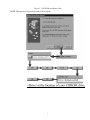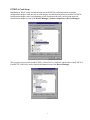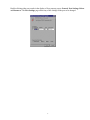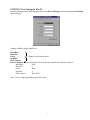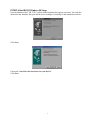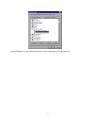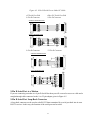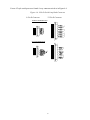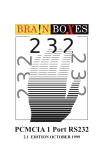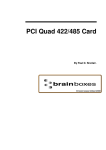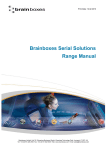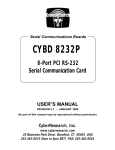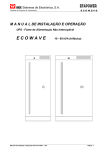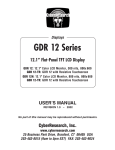Download CyberResearch RS-232 User`s manual
Transcript
Serial Communications Boards CYB 2232C 2-Port PCMCIA RS-232 Serial Card USER’S MANUAL REVISION 1 – DECEMBER 2000 (1.4 5/99) No part of this manual may be reproduced without permission. CyberResearch, Inc. www.cyberresearch.com 25 Business Park Drive, Branford, CT 06405 USA 203-483-8815 (9am to 5pm EST) FAX: 203-483-9024 ©1994 CBI ©1997 CyberResearch, Inc. ©Copyright 2000 CyberResearch, Inc. All Rights Reserved. The information in this document is subject to change without prior noticed in order to improve reliability, design, and function and does not represent a commitment on the part of CyberResearch, Inc. In no event will CyberResearch, Inc. be liable for direct, indirect, special, incidental, or consequential damages arising out of the use or inability to use the product or documentation, even if advised of the possibility of such damages. This document contains proprietary information protected by copyright. All rights are reserved. No part of this manual may be reproduced by any mechanical, electronic, or other means in any form without prior written permission of CyberResearch, Inc. TRADEMARKS “CyberResearch” and “CYB 2232C” are trademarks of CyberResearch, Inc. Other product names mentioned herein are used for identification purposes only and may be trademarks and/or registered trademarks of their respective companies. NOTICE CyberResearch, Inc. does not authorize any CyberResearch product for use in life support systems, medical equipment and/or devices without the written approval of the President of CyberResearch, Inc. Life support devices and systems are devices or systems which are intended for surgical implantation into the body, OR support sustain life and whose failure to perform can be reasonably expected to result in injury. Other medical equipment includes devices used for monitoring, data acquisition, modification, or notification purposes in relation to life support, life sustaining, or components required, are not subject to the testing required, and are not submitted to and diagnosis of humans. Table of Contents CHAPTER 1 HARDWARE GUIDE......................................................... 1 Introduction.............................................................................................. 1 CYB 2232C Card Features. ...................................................................... 1 Configuring PCMCIA Cards. ................................................................... 1 CHAPTER 2 INSTALLING IN YOUR COMPUTER............................. 2 CHAPTER 3 SOFTWARE INSTALLATION ......................................... 3 Introduction.............................................................................................. 3 Configuring Ports in Windows 95 and 98. ................................................ 3 Windows 95/98 Installation Procedures.................................................... 3 PCMCIA Card Setup................................................................................ 5 CYB 2232C Port Settings In Win 95 ........................................................ 7 CYB 2232C Windows 98 Setup ............................................................... 8 CHAPTER 4 RS-232 PINOUTS AND PORT CABLING...................... 12 Introduction............................................................................................ 12 The RS-232 Standard. ............................................................................ 12 Serial Port Pin Outs. ............................................................................... 12 9-Pin D Serial Port RS-232 Cables. ........................................................ 13 9-Pin D Serial Port Connection to Another PC. ...................................... 13 9-Pin D Serial Port to a Modem.............................................................. 14 9-Pin D Serial Port Loop-Back Connector. ............................................. 14 CHAPTER 1 HARDWARE GUIDE Introduction This chapter details the specifications of the CYB 2232C serial card. CYB 2232C Card Features * Two independent RS-232 Serial ports. * Reliable communications up to 50 feet, 15m, and beyond. * 100% 16C550 PC compatible serial port, up to 1 Megabaud. 16950 Compatible FIFO provides 128-byte input and 128-byte output buffer on each port. * Full modem control TXD, RXD, DSR, DCD, DTR, RTS, CTS, and RI signals. * Fully double buffered for reliable asynchronous operation. High-speed integrated circuitry ensures operation with fast PCs, e.g., 500 MHz Pentium II. * Fully Plug-and-Play. * PCMCIA interrupt sharing. Dimensions I/O Connection: Weight: 2 x 3.3 in, 85x55 mm Serial Port 1: 9-pin Male D type. Serial Port 2: 9-pin Male D type. 16g Configuring PCMCIA Cards PCMCIA cards, by definition, require no hardware configuration and can be installed “directly from the box.” 1 Chapter 2 INSTALLING IN YOUR COMPUTER This card is “hot plug” compatible it may be inserted into your PCMCIA type 2 slot when the machine is either off or powered on. Please refer to your machine user guide for detailed instructions on inserting a PC card. 2 CHAPTER 3 SOFTWARE INSTALLATION Introduction This section describes the software installation procedure allowing the CYB 2232C to be configured within the Windows 95 operating system. Configuring Ports in Windows 95 and 98 Although covering the installation of the CYB 2232C cards into the Windows 95 operating system, the procedure is also valid, with only minor differences, in Windows 98. The Windows 95 environment now supports up to 255 standard serial ports, RS-232, RS-422, RS-485, etc. Windows 95/98 Installation Procedures • Insert the card into an available type 2 socket. This can be done even if the machine is powered ON. • If installing from a “power off” condition Windows 95 should then load normally. During the booting process, Windows 95 will detect the card and briefly display a message box indicating the detection process. • Windows will then display the “Update Device Driver Wizard,” requesting “insert any disk which came with the card.” Insert the CD-ROM installation disk into an appropriate drive and click Next and follow the path laid out below. Note: At present support is only offered for Windows 95 OSR2 and above. 3 Figure 3-1 CD-ROM Installation Path NOTE: This process is repeated for each of the two ports. 4 PCMCIA Card Setup Installation in Win95 results in both functions on the PCMCIA card being treated as separate multifunction adapters with one port on each adapter. A multifunction parent card and two PCMCIA multifunction adapter cards (corresponding to each function on the card) can be found under the multifunction adapter section of the Device Manager (System=>Properties=>Device Manager). The two ports (one associated with PCMCIA 2-Port RS-232 Card Port1 and the other with PCMCIA 2Port RS-232 Card Port2) can be found in the Ports section of the Device Manager. 5 Double-clicking either port results in the display of four property pages: General, Port Settings, Driver and Resources. The Port Settings page allows any of the settings on the port to be changed. 6 CYB 2232C Port Settings In Win 95 Double-clicking upon an individual port entry in the Device Manager, and selecting the Port Settings tab will display: Settings available in this window are: Baud Rate. Data Bits. Parity. Change to suit remote device. Stop Bits. Flow Control. Restore Defaults: When clicked, this will reset the selected port to the default values of: Baud Rate: 9600 Data Bits: 8 Parity: None Stop Bits: 1 Flow Control: Xon / Xoff Note: To use a single port both ports must be open. 7 PCMCIA Dual RS232 Windows 98 Setup Upon installation of the CYB 2232C card the following dialog box appears on screen. The cards bus enumerator has found the first port and the device manager is searching for the installation software. Click Next. Choose the “Search for the best driver for your device.” Click Next. 8 Select Specify a location. Type <Drive>:\diskimg\sswin9x\, where <Drive> is the letter of your CD-ROM drive. Click Next. Click Next. 9 Click Finish. This process needs to be repeated to install the second port. Right-click My Computer => Properties on the desktop. Select the Device Manager tab. 10 See the Windows 95 port setting information, as this is the same as for Windows 98. 11 CHAPTER 4 RS-232 PINOUTS AND PORT CABLING. Introduction This chapter gives details of the 9- and 25-pin RS-232 pin outs, cabling and connections, with information on how to connect the serial ports of two PCs and how to make a self-test loop-back connector. The RS-232 Standard RS-232 is a slow, short distance, single ended transmission system (i.e., only one wire per signal). Typical RS-232 maximum cable length is 50 feet with a maximum data rate of 20K bits per second. Figure 4-1. RS-232 Point-to-Point Connection. TTL D R Ground TTL Ground RS-232C Standard 1 Driver 1 Receiver Line Length Max Data Rate 50 Feet = 15m 20 Kbits/sec Serial Port Pin Outs The pin outs of the 9- and 25-pin Male D connectors are given below. Figure 4-2. Serial Port RS-232 9-Pin Connector: PIN 6 - DATA SET READY (DSR) PIN 7 - REQUEST TO SEND (RTS) PIN 8 - CLEAR TO SEND (CTS) PIN 9 - RING INDICATOR (RI) PIN 1 - DATA CARRIER DETECT (DCD) PIN 2 - RECEIVED DATA (RXD) PIN 3 - TRANSMITTED DATA (TXD) PIN 4 - DATA TERMINAL READY (DTR) PIN 5 - GROUND (GND) 25-Pin Connector: PIN 20 - RING INDICATOR (RI) PIN 2 -TRANSMITTED DATA (TXD) PIN 3 -RECEIVED DATA (RXD) PIN 4 - REQUEST TO SEND (RTS) PIN 5 - CLEAR TO SEND (CTS) PIN 6 - DATA SET READY (DSR) PIN 7 - GROUND (GND) PIN 8 - DATA CARRIER DETECT (DCD) PIN 22 - DATA TERMINAL READY (DTR) 12 9-Pin D Serial Port RS-232 Cables To connect to the AT style RS-232 serial port like those found on the PCMCIA Dual card you will need a cable terminating in a 9-way female D connector. It is sound practice to use cables with screws fitted that will allow you to fasten the cable securely to the PC card. In general, you will need to make up a “cross over cable” to correctly interface the PC to the RS-232 port of another computer or device. The cross over cable is simply to ensure that the right signals going out of one RS-232 port go into the appropriate lines of the other RS-232 port. 9-Pin D Serial Port Connection To Another PC Suppose we want to connect the AT style 9-pin D serial port to the serial port of another IBM PC. See Figure 4-3. 1) Connect the earth lines. Line 5 of Serial Port 2 to lines 1 & 7 of the other PC. This gives the two devices a common earth level. 2) Connect the Transmit and Receive lines together. Line 3, TXD, Port 2 goes to line 3, RXD, of the other PC. Line 2, RXD, Port 2 goes to line 2, TXD, of the other PC. This allows each to receive data transmitted by the other. 3) Connect the Port 2 DTR line, pin 4 to the other PC DCD, pin 8 and CTS, pin 5, lines. Also, connect up the other PC DTR line, pin 20 to the Port 2 DCD, pin 1 and CTS pin 8, lines. This allows the receiving device to signal when it can no longer accept data. The receiving device sets DTR false when it is unable to receive any more data. The sending device reads DTR on its CTS and DCD pins. It should stop sending when CTS goes false. 4) Connect the Port 2 RTS line, pin 7, to the other PC DSR line, pin 6. Also, connect the other PC RTS line, pin 4, to the Port 2 DSR line, pin 6. This RTS line is used to let the other device know that it is ready for data exchange. 13 Figure 4-3. 9 Pin D Serial Port to Other PC Cable. AT Serial Port Side 9-Pin D Connector Other PC Serial Port Side 9-Pin D Connector SCHEMATIC REPRESENTATION: 5 3 2 7 6 4 8 1 5 2 3 6 7 1 8 4 ACTUAL REPRESENTATION: 1 5 9 6 2 4 8 7 3 3 8 7 4 2 6 9 5 1 9-Pin D Connector 25-Pin D Connector SCHEMATIC REPRESENTATION 5 3 2 7 6 4 8 1 ACTUAL REPRESENTATION 9-Pin D Serial Port to a Modem If you are connecting a modem to a 9-pin D Serial Port then you will not need a cross over cable and a straight through cable connected as the 9- to 25-pin adapter given in Figure 4-5. 9-Pin D Serial Port Loop-Back Connector A loop-back connector can be used to echo RS-232 data transmitted by a serial port back into its own RS-232 receiver. In this way, the function of the serial port can be tested. 14 For an AT style serial port use a female 9-way connector wired as in Figure 4-4. Figure 4-4. 9-Pin D Serial Loop Back Connector 9-Pin D Connector 25-Pin D Connector SCHEMATIC REPRESENTATION: 2 3 3 2 7 8 6 1 4 4 5 6 8 20 ACTUAL REPRESENTATION: 15 Figure 4-5. 9 To 25 Way Adapter This adapter cable makes the AT style 9-pin serial port, look like the standard PC 25-pin serial port. It is not a cross over cable. 9-Pin AT Serial Port 9-Pin Female D Connector 25-Pin PC Serial Port 25-Pin Male D Connector SCHEMATIC REPRESENTATION: 5 1 2 3 4 6 7 8 9 ACTUAL REPRESENTATION: 16