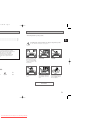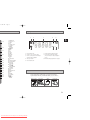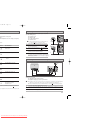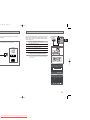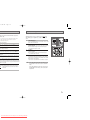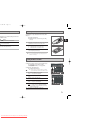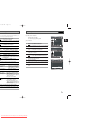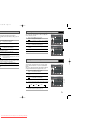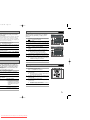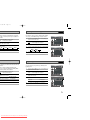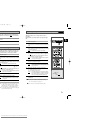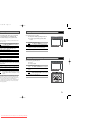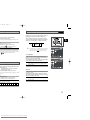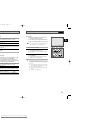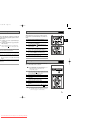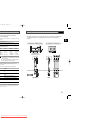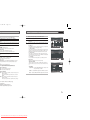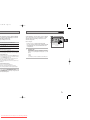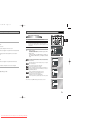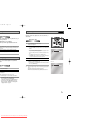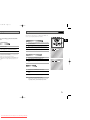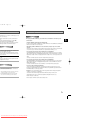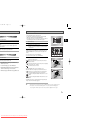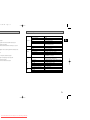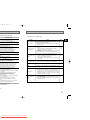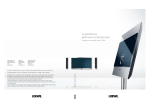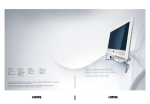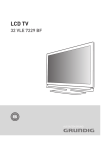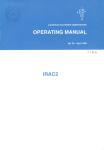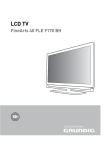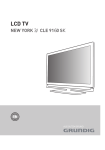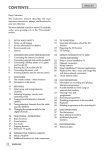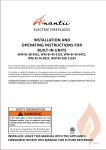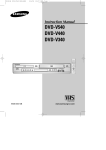Download Samsung DVD-V16000 Troubleshooting guide
Transcript
Downloaded From Disc-Player.com Samsung Manuals 11:44 AM Page 2 Contents ◆ RECORDING TELEVISION BROADCASTS ............................................................................. ............................................................................. ■ 5 6 ■ ■ ■ ............................................................................. ............................................................................. ............................................................................. ............................................................................. ............................................................................. 7 7 8 9 9 ............................................................................. e Coaxial Cable ................................................... e RCA Cable ....................................................... eiver or Other Equipment ..................................... ............................................................................. ............................................................................ ............................................................................. ............................................................................. ............................................................................ ............................................................................. ............................................................................. 10 11 11 12 13 14 15 16 17 17 18 ............................................................................. ............................................................................. ............................................................................. ............................................................................. ) ........................................................................... ............................................................................. ............................................................................. ............................................................................. ............................................................................. ol) ........................................................................ ............................................................................. ............................................................................. ............................................................................. ............................................................................. ............................................................................. 19 20 21 22 23 23 24 24 25 25 26 26 27 27 28 ■ ■ ■ ■ Selecting the Recording Speed ........................................................................................... Audio Dubbing a Pre-recorded Cassette ............................................................................. Protecting a Recorded Cassette.......................................................................................... Recording a Programme Immediately ................................................................................. Recording a Programme with Automatic Stop..................................................................... Using the Timer Programming Feature................................................................................ Checking a Preset Recording .............................................................................................. Cancelling a Preset Recording............................................................................................ 28 29 30 30 31 32 33 34 ◆ PLAYING BACK ■ ■ ■ ■ ■ ■ ■ ■ ■ ■ ■ ■ Playing a Cassette ............................................................................................................... Adjusting Picture Alignment Manually.................................................................................. Selecting the Audio Output Mode ........................................................................................ Playing a Cassette in Slow Motion....................................................................................... Playing a Sequence Frame by Frame.................................................................................. Playing a Sequence at Variable Speeds.............................................................................. Searching for a Specific Sequence ...................................................................................... Using the Tape Counter ....................................................................................................... Connecting an RCA Audio/Video Input Cable...................................................................... Using the Assemble Edit Function ....................................................................................... Recording from Another VCR or Camcorder ....................................................................... Using the TV Buttons on the Remote Control ...................................................................... 34 34 35 35 36 36 37 39 40 41 41 42 ◆ DVD FUNCTIONS ■ ■ ■ ■ ■ ■ ■ ■ ■ ■ ■ ■ ■ ■ ■ ■ ■ Choosing a Connection........................................................................................................ Setting Up the Language Features............................................................................................ Setting Up the Audio Options ................................................................................................... Setting Up the Display Options ................................................................................................. Setting Up the Parental Control ................................................................................................ A/V Receiver Connections ....................................................................................................... Special Playback Features ....................................................................................................... Adjusting the Aspect Ratio (EZ View) ........................................................................................ Using the Display Function....................................................................................................... Changing the Camera Angle .................................................................................................... Selecting the Subtitle Language ............................................................................................... Repeat Play............................................................................................................................ Selecting the Audio Language .................................................................................................. Using the Mark Function .......................................................................................................... MP3/WMA Play....................................................................................................................... Program Play & Random Play .................................................................................................. Picture CD Playback................................................................................................................ 43 44 46 46 48 49 50 51 53 54 54 55 56 57 58 60 61 3 Downloaded From Disc-Player.com Samsung Manuals GB 11:44 AM Page 4 Safety Instructions The following illustrations represent precautions. .............................................................................. 63 .............................................................................. 64 .............................................................................. 65 GB The lightning bolt is a warning sign alerting you to dangerous voltage inside the product. DO NOT OPEN THE DVD-VCR. Refer to service personnel. 10% 75% 40°C otection technology that is protected by and other intellectual property rights owned ights owners. Use of this copyright zed by Macrovision Corporized by ded for home and other limited viewing by Macrovision Corporation. Reverse d. H H 5°C Do NOT expose the DVD-VCR to extreme temperature conditions (below 5°C and above 40°C) or to extreme humidity conditions (less than 10% and more than 75%). Do NOT expose the DVD-VCR to direct sunlight. Do NOT expose the DVD-VCR to any liquids. Do NOT place any objects on the DVD-VCR or remote control. During a storm and/or lightning, unplug the DVD-VCR from the mains socket and aerial. If the remote control is not used for a long period of time, remove the batteries and store it in a cool, dry place. mbols wn ☛ ➢ Important Note THIS DEVICE IS NOT FOR USE IN INDUSTRIAL ENVIRONMENTS 5 Downloaded From Disc-Player.com Samsung Manuals 11:44 AM Page 6 cs Front View of the DVD-VCR ing types of discs with the corresponding logos : STANDBY/ON BUTTON Max. Playing Time Single-sided 240 min. Double-sided 480 min. Single-sided 80 min. Double-sided 160 min. DVD DECK REW /SKIP BACK BUTTON VCR SELECT BUTTON VIDEO CASSETTE COMPARTMENT OPEN/CLOSE BUTTON RECORD BUTTON EJECT BUTTON DVD SELECT BUTTON Characteristics GB EJECT • DVD contains excellent sound and video due to Dolby Digital and MPEG-2 system. • Various screen and audio functions can be easily selected through the on-screen menu. STOP BUTTON 74 min. PLAY/STIL L BUTTON F.F / SKIP NEXT BUTTON EZ VIEW BUTTON LINE IN 2 VIDEO LINE IN 2 AUDIO L, R PROGRAMME INPUT JACK SELECTION BUTTON INPUT JACK • Video with CD sound, VHS quality & MPEG-1 compression technology. 20 min. 74 min. 20 min. • An LP is recorded as an analog signal with more distortion. CD is recorded as a Digital Signal with better audio quality, less distortion and less deterioration of audio quality over time. Rear View of the DVD-VCR LINE IN 1 RF ANTENNA INPUT COMPONENT VIDEO OUT player! DIGITAL AUDIO OUT SOCKET (COAXIAL) LINE OUT STEREO DIGITAL SOUND L COMPONENT VIDEO OUT Pr Y DIGITAL AUDIO OUT S-VIDEO OUT AUDIO OPTICAL R Pb COAXIAL • Dolby • Stereo Digital disc disc • Digital Audio disc • DTS disc S-VIDEO OUT JACK RF OUT TO TV LINE OUT TO TV (COMPOSITE) DIGITAL AUDIO OUT SOCKET (COAXIAL) AUDIO LINE OUT TO TV (S-VIDEO OR COMPONENT) ion. These regional codes must match in order for the not play. on the rear panel of the player. 7 Downloaded From Disc-Player.com Samsung Manuals 11:44 AM Page 8 Display Indicators 1 18 1 2 3 4 5 6 7 19 20 21 22 23 24 25 8 9 10 11 12 13 14 15 16 17 18 19 20 21 22 23 26 24 27 28 29 30 31 32 33 25 26 27 28 29 30 31 32 33 STANDBY/ON SHUTTLE << / >> CLEAR DVD TV MUTE. AUDIO VOLUME +/– REWIND SKIP BACK STOP SUBTITLE MENU UP LEFT DOWN SPEED RECORD TIMER ANGLE IPC OPEN/CLOSE 0-9 TV/VCR(Unavailable) VCR, TV SELECT INPUT SEL. F.ADV/STEP PROG TRACKING FAST-FORWARD SKIP NEXT PLAY/STILL INFO. RETURN/ A.DUB RIGHT OK EZ VIEW DISC MENU MARK SEARCH MODE REPEAT 2 3 4 5 GB STEREO 6 7 8 1 The DVD Deck is active 6 A DVD with a DTS soundtrack is loaded 2 A DVD, CD, VCD, or SVCD is loaded 7 The Hi-Fi track of a VHS tape is playing 3 The time, counter position, time remaining or current deck status is displayed 4 VHS tape is inserted 5 The VCR Deck is active (The current TV show or video is broadcast in Stereo) 8 A Timer Recording is programmed or in progress. Accessories You have just purchased a SAMSUNG Video Cassette Recorder (DVD-VCR). Together with your DVD-VCR, you will find the following accessories in the box. REMOTE CONTROL & BATTERIES AUDIO & VIDEO CABLE OWNER’S INSTRUCTIONS COAXIAL CABLE STAND BY/ON OPEN/C LOSE OK A. DUB 9 Downloaded From Disc-Player.com Samsung Manuals 11:44 AM Page 10 D-VCR Connecting DVD-VCR to the TV using the Coaxial Cable To receive television programmes a signal must be received from one of the following sources: ◆ ◆ ◆ ◆ nnecting audio or video systems: stems VD-VCR (satellite receiver for example) or temporarily ☛ nectors. Direction In/Out Out Out LINE OUT L AUDIO R Make sure that both the television and the DVD-VCR are switched off before connecting the cables. 1 Remove the aerial or network input cable from the television. Recommended Use 2 ◆ Television ◆ Other VCR Connect this cable to the 75Ω coaxial socket marked the rear of your DVD-VCR. 3 Plug the coaxial cable supplied into the DVD-VCR. ◆ Audio out (DVD only) ◆ Audio in Video in In An outdoor aerial An indoor aerial A cable television network A satellite receiver TV GB 2 on TV socket on your 4 Plug the other end of the coaxial cable into the connector previously used for the aerial on the television. 5 To obtain better quality pictures and sound on your television, you can also connect your DVD-VCR to the television via the RCA cable (see section below) if your television is equipped with this type of connection. LINE OUT L AUDIO R 4 3 Connecting DVD-VCR to the TV using the RCA Cable ◆ COMPONENT out (DVD only) Aerial TV Out ◆ S-Video out (DVD only) Out ◆ Digital Audio out (DVD only) 3 2 RF coaxial cable Out In ◆ Television ◆ Aerial ◆ Cable television network ◆ Satellite receiver system to your DVD-VCR, ensure that all elements are You can connect your DVD-VCR to the television using the RCA cable if the appropriate input is available on the television. You thus: ◆ Obtain better quality sound and pictures ◆ Simplify the setting up procedure of your DVD-VCR ☛ ◆ Regardless of the type of connection chosen, you must always connect the coaxial cable supplied. Otherwise, no picture will be visible on the screen when the DVD-VCR is switched off. ◆ Make sure that both the television and the DVD-VCR are switched off before connecting the cables. 1 Connect the coaxial cable as indicated in the above section. 2 Connect one end of the RCA Audio/Video cable to the Video output and Audio L, R output socket on the rear of the DVD-VCR. 3 Plug the other end into the appropriate connector on the television. your equipment for detailed connection instructions and 11 Downloaded From Disc-Player.com Samsung Manuals 11:44 AM Page 12 Receiver or Other Equipment ent to your DVD-VCR in different ways. The following possibilities. Plug & Auto Set up Your DVD-VCR will automatically set itself up when it is plugged into the mains for the first time. TV stations will be stored in memory. The process takes a few minutes. Your DVD-VCR will then be ready for use. TV LINE OUT L ar of the DVD-VCR are used for equipment, s. Camcorder VCR AUDIO 1 Connect the coaxial cable as indicated on page 11. (Connecting Your DVD-VCR to the TV Using the Coaxial Cable) 2 Plug the DVD-VCR into the mains. Result: The Language Set menu is displayed. 3 Select the required language by pressing the 4 Press OK to store the language selected. Result: A message appears. 5 Press OK button. 6 Press OK to start the auto scanning. ◆ The number of stations automatically stored by the VCR depends on the number of stations that it has found. ➢ Sound system R or ❷ buttons. 2 Auto preset can be performed by pressing ■ (STOP) on the VCR continuously for 5 seconds or more with no tape inserted. Auto setup Please wait 00 % Clock Set Time Date 12 : 00 1/JAN Year / 2003/WED 13 Downloaded From Disc-Player.com Samsung Manuals CO GB 11:44 AM Page 14 DVD-VCR tune your television for the DVD-VCR only if you are a RCA cable To view pictures from your DVD-VCR when a RCA cable is used, the television must be set to the audio/video mode (AV). Deck Control Keys The DVD-VCR uses one set of controls to operate both decks. The following keys are helpful in successfully controlling each deck. STANDBY/ON GB 1 STANDBY/ON Button Press the STANDBY/ON button on the remote control or front panel to turn on the DVD-VCR. 2 DVD Button Press the DVD button on the remote control when you want to control the DVD deck. ◆ The DVD indicator will light on the Front Panel Display to show that the DVD deck is selected. 3 VCR Button Press the VCR button on remote control when you want to control the VCR deck. ◆ The VCR indicator will light on the Front Panel Display to show that VHS deck is selected. 4 INPUT SEL. BUTTON Press the INPUT SEL. button repeatedly to cycle through all of your input sources, including the Tuner (PR##), Line 1 (rear AV input), and Line 2 (front AV input). • Input select is only available when the VCR deck is selected. witch on the television. witch on the DVD-VCR by pressing STANDBY/ON on the nt of the DVD-VCR or STANDBY/ON on the remote control. elect a programme position on the television to be reserved use with your DVD-VCR. sert the video cassette in the DVD-VCR. Check that the VD-VCR starts reading the cassette; if not, press ❿II button. art a scan on your television or set the television to UHF annel 36. ne tune the television until the pictures and sound are tained clearly. you cannot find the pictures and sound, or there is erference from nearby channels, it may be necessary to ange the setting of the DVD-VCR output channel (see Setting e DVD-VCR Output Channel on page 23 and Problems and olutions on page 64). ➢ hen the picture and sound are perfectly clear, store this annel at the desired programme position on the television. esult: That programme is now reserved for use with your DVD-VCR. 1 1 2 3 4 Before using the VCR operation of 19~42 pages, press the VCR button on the remote control to select VCR mode. Before using the DVD operation of 43~62 pages, press the DVD button on the remote control to select and watch DVD. 15 Downloaded From Disc-Player.com Samsung Manuals 11:44 AM Page 16 Inserting Batteries in the Remote Control wing buttons are used when watching television via the R’s built-in TV tuner. You must insert or replace the batteries in the remote control when you: ◆ Purchase the DVD-VCR 1 ◆ Find that the remote control is no longer working correctly ROG Button ess to change to the next or previous channel. 9 Buttons ess to select channels directly. 1 Push the tab in the direction of the arrow to release the battery compartment cover on the rear of the remote control. FO. ess to display the channel you are watching. Also works in DVD and VCR mode. 2 Insert two AAA, RO3 or equivalent batteries, taking care to respect the polarities: ◆ + on the battery with + on the remote control ◆ – on the battery with – on the remote control 3 Replace the cover by aligning it with the base of the remote control and pushing it back into place. ➢ GB Do not mix different battery types (manganese and alkaline for example). Setting the Date and Time Your DVD-VCR contains a 24-hour clock and calendar used to: ◆ Automatically stop programme recording ◆ Preset your DVD-VCR to record a programme automatically You must set the date and time when: ◆ You purchase the DVD-VCR ☛ ◆ Do not forget to reset the time when you change clocks from winter to summer time and vice versa. 1 After pressing the MENU, press the OK or ❿ . Result: The Setup menu is displayed. 2 Press the corresponding option. Press the OK or ❿ to select this option. Result: The Clock Set menu is displayed. 4 Press ➛ or ❿ to select the hour, minutes, day, month and year. Result: The option selected highlight. 5 Press the or ❷ buttons to increase or decrease the value. Result: The day of the week is displayed automatically. 6 : English Install User Set Auto Power Off Screen Messages , ❷ buttons to select the Clock 3 ➢ Language : Off : On Clock Set Time 12 : 00 Date Year 1 / JAN / 2003 WED You can hold the or ❷ buttons down to scroll more quickly through the values. On completion, press RETURN to exit the menu. 17 Downloaded From Disc-Player.com Samsung Manuals 11:44 AM Page 18 VCR Presetting the Stations Automatically en “MENU” er pressing the MENU, press the OK or ❿ . lect “Language” e the or ❷ buttons to highlight nguage,” then press the OK or ❿ . t menu Language ce the selection arrow next to your desired Language, then ss the OK button. ss the or ❷ buttons to select language you want. ce the selection arrow next to your desired Language, then ss the OK button. completion, press RETURN to exit the menu. ☛ You do not need to preset the stations if you have already set them automatically (see Plug & Auto Set Up on page 14). Your DVD-VCR contains a built-in tuner used to receive television broadcasts. You must preset the stations received through the tuner. This can be done: ◆ Plug & Auto Set up (see page 13) ◆ Automatically ◆ Manually (see page 20) Language : English Install User Set Auto Power Off Screen Messages GB : Off : On You can store up to 80 stations. 1 After pressing the MENU, press the OK or ❿ . Result: The Setup menu is displayed. 2 Press the corresponding option. 3 Press the OK or ❿ to select this option. Result: The Install menu is displayed. 4 Press the corresponding , ❷ buttons to select the Install Install Auto Setup Manual Setup TV System VCR Output CH :G : CH 36 or ❷ buttons, until the Auto Setup is selected. And then press the OK or ❿ to select this option. A message appears, indicating that any channels Result: already preset on your DVD-VCR will be deleted. 5 Press OK button. Result: A message appears, indicating that any channels already preset on your VCR will be deleted. 6 Press OK to start the auto scanning. Result: ◆ The Please Wait indication highlight on the television screen. ◆ The first frequency band is scanned and the first station found is displayed and stored. ◆ The DVD-VCR then searches for the second station and so on. ◆ When the automatic scanning procedure has finished, the DVD-VCR switches automatically to programme 1. ➢ 7 ➢ The number of stations automatically stored by the DVDVCR depends on the number of stations that it has found. Auto Setup Your date will be lost Press OK to continue Menu to exit Auto Setup Please Wait 15% If you wish to cancel the auto scanning before the end, press the MENU button to exit the menu. ◆ Once the auto scanning procedure has finished, some stations may have been stored more than once; select the stations with the best reception and delete the ones no longer required (see page 21). 19 Downloaded From Disc-Player.com Samsung Manuals 11:43 AM Page 20 ns Manually You do not need to preset the stations manually if you have already set them automatically. If you have stored a TV station: ◆ That you do not require ter pressing the MENU, press the OK or ❿ . esult: The Setup menu is displayed. ess the corresponding ption. , ❷ buttons to select the Install ess the OK or ❿ to select this option. esult: The Install menu is displayed. ess the corresponding or ❷ buttons, until the Manual ess the OK or ❿ to select a Manual Setup option. esult: The TV STATION TABLE menu is displayed. or ❷ buttons to select a programme number as ess the ❿ button to preset the station. esult: The MANUAL TUNING menu is displayed. ess the ➛ or ❿ buttons to start scanning channel. esult: The frequency band is scanned and the first station found is displayed. ess the or ❷ buttons until the NAME is selected. he station name is set automatically from the broadcast gnal. Language ◆ At the wrong programme position User Set Auto Power Off Screen Messages 1 After pressing the MENU, press the OK or ❿ . Result: The Setup menu is displayed. 2 Press the corresponding option. 3 Press the OK or ❿ to select this option. Result: The Install menu is displayed. 4 Press the corresponding Setup option is selected. 5 Press the OK or ❿ to select a Manual Setup option. Result: The TV STATION TABLE menu is displayed. 6 Press the corresponding or ❷ buttons, until the required preset TV station (PR) is selected. or ❷ Press the CLEAR button. 8 Repeat the same procedure from Step 6 onwards until all the required stations have been cleared. o... Then... 9 elect a character the name Press the or ❷ button until the required character is displayed (letters, numbers or “-” character). ove to the next or evious character Press the ❿ or ➛ buttons respectively. Then... ◆ ◆ ◆ o not wish to splayed ◆ ◆ ◆ Install Auto Setup Manual Setup TV System VCR Output CH buttons, until the Manual 7 ish to store the ation displayed GB : Off : On , ❷ buttons to select the Install o change the programme’s name, press the ❿ button. The first letter of the name flashes. esult: you... : English Install you can cancel it. etup option is selected. ess the quired. VCR Clearing a Preset Station :G : CH 36 TV STATION TABLE PR CH 1 21 NAME 2 3 On completion, press the RETURN button four times to exit the menu. 4 5 DELETE : CLEAR SWAPPING : OK RETURN Press the or ❷ buttons until the MFT is selected. Press the ➛ or ❿ buttons to adjust the picture, if necessary. Press OK to store the station Press the or ❷ buttons until the CH store the station is selected. Press the ➛ or ❿ buttons to go on display scanning the frequency band and the next station Go back to the beginning of Step 14 epeat this procedure from Step 6 onwards, until all the quired stations have been stored. n completion, press the RETURN button three times to exit e menu. 21 Downloaded From Disc-Player.com Samsung Manuals 11:43 AM Page 22 Station Table rearrange the Station Table and give different me numbers to the stations listed according to your own es. You can choose the sound mode (B/G or D/K) according to the TV set connected to your VCR. 1 After pressing the MENU, press the OK or ❿ . Result: The Setup menu is displayed. ter pressing the MENU, press the OK or ❿ . esult: The Setup menu is displayed. 2 Press the corresponding option. ess the corresponding tion. 3 Press the OK button to select this option. Result: The Install menu is displayed. 4 Press the selected. , ❷ buttons to select the Install ess the OK or ❿ buttons to select this option. esult: The Install menu is displayed. ess the corresponding VCR Selecting the RF OUT Sound Mode (B/G-D/K) or ❷ buttons, until the Manual : English Install User Set Auto Power Off Screen Messages : Off : On GB , ❷ buttons to select the Install Install or ❷ buttons, until the TV System option is Auto Setup 5 Press the ➛ or ❿ button to select G or K. 6 On completion, press RETURN to exit the menu. etup option is selected. ess the OK or ❿ button to select this option. esult: The TV STATION TABLE menu is displayed. Language Manual Setup TV System VCR Output CH G :G : CH 36 K ess the corresponding or ❷ buttons, until the required eset TV programme is selected. esult: The selected station is displayed at the same time on the television screen. change the programme number assigned to a station press e OK button on the remote control. (For example, To move a V station in programme 1 to programme 3) ess the or ❷ buttons to select required position. nd then press OK again to swap the position. n completion, press the RETURN button four times to exit the enu. VCR Setting the DVD-VCR Output Channel Your DVD-VCR output channel may need to be changed if the pictures suffer from interference or if your TV cannot find the pictures. Also, you can change the DVD-VCR output channel to adjust the frequency in which information is displayed on the screen. 1 After pressing the MENU, press the OK or ❿ . Result: The Setup menu is displayed. 2 Press the corresponding option. 3 Press the OK or ❿ to select this option. Result: The Install menu is displayed. Language : English Install User Set Auto Power Off Screen Messages : Off : On , ❷ buttons to select the Install Install Auto Setup 4 Press the or ❷ buttons, until the VCR Output CH option is selected. 5 Select the required output channel (CH21~CH69) by pressing the OK or ❿ buttons. CH21 6 . . CH36 Manual Setup TV System VCR Output CH CH:21 : CH:36 : CH:69 :G : CH 36 . . CH69 On completion, press RETURN to exit the menu. Then tune your television again (see page 14). 23 Downloaded From Disc-Player.com Samsung Manuals 11:43 AM Page 24 Mode ording or playing back a cassette, you can select the ystem standard. When you playback an NTSC-recorded tape on this DVDCR make a setting on the colour system according to our TV. If your TV is a PAL system only TV, set NTPB. your TV is Multi System TV (NTSC 4.43 compatible), set NT4.43 and you can record NT4.43. The Intelligent Picture Control Feature allows you to adjust the sharpness of the image automatically, according to your own preferences. 1 During playback, press the MENU button on the remote control. The Setup menu is displayed. Result: 2 Press the OK or ❿ . Result: The Setup menu is displayed. r pressing the MENU, press the OK or ❿ . ult: The Setup menu is displayed. 3 Press the corresponding option. ss the corresponding on. 4 Press the OK or ❿ buttons to select this option. Result: The User Set menu is displayed. 5 Press the corresponding selected. , ❷ buttons to select the User Set ss the OK or ❿ to select this option. ult: The User Set menu is displayed. ss the corresponding or ❷ buttons, until the Colour Black and White completion, press RETURN three time to exit the menu. 7 To adjust the sharpness manually, press the ❷ button to turn the IPC mode OFF. 8 Press the ➛ or ❿ buttons until the picture is displayed according to your preferences. ➢ 9 ter pressing the MENU, press the OK or ❿ . esult: The Setup menu is displayed. ess the corresponding ❷ buttons, until the NICAM o... Press OK or ❿, until... ono mode Off is displayed. Off: Only set at this position to record the standard mono sound during a NICAM broadcast if the stereo sound is distorted due to inferior reception conditions. CAM mode : Auto NICAM IPC : On : On 2 Press the ❷ button to turn the IPC (Intelligent Picture Control) option ON and OFF. ➢ VCR To adjust the sharpness manually, select Intelligent Picture Control mode OFF. ◆ The horizontal picture adjusting appears. 4 Press the ➛ or ❿ buttons until the picture is displayed according to your preferences. ➢ OK When Intelligent Picture Control mode is ON, the sharpness of the image is adjusted automatically. 3 5 On Off If you do not press a button within ten seconds, the PICTURE menu disappears automatically. During playback, press the IPC button. Result: The PICTURE menu is displayed. , ❷ buttons to select the User or User Set Colour System On completion, press the RETURN button again. 1 ess the OK or ❿ to select this option. esult: The User Set menu is displayed. GB : Off : On Intelligent Picture Control ( Remote Control ) et option. ess the corresponding tion is selected. User Set Auto Power Off Screen Messages UB A. D rogrammes are divided into 3 types. NICAM Stereo, Mono and Bilingual (transmission in another language). rogrammes are always accompanied by a standard und broadcast and you can select the desired sound. fer to page 39. : English Install or ❷ buttons, until the IPC option is Press the Ok or ❿ buttons to select the IPC (intelligent picture control) option. ➢ When intelligent picture control mode is ON, the sharpness of the image is adjusted automatically. ss the Ok or ❿ button to select Auto ➝ PAL➝ MESECAM B/W. Language , ❷ buttons to select the User Set 6 stem option is selected. W VCR Intelligent Picture Control 1 If you do not press a button within ten seconds, the PICTURE menu disappears automatically. On completion, press the IPC button again. On is displayed. On: Normally set at this position. n completion, press RETURN three times to exit the menu. 25 Downloaded From Disc-Player.com Samsung Manuals 11:43 AM Page 26 VCR Selecting the Cassette Type Power Off feature automatically turns off your DVDo signal is received and you do not press any button for ed time. If you wish to use the tape counter to display the time remaining on a cassette, you must indicate the type of cassette inserted. Language 1 ter pressing the MENU, press the OK or ❿ . esult: The Setup menu is displayed. ess the corresponding or ❷ ess the OK or ❿ buttons, until you select the time of Auto ower Off interval. Off 1Hour 2Hour 3Hour Install User Set Auto Power Off Screen Messages Press the OK or ❿ buttons to select this option. Result: The VCR Setup menu is displayed. 3 Press the corresponding Select option is selected. 4 Press the OK or ❿ buttons as many times as required, until the correct cassette length is displayed. E180 E 300 n completion, press RETURN twice to exit the menu. 5 or ❷ E240 E260 VCR Setup Tape Select : E180 Repeat Play S-VHS : Off : Off VCR You can set repeat play to repeat the tape continuously from beginning to end. Language After pressing the MENU, press the corresponding buttons to select the VCR option. er pressing the MENU, press the OK or ❿ . esult: The Setup menu is displayed. 2 Press the OK or ❿ buttons to select this option. Result: The VCR Setup menu is displayed. ess the corresponding 3 or ❷ buttons, until the Screen Press the corresponding or ❷ ,❷ : English Install User Set Auto Power Off Screen Messages : Off : On buttons, until the Repeat Play option is selected. Press OK or ❿, until... ... E180 E240 E260 E300 Press RETURN twice to exit the menu. 1 essages option is selected. GB : Off : On buttons, until the Tape Repeat Play D-VCR displays most information both on the DVD-VCR elevision. choose to display or hide this information on the screen (except for the SEARCH, Programming MENU r functions, which cannot be hidden). : English ,❷ 2 buttons, until the Auto ower Off option is selected. After pressing the MENU press the corresponding buttons to select the VCR option. splay on-screen information On is displayed. de on-screen information Off is displayed. n completion, press RETURN twice to exit the menu. 4 5 To... Press OK or ❿, until... Repeat play On is displayed. Do not wish to repeat play Off is displayed. VCR Setup Tape Select : E180 Repeat Play S-VHS : Off : Off Off On On completion, press RETURN twice to exit the menu. 27 Downloaded From Disc-Player.com Samsung Manuals 11:43 AM Page 28 VCR Audio Dubbing a Pre-recorded Cassette -VCR allows you to playback high quality S-VHS tapes. With the Audio Dubbing function, you erase the previously recorded sound and replace it with a new soundtrack from: ing S-VHS play mode after pressing the MENU press the responding , ❷ buttons to select the VCR option. ◆ A CD, DVD ess the OK or ❿ button to select this option. sult: The VCR Setup menu is displayed. ◆ A cassette player ess the corresponding tion is selected. or ❷ buttons, until the S-VHS ... Press OK or ❿, until... VHS play On is displayed. not wish to S-VHS play Off is displayed. completion, press RETURN twice to exit the menu. watch S-VHS tapes, set the S-VHS mode to On in the VCR tup. ◆ A microphone connected to a sound system GB 6 10 A.DUB A.DUB Restriction: Audio dubbing is applicable only to the longitudinal audio track (normal audio). EJECT Connect an RCA audio cable to the appropriate output on your sound system (cassette player for example). 2 Connect the other end of the RCA audio cable to the audio input connectors (L, R) on the Front of your DVD-VCR. 3 Insert the pre-recorded cassette on which the audio track is to be replaced, and press the ❿ll to start playback. 4 Search for the Audio Dubbing (ending) point using the ❿❿, and set the counter to 0:00:00 by pressing CLOCK/COUNTER and CLEAR. 5 Search back slightly beyond the Audio Dub start point using the ➛➛ button. 6 Press the ❿ll button. Press the ❿ll button one more time to make STILL mode. 7 Press A.DUB. Result: Your DVD-VCR is now in the Audio dubbing Still mode. 8 Press the INPUT SEL. button to select Audio dubbing source. ex) If you want to dub external cassette player, then select LINE. 9 On the sound system, locate the point on the cassette at which you wish to start playback. Example: The track that you wish to record on the cassette. 2 2 UB A. D 1 ecord a cassette at two different speeds: SP (Standard Play) LP (Long Play) lay modes: Each cassette lasts twice as long The recording is of a slightly lower quality d play mode y mode 5 VIDEO EDIT 7 OK ing Speed a cassette... 4 Press the SPEED button on the remote control, until... SP is displayed. LP is displayed. 10 When you are ready: ◆ Start playback on the sound system ◆ Press the REC on the remote control. The soundtrack is replaced on the pre-recorded cassette. Result: 11 The audio dubbing will finish when the counter reaches 0:00:00. ➢ A.DUB -0:05:23 The new sound will be recorded on the normal sound track of the tape, and the original sound will remain on the Hi-Fi sound track. To hear the new sound and original sound mixed together, press the Audio button on the remote control until the MIX option is displayed (see page 34). 29 Downloaded From Disc-Player.com Samsung Manuals 11:43 AM Page 30 ed Cassette VCR Recording a Programme with Automatic Stop settes have a safety tab to prevent accidental erasure. s tab has been removed, you cannot record on the tape. you wish to protect a cassette, break off the tab using a small rewdriver. This function enables you to record up to nine hours (LP) of programmes. Your DVD-VCR stops automatically after the requested length of time. EJECT re-record over a protected cassette (safety tab broken), ver the hole with adhesive tape. 1 Switch on the television. 2 To monitor the programme being recorded, select the television channel reserved for use with your DVD-VCR (or the AV input if used). me Immediately 3 cording a programme, you must have preset the correstation (unless you are recording via an external video f you have not done so, refer to pages 19 and 20. Insert the cassette on which the programme is to be recorded, with the window visible and the safety tab intact or the opening covered with adhesive tape. Result: The DVD-VCR is switched on automatically. 4 Select: ◆ The station to be recorded using the PROG ( or witch on the television. 4 or ) buttons 4 ◆ sert the cassette on which the programme is to be recorded, h the window visible and the safety tab intact or the opening vered with adhesive tape. sult: The DVD-VCR is switched on automatically. OK 5 Select the recording speed by pressing the SPEED button as many times as required (see page 29). 6 Hold the REC button (●) down for a while to start recording. The record indicator appears on the television screen Result: and DVD-VCR display. An index is recorded on the tape (see page 37). or ) buttons The LINE1, LINE2 source using the INPUT SEL. button for a satellite tuner or external video source sult: The station number is displayed and the programme can be seen on the television. Press the REC button ( ●) several times to increase the recording time in: ◆ 30-minute intervals up to four hours ◆ 1-hour intervals up to nine hours The length is displayed on the television displays. Result: The selected programme is recorded for the length of time requested. At the end of that time, the DVDVCR stops recording automatically and power off. 7 lect the recording speed by pressing the SPEED button as any times as required (see page 29). ld REC ( ●) down for a while to start recording. The record indicator appears on the television and sult: DVD-VCR display. An index is recorded on the tape (see page 37). stop recording, press ■ once. ◆ If your DVD-VCR ejects the cassette when you start recording, check to make sure that the cassette’s safety tab is intact or that the opening (created by a broken safety tab) is covered with adhesive tape. ◆ If you reach the end of the tape while recording, the cassette rewinds automatically. UB A. D The LINE1, LINE2 source using the INPUT SEL. button for a satellite tuner or external video source The channel number is displayed and the programme Result: can be seen on the television. monitor the programme being recorded, select the television annel reserved for use with your DVD-VCR (or the AV input if ed). lect: The station to be recorded using the PROG ( or 3 8 6 5 LENGTH 2:30 SET LENGTH : PRESS REC ● If you wish to cancel the recording before the end, press STANDBY/ON. ☛ ☛ If the end of the tape is reached while recording: ◆ The recording stops and power off. This function is not available in DVD recording 31 Downloaded From Disc-Player.com Samsung Manuals GB 11:43 AM Page 32 gramming Feature VCR Checking a Preset Recording You can check your preset recordings: r Programming feature allows you to preset the DVDcord a programme up to one month before that me is to be broadcast. Up to six programmes can be ◆ When you have finished presetting the DVD-VCR PR ◆ If you have forgotten which programmes will be recorded Date WE 1 Start Stop Speed 19 : 00 19 : 30 SP GB Before presetting a recording, check that the date and time are correct. sert the cassette and press TIMER on the remote control. The TIMER PROGRAMMING menu is displayed. sult: ess ❿ to select the input source. lect the required station by pressing the , ❷ buttons or PUT SEL. to select the LINE1, LINE2 input sources. ess ❿ to select the recording day. lect the required day by pressing the 1 Press TIMER on the remote control. Result: The TIMER PROGRAMMING menu is displayed. 2 Press the 3 Press the ➛ or ❿ buttons to select and change any values as required. For more details, refer to the previous page. 4 On completion, press RETURN twice. or ❷ buttons to select the required programme. or ❷ buttons. ess ❿ to select the recording start time. lect the required hour value by pressing the or ❷ buttons. ess ❿ to select the minutes. lect the required minute value by pressing the ttons. or ❷ VCR Cancelling a Preset Recording ess ❿ to select the recording stop time. lect the required recording stop time by pressing the or ❷ ttons, following the same procedure as when selecting the cording start time. ess ❿ to select the recording speed. ess the or ❷ buttons to select the SP (Standard Play), LP ong Play), Auto (Auto Tape Speed Select) recording speeds. You can cancel any programmes that are: Date WE 1 Start Stop Speed 19 : 00 19 : 30 SP ◆ No longer required 1 Press TIMER on the remote control. Result: The TIMER PROGRAMMING menu is displayed. 2 Select the programme to be cancelled by pressing the buttons. 3 Press the CLEAR button to cancel the selected programme. All the recording information is deleted and the Result: broadcast will not be recorded. 4 On completion, press RETURN twice. hen you have finished, press the RETURN button. ess the STANDBY/ON button to activate the timer. sult: Before starting recording, the DVD-VCR compares the timer duration with the remaining time on the cassette. PR ◆ Incorrect Auto Tape Speed Select. The DVD-VCR’s “Auto Tape Speed Select” function compares the duration of the timer recording to the actual recording time remaining on the tape loaded. If there is insufficient tape to complete a timer recording in AUTO mode, the DVDVCR automatically switches to LP mode to record the whole programme. or ❷ 3 33 Downloaded From Disc-Player.com Samsung Manuals 11:43 AM Page 34 VCR Selecting the Audio Output Mode ion allows you to play back any pre-recorded cassette. You can select the mode in which the sound is reproduced on the loudspeakers and AV outputs. The following options are available. witch on both the television and your DVD-VCR. sert the video cassette to be played. If the safety tab on the ssette is intact, press ❿ll. herwise, the cassette is played automatically. ➢ When a cassette is loaded, the tape position is optimized automatically to reduce disturbance (Digital Auto Tracking). When playing a cassette, if the end of the tape is reached, the cassette is rewound automatically. ... Then press... op the playback ■ (STOP). ect the cassette Option GB Description L Used to listen to the sound on the left Hi-Fi channel. R Used to listen to the sound on the right Hi-Fi channel. MIX Used to listen to the mixed sound of the Hi-Fi and normal channels. MONO Used to listen to the sound on the normal mono channel. LR Used to listen to Hi-Fi stereo sound on the left and right channels. L When playing back tapes recorded in Hi-Fi, the sound switches to Hi-Fi after five seconds of Mono. LR (EJECT). ➢ R MIX MONO To select the sound mode, simply press the AUDIO button on the remote control until the required option is displayed. gnment Manually re Adjustment feature allows you to adjust the t manually to obtain the best possible picture. se bars or streaks appear during playback, adjust alignment by pressing the TRK ( or ) buttons until the picture is clear . VCR Playing a Cassette in Slow Motion You can play a cassette in slow motion. ➢ 1 No sound is heard when playing back a cassette in slow motion. Press: ◆ ◆ ◆ The image is adjusted. ◆ ◆ The tracking bar disappears when you release the button. ◆ ◆ 2 ❿❿ to start SLOW mode. ❿❿ or ➛➛ button as many times as required to decrease or increase the speed respectively To return to the normal speed, press the ❿ll button twice. 1 1 UB A. D ◆ The tracking bar appears. ❿ll to start playing the cassette ❿ll button one more time to make still mode. 2 When playing back in slow motion, picture interference may occur. Press the TRK ( or ) buttons to minimize this effect. ☛ 2 When you have been using the Slow Motion function for more than about two minutes, the DVD-VCR will automatically play to protect the: ◆ Cassette ◆ Video heads 35 Downloaded From Disc-Player.com Samsung Manuals 11:43 AM Page 36 Frame by Frame VCR Searching for a Specific Sequence Each time you record a cassette on this DVD-VCR, an “index” is automatically marked on the tape when recording starts. Stop the cassette at a given frame (image) Advance one frame at a time No sound is heard when playing back frame by frame. OK The Search function allows you to fast-forward or rewind to a specific index and start playback from that point. Depending on the direction selected, the indexes are numbered as follows: GB ➞ ess: ❿ll to start playing the cassette ❿ll button one more time to make still mode. F.ADV/STEP ( etc. Prev Seq. being Next Seq. played Seq. 2 ) to advance frame by frame ➢ return to normal playback, press ❿ll. Vertical stability: When playing back frame by frame, interference may be seen on the screen. Press the TRK ( , ) buttons to minimize this effect. 1 1 1 etc. 2 This DVD-VCR uses a standard indexing system (VISS). As a result, it will recognize any indexes marked by other VCRs using the same system and vice versa. Go To 0:00:00 Stop Use this feature when you want to search for the 0:00:00 counter position on a cassette. Press the CLEAR button at the point on the tape where you want to set the counter to 0:00:00. The VCR will rewind or fast forward, searching for the 0:00:00 counter position, and then automatically stop at that position. at Variable Speeds vary the playback speed using the Shuttle function (up to s the normal speed). You wish to analyze a sportsperson’s technique, movement by movement. le function is available on the Remote control No sound is heard when playing a sequence at variable speeds. ess: ❿ll during playback SHUTTLE (<<) to play the cassette backwards SHUTTLE (>>) to play the cassette forwards ch time you press a SHUTTLE button, the speed is changed shown in the following illustration. VERSE REVERSE REVERSE PLAY PLAY PLAY X9 X5 X3 STILL SLOW MOTION X1/10 SLOW MOTION X1/5 PLAY PLAY X3 PLAY X5 1 After pressing the SEARCH, press the corresponding or ❷ buttons, until the Go To (0:00:00) option is selected. 2 Press the OK or ❿. End Search Use this feature when you want to search for a blank position to record a program on a cassette. The VCR will fast forward, searching for a blank position, and then automatically stop at that position.If the VCR reaches the end of the tape during end search, the tape will be ejected. 1 After pressing the SEARCH, press the corresponding buttons, until the End Search option is selected. 2 Press the OK or ❿. or ❷ PLAY X9 37 Downloaded From Disc-Player.com Samsung Manuals 11:43 AM Page 38 VCR Using the Tape Counter ific Sequence an The tape counter: er pressing the SEARCH, press the corresponding tons, until the Intro Scan option is selected. ◆ Indicates the elapsed time in the play and record modes (hours, minutes and seconds) ◆ Is reset when a cassette is inserted in the DVD-VCR or ❷ GB ◆ Allows you to find the beginning of a sequence easily ess the OK or ❿ . ☛ ess the ➛➛ or ❿❿ buttons depending on the direction ere your desired programme is located. hen an Index mark is found the DVD-VCR will playback the e for 5 seconds, after which it will continue searching for the xt Index mark. you want to watch the tape from a particular Index, simply ess ❿II. 1 Insert a cassette in your DVD-VCR. 2 To set the tape counter to zero at the beginning of a sequence: ◆ Press INFO. twice to display the counter ◆ Press CLEAR when you want to set the tape counter to zero 3 er pressing the SEARCH, press the corresponding tons, until the Intro Scan option is selected. ➢ or ❷ ess the OK or ❿ . ess the ➛➛ or ❿❿ buttons twice more. This will take u directly to the start of the desired programme is located. ese Index searches can be made forwards: (press ❿❿) or ckwards: (press ➛➛ ). (➛➛ -20 0 +20 ❿❿✌ ● ● ● 0:00:00 2 When you are ready, ◆ Start playback or Recording. ◆ Press the ■ button. ◆ To fast-froward or rewind to the sequence at which the counter was set to zero, press ➛➛ or ❿❿. kip Search: re will enable you to fast forward/rewind to a specific a tape: E.g. if you have recorded 3 different mes on a tape and you have rewound the tape to the , by using this feature you can go directly to the start of me 2 simply by pressing the SEARCH button. If the remaining time is to be calculated correctly, you must indicate the type of cassette being used. Some DVD-VCR information, such as the counter, can be displayed on the television screen (unless you have deactivated the Screen messages mode; refer to page 27). Press INFO.: ◆ Once to display the current function, programme number, recording speed, date, time and counter ◆ Twice to display the counter only ◆ Three times to display the time remaining on the cassette ◆ Four times to clear the display ● cancel an Index search simply press the ❿II or ■ button. 39 Downloaded From Disc-Player.com Samsung Manuals 11:43 AM Page 40 Audio/Video Input Cable connect other audio/video equipment to your DVD-VCR io/video cables if the appropriate outputs are available uipment chosen. : ◆ You wish to copy a video cassette with the help of a second VCR . ◆ You wish to play back and/or copy pictures taken with a camcorder . nnect one end of the RCA audio/video cable into the VIDEO PUT socket on the front of the DVD-VCR. This function allows you to start a new recording at a specific position on the cassette while maintaining a very smooth scene change. 4 1 Insert the cassette to be edited in your DVD-VCR. 2 Press the ❿ll button to start playback. 3 When you reach the position from which you wish to start the new recording, press the ❿ll button. 4 Press the F.ADV/STEP ( ➢ 2 ) button again as often as necessary to advance frame by frame, until the exact recording position is located. 5 While the DVD-VCR is in still mode, hold the REC button (●) down for a while to activate the Assemble Edit function. 6 Select the source from which you wish to record by pressing: ◆ The PROG ( or ) buttons for television channels ◆ The INPUT SEL. button for the LINE input sources 7 Press the ❿ll button to start recording. 8 When you have finished recording, press ■ . ug the other end of the audio/video cable into the appropriate tput connector on the other system (VCR or camcorder). onnect one end of the RCA audio cable supplied into the UDIO INPUT sockets on the front of the DVD-VCR. GB UB A. D ◆ Make sure that both the television and the DVDVCR are switched off before connecting the cables. VCR Using the Assemble Edit Function OK 5 Take care to respect the colour coding of the left and right channels. ug the other end of the audio cable into the appropriate output nnectors on the other system (VCR, camcorder or Hi-Fi und system). VCR Recoding from Another VCR or Camcorder You can copy a cassette to your DVD-VCR from another video source, such as another VCR or a camcorder. ☛ It is an infringement of copyright laws to copy prerecorded cassettes or to re-record them in any form without the permission of the owners of the corresponding copyright. Connect the DVD-VCR, from which the cassette is to be copied, to the appropriate RCA audio and video input connectors on the rear of your DVD-VCR, as indicated on page 11. 2 Insert a blank cassette in your DVD-VCR. 3 Insert the pre-recorded cassette in the other video source (VCR or camcorder). 4 Press the INPUT SEL. button to select the appropriate input on your DVD-VCR: LINE IN for the RCA input. 5 Start playing back the cassette to be copied. 6 Hold REC (●) down for a while to start recording on your DVD-VCR. 7 When you have finished recording, press ■ on both VCR and DVD-VCR. 2 7 UB A. D 1 EJECT OK ➢ 6 If you wish to view the cassette being copied: ◆ Your DVD-VCR must be connected as usual to the television (see page 11 for further details) 41 Downloaded From Disc-Player.com Samsung Manuals 11:43 AM Page 42 on the Remote Control DVD Choosing a Connection D-VCR remote control will work with Samsung s and compatible brands. mine whether your television is compatible, follow the s below. The following show examples of connections commonly used to connect the DVD -VCR player with a TV and other components. It is only available for DVD. The VCR out can not watch by this connection. GB witch your television on. Connection to an Audio System int the remote control towards the television. Connection to an Television old down the TV button and enter the two-figure code rresponding to the brand of your television, by pressing the propriate numeric buttons. and AMSUNG KAI RUNDIG OEWE ANASONIC sult: ➢ Codes Brand Codes 01 to 06 09, 23 09, 17, 21 02 08, 23 to 27 PHILIPS SABA SONY THOMSON TOSHIBA 02, 20, 22 13, 14, 22 to 24 15, 16 13, 14, 24 07, 16 to 19, 21 Television Dolby Digital Decoder Digital Audio Input Jack If your television is compatible with the remote control, it will switch off. It is now programmed to operate with the remote control. COAXIAL OPTICAL If several codes are indicated for your television brand, try each one in turn until you find one that works. When you change the batteries in the remote control, you must reprogramme the code, following the same procedure. or en control the television using the following buttons. Function /ON ➀ Used to switch the television and DVD-VCR on and off. DIGITAL AUDIO OUT R➁ Used to switch between the TV and VCR modes. L. ➂ Used to select an external source. – ➃ Used to adjust the volume of the television. K ➄ ➅ OPTICAL DVD-VCR COAXIAL Digital Audio out Jack S-Video Jack RCA Jack Used to select the required programme. Used to mute the volume of the television. The various functions will not necessarily work on all televisions. If you encounter problems, operate the television directly. 43 Downloaded From Disc-Player.com Samsung Manuals 11:44 AM Page 44 age Features Using the Audio Language the player menu, disc menu, audio and subtitle language e, they will come up automatically every time you watch g the Disc Menu Language ction changes the text language only on the disc creens. h the unit in Stop mode, press the MENU button. ect DVD using ect Language Setup using or ❿ button. With the unit in Stop mode, press the MENU button. 2 Select DVD using 3 Select Language Setup using or ❿ button. 4 Select Audio using Disc Menu Audio Subtitle : English : English : Automatic GB , ❷ buttons, then OK or ❿ button. , ❷ buttons, then press the OK , ❷ buttons, then press the OK or ❿ button. 5 Press the , ❷ buttons to select ‘English’ . - Select “Original” if you want the default soundtrack language to be the original language the disc is recorded in. - Select “Others” if the language you want is not listed. 6 Press the OK button. - English is selected and the screen returns to DVD menu. , ❷ buttons, then press the , ❷ buttons, then press the OK or ❿ Language Setup 1 , ❷ buttons, then OK or ❿ button ect Disc Menu using ton. DVD Setting Up the Language Features e the , ❷ buttons to select ‘English’. lect “Others” if the language you want is not listed. ss the OK button. glish is selected and the screen returns to DVD menu. Setup Setup Display Setup Setup : Using the Subtitle Language 1 With the unit in Stop mode, press the MENU button. 2 Select DVD using 3 Select Language Setup using or ❿ button. 4 Select Subtitle using button. , ❷ buttons, then OK or ❿ button. , ❷ buttons, then press the OK , ❷ buttons, then press the OK or ❿ 5 Use the , ❷ buttons to select ‘English’. - Select “Automatic” if you want the subtitle language to be the same as the language selected as the audio preference. - Select “Others” if the language you want is not listed. Some discs may not contain the language you select as your initial language; in that case the disc will use its original language setting. 6 Press the OK button. - English is selected and the screen returns to DVD menu. Language Setup Disc Menu Audio Subtitle : English : English : Automatic Subtitle Language Automatic Subtitle 45 Downloaded From Disc-Player.com Samsung Manuals 11:44 AM Page 46 h the unit in Stop mode, press the MENU button. 1 With the unit in Stop mode, press the MENU button. , ❷ buttons, then OK or ❿ button. 2 Select DVD using , ❷ buttons, then press the OK or 3 Select Display Setup using or ❿ button. e the , ❷ buttons to select the desired item. Then press the K or ❿ button. 4 Use the , ❷ buttons to select the desired item. Then press the OK or ❿ button. lect DVD using DVD Setting Up the Display Options Options , ❷ buttons, then OK or ❿ button. lect Audio Setup using button. lby Digital Out 1. PCM: Converts to PCM(2CH) audio. Select PCM when using the Analog Audio Outputs. 2. Bitstream : Converts to Dolby Digital Bitstream (5.1CH). Select Bitstream when using the Digital Audio Output. sure to select the correct Digital Output or no audio will be ard. EG-2 Digital Out 1. PCM : Converts to PCM(2CH) audio. Select PCM when using the Analog Audio Outputs. 2. Bitstream : Converts to MPEG-2 Digital Bitstream (5.1CH or 7.1CH).Select Bitstream when using the Digital Audio Output. S 1. Off : Doesn’t output digital signal. 2. On : Outputs DTS Bitstream via digital output only. Select DTS when connecting to a DTS Decoder. namic Compression 1. On : To select dynamic compression. 2. Off : To select the standard range. M Down Sampling 1. On : Select this when the amplifier connected to the player is not , ❷ buttons, then press the OK • TV Aspect Depending on the type of television you have, you may want to adjust the screen setting (aspect ratio). 1. 4:3 Letter Box : Select when you want to see the total 16:9 ratio screen DVD supplies, even though you have a TV with a 4:3 ratio screen. Black bars will appear at the top and bottom of the screen. 2. 4:3 Pan Scan : Select this for conventional size TVs when you want to see the central portion of the 16:9 screen. (Extreme left and right side of movie picture will be cut off.) 3. 16:9 Wide : You can view the full 16:9 picture on your widescreen TV. Setup Setup Display Setup Setup : GB Display Setup TV Aspect Black Level NTSC Disc Output DVD Out : 4:3 L-Box : PAL 60Hz : Component • Black Level Adjusts the brightness of the screen.(On/Off) • NTSC Disc Output “NTSC” if the screen only has one NTSC-video entrance. If this is not the case, you can choose to leave “ PAL 60Hz” as is. • DVD Output Component : Sends COMPONENT signal (Y, Pb, Pr) to the component video out JACK. S-Video : Sends S-VIDEO signal to the S-VIDEO OUT JACK. Video : Sends COMPOSITE VIDEO signal to the Scart JACK. 96KHz compatible. In this case, the 96KHz signals will be down converted to 48KHZ. 2. Off : Select this when the amplifier connected to the player is 96KHz compatible. In this case, all signals will be output without any changes. ear or return to menu screen during set up; by Laboratories. trademarks of Dolby Laboratories. emarks of Digital Theater Systems, Inc. 47 Downloaded From Disc-Player.com Samsung Manuals 11:44 AM Page 48 DVD A/V Receiver Connections tal Control ntal Control function works in conjunction with DVDs been assigned a rating - which helps you control the DVDs that your family watches. up to 8 rating levels on a disc. To take full advantage of the movie theater experience that DVD offers, you may want to connect your DVD-VCR to a complete Surround Sound system, including an A/V Receiver and six Surround Sound speakers. LINE OUT L COMPONENT VIDEO OUT Pr Y GB DIGITAL AUDIO OUT S-VIDEO OUT AUDIO OPTICAL Before You Begin... h the unit in Stop mode, press the MENU button. lect DVD using , ❷ buttons, then OK or ❿ button. lect Parental Setup using ❿ button. , ❷ buttons, then press the OK e OK or ❿ to select Yes if you want to use a password. e Enter Password screen appears. • If your A/V receiver is equipped with a Dolby Digital Decoder, you have the option to bypass the DVD-VCR’s builtin Dolby Digital Decoder. Use the DIGITAL AUDIO OUT connection below. 1 ter your password. The Re-Enter Password screen appears confirm the password. your password again. The Parental Control screen appears. About the Rating Level ; The Rating Level will work only when Use Password is set to Yes. To unlock the player, use , ❷ to select No. Use OK or ❿ to select Rating Level. Press OK. Use , ❷ to select the level(e.g. Level 6) and press OK. Discs that contain Level 7 will now not play. To cancel the rating level, use OK or ❿ to select No in Use Password. R Pb COAXIAL OR To Digital Audio Input of an A/V Receiver with a Dolby Digital Decoder Digital Audio Out Connect EITHER an optical cable OR a digital coaxial cable from the DIGITAL AUDIO OUT jacks on the back panel of the DVDVCR to their corresponding Digital Audio Input jacks on your A/V Receiver: • Optical • Coaxial • Use whichever connection is available on your A/V Receiver. About the Change Password ; Use , ❷ to select Change Password. Press OK. The Change Password screen appears. Ok your new password. Re-ok the new password again. • How to make the SETUP menu disappear or return to menu screen during set up; Press RETURN or ➛ button. • If you have forgotten your password, see Forget Password in the Troubleshooting Guide. 49 Downloaded From Disc-Player.com Samsung Manuals 11:44 AM Page 50 atures Adjusting the Aspect Ratio (EZ View) VD/CD playback you can select from the following ayback options. To resume normal playback, press the /Still) button. To play back using aspect ratio (DVD) 1 ll DVD Press the EZ VIEW button. • The screen size changes when the button is pressed repeatedly. • The screen zoom mode operates differently depending on the screen setting in the initial DVD menu. • To ensure correct operation of the EZ VIEW button, you should set the correct aspect ratio in the initial setup (See page 47). ss the ❿ll (Play/Still) button on the remote control during yback. he picture will still and the audio will mute. o resume playback, press the ❿ll (Play/Still) button. the player is left in Still mode for 5 minutes, it will stop utomatically. GB ame Advance (Step) ile in playback mode, press the F.ADV/STEP button on the mote control to advance one frame at a time. If you are using a 16:9 TV udio is muted during Frame Advance mode. ress ❿ll (Play/Still) to resume normal playback. TE: Frame Advance operates only in the forward direction. ip Forward/Back ile a CD or DVD disc is in Play mode, press the Skip ward/Back (❿❿l / l➛➛) buttons on the remote control or front nel to jump forward and backward through disc pters/tracks. For 16:9 aspect ratio discs • Wide Screen Displays the content of the DVD title in 16:9 aspect ratio. kip Forward will jump to the next chapter/track. kip Back will jump to the beginning of the current hapter/track. ress Skip Back again to jump to the beginning of the previous hapter/track. • Screen Fit The top and bottom of the screen are cut off. When playing a 2.35:1 aspect ratio disc, the black bars at the top and bottom of the screen will disappear. The picture will look vertically stretched. (Depending on the type of disc, the black bars may not disappear completely.) arch Forward/Back • Zoom Fit The top, bottom, left and right of the screen are cut off and the central portion of the screen is enlarged. ile a disc is in Play mode, press and hold the Forward/Back /➛➛) buttons on the remote control or front panel to visually rch forward/backward at 2X - 4X - 8X - 16X - 32X - 128X ed. Press ❿ll (Play/Still) button to resume normal speed. ow Motion ing playback, press the ❿ll (Play/Still) button to Still the ge. Then use the Search Forward (❿❿ ) to play in slow motion ariable speeds. ach press increases the slow motion speed playback to 1/8, /4 or 1/2 normal speed. udio is muted during slow motion playback. op/Resume ress the Stop button once to stop playback. To resume the VD/CD from the point where the disc stopped, press the ❿ll Play/Still) button. ress the ■ (Stop) button twice to completely stop playback. he next time you press ❿ll (Play/Still), the disc will start over om the beginning. For 4:3 aspect ratio discs • Normal Wide Displays the content of the DVD title in 16:9 aspect ratio. The picture will look horizontally stretched. • Screen Fit The top and bottom of the screen are cut off and the full screen appears. The picture will look vertically stretched. • Zoom Fit The top, bottom, left and right of the screen are cut off and the central portion of the screen is enlarged. • Vertical Fit When a 4:3 DVD is viewed on a 16:9 TV, black bars will appear at the left and right of the screen in order to prevent the picture from looking horizontally stretched. 51 Downloaded From Disc-Player.com Samsung Manuals 11:42 AM Page 52 Ratio (EZ View) DVD Using the Display Function When Playing a DVD/VCD/CD 1 During play, press the INFO. button on the remote. 2 Use the 3 Use the ➛, ❿ buttons to make the desired setup. • You may use the number buttons of the remote control to directly access a title, chapter or to start the playback from the desired time. 4 ays the central portion of the 16:9 screen. e full screen appears. The picture will look vertically stretched. GB UB A. D ratio. the screen. 1 , ❷ buttons to select the desired item. OK To make the screen disappear, press the INFO. button again. ➢ s will appear at the left and right of the screen in order to ed. • What is a Chapter? Each Title on a DVD is usually divided into chapters (similar to tracks on an audio CD). • What is a Title? A DVD may contain several different titles. For example, if a disc contains four different movies, each might be considered a title. atio. TITLE To access the desired title when there is more than one in the disc. For example, if there is more than one movie on a DVD, each movie will be identified. e full screen appears. The picture would look vertically ENG 5.1CH CHAPTER off and the central portion of the screen is enlarged. TIME AUDIO ding on the type of disc. Most of DVD discs are recorded in chapters so that you can quickly find a specific passage. ENG Off Allows playback of the film from a desired time. You must ok the starting time as a reference. Refers to the language of the film soundtrack. In the example, the soundtrack is played in English 5.1CH. A DVD disc can have up to eight different soundtracks. Refers to the subtitle languages available in the disc. SUBTITLE You will be able to choose the subtitles language or, ENG 5.1CH if you prefer, turn them off from the screen. A DVD disc can have up to 32 different subtitles. ENG Off A surround sound effect is generated using only two front speakers. 3D SOUND * When in VCD 2.0 mode (MENU ON mode), this function does not work. ENG 5.1CH ENG Off ~ 53 Downloaded From Disc-Player.com Samsung Manuals 11:42 AM Page 54 a Angle ng the ANGLE button DVD Repeat Play Repeat the current track, chapter, title, a chosen section (A-B), or all of the disc. OK DVD contains multiple angles of a particular scene, you t the Angle function. ANGLE button to see if an ANGLE mark is present at the upper Right hand corner of the hen an ANGLE mark is shown, press the ANGLE button, then ANGLE select icon will appear at the upper left hand corner he screen. GB When playing a DVD 1 Press the REPEAT button on the remote. Repeat screen appears. 2 Select Chapter, Title or A-B using the ➛, ❿ buttons. • Press the REPEAT button. Select A-B on screen with the ➛, ❿ buttons. e the ➛, ❿ buttons to select the desired screen angle. • Press OK at the point where you want the repeat play to start (A). The B is automatically highlighted. turn off the display, press the ANGLE button again. 1 DVD Off Chapter Title A - B • Press OK at the point where you want the repeat play to stop (B). • To terminate the function, press the 'CLEAR' button. • A-B REPEAT does not allow you to set point (B) until at least 5 seconds has elapsed after point (A) has been set. e Language elect a desired subtitle quickly and easily with the utton. the SUBTITLE button 3 Press OK. 4 To return to normal play, press REPEAT again, then press the ➛, ❿ buttons to select Off and press OK. • It is available to press CLEAR button on the remote controller in order to stop REPEAT play. VCD / CD Off ➢ ess the SUBTITLE button. e the ➛, ❿ buttons to select the desired subtitle language. Track Disc A - B • DVD repeats play by chapter or title, CD and VCD repeat play by disc or track. • Depending on the disc, the Repeat function may not work. • When in VCD 2.0 mode (MENU ON mode), this function does not work. e the , ❷ buttons to determine whether or not the subtitle l be displayed. nitially, the subtitling will not appear on screen. he subtitle languages are represented by abbreviations. ➢ • This function depends on what languages are encoded on the disc and may not work with all DVDs. • A DVD disc can contain up to 32 subtitle languages. • How to have the same subtitle language come up wheneveryou play a DVD; Refer to “Setting Up the Language Features” on page 45. 55 Downloaded From Disc-Player.com Samsung Manuals 11:42 AM Page 56 Language DVD Using the Mark Function UB This feature lets you mark sections of a DVD or VCD (MENU OFF mode) so you can quickly find them at a later time. elect a desired language quickly and easily with the utton. OK GB Using the Mark Function (DVD/VCD) ng the AUDIO button ess the AUDIO button. e the ➛, ❿ buttons to select the desired language on a DVD. he audio languages are represented by abbreviations. 1 During play, press the MARK button on the remote. The Mark icons will be displayed. 2 Use the ➛, ❿ buttons to move to the desired Mark icon. 3 When you reach the scene you want to mark, press the OK button. The icon will change to a number (1, 2, or 3). 4 Press the MARK button to turn off the display. 1 e the ➛, ❿ buttons to select Stereo, ➛ or ❿ (On VCD/CD) is function depends on what languages are encoded on the c and may not work with all DVDs. Recalling a Marked Scene DVD disc can contain up to 8 audio languages. ow to have the same audio language come up whenever you y a DVD ; Refer to “Setting Up the Language Features” on ge 45. 1 During play, press the MARK button on the remote. 2 Use the ➛, ❿ buttons to select a marked scene. 3 Press the PLAY/STILL (❿ll ) buttons to skip to the marked scene. 1 – – CLEAR Clearing a Mark 1 During play, press the MARK button on the remote. 2 Use the ➛, ❿ buttons to select the mark number you want to delete. 3 Press the CLEAR button to delete a mark number. Press the MARK button to turn off the display. ➢ • Up to three scenes may be marked at a time. • When in VCD 2.0 mode (MENU ON mode), this function does not work. • Depending on the disc, the mark function may not work. 57 Downloaded From Disc-Player.com Samsung Manuals 11:42 AM Page 58 MP3/WMA Play MP3/WMA Disc is inserted into the DVD player, the first of the first folder plays. than two file extensions are present, select the media of oice. nge the currently playing media, press the STOP ( ■ ) wice and then press the DISC MENU button. tton on the remote controller is pressed for 60 seconds, the will disappear and the selected item will be played. MP3/WMA Play Function hen the first song file is playing, the music folder menu will pear on the right side of the screen. to 8 music folders can be displayed at a time. If you have ore than 8 folders on a disc, press the ➛, ❿ buttons to bring em up on the screen. e the , ❷ buttons to select the desired music folder, then ess OK. e the , ❷ buttons again to select a song file. Press OK to gin playback of the song file. rogram/Random playback Press the MODE button in STOP mode to switch between he RANDOM and PROGRAM modes. • Press the REPEAT button in Play mode to hear only music continuously and press it once again to release. • PROGRAM/RANDOM playback cannot be used if the disc contains more than two types of file extensions. CD-R MP3/WMA discs When playing CD-R/MP3 or WMA discs, please follow all the recommendations for CD-R above, plus the comments below: GB • Your MP3 or WMA files should be ISO 9660 or JOLIET format. ISO 9660 format and Joliet MP3 or WMA files are compatible with Microsoft's DOS and Windows, and with Apple's Mac. These two formats are the most widely used. • When naming your MP3 or WMA files do not exceed 8 characters, and place ".mp3, .wma" as the file extension. General name format of: Title.mp3. or Title.wma. When composing your title, make sure that you use 8 characters or less, have no spaces in the name, and avoid the use of special characters including: (.,/,\,=,+). • Use a decompression transfer rate of at least 128 Kbps when recording MP3 files. Sound quality with MP3 files basically depends on the rate of compression/decompression you choose. Getting audio CD quality sound requires an analog/digital sampling rate, that is conversion to MP3 format, of at least 128 Kbps and up to 160 Kbps. However, choosing higher rates, like 192 Kbps or more, only rarely give better sound quality. Conversely, files with decompression rates below 128 Kbps will not be played properly. • Use a decompression transfer rate of at least 64Kbps when recording WMA files. Sound quality with WMA files basically depends on the rate of compression/decompression you choose. Getting audio CD quality sound requires an analog/digital sampling rate, that is conversion to WMA format, of at least 64Kbps and up to 192Kbps. Conversely, files with decompression rates below 64Kbps or over 192Kbps will not be played properly. • Do not try recording copyright protected MP3 files. Certain "securized" files are encrypted and code protected to prevent illegal copying. These files are of the following types: Windows MediaTM (registered trade mark of Microsoft Inc) and SDMITM (registered trade mark of The SDMI Foundation). You cannot copy such files. • Important: The above recommendations cannot be taken as a guarantee that the DVD player will play MP3 recordings, or as an assurance of sound quality. You should note that certain technologies and methods for MP3 file recording on CD-Rs prevent optimal playback of these files on your DVD player (degraded sound quality and in some cases, inability of the player to read the files). • This unit can play a maximum of 500 files and 300 folders per disc. 59 Downloaded From Disc-Player.com Samsung Manuals 11:42 AM Page 60 Picture CD Playback • Select JPEG in the menu to view a Photo CD. • To change the currently playing media, press the STOP ( ■ ) button twice and then press the DISC MENU button. • If no button on the remote controller is pressed for 60 seconds, the menu will disappear and the selected item will be played. Program Play (CD/MP3/WMA) ss the MODE button. the ➛, ❿ buttons to select PROGRAM. Press the OK button. 1. Open the disc tray. the , ❷ / ➛, ❿ buttons to select the first track to add to the gram. ss the OK button. The selection numbers appear in the gram Order box. 2. Load the disc on the tray. Load the disc with the labeled side up. 3. Close the tray. - The tray closes and you should get a screen that looks like the one below. ss the PLAY/STILL ( ❿II ) button. disc will be played in programmed order. Random Play (CD/MP3/WMA) GB Album Photo : 1 /215 • Use the , ❷ or ➛, ❿ buttons on the remote controller to select the picture you want to view and then press the OK button. (Press the PLAY/STILL (❿II) button if you want to play it in the Slide Show mode.) • To see the next 6 pictures, press the ❿❿l button. • To see the previous 6 pictures, press the l➛➛ button. ss the MODE button. • : Return to the Album Screen. • : Each time the OK button is pressed, the picture rotates 90 degrees clockwise. • Depending on the disc, the Program and Random Play functions may not work. • : Each time the OK button is pressed, the picture is enlarged up to 2X. (Normal ➝ 2X ➝ Normal) • To resume normal play, press the CLEAR button. • : The unit enters slide show mode. the ➛, ❿ buttons to select RANDOM. Press the OK button. e disc will be played in random order. • PROGRAM/RANDOM playback cannot be used if the disc contains more than two types of file extensions. • This unit can support a maximum of 99 programmed order. *Press the RETURN button to return to the album screen. *Before the Slide Show can begin, the picture interval must be set. • : When this icon is selected and OK is pressed, the pictures change automatically with about an 6 second interval. • : The pictures change automatically with about an 12 second interval. • : The pictures change automatically with about an 18 second interval. Photo : 1 /215 Timer : *Depending on the file size, each interval between images may take longer or shorter than the manual suggests. ➢ • When the banner is being appeared, press the RETURN button to return to the album screen. • If no buttons on the remote controller pressed for 10 seconds, the menu will disappear. Press the , ❷ or ➛ , ❿ buttons on the remote controller to display the menu again. 61 Downloaded From Disc-Player.com Samsung Manuals 11:42 AM Page 62 Technical Specifications e played. General ng and not all of the recorded files may be played. Rated voltage AC 110 - 240V~, 50/60Hz Power consumption 23 Watts Weight 3.9 Kg Size 430mm X 282mm X 84mm Operating ambient temperature +5°C ~ +35°C Installation conditions Operation position : Horizontal, Video input (Rear) RCA jack : 1.0Vp-p (unbalanced) 75Ω Audio input (Rear) RCA jack : -8dBm, 47Kohm unbalanced format can be played. characters and should contain no blank spaces or special GB Relative humidity : Below 75% Input played. If there is a blank segment in the multisession disc, Output CD. RF out UHF 21-69 (Initial CH36) Audio (DVD, VCR) RCA jack Audio (DVD only) Digital audio out (OPTICAL, COAXIAL) Video (DVD, VCR) RCA jack Video (DVD only) s in the pictures folder can be played. S-Video out COMPONENT out : RCA jack Tape format onger to start playing or may not play at all. VHS type video tape, S-VHS type video tape (Playback only) EG file can be played. G files in 300 folders can be played. VCR DVD Color system PAL, MESECAM, NT3.58, NTSC4.43, NTSC playback on PAL TV Tuning system B/G, D/K Video S/N Above 43dB (standard recording) Resolution Above 240 lines (standard recording) Audio S/N Above 68dB (Hi-Fi), 39dB (Mono) Audio frequency characteristics 20Hz - 20KHz (Hi-Fi) Disc DVD, CD (12cm), CD (8cm), VIDEO-CD (12cm) Audio S/N 95dB Audio dynamic range 105dB 63 Downloaded From Disc-Player.com Samsung Manuals 11:42 AM Page 64 Troubleshooting Guide (DVD) erform the following simple checks. Before requesting service (troubleshooting) Explanation/Solution ck that the power plug is connected to a wall outlet. e you pressed the STANDBY/ON button? deo cassette can only be inserted with the window up and the safety tab facing you. Problem Disc does not play. ck the DVD-VCR aerial connections. e DVD-VCR tuner properly set? ck if the safety tab is intact on the cassette. the STANDBY/ON button pressed to activate the timer? heck the recording start/stop time settings. ere was a power failure or interruption during timer rding, the recording will have been cancelled. 5.1 channel sound is not being reproduced. ck to see if you are using a prerecorded tape. ck the TUNER/EXTERNAL setting. It should be on ER. ck the TV/VCR aerial connections. s the TRK ( or Action Page ◆ ◆ ◆ Ensure that the disc is installed with the label side facing up. Check the region number of the DVD. This player cannot play CD-ROMs, DVD-ROMs, etc. Insert a DVD, a VIDEO-CD or a CD. P5 ◆ 5.1 channel sound is reproduced only when the following conditions are met. : 1) The DVD-VCR player is connected with the proper amplifier 2) The disc is recorded with 5.1 channel sound. Check whether the disc being played has the “Dolby 5.1 ch” mark on the outside. Check if your audio system is connected and working properly. ◆ ◆ ◆ The icon appears on screen. ) buttons to minimize this effect. ll picture may have “noise bars”, depending on the ition of the tape. Press the TRK ( or ) buttons ng SLOW motion to minimize this effect. or pictures appear on a variety of cassettes, the video ds may need cleaning. This is not a common problem unless it appears, the heads should not be cleaned. n cleaning the video heads, read all instructions ided with the head cleaning cassette. Incorrect head ning can permanently damage the video heads. ove the aerial input plug from the socket marked (aerial bol) on the rear of the DVD-VCR. y out the instructions “Tuning Your Television for the DVDR” (see page 14). y out the instructions “Setting the DVD-VCR output nnel” (see page 23), move the channel number eral channels down from the original setting. mple: from 35 to 36). ace the aerial plug into the socket marked (aerial symbol) he rear of the DVD-VCR. une your TV to the DVD-VCR again by following uctions “Tuning Your Television for the DVD-VCR” e 14). e problem still exists repeat steps 1 to 5 moving several e channels away from the original setting. The features or action cannot be completed at this time because: 1. The DVD’s software restricts it. 2. The DVD’s software doesn’t support the feature (e.g., angles). 3. The feature is not available at the moment. 4. You’ve requested a title or chapter number or search time that is out of range. P44-61 P44-48 Playback mode differs from the Setup Menu selection. ◆ Some of the functions selected in the Setup Menu may not work properly if the disc is not encoded with the corresponding function. The screen ratio cannot be changed. ◆ The Screen Ratio is fixed on your DVDs. No audio. ◆ Make sure you have selected the correct Digital Output in the Audio Options Menu. ◆ Press power on from a cold start with no disc in the unit. Press the ❿❿ and ➛➛ buttons simultaneously on the front panel for five seconds. Switch off and on the DVD-VCR by pressing STANDBY/ON button. The Parental Mode is now unlocked as indicated on the display. You can now set your rating level and change your password to a new number. ◆ Go to the contents and find the section of the instruction book that contains the explanations regarding the current problem, and follow the procedure once again. If the problem still cannot be solved, please contact your nearest authorized service center. Forgot password If you experience other problems. ◆ P43 P46 P47 P46 the above instructions, note: of your DVD-VCR rvice. 65 Downloaded From Disc-Player.com Samsung Manuals GB Downloaded From Disc-Player.com Samsung Manuals