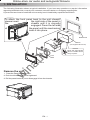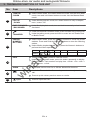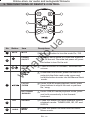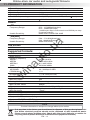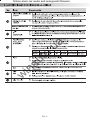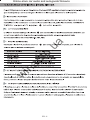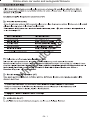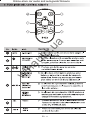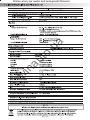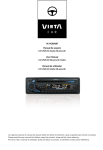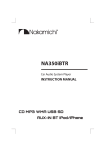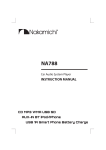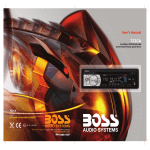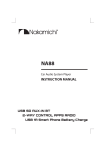Download Boss Audio Systems 639 UA User`s manual
Transcript
(044)361-05-06 ICQ:495-089-192 (067)469-02-12 ICQ:613-211-859 (099)048-99-03 (093)672-77-76 User's Manual CD/USB/SD receiver Boss Audio 870DBI with Bluetooth In the online store Winauto you also can buy car receiver Boss Audio 870DBI. Delivery in Kyiv and throughout Ukraine with payment upon receipt! winauto.ua Archive - Audio, video - Sound and Components - Car Safety and security - Car DVRs, cameras, parking - Car Goods - Automotive Lighting Tweak - Car Chemicals and Power Supply - Sale - Online-store car audio and autogoods Winauto a u . o t u a in w 4 10 R - 02 1397 Online-store car audio and autogoods Winauto 1. INSTALLATION The following illustration shows a typical installation. If you have any questions or require information regarding installation kits, consult your customer car audio dealer or a company suppling kits. If you are not sure how to install this unit correctly, have it installed by a qualified technician. To attach the front panel back to the unit chassis, please insert the right side of the panel in the chassis until it is correctly engaged. Press the left side of the panel until the mechanism locks it into place. au to .u a 2 182 1 mm 111 m m Dashboard Sleeve (Not supplied with this unit) 3 4 Tr i m Plate w in Panel Remove the unit 1. Press the Panel Release button. 2. Push the left side of the panel rightward 3. Pull the panel towards you to disengage it from the chassis. 1 2 EN - 1 Bend the appropriate tabs to hold the sleeve firmly in place. Online-store car audio and autogoods Winauto 2. CONNECTING THE SYSTEM SUBW FUSE Rear RCA R 7 8 w in Figure 2 ISO CONNECTOR WIRING CHART PIN WIRE COLOR FUNCTION/LABEL YELLOW BATTERY(+) A5 BLUE CONNECT TO SYSTEM CONTROL TERMINAL OF THE POWER AMP OR AUTO ANTENNA RELAYCONTROL TERMINAL(max 150mA 12VDC) A7 RED IGNITION(ACC) A8 B1 B2 BLACK VIOLET VIOLET/BLACK GROUND RIGHT REAR SPEAKER (+) RIGHT REAR SPEAKER (-) B3 GREY RIGHT FRONT SPEAKER (+) B4 B5 GREY/BLACK WHITE RIGHT FRONT SPEAKER (-) LEFT FRONT SPEAKER (+) B6 WHITE/BLACK LEFT FRONT SPEAKER (-) B7 GREEN LEFT REAR SPEAKER (+) B8 GREEN/BLACK LEFT REAR SPEAKER (- ) A4 EN - 2 Rear line out R 5 Rear line out L Front line out R 7 8 Front line out L 4 5 6 FUSE 3 4 ANTENNA JACK Antenna Socket Subwoofer au to .u 1 2 A Front RCA R RCA-TO-RCA CABLE (not supplied) B Rear RCA L a ISO CONNECTOR Front RCA L Online-store car audio and autogoods Winauto 3. THE MAJOR FUNCTION OF THIS UNIT 5 11 9 No. Item 1 Power MUTE 3 MENU 4 5 13 3 10 1 Decriptions Press to turn the unit on, press and hold turn the unit off. Press to Mute or restore the volume. w in 2 a 7 14 4 au to .u 2 6 15 8 12 AUDIO Release Press to access into the System Menu mode. Press to access into the Audio Menu mode to adjust the below options: BASS(Bass Level) / TRE (Treble Level) / BAL(Balance) / FAD (Fader) Press to detach the front panel. 6 MODE Press to select different mode of playback. 7 VOLUME KNOB Rotate the encoder volume to increase and decrease the volume. EQ Press to select the preset equalizer setting: EQ OFF ->POP ->USER ->TECHNO ->ROCK ->CLASSIC ->JAZZ ->VOCAL XBS Press and hold to turn On or Off the iX-BASS booster function. BAND Under Radio mode, press to change between BAND FM1,FM2,FM3, AM1(MW1) or AM2 (MW2). BROWSE Under Media playback mode, press to access into the music folder / file searching mode. 8 9 EN - 3 Online-store car audio and autogoods Winauto 3. THE MAJOR FUNCTION OF THIS UNIT Decriptions No. Item 10 TUNE UP /DOWN Under Radio mode, turn these buttons to enter into the Auto Seek mode, turn and hold these buttons to enter into the Manual Seek mode. FILE UP /DOWN Under Media playback mode, turn these buttons to skip a chapter / track / scene / file. FAST FORWARD /BACKWARD Under Media playback mode, turn and hold momentarily to fast forward /backward. Under the Bluetooth Handfree mode, press to answer an incoming call. Under the talking mode, press and hold to enter into call Tansfer back to Mobile Phone. PRESET NUMERIC BUTTONS Under Radio mode, press the Numeric buttons to recall the preset stations. Press and hold the Numeric buttons to store the listening station. a TRANSFER Under Media playback mode, short press the Numeric buttons to perform the below operation: 12 au to .u 11 Number 1 Button Pause/Play INFO 13 14 ESC 3 4 INT RPT RDM 5 Folder Down Folder UP Under Media playback mode, press this button repeatedly to display ID3 information: Track number and play time ->folder ->file ->title -> artist ->album ->clock. Press and hold to turn On or Off the Subwoofer function. Under the Bluetooth Handfree mode, press to enter reject an incoming call. Press to quick return previous menu or mode. 15 Eject 6 Under Radio mode, press to view the Clock. w in SUBW 2 Press to eject the Disc. EN -4 Online-store car audio and autogoods Winauto 4. ADJUST SYSTEM MENU SETTING Press MENU to access into the System Menu. Press MENU repeatedly to select the item to be adjusted, then roate Encoder Volume Knob to select a value / option. Reconnection/Disconnection This feature allows to Reconnect or Disconnect to the paired mobile phone or Bluetooth device manually. To Reconnect or Disconnect the Bluetooth, press the MENU button, “CONNECT > ” or “DISCONN > ” is displays on the LCD, then press to start activating the selection. AUTO STORE Under the Tuner mode, press the button to access into the Auto Store mode. The six strongest stations of the selected band are saved in preset channel automatically:FM1,FM2,FM3(1-6),AM1,AM2. PTY (Program Type) Once into the PTY mode, you can be press Knob to selected category. get into program type item, and rotate Encode Volume SPEECH GROUP POP M , ROCK M NEWS, AFFAIRS, INFO EASY M, LIGHT M SPORT, EDUCATE, DRAMA CLASSICS, OTHER M CULTURE, SCIENCE, VARIED JAZZ M, COUNTRY WEATHER,FINANCE, CHILDREN au to .u NATION M, OLDIES M a MUSIC GROUP FOLK M, A-TEST, ALARM SOCIAL, RELIGION, PHONE IN TRAVEL, LEISURE, DOCUMENT AF ON/OFF (Alternate Frequencies) User can rotate Encoder Volume Knob to turn On or Off the AF (Alternate Frequencies) function. When AF in On mode, the unit will be searches for another station with stronger signal, but with the same program identification as the current station automatically. TA ON/OFF (Traffic Announcement) w in User can rotate the Encoder Volume Knob to turn On or Off the TA(Traffic Announcement) function. Under TA On mode, there is trafic announcement, the unit switches to the tuner mode(regardless of the current mode) and begins to broadcast the announcement on traffic conditons. When the traffic announcement is over, it return to the previous mode. When TA Off, the traffic announcement does not cut in. RDS ON/OFF User can rotate the Encoder Volume Knob to turn On or Off the RDS function. AREA (Tuner Frequency Spacing) This option allows the selection of the frequency spacing appropriate for your area. Rotate the Encoder Volume Konb to select the USA, LATIN, EUROPE, RUSSIA, ASIA (Asia Pacific), MID-EAST(Middle East) or JAPAN options. LOCAL SEEK (Local/Distance Select) This feature is used to designate the strength of the signals at which the radio will stop during automatic tuning. "Distance" is the default, allowing the radio to stop at a broader range of signals. To set the unit to select only strong local stations during automatic tuning, rotate the Encoder Volume Knob until “LOC”appears in the display. CLOCK SET Program the current time by rotating the Encoder Volume Knob clockwise to adjust the minutes and hours. CLOCK FORMAT User can rotating the Encoder Volume Knob to to selected the clcok format 12H or 24H. BEEP ON/OFF (Beep Tone) The beep tone feature allows the selection of an audible beep tone to be heard each time a button is pressed on the face of the radio. "Beep On" is the default display. Rotate Encoder Volume Konb to select the “Beep Off” option. EN - 5 Online-store car audio and autogoods Winauto 5. ABOUT RDS The RDS (Radio Data System) function operates only in areas with FM stations broadcasting RDS signals. If you tune to an RDS station, an RDS icon and information about the presenter, station or program is displayed. This unit support below RDS features: Select Program Type ( PTY ) Before tuning to RDS stations, you can select program type and let the unit search only for programs of the selected category. Press the MENU enter into the System Menu mode, press MUSIC GROUP SPEECH GROUP POP M , ROCK M NEWS, AFFAIRS, INFO to confirm to search the select PTY type. SPORT, EDUCATE, DRAMA CULTURE, SCIENCE, VARIED JAZZ, COUNTRY WEATHER,FINANCE, CHILDREN NATION M, OLDIES SOCIAL, RELIGION, PHONE IN au to .u FOLK M, TEST, ALARM a EASY M, LIGHT M CLASSICS, OTHER M TRAVEL, LEISURE, DOCUMENT Select Alternate Frequencies ( AF) If the radio signal come from the current station is poor, you can turn on the AF (Alternate Frequency) function to let the unit searches for another station with stronger signal but with the same program identification as the current station automatically. Press the MENU enter into the System Menu mode, then rotate the Encoder Volume Knob to turn AF On or Off, then press to confirm. w in Receive Traffic Announcement ( TA ) If you do not want to miss traffic announcement during enjoying music, you can turn on the TA (Traffic Announcement) function. TA On TA Off When there is traffic announcement, the unit switches to the tuner mode (regardless of the current mode) and begins to broadcast the announcement on traffic conditions. When the traffic announcement is over, it returns to the previous mode. Traffic announcement does not cut in. Clock Time ( CT ) The RDS signal broadcast together with the clock time to the unit automatically. EN - 6 Online-store car audio and autogoods Winauto 6. EXTERNAL CONNECTION AND MEDIA PLAYER MP3 music files are audio compression format. This unit can play MP3 directly from files contained on a USB Memory Stick, SD Card. USB DEVICE OPERATION Insert the USB Device 1. Open the cover marked USB icon on the front panel. 2. Insert the USB device into the USB socket. The unit starts playing from the USB device automatically. NOTE Ensure that the USB device contains playable music. a Remove the USB Device Before remove the USB stick from the front panel. Always remember to switch off the unit's power then remove out the USB Stick. au to .u MEMORY CARD OPERATION Insert the Memory Card 1. Press panel button to release the front panel. 2. Push the left side of the panel rightward. Pull the panel towards you to disengage it from the chassis. 3. Insert the card into the card slot in the correct direction until a “ CLICK” sound is heard, 4. Close the front panel, then the unit starts playing from the card automatically. w in Remove Memory Card Press the unit in off. Press the card until you hear a click sound, the card is now disengaged. then remove the card. CONNECT THE AUX-IN Left Track Right Track Connect the external signal to AUX in jack located atthe front of the panel, then press Mode button to select Aux mode. Press Mode Button again to cancel Aux Mode and return to previous mode. Ground RESET THE UNIT You can reset the unit to its default setting. The RESET button is located on the main unit (as shown on the diagram). To press it vertically with a ballpoint pen or metal object will activate it. The reset button is to be activated for the following reasons: 1. Initial installation of the unit when all wiring is completed. 2. All the function buttons do not operate. 3. Error symbol on the display. PRESS DOWN RESET EN - 7 Online-store car audio and autogoods Winauto 7. iPod / iPhone OPERATION This unit is equipped with iPod/iPhone Ready function which allow end user to have direct control of the iPod/iPhone on the front panel control button and display iPod/iPhone song information on the unit's LCD display. Please read below for more details operation. Compatible iPod/iPhone Apple iPod and iPhone models with a 30-pin dock connector: au to .u • iPhone • iPhone 3G • iPhone 3GS • iPhone 4 a • iPod nano (2nd generation) • iPod nano (3rd generation, 4GB only) • iPod nano (3rd generation, 8GB only) • iPod nano (4th generation) • iPod nano (5th generation) • iPod classic (1st generation) • iPod classic (2nd generation) • iPod touch (1st generation) • iPod touch (2nd generation) • iPod touch (3rd generation) • iPod video (30GB, 80GB only) iPod/iPhone control music playback mode w in Press MENU on front panel repeatedly the [IPOD CONTROL] is displayed, then press between the two control modes: • iPod control mode: Use the iPod/iPhone to operates music control. • Panel control mode: Use the Panel buttons on unit to operates the music control. to switch NOTE Please make sure the iPod/iPhone cable is connected correctly. And please only use original iPod / iPhone cable( iPhone, iPod & cable not supplied with this unit.). Audiobook In iPod/iPhone mode, you can set the audiobook playback speed on this car audio. Press MENU on front panel repeatedly the [AUDIOBOOK SPEED] is displayed,press the audiobook playback speed mode, then rotate Encoder Volume Knob to select setting: NORMAL / FASTER / SLOWER to enter into Search for a track on iPod/iPhone 1. Press BAND/ to browse iPod/iPhone menu. 2. Roate Encoder Volume knob to select the Artist search mode, and press to confirm. 3. Roate Encoder Volume knob to select the Album, then press to confirm. 4. Roate Encoder Volume knob to select desired song in the current album, press Connect iPod / iPhone Insert the iPod/iPhone USB cable to the Front Panel USB socket, the unit starts playing iPod/iPhone automatically. iPod/iPhone USB cable (not supplied with this unit) EN - 8 to confirm. Online-store car audio and autogoods Winauto 8. BLUETOOTH HANDS FREE & A2DP STREAMING OPERATION You can make or receive phone calls with Bluetooth-enabled phones through the unit. You can also listen to music from an A2DP Bluetooth-enabled device. Pairing a Bluetooth Device Before using the Bluetooth device, you need to pair the device to the unit. Pairing needs only to be done once. 1 Open your mobile phone and switch bluetooth on. 2 Search for other bluetooth device with your device. 3 Select “TF2310” in the pairing list. 4 Input the password “0000” 5 [CONNECTED] with mobile phone number will be displayed on the LCD display if pairing is successful, and the paired device will connect to the car audio system automatically. Disconnect the Bluetooth Device 1 Press MENU to enter into the system menu mode. 2 Once the [DISCONN>] is displayed, press to activate the manual Disconnect mode. 2 au to .u a Reconnect the Bluetooth Device 1 The phone should reconnect automatically every time you use the system. If not, Press MENU to enter into the system menu mode. Once the [CONNECT >] is displayed, press to manually Re-connect the phone. Making a Call You can dial number using the mobile phone. 1 Use the Mobile Phone to dial and make an outgoing call. 2 Once you have completed dialing, [CALLING] is displayed. w in To redial a number 1 Press on front panel, [REDAIL >] is displayed. 2 Press , unit will display [CALLING], and the unit starts dialing the previous number. NOTE To make an outgoing call on this unit, the Bluetooth connection between the unit and the phone must be active. Receiving a Call 1 If there is an incoming call, the Caller ID is displayed. If the incoming.call has no Caller ID, [PHONE IN] is displayed. 2 3 Press to answer / accept the call. When conversation ends, press to terminate the call. Call Transfer You can transfer audio from the car speakers to the phone during a call. While talking, press and hold voice transfers from loudspeaker to mobile phone. Bluetooth A2DP Audio Streaming If the connected Bluetooth device supports Advanced Audio Distribution Profile (A2DP), you can listen to the music stored on the device through the unit. If the device also supports Audio Video Remote Control Profile (AVRCP) profile, you can use the control on the unit or its playback function (eg iPOD Music) to play music stored on the device. 1 Press MODE button repeatedly to select [BT AUDIO]. 2 3 Press to start play, press it again to pause. To track up/down, turn the track up/down on front panel. EN - 9 Online-store car audio and autogoods Winauto 9. THE FUNCTIONS OF REMOTE CONTROL 2 1 3 4 6 au to .u a 5 Decriptions Button Item 1 MUTE MUTE Press this button to turn the mute On / Off. 2 POWER ON/OFF When the unit is power on, press this button to turn Off the unit. Once the unit power off, press this button to turn On the unit. 3 VOLUME KNOB Press this button to increase / decrease the volume. TUNE UP /DOWN Under the tuner mode, press this button to enter into the Auto seek mode, press and hold this button to enter into the Manual Seek mode. FILE UP /DOWN Under USB/SD media playback mode, press these buttons to skip to the next or previous file / song. FAST FORWARD /BACKWARD Under USB/SD media playback mode, press and hold momentarily to fast forward / backward. SRC SOURCE Press this button to select different source playback mode: TUNER,USB, SD, BT and AUX IN. AUDIO AUDIO MENU Press this button to enter into the Audio Menu mode. w in No. 4 5 6 EN - 10 Online-store car audio and autogoods Winauto 10. TROUBLE SHOOTING Before going through the check list, check wiring connection. If any of the problems persist after check list has been made, consult your nearest service dealer. No power or no sound Car engine is not on. Turn the car engine on. Cable is not correctly connected. Check connections. Fuse is burnt. Replace fuse. Volume is in minimum. Adjust volume to a desired level. If the above solutions cannot help, press the RESET button. Ensure that the track played is of a compatible format. a Noise in broadcasts Signals are too weak. Select other stations with stronger signals. Check the connection of the car antenna. Change broadcast from Stereo to mono. au to .u Cannot play disc Ensure tha the disc label is inserted with the printed side facing up. Wipe the disc with fibre cleaning cloth from the centre to the edge in a straight line. This disc may be defective. Play another disc. Ensure that the CD is a finalised CD/CD-R/CD-RW. Ensure that the CD is not encoded with copyright protection techn-ologies. w in The CD Skips tracks Ensure that the CD is not damaged or dirty. Ensure that random mode is deactivated. Preset stations lost Battery cable is not correctly connected. Connect the battery cable to the terminal that is always live. Display show ERR-1 The disc, USB or SD device cannot be red in two minutes Display show ERR-3 USB/SD data error. Disc is upside down. Ensure the printed side is facing up. Display show ERR-5 Communication error or component is damged. EN - 11 Online-store car audio and autogoods Winauto 11. PRODUCT INFORMATION Power Supply Fuse Suitable Speaker Impedance Power output Pre-AMP output voltage Aux-In level 12 V DC (11-14 V), Negative Ground 15A 4-8 80W x 4 channels 2.0 V (USB play mode; 1KHZ, 0dB,10k load) 300mV Radio -FM Frequency Range Usable Sensitivity 87.5 - 107.9MHz(American) 87.5 - 108MHz(Europe) (100KHz per step in auto search and 50KHz per step in manual search) Better than 15dB at S/N 30dB -AM(MW) Usable Sensitivity au to .u USB devices: 530 - 1710 KHz(American) 522 -1620KHz(Europe) Better than 45dB a Frequency Range USB flash memory USB 1.1, & 2.0 compatible Supported formats: 32/44.1/48 Khz 16/22.05/24 KHz 8/11.025/12KHz 22/32/44/48KHz ISO9660 Level 1 / 2 & Joliet(unicode) Max File/DIR. Count 999 Max DIR. Depth 255 Sorting Method Tree sorting Max File/DIR. Name 64Byte w in MPEG1/2/2.5/ WMA Version Sampling frequency MPEG1 MPEG2 MPEG2.5 WMA Sampling But rate MP3/WMA CDROM Mode Layer 2/3 7/8/9 32~320Kbps & VBR 1/2 ID3 V1.0/1.1/2.0/2.3(Max 32Byte) MP3 directory shown in this manual as “Directory” MP3 file shown “Track”. 31 characters. Maximum length of file name 32 characters. Maximum length of directory Supports Multi-Session recording. Supports CD, CDR and CDRW. Disc written by Packet Write (UDF) is not supported. NOTE Product information is subject to change without prior notice. If at any time in the future you should need to dispose of this product please note that Waste electrical products should not be disposed of with household waste. Please recycle where facilities exist. Check with your Local Authority or retailer for recycling advice.(Waste Electrical and Electronic Equipment Directive) EN - 12 w in au to .u a Online-store car audio and autogoods Winauto 1 2 ES - 1 w in au to .u a Online-store car audio and autogoods Winauto ES - 2 w in au to .u a Online-store car audio and autogoods Winauto ES - 3 w in au to .u a Online-store car audio and autogoods Winauto ES - 4 w in au to .u a Online-store car audio and autogoods Winauto ES - 5 w in au to .u a Online-store car audio and autogoods Winauto ES - 6 w in au to .u a Online-store car audio and autogoods Winauto ES - 7 w in au to .u a Online-store car audio and autogoods Winauto ES - 8 w in au to .u a Online-store car audio and autogoods Winauto ES - 9 w in au to .u a Online-store car audio and autogoods Winauto ES - 10 w in au to .u a Online-store car audio and autogoods Winauto ES - 11 w in au to .u a Online-store car audio and autogoods Winauto ES - 12 w in au to .u a Online-store car audio and autogoods Winauto ES - 13